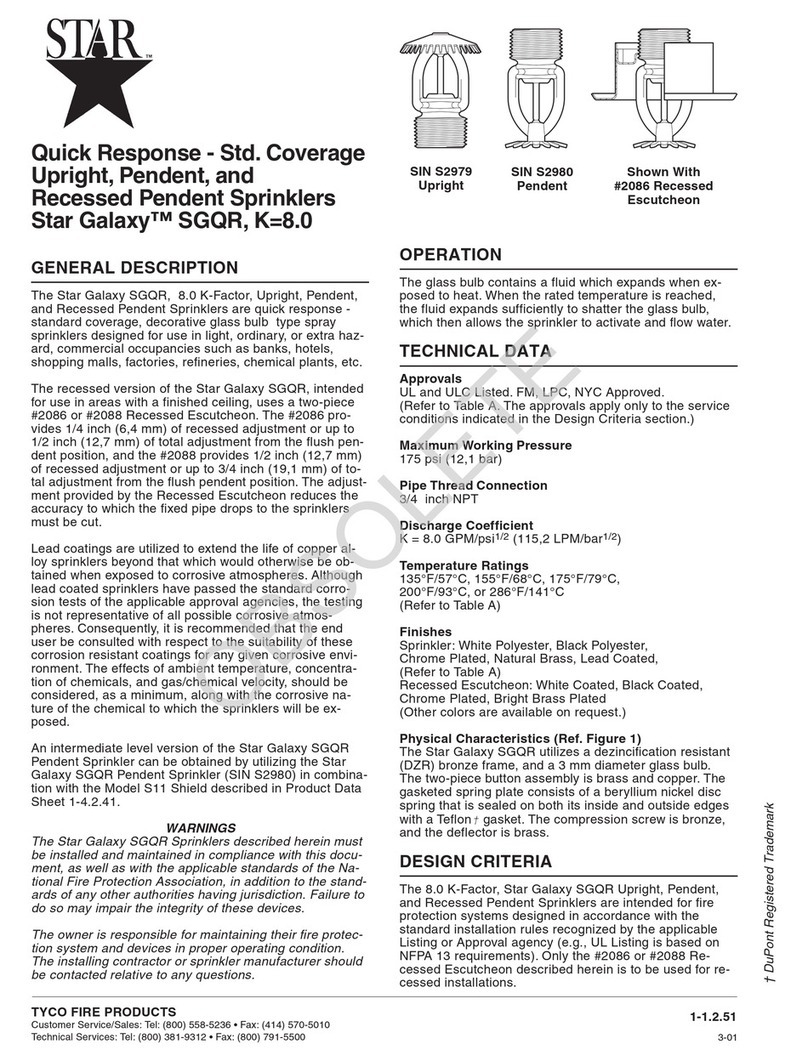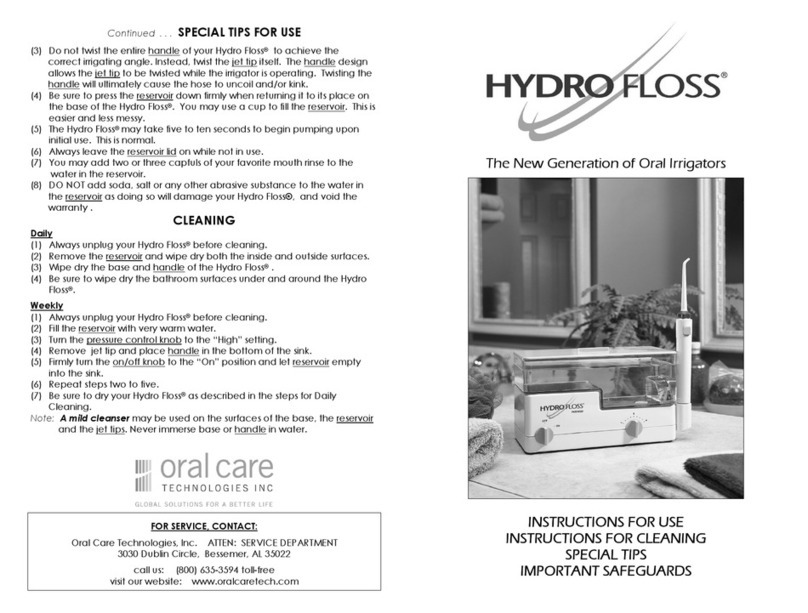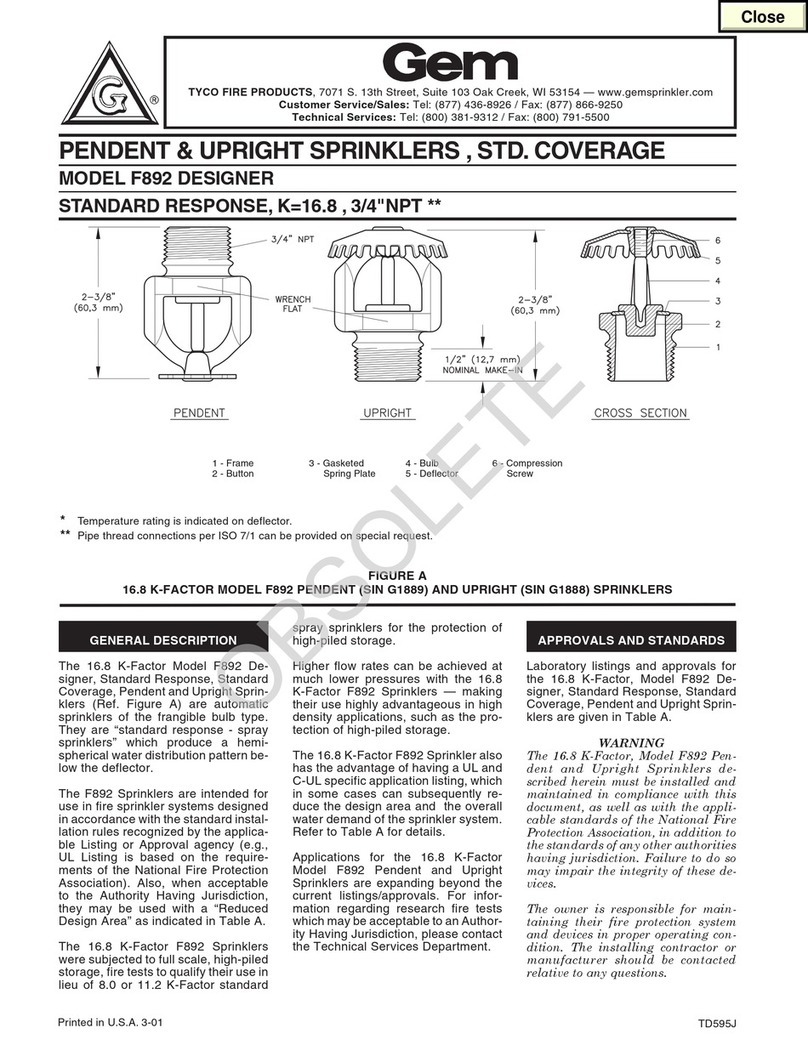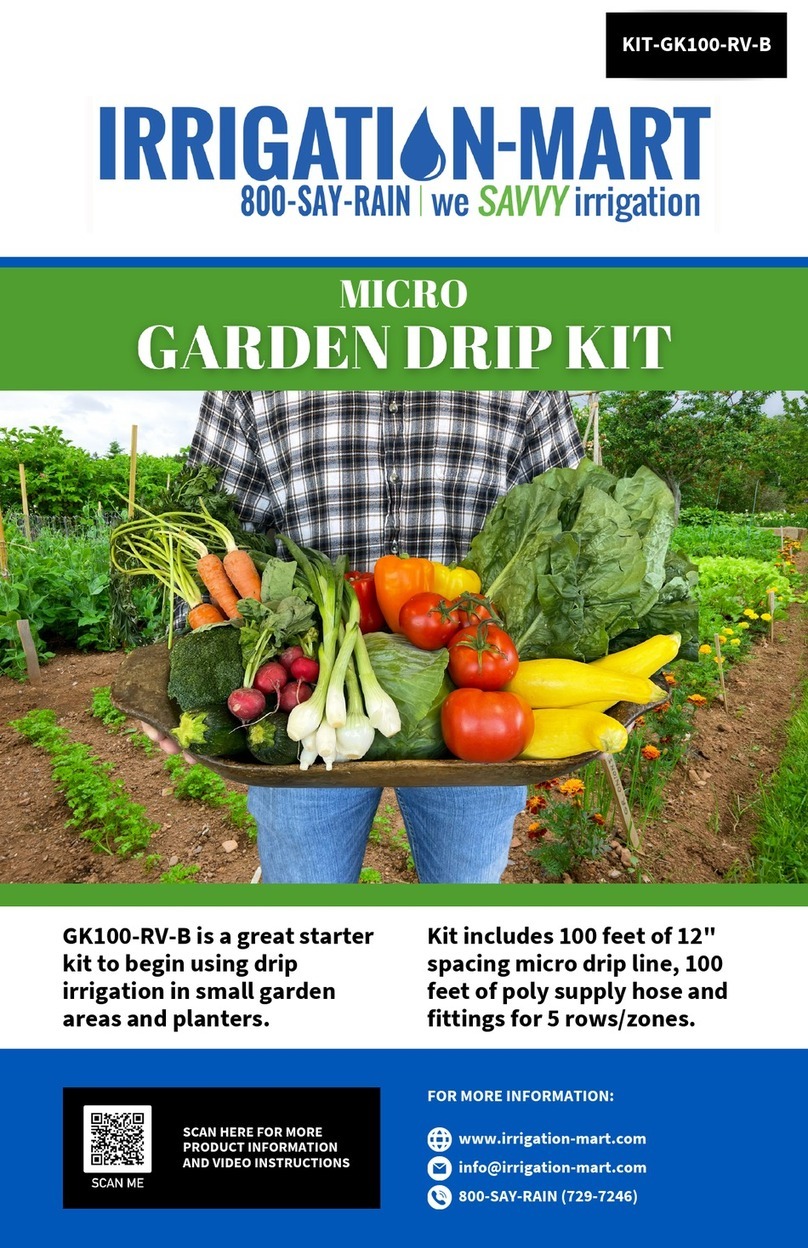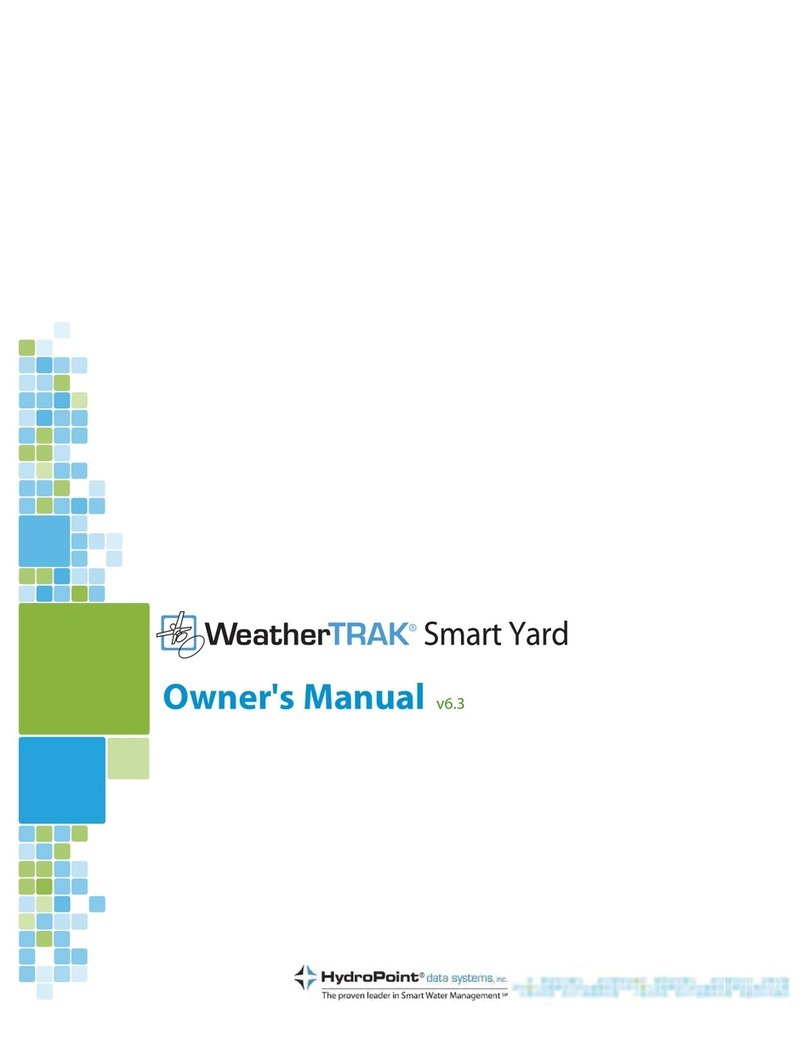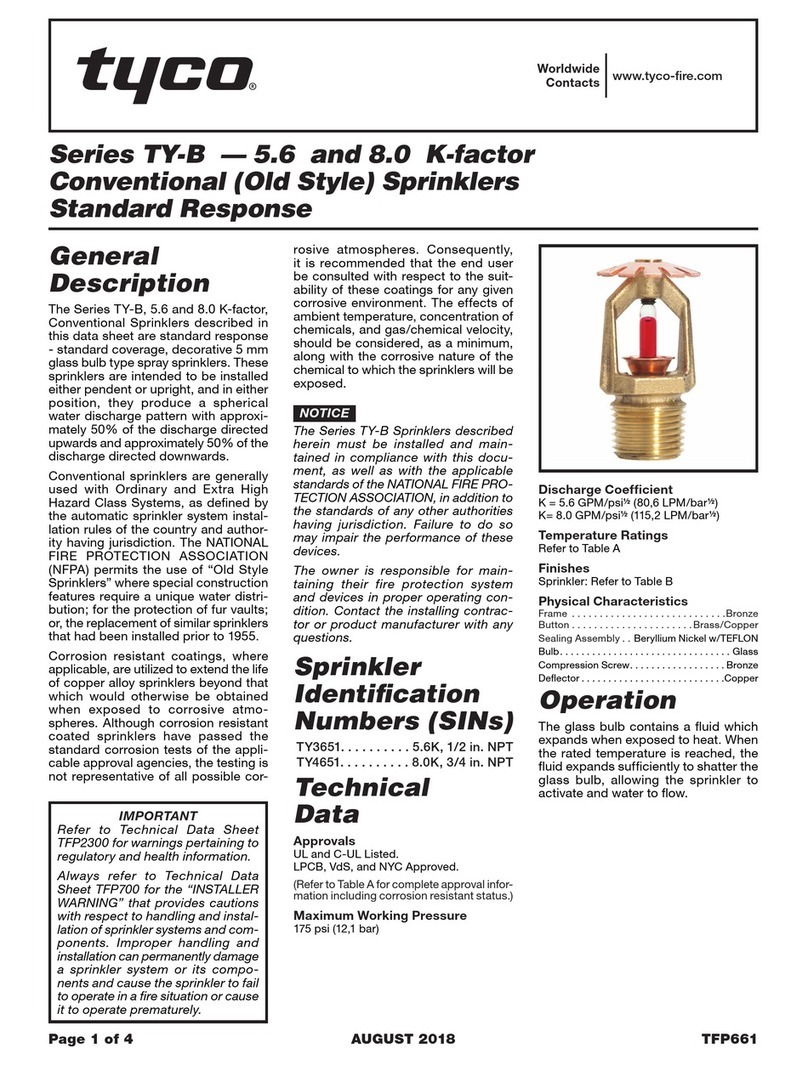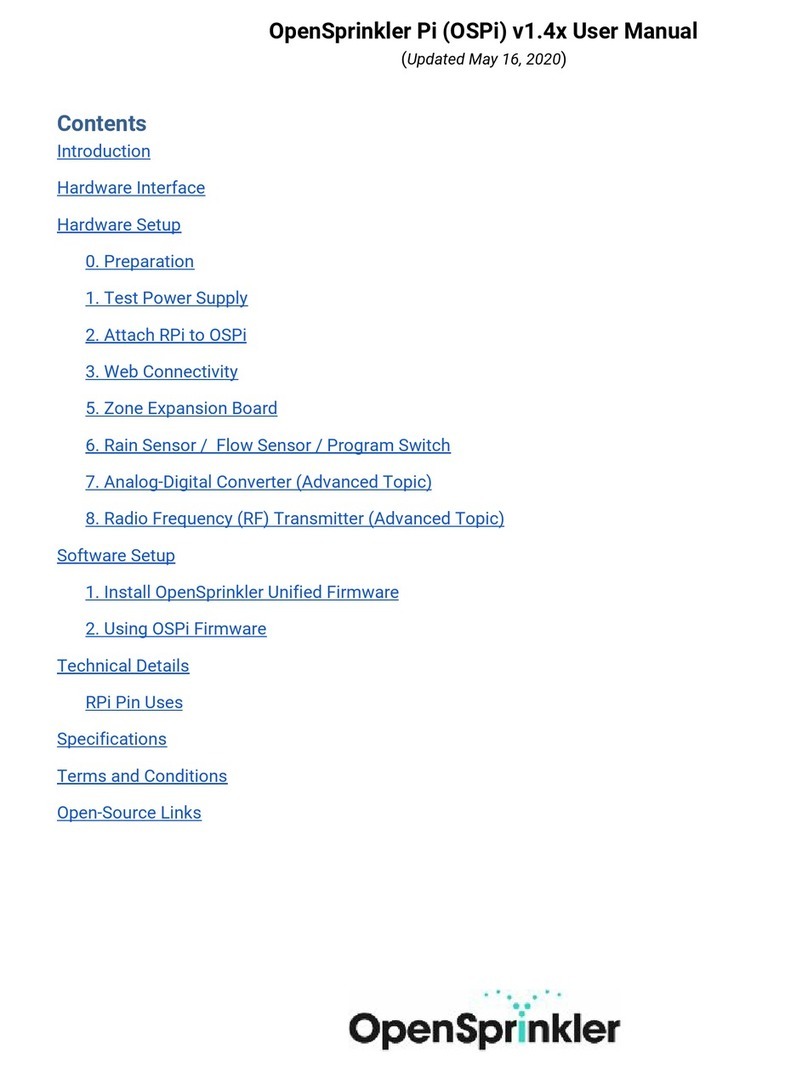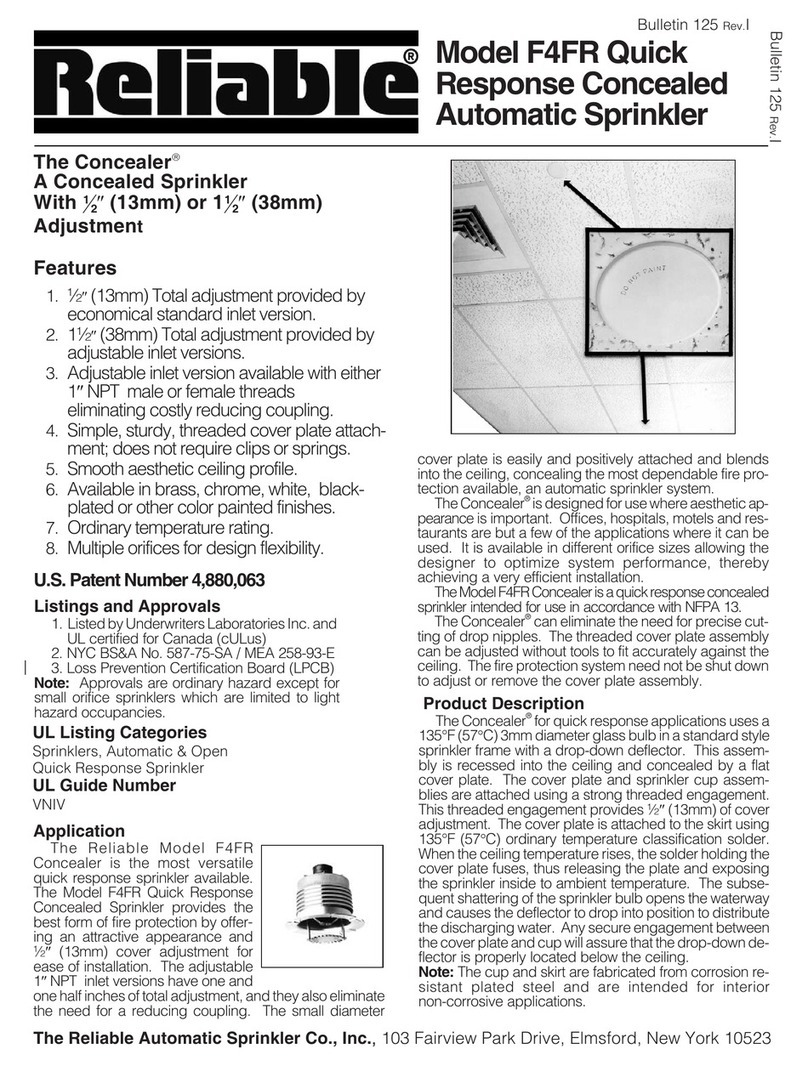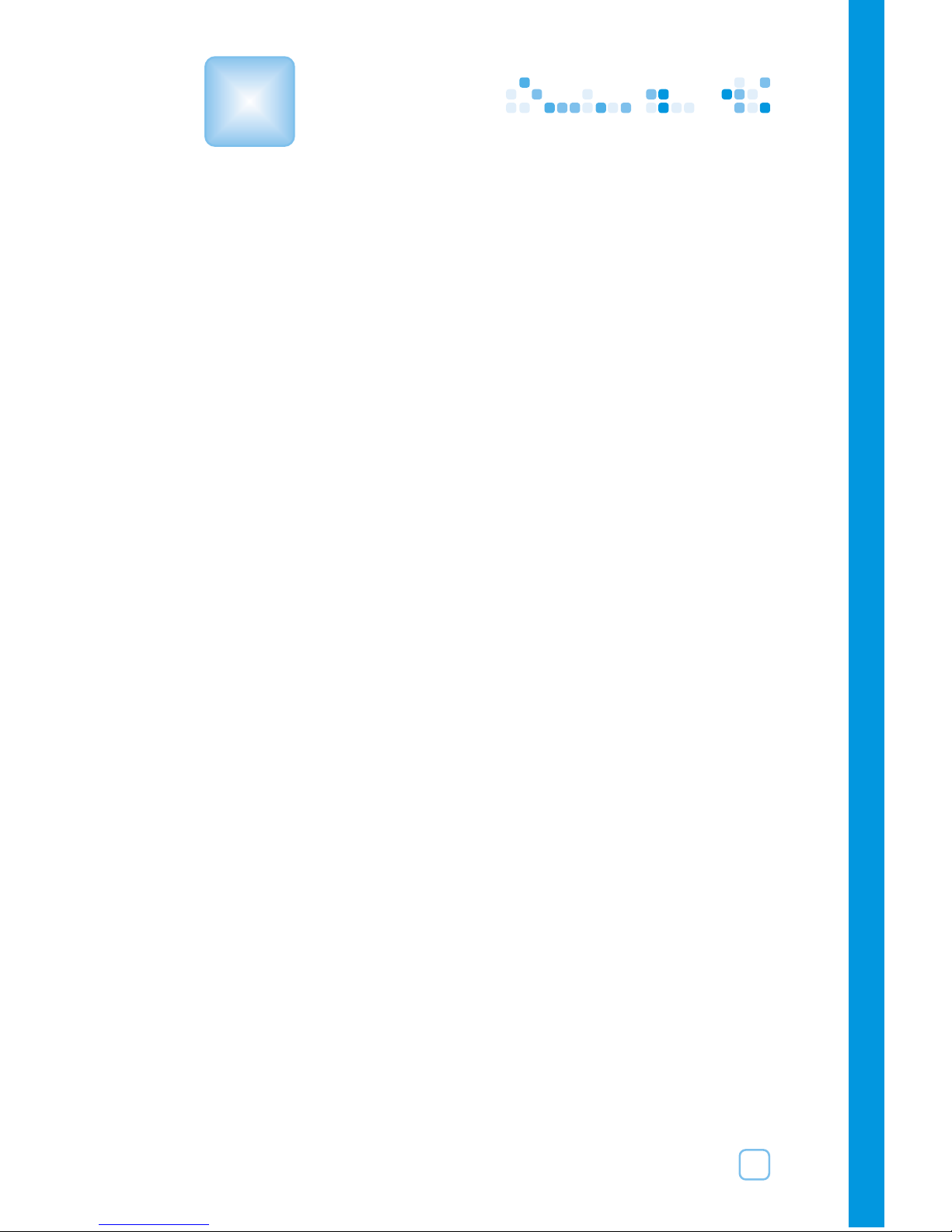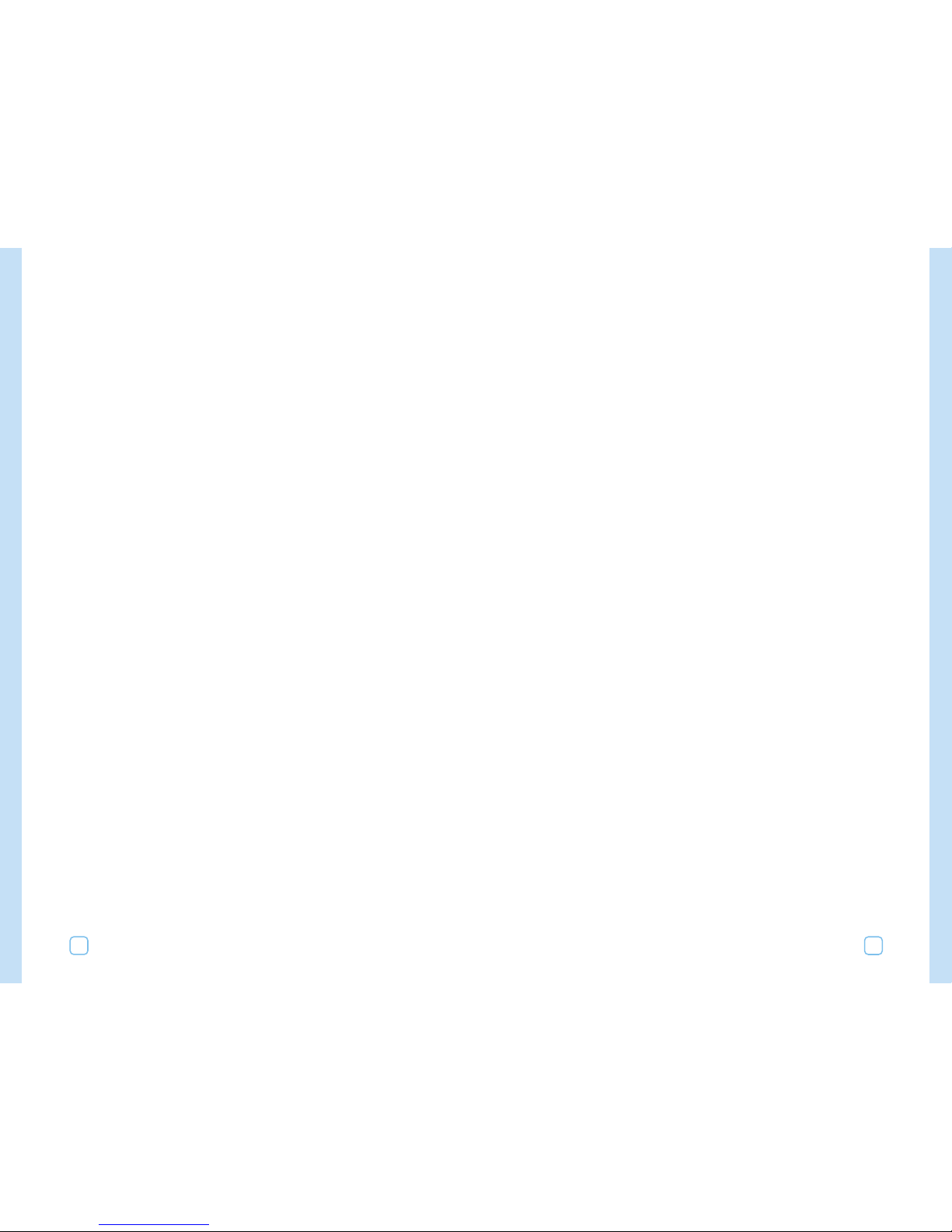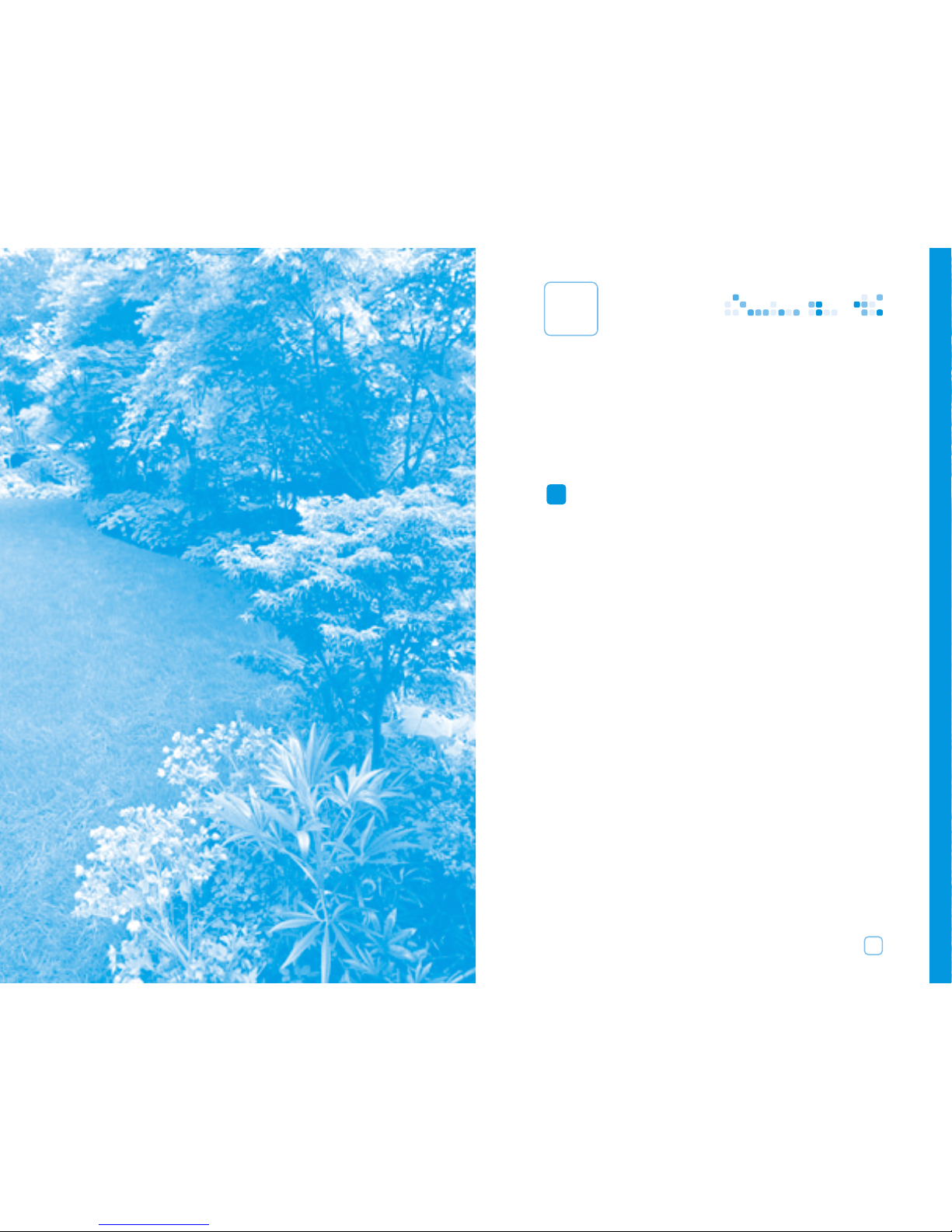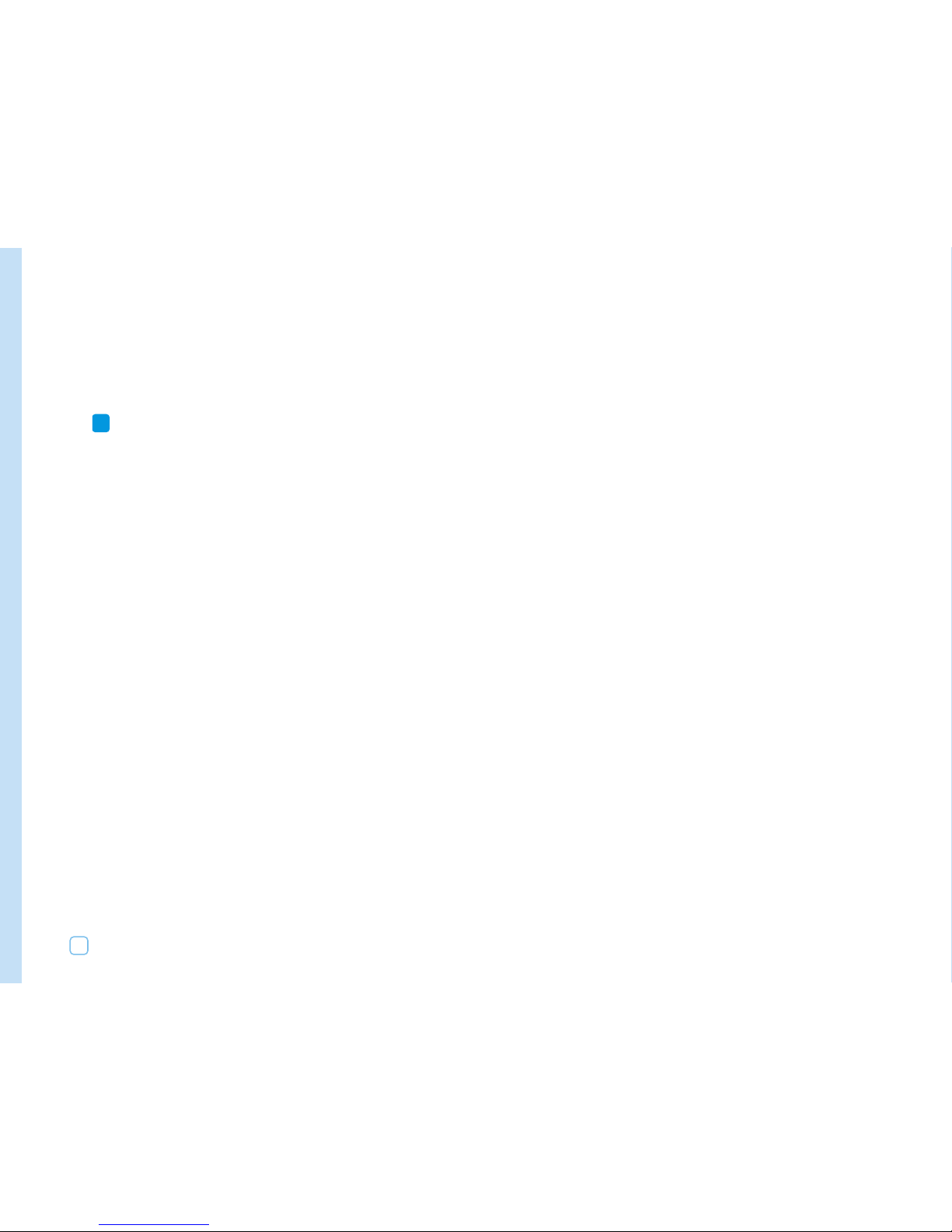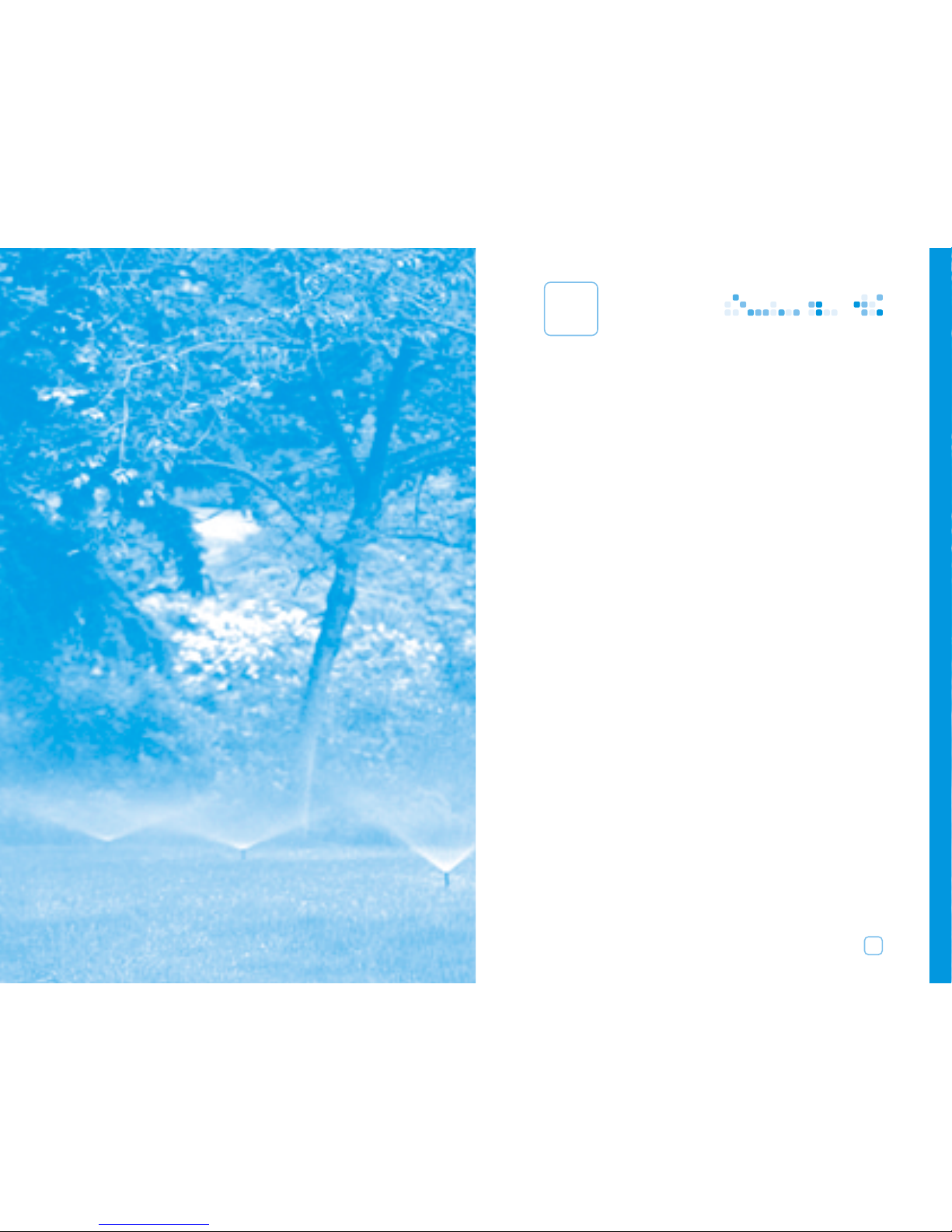The ET Everywhere Service provides accurate ET down to one
square kilometer, automatically adjusting the water flow with
changes in your local weather conditions. The ET Everywhere
Service is centrally managed at a HydroPoint Data Center.
3. Customer Service. HydroPoint offers the irrigation industry’s
most professional and personalized customer support. We’re
here to answer any questions you have: from understanding
how to install the WeatherTRAK ET plus to questions about
horticulture, water conservation, and proper plant maintenance.
* ET is a scientific formula that determines the amount of water
lost from a plant and its soil due to transpiration and
evaporation caused by weather conditions.
If you need help, just call us at: (800) 362-8774 or look us up on the
web at: www.hydropoint.com.
How Do I Maintain My Landscape?
Although the WeatherTRAK ET plus eliminates most adjustments, it’s
only as good as your overall irrigation system.
You or your contractor still need to inspect your system at least once
a month to ensure its operating at its peak efficiency.
Remember that your landscape will likely need to be tuned and
reconditioned. It will take time and a phased-in approach to develop
an optimal water schedule. But with the WeatherTRAK ET plus, you
will begin to see dramatic results in water savings and plant health
within a few short weeks or months.
Introduction 3
How Does it Work?
First, the WeatherTRAK ET plus controller automatically calculates a
program that matches your landscape’s specific needs. Next, the ET
Everywhere Service analyzes the weather conditions in your area,
and automatically broadcasts customized irrigation adjustments
directly to your controller, twenty-four hours a day, seven days a
week. This revolutionary technology ensures the most accurate,
cost-effective irrigation ever devised.
The WeatherTRAK ET Plus System
What is the WeatherTRAK ET Solution?
The WeatherTRAK ET plus offers three key solutions to your irrigation
needs:
1. The WeatherTRAK ET Plus Scheduling Engine. You simply enter
basic information about your landscape into the WeatherTRAK ET
plus and the controller automatically sets a scientifically based,
customized schedule for you.
2. The ET Everywhere Service. HydroPoint obtains weather station
data from a host of public and private partners including NOAA,
cities, states, universities, water districts and other organizations
that own and manage weather station networks or individual
weather stations.
HydroPoint collects, analyzes and validates weather data
gathered from thousands of weather stations. We utilize these
weather stations to provide input parameters for our local
evapotranspiration (ET)* calculations.
Across the U.S.each
day, a vast network
of weather stations
transmit weather
data to the NOAA
satellite.
HydroPoint dowloads
weather data from the
NOAA satellite and from
other weather data sources.
HydroPoint
transmits ET
data to its
wireless
network.
HydroPoint's data analysis
process uses this weather
data to calculate
location-specific ET down
to a square kilometer.
HydroPoint's wireless
network broadcasts
location-specific ET data
to WeatherTrak ET Controllers.
WeatherTrak ET Controllers
automatically adjust irrigation
output as weather changes,
ensuring maximum water
conservation, run off reduction
and landscape health.
13
2
4
5
6