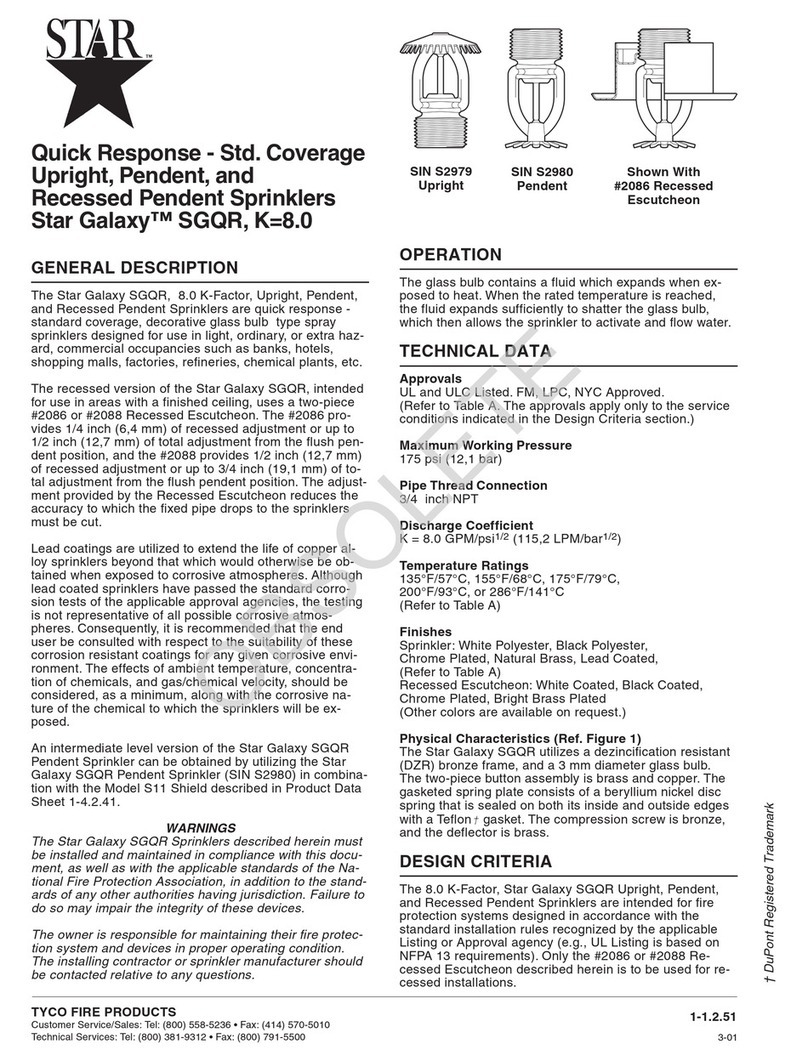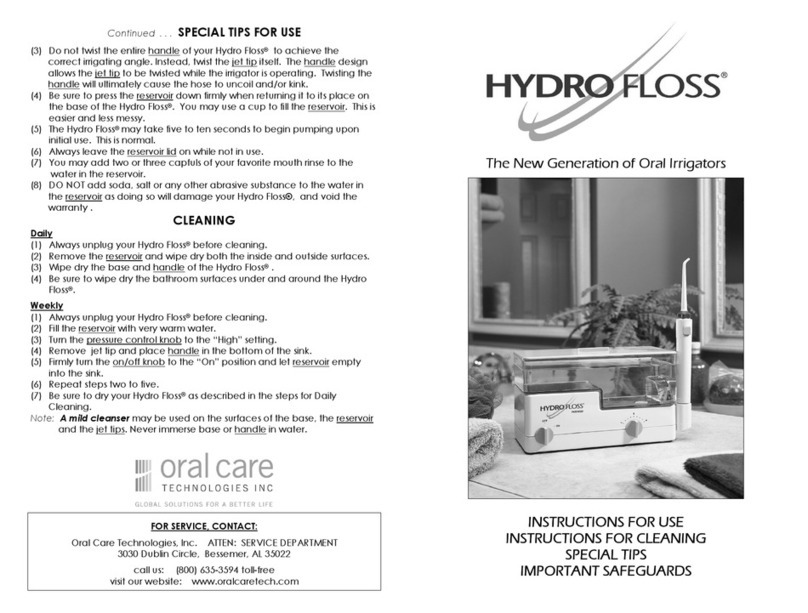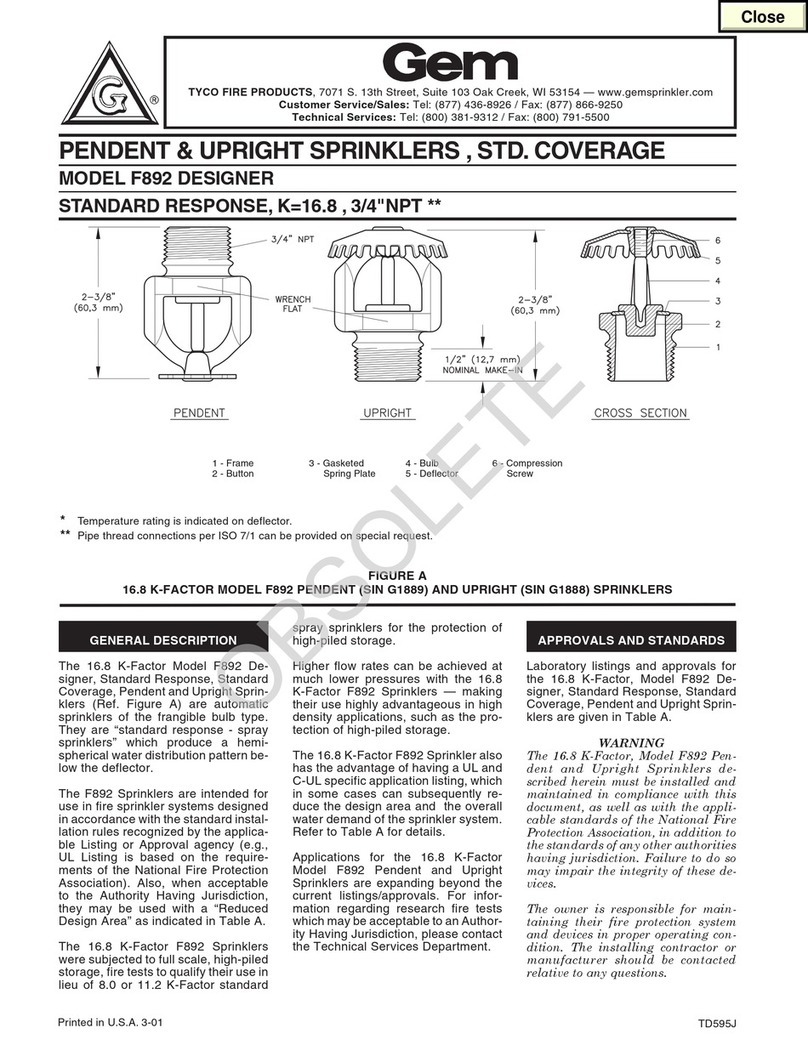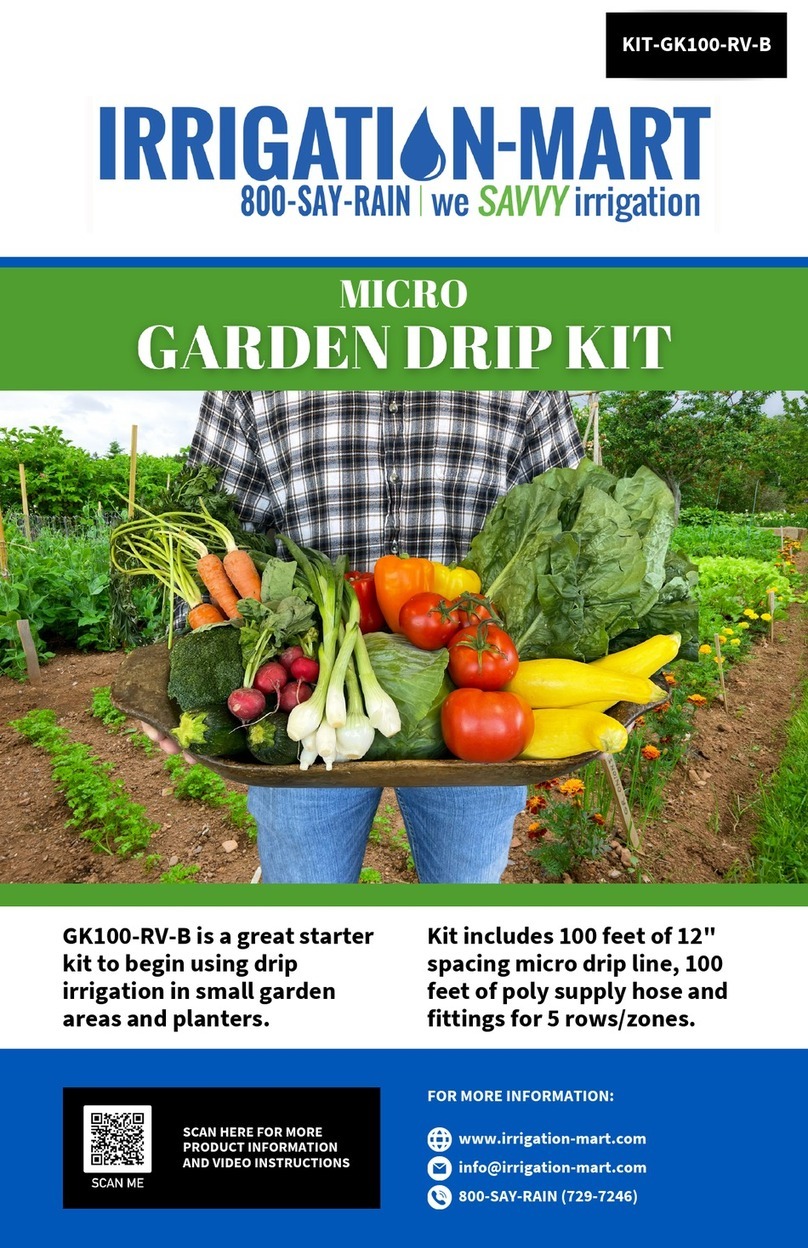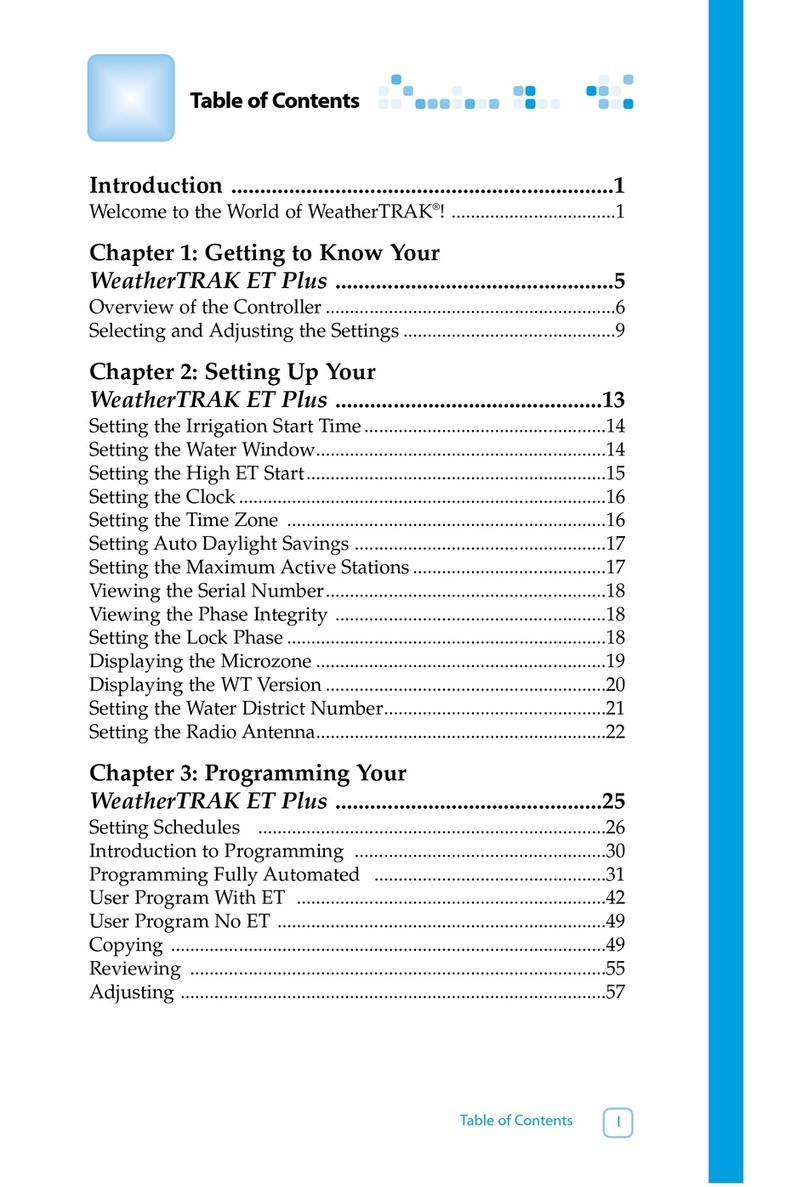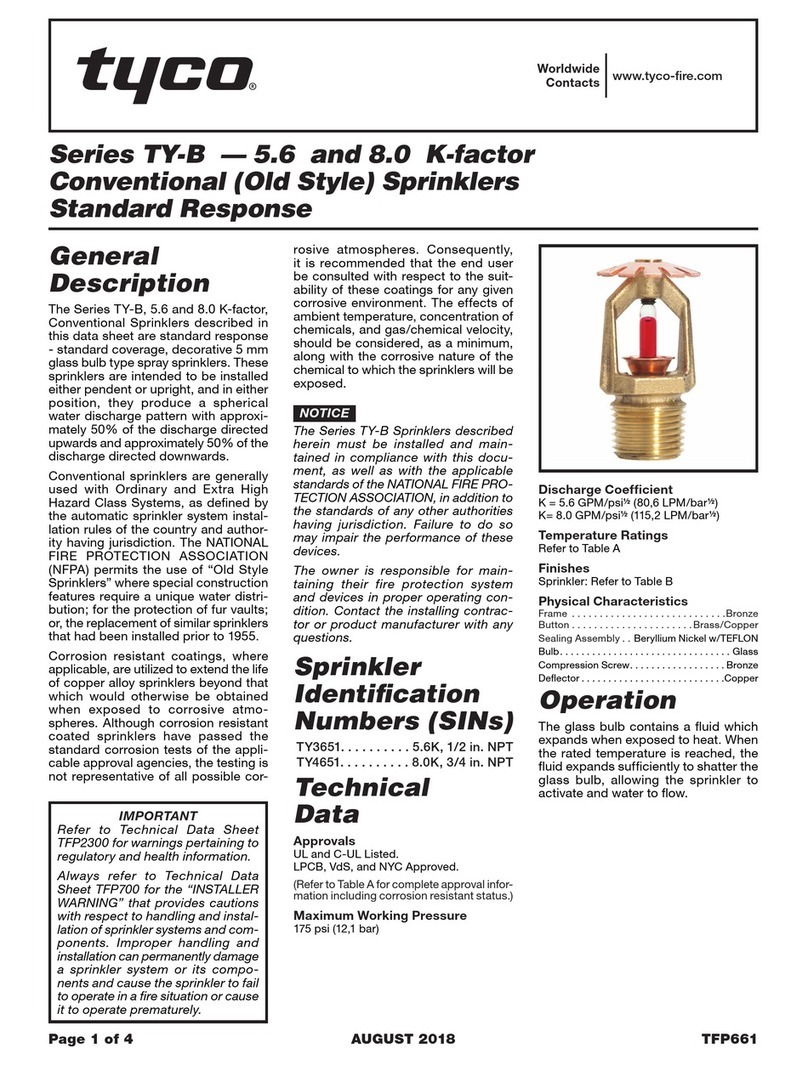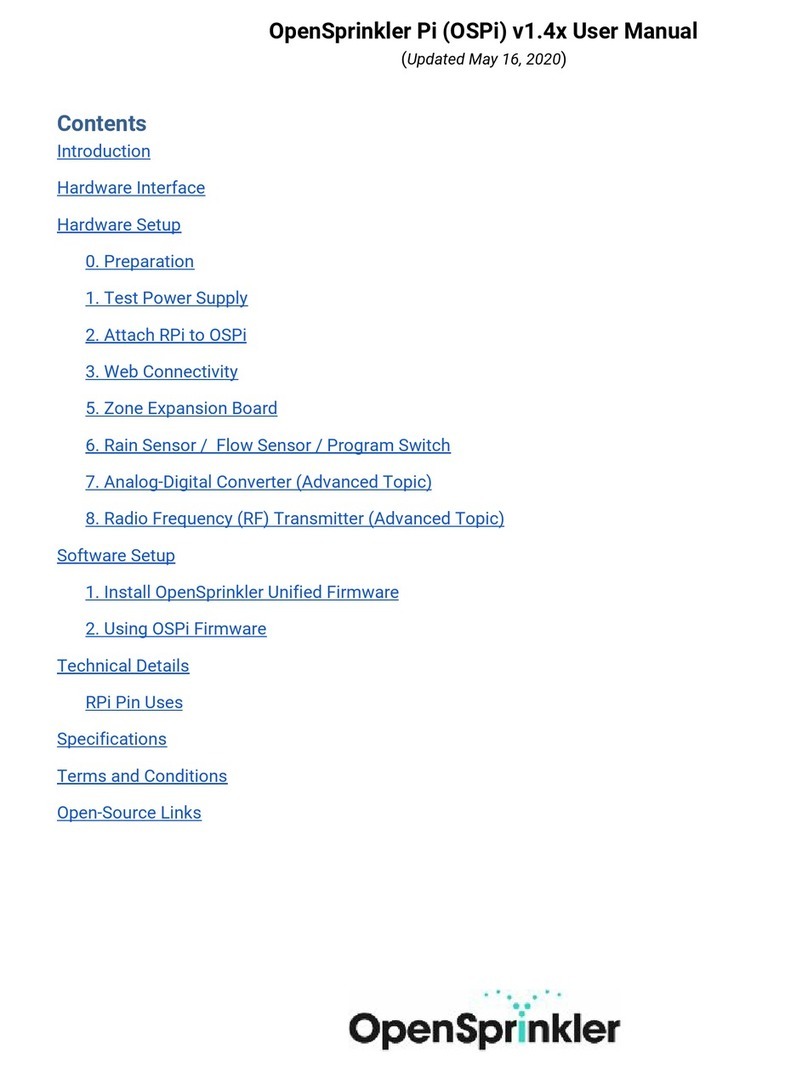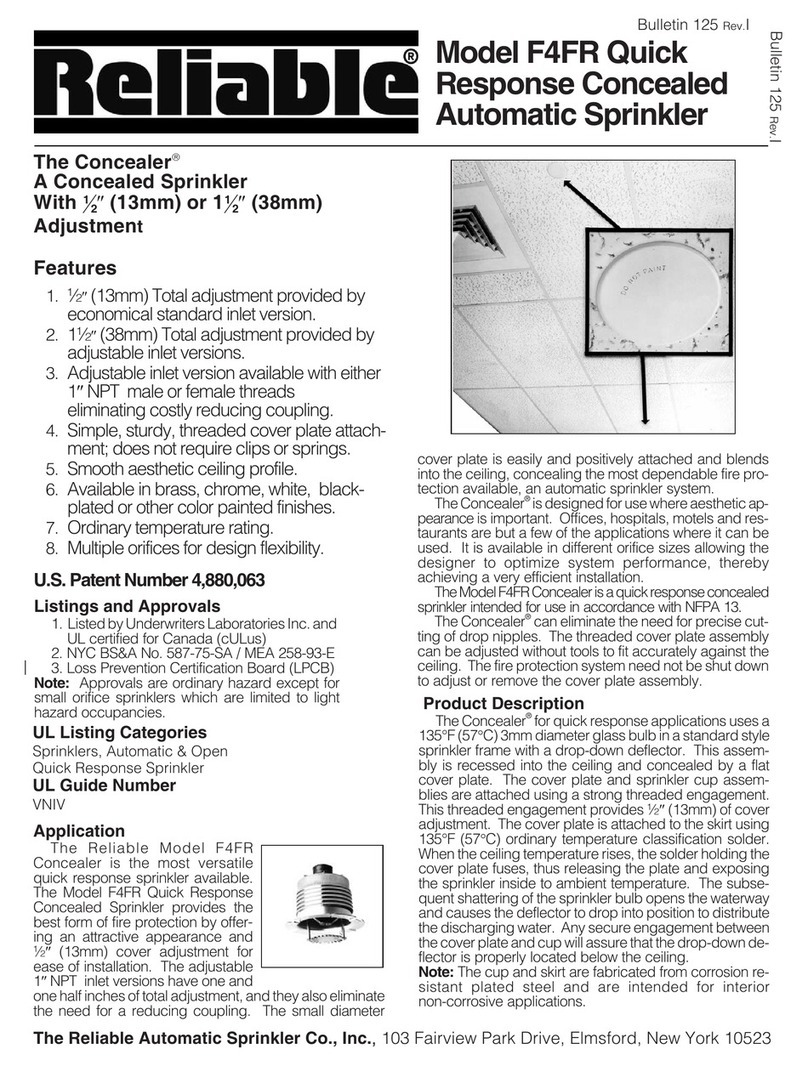1
Getting Started
Key Features
Put the WeatherTRAK's Smart Yard series to work for you.
Congratulations on selecting WeatherTRAK, the proven leader
in Smart Water Management. More than twenty public agency
studies and thousands of customers make it clear —
WeatherTRAK is the leading solution for saving water, protecting
landscapes, reducing runo. That’s why it’s ranked number 1 in
customer satisfaction. Irrigation professionals everywhere are
choosing WeatherTRAK for cost-effective weather-based irrigation.
WeatherTRAK Smart Yard series is the leading high-sta-tion
count controller that dynamically adjusts irrigation based on
current evapotranspiration (ET) data. This data is received
wirelessly each day via the WeatherTRAK ET Everywhere® service
now with two-way wireless communication to weathertrak.net.
Central Internet Management (CIM) gives you remote access and
speed to manage single or multiple controllers from anywhere
with Internet access. You gain central control capability without
the high capital investments and on-going training common to
competitive products.
The Smart Yard series utilizes the same WeatherTRAK
Scheduling Engine™ solution as other WeatherTRAK series con-
trollers.
WeatherTRAK Scheduling Engine automates
accurate irrigation
Featuring integrated WeatherTRAK Scheduling Engine software,
the Smart Yard series controllers automate irrigation schedules
based on industry best practices. Select landscape-specific
parameters, such as plant, soil, slope and sprinkler type, to
quickly establish optimal irrigation schedules that match the
true water budget for each zone of your landscape. Gain control
over water windows, water days and manual watering with
WeatherTRAK. No other smart controller line takes better care of
landscapes.
WeatherTRAK ET Everywhere service ensures
accurate
weather updates
WeatherTRAK ET Everywhere delivers local weather-based ET
updates wirelessly everyday, automatically adjusting irrigation
in accordance with changing weather. The service collects data
from 40,000 weather stations, including the National Oceanic
and Atmospheric Administration (NOAA) network, state and
county networks and private weather stations. Proven scientic
modeling techniques calculate and validate local weather down
to one square kilometer, or about six square blocks.
HydroPoint customer service provides
customized expertise
Proactive support from our trained experts is a key component
of the WeatherTRAK solution because satised customers are
our first priority. Our team of horticulture and irrigation experts
ensures that you always enjoy peak performance from your
Smart Yard series system. Help from English and Spanish
speakers is just a phone call away at (800) 362-8774, or sup-
Thank you for choosing WeatherTRAK Smart Yard, proven
weather-based irrigation management.
HydroPoint Customer Service
(800) 362-8774 or support@hydropoint.com
How to use this Owner's Manual
The Owner’s Manual layout has been developed in a manner that
users approach installation, programming and more advanced
features of the WeatherTRAK Smart Yard series controller. This
PDF file can be downloaded from the web site and printed. The
print format is 8-1/2” x 11” which has been developed to placed
in a 3-ring notebook for periodic access when needed.
Throughout this owner’s manual you will find tool tips, icons
that represent button functions, tables, photos, wiring diagrams,
© 2017 HydroPoint Data Systems, Inc. All rights reserved. WTSYCOMv6.3 rev. 1.0 1.1 Chapter1•Getting Started
WeatherTRAK Smart Yard Owner's Manual