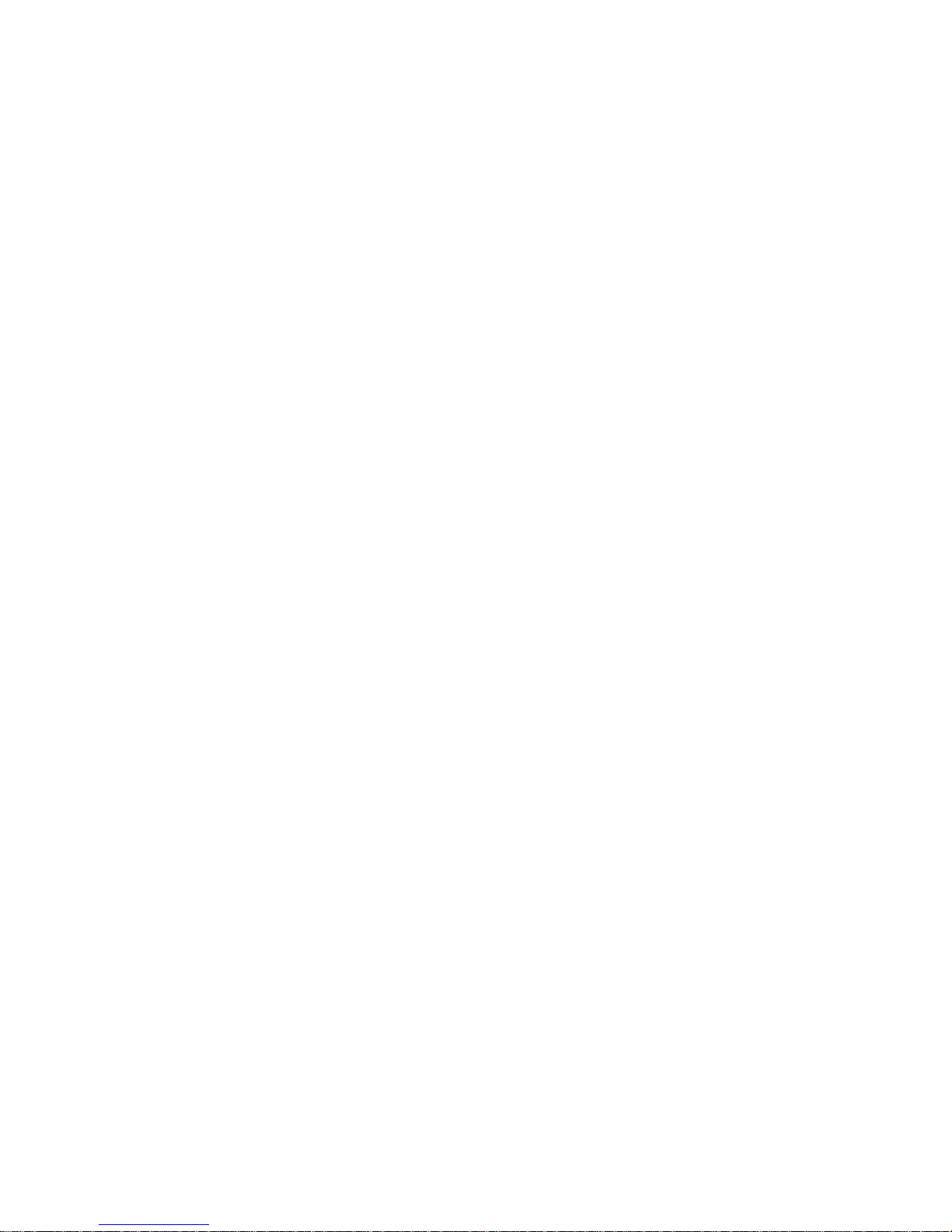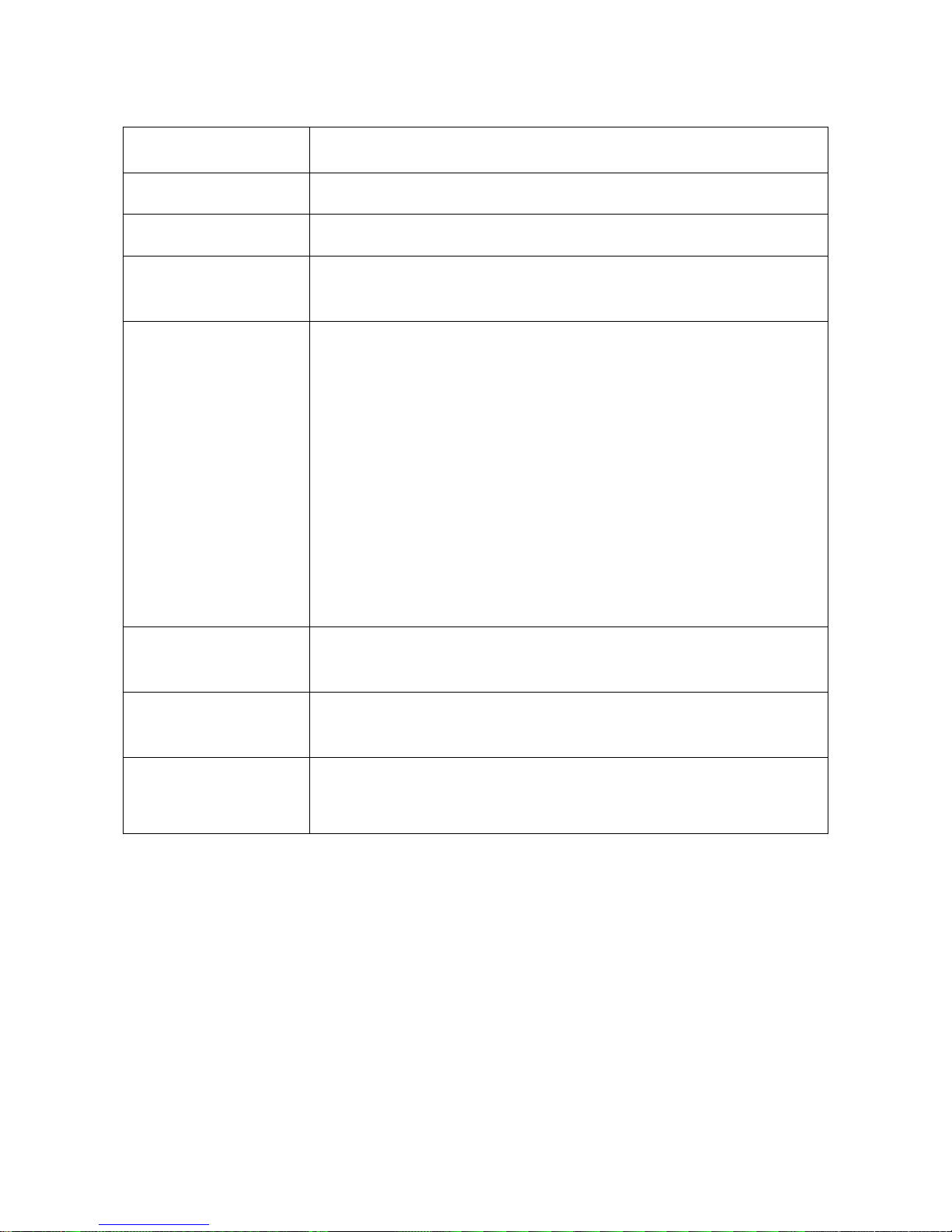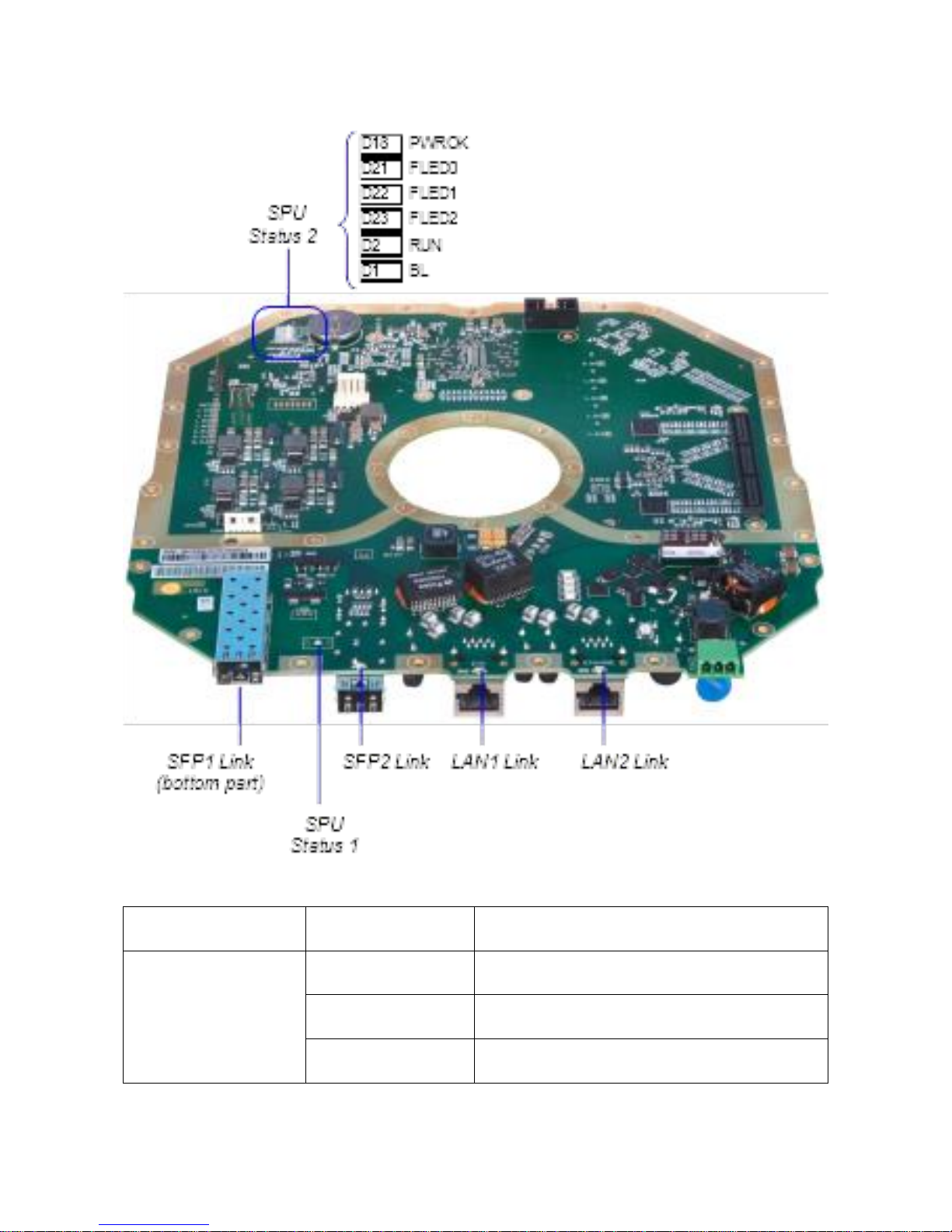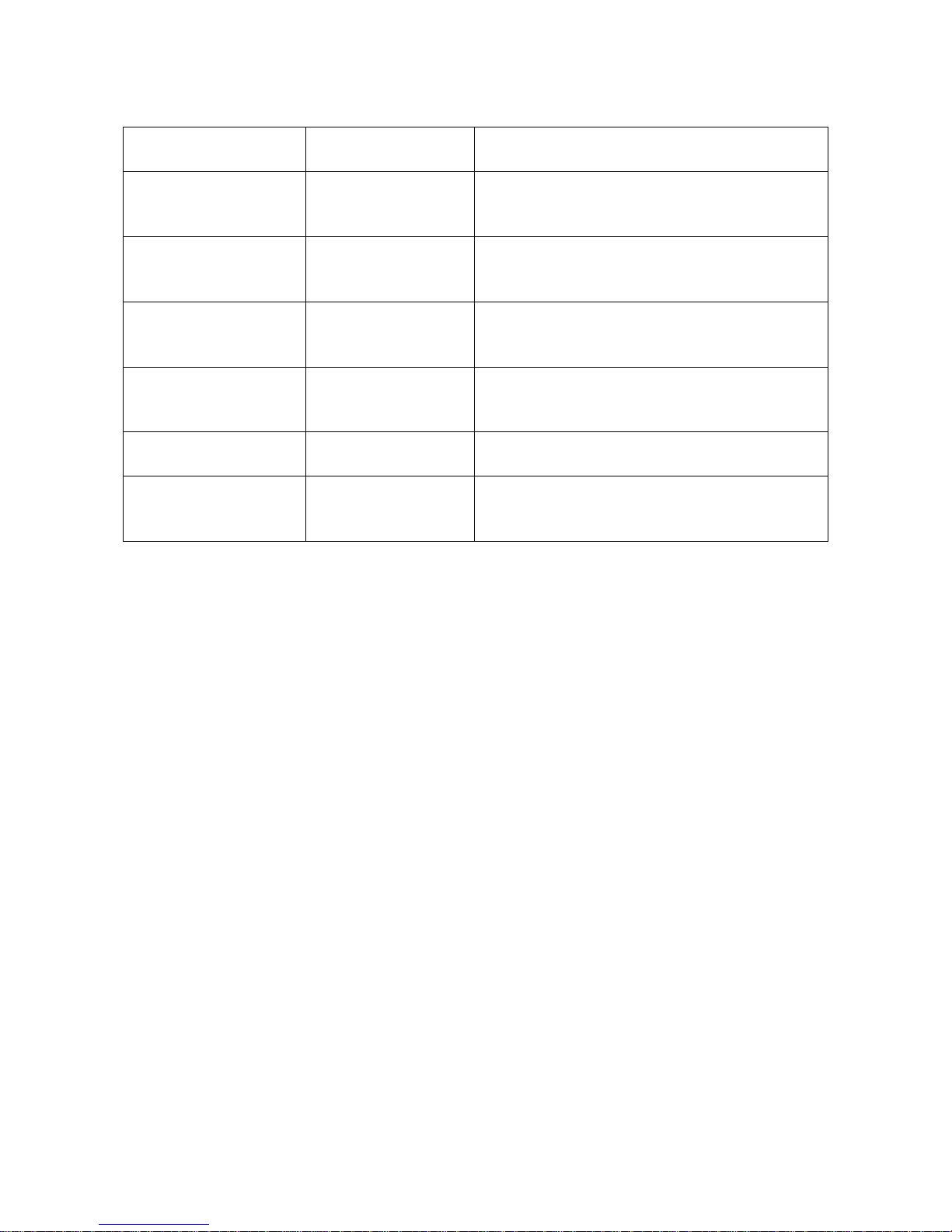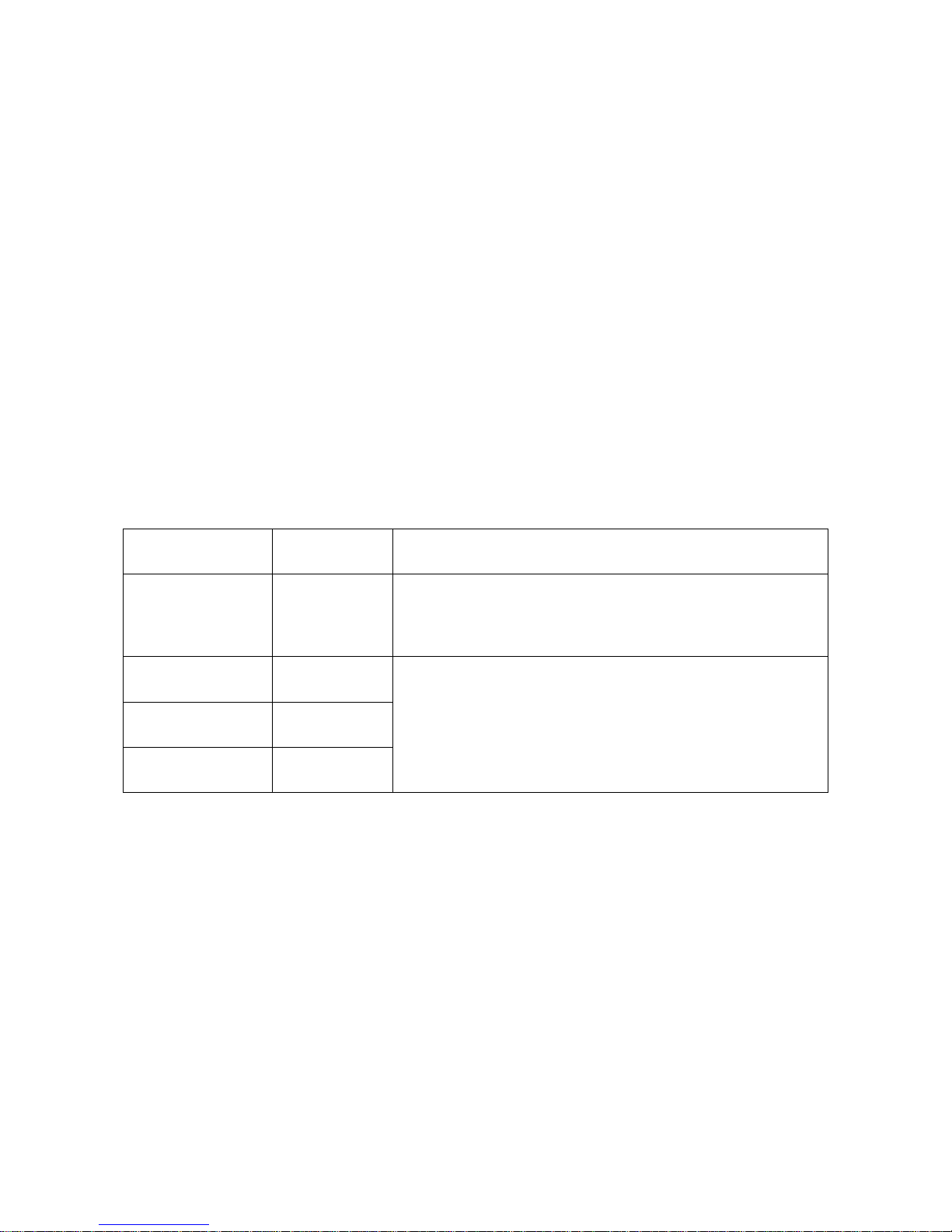Full Outdoor 2+0 XPIC IP Link
Page 2 of 39 Version 1.0
1 SPU Description. ........................................................................................................................................ 4
1.1 Service connectors............................................................................................................................. 4
1.2 Status LEDs ........................................................................................................................................ 7
1.3 Interface LED ..................................................................................................................................... 7
1.4 Power supply ................................................................................................................................... 10
2 Management Introduction ...................................................................................................................... 10
2.1 Management access ........................................................................................................................ 10
2.2 Local and remote setting................................................................................................................. 11
2.3 Storing the configuration and the configuration scope .................................................................. 11
3 First configuration steps.......................................................................................................................... 12
3.1 Connection and Login...................................................................................................................... 12
3.2 General system configurations........................................................................................................ 13
3.3 IP configurations.............................................................................................................................. 14
3.4 Modem and Radio configurations................................................................................................... 14
4 Graphical User Interface (WEB GUI)........................................................................................................ 15
4.1 Web header & Side panel description............................................................................................. 15
4.2 General ............................................................................................................................................ 16
4.2.1 Status ....................................................................................................................................... 16
4.2.2 Mode ....................................................................................................................................... 16
4.3 Info................................................................................................................................................... 17
4.3.1 License ..................................................................................................................................... 17
4.3.2 Date ......................................................................................................................................... 17
4.3.3 Users ........................................................................................................................................ 17
4.4 Alarms Page ..................................................................................................................................... 17
4.4.1 Status ....................................................................................................................................... 17
4.4.2 Alarm Conf............................................................................................................................... 18
4.4.3 Logs.......................................................................................................................................... 19
4.5 Radio Page ....................................................................................................................................... 19
4.5.1 Parameters .............................................................................................................................. 19
4.5.2 Analyser ................................................................................................................................... 20
4.5.3 Diagram ................................................................................................................................... 21
4.5.4 ACM ......................................................................................................................................... 21
4.5.5 Advanced ................................................................................................................................. 22
4.5.6 Details...................................................................................................................................... 22