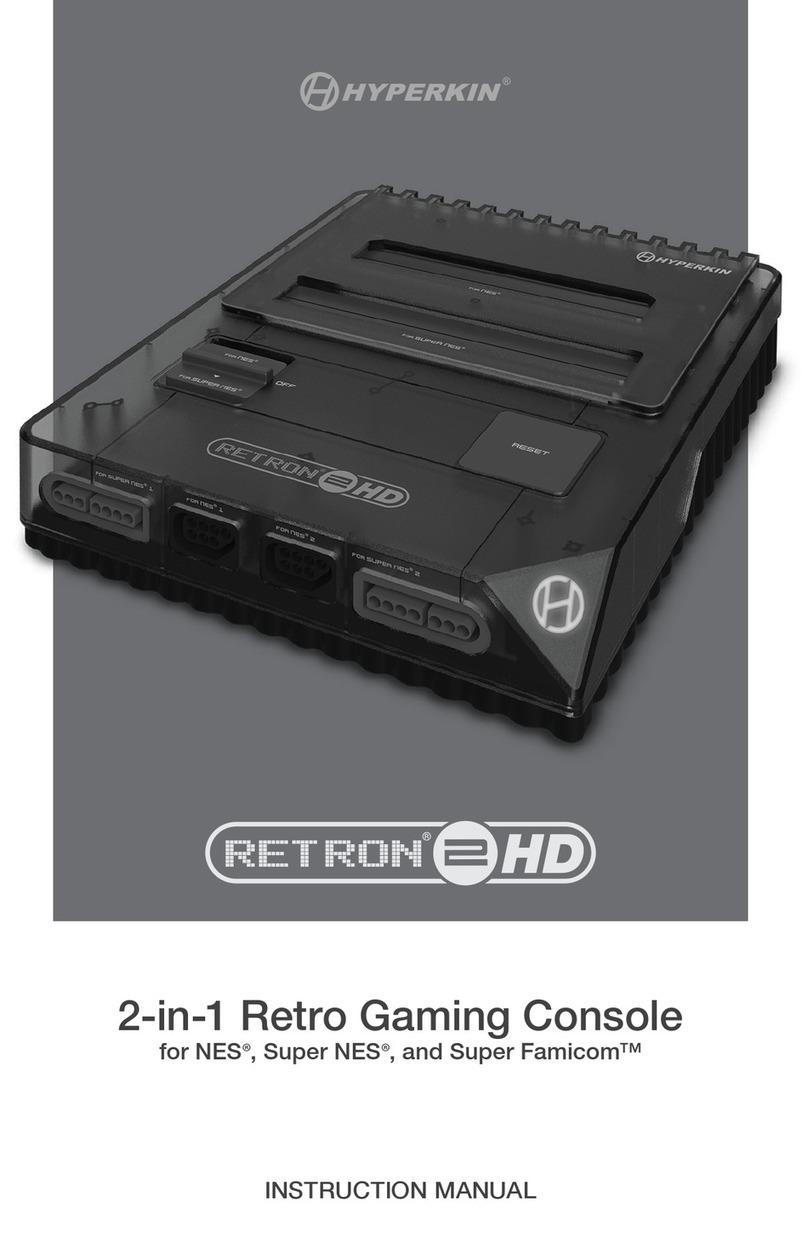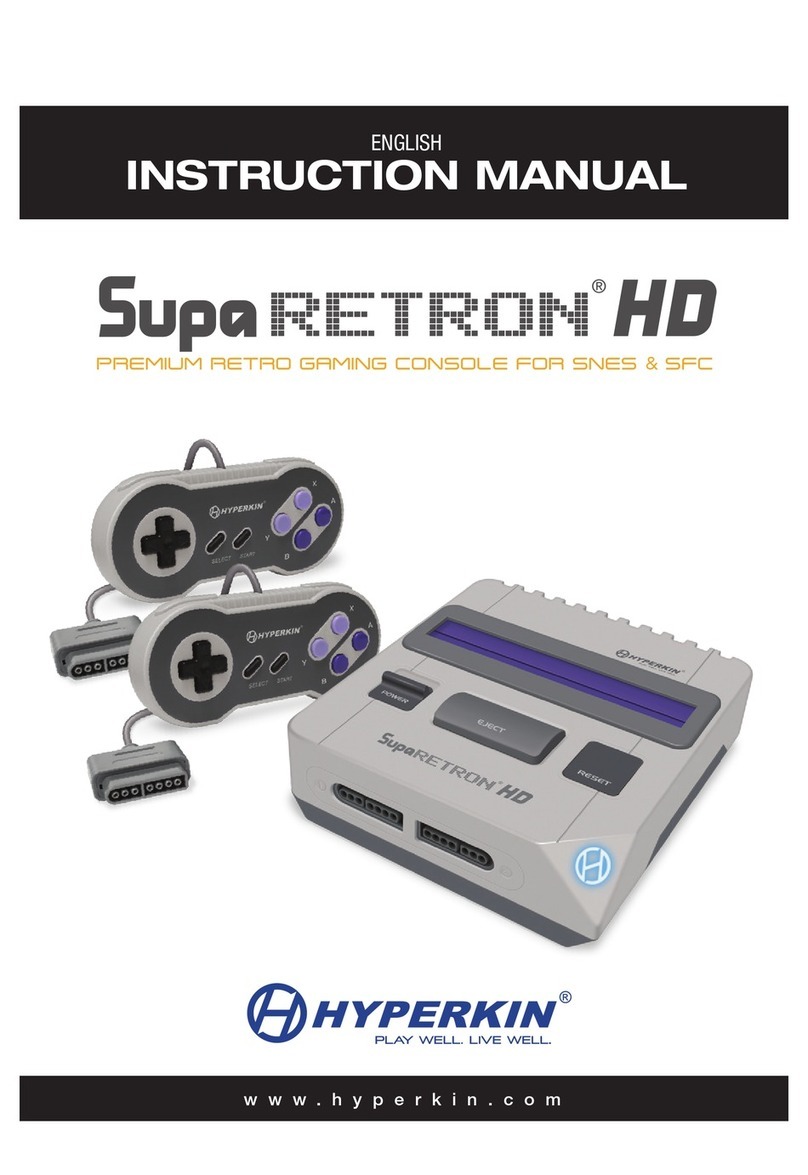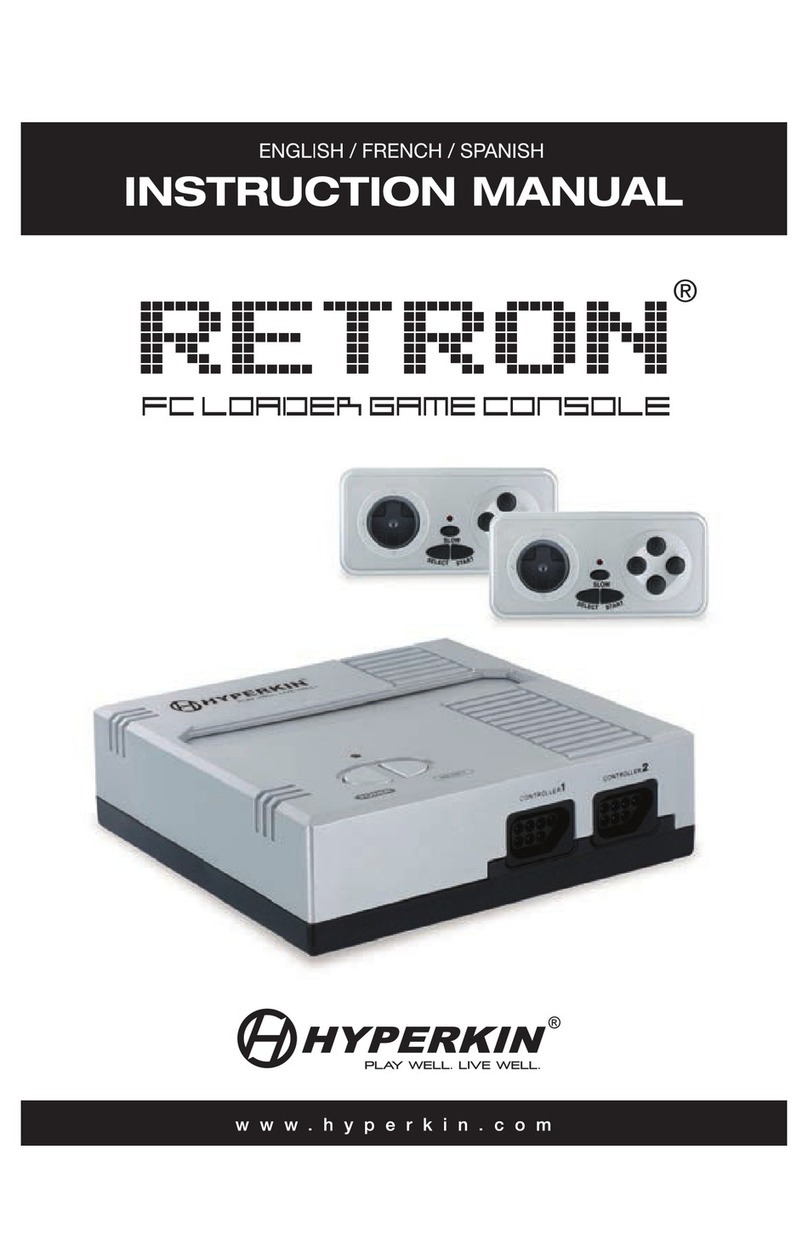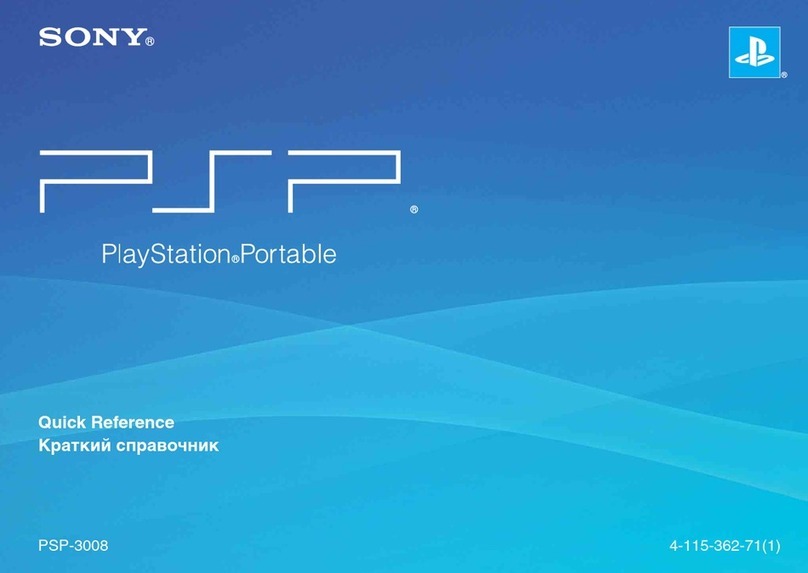ESPAÑOL / TABLA DE CONTENIDO
Advertencia ..... 40
Contenido del paquete ..... 41
Consola de RetroN 5 ..... 42
Configuración de RetroN 5 ..... 43
Insertar la Base del Convertidor de Potencia ..... 44
Menú de Navegación ..... 45
Ajustes de Audio ..... 47
Ajustes de Mando ..... 48
Los Parámetros de Entrada ..... 50
Menú de Juegos ..... 52
The In-game Menu / Menú de Juegos ..... 53
Mando Inalámbrico RetroN 5 ..... 54
Controlador de emparejamiento a la consola RetroN 5 ..... 55
Carga de la Batería ..... 56
PORTUGUÊS /ÍNDICE ANALÍTICO
Aviso ..... 58
Conteúdo da Embalagem ..... 59
RetroN 5 Consola ..... 60
RetroN 5 Configuração ..... 61
Inserindo Converter Base de Dados de Energia ..... 62
Menu de Navegação ..... 63
Configurações de Áudio ..... 65
Configurações de Controlador ..... 66
Definições de Entrada ..... 68
Menu do Jogo ..... 70
The In-game Menu / Menu du jeu ..... 71
Controlador sem fio RetroN 5 ..... 72
Emparelhando os Comandos ou Controladores a consola ..... 73
Carregar a Bateria ..... 74