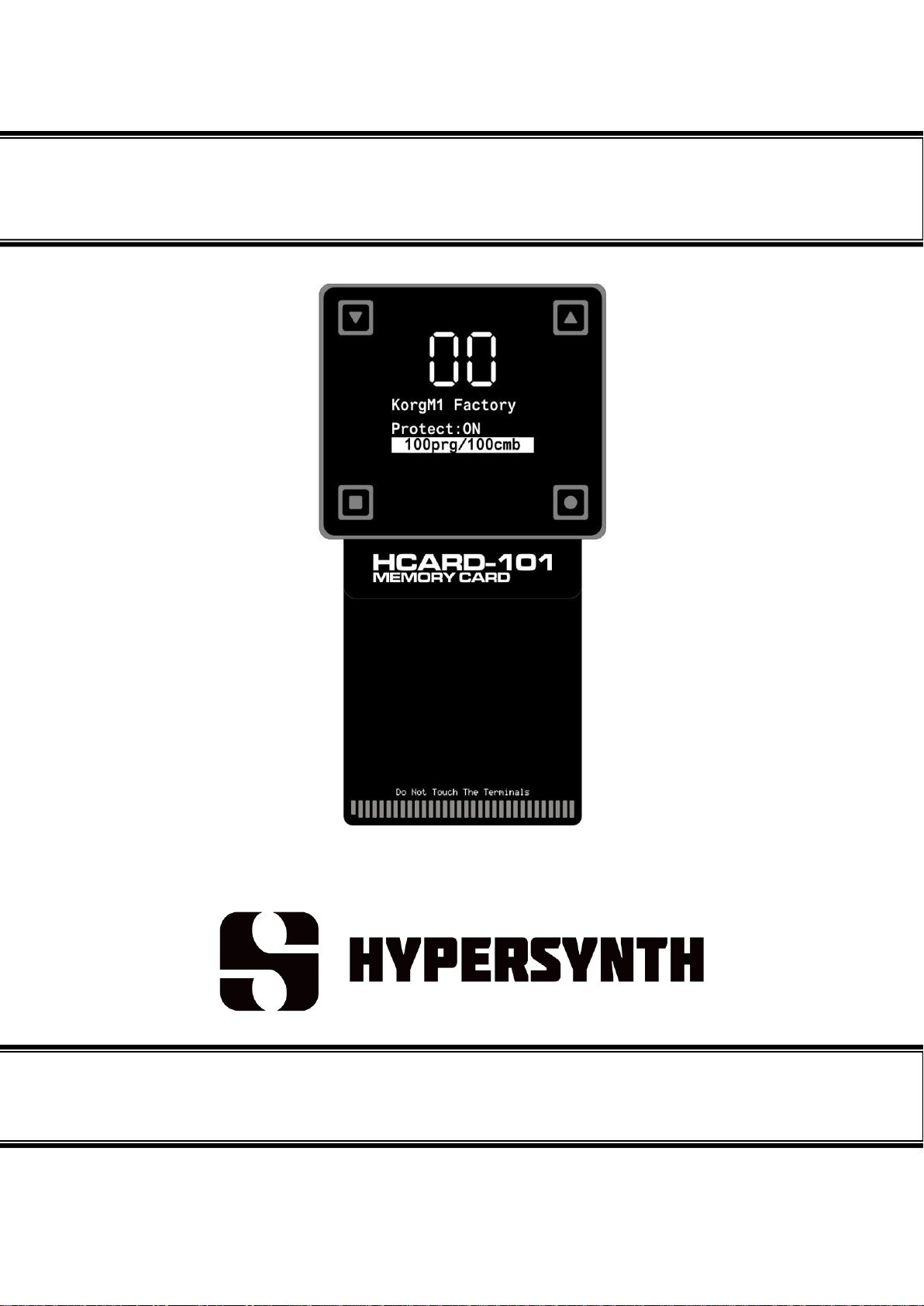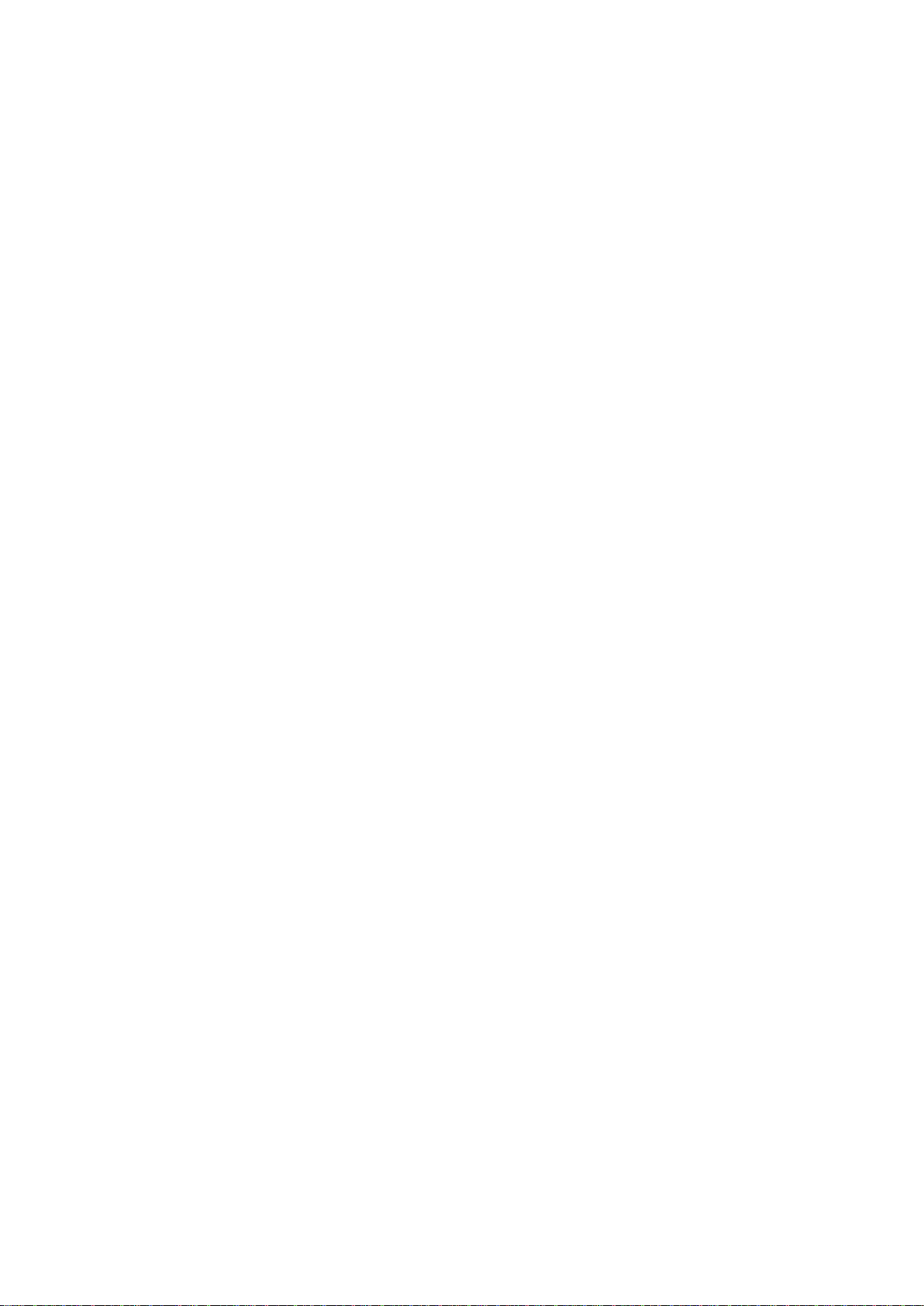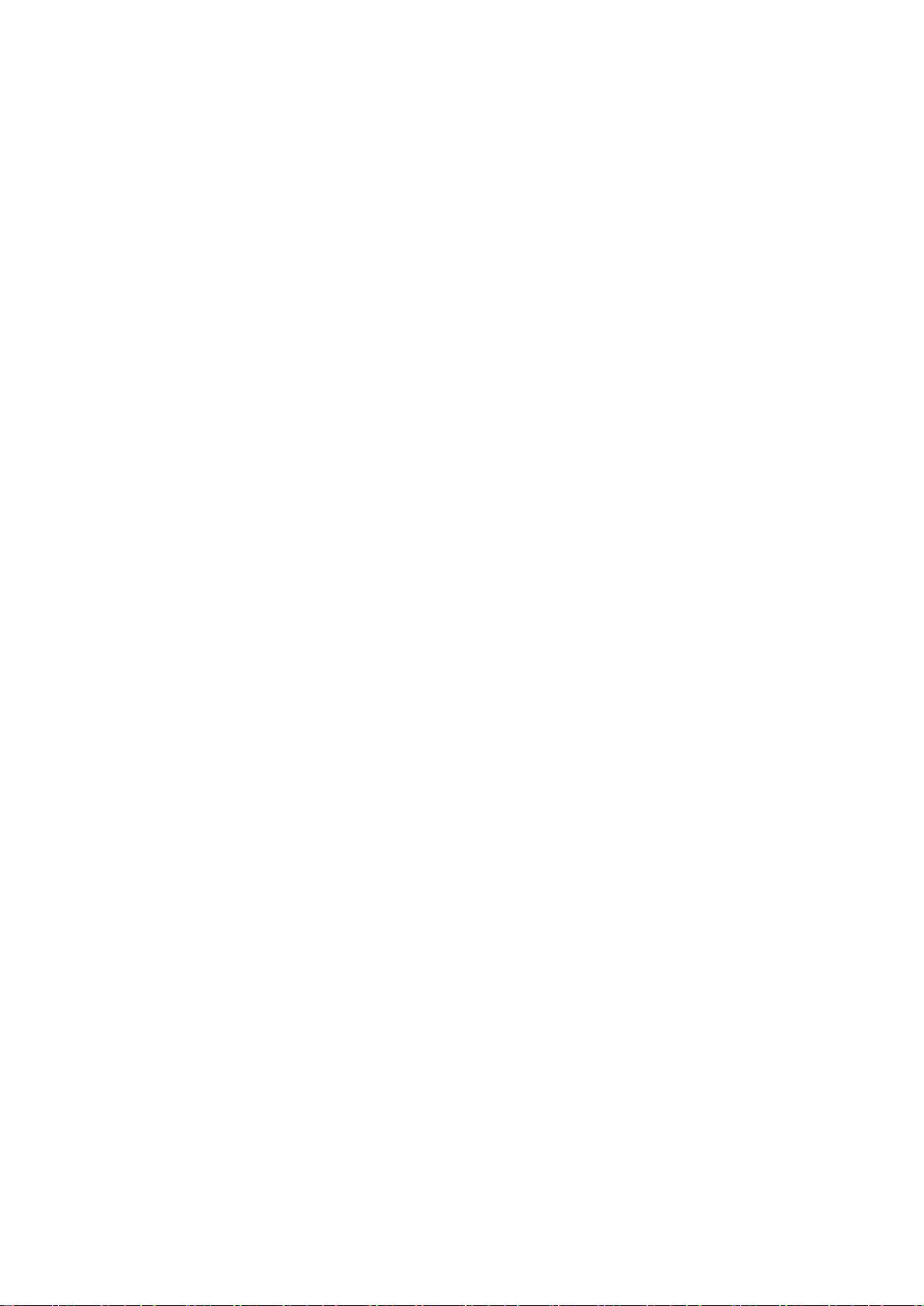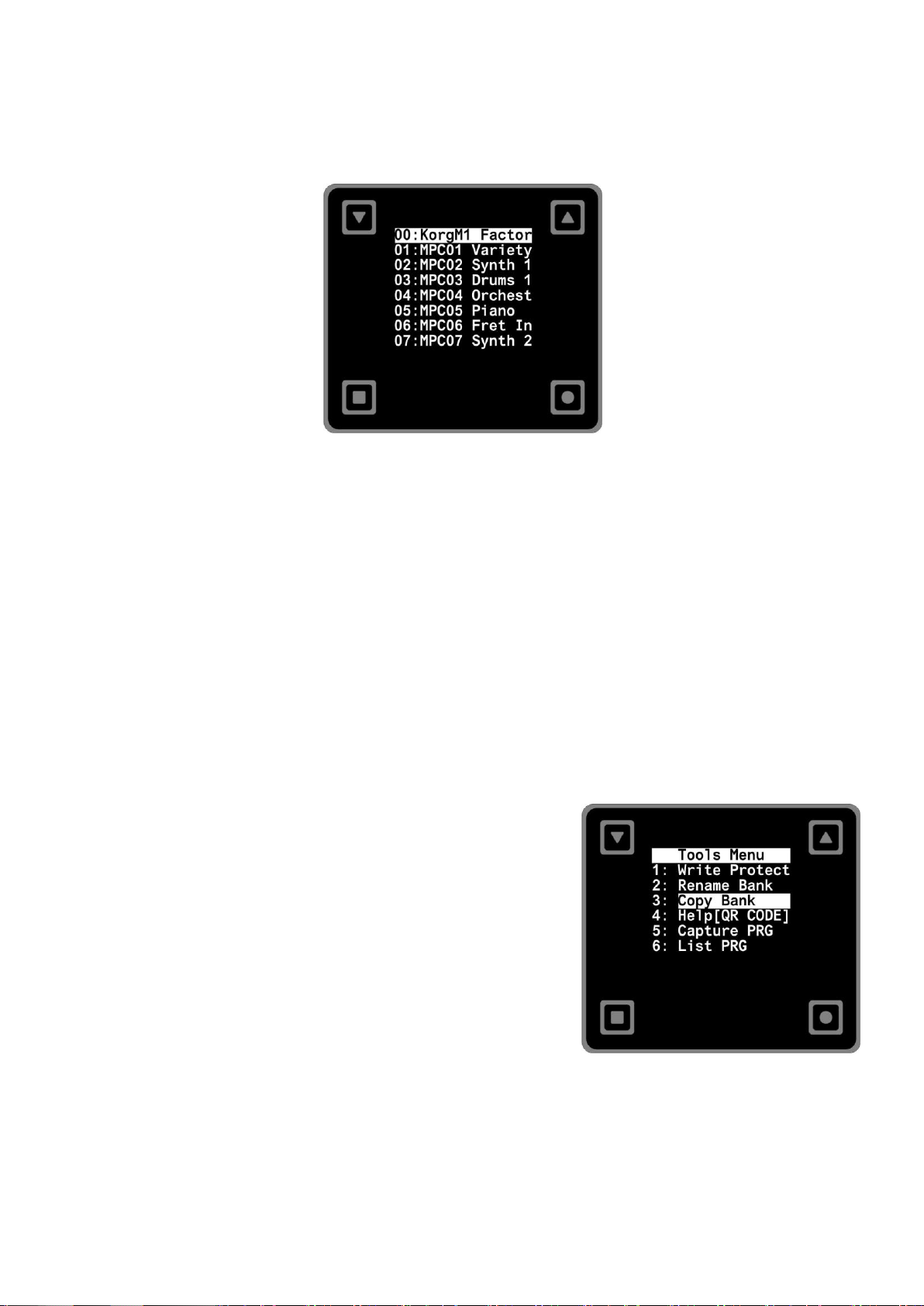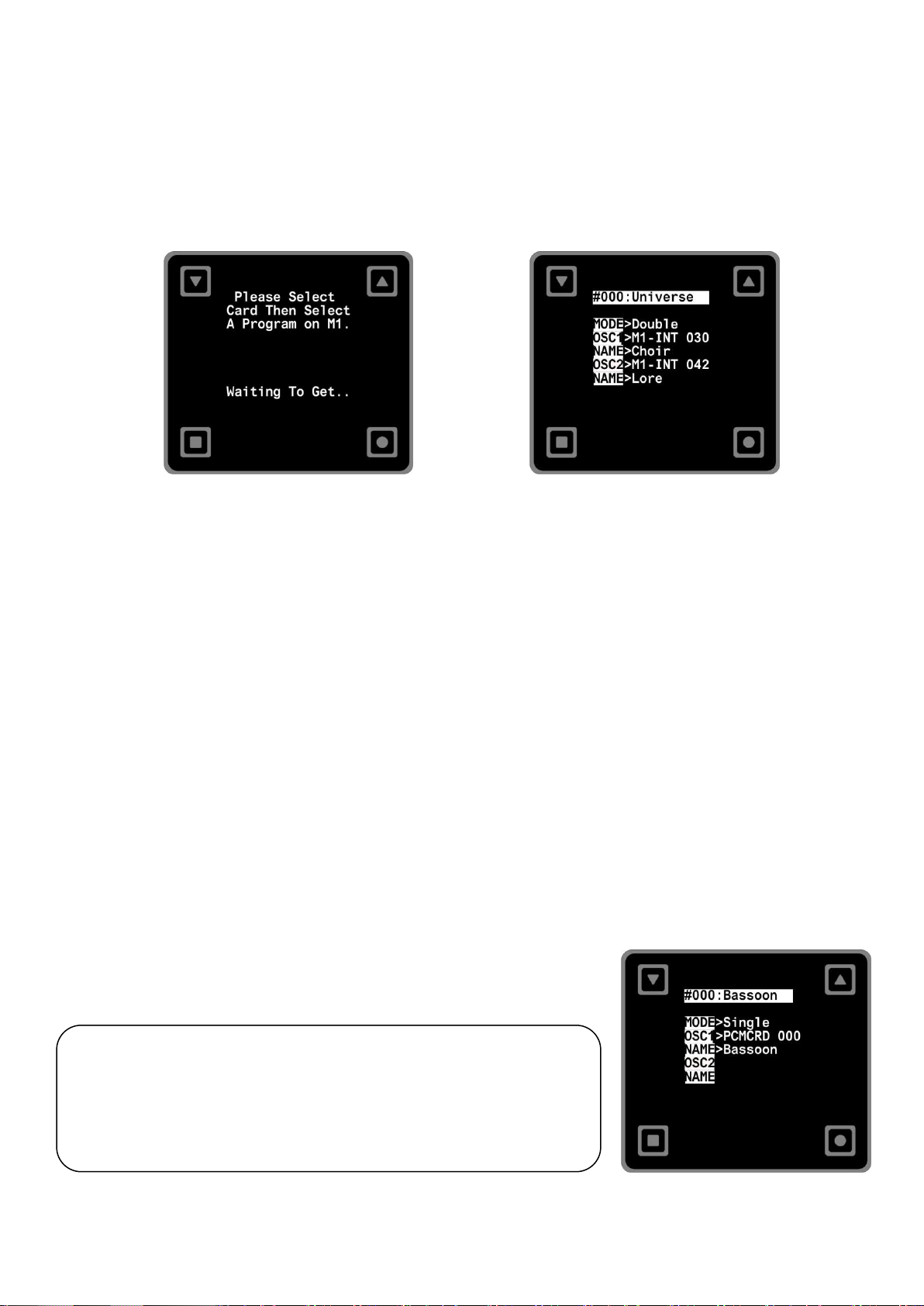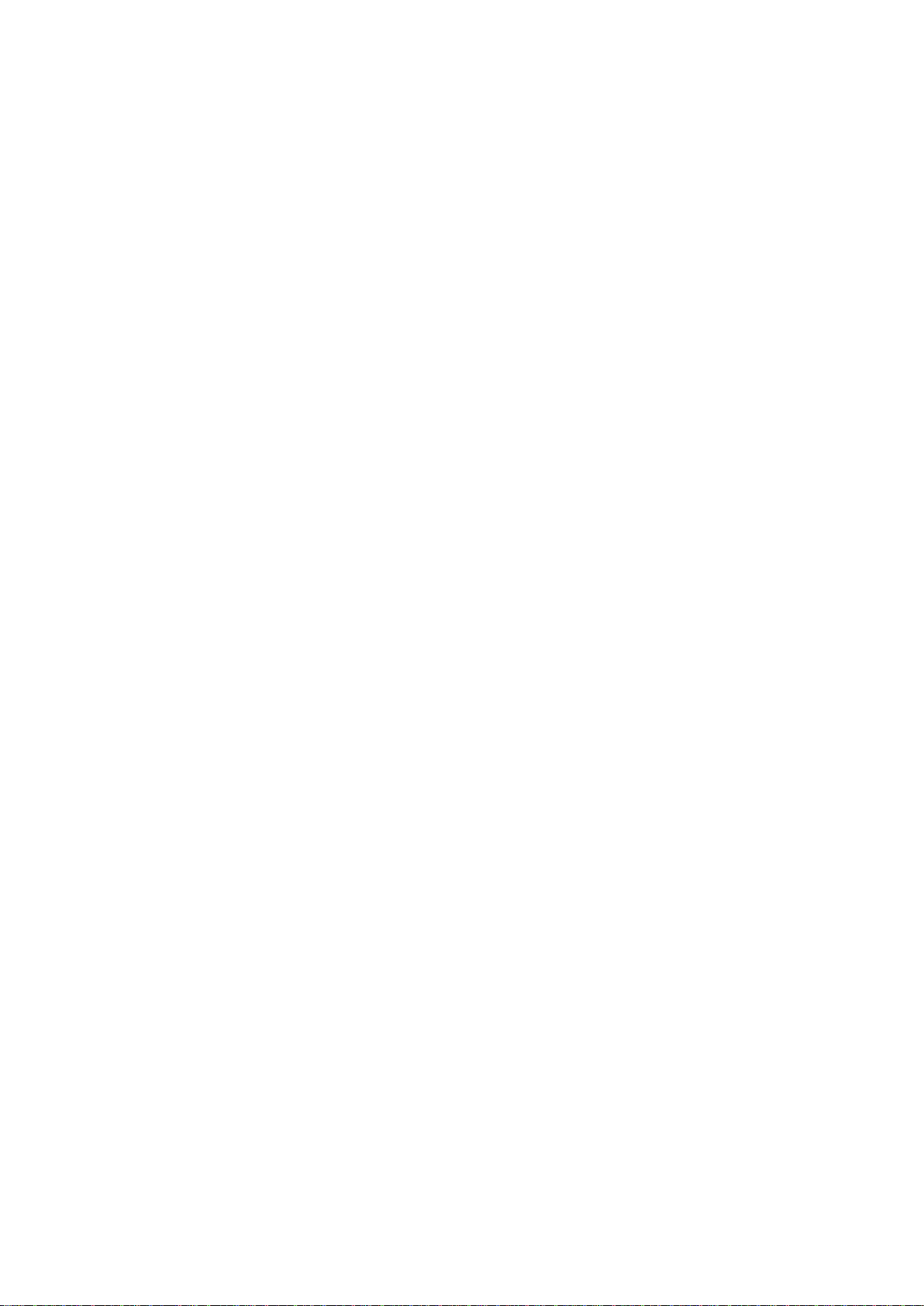
Table Of Contents
Product Overview ...........................................................................................................................................................................................1
Installation Instructions...................................................................................................................................................................................1
Initial Configuration for Multi-Device Compatibility ........................................................................................................................................2
Splash Screen Overview (M1 Mode) ................................................................................................................................................................3
Main Menu Functions (M1 Mode) ...................................................................................................................................................................3
Bank Selection Menu (M1 Mode) ....................................................................................................................................................................4
Tools Menu (M1 Mode)...................................................................................................................................................................................4
Write Protect Menu .........................................................................................................................................................................5
Rename Bank Menu .........................................................................................................................................................................5
Copy Bank Menu ..............................................................................................................................................................................6
Program Capture..............................................................................................................................................................................7
Program Listing ................................................................................................................................................................................8
Sound Library for Korg M1/M1R/Tx Series ....................................................................................................................................................10
Splash Screen Overview (WS Mode) ..............................................................................................................................................................11
Main Menu Functions (WS Mode) .................................................................................................................................................................11
Bank Selection Menu (WS Mode) ..................................................................................................................................................................12
Tools Menu (WS Mode).................................................................................................................................................................................12
Write Protect Menu .......................................................................................................................................................................13
Renaming a Bank in Hcard-101 (WaveStation Mode)......................................................................................................................13
Copy Bank Menu ............................................................................................................................................................................14
Sound Library for Korg WaveStation and WS-A/D .........................................................................................................................................16
Splash Screen Overview (DS-8 MODE) ...........................................................................................................................................................17
Main Menu Functions (DS-8 MODE) ..............................................................................................................................................................17
Bank Selection Menu (DS-8 MODE) ...............................................................................................................................................................18
Tools Menu (DS-8 MODE)..............................................................................................................................................................................18
Write Protect Menu .......................................................................................................................................................................19
Renaming a Bank: ..........................................................................................................................................................................19
Copy Bank Menu ............................................................................................................................................................................20
Sound Library for Korg DS-8 ..........................................................................................................................................................................21
Splash Screen Overview (A1 Mode) ...............................................................................................................................................................22
Main Menu Functions (A1 MODE) .................................................................................................................................................................22
Bank Selection Menu (A1 MODE) ..................................................................................................................................................................23
Tools Menu (A1 MODE).................................................................................................................................................................................23
Write Protect Menu .......................................................................................................................................................................24
Rename Bank Menu .......................................................................................................................................................................24
Copy Bank Menu: ...........................................................................................................................................................................25
Sound Library for Korg A1..............................................................................................................................................................................26
Test Menu.....................................................................................................................................................................................................27
Technical Specification ..................................................................................................................................................................................28