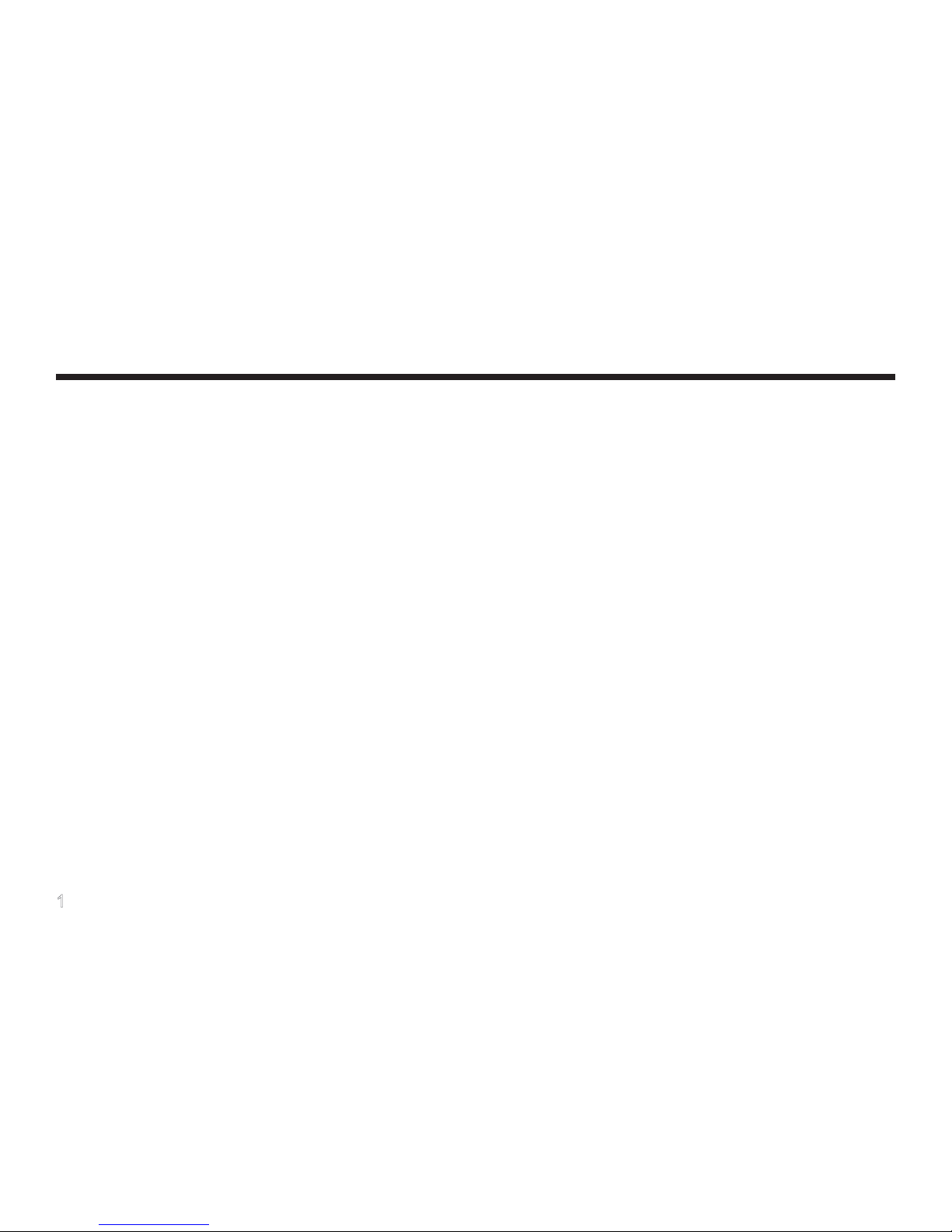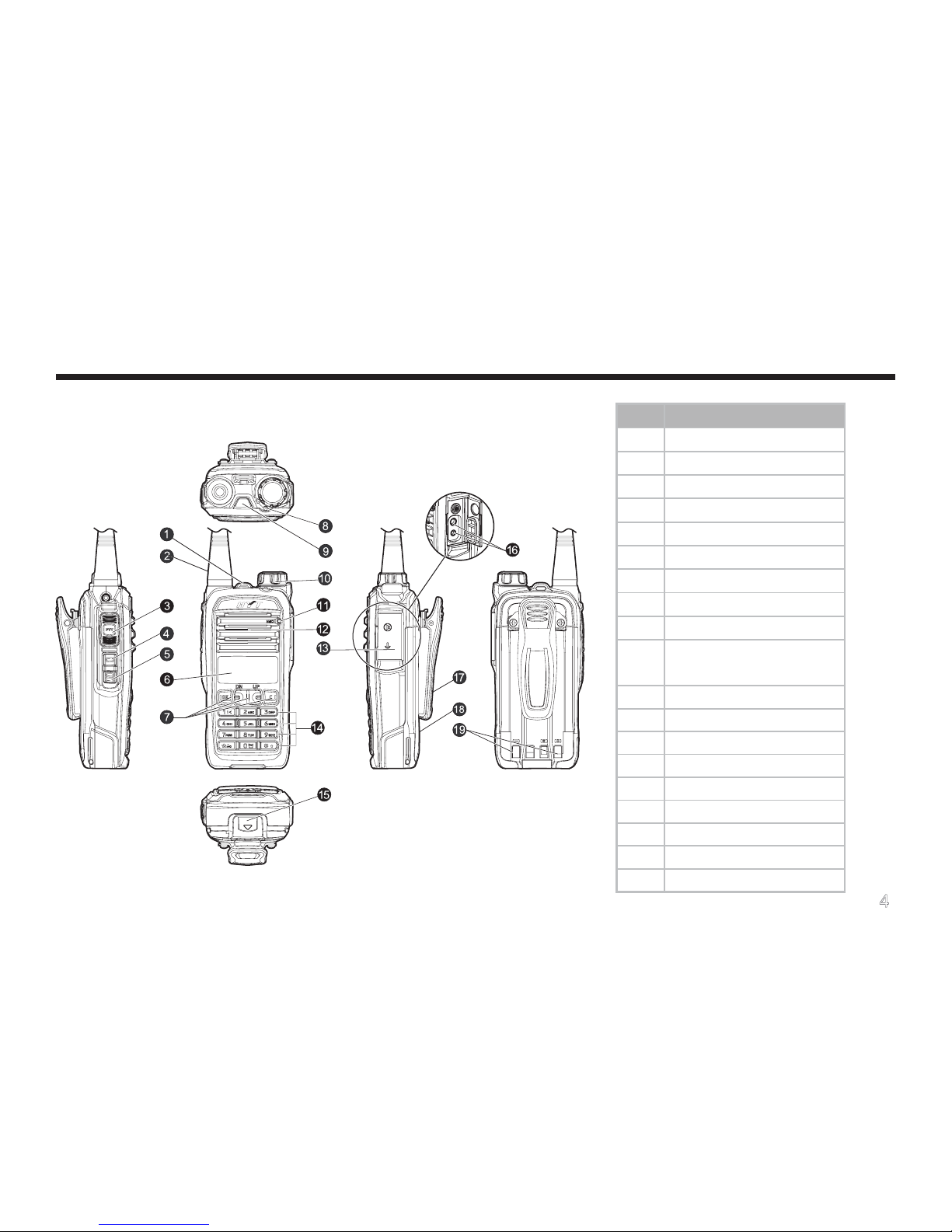1
Contents
Checking Items in the Package -------------------- 3
Radio Overview ---------------------------------------- 4
Radio Controls -------------------------------------------- 4
Programmable Keys ------------------------------------- 5
Before Use----------------------------------------------- 7
Charging the Battery------------------------------------- 7
Assembly and Disassembly---------------------------- 8
Status Indications -------------------------------------- 10
LCD Icons -------------------------------------------------- 10
LED Indicator ---------------------------------------------- 11
Basic Operations--------------------------------------- 12
Turning the Radio On/Off------------------------------- 12
Entering Power-on Password ------------------------- 12
Adjusting the Volume ------------------------------------ 12
Selecting a Zone------------------------------------------ 12
Selecting a Channel ------------------------------------- 13
Inputting a Frequency ----------------------------------- 13
Adjusting Power Level----------------------------------- 14
Transmitting/Receiving a Call ------------------------- 14
Locking/Unlocking the Keypad------------------------ 15
Menu Navigation --------------------------------------- 16
Call List------------------------------------------------------ 16
Zone --------------------------------------------------------- 16
Settings ----------------------------------------------------- 16
Scan --------------------------------------------------------- 19
Keypad Mode---------------------------------------------- 19
Functions and Operations --------------------------- 20
Time-out Timer (TOT) ----------------------------------- 20
Channel Scan --------------------------------------------- 20
Emergency ------------------------------------------------- 22
Quick Call--------------------------------------------------- 22
Home Channel -------------------------------------------- 23
Display Mode Switch ------------------------------------ 23
Keypad Mode Switch ------------------------------------ 24