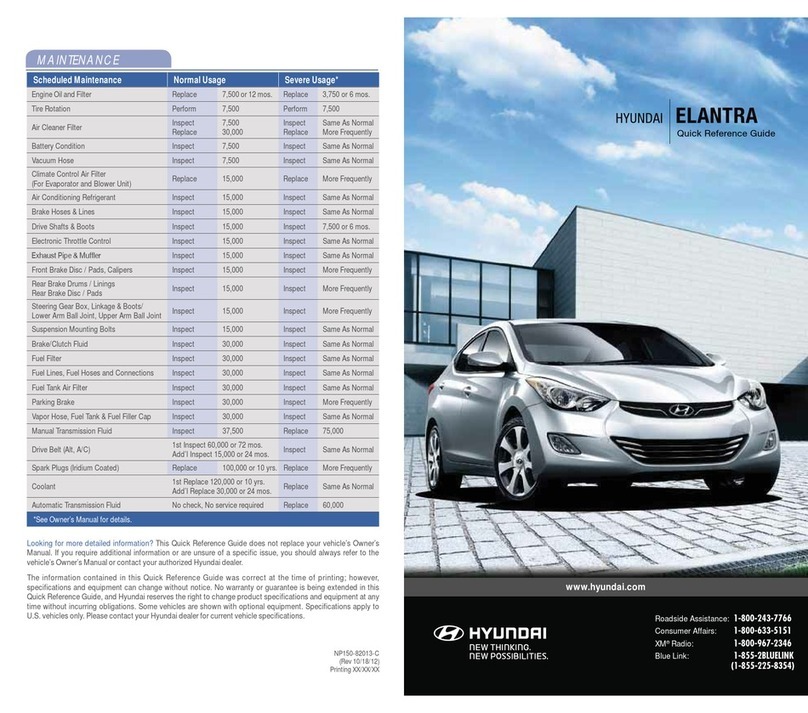Hyundai NEXO Fuel Cell 2019 User manual
Other Hyundai Automobile manuals

Hyundai
Hyundai TUCSON 2020 User manual
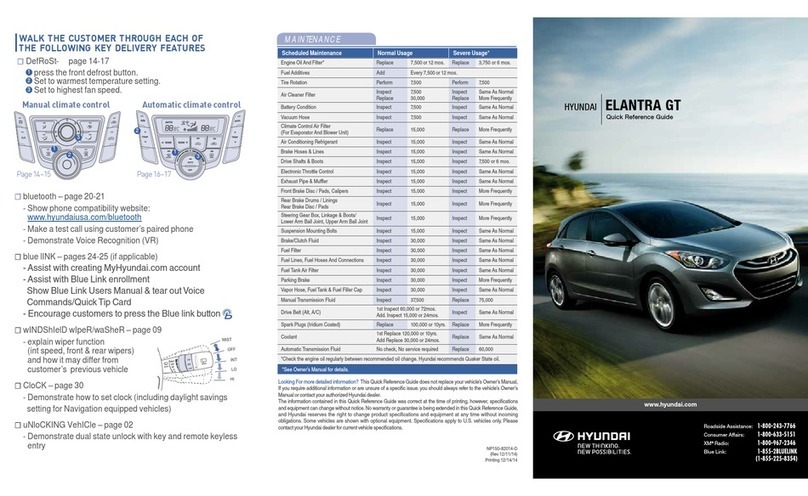
Hyundai
Hyundai ELANTRA GT User manual
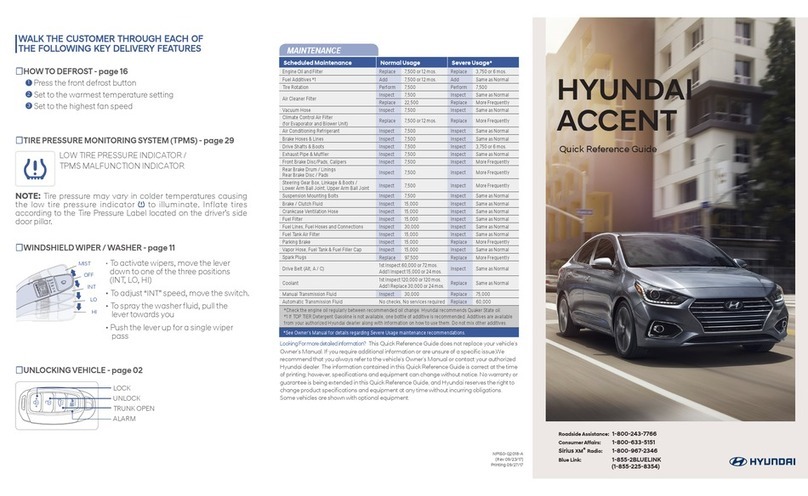
Hyundai
Hyundai ACCENT User manual

Hyundai
Hyundai 2000 Accent User manual

Hyundai
Hyundai 2013 Azera User manual

Hyundai
Hyundai 2013 Azera User manual

Hyundai
Hyundai SANTA FE Sport 2016 User manual

Hyundai
Hyundai SANTA FE HYBRID 2021 User manual

Hyundai
Hyundai Elite i20 User manual

Hyundai
Hyundai ELANTRA 2019 User manual

Hyundai
Hyundai Veloster 2020 User manual

Hyundai
Hyundai ELANTRA 2019 User manual

Hyundai
Hyundai IONIQ ELECTRIC User manual

Hyundai
Hyundai Sonata HEV Hybrid User manual

Hyundai
Hyundai Coupe 1998 User manual

Hyundai
Hyundai Sonata Plug-in Hybrid User manual

Hyundai
Hyundai 2011 VERACRUZ User manual

Hyundai
Hyundai i30 N User manual

Hyundai
Hyundai Ioniq HEV 2017 User manual

Hyundai
Hyundai Sonata Hybrid 2021 User manual