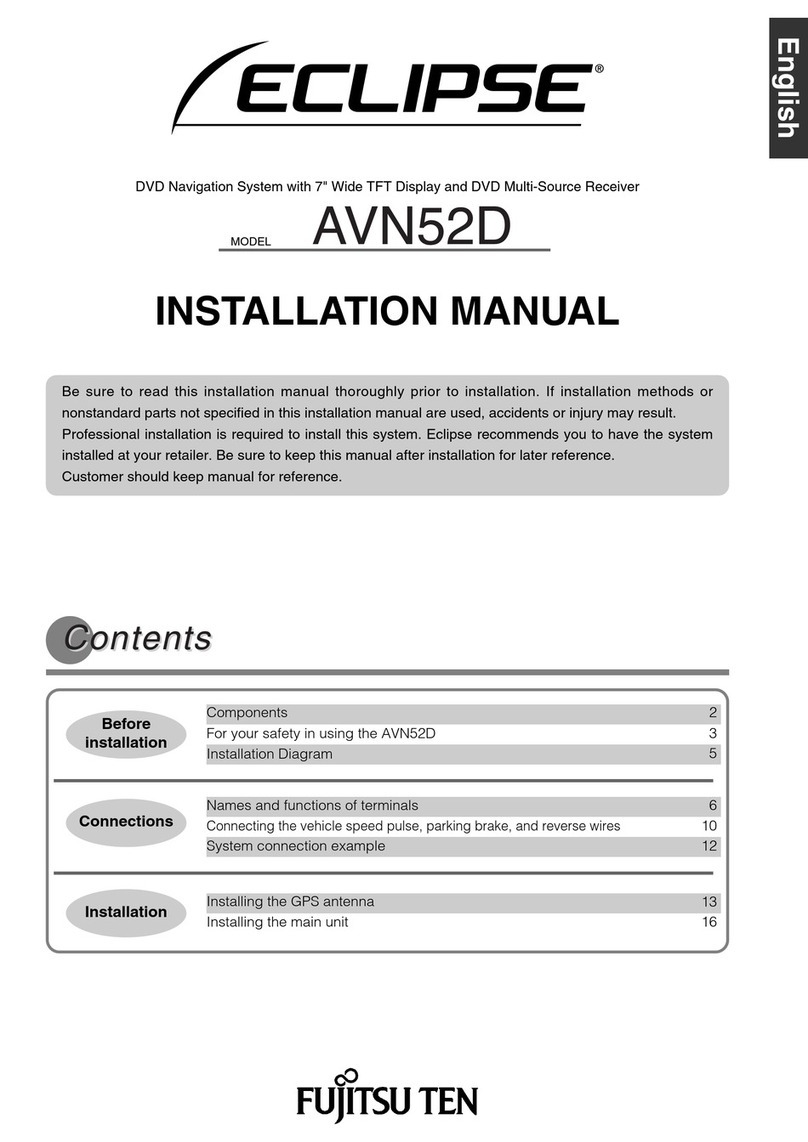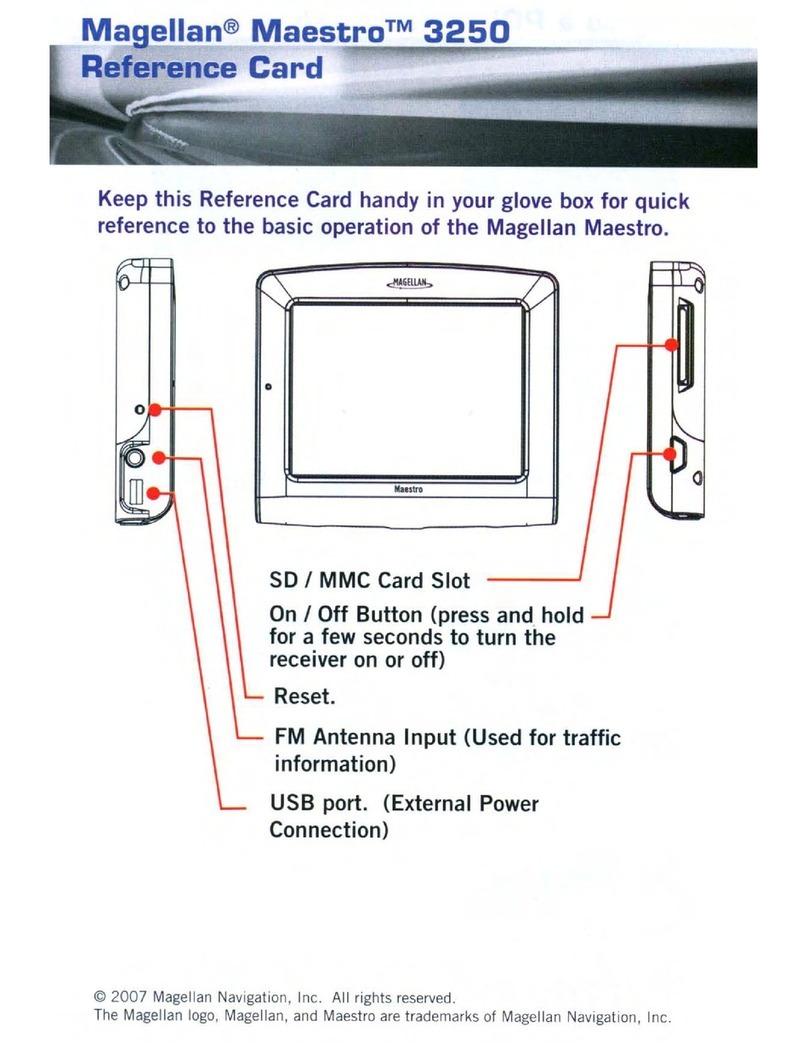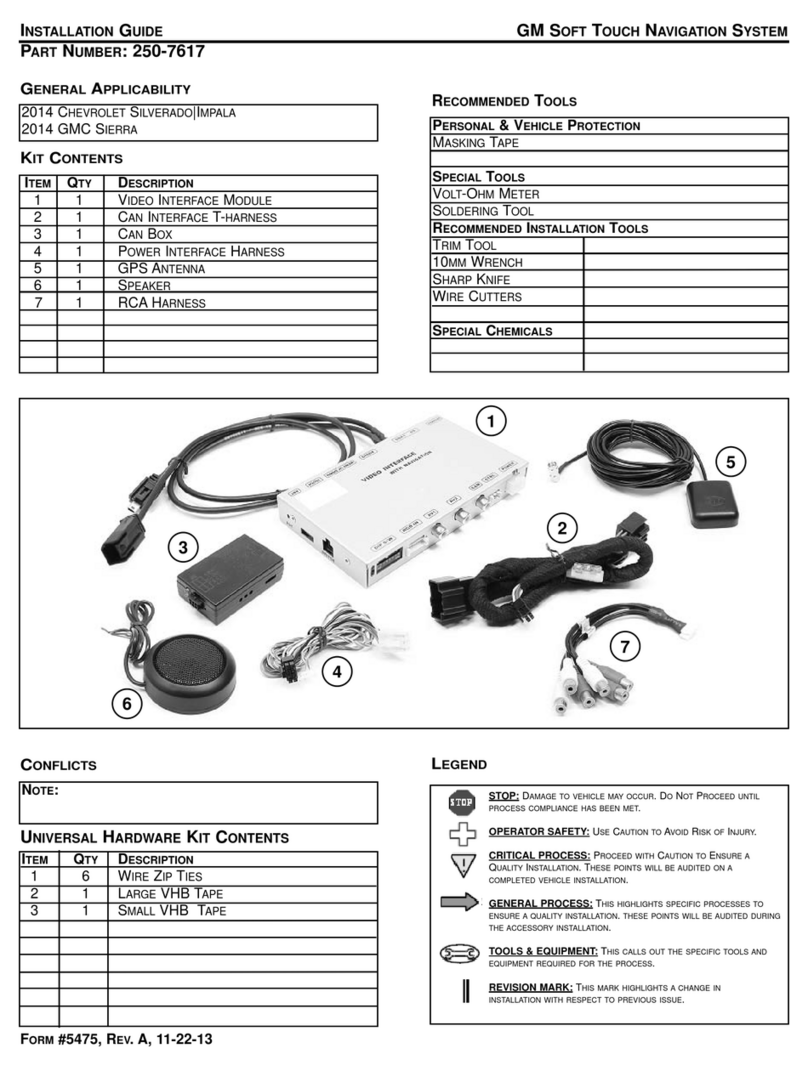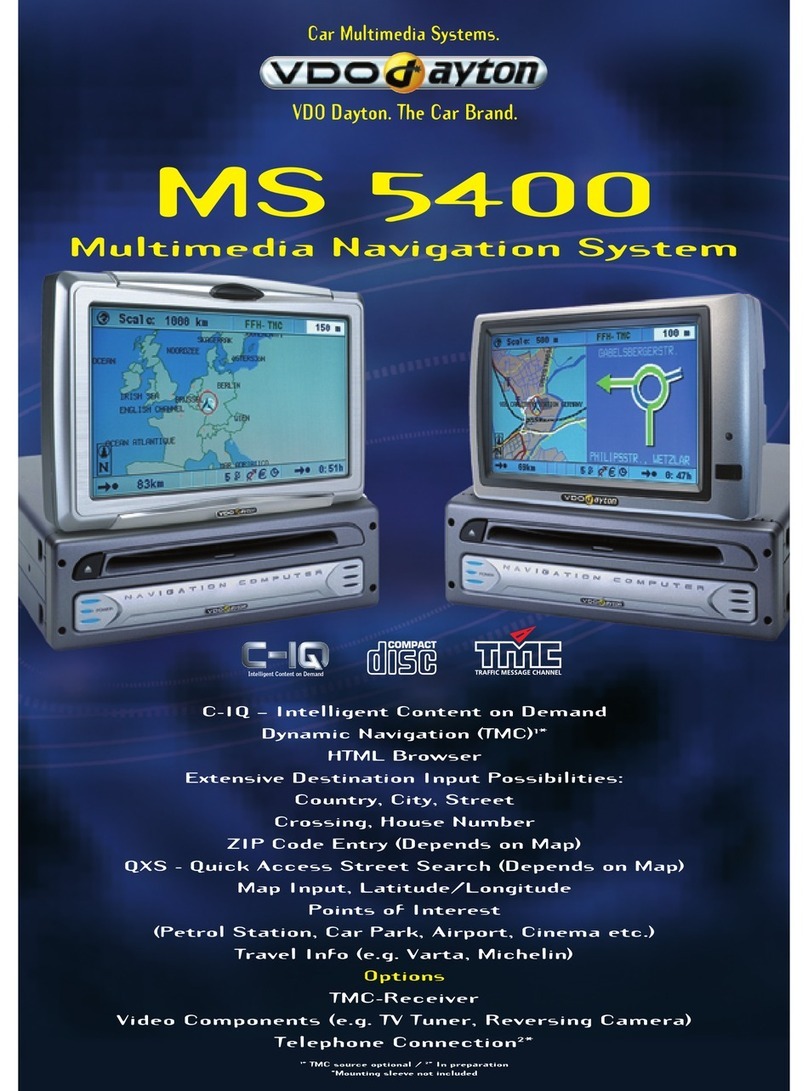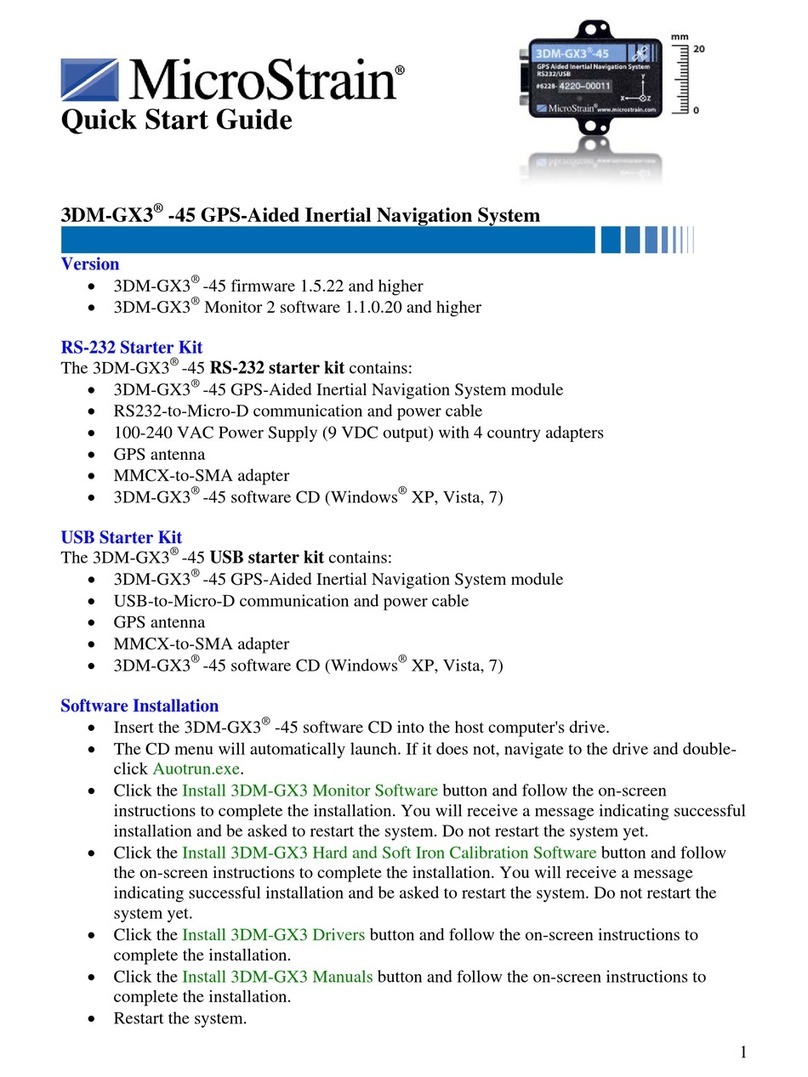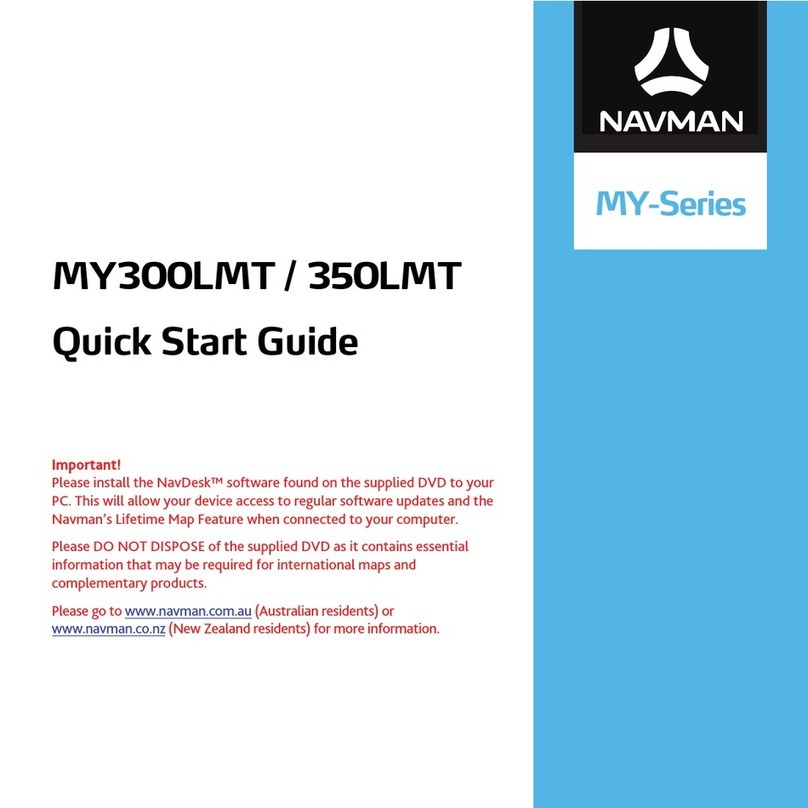Hyundai Elantra 2018 User manual



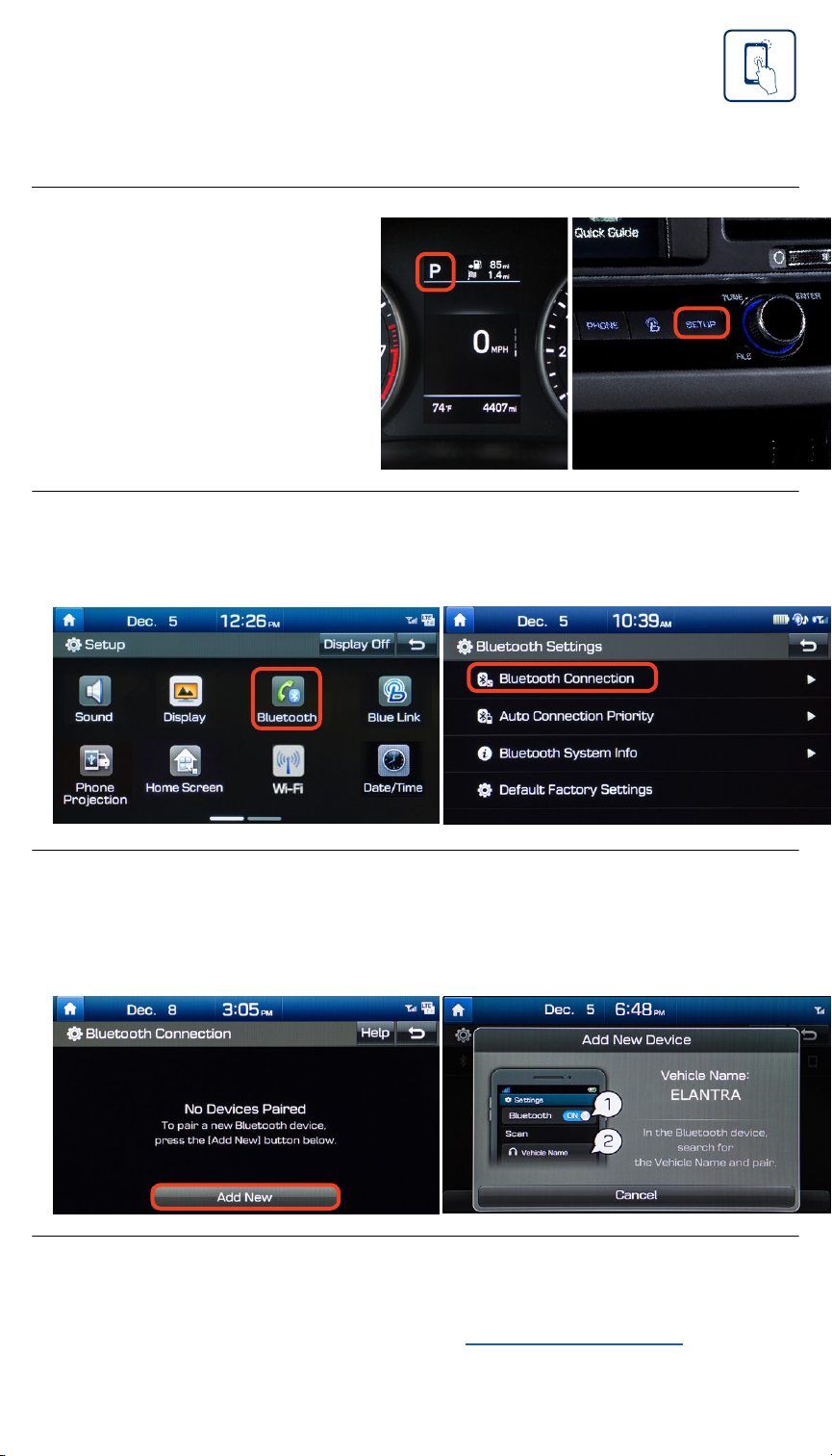

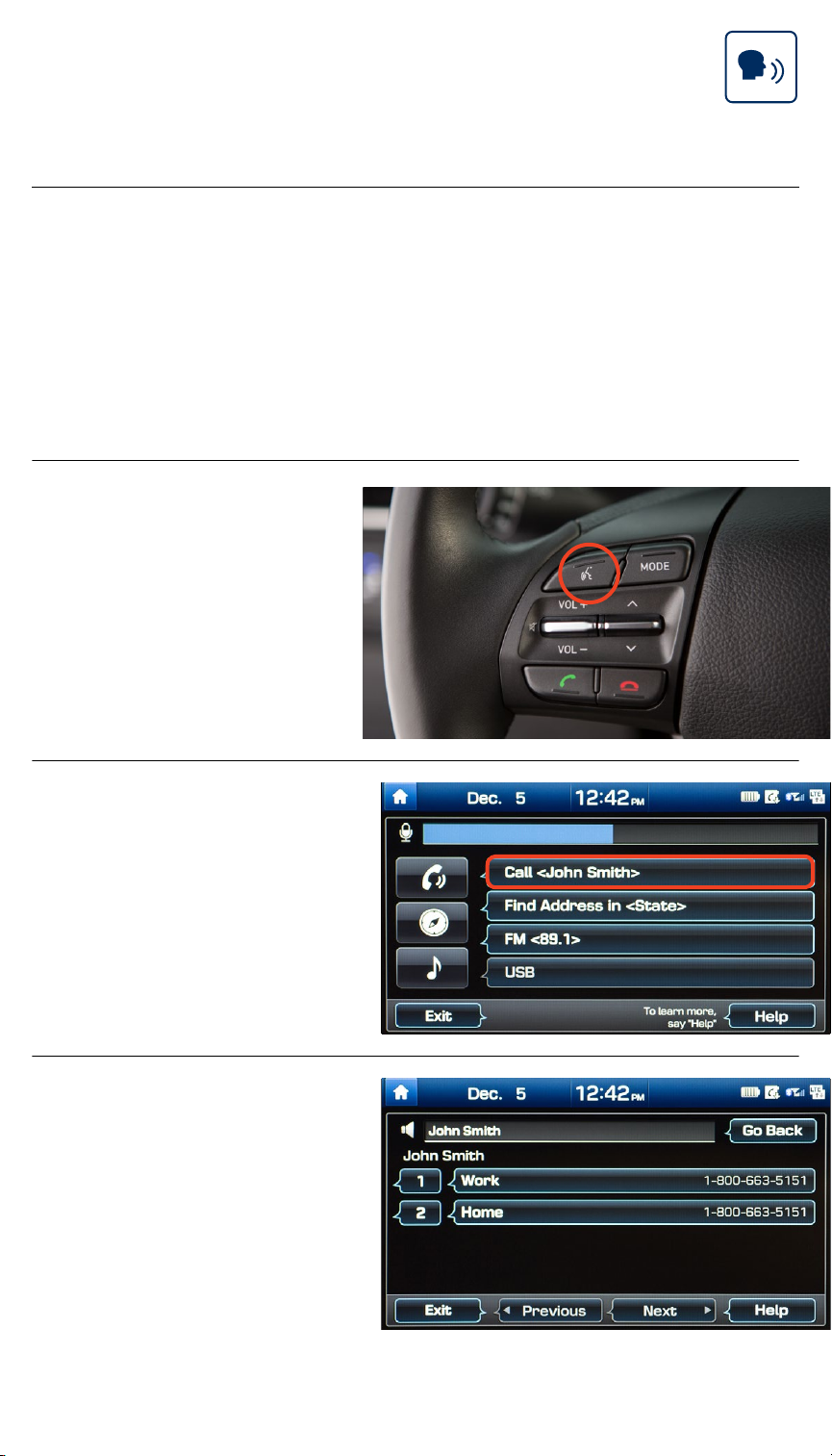
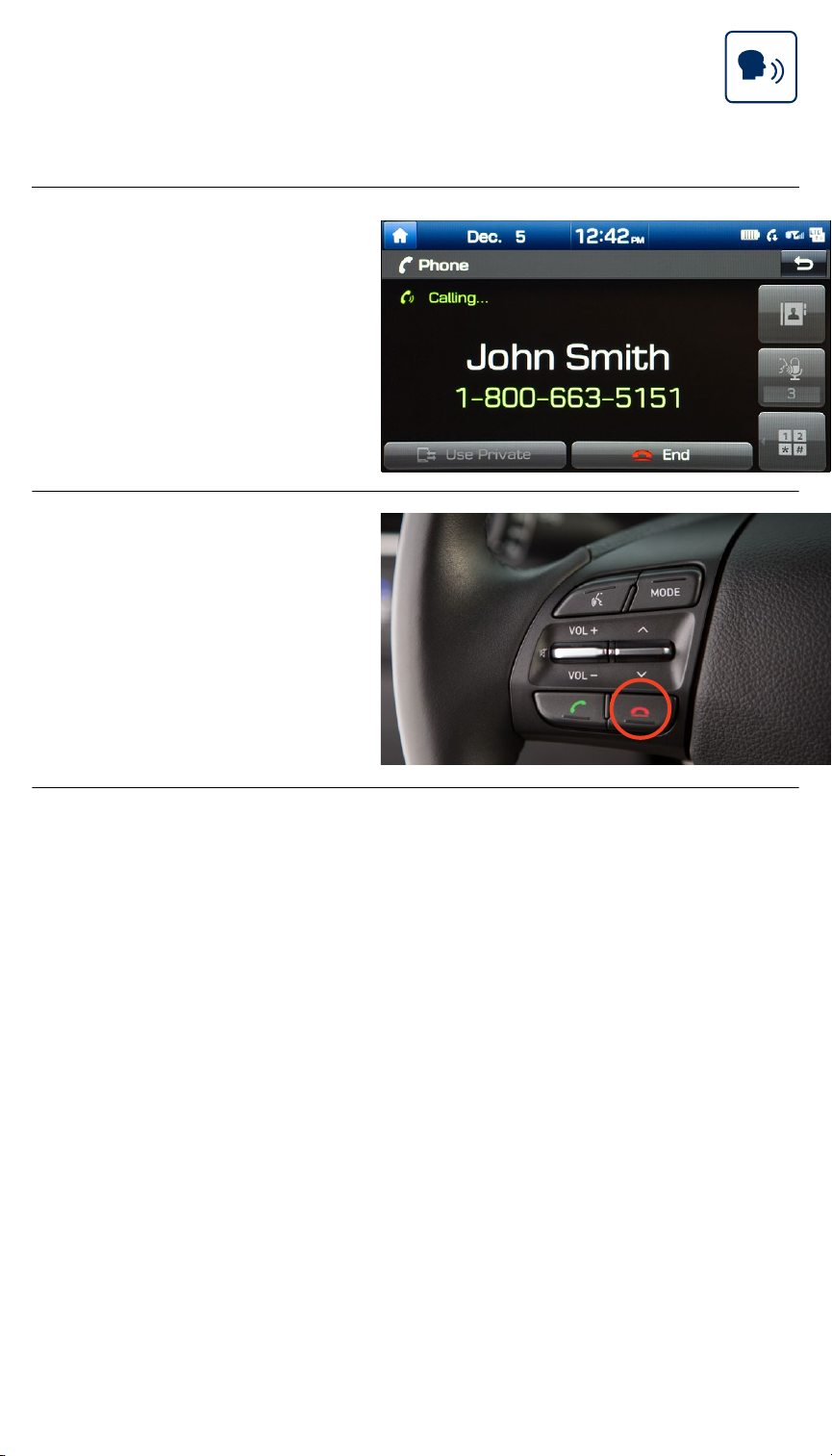
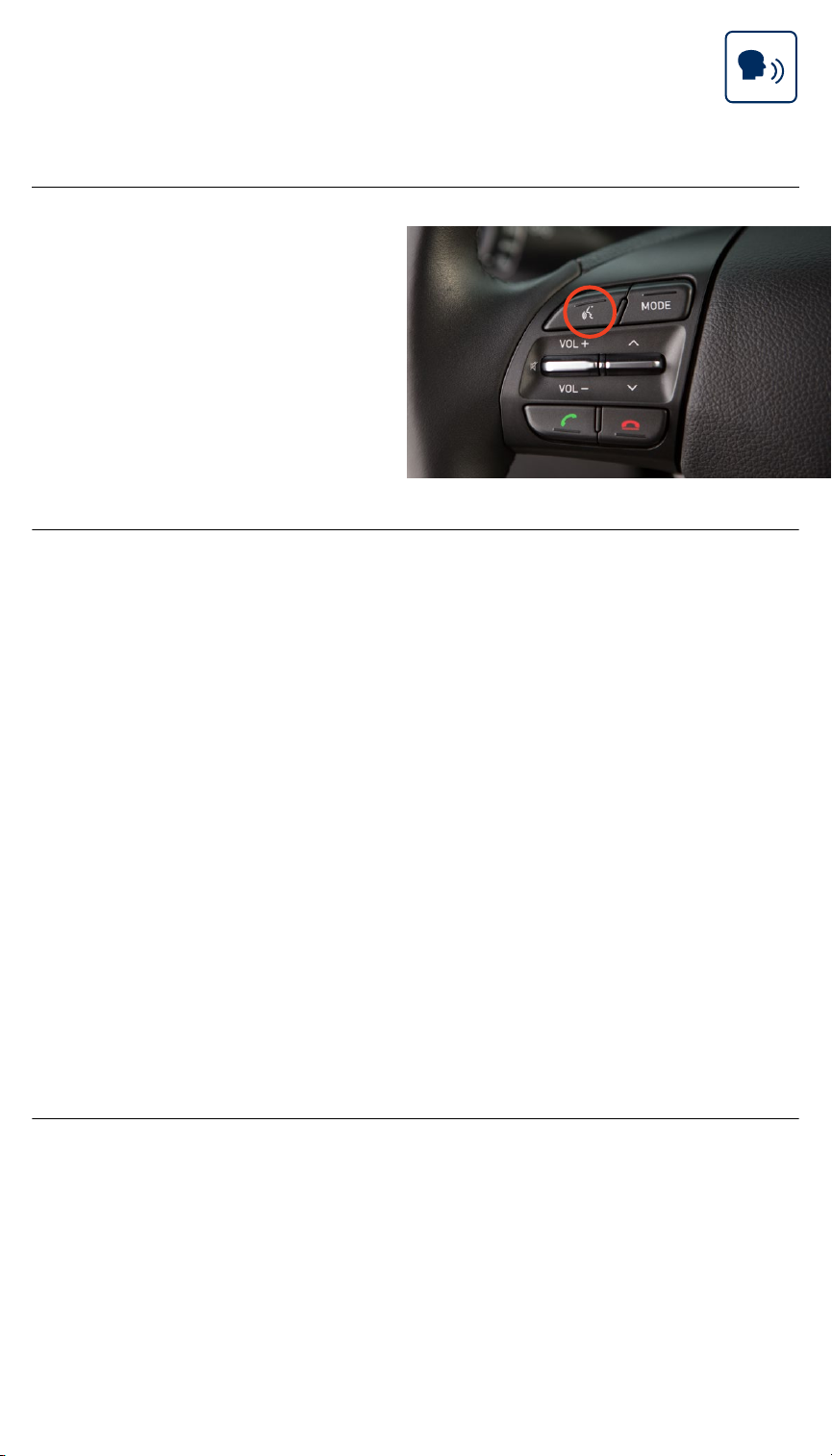

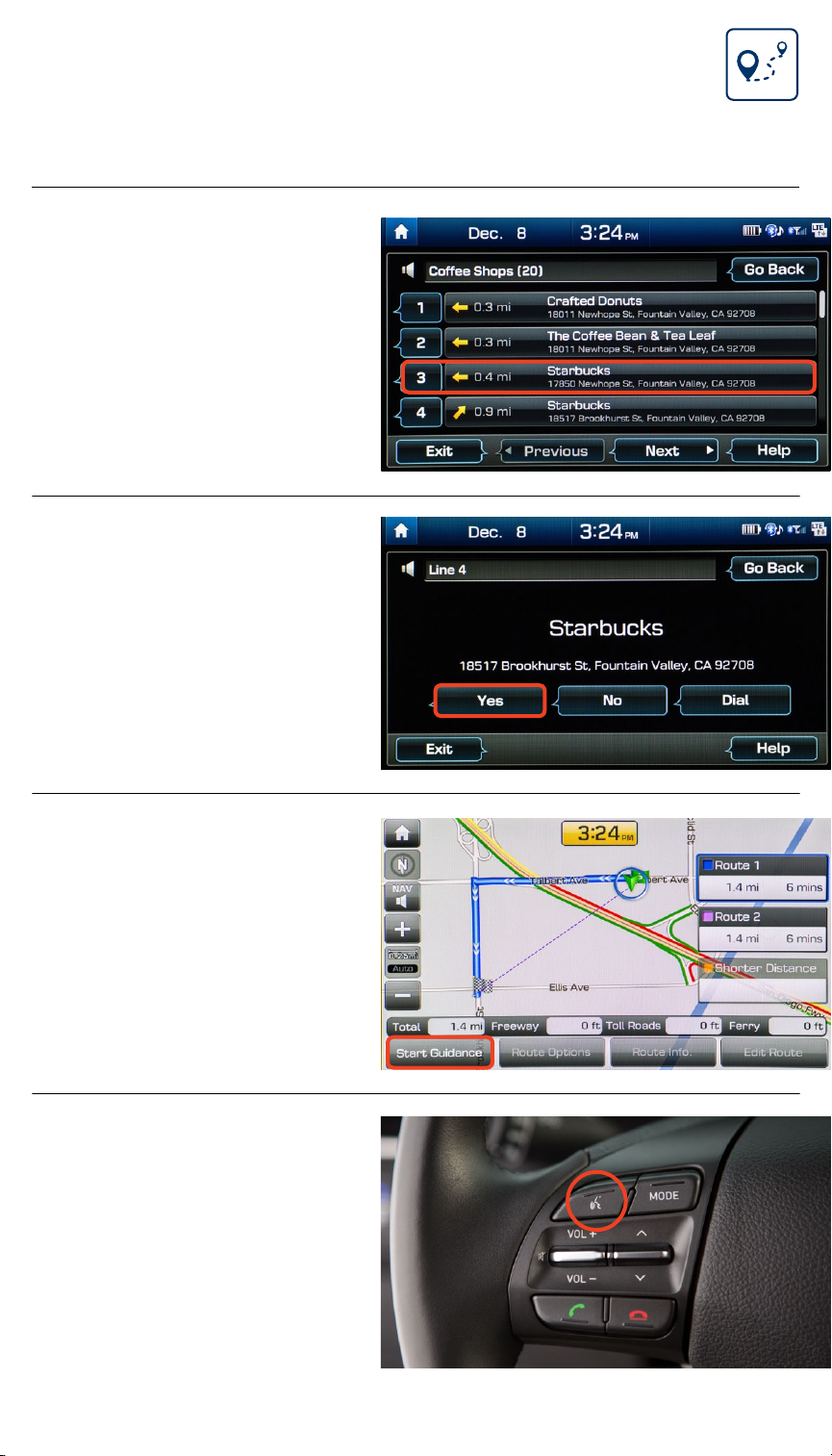
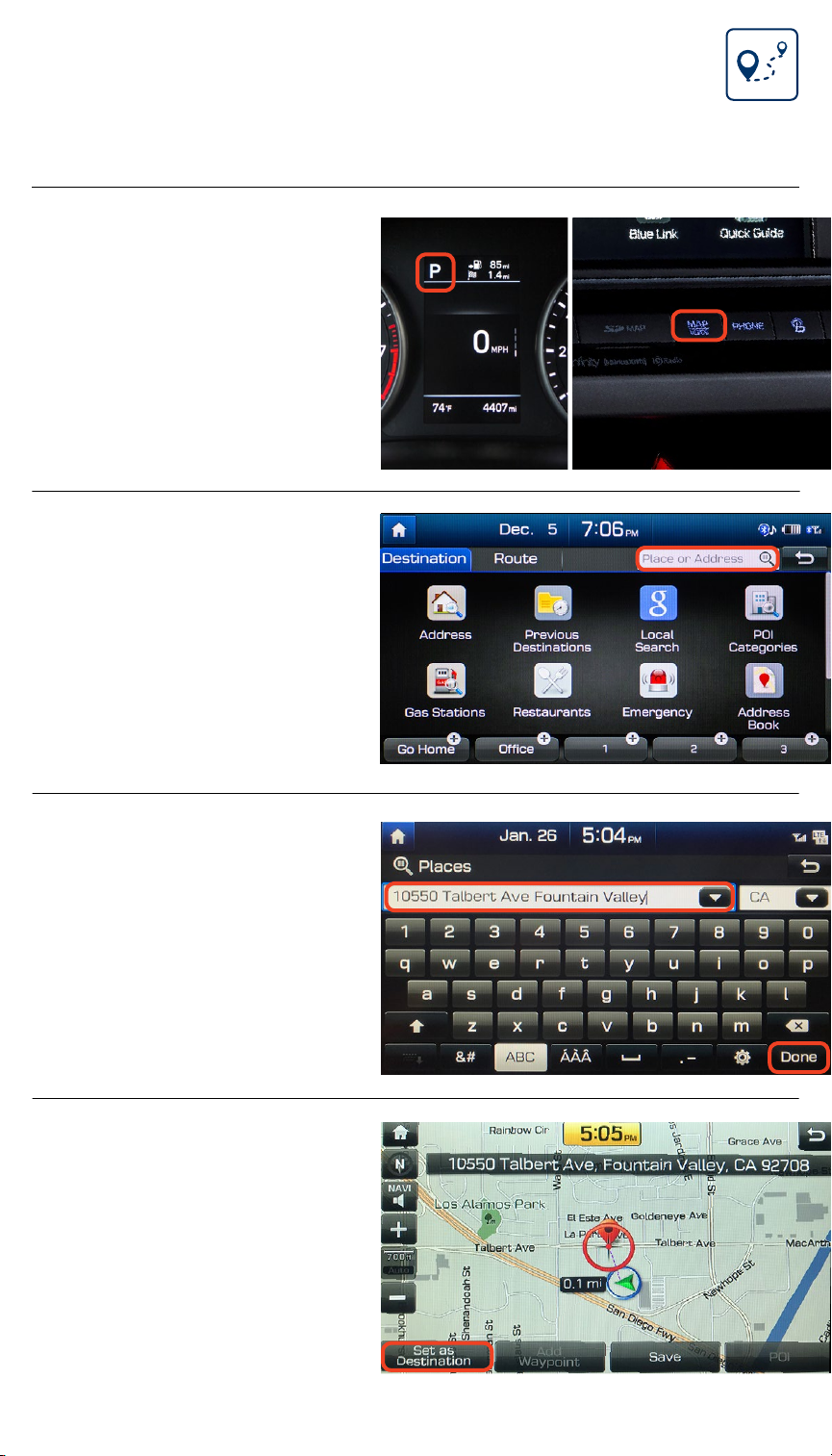
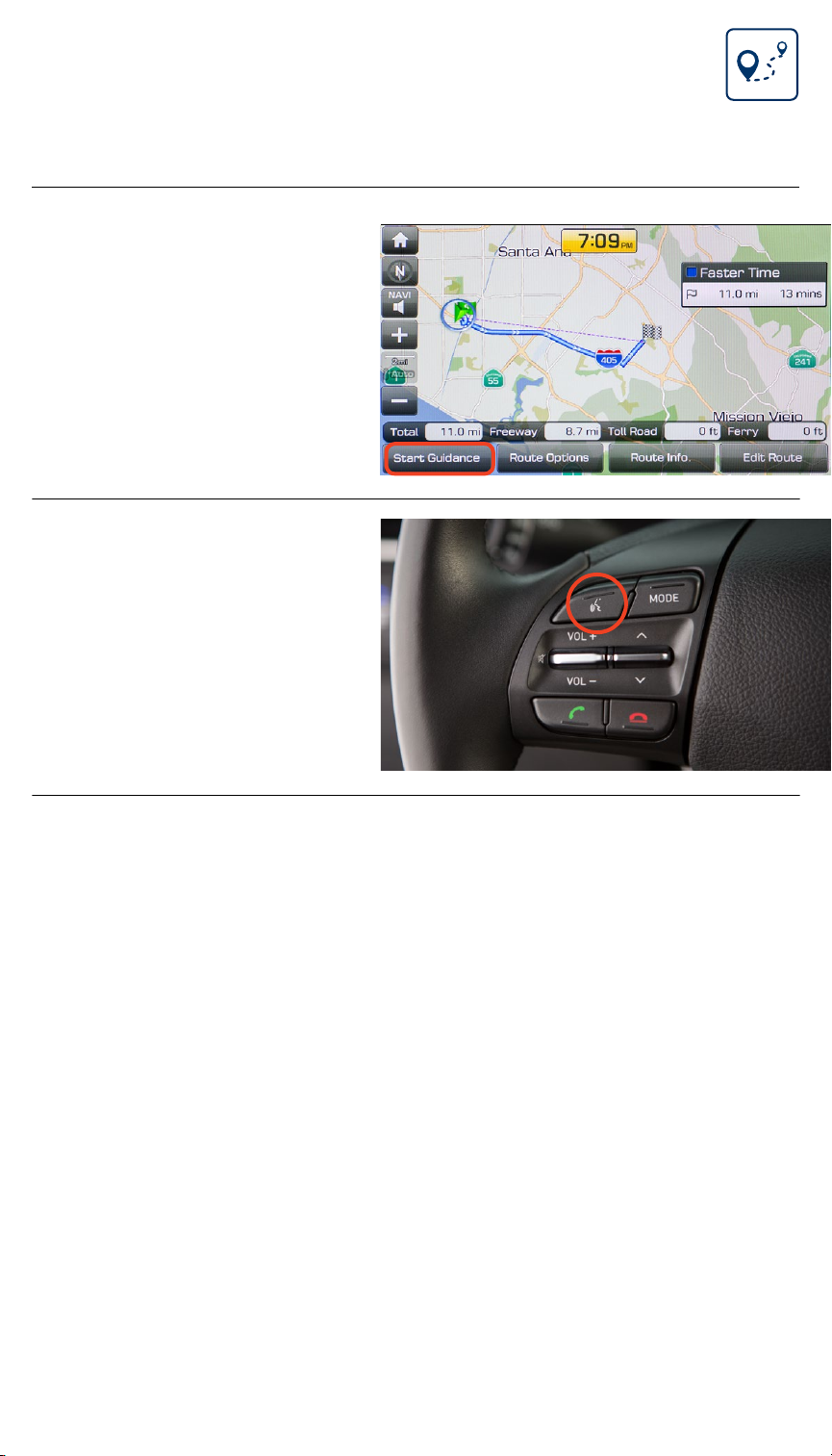

Other manuals for Elantra 2018
1
Other Hyundai Car Navigation System manuals

Hyundai
Hyundai Santa Fe User manual

Hyundai
Hyundai TUCSON 2018 User manual

Hyundai
Hyundai Gen5W User manual

Hyundai
Hyundai IX35 User manual

Hyundai
Hyundai LAN2100EHDM User manual
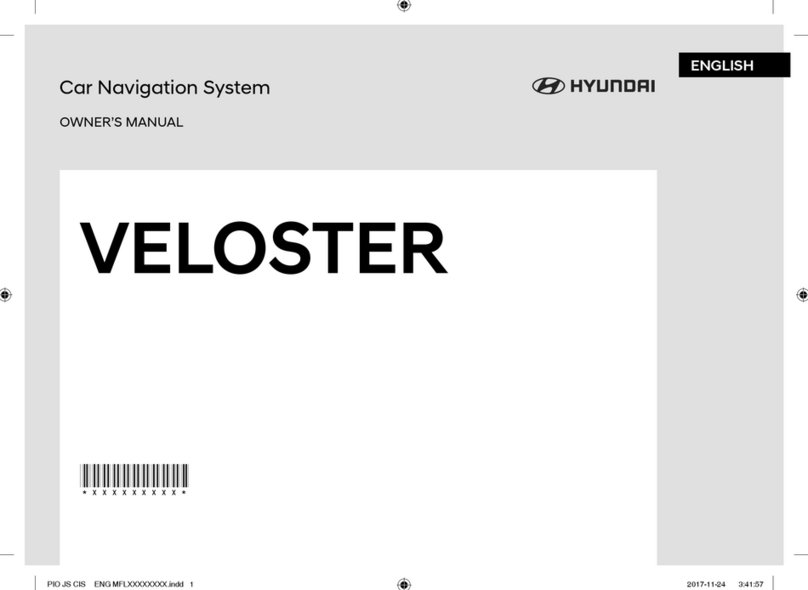
Hyundai
Hyundai Veloster User manual

Hyundai
Hyundai PONTUS User manual

Hyundai
Hyundai Veloster User manual

Hyundai
Hyundai ELANTRA User manual

Hyundai
Hyundai Genesis2015 User manual

Hyundai
Hyundai LAC1420IWFS User manual

Hyundai
Hyundai AVN-700MDA User manual

Hyundai
Hyundai AN243DKAN User manual

Hyundai
Hyundai AV240DPAN User manual
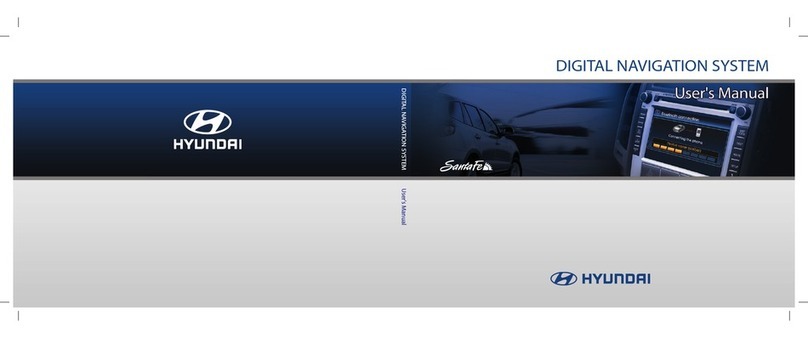
Hyundai
Hyundai DIGITAL NAVIGATION SYSTEM User manual

Hyundai
Hyundai SONATA User manual

Hyundai
Hyundai IX35 User manual

Hyundai
Hyundai LAN1050EHGD User manual

Hyundai
Hyundai 2011 EQUUS Assembly instructions

Hyundai
Hyundai LF-N3000H User manual