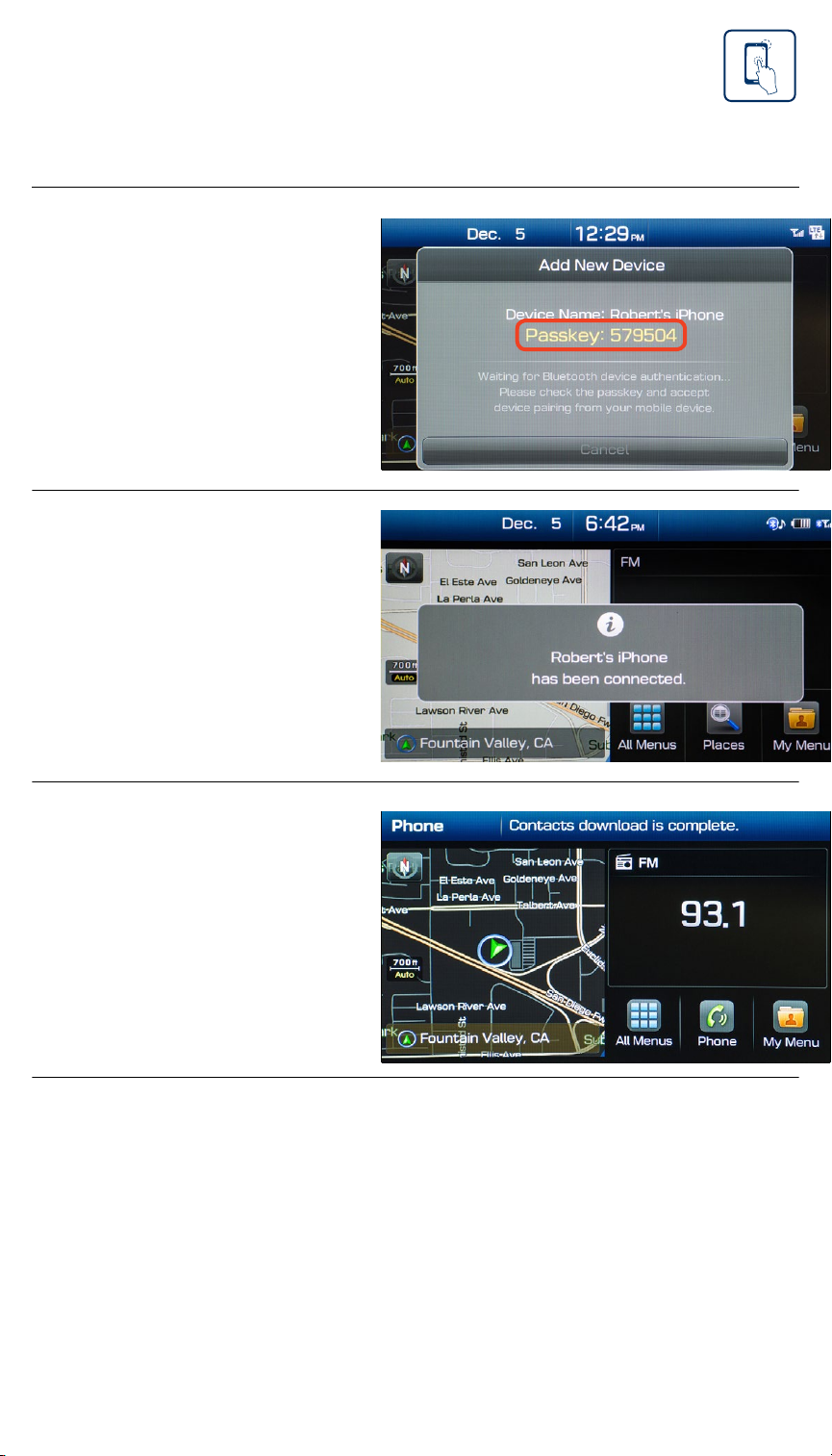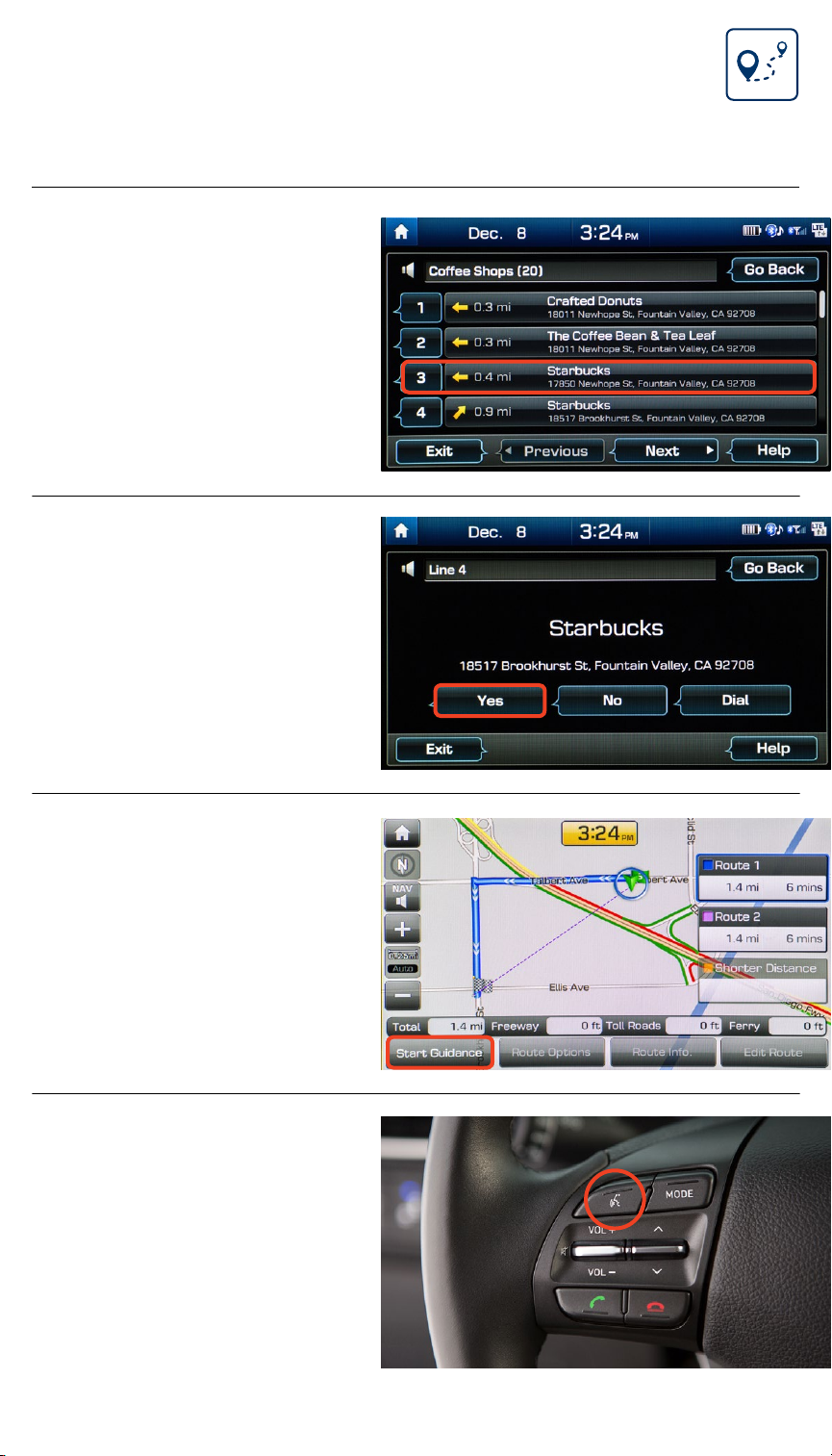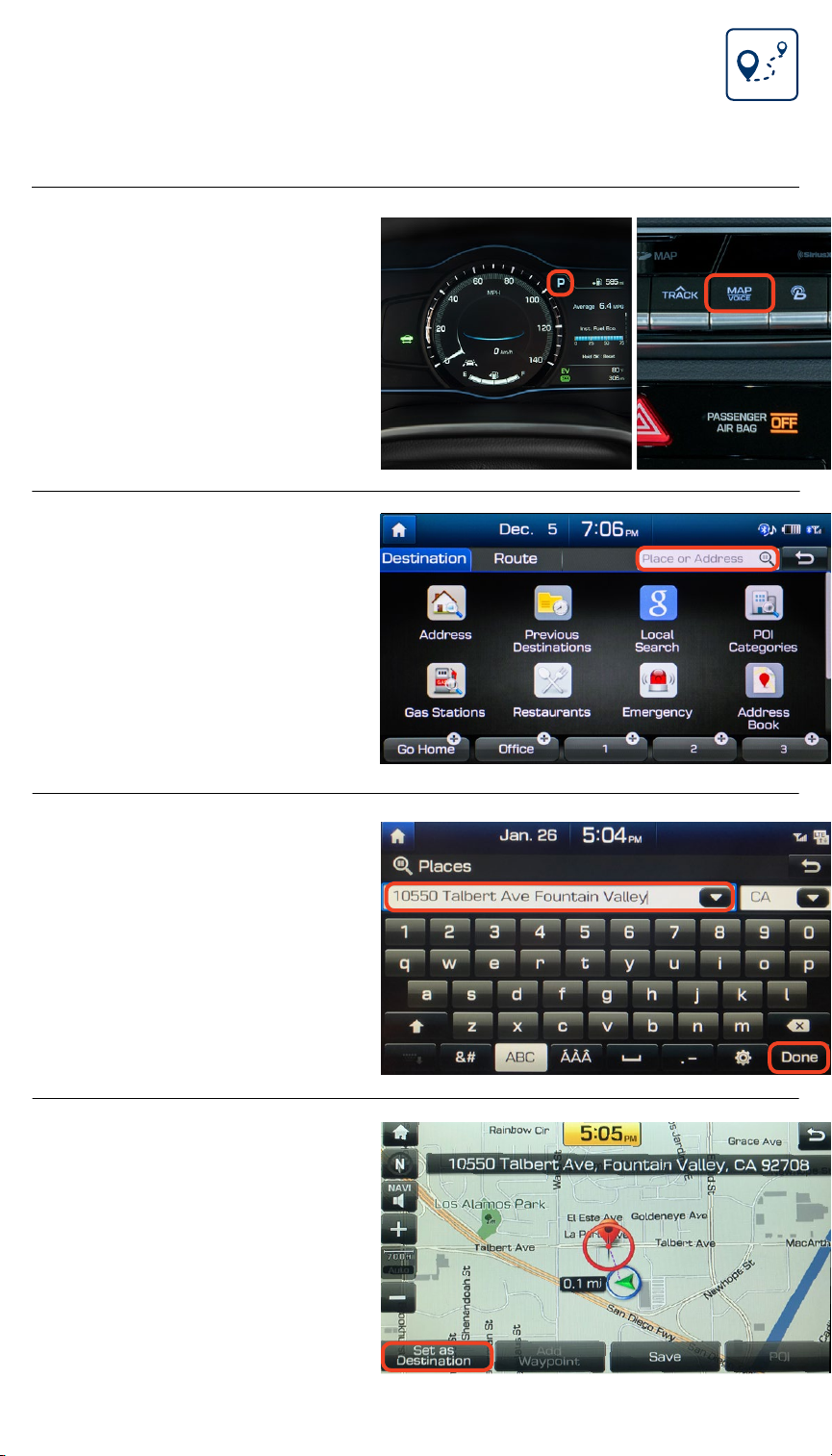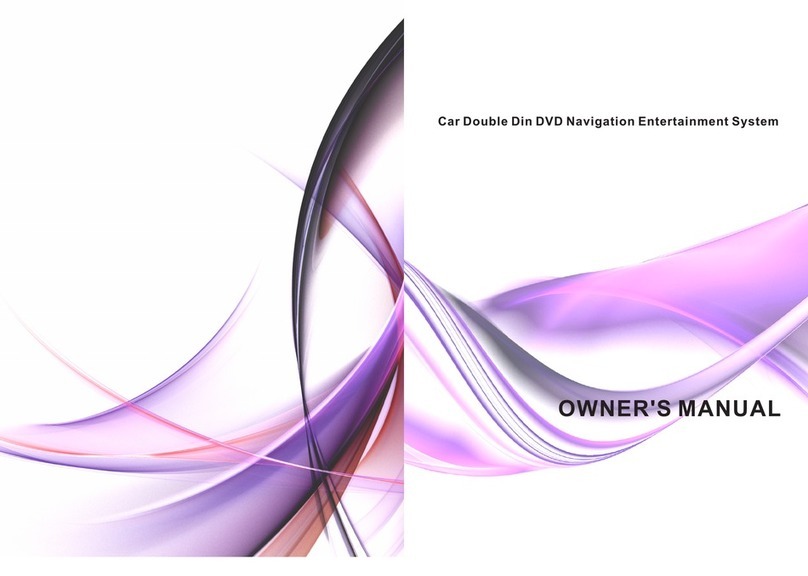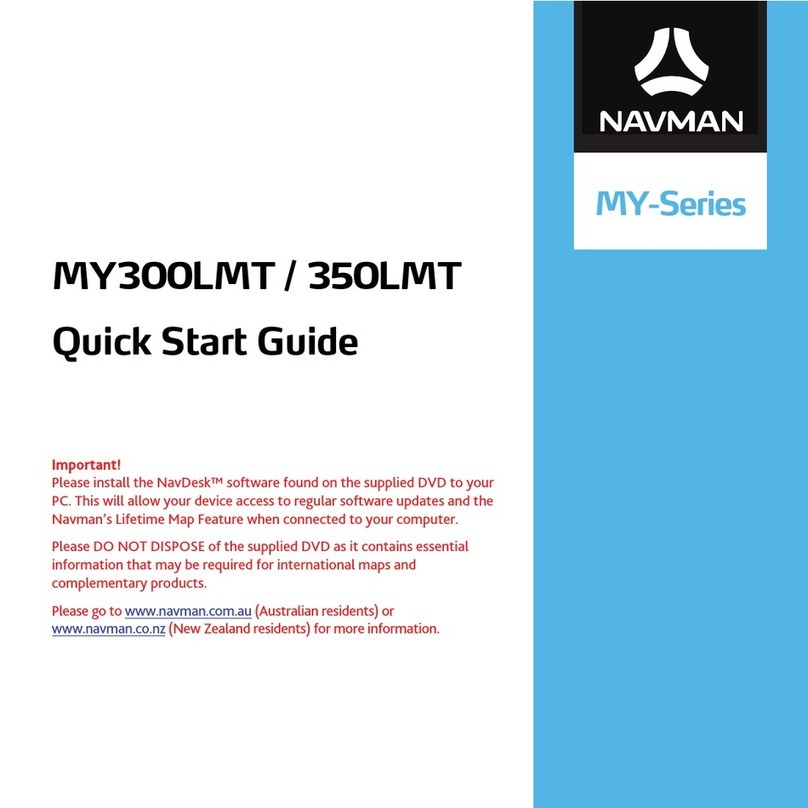Hyundai IONIQ Hybrid 2018 User manual
Other Hyundai Car Navigation System manuals
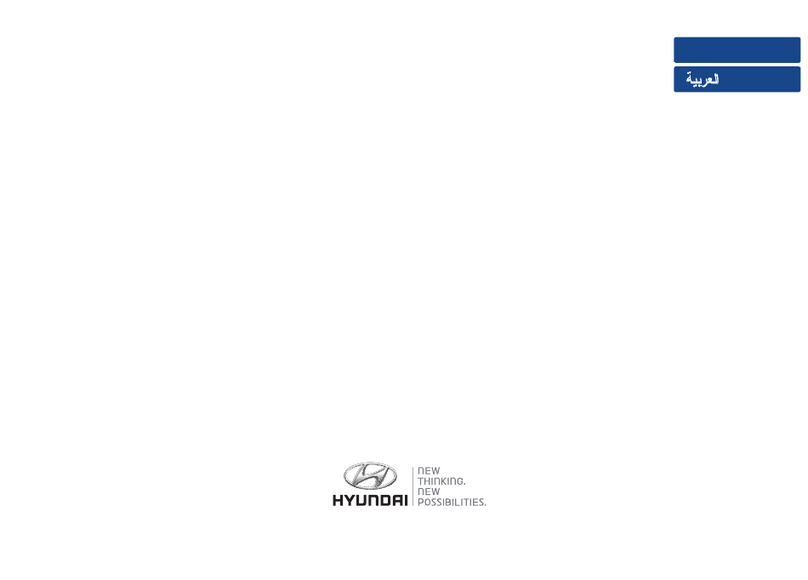
Hyundai
Hyundai AVANTE MTXM100AD User manual

Hyundai
Hyundai Gen5W User manual
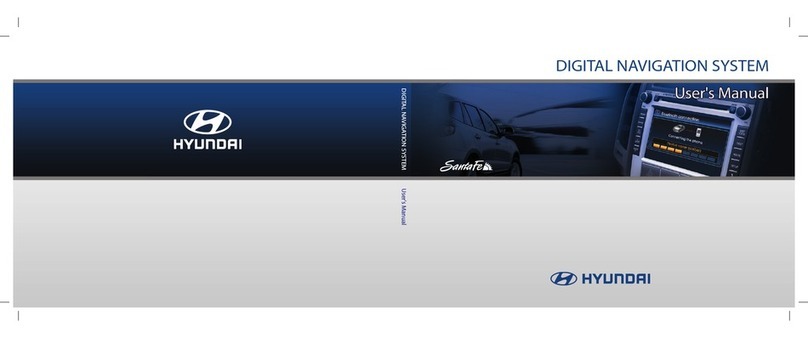
Hyundai
Hyundai DIGITAL NAVIGATION SYSTEM User manual
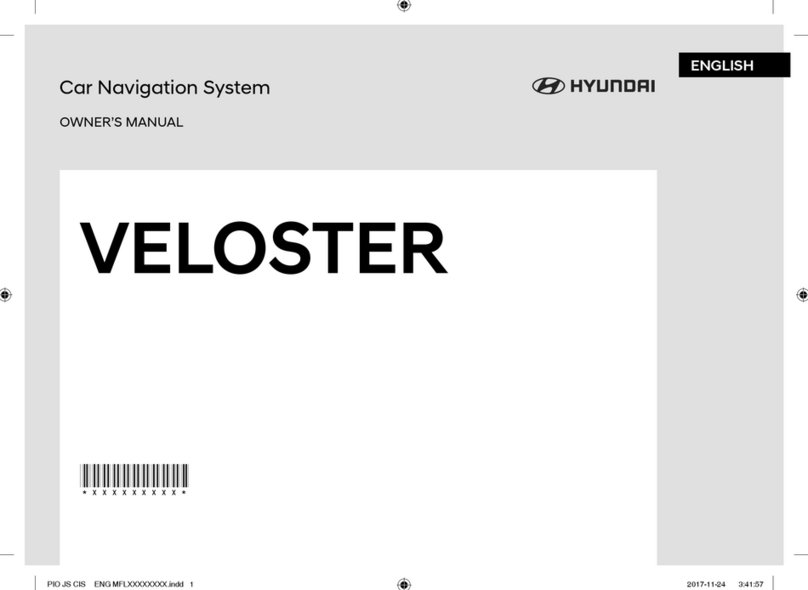
Hyundai
Hyundai Veloster User manual

Hyundai
Hyundai Genesis2015 User manual

Hyundai
Hyundai SONATA User manual

Hyundai
Hyundai Elantra 2018 User manual

Hyundai
Hyundai BlueLink User manual

Hyundai
Hyundai AN243DKAN User manual

Hyundai
Hyundai IX35 User manual

Hyundai
Hyundai Grand i10 NIOS User manual

Hyundai
Hyundai Santa Fe User manual

Hyundai
Hyundai MTXM110TL User manual

Hyundai
Hyundai 2011 EQUUS Assembly instructions

Hyundai
Hyundai Veloster 2012 User manual
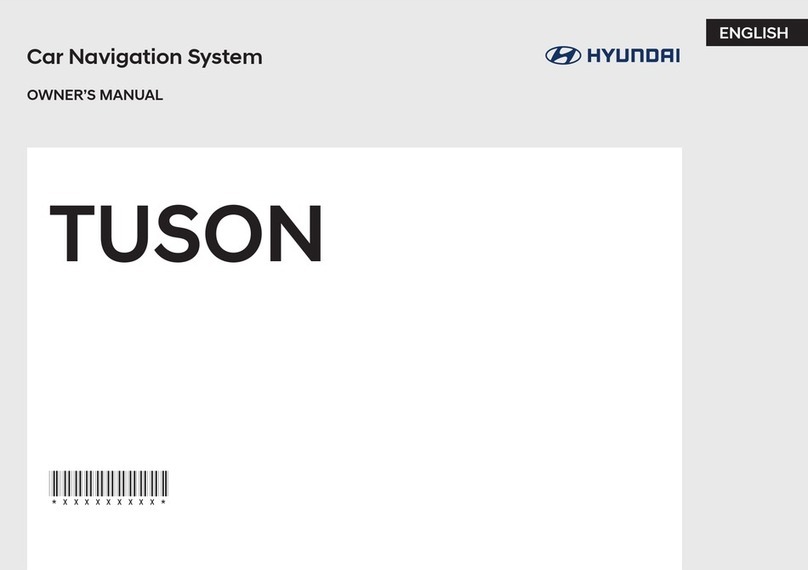
Hyundai
Hyundai TUSON User manual

Hyundai
Hyundai Santa Fe 2016 User manual

Hyundai
Hyundai TQ8-AN240DKAN User manual

Hyundai
Hyundai AV2B4SDAN User manual

Hyundai
Hyundai PONTUS User manual
Popular Car Navigation System manuals by other brands

Mercedes-Benz
Mercedes-Benz COMAND MY07 Operator's manual
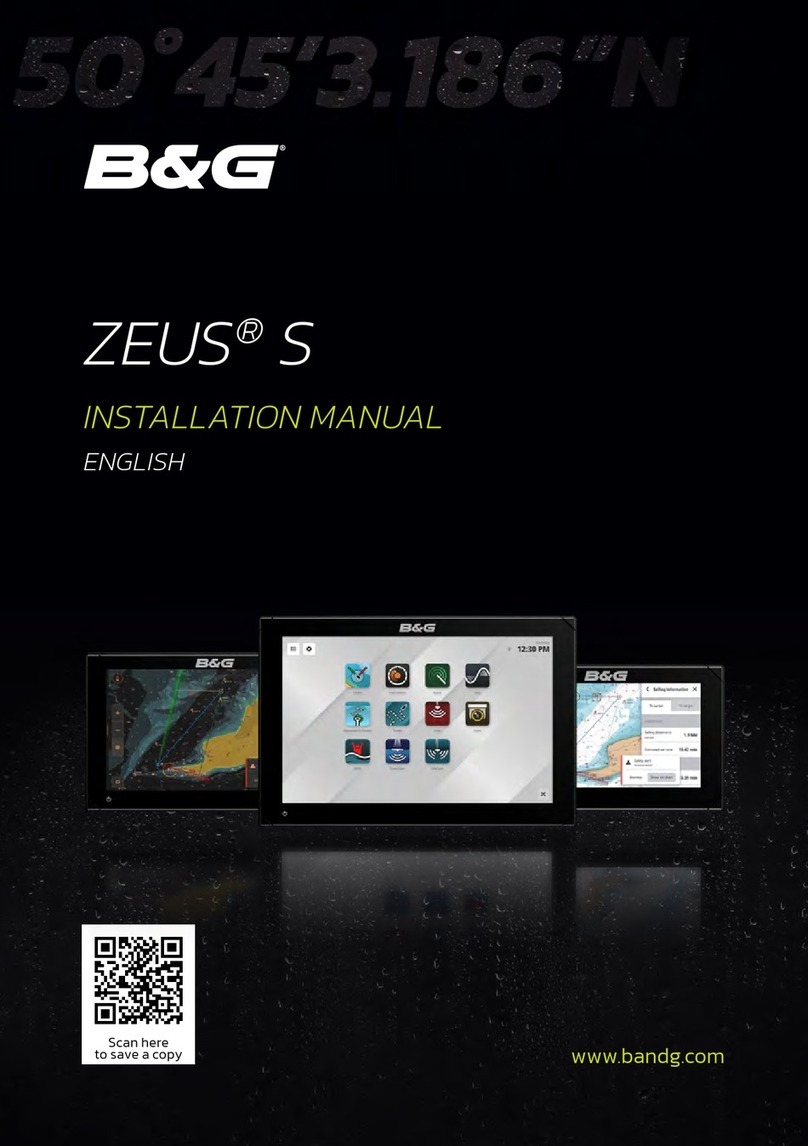
B&G
B&G ZEUS S installation manual

Phonocar
Phonocar VM117 installation instructions

Magellan
Magellan Magellan eXplorist 300 Reference manual

Panasonic
Panasonic Strada CN-GP50N Quick reference guide

Chevrolet
Chevrolet ACADIA - NAVIGATION SYSTEM 2008 manual