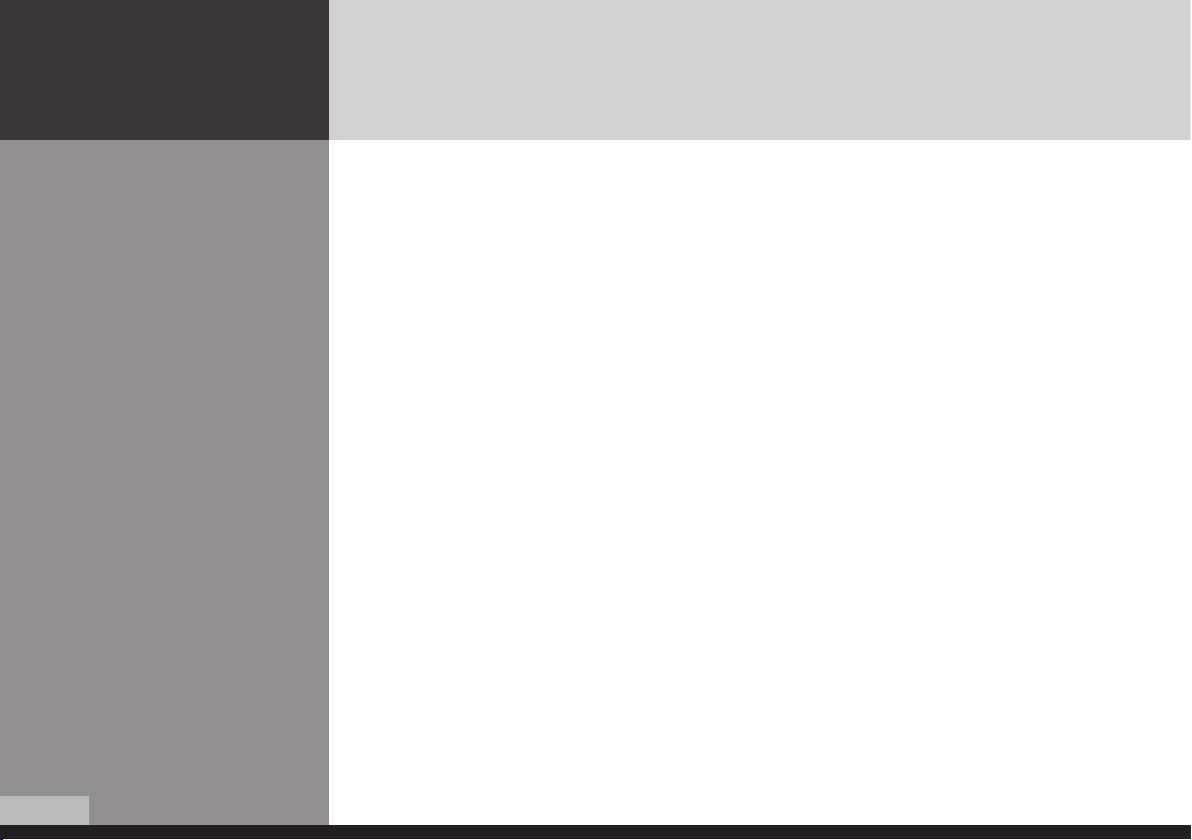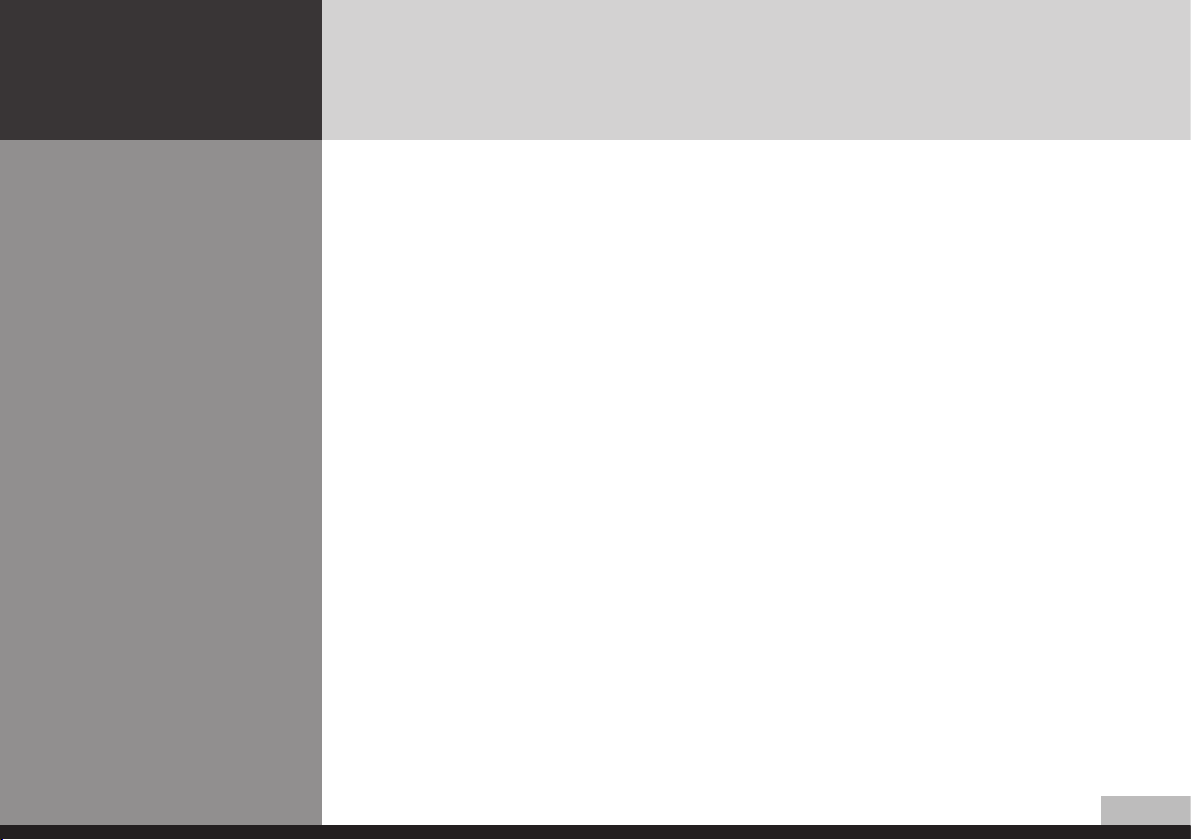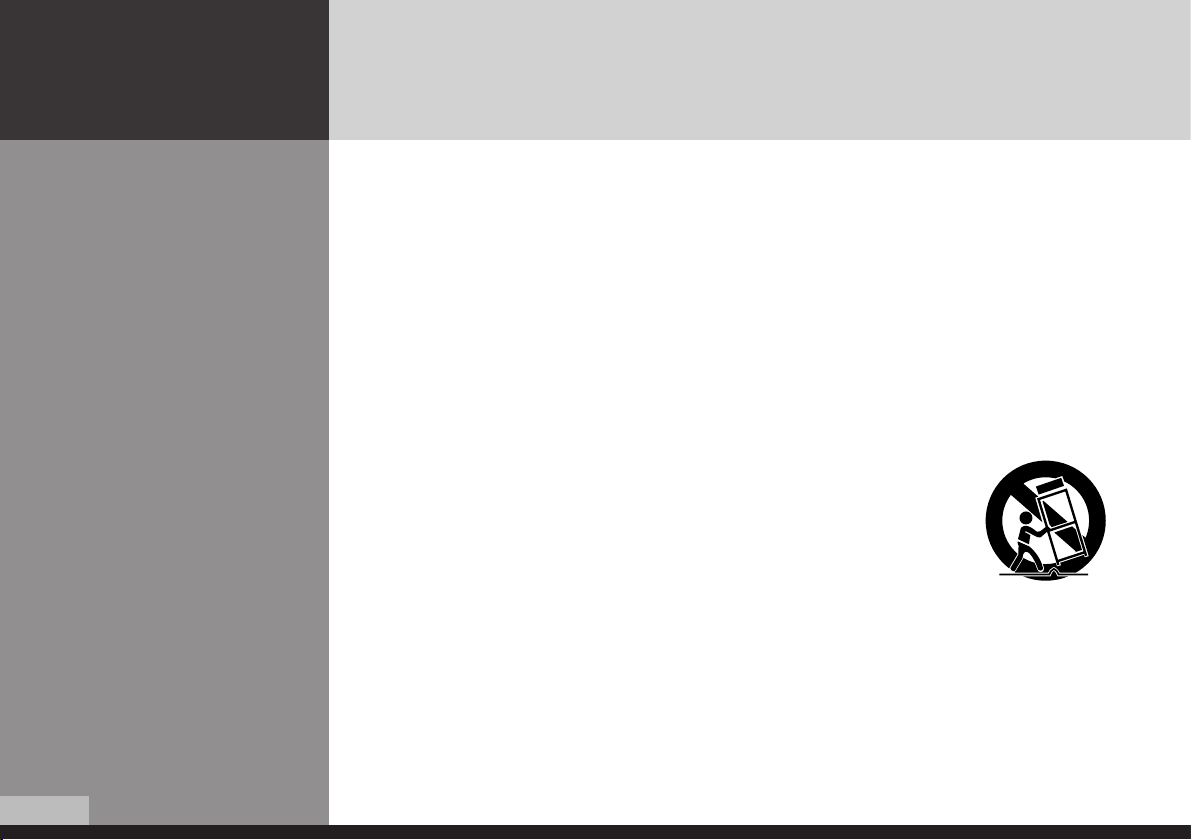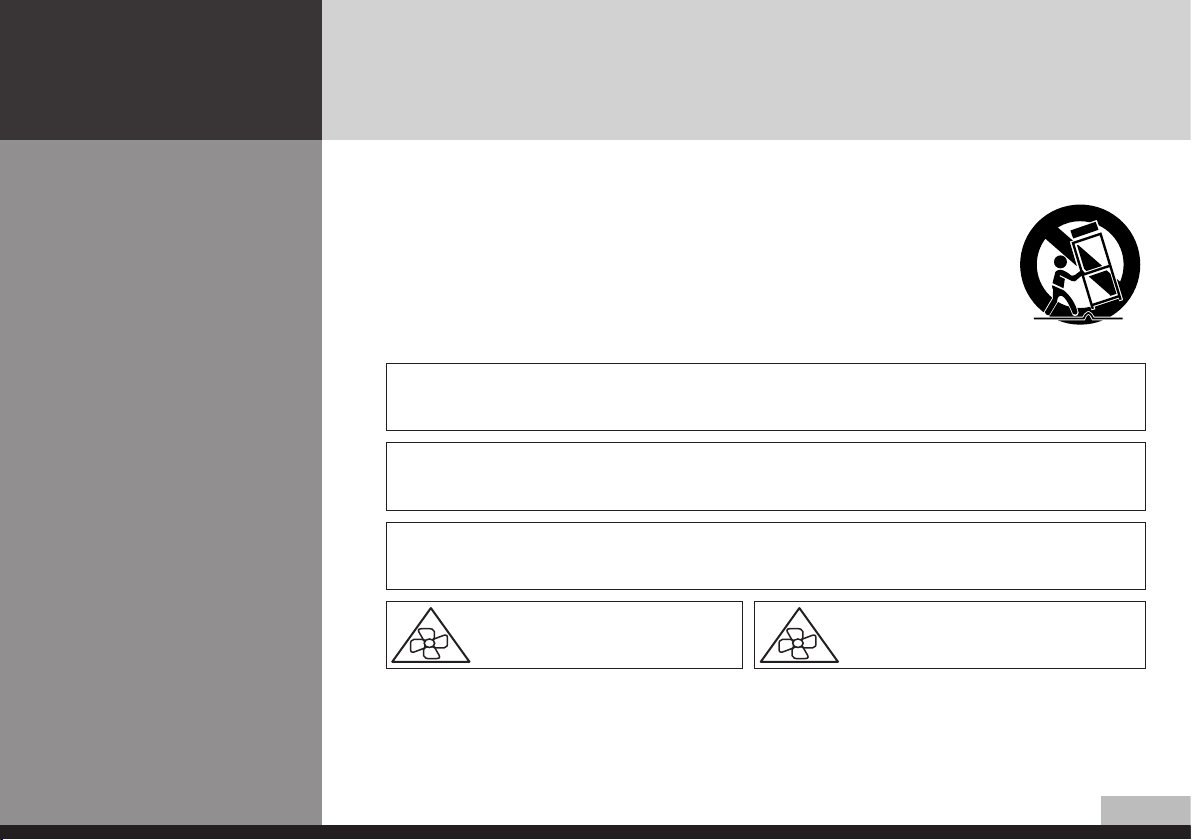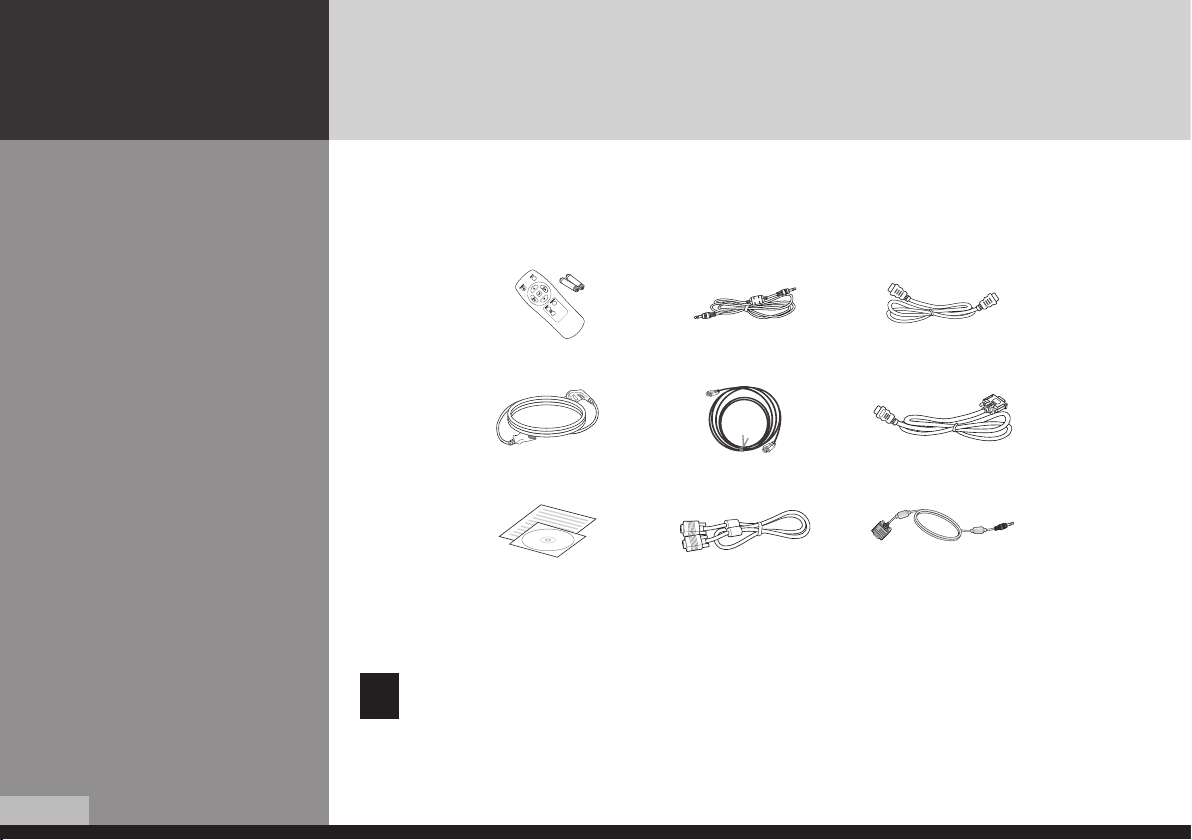5
DIGITAL SIGNAGE
Précautions d’emploi
Ce produit est conçu et formulé, en vue d'assurer la sécurité de l'utilisateur.
L'utilisateur de ce produit peut prévenir les chocs électriques ou autres dangers, en évitant les situations suivantes:
- Ne mettez pas de choses mouillées près du produit et du cordon d'alimentation.
- Ne bloquez pas l'ouverture d'aération, ne le touchez pas avec des objets métalliques ou inflammables.
- Placez l'équipement hors d'une source de projections de graisse, de fumée, de poussière, de température élevée ou
d'humidité importante
- Vérifiez que le cordon d'alimentation et les autres cordons sont branchés correctement.
- Branchez le cordon d'alimentation correctement à fond dans la prise, pour qu'il ne bouge pas. Sinon, cela pourrait occasionner
un incendie d'origine électrique.
- Ne touchez pas le cordon d'alimentation avec des mains humides. Vous risqueriez une électrocution.
- Une multiprise surchargée ou une prise d'alimentation mal enfichée sont dangereuses ainsi qu'un cordon d'alimentation
détérioré ou coupé.
- Dans un de ces cas faites intervenir un technicien qualifié afin de remettre l'installation en conformité afin d'éviter les risques
d'accident et d'incendie.
- Ne connectez pas plusieurs appareils sur une même prise secteur. Cela pourrait occasionner un incendie en raison d'une
surchauffe.
- N'utilisez pas d'outils ou d'objets pointus (comme des épingles ou des crayons) près de l'équipement. Cela pourrait rayer la
surface du LCD.
- La surface du LCD est très fragile, et sensible au produit chimique. N'employez pas le solvant chimique, comme le benzène par
exemple, sur l'équipement, sinon cela pourrait endommager gravement la surface du LCD.
- Nettoyez la légèrement avec un tissu doux.
- Renseignez-vous une fois par an au Centre de Service ou à l'Assistance à la clientèle, sur le nettoyage de l'intérieur du produit.
S'il y a des poussières accumulé à l'intérieur du produit, en le laissant assez longtemps sans nettoyage, cela peut causer un
incendie, ou une panne.
- N'employez pas l'alcool (méthylique, éthylique, ou isopropylique) et de solvant chimique fort.
- Débranchez toujours le cordon d'allimentation avant de nettoyer l'équipement. Nettoyez avec un tissu sec et doux.
- Assurez-vous de conserver les piles de la télécommande hors de portée des enfants.