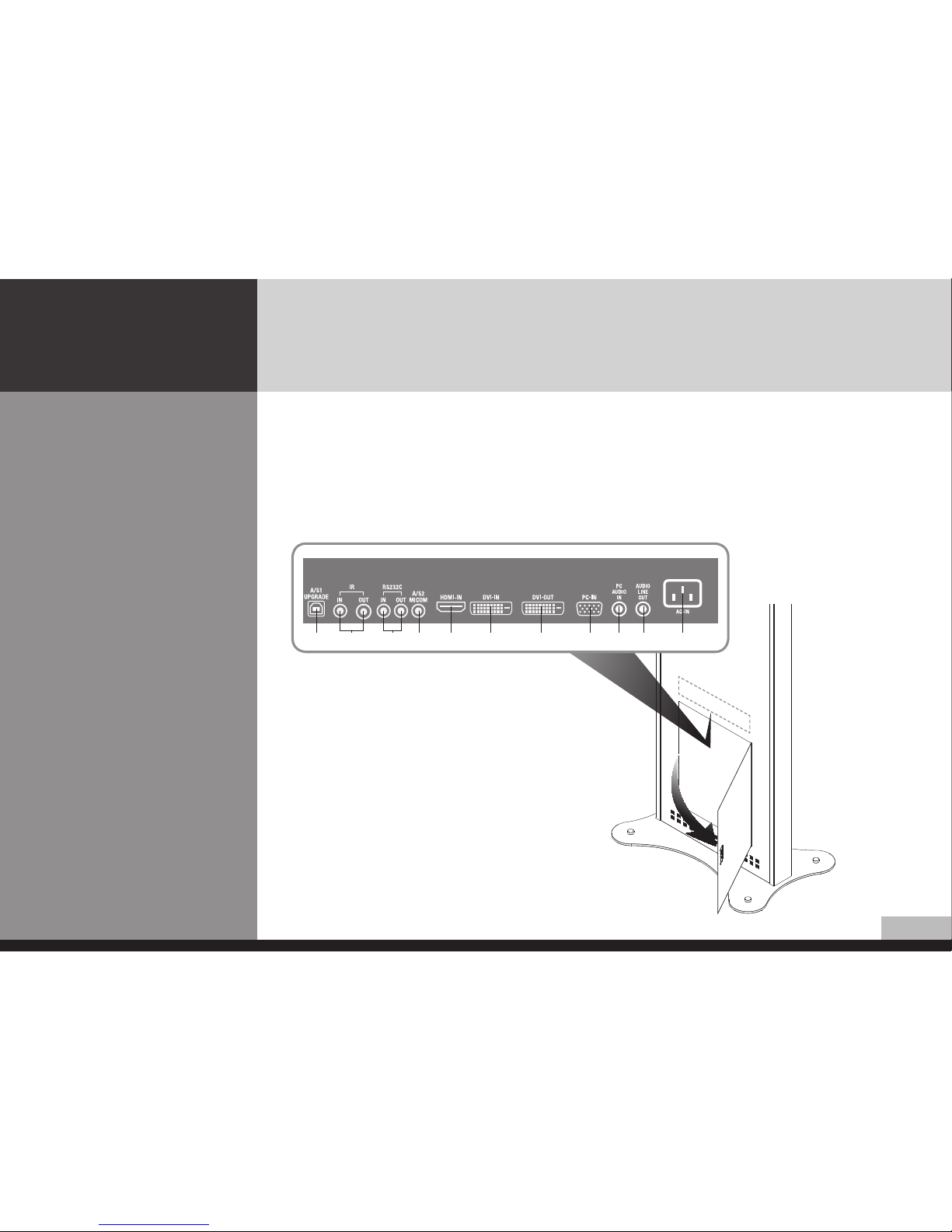Safety Information
This product is designed to ensure user's safety.
Avoid the following items to prevent serious electric shock and other dangers.
- Do not cover the ventilation holes with anything or insert anything into the ventilation holes.
- Do not place product on a location where damage can be caused by oil, smoke and etc.
- The product is not suitable for use at visual display workplaces according to §2 of the German Ordinance for Work with Visual
Display Units.
- An apparatus with CLASS I construction shall be connected to a Mains socket outlet with a protective earthing connection.
- Make sure that the power cord and other cables are properly plugged in.
- When not connecting proper power plug into power outlet, otherwise this may cause fire by electric shock.
- Do not touch the power cord with wet hands, otherwise it may cause electric shock.
- Overloaded AC outlets and extension cables are as dangerous as the power cord being damaged. Call service engineer for
replacement since it may cause electric shock or fire.
- Do not use multiple devices in a single power outlet, otherwise this may cause overheating or fire.
- The main plug of the power supply cord shall remain readily operable.The disconnect device shall remain readily operable.
- The socket-outlet shall be installed near the equipment and shall be easily accessible.
- Do not use or place sharp objects near the LCD surface because this can cause in itself damage to the product.
- When cleaning the LCD screen / surface, do not use strong chemicals such as ethyl, ethyl or a Isopropyl. This can seriously
damage the special coatings on the screen. Use the soft cloths only adding a little water.
- When cleaning the product, make sure to remove the power cord and wipe with a dry cloth.
- Keep batteries for the remote control being out of children's sight.
- Batteries should be inserted with correct polarity (+,-).
- Use only new batteries. Do not use new battery and used battery at the same time.
- When the product keeps un-using for a long time, make sure to unplug the power cord.
- In case of damage or breakage, do not attempt to self repair.