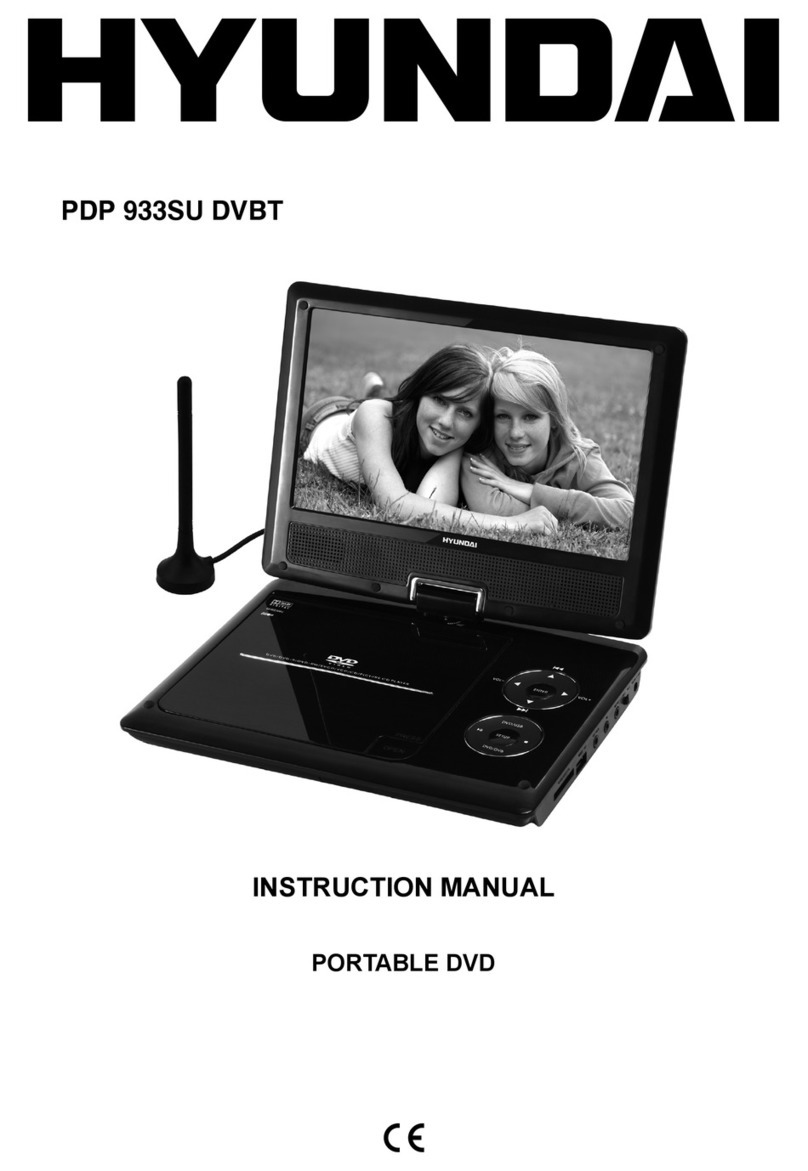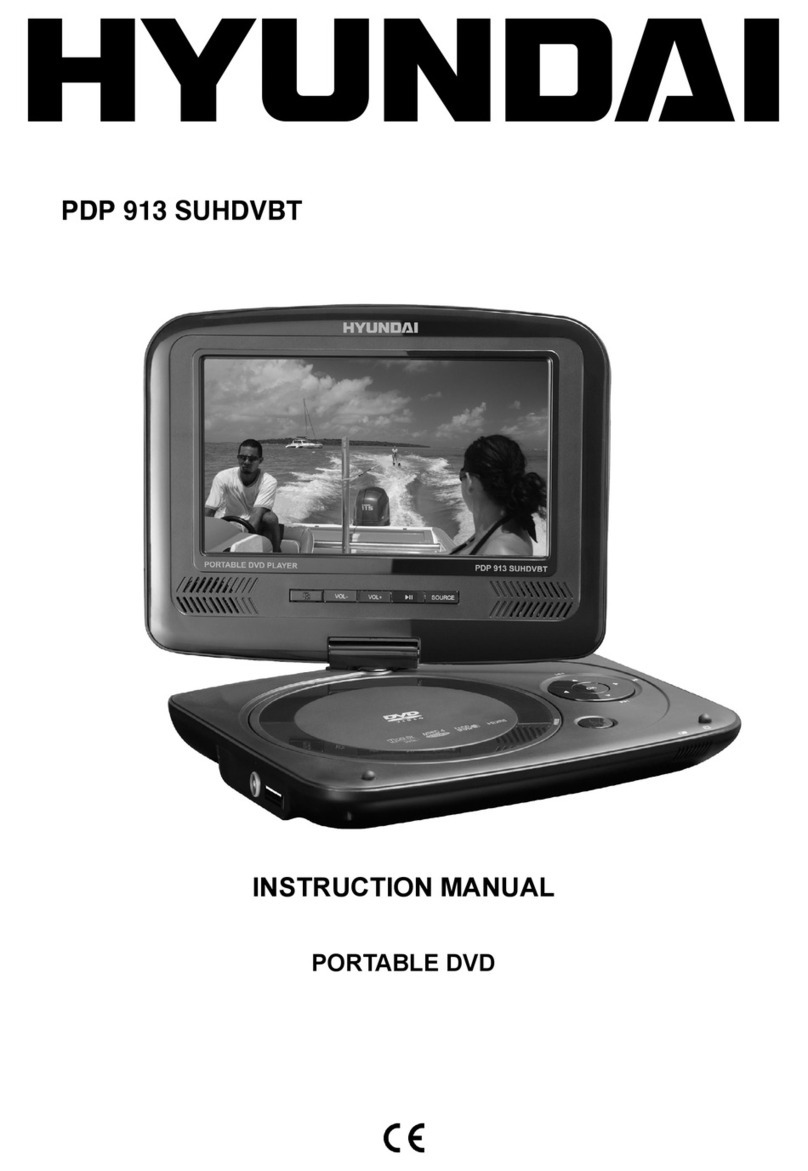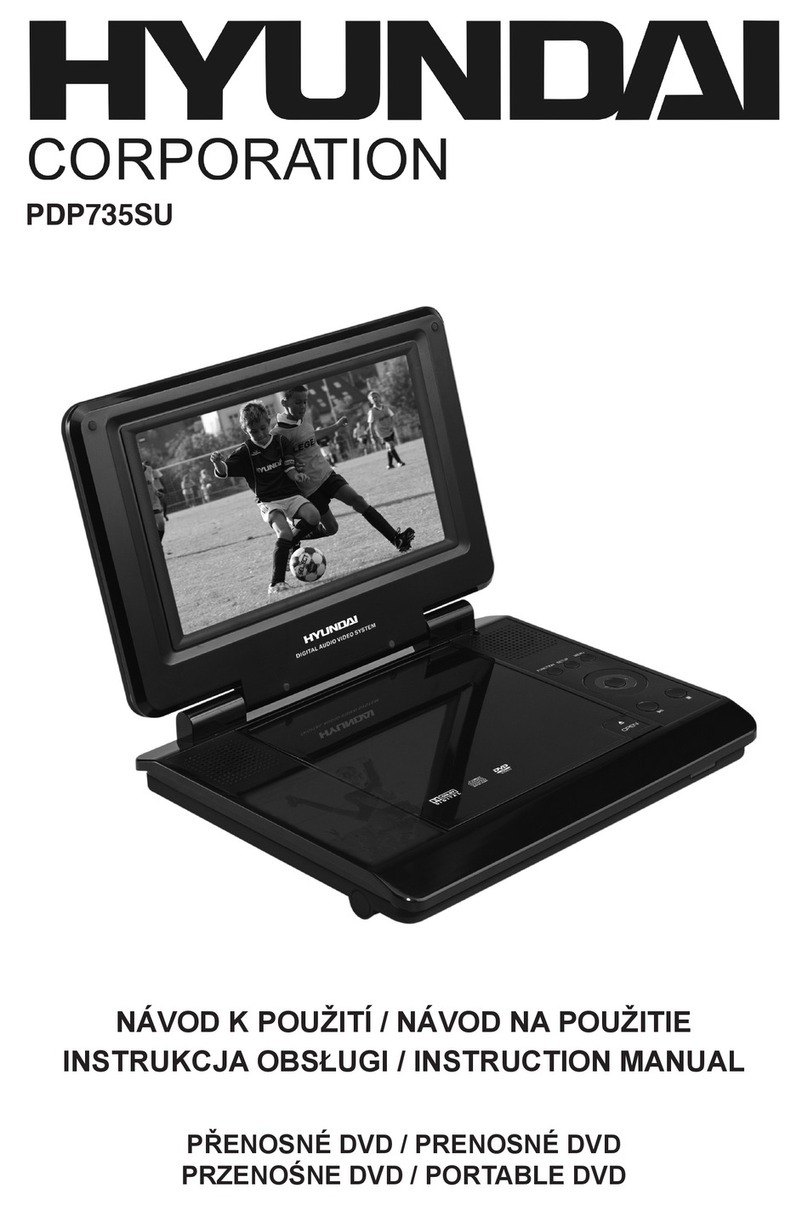89OperationOperationSLOWPress SLOW button repeatedly to change slow playback speed as follows: 1/2 => 1/4 => 1/8 => 1/16 => normal.SETUPPress SETUP button to enter or exit the system setup menu.ZOOMWhen playing DVD/VCD disc, press ZOOM button to zoom in the picture as follows: 2x => 3x => 4x => 1/2 => 1/3 => 1/4 => normal. In zoom in mode, press cursor buttons to move the picture for viewing.REPEATPress REPEAT button to repeat a title, chapter, track or the whole disc.• When playing DVD disc, press REPEAT button continually to repeat chapter => title => all => repeat off.• When playing SVCD, VCD, CD disc, press REPEAT button continually to repeat track => all => repeat off.• When playing MP3 disc, press REPEAT button continually to play shuffle => random => single => repeat one => repeat folder.PROGRAM• If the disc contains 2 or more tracks, chapters or titles, set up the playing order to your preference. Press PROGRAM button to enter program menu.• Press cursor buttons to navigate in the program menu. Press number buttons to input the number of the track, title or chapter. If programmed tracks are over ten, select item and press ENTER button to go on programming. Maximum 20 programmable items are possible.• Use cursor buttons to move the cursor to PLAY item. Press ENTER button to start program playback. Press PROGRAM button to cancel programming. For MP3 disc, this function is not available.DISPLAYPress DISPLAY button to display various info on the current playback: title/chapter number or time elapsed/remaining, etc./ (Previous/Next)• When playing DVD disc, press button to go to the previous chapter.• When playing SVCD, VCD, CD disc, press button to go to the previous track.• When playing DVD disc, press button to go to the next chapter.• When playing SVCD, VCD, CD disc, press button to go to the next track./ (Rewind/Fast forward)Press button repeatedly for quick rewind search. Press button repeatedly for quick forward search. Search speed will increase with each pressing: 2x => 4x => 8x => 16x => 32x => normal.System setup1. Press SETUP button to enter the setup menu. In Setup menu, press SETUP button again to quit the setup page.2. Use / buttons to choose a setup page: General setup, Audio setup, Video setup, Preference page, Password setup, TV setup.3. Press button to enter the setup page selected.4. Use / buttons to select the option you want to adjust.5. Press button to enter the adjustment list. Use / buttons to select the adjustment and press ENTER button to confirm and button to return to options list.6. To return to setup page list press button when in the option list. The items in gray can’t be set up. The setup is memorized and kept after power is off.