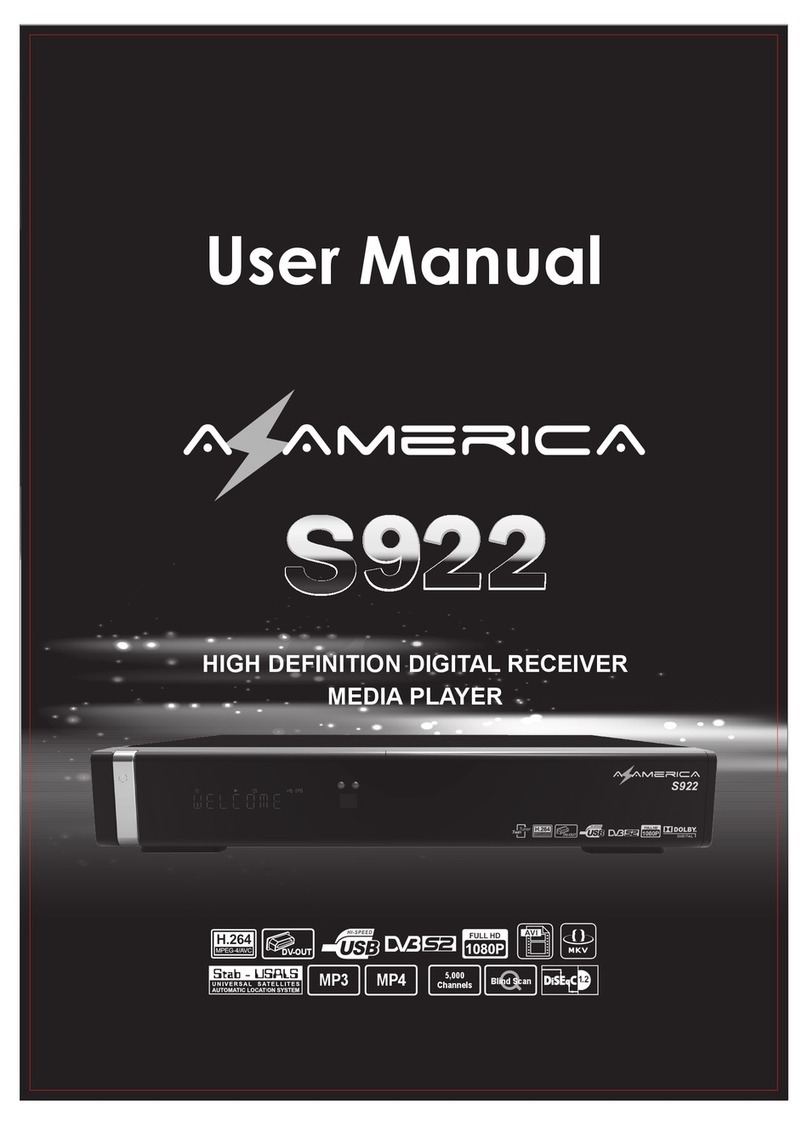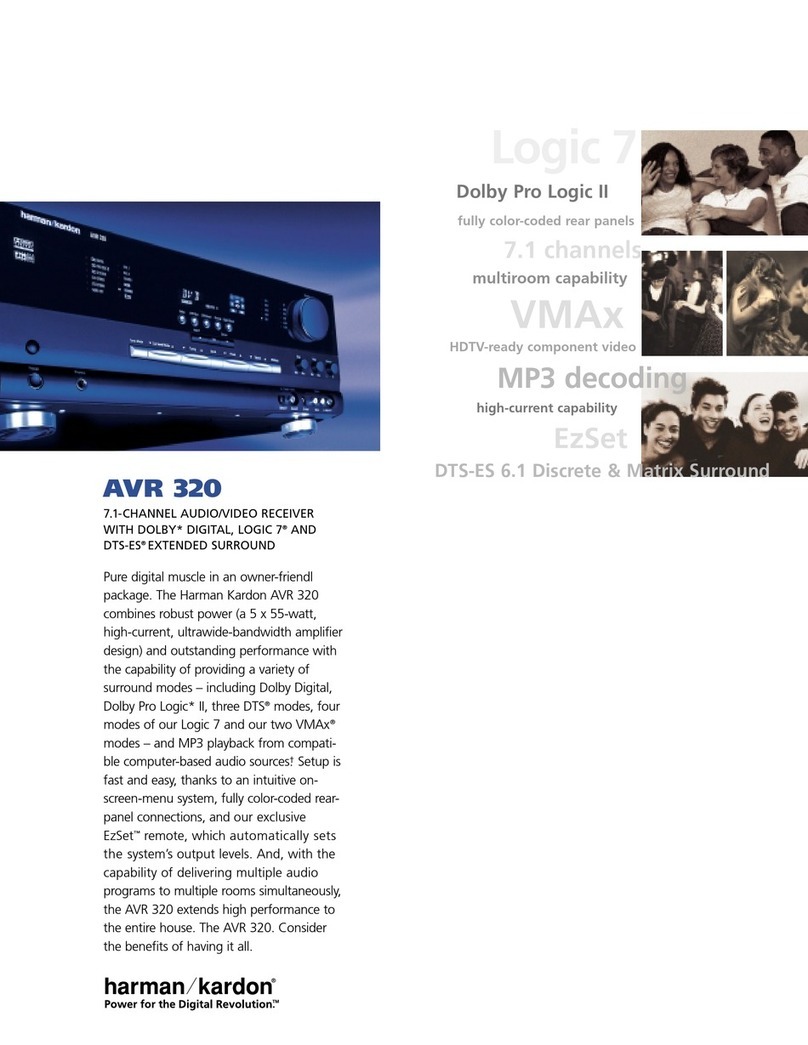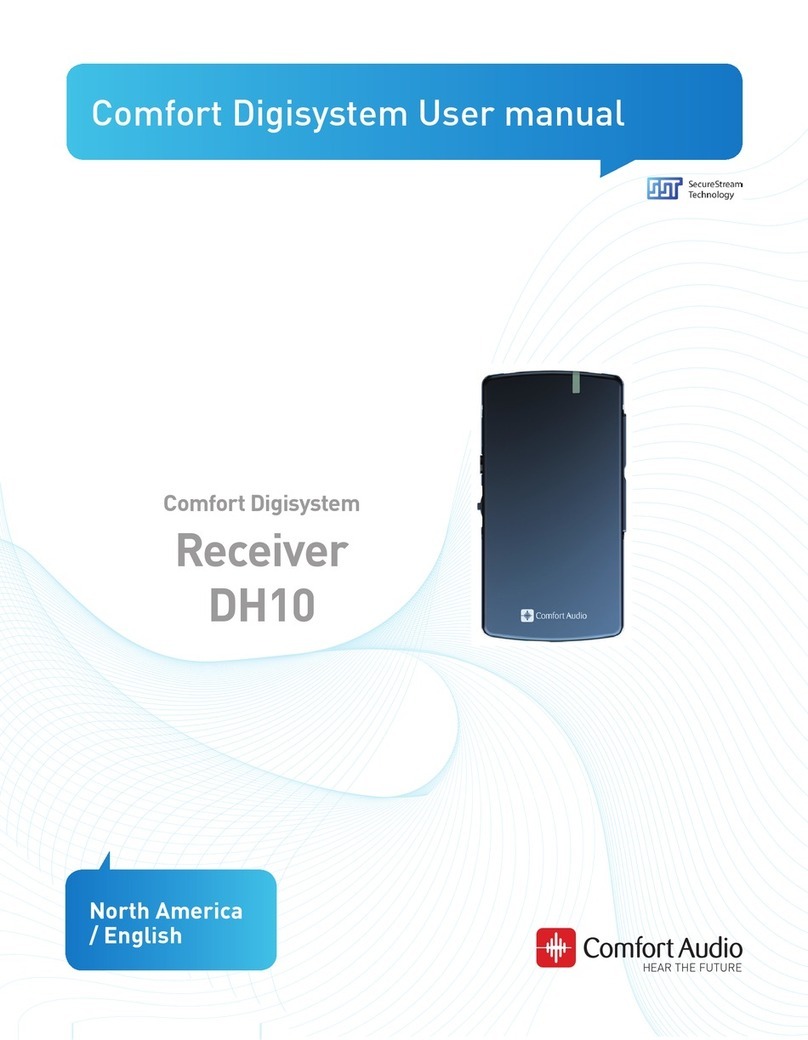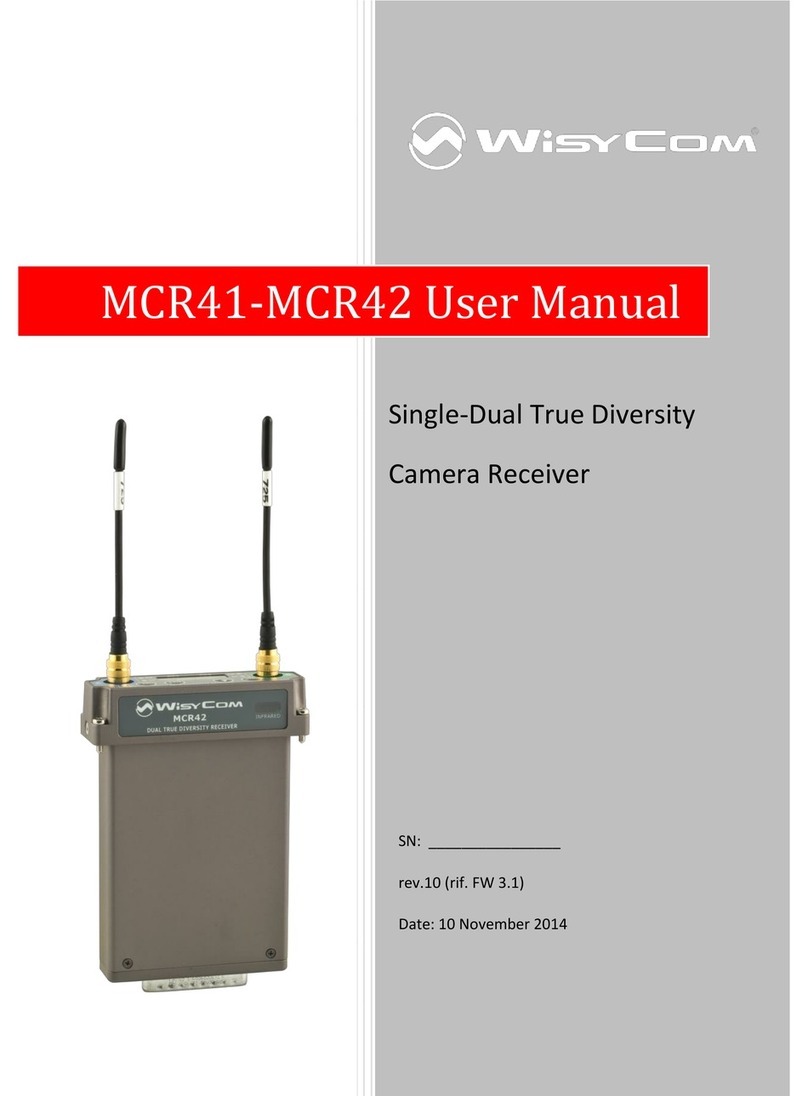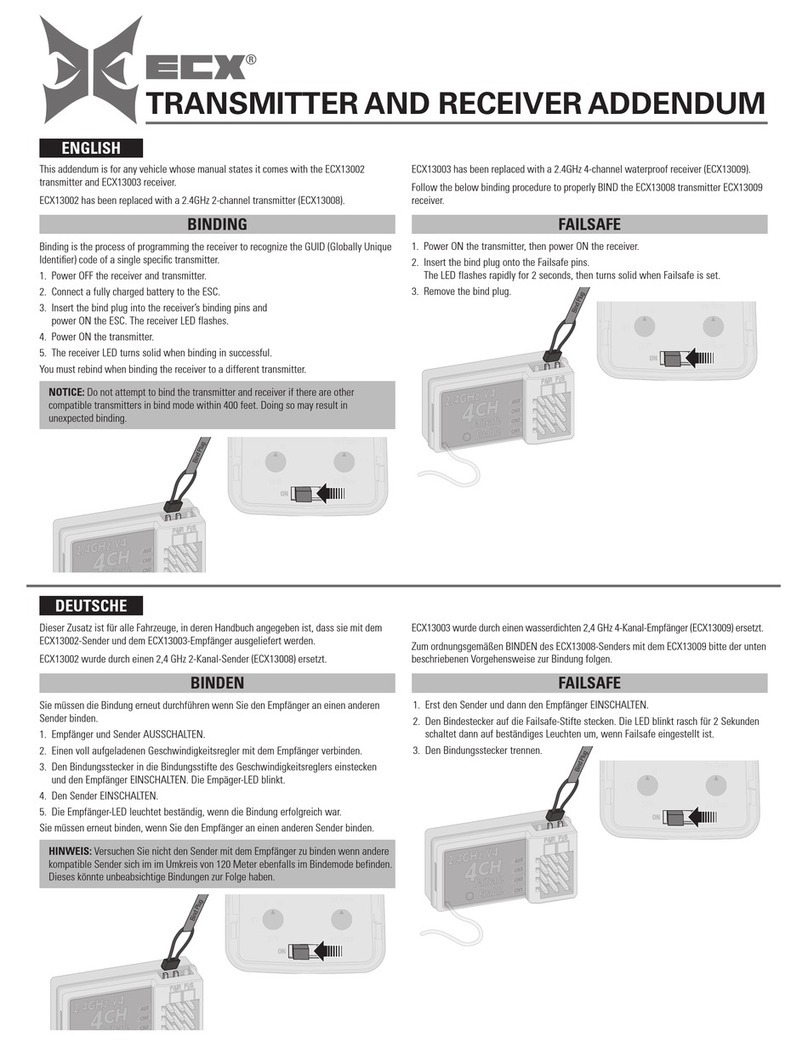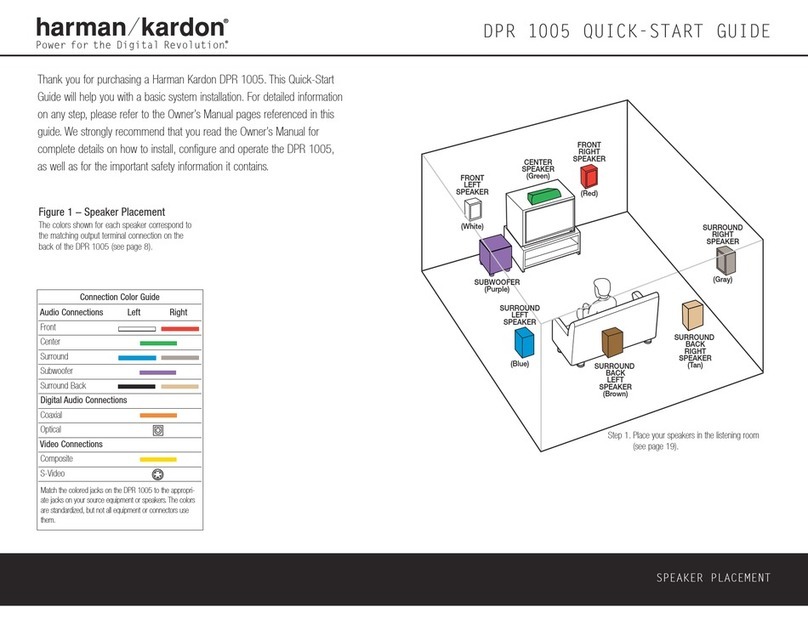Hyundai H-CMD4029 User manual

МУЛЬТИМЕДИЙНЫЙ
DVD/CD/MP3-РЕСИВЕР СО
ВСТРОЕННЫМ
3” TFT-ДИСПЛЕЕМ
MULTIMEDIA DVD/CD/MP3
RECEIVER
WITH BUILT-IN 3” TFT DISPLAY
Руководство по эксплуатации Instruction manual
H-CMD4029

2 3
Table of contents Before you start
Dear customer!
Thank you for purchasing our product. For safety, it is strongly recommended to read
this manual carefully before connecting, operating and/or adjusting the product and keep
the manual for reference in the future.
12
12
13
13
13
13
13
13
13
14
14
14
14
14
14
14
14
14
14
15
15
15
15
15
15
15
15
15
15
16
16
16
17
18
18
18
18
18
19
20
Table of contents
Before you start
Utilization of the product
Important safeguards
Installation/Connection
Installation
General notes
Din Front/Rear-Mount
1. DIN front-mount (Method A)
Dismantling the unit
Trim frame installation
2. DIN rear-mount (Method B)
Detachable control panel
Anti-theft system
Connection
Connection diagram
ISO connection table
Using the ISO connector
Parking wire connection
Operation
Control elements
Front panel
Inner panel
Remote controller
Changing battery
General operations
Turning on/off
Volume control
Mute function
Setting the sound characteristics
Setting other characteristics
Mode setting
AUX jack
Radio operations
Band selection
Manual/Auto tuning
Programming preset stations
Auto memory store
Preset scan
RDS function
2
3
3
3
4
4
4
4
4
5
5
5
5
6
6
6
6
7
7
8
8
8
8
9
9
10
10
10
10
10
10
11
11
11
11
12
12
12
12
12
AF (Alternative Frequencies) function
TA (Traffic Alarm)/TP function
PTY (Program Type)
Disc/USB/SD/MMC operations
USB/SD/MMC notes
Insert/Eject discs
Inserting a memory card/USB device
Play/pause
MP3/DivX/JPEG file playback
Stop playback
Selecting tracks
Fast forward/rewind
A-B segment repeat
Repeat playback
Intro playback
Goto
Random playback
Programming playback
OSD function
Zooming in/out
PBC function
Changing angle
Selecting audio language
Selecting subtitle language
Selecting audio channel
Menu navigation
ID3 tag information
System setup
System setup
Language setup
Audio setup
Video setup
Digital setup
General information
Handling compact discs
Cleaning discs
Cleaning the unit body
Accessories
Troubleshooting guide
Specification

2 3
Table of contents Before you start
If you want to dispose this product, do not mix it with general household waste. There is
a separate collection system for used electronic products in accordance with legislation
that requires proper treatment, recovery and recycling.
Please contact your local authorities for the correct method of disposal. By doing so, you
will ensure that your disposed product undergoes the necessary treatment, recovery and
recycling and thus prevent potential negative effects on the environment and human health.
Utilization of the product
Important safeguards
• Read carefully through the manual to
familiarize yourself with this unit.
• Keep this manual handy as a reference
for operating procedures and precautions. Do
not allow persons who have not read through
this manual to use this unit.
• “CLASS 1 LASER PRODUCT”
This product contains a laser diode of
higher class than 1. Laser beams from the
optical pickup are dangerous to the eyes. To
ensure continued safety, do not remove any
covers or attempt to gain access to the inside
of the product. Refer all servicing to qualified
personnel.
• Do not allow this unit to come into contact
with liquids. Electrical shock could result. Also,
damage to this unit, smoke, and overheating
could result from contact with liquids or dust.
Protect this unit from moisture.
• Make sure that foreign objects do not get
inside the unit; they may cause malfunctions,
or create safety hazards such as electrical
shock or laser beam exposure.
• The beginning of operation is the moment
of the unit installation. Before use the device
in winter it is recommended to heat up the
passenger compartment during 20 seconds or
to the operation temperature.
• Using the unit with the temperature that
goes beyond the operation temperature greatly
decreases the operation resource of the screen
and other components of the unit and can
result in an outage.
• Disconnect the vehicle’s negative battery
terminal while mounting and connecting the
unit.
• The unit is designed for negative
terminal of the battery, which is connected
to the vehicle metal. Please ensure it before
installation.
• When replacing the fuse, be sure to use
one with an identical amperage rating. Using a
fuse with a higher amperage rating may cause
serious damage to the unit.
• Do not allow the speaker wires to be
shorted together when the unit is switched
on. Otherwise it may overload or burn out the
power amplifier.
• Make sure you disconnect the power
supply and aerial if you will not be using
the system for a long period or during a
thunderstorm.
• Make sure you disconnect the power
supply if the system appears to be working
incorrectly, is making an unusual sound, has
a strange smell, has smoke emitting from it
or liquids have got inside it. Let a qualified
technician check the system.
• Keep the volume low enough so that you
can hear sounds from outside the vehicle.
• Should this product fail to operate
properly, contact your dealer or nearest service
center.

4
Installation/Connection
Installation
General notes
• Choose the mounting location where the
unit will not interfere with the normal driving
function of the driver.
• Before finally installing the unit, connect
the wiring and make sure that the unit works
properly.
• Consult with your nearest dealer if
installation requires the drilling of holes or other
modifications of the vehicle.
• Install the unit where it does not get in the
driver’s way and cannot injure the passenger if
there is a sudden stop, like an emergency stop.
• If installation angle exceeds 30° from
horizontal, the unit may not perform properly.
• Avoid installing the unit where it would
be subject to high temperature, such as from
direct sunlight, or from hot air, from the heater,
or where it would be subject to dust, dirt or
excessive vibration.
Din Front/Rear-Mount
This unit can be properly installed either
from ‘Front’ (conventional DIN Front-mount) or
‘Rear’ (DIN Rear-mount installation, utilizing
threaded screw Holes at the sides of the unit
chassis). For details, refer to the following
illustrated installation methods.
1. DIN front-mount (Method A)
1. Car dashboard
2. Sleeve
3. Screw
4. Nut (5 mm)
5. Spring washer
6. Screw (5 х 25 mm)
7. Metal strap
8. Flat washer
3
2
1
182
53
1. Install the sleeve into the dashboard;
ensure it is installed with the correct side and
there are no obstacles (wires, dashboard
elements, etc) for the unit installation.
2. After installing the sleeve into the
dashboard, bend tabs fitting to the size of the
dashboard to fix the sleeve in place.
3. Use the metal strap to fix the rear side of
the unit. Determine a place for fixing and install
the strap as shown in the picture. You can bend
the strap to the needed angle with your hands.
4. Make the necessary wire connections.
Ensure the connections are correct.
5. Install the unit into the sleeve until the side
locks are fixed.
3
5
4
6
8
17
Dismantling the unit
a – Trim frame
b – Frame uninstall direction
c – Release key insertion

5
Installation/Connection
в
б
а
1. Switch off the unit and detach the front
panel.
2. Insert your fingers into the groove in the
front side of the trim frame (apply some effort to
detach the frame). Pull the frame to detach it.
3. Insert the supplied release keys into the
both sides of the unit body to click, as shown
in the picture. To extract the unit from the
dashboard, pull the release keys or the unit
body to pull it out. Before detaching the unit,
ensure it is not fixed with the metal strap.
Trim frame installation
To install the trim frame, press it to the unit
body and push it to fix it in place. This should
be done before installing the front panel;
otherwise you are not able to install the trim
frame. When the trim frame being installed,
the side with the groove should face down and
fixed first.
2. DIN rear-mount (Method B)
For this method, use the screw holes in the
lateral sides of the unit. Fix the unit with the
help of the factory radio mounting brackets.
1. Select a position in which the screw holes
of the brackets (3) are aligned with the screw
holes in the unit body, and screw in two screws
(2) in each side.
2. Screw.
3. Factory radio mounting brackets.
4. Vehicle dashboard.
5. Lock (remove this part).
The outer trim frame and mounting
sleeve are not used for method of installation.
2
2
5
5
4
3
Detachable control panel
Insert the left locker of the body into the fixing
hole on the side of the panel, then insert the
right locker into the right hole of the panel. Press
on the upper part of the panel until a click.
To detach the front panel, press OPEN
button. Hold the panel at 45 degree angle and
push it to the left to detach the right locker.
Then detach the left locker.
The control panel can easily be
damaged by shocks. After removing it, place
it in a protective case and be careful not to
drop it or subject it to strong shocks. The rear
connector that connects the main unit and the
control panel is an extremely important part. Be
careful not to damage it by pressing on it with
fingernails, pens, screwdrivers, etc.
If the control panel is dirty, wipe off the
dirt with soft, dry cloth only. And use a cotton
swab soaked in isopropyl alcohol to clean the
socket on the back of the control panel.
Anti-theft system
The front panel of this unit can be stored in
the included protective case when not in used
and carried away when you leave the vehicle
to deter theft.
Switch off the power of the unit. Detach the
front panel, then put it to the protective case
and take it with you.

6
Installation/Connection
Connection
Connection diagram
Line-out left (White)Line-out right (Red)
Parking (Brown) Video out (Yellow)
Connector A
1. -
2. -
3. -
4. Memory +12V
5. Auto antenna output
6. -
7. +12V (to ignition key)
8. Ground
Connector B
1. Rear right speaker (+)
2. Rear right speaker (-)
3. Front right speaker (+)
4. Front right speaker (-)
5. Front left speaker (+)
6. Front left speaker (-)
7. Rear left speaker (+)
8. Rear left speaker (-)
ISO connector
Fuse (15 A)
Antenna jack
ISO connection table
Location Function
Connector A Connector B
1 - Rear right (+) - Purple
2 - Rear right (-) - Purple/Black
3 - Front right (+) - Grey
4 Battery +12V/Yellow Front right (-) - Grey/Black
5 Power antenna/Blue Front left (+) - White
6 - Front left (-) - White/Black
7 Ignition key (+12V)/Red Rear left (+) - Green
8 Ground/Black Rear left (-) - Green/Black
Power antenna wire is intended for power supply of the antenna and for remote control of
an additional amplifier.

7
Installation/Connection
Using the ISO Connector
1. If your car is equipped with the ISO
connector, then connect the ISO connectors as
illustrated.
2. For connections without the ISO
connectors, check the wiring in the vehicle
carefully before connecting, incorrect connection
may cause serious damage to this unit.
Cut the connector, connect the colored leads
of the power cord to the car battery as shown
in the colour code table above for speaker and
power cable connections.
Parking wire connection
Parking brake lead
Brake light Car frame
Battery
Brown Wire
If Parking cable is connected to hand brake switch, the video display of the TFT monitor will be
controlled by driving status. When the car is moving ahead, if the video is played, the screen shows
warning and blank screen. The warning screen will prevent the driver from watching images.

8 9
Operation Operation
Control elements
Front panel
1. PWR/MUTE button
2. MODE button
3. VOLUME knob
4. button
5. Display
6. MEM button
1 2 3 4 5 6 7 8
13 12 11 10 9
7. OK button
8. OPEN button
9. USB slot
10. AUX in jack
11. button
12. BAND button
13. MENU button
Inner panel
1 2 3 54
1. SD/MMC memory card slot
2. EJECT button
3. Panel status indicator
4. RESET button (hole)
5. Disc slot
Pressing RESET hole will erase the
clock setting and stored stations.
Panel status indicator lights up when you
slide the panel down, flashes when you remove
the panel.

8 9
Operation Operation
Remote controller
1
2
3
4
5
6
7
8
9
10
16
17
18
19
20
21
22
23
24
25
26
27
28
29
11
12
13
14
15
1. MODE button
2. POWER button
3. UP cursor button
4. BND/RDM button
5. ENTER button
6. LEFT cursor button
7. DOWN cursor button
8. STEREO/MONO button
9. PTY/PROG button
10. P.SCN/RPT button
11. SEEK-/ button
12. AF/TA button
13. OSD button
14. /PBC button
15. Digit buttons
16. button
17. MUTE button
18. MENU button
19. SUB-T button
20. RIGHT cursor button
21. SETUP button
22. ANGLE button
23. INT button
24. VOL+ button
25. A-B/ZOOM button
26. SEL button
27. SEEK+/ button
28. VOL- button
29. AUDIO/GOTO button
Changing the battery
1. Press the catch and at the same time pull
out the battery tray.
2. Insert the 1 x lithium battery, type CR
2025 3 V with (+) mark facing up. Insert the
battery tray into the remote control.

10
Operation
Setting other characteristics
• Press MENU button to enter the setting
mode.
• In the menu press UP/DOWN cursor
buttons on the RC or rotate VOLUME knob
on the panel to select a setting page. Press
ENTER button or LEFT cursor button on the
RC or press OK button on the panel to go to
the selected page.
• In the selected page press UP/DOWN
cursor buttons on the RC or rotate VOLUME
knob on the panel to select a setting. Press
ENTER button on the RC or OK button on the
panel to adjust the selected setting.
• After you performed the adjustment, press
MENU button to return to the setting page.
Press MENU button again to quit setting menu.
• Following setting pages are available:
AUDIO (available in Radio, Disc, USB and
Card modes):
Bass: support 10 levels. Default level is 0.
Treble: support 10 levels. Default level is 0.
Balance: support 10 levels for each left and
right channel. Default is left equal to right.
Fader: support 10 levels for each front and
rear channel. Default is front equal to rear.
EQ: DSP OFF => FLAT => CLASSICS =>
POP => ROCK.
PICTURE (available in Disc, USB and Card
mode):
Red: Adjust level of red color. Support 50
levels. Default level is 25.
Green: Adjust level of green color. Support
50 levels. Default level is 25.
Blue: Adjust level of blue color. Support 50
levels. Default level is 25.
Brightness: Support 50 levels. Default level
is 25.
Contrast: Support 50 levels. Default level is 25.
Sharpness: Support 15 levels. Default level
is 10.
Screen: Adjust screen size: 16:9 - 4:3 - FULL.
Color reset: Resume color default status.
(Select YES or NO by cursor buttons, and
press OK or ENTER button).
General operations
Turning on/off
Press any button (except OPEN button) to
turn on the unit. Press and hold PWR/MUTE
button on the panel or POWER button on the
RC to switch the unit off.
After the unit is off, the volume level
and radio current settings will be memorized,
and when you turn the unit on it will resume
the stored status you previously set. To protect
your ear from too loud sound, the unit volume
level will turn to 20 automatically when you
turn the unit on if currect volume level setting is
above 20 when your turn the unit off.
Volume control
Rotate VOLUME regulator or press VOL+/
VOL- buttons on the RC to adjust the volume
level.
Mute function
Press PWR/MUTE button on the panel or
MUTE button on the RC to turn the sound off.
Press it again or adjust the volume to turn the
sound on.
Setting the sound characteristics
• Press SEL button on the RC to enter the
audio setting menu consisting of following items:
Bass =>Treble => Balance => Fader => EQ.
• Press UP/DOWN cursor buttons on the
RC or rotate VOLUME regulator on the panel
to select a setting. Press ENTER button on the
RC or OK button on the panel to confrim the
selected setting. Press LEFT/RIGHT cursor
buttons on the RC or rotate VOLUME regulator
on the panel to adjust the setting.
• Press SEL button again to confirm and
return to current mode.
If turning off the power all the settings of
each mode will be saved. If turning off the ACC
power all the settings will reset to default values.
If you don’t adjust setting within several seconds
after selecting the desired setting, the unit will
automatically return to the current mode.

11
Operation
RDS SETUP (available in Radio, Disc, USB
and Card modes):
TA: Seek/Alarm. In TA SEEK mode, the unit
will seek for traffic announcement program
when TA is pressed; in TA ALARM mode, no
TA/TP is displayed and the alarm is set off.
PI: Mute/Sound. PI sound refers to the
reception noise when the AF function tries to
scan alternative frequency.
RETUNE: Long/Short. RETUNE refers to the
time period the unit allows for radio scan when
reception is interrupted. “S” represents a time
period of 30 seconds and “L” represents a time
period of 90 seconds.
MASK: DPI/ALL. During MASK DPI mode,
the unit will mask only the AF which has
different PI, this is the default mode; during
MASK ALL mode, the unit will mask the AF
which has different PI and no RDS signal with
high field strength.
EON TA: DX/Local. If you want to receive
information from local stations only, select
EON TA LOC mode. Otherwise, select EON
TA DX mode.
REG : REG ON (the receiver accepts
regional variants of the tuned station with REG
icon turned on), and REG OFF (the receiver
ignores regional variants).
TA VOL: Adjust level of TA volume, support
50 levels. Default level is 0.
EXPERT (available in Radio, Disc, USB and
Card modes):
DX: Set radio station search by DX or
LOCAL mode. When the LOCAL function is
on, the local stations (stations with weak radio
signal) can be played. When DX is on, both
local and distant stations (stations with strong
radio signal) can be played.
Stereo: Set radio reception at STEREO or
MONO mode. Improvement of reception of
distant stations can be done by selecting mono
mode, which may cut down some reception
noise. To select stereo or mono you can also
press STEREO/MONO button on the RC.
Beep: BEEP ALL (beep sound will be heard
when buttons are pressed), BEEP 2ND (beep
sound will be heard when buttons are pressed
and held) and BEEP OFF (no beep sound for
button pressing).
Loud: Set loudness on or off. LOUD function
is to emphasize the bass output.
Backlight: Set OSD backlight: MID => HIGH
=> LOW.
OSD color: Set OSD color: Dark Blue =>
Violet => Light blue.
CLOCK (available in Radio, Disc, USB and
Card modes):
Clock: Select ON to show the current time
on the display.
Clock hour: Set 12-/24-hour time mode.
Clock adjust: Set the current time.
Mode setting
Press MODE button to select between unit
operation modes: TUNER => Disc => USB =>
Card => AUX.
Disc, USB and CARD modes will only
show on the display when a disc, a USB device
or a memory card is inserted into the unit.
AUX jack
AUX-in jack is intended for connecting an
external audio or video equipment to amplify
the sound. If connection is made correctly, the
audio signal from the external source will be
translated through the acoustics of the head
unit. This enables to adjust the volume and
quality of the sounding. For example, you can
connect an MP3-player to listen to tracks using
the car acoustic system.
Radio operations
Band selection
Press repeatedly BAND button on the panel
or RDM/BAND button on the RC to select your
desired radio band in RADIO mode: FM1, FM2,
FM3 (OIRT), MW. In each set of the bands you
can store up to 6 preset stations, making total
24 preset memory stations.
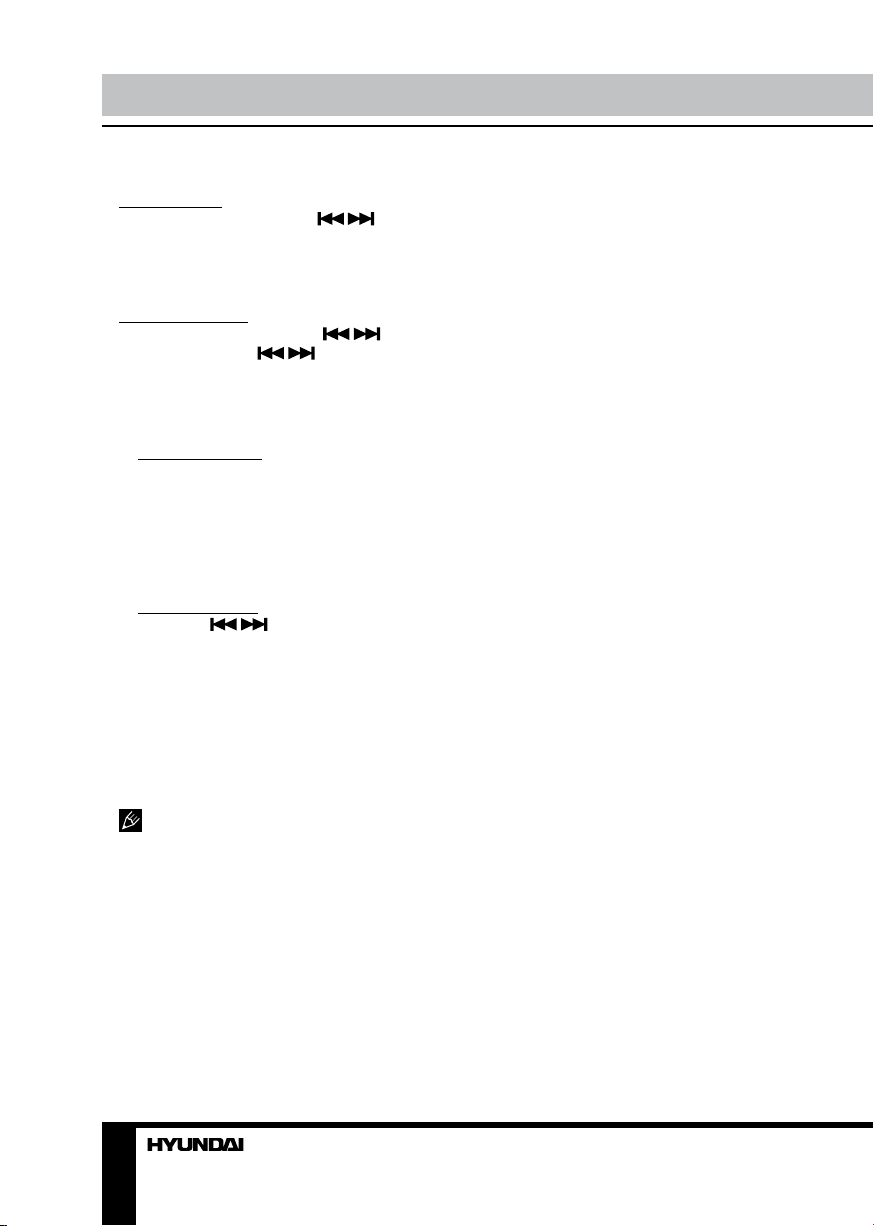
12 13
Operation Operation
Manual/automatic tuning
Manual tuning: To find a station, select a
band first, then press and hold / buttons
on the RC until MANUAL appears on the display
or press SEEK+/SEEK- to enter manual tuning,
then press these buttons repeatedly to search
for the needed frequency upward or downward.
Automatic tuning: To find a station, select a
band first, then press and hold / buttons
on the panel or press / buttons on the
RC, the automatic downward/upward search
will start. It will play when a station is found.
Programming preset stations
• To store a station: Select a band (if
needed); find a station by manual/automatic
tuning. Then press MEM button and rotate
VOLUME knob to choose a memory position
(1-6), and finally press OK button to confirm.
Or, after finding a station, press and hold a
number button (1-6) on the RC to save the
station in the corresponding memory position.
• To recall a station: Select a band (if
needed); Press / buttons on the panel.
Or press a number button (1-6) on the RC to call
the station saved in the corresponding position.
Auto memory store
Select a band, press and hold RPT/P.SCAN
button on the RC to enter auto store mode.
The radio will automatically store 6 stations to
the 6 preset memories of the current band. To
stop auto store, press this button again.
During auto station preset, the unit will
search and store stations with the strong signal
first, and then weaker signal stations until the
memories are full.
Preset scan
Select a band, press RPT/P.SCAN button
on the RC to scan all preset stations in the
memories of the current band, each preset
scan for 5 seconds. To stop preset scan, press
the button again.
RDS function
RDS (Radio Data System) service availability
varies with areas. Please understand if RDS
service is not available in you area, the
following service is not available, either.
AF (Alternative Frequencies)
function
Press and hold AF/TA button on the RC to
turn on AF function. If the AF function is on, the
display will show “AF”.
When the radio signal strength is poor,
enabling the AF function will allow the unit to
automatically search another station with the
same PI (Program Identification) as the current
station but with stronger signal strength, so that
you do not have to retune the stations when
driving between different transmitter coverage
areas. When AF symbol is on, it means RDS
information is received; when AF symbol is
flashing, it means RDS information is not yet
received. If RDS service is not available in your
area, turn off the AF mode.
TA (Travel Announcement) / TP
(Travel Program Identification)
Enable or disable TA mode by pressing
and holding OK button on the front panel or
by pressing AF/TA button on the RC. Default
setting is OFF.
When TA function is activated, it will search
the station with TA information automatically.
If there is no TA information, it will search the
station with TP information automatically, if
there is no TP information either, it will return to
the previous station after searching.
When receiving the station with TP
information but without TA information,
TP icon is on and TA icon keeps blinking;
when receiving the station with TP and TA
information, both TP and TA icons are on.
When playing in other mode and TA
information is received, it will change to the
radio mode automatically. After playing over, it
will return to the previous mode. To ignore the
TA information, press AF/TA button on the RC
or press and hold OK button on the panel.

12 13
Operation Operation
PTY (Program Type) (for FM radio)
This radio will allow you to select the type of
program required, and will search for a station
broadcasting that type of program.
Press PTY/PROG button on the RC
repeatedly to show the various program type
lists. In each list, press 1 - 6 number buttons to
choose different programs available.
When PTY is selected, the radio starts to
search corresponding PTY information, and
stops if the corresponding PTY information
is detected. If no buttons are pressed within
several seconds, previously selected PTY is
searched. During 1 loop, if desired PTY is not
found, the unit will return to previous mode.
Press PTY/PROG button on the RC to switch
the PTY function off.
Disc/USB/SD/MMC operations
USB/SD/MMC notes
USB format supports 2.0. Capacity: up to 8
Gb.
For correct and satisfactory operation,
licensed SD/MMC memory cards of famous
brands should be used with this unit. Avoid
using memory cards of unknown brands.
Capacity: up to 8 Gb.
Insert/Eject disc
• Open the front panel. Press EJECT button
and insert a disc into the disc slot with label
side up. The disc will be automatically loaded
into the unit. Close the front panel.
• Open the front panel and press EJECT
button to eject the disc from the slot. If the disc
is not removed from the slot within several
seconds, it will be automatically loaded into
the slot again. When the disc is ejected and
removed, the unit will automatically switch to
another mode.
Inserting an SD/MMC card/USB device
Open the front panel and insert an SD/
MMC memory card into the card slot. Open the
USB slot cover on the front panel and insert
a USB into the USB slot. Then the playing
mode will be changed into Card or USB mode
automatically. The first card/USB device track
playback will start.
When SD/MMC card and USB device are
both inserted, the playing mode will be changed
into the mode of the device inserted later.
Play/pause
The unit will automatically play from the first
sound track recorded on a disc/SD/MMC/USB
device. To ensure good system performance,
wait until the unit finishes reading the disc/
device information before proceeding. Press
button on the RC to pause playback, press
it again to resume playback.
MP3/DivX/JPEG file playback
When you insert a storage containing MP3/
DivX/JPEG file, the screen will show following
interface:
1 2 3 4 5
6 7 8
1. Storage folder list
2. Scroll bar
3. Current playback info
4. Current folder content (current file is
highlighted)
5. Scroll bar
6. Audio track selection
7. Image file selection
8. Video file selection
Use cursor buttons to navigate in the

14
Operation
interface and press ENTER button to confirm
your selection.
Manufacturer guarantees regular
playback of licensed discs only. Some AVI files
cannot be played due to their parameters and
recording conditions. Video files more than 2 Gb
having AVI extension can be played partially.
Stop playback
During playback of a disc/USB/SD/MMC
card, press /PBC button on the RC to stop
the playback. Press button on the RC to
start playback again. Playback will resume
from the point it was stopped at. If you press /
PBC button on the RC twice, playback will stop
completely and can be resumed only from the
beginning of the disc.
Selecting tracks
During playback press SEEK- button on
the RC or button on the panel to play the
previous track. Press SEEK+ button on the
RC or button on the panel to play the next
track. Press number buttons (0-9) on the RC to
select the desired track/chapter.
Fast forward/rewind
Press and hold repeatedly SEEK-
or SEEK+ buttons on the RC or press
repeatedly / buttons on the panel for fast
backward or forward playing correspondingly.
With each pressing playback speed will
increase. While fast playback, press button
on the RC to resume normal speed.
When fast backward/forward playback
reaches the previous or next track, the unit will
resume normal playback.
A-B segment repeat
Press A-B/ZOOM button to set point A,
press one more time to set point B and start
A-B repeating. Press this button one more time
to cancel the repeating function.
Repeat playback
Press P.SCAN/RPT button repeatedly for
repeat playing in different modes: track/chapter
repeat, folder repeat, disc repeat, repeat cancel
(depending on the format used).
Intro playback
Press INT button on the RC to activate
introduction function. Several initial seconds
of each track will be played. Press the button
again to cancel intro playback.
GOTO
Press and hold AUDIO/GOTO button to
show the playback parameters for the current
chapter/track/time (track/title/chapter number or
time). Press cursor buttons to navigate between
the parameters and use number buttons to
input needed settings. Press OK button on
the panel or ENTER button on the RC to start
playback from the set number or time.
Random playback
Press BND/RDM button on the RC to
activate random playing mode. Press one more
time to return to normal playing.
Programming the playback
• Press PTY/PROG button to open program
menu.
• Use cursor buttons to select the program
position and use number buttons to input the
desired track/title/chapter (depending on the
disc type).
• Press button on the RC to start
program play, or move the cursor to select
PLAY and press ENTER button on the RC or
OK button on the panel to play.
• Move the cursor to CLEAR, press ENTER
button on the RC or OK button on the panel to
delete the programmed list. Press PTY/PROG
button to quit programming.
OSD (On Screen Display) function
Press and hold OSD button on the
RC repeatedly to show current playback
information, such as number of track/chapter/
title, current track/chapter/title time elapsed/

15
Operation
remaining, total track/chapter/title time
remaining (depending on the disc type).
Zooming in/out
During playback of video or images on disc/
USB/SD/MMC, press and hold repeatedly A-B/
ZOOM button on the RC, the picture will be
zoomed in the sequence: ZOOM2 => ZOOM3
=> ZOOM4 => ZOOM1/2 => ZOOM1/3 =>
ZOOM1/4 => Normal.
PBC (Playback Control) function (for
VCD only)
This function is only available for the VCD
with PBC function.
Press and hold /PBC button on the RC to
set PBC on/off; when PBC is off, the screen will
show PBC menu if you switch PBC on. If the
menu consists of a list of titles, you can select a
desired one using number buttons on the RC.
Changing angle (for DVD only)
Press ANGLE button on the RC to playback
images at different camera angles. If a disc
doesn’t support multi-angle playback, this
function will not work.
Selecting audio language (for DVD only)
During DVD disc playback, press AUDIO/
GOTO button on the RC repeatedly to select
the audio language to listen. This function will
not work if a disc does not support multi-
language audio (if ON is selected in Audio
Type setting).
Selecting subtitle language (for DVD)
If your DVD disc supports multi-language
subtitle, press SUB-T button on the RC
repeatedly to switch among disc-supported
languages.
Selecting sound channel (for VCD only)
During VCD disc playback press AUDIO/
GOTO button on the RC to select the channel:
Mono L => Mono R => MIX Mono => Stereo (if
OFF is selected in Audio Type setting).
Menu navigation (for DVD only)
Press and hold MENU button on the RC to
activate the disc menu list on the screen. Choose
the desired item. Press ENTER button or
button on the RC or OK button on the panel to
confirm the selected item and start playing.
Title and menu are only available if the
disc has these functions.
ID3 Tag function
If a MP3 file has ID3 tag information in the
supported ID3 format, such information will be
displayed on the LCD while playback
System setup
Press SETUP button on the RC to display
setup screen, use LEFT/RIGHT cursor buttons
and ENTER button to select the desired setup
page: System, Language, Audio, Video, Digital.
In the selected page select an option using
UP/DOWN cursor buttons, then press RIGHT
cursor button to go to setting list. Use UP/
DOWN cursor buttons to select the needed
setting. Press ENTER button on the RC or OK
button on the panel to confirm.
System setup
SYSTEM SETUP
TV SYSTEM
AUDIO TYPE
AUTO PLAY
VIDEO
TV TYPE
PASSWORD
RATING
DEFAULT
TV system
Select the TV system in the setting menu
(NTSC, PAL, PAL-60, AUTO).
Audio type
Set ON for audio language selection or OFF

16
Operation
for audio channel selection.
Auto play
Set ON or OFF autoplay.
Video
Interlace-YUV.
TV type
Select TV type to watch wide screen movies.
4:3 PS: For 4:3 TV, left and right edges will
be cut.
4:3 LB: For 4:3 TV, black bars will appear on
top and bottom.
16:9: For 16:9 wide screen TV.
Password
Original password is 0000.
Rating
The rating of the disc is from 1 to 8:
1 (KID SAFE) with the most limits when
playing.
8 (ADULT) with the least limits when playing.
Original setting: 8.
The rating can be selected only under the
password unlocked status, and the limits can be
worked only under the password locked status.
Default
If this item is selected, the unit will return to
original setting.
Language setup
LANGUAGE SETUP
OSD LANGUAGE
AUDIO LANG
SUBTITLE LANG
MENU LANG
DIVX [R] VOD
OSD language
Select the language to be used for the on-
screen display.
Audio language
Select the language to be used for the audio.
You can select a preferred audio from those
included in the disc.
Subtitle language
Select the language to be used for the
Subtitles. You can select a preferred subtitle
from those included in the disc.
Menu language
Select the language to be used for the disc
Menu. You can select a preferred audio from
those included in the disc.
DivX [R] VOD
Not applicable.
Audio setup
AUDIO SETUP
KEY
Key
Select key up/down according to your
preference.
Video setup
VIDEO SETUP
BRIGHTNESS
CONTRAST
HUE
SATURATION
SHARPNESS
Set a parameter with UP/DOWN cursor
buttons: Brightness, Contrast, Hue, Saturation,
Sharpness.

17
Operation
Digital setup
DIGITAL SETUP
DYNAMIC RANGE
DUAL MONO
Dynamic range
When you select the compressed mode as
“line out”, select it to adjust the compression
proportion and get the different compressed
effect. When select FULL, the audio signal is
minimum; when select OFF, the audio signal is
maximum.
Dual mono
Select the audio channel from STEREO,
MONO L, MONO R and MIX MONO.

18
General information
Handling compact discs
• Do not insert anything other than a CD into
the CD loading slot.
• Do not use cracked, chipped, warped, or
otherwise damaged discs as they may cause
skipping or noise damage the player.
• Handle the disc only by the edges (as
shown in the picture). To keep discs clean do
not touch its surface.
• Store discs in their cases when not in use.
• Do not expose discs to direct sunlight,
high humidity, high temperature or dust.
• Prolonged exposure to extreme
temperature (such as leaving the discs in your
car during summertime) can wrap a disc.
• Do not attach labels, write on or apply
chemicals to the surface of the discs.
• Do not touch the recorded surface of the
discs.
• Use 12-cm CDs. Use only conventional,
fully circular discs. Do not use shaped discs.
Cleaning discs
Fingerprints should be carefully wiped from
the surface of disc with a soft cloth. Unlike
conventional records, compact discs have no
grooves to collect dust and macroscopic dirt,
so gently wiping them with a soft cloth should
remove must panicles. Wipe in a straight
motion from the center to the edge.
Never use thinner benzine, record cleaner
or anti static spray on a compact disc. Such
chemicals can damage its plastic surface.
Cleaning the unit body
Wipe with a soft cloth. If the cabinet is very
dampen (not dropping wet) the cloth with a
weak solution of soapy water, and then wipe
clean.
Accessories
1. Receiver
2. Front panel
3. Protective case
4. ISO adaptor set
5. Remote controller
6. Mounting parts:
Nut 5 mm
Spring washer
Plain washer
Bolt
Screw
Metal strap
Release key
Mounting collar
Trim frame
Rubber cushion
7. Instruction manual
8. Warranty card
9. Consumer information
1 pc
1 pc
1 pc
1 pc
1 pc
1 pc
1 pcs
1 pcs
4 pcs
1 pc
1 pc
2 pcs
1 pc
1 pc
1 pc
1 pc
1 pc
1 pc

19
General information
Troubleshooting
Below is a table describing simple measures that can help you eliminate most problems likely
to emerge when this unit is in use. If below measures do not help, turn to a service center or to the
nearest dealer.
Symptom Cause Solution
No power The car ignition is not on. If the power supply is properly connected
to the car accessory switch the ignition
key to “ACC”.
The fuse is blown. Replace the fuse.
No sound Volume is in minimum. Adjust volume to a desired level.
Wiring is not properly
connected.
Check wiring connection.
Bad sound quality The installation angle is more
than 30 degrees.
Adjust the installation angle to less than
30 degrees.
The disc is extremely dirty or
defective.
Clean the compact disc/try to play a new
one.
Disc cannot be
loaded or ejected
The unit already contains a
disc.
Remove the disc in the player then put a
new one.
Moisture condensation. Leave the unit idle for an hour, then retry.
Disc cannot be
read
The disc is inserted upside
down.
Insert the compact disc with the label
side facing upward.
Compact disc is extremely
dirty or defective.
Clean the disc or try to play a new one.
Temperature inside the car is
too high.
Cool off until the ambient temperature
returns to normal.
Buttons do not
work
The built-in microcomputer is
not operating properly.
Reset the unit with the help of RESET
button.
Front panel is not properly fix
into its place.
Install the front panel properly.
The radio does
not work
The antenna cable is not
connected.
Insert the antenna cable properly.
The radio station
automatic tuning
does not work
The signals are too weak. Select stations manually.

20 21
General information Содержание
Specifications
General
Power supply 12 V DC
Current consumption max. 10 A
Maximum power output 4 x 50 W
Dimensions 178 x 50 x 175 mm
Temperature range -100C - +600C
Mounting angle 0 - +/-300
Display
Display 3” TFT
PAL/NTSC support +
Aspect ratio 16:9
Resolution 320 (RGB) x 240
Brightness 250 cd/m2
Contrast 400 : 1
View angle 1200
FM stereo radio
Frequency range 65.0 - 74.0/87.5 - 108.0 MHz
Presettable stations 18
Usable sensitivity <15 dB
MW Section
Frequency range 522 kHz-1620 kHz
Presetable stations 6
Player
Storage support DVD/DVD±R/DVD±RW, CD/CD-R/CD-RW,
USB, SD/MMC
Format support DVD-video/DVD-audio/SVCD/VCD/CDDA/
HDCD/MP3/Picture-CD/Photo-CD/JPEG/
MPEG4 (DivX/XviD)
Electronic shock protection 8 sec DVD, 40 sec Audio-CD, 120 sec for MP3
Specifications are subject to change without notice. Dimensions are approximate.
Table of contents
Languages:
Other Hyundai Receiver manuals

Hyundai
Hyundai H-1603 User manual

Hyundai
Hyundai H-1606 User manual

Hyundai
Hyundai H-1613 User manual

Hyundai
Hyundai H-1611 User manual

Hyundai
Hyundai AH-3110 User manual

Hyundai
Hyundai HSS-730 User manual

Hyundai
Hyundai H-1634UB User manual

Hyundai
Hyundai H-LCDVD800 User manual

Hyundai
Hyundai H-1629 User manual

Hyundai
Hyundai H-1632 User manual

Hyundai
Hyundai H-1600 User manual

Hyundai
Hyundai H-1624 User manual

Hyundai
Hyundai H-1617 User manual

Hyundai
Hyundai H-1624 User manual

Hyundai
Hyundai H-CMMD4043 User manual

Hyundai
Hyundai MCR 1 User manual

Hyundai
Hyundai H-CDM8033 User manual

Hyundai
Hyundai Satellite Receiver User manual

Hyundai
Hyundai DVBT 210 User manual

Hyundai
Hyundai H-1606 User manual