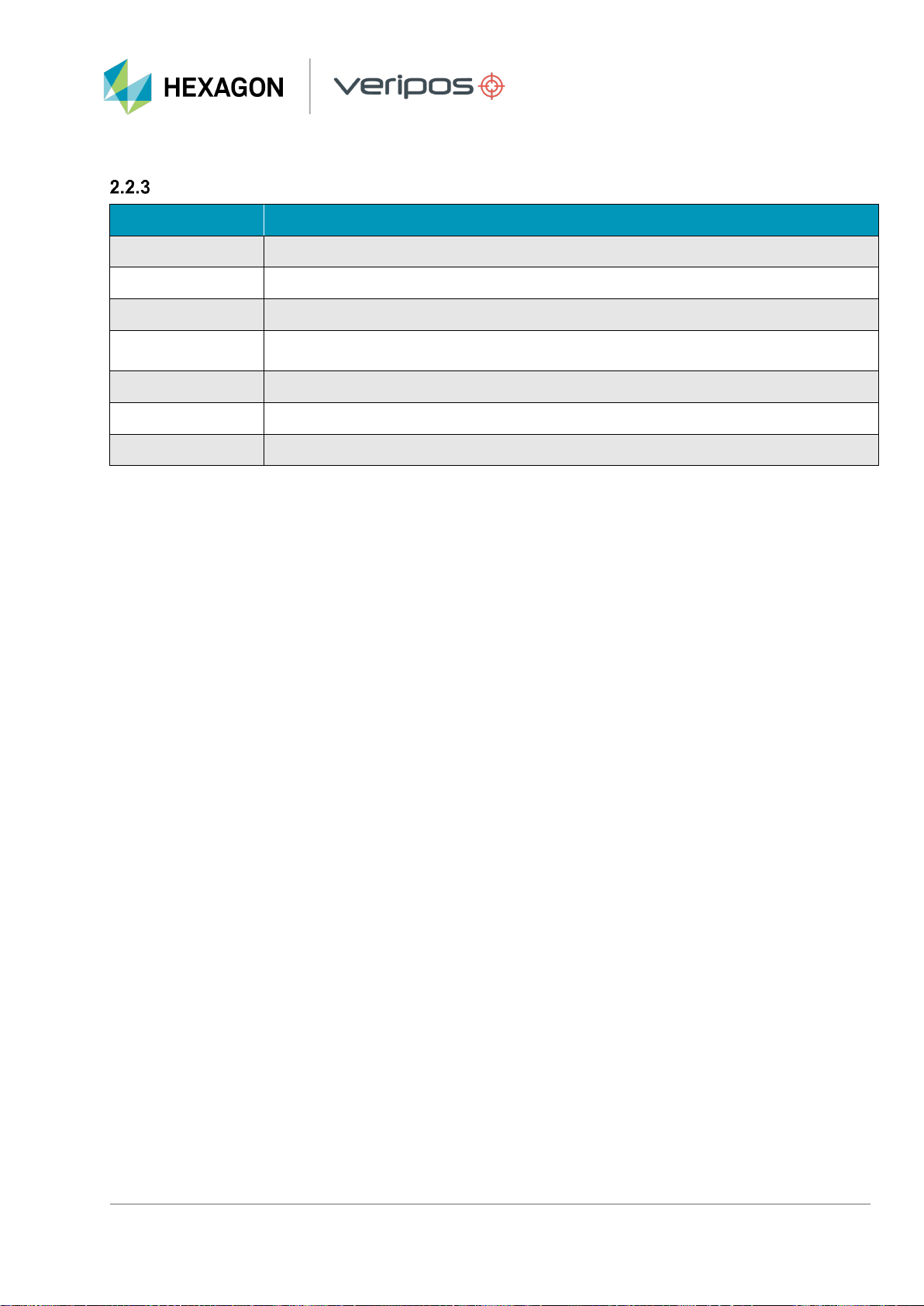Introduction
LD8 Operations Manual 8
1.9 Disclaimer
VERIPOS Limited (hereinafter referred to as “VERIPOS”) has taken every care in the preparation of the content
of this Manual (“Manual”). This Manual and its contents are provided “as is” without any representations or
warranties, express or implied. VERIPOS makes no representations or warranties in relation to this Manual and
the content provided herein, including but not limited to the safety, suitability, inaccuracies or typographical errors
of this Manual. There are inherent dangers in the use of any software (including any firmware), and the end user
is solely responsible for determining whether the relevant software provided by VERIPOS and this Manual are
compatible with the end user’s equipment and other software installed on such equipment. End user is also solely
responsible for the protection of equipment and the backup of data.
VERIPOS reserves the right at its sole discretion, but without any obligation, to make amendments or
improvements to, or withdraw or correct any error(s) or omission(s) in any portion of the Manual without notice.
Although VERIPOS makes a reasonable effort to include accurate and up to date information, VERIPOS does
not warrant or represent that this Manual and its contents are current, complete, accurate and/or free from errors.
VERIPOS does not accept any responsibility or liability for the accuracy, content, completeness, legality or
reliability of this Manual and the content provided herein.
If you have any questions or comments about this Manual or our Privacy Policy, please contact us at:
The LD8 hardware and associated software is subject to VERIPOS Terms and Conditions Relating to the
Provision of VERIPOS Services.
The software described in this document is furnished under a licence agreement and/or non-disclosure
agreement. The software may be used or copied only in accordance with the terms of such agreement. It is against
the law to copy the software on any medium except as specifically provided for in the license or non-disclosure
agreement.
Copyright © 2022 VERIPOS Limited. All rights reserved.
No part of this Manual and its contents may be reproduced, copied, re-engineered, adapted, redistributed,
published, commercially exploited or transmitted in any form, by any means, electronic or mechanical, including
photocopying or recording, without the express prior written permission of VERIPOS. Applications for any written
permission should be addressed to VERIPOS House, 1B Farburn Terrace, Dyce, Aberdeen, AB21 7DT, United
Kingdom.
Unauthorised reproduction, copying, re-engineering, adaptation, redistribution, publication or commercial
exploitation of this Manual or its contents may be subject to civil as well as criminal sanctions under the applicable
laws. VERIPOS will aggressively protect and enforce its intellectual property rights to the fullest extent, which may
include seeking all available remedies in the civil or criminal courts if necessary. Where reproduction, copying, re-
engineering, adaptation, redistribution, publication or commercial exploitation of this Manual or its contents has
been permitted by VERIPOS in accordance with this disclaimer, then no changes in the Manual or deletion of any
kind to the Manual may be made. You acknowledge that you do not acquire any ownership rights by accessing,
viewing or utilising this Manual and agree that you shall not hold itself out to any third party as having any
ownership rights to this Manual.
You further agree to save, indemnify, defend and hold VERIPOS harmless on written demand, from all claims,
losses, damages, costs (including legal costs), expenses and liabilities of any kind and nature, invoked against
VERIPOS by any third party, for or arising out of, any alleged infringement of any proprietary or protected right
arising out of or in connection with your utilisation of this Manual and/or in connection with any representation
made by you to third parties of ownership of any kind with respect to this Manual.
VERIPOS ® is a trademark of VERIPOS Limited and/or its licensors. All other marks used herein are trademarks
of their respective holders. All other marks used herein are trademarks of their respective holders. Veripos Limited
is part of the Hexagon Autonomy and Positioning division of companies of Hexagon AB.