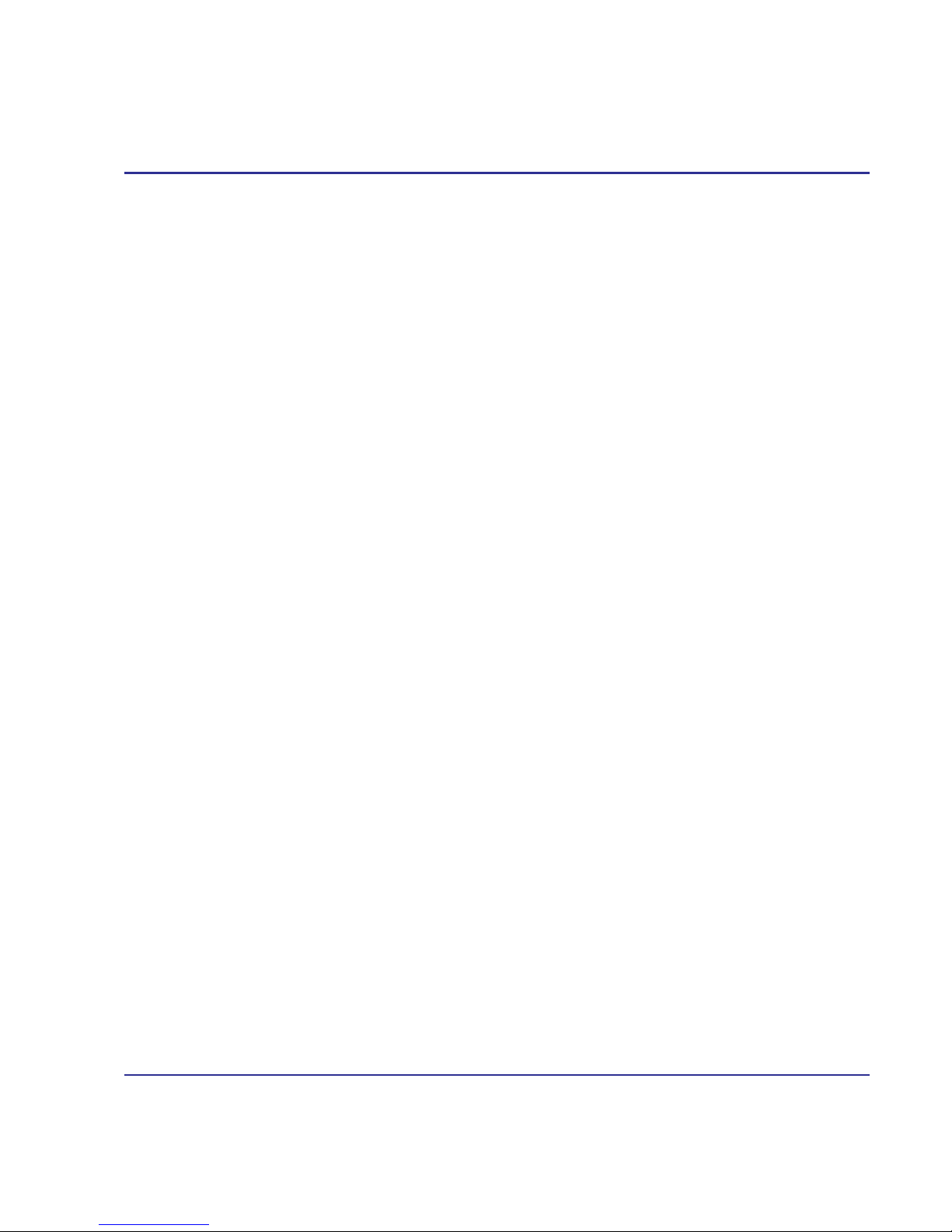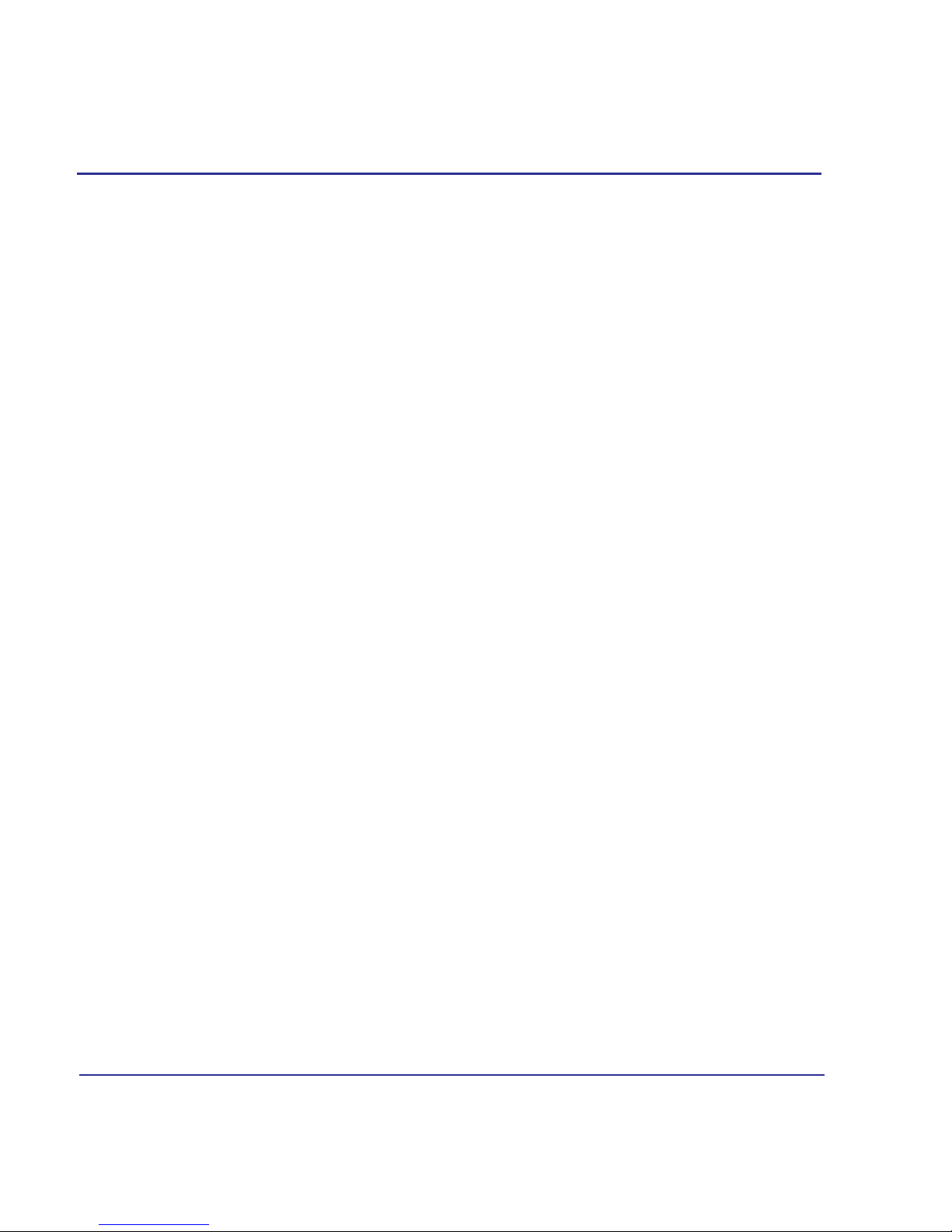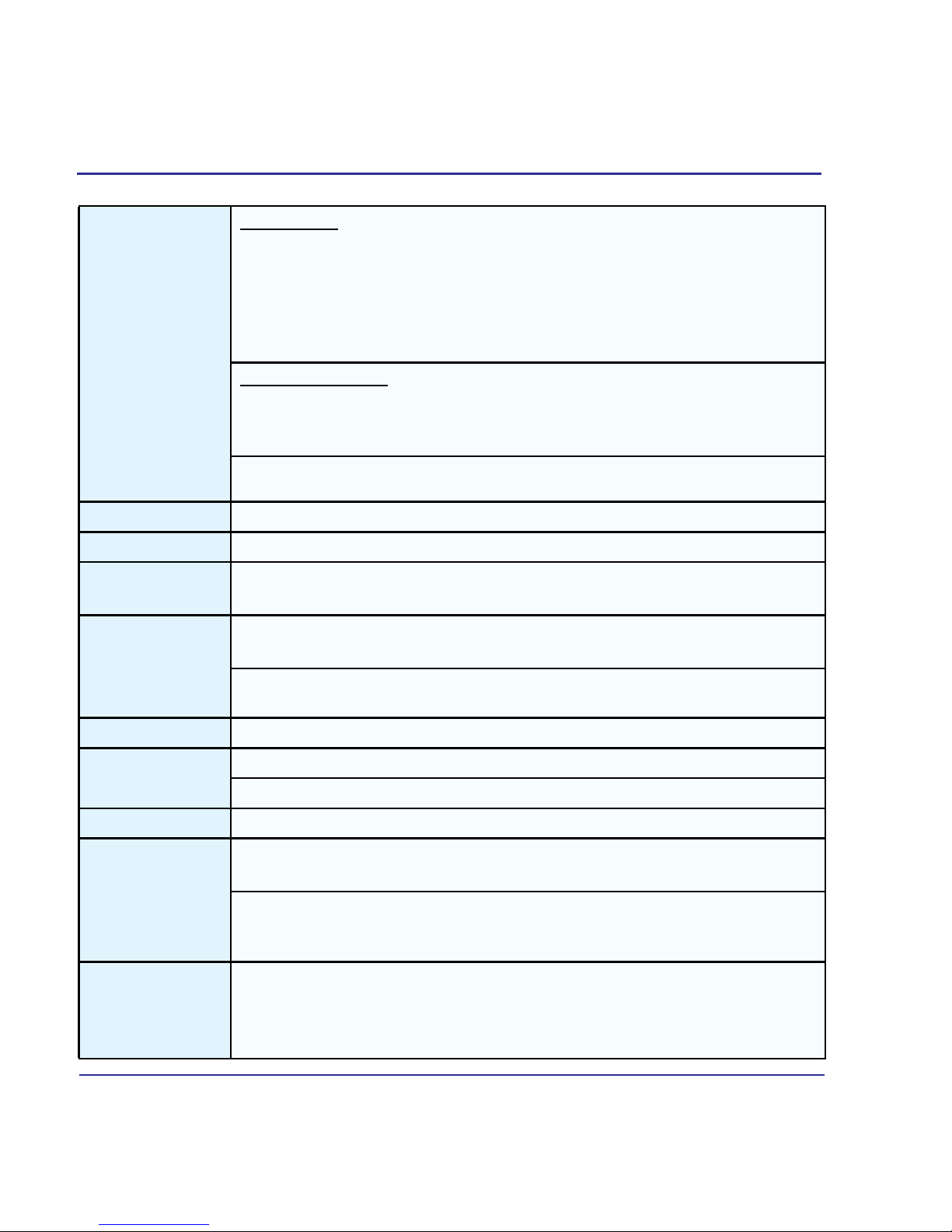-v
Table of Contents
032-0328-EN Rev K
Chapter 5 - Data Utilities
Introduction .................................................................................................................5-1
Data Utility ..................................................................................................................5-1
Install and Configure Data Utility .....................................................................................5-2
Using the Data Utility .......................................................................................................5-3
Export Database to DEXIS Core .....................................................................................5-9
Patient Data Utility ......................................................................................................5-9
Install and Configure Patient Data Utility .......................................................................5-10
Using the Patient Data Utility .........................................................................................5-11
Appendix A - Safety Information
Important Safety Information ......................................................................................A-1
Electrical Hazards .......................................................................................................A-3
Explosion Hazard .......................................................................................................A-3
Mechanical Hazards ...................................................................................................A-3
Collision System ..............................................................................................................A-3
Tube Head Leakage ........................................................................................................A-4
Laser Beam Hazards ..................................................................................................A-4
Radiation Safety .........................................................................................................A-4
Radiation Protection Measures ........................................................................................A-5
Safety Devices ............................................................................................................A-5
Emergency Stops ............................................................................................................A-5
Warning System ..............................................................................................................A-5
Interlock System ..............................................................................................................A-6
Site Layout ..................................................................................................................A-6
Cabling Requirements ................................................................................................A-6
Appendix B - Product Information
Essential Performance ...............................................................................................B-1
User Proficiency .........................................................................................................B-1
Service ........................................................................................................................B-2
Technical Specifications .............................................................................................B-3
Power Requirements ..................................................................................................B-4
Apparent Resistance of Supply Mains .............................................................................B-4
Weight ........................................................................................................................B-5