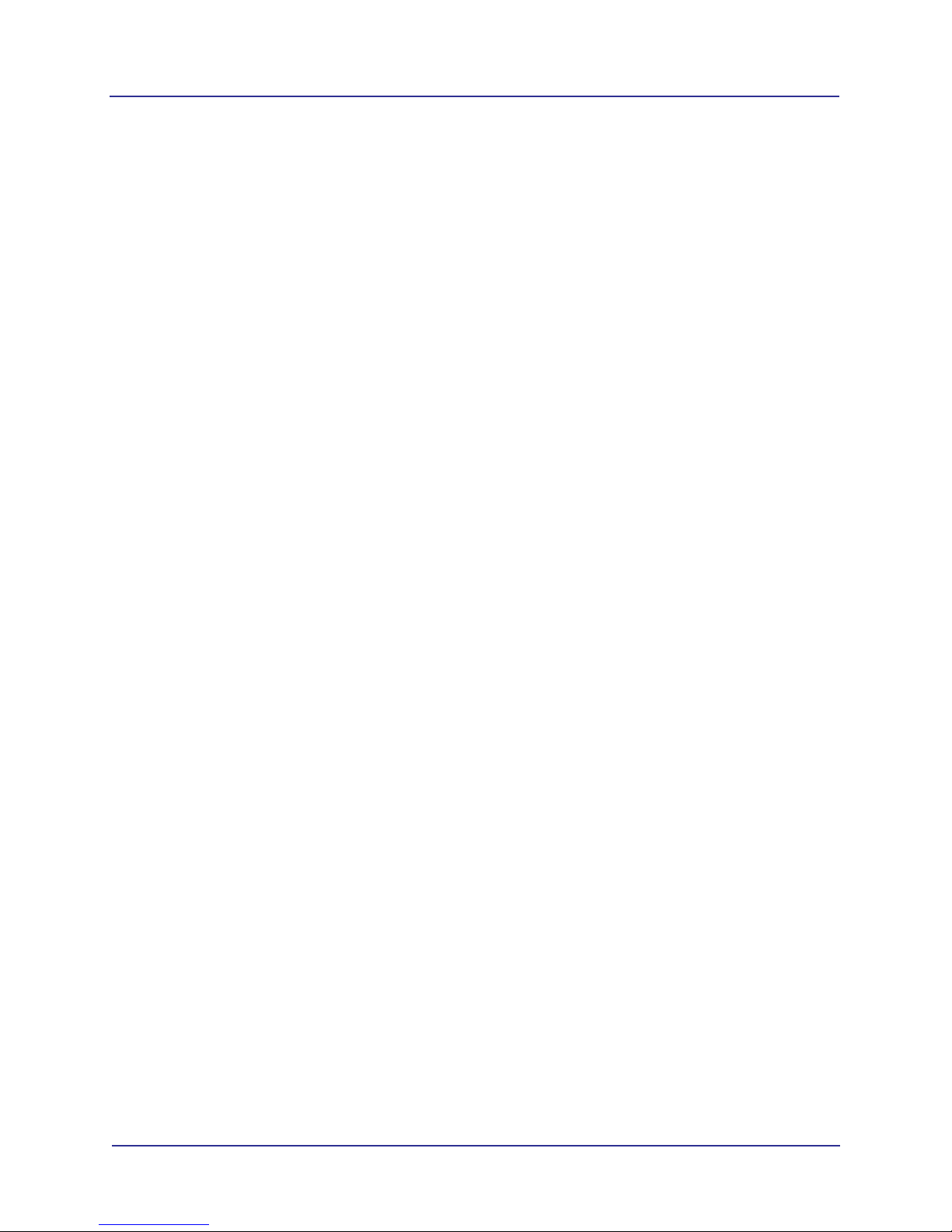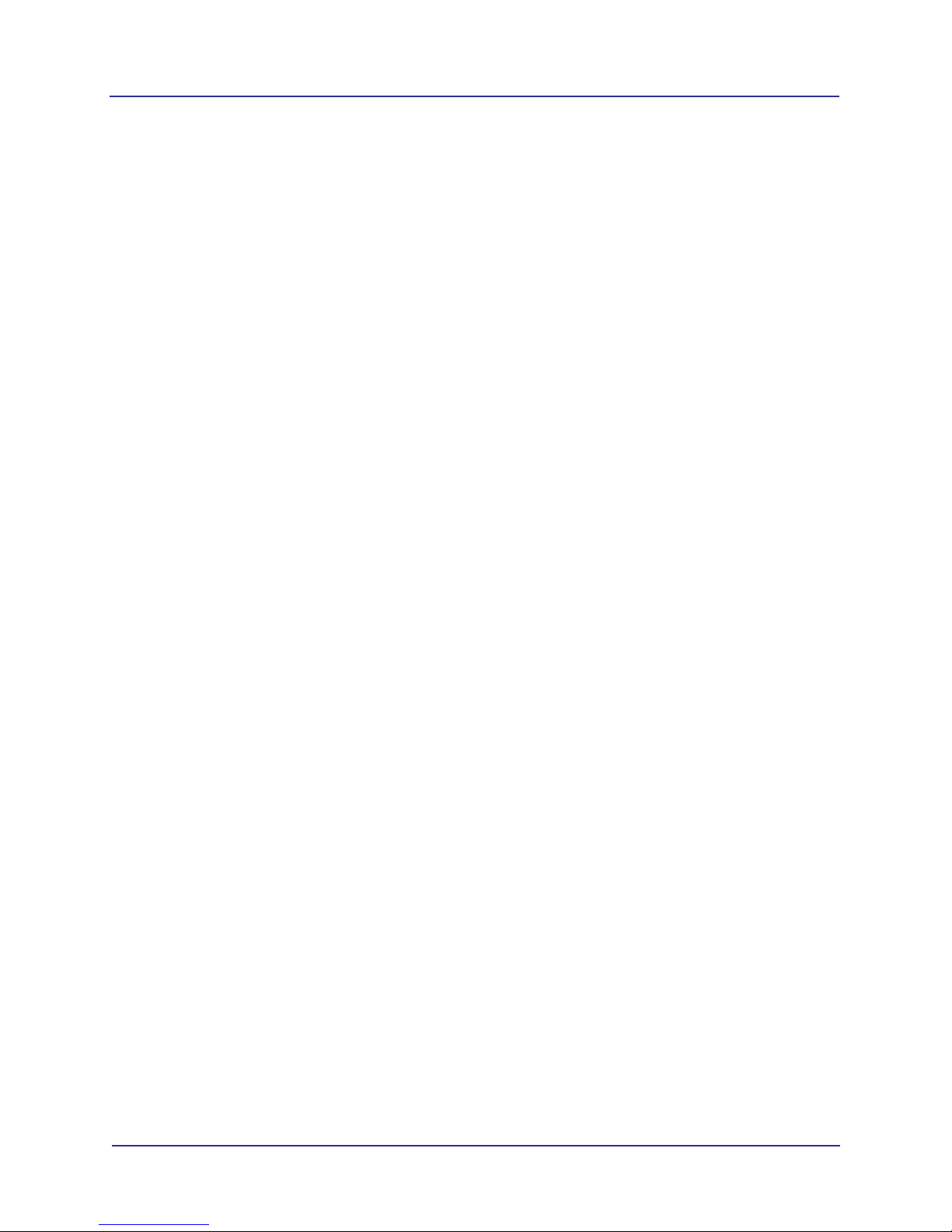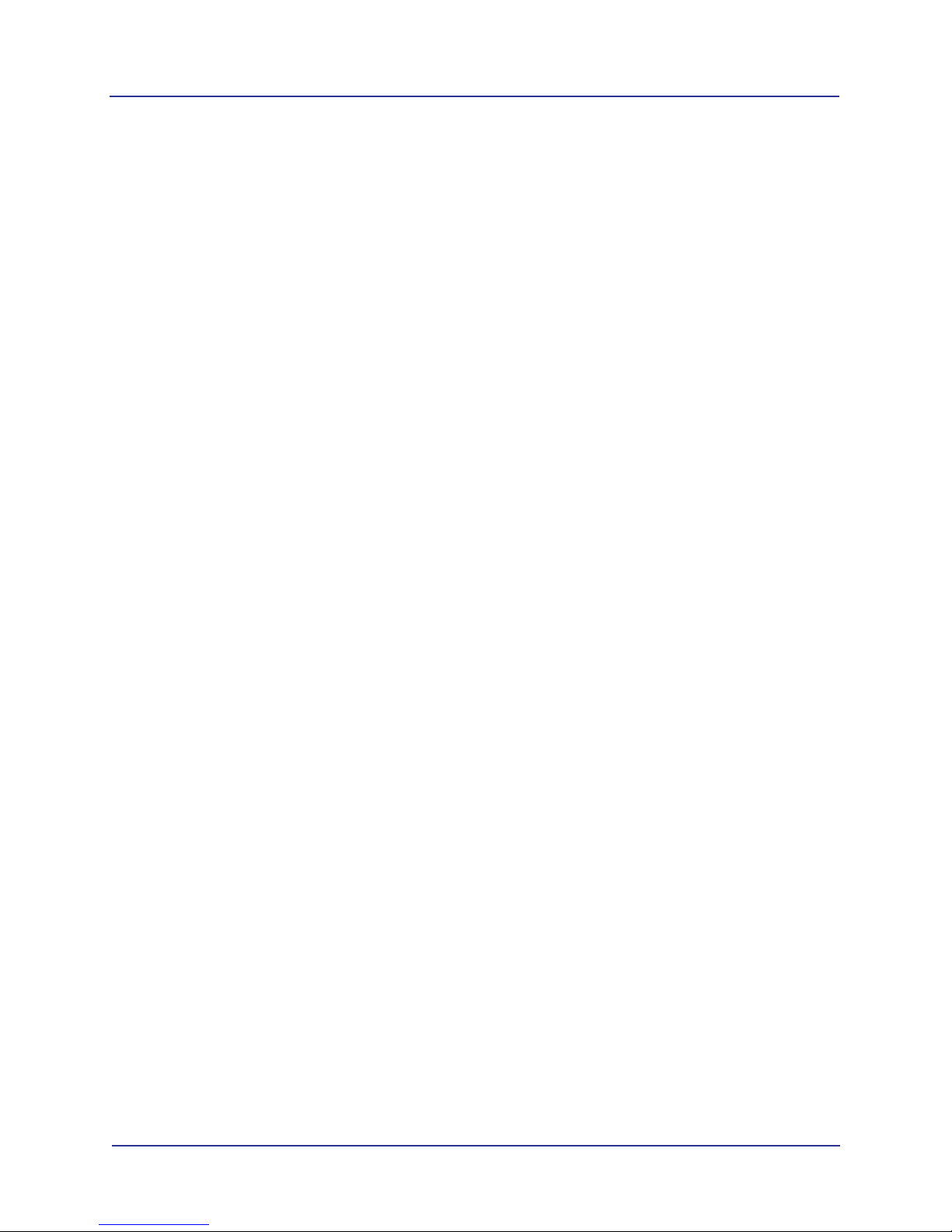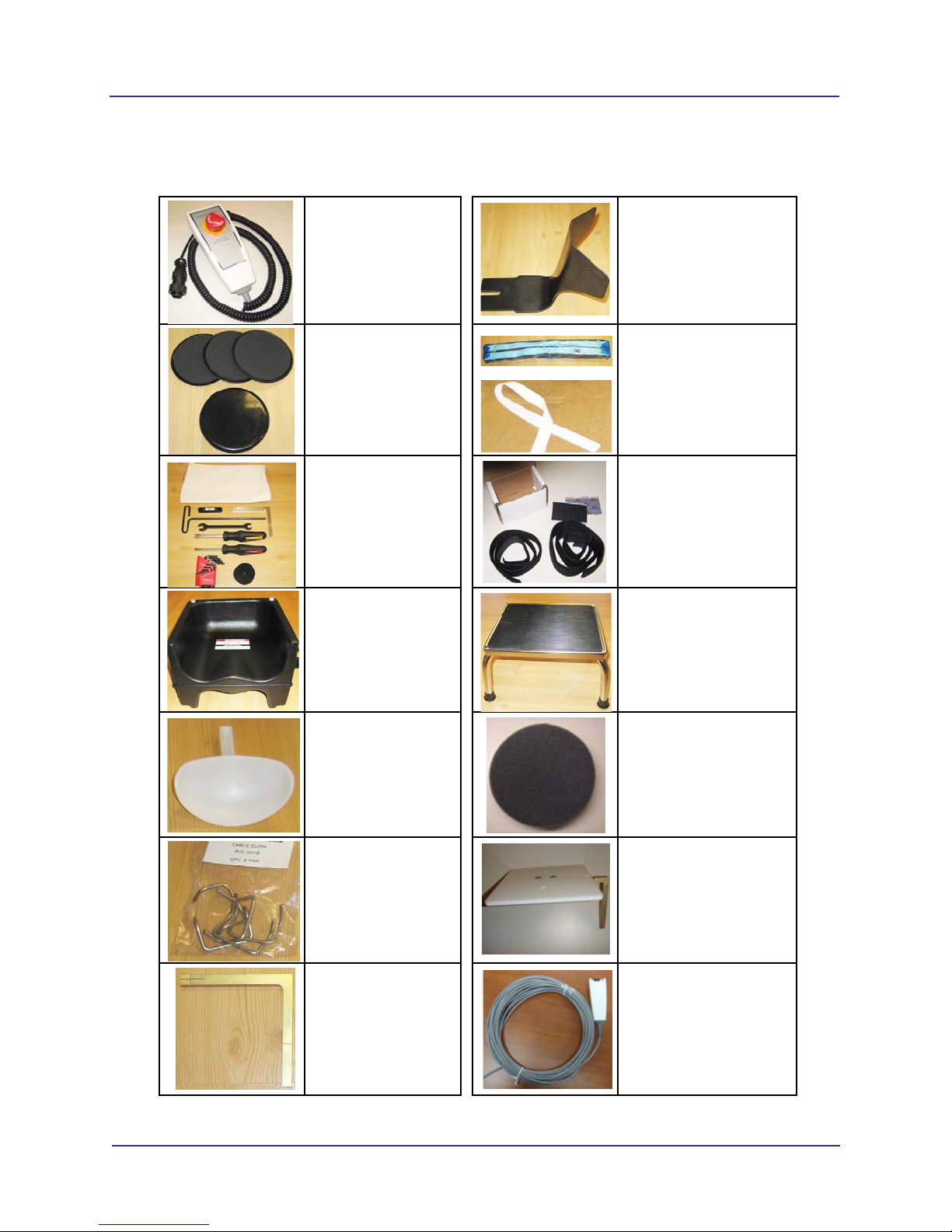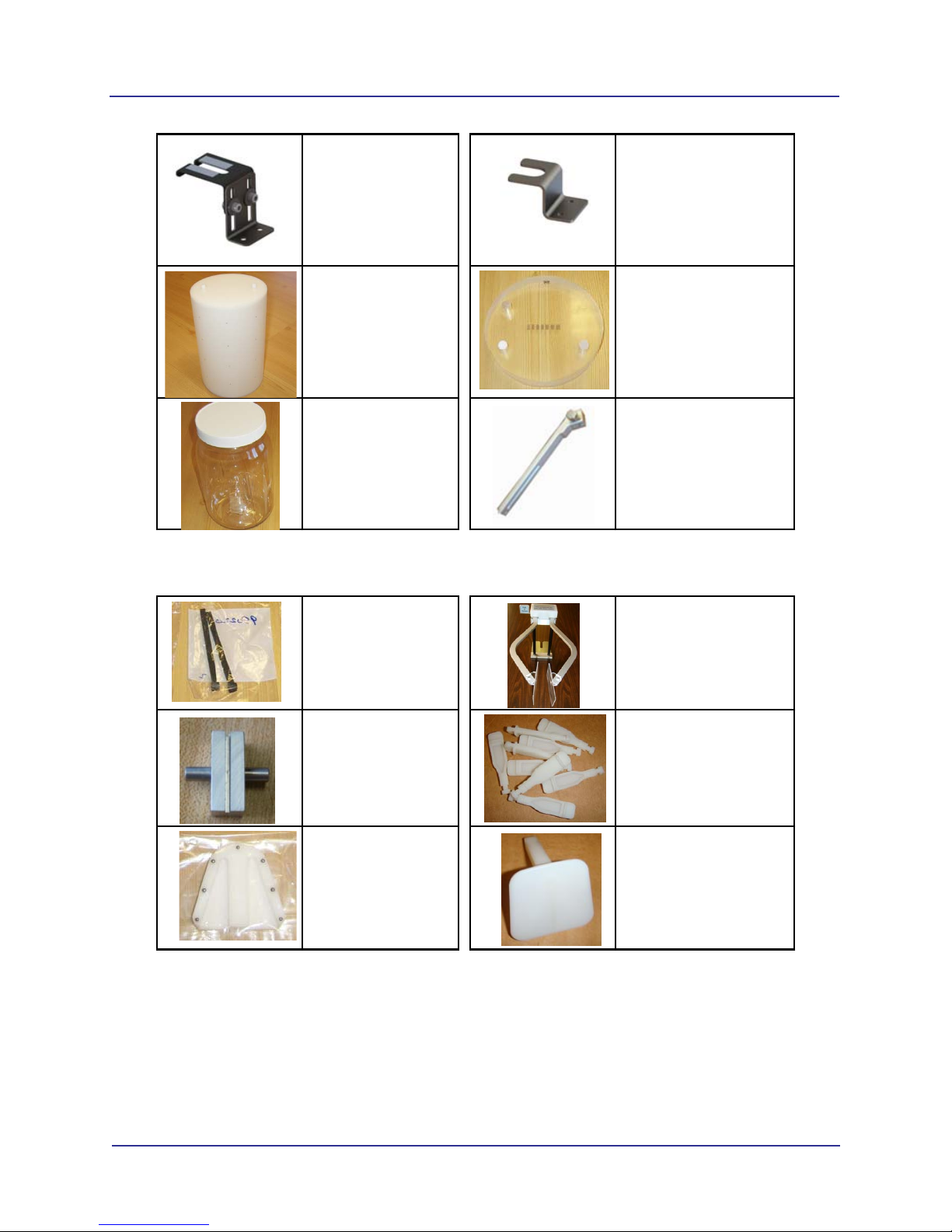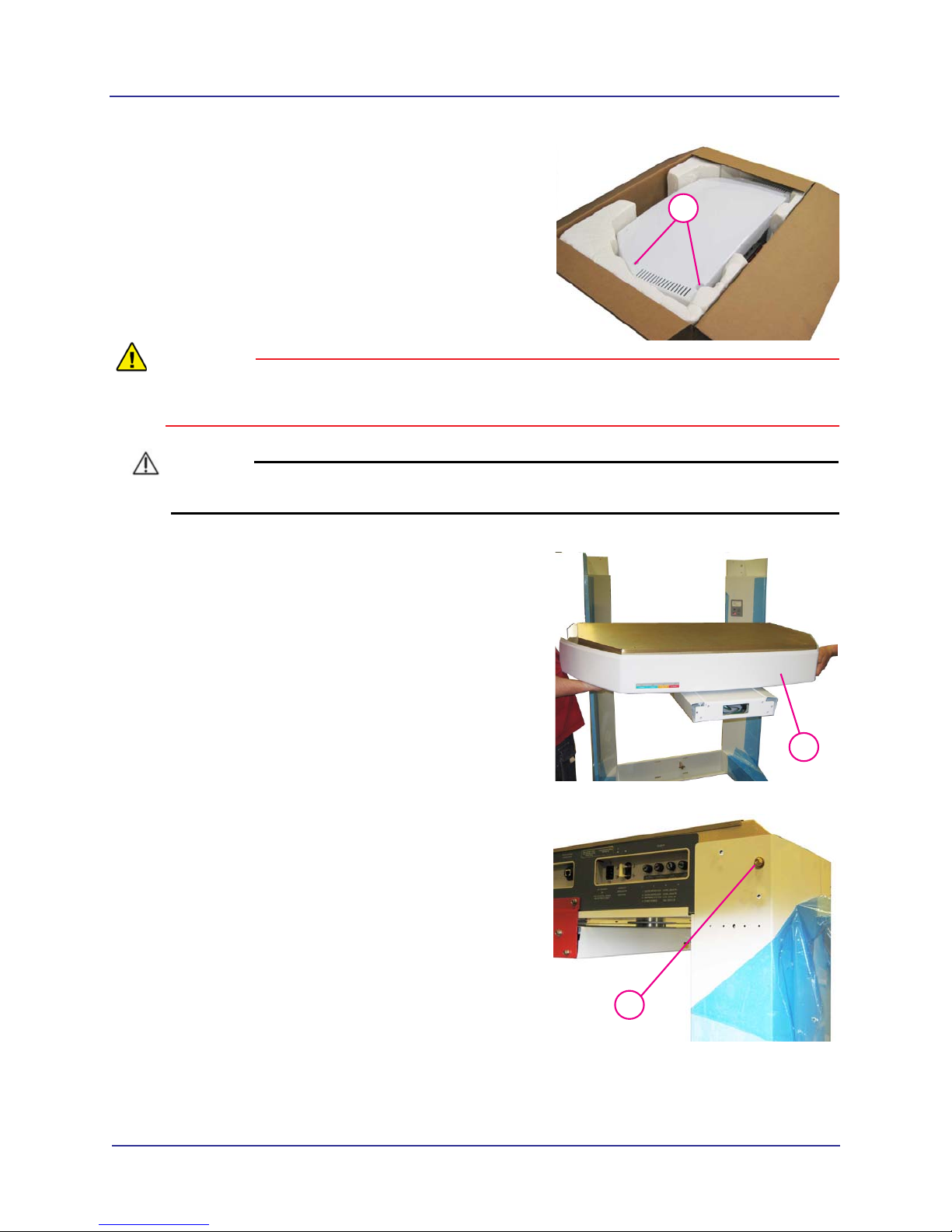-iv
i-CAT FLX Installation Manual
032-0330-EN Rev K
Scenario 4 - Upgrade Existing DEXIS (without i-CAT 17-19
or KaVo 3D eXam) with DEXIS - i-CAT FLX .................................................3-15
Install and Configure Clinical Software .......................................................3-17
Install SmartScan STUDIO Server Components .................................................3-17
Install SmartScan STUDIO Client Components ..................................................3-21
Install TxSTUDIO Software ...................................................................................3-24
Configure SmartScan STUDIO PACS Modules (Optional) .................................3-26
Configure Legacy Practice Management Interface (Optional) ..........................3-30
Installation Check ..........................................................................................3-31
Installation Check for i-CAT FLX Installation ......................................................3-31
Installation Check for a DEXIS i-CAT FLX Installation .......................................3-32
Chapter 4 - QA Tests
Run QA Tests ...................................................................................................4-1
QA Line Pair Test .............................................................................................4-1
Set Up QA Phantom ................................................................................................4-1
Run QA Line Pair Test ............................................................................................4-2
QA Line Pair Evaluation ..........................................................................................4-3
Distance Measurement Test ...................................................................................4-4
QA Material Test ..............................................................................................4-4
Set Up QA Phantom ................................................................................................4-4
Run QA Material Test ..............................................................................................4-4
QA Material Evaluation ...........................................................................................4-5
QA Air Water Test ............................................................................................4-7
Set Up QA Air Water Phantom ...............................................................................4-7
Run QA Air Water Test ............................................................................................4-8
QA Air Water Test Evaluation .................................................................................4-8
QA PAN Test ..................................................................................................4-12
Install PAN Phantom .............................................................................................4-12
Run QA PAN Test ..................................................................................................4-12
QA PAN Test Evaluation .......................................................................................4-13
Safety Checks (Optional) ..............................................................................4-13
Chapter 5 - Complete Installation Forms
Appendix A - Wall Mounting Operator Control Box
Wall Mount with Cable Exposed ...................................................................A-1
Wall Mount with Cable Inside Wall ................................................................A-4
Appendix B - Service Menu Options
Scanner Startup ..............................................................................................B-1
Power Up ................................................................................................................. B-1
Log in ....................................................................................................................... B-1
Run Utilities ..................................................................................................... B-2