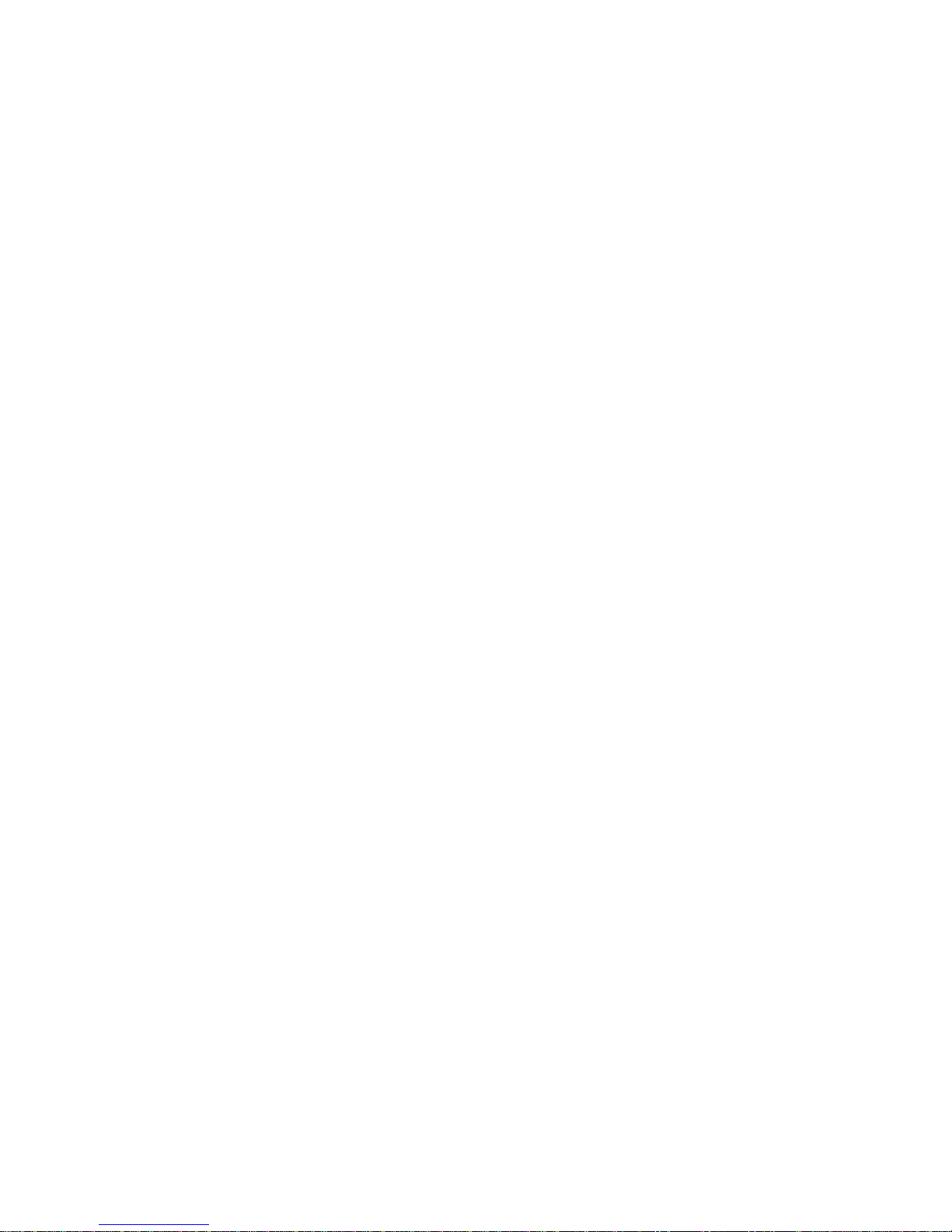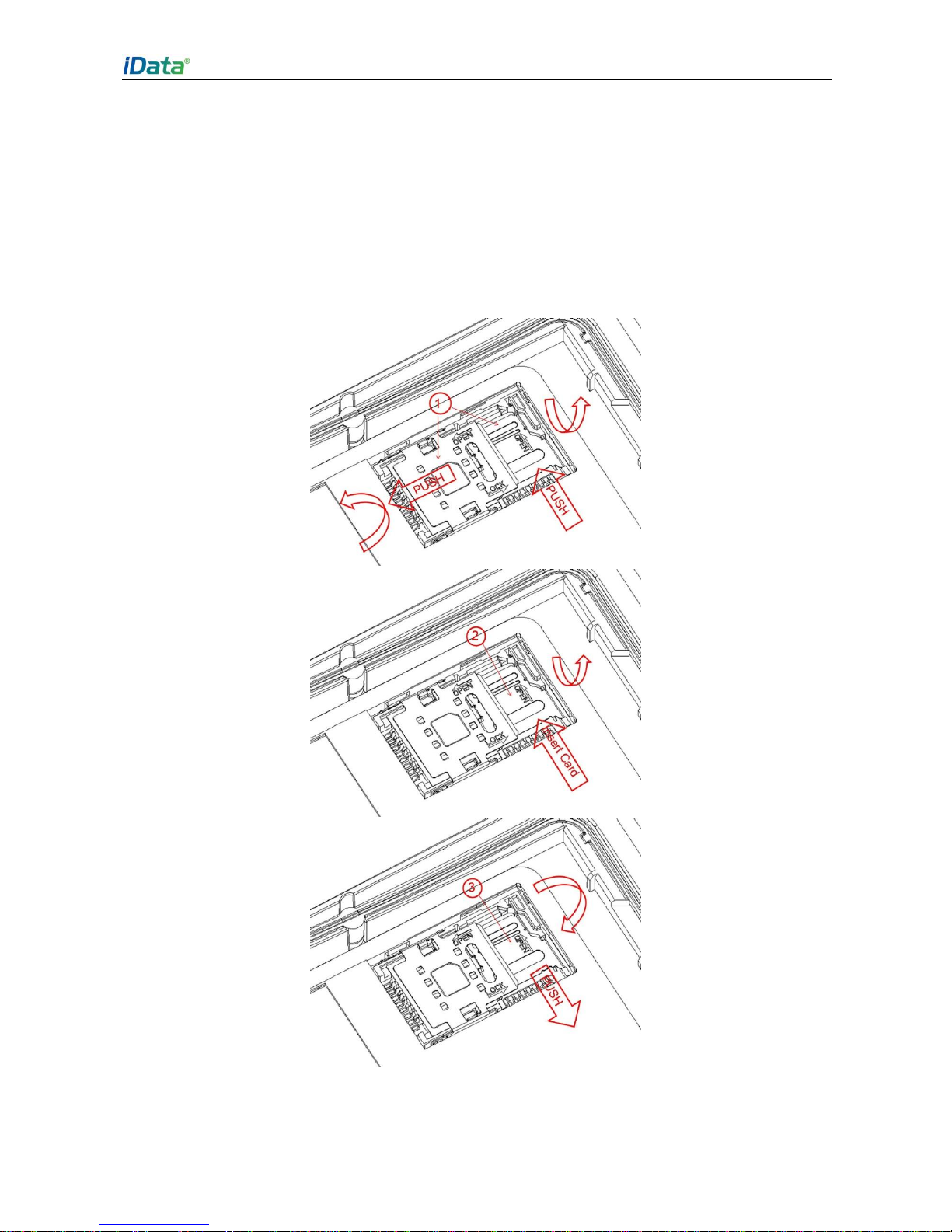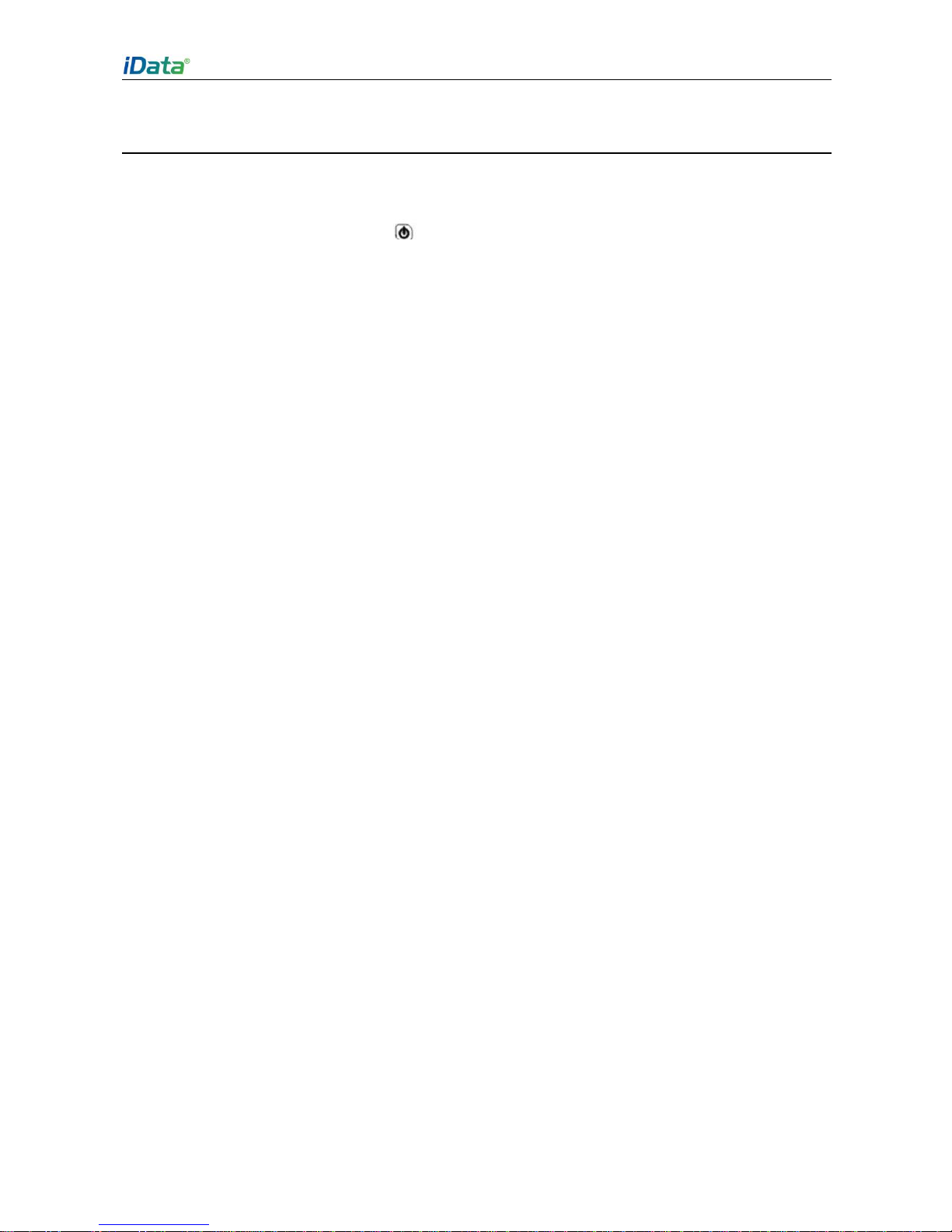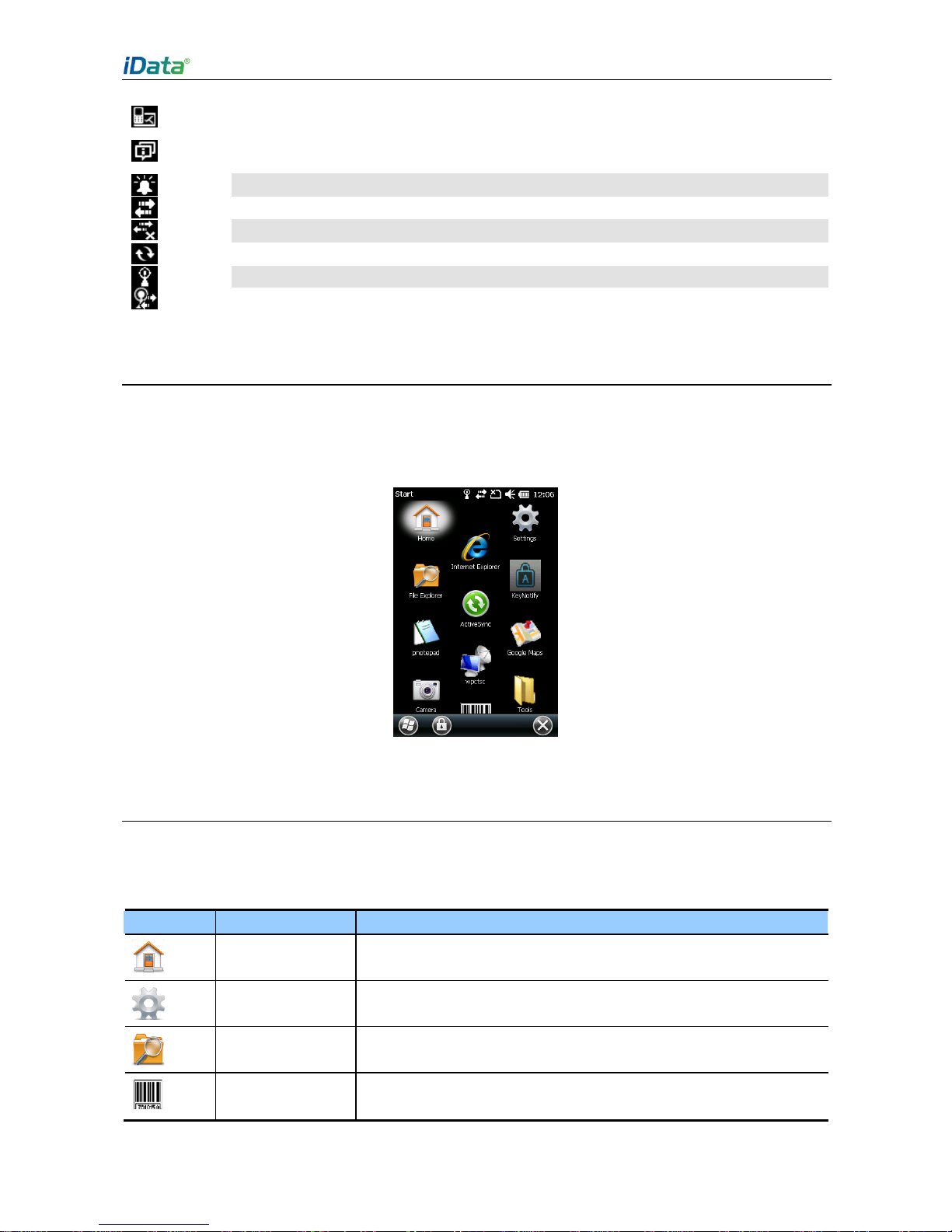Table of Contents
1 Introduction ................................................................................ 1
1.1Appearance of iData 90 .............................................................................................................1
1.2 Installing anSD Card .................................................................................................................2
1.4 Installing a Battery......................................................................................................................3
1.5 Disassembling the BatteryCover.............................................................................................3
1.6 Charging.......................................................................................................................................4
1.7 Power-on......................................................................................................................................5
2 Instructions on iData 90............................................................. 6
2.1 Home ............................................................................................................................................6
2.2 Status Icons.................................................................................................................................6
2.3Applications Window..................................................................................................................7
2.4 Icons ofApplications ..................................................................................................................7
2.5 Keypad Operations................................................................................................................... 11
2.6Adjusting Volume ......................................................................................................................12
2.7 Date and Time...........................................................................................................................13
2.8 Setting Ringtone .......................................................................................................................13
2.9 Setting Screen...........................................................................................................................13
3 E-mail ........................................................................................ 14
4 Connection and Synchronization ........................................... 16
4.1.1 Wi-Fi Network Connection...................................................................................................16
4.1.2 iData Wi-Fi Optimization.......................................................................................................17
4.2 Connecting to a PC through USB ..........................................................................................18
4.3 Synchronization ........................................................................................................................18
5 Introduction to iScan ............................................................... 20
5.1 Starting iScan ............................................................................................................................20
5.2 Using iScan................................................................................................................................20
5.3 Descriptionof iScan Menu......................................................................................................20
5.4 RFID Reading............................................................................................................................21
6 Managing iData 90....................................................................23
6.1 Installing Software ....................................................................................................................23
6.2 Removing Installed Programs.................................................................................................23
6.3 Using Task Manager.................................................................................................................23
6.4 Using File Explorer...................................................................................................................24
6.5 Restoring FactorySettings......................................................................................................24
7 Precautions and Troubleshooting .......................................... 29