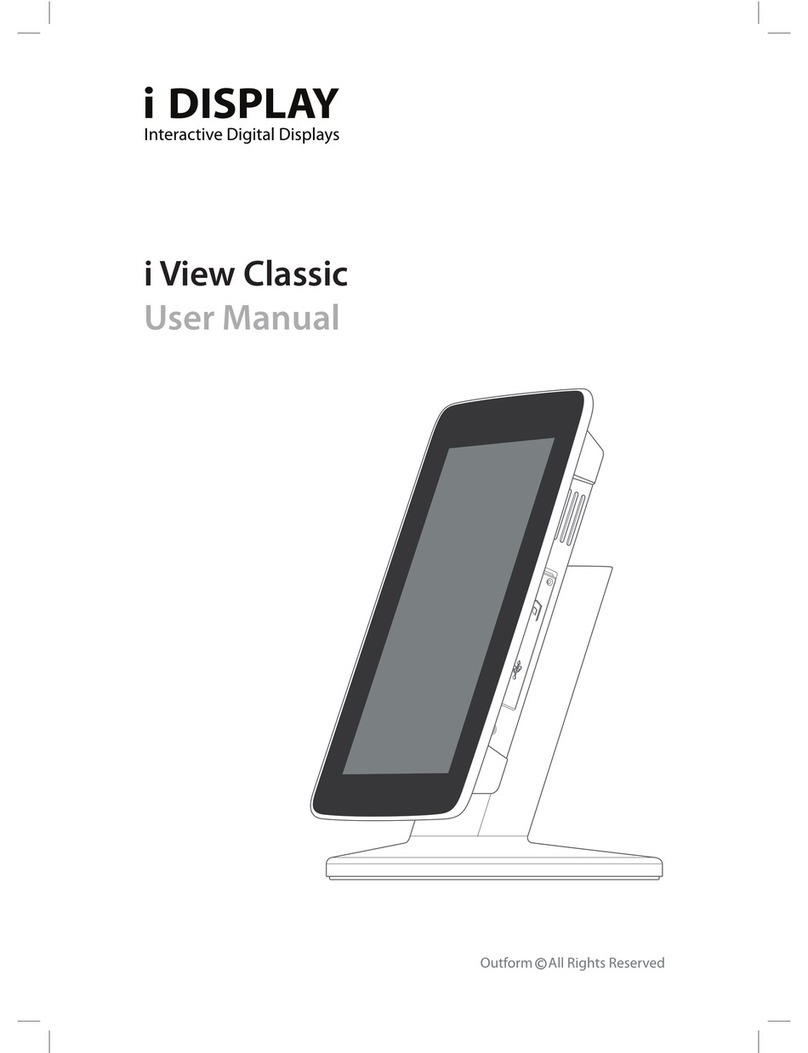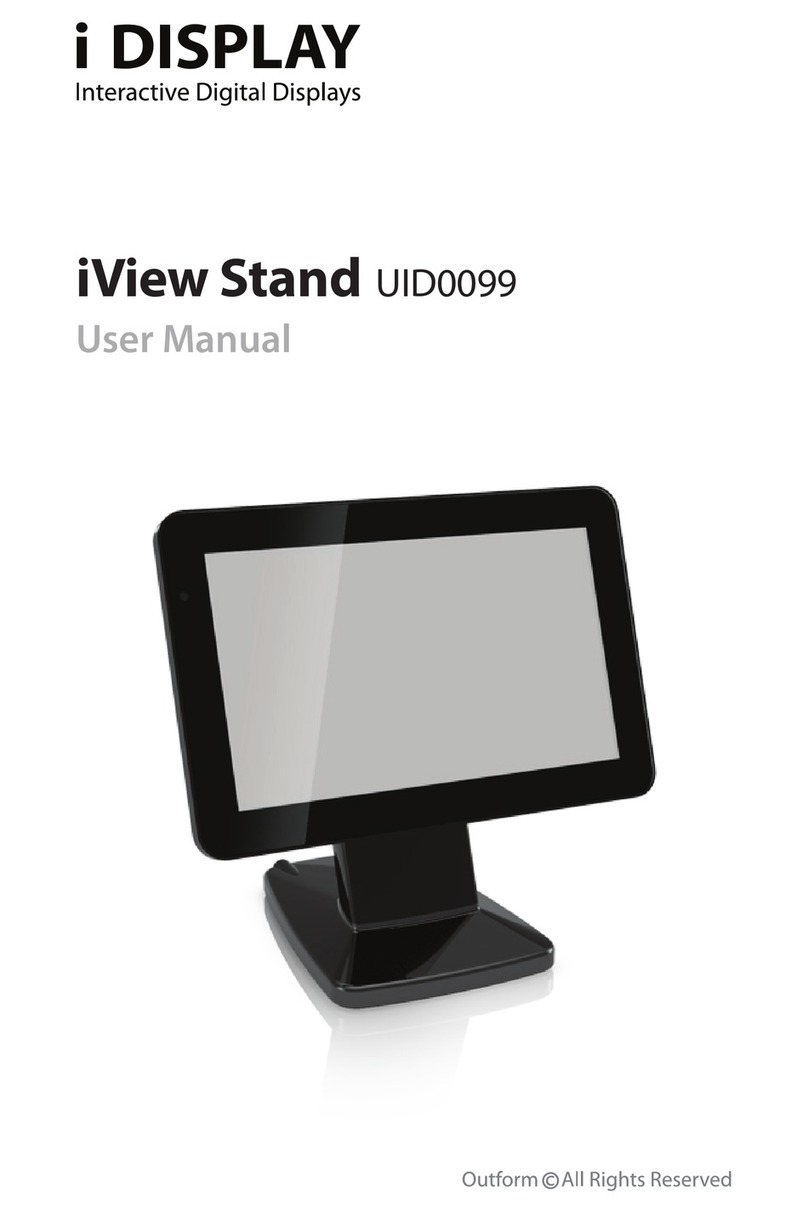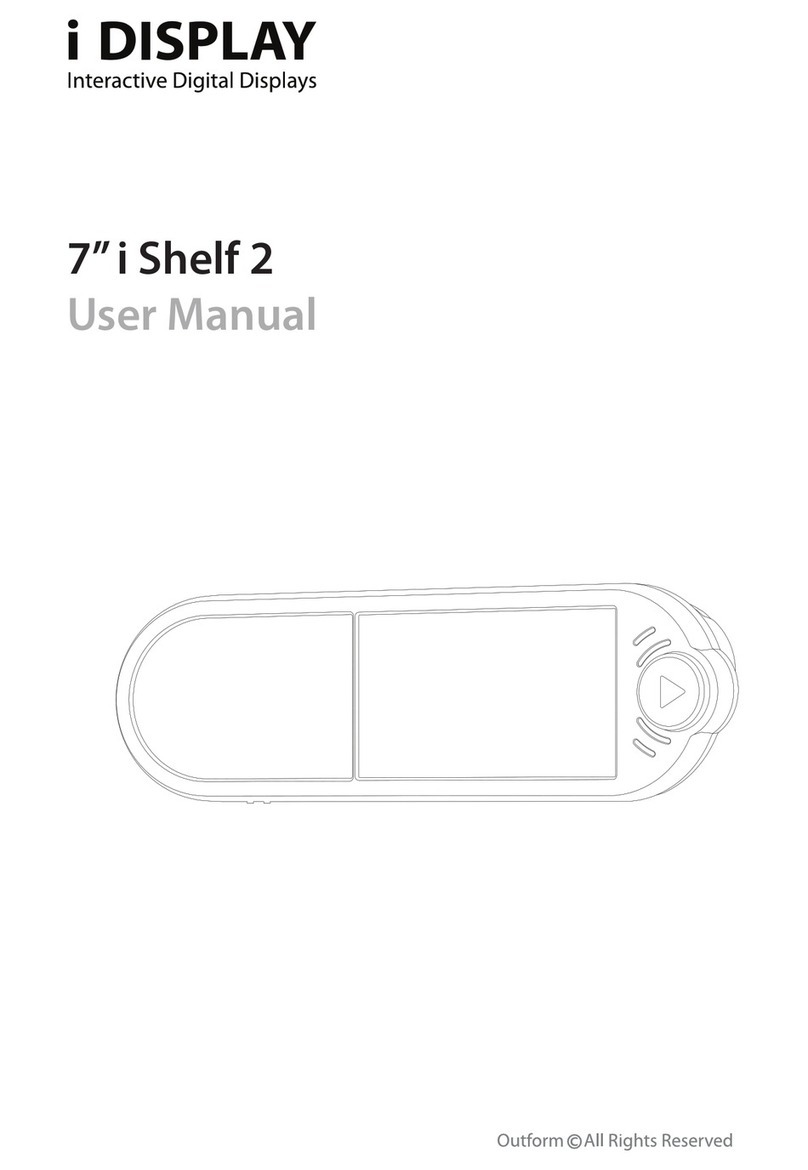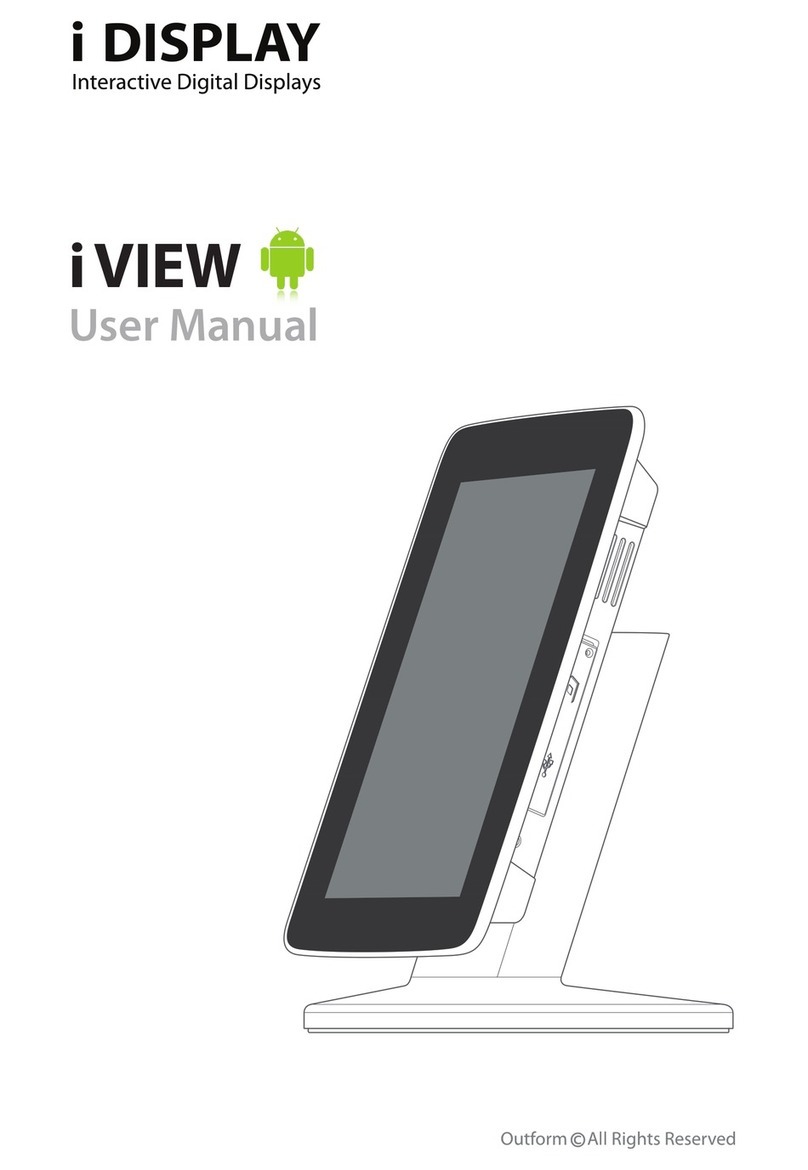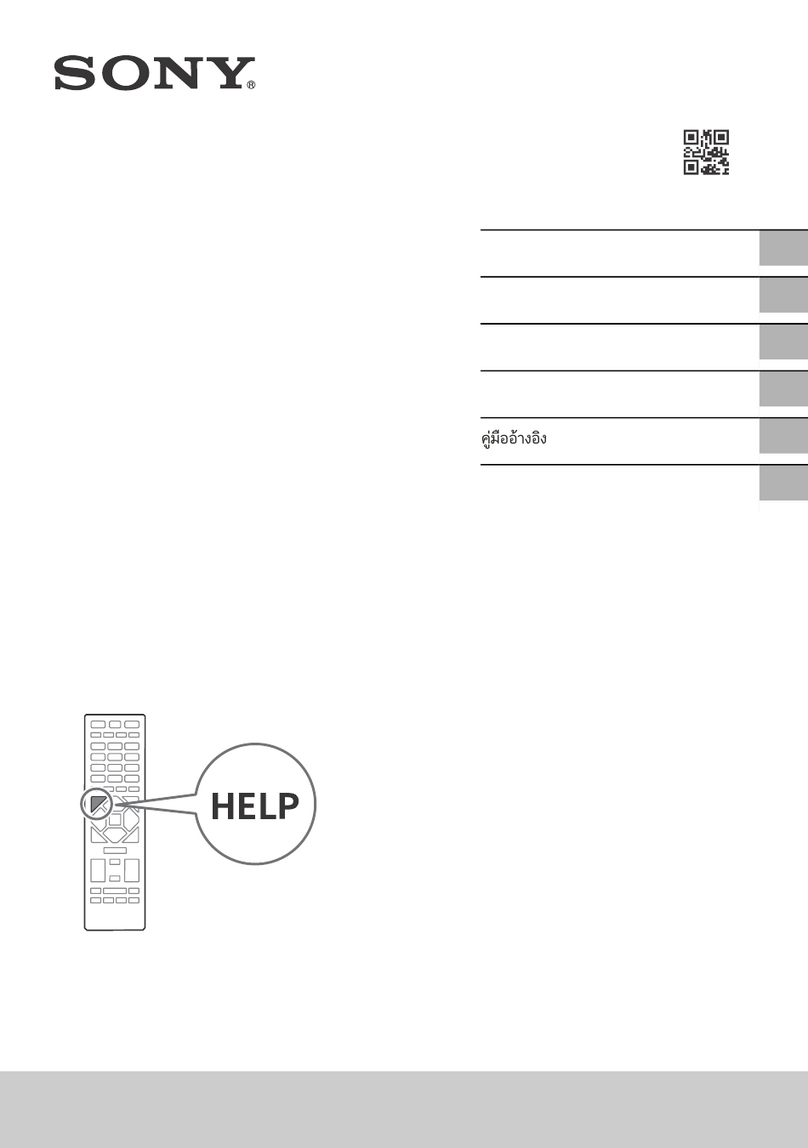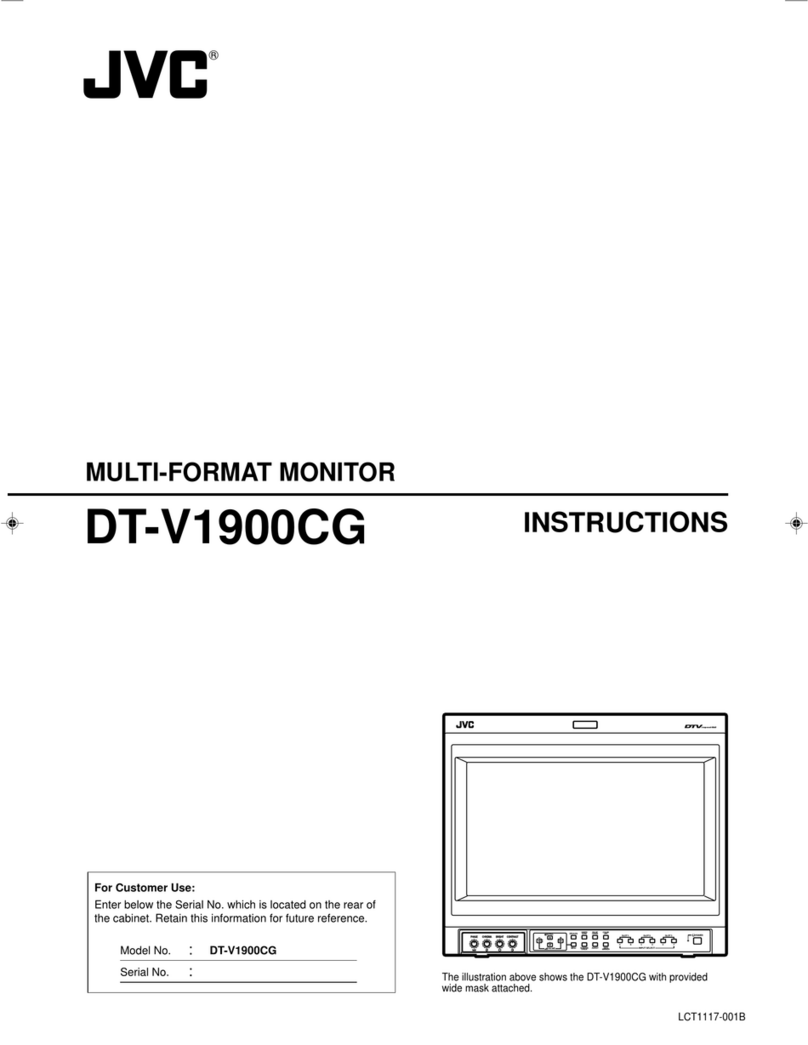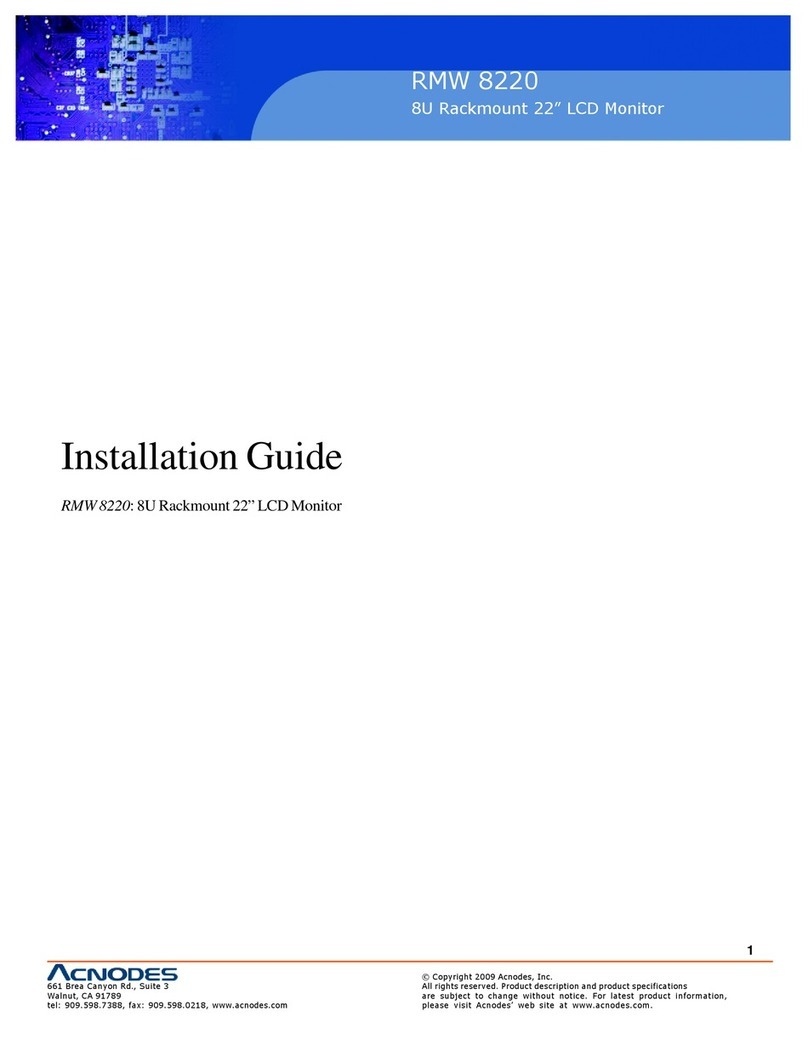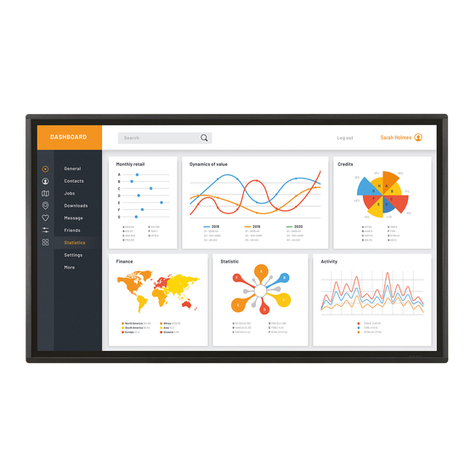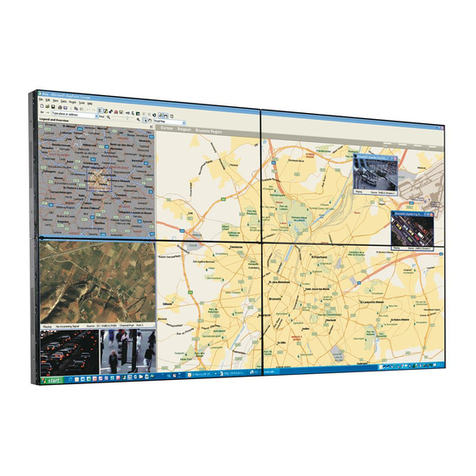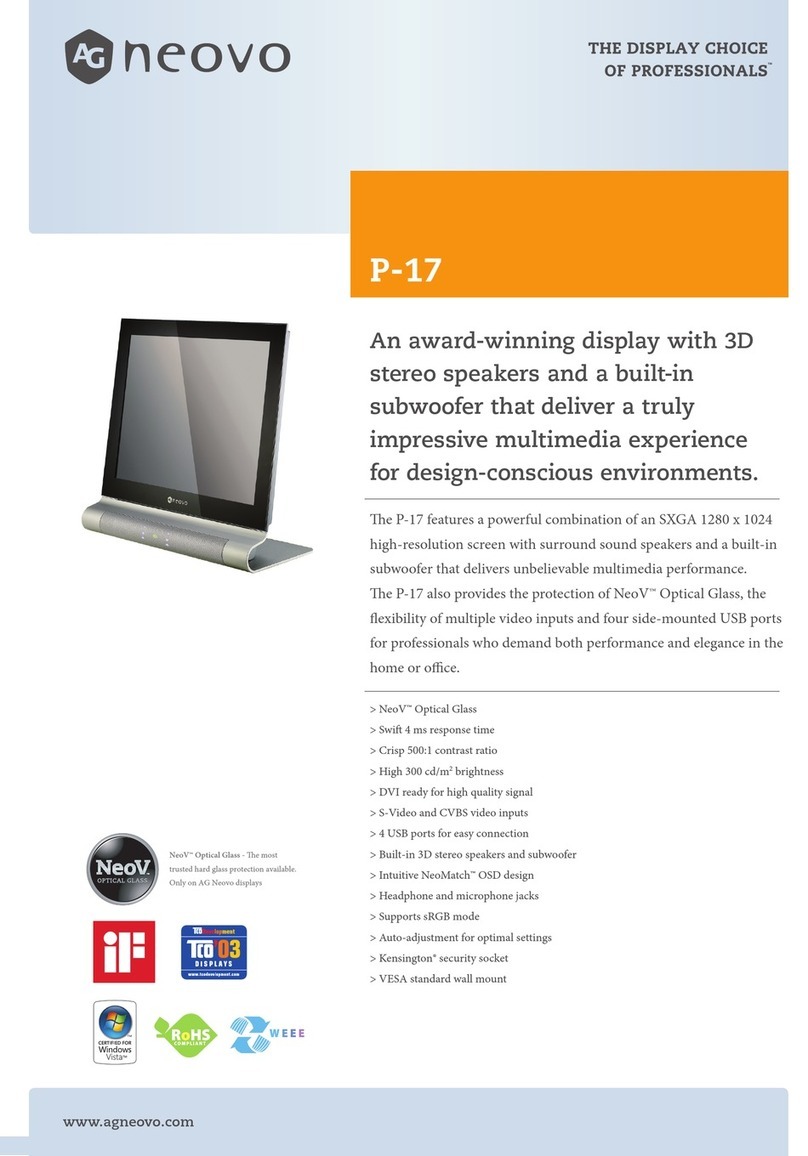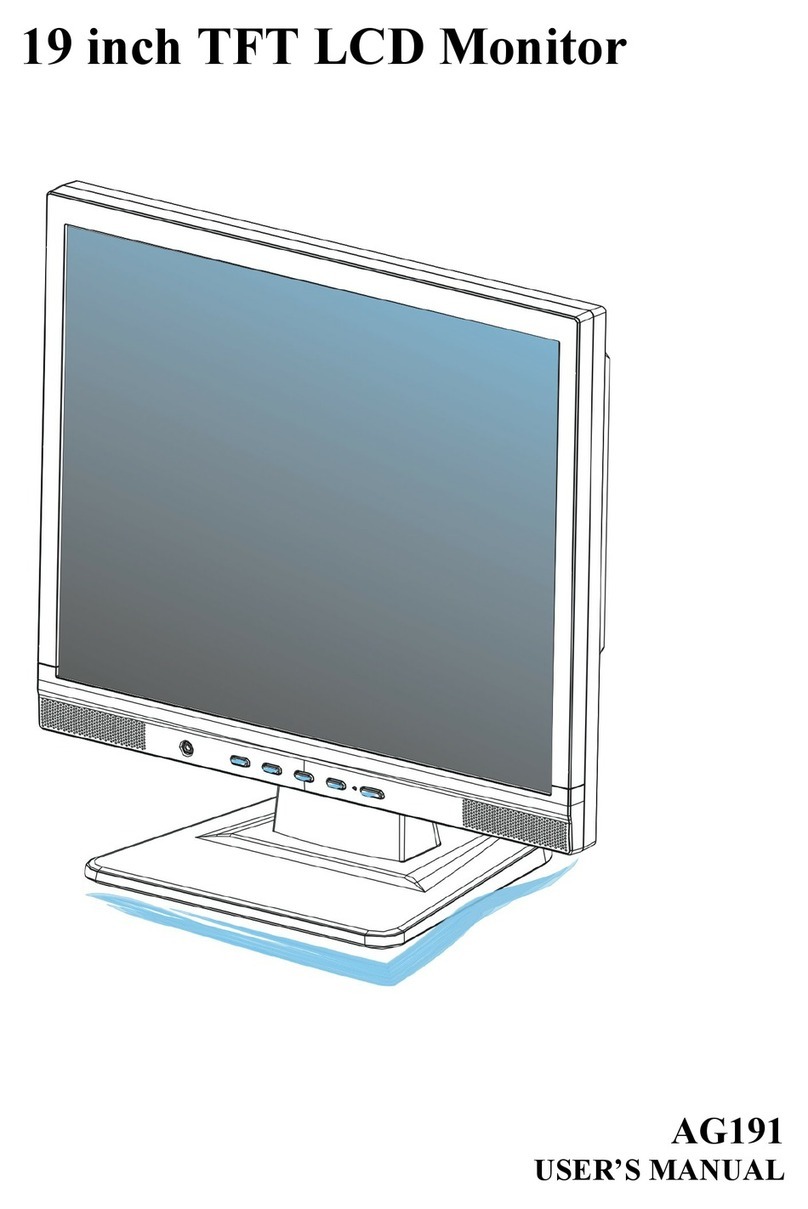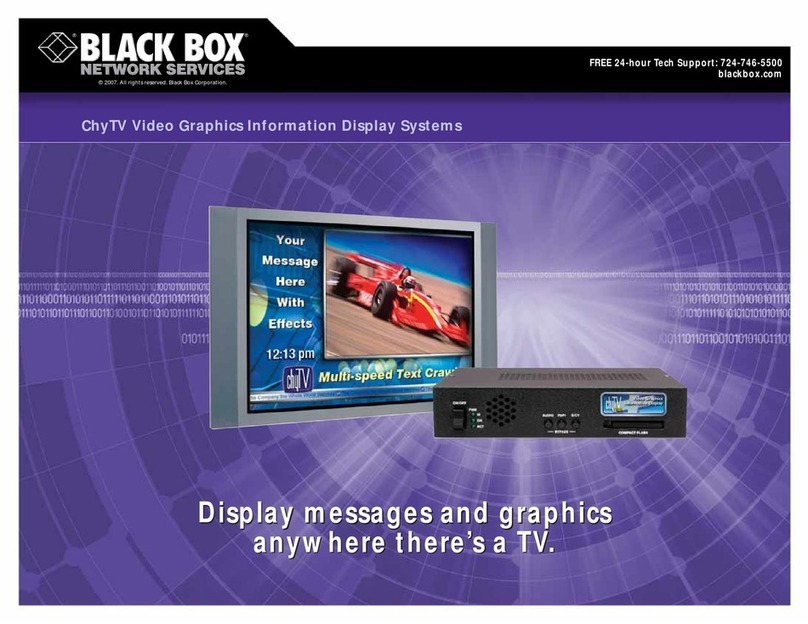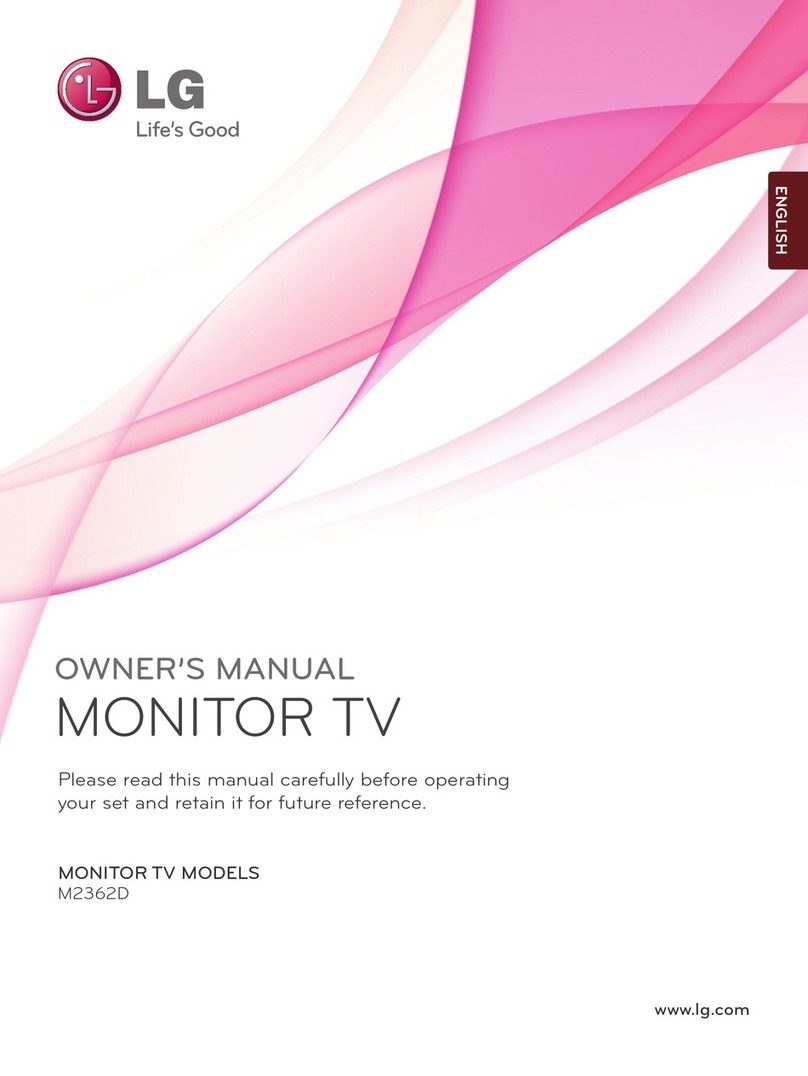i Display Advertising Display 18.5" User manual

User Manual
Advertising Display
18.5”


Thank you for purchasing an i DISPLAY product. We recommend reading this
user guide carefully in order to achieve optimal pleasure and performance and to
maximize the service life of this product.
This guide describes how to setup the Advertising Display. This guide is intended
for retail personnel, sales people and anyone who wants to set up the Advertising
Display in a retail environment.
Introducing the Advertising Display, page 7, introduces the Advertising Display
its and components
Getting Started, page 10, describes how to set up and start the Advertising
Display.
Playing Content, page 14, describes the various options for displaying videos,
pictures and applications on the Advertising Display.
Main Android OS screen (Home screen), page 18, describes the Advertising
Display Home screen and Application Drawer, which provides access to device
settings and other standard Android tools.
Advertising Display Accessories, page 20, describes the mounting attachments
and other accessories that can be connected to the Advertising Display.
You may also refer to
http://www.i-display.com/products/android-advertising-display-185-technical-specication
to download the latest Advertising Display specication sheet to download the
latest version of this user guide. For support contact: support@i-display.com.
Important Notice
Copyright © 2012 Outform Ltd. All rights reserved.
All intellectual property rights in this publication are owned by Outform and
protected by applicable copyright laws and international treaty provisions.
Outform retains all rights not expressly granted. No part of this publication may be
reproduced in any form whatsoever or used to make any derivative work without
prior written approval by Outform.
Outform reserves the right to revise this publication, and/or make improvements
or changes in the product(s) and/or the program(s) described in this
documentation at any time without prior notice. The information in this document
is provided in good faith, but without any representation or warranty whatsoever,
whether it is accurate, or complete or otherwise, and on express understanding
that i Outform shall have no liability whatsoever to other parties in any way arising
from or relating to the information or its use.
All other trademarks are the property of their respective owners. Other company
and brand products and service names are trademarks or registered trademarks of
their respective holders.
This device complies with CE/FCC regulations.
About This Guide
•
•
•

4

5
Index
Safety and Warnings 6
Introducing the Advertising Display 7
Getting Started 10
Playing Content 14
Main Android OS Screen (Home Screen) 18
Advertising Display Accessories 20

6
Safety and Warnings
NOTE
This mark is applied to indicate that the equipment conforms to European safety
and electro-magnetic compatibility standards.
WARNING!
Main Supply: This equipment is designed to operate from a 100-240 Volt, 50/60Hz
AC main supply. The use of other power sources may damage this equipment.
Check that the voltage marked on the rating plate located at the rear of the power
adaptor states 100-240V. The manufacturer will NOT accept responsibility for
damage or injury caused by connecting to the wrong voltage.
WARNING!
Main Adaptor: The supplied power adaptor is compatible with a standard main
socket. NB. If the power adaptor or lead gets damaged, it must be replaced by a
qualied service agent with an approved adaptor of the same type and rating.
WARNING!
Dangerous voltage constituting a risk of electric shock is present inside this
equipment.
WARNINGS!
The main plug shall be the main disconnect device and shall remain operable at all
times.
Do not push objects into holes and ventilation slots.
Do not expose this product to dripping or splashing or place any objects lled
with liquids on or near the product.
Do not place a naked ame source, such as lighted candles, on or near this
product.
Do not attempt to repair this product yourself. Always use a qualied service agent
to perform adjustments or repairs.

7
Introducing the Advertising Display 18.5”
Introducing the Advertising Display
18.5”
This chapter introduces the Advertising Display and its components.
What is the Advertising Display?
The Android Advertising Display is a perfect solution for brands and retailers who
wish to remotely advertise their marketing message across the retail environment.
The Android Advertising Display can run a variety of images, videos and
applications to reinforce marketing messages. The Android Advertising Display
software and hardware have been designed for commercial and retail use. The
Android Advertising Display can work in either landscape or portrait mode, and
comes with a variety of xtures. The Advertising Display comes in the following
sizes: 15.6’’, 18.5’’ and 21.5’’.
You may refer to www.i-display.com for more information.
Advertising Display Components
The following components are provided with the Advertising Display:
Advertising Display
Power Supply Unit

8Introducing the Advertising Display 18.5”
3
1
2

9
Introducing the Advertising Display 18.5”
No. Description
1. Screen with embedded Wi-Fi and 3G (optional)
2. Power Indicator
3. Bracket Screws for Attaching Multiple VESA Options
4. Home Button (Back)
5. USB Port
6. Micro SD port for playing content
7. USB Port
8. PB-Molex connector for Connect Box. A Connect box has up to 12 buttons
(push or touch) and one motion sensor.
9. DC In – Power Input
10. HDMI port for connecting the Advertising Display to a larger screen
11. 3G SIM Card Port (optional)
12. Headphones
13. RS232 Connector
14. Volume Control
15. Brightness Control
16. On/O Button
5 6 8 97 1110 12
14
416 15
13

10 Getting Started
Getting Started
This chapter describes how to set up and start the Advertising Display.
Setting Up the Advertising Display
To set up the Advertising Display:
Remove the transparent cover sheet protecting the Advertising Display’s screen.
Use the eece side of the provided cleaning cloth to clean o any dust on the
touch screen.
Mount or position the Advertising Display on the table, counter, shelf or oor
according to the provided accessories. You may refer to the Advertising Display
Accessories section (page 20) for a description of mounting accessories and other
devices that can be connected to the Advertising Display
Turning On the Advertising Display
The Advertising Display is precongured to automatically start its Autoplay
application when it is turned on. You may refer to the Logging Out of the
Advertising Display Autoplay Application section on page 11 for instructions on
logging out of the i DISPLAY Autoplay application in order to access a standard
Android OS screen.
To turn on the Advertising Display:
Connect one side of the power supply to the Advertising Display DC In socket
located on its back lower side.
Plug the power supply into a standard electrical outlet. If this is the rst time the
Advertising Display is turned on, then wait two minutes after plugging in the
power supply before pressing the On/O button to turn on the device.
Slide the On/O button on the back of the device.
Attach a USB mouse to one of the USB ports on the back of the device.
NOTE
Each time the Advertising Display is powered on (after being o), it may take
up to two minutes to begin to play.
The Advertising Display is provided with a preloaded demonstration that
automatically starts to play.
1.
2.
3.
1.
2.
3.
4.
5.

11
Getting Started
Logging Out of the Advertising Display Autoplay
Application
The Advertising Display is precongured to automatically start its Autoplay
demonstration when it is turned on. The following describes how to log out of the
i DISPLAY Autoplay application in order to go to a standard Android OS screen.
To access the Android OS screen:
While content is playing, quickly click the Home button (for one second).
A password window is displayed, as shown below:
Using the USB mouse, click in the white eld to display a virtual keyboard.
Using the mouse click on the numbers to enter the password. If this is the rst time
you are using the Advertising Display, then the password is: 11223344.
Click the Done button and then the OK button. The following window is displayed
Click the Exit button to exit the Autoplay demonstration and to display the
Android OS main screen.
– OR –
Click the Set password button to enter a new password.
Enter the password twice (once in each eld) and click the OK button. A success
message is then displayed. Click the OK button.
The device then starts to play the content of Folder 0. If you change the password,
please make sure to write it down and remember it. If you forget your password,
then you must contact i Display for a new password.
1.
2.
3.
4.
5.
6.
Cancel
Please input password
OK
Exit
Set Password
Hint
Please select set password or exit.

12 Getting Started
A standard Android Home screen is then displayed, as shown below:
By default, the Advertising Display is password protected in order to ensure that
only authorized retail personnel can modify and congure it, as described below.
You have the option to disable/enable the requirement to enter a password using
the Enable/Disable Password.
To turn o the Advertising Display:
Slide the On/O button on the back of the device.

13

14 Playing Content
Playing Content
This chapter describes the various options for displaying videos, pictures and
applications on the Advertising Display.
What Does the Advertising Display Play?
The Advertising Display runs standard Android applications (apk) using Android
OS 2.3.
Video Formats: The Advertising Display plays the following video formats:
MPEG4
FLV
AVI
MOV
RMVB
Image Formats: The Advertising Display displays the following image formats:
JPG
BMP
PNG
You may refer to the
http://www.i-display.com/products/android-advertising-display-185-technical-specication
to download the latest Advertising Display specication sheet.
How Does the Advertising Display Play?
The following describes the various options for displaying videos, pictures and
applications (Android apk) on the Advertising Display.
Default AutoPlay – Folder 0
The Advertising Display disk drive contains a Root folder that can contain sub-
folders. By default, the device plays the content of a folder named 0. This folder is
located in the Root folder.
If Folder 0 contains multiple content les, then each is played one after the other
in the order in which they were added to the Advertising Display.
Video les are played one after another.
Image les are each displayed for three seconds.
Applications continue running until there has been no user interaction for over
three minutes or if you exit the application by quickly pressing the Home button. If
you place an application in Folder 0, then it should be the only le in that folder.
For example, if a folder contains an image le and two video les in the following
•
•
•
•
•
•
•
•
•
•
•
•

15
Playing Content
order:
car-choice-banner.jpg
car-choice-banner.mpeg
top-of-range.mpeg
then the device will rst display the car-choice-banner.jpg image for three
seconds, and then play the discount-car.mpeg video and then play the top-of-
range.mpeg video.
The device will then repeatedly play this sequence in a loop.
Connect Box – Selecting Folders 1 – 12
The Advertising Display can also play the content of folders named from 1 to 12
if a Connect Box is connected to it. This Connect Box has 12 connectors for push
buttons or touch sensors and 1 connector for motion sensor.
The Advertising Display plays the content of Folder 0 by default. If one of the
Connect Box buttons is pressed, then the Advertising Display plays the same
numbered folder once.
After it nishes:
The content of Folder 0 will then play repeatedly.
If button number 1 is pressed on the Connect Box, then the content of Folder 1 is
played once and then the content of Folder 0 is played repeatedly.
Motion Sensor
The Advertising Display can also have an additional connector for a motion sensor.
The motion sensor enables the Advertising Display to play the content of a folder
named MS, as follows:
ON Mode
This option enables you to set up the Advertising Display so that by default
it plays the contents of Folder 0 until the sensor detects motion. Then the
Advertising Display automatically starts playing the content of the MS folder.
The content in the MS folder is played repeatedly as long as motion is detected.
When motion is no longer detected, the device goes back to playing the content
of Folder 0 repeatedly. If the device is playing an application and it is not touched
for more than three minutes, then it returns to playing the content of Folder 0
repeatedly.
You may refer to the
http://www.i-display.com/products/android-advertising-display-185-technical-specication
to download the latest Advertising Display specication sheet to download the
latest Advertising Display specication sheet.
Barcode Reader – Plays Per Barcode
The Advertising Display can be used to automatically play the content of a specic
•
•
•
•
•

16
le in the Root directory of the device when a barcode reader is connected.
Copy a le onto the Advertising Display with the same exact name as the barcode.
The device will then automatically play the content of that le when a product
with that barcode is read.
How Do I Load Content?
Advertising Display auto copy feature makes loading content simple!
You can load content les using either a USB drive, a Micro SD, Wi-Fi or a mobile
network (using a SIM card), as follows.
USB – Loading Content
Loading Content into Folder 0
To load from a USB drive into Folder 0:
Create a folder named 0 on a USB disk. Remove all other content from the USB
drive.
If a video or image is playing, then insert the USB drive into one of the two USB
ports on the back of the device.
If an application is playing, then insert the USB drive into one of the two USB ports
on the back of the device and then after ten seconds, quickly press the Home
button on the back of the device.
After a few seconds a window pops up requesting a password.
Enter the password and click the OK button. If this is the rst time you are using
the Advertising Display, then the password is: 11223344. The following window is
displayed:
Click the Replace button to delete the content of Folder 0 on the Advertising
Display and replace it with the content of Folder 0 on the USB drive.
– OR –
Click the Append button to add the content of Folder 0 on the USB drive to the
content of Folder 0 on the device.
A success message is displayed after the content has been copied. The le(s) in
Folder 0 will automatically start playing. If multiple les are in Folder 0, then they
play one after another repeatedly.
If the device does not start to play the content, then restart it and the content
should start playing automatically after restart.
NOTE
Do not turn o the Advertising Display or remove the USB drive while it is
1.
2.
3.
4.
Append
Replace
Hint
Folder 0 exists.
5.
Playing Content

17
1.
2.
copying.
We recommend removing the USB disk after its content has been successfully
copied.
Loading Content into Other Folders
You can use the standard Android Explorer to copy folders/les to the Advertising
Display. For example, into the Folders 1 through 12, the MS folder or a le with the
same name as a barcode.
Loading an Application
If one of the les that was copied to the Advertising Display is an application
(Android apk) then an installation wizard automatically starts:
Click the Install button
Click the Open or Done button to run the application.
Micro SD – Playing Content
A Micro SD card can be used to play content on the device. The Advertising
Display will then automatically start repeatedly playing the content on the
Micro SD. This procedure does not aect the contents already on Folder 0 of the
Advertising Display, meaning that when you remove the Micro SD card, the device
will go back to playing the content in Folder 0.
To play Micro SD content:
Insert the Micro SD card into the Micro SD port on the back of the device. A
password window is automatically displayed.
The content of the Micro SD card will automatically play in a loop.
You must leave the Micro SD card inserted in the Advertising Display as long as
it is playing.
Browser and Market – Downloading Content
You can download content using Wi–Fi or mobile connection to the Root folder of
the device and then move the content to Folder 0 (or Folders 1 through 12) using
Explorer which can be accessed from the Applications Drawer.
Playing Content

18 Main Android OS Screen (Home Screen)
Main Android OS Screen (Home Screen)
Home Screen
While you navigate in the Android environment, you can return to this Home
screen by clicking the Home button.
The Home screen provides the following options:
Browser: Click to open a standard web browser in which you can access the
Internet and surf the web.
Applications: Click to display the Applications Drawer which enables access to the
applications and tools installed on the Advertising Display. You may refer to the
Applications Drawer section below for more information.
Applications Drawer
The Advertising Display provides a standard Android Application Drawer which
enables access to the applications and tools installed on the Advertising Display.
The following describes some that are especially relevant to the Advertising
Display.
Settings: Click to congure Advertising Display settings, such as Wi-Fi, Mobile and
so on.
i Display: Click to return to autoplaying the content of Folder 0 in a loop.
Explorer: Click to open a standard le explorer window which you can use to
transfer les to/from the Advertising Display. This option is especially useful for
transferring les downloaded from the Internet to Folder 0.
Market: Android Market is an online software store developed by Google for
Android OS devices. You can use it to download applications to the Advertising
Display.
Settings
Click the Settings button to congure typical Android setting options. Take
note of the following options that are particularly relevant for the Advertising
Display.
Setting Up Wireless Networks
You can click the Settings Wireless & networks option to congure Wi-Fi and
Mobile networks settings in order to download content to the Advertising Display.

19
Main Android OS Screen (Home Screen)
This menu also enables you to congure Bluetooth settings for working with
Bluetooth accessories, such as Bluetooth earphones.
Display Brightness
We recommend setting the Advertising Display screen to its maximum brightness,
as follows.
Either:
Use the Brightness button on the back of the Advertising Display
– OR –
Use the Settings --> Display --> Brightness option, which can be accessed from the
Android OS screen.

20 Advertising Display Accessories
Advertising Display Accessories
This chapter describes the mounting attachments and other accessories that can
be connected to the Advertising Display.
Printer
The Advertising Display supports standard Android OS 2.3 printer drivers. This
enables the connection of a printer that can be used by the applications (apks)
that you load, such as coupon printer.
Barcode Reader
The Advertising Display can be used to automatically play the content of a specic
folder by connecting a barcode reader. You can copy a folder onto the Advertising
Display that has the same name as the barcode. The device will then automatically
play the content of that folder when a product with that barcode is read.
For example, If the barcode of a product is 12345678, then a le named 12345678
can be placed in the Root folder of the Advertising Display. The Advertising Display
will then play the le named 12345678 when the barcode reader scans the
product barcode 12345678.
Connect Box
The Advertising Display can be connected to a Connect Box that has 12 push
buttons or touch sensors. The Advertising Display will then play the relevant folder
according to which button is pressed, as described in the Connect Box – Selecting
Folders
1 – 12 section on page 15.
This Connect Box can also have one motion sensor which enables the display of a
folder named MS when motion is detected, as described on page 15.
Table of contents
Other i Display Monitor manuals