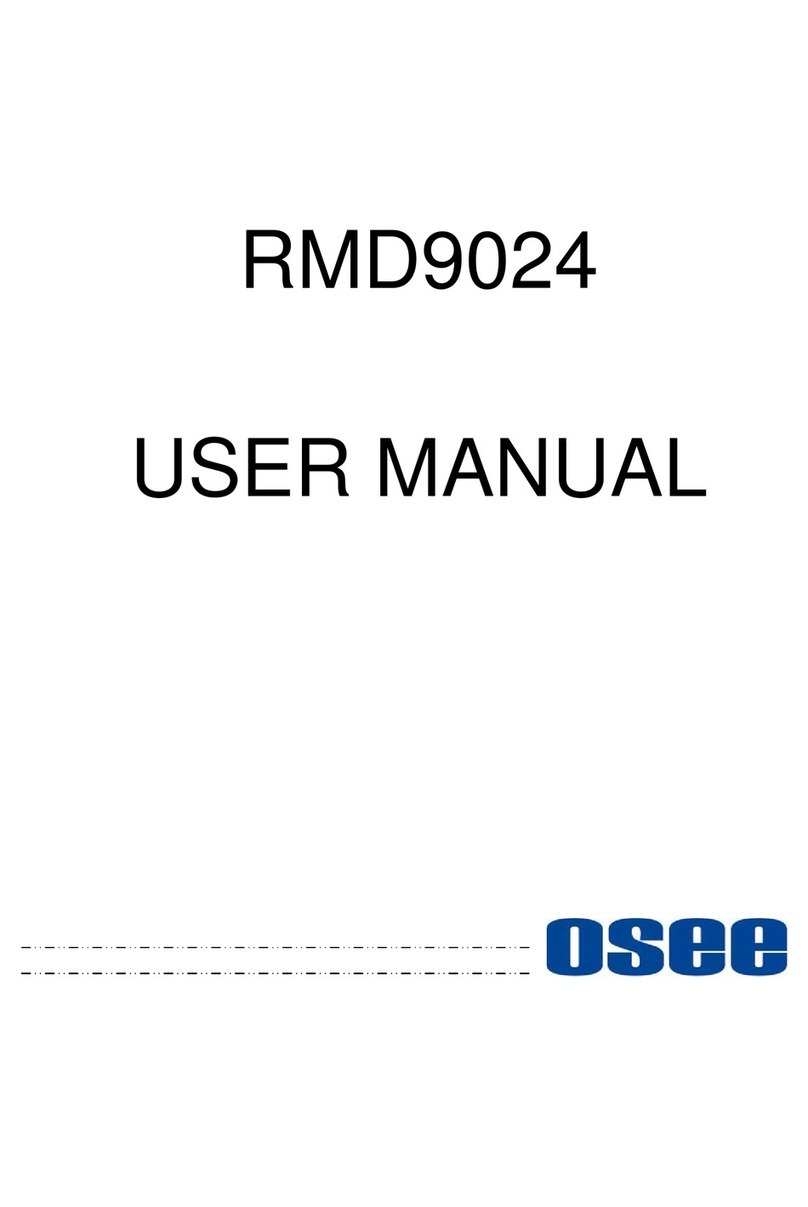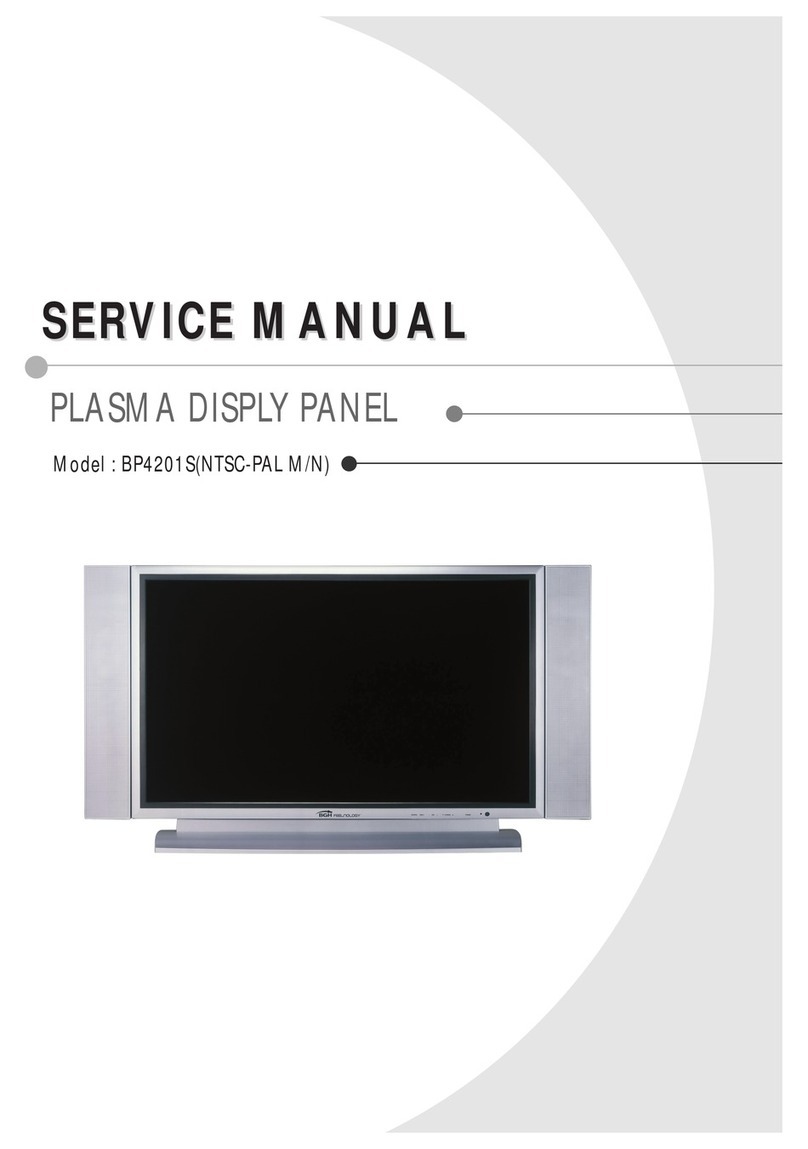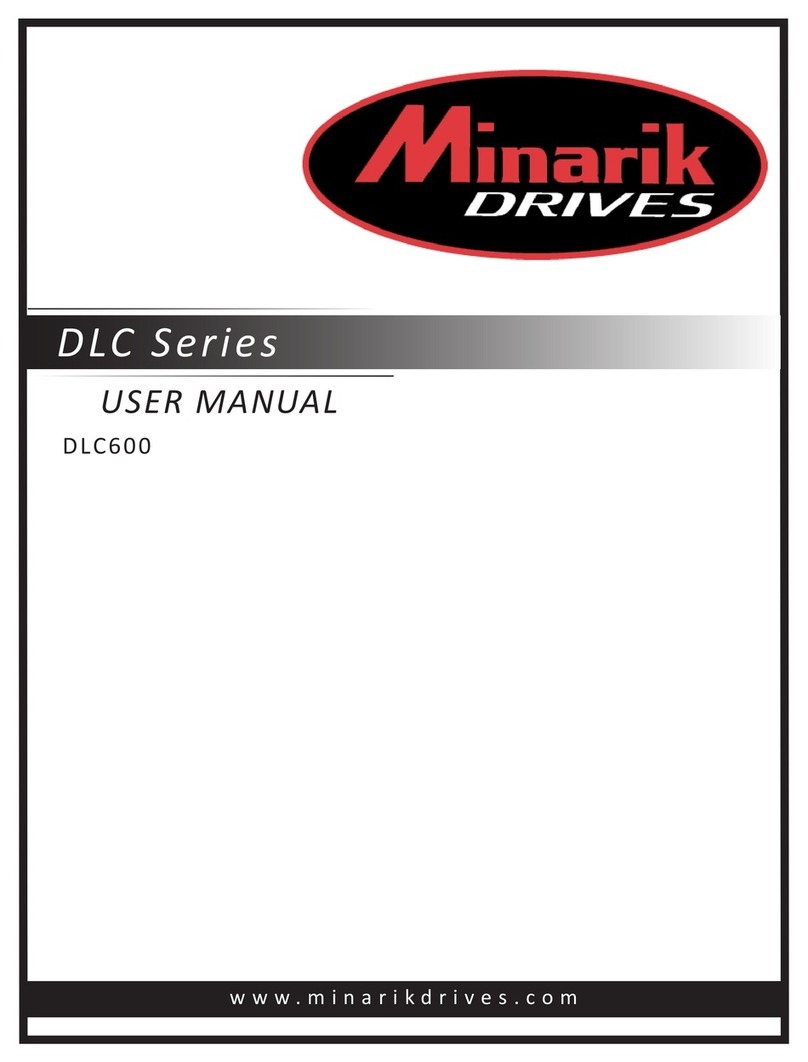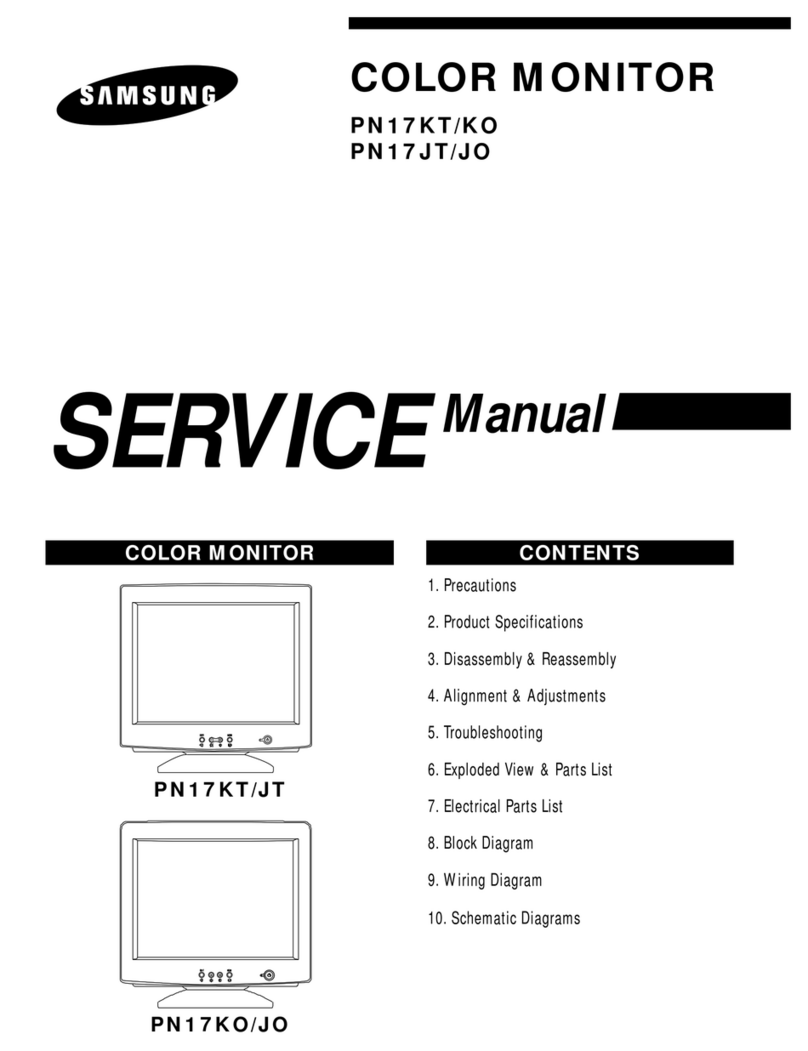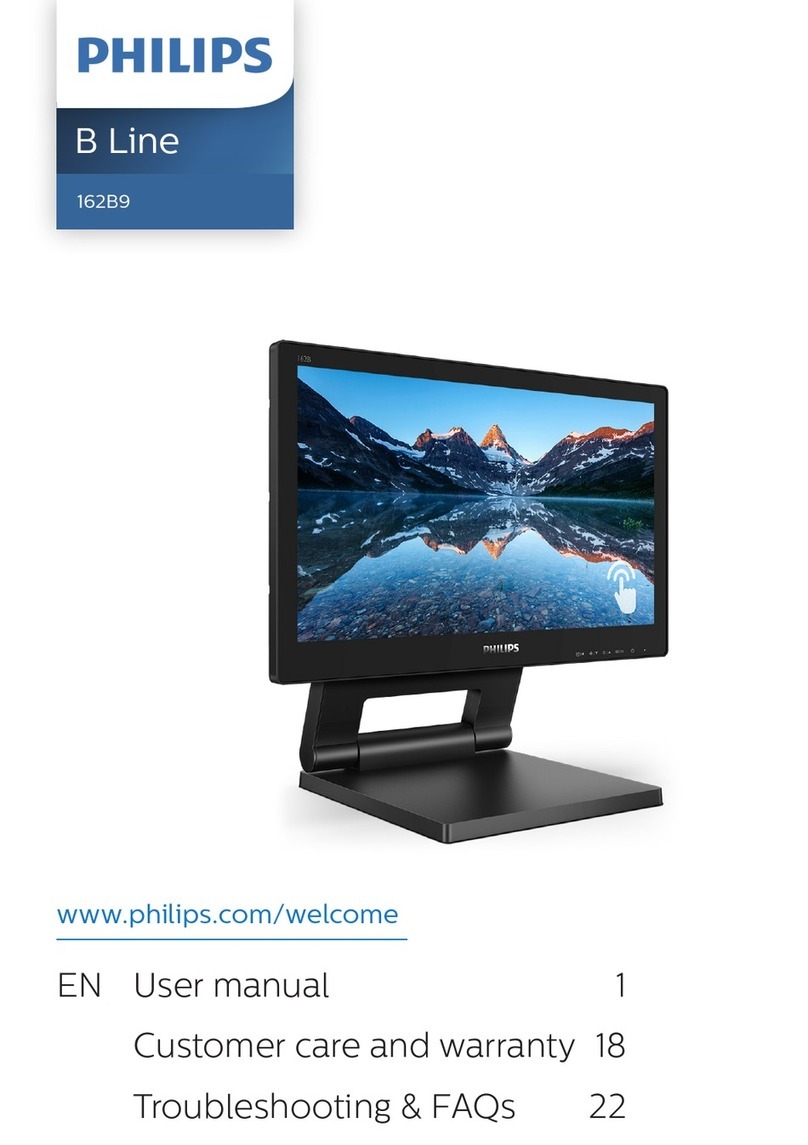OSEE XCM240LCDM User manual

XCM-240
LCD Monitor
User Manual


Product Information
Model:
XCM-240 LCD Monitor
Version:
V010000
Release Date:
November 10th, 2014
Company
OSEE TECHNOLOGY CO., LTD.
Customer Support
Address:
No.22 Building, No.68 zone, Beiqing Road, Haidian District,
Beijing, China
Post Code:
100094
Tel:
(+86) 010-62434168
Fax:
(+86) 010-62434169
Web:
http://www.osee-dig.com/
E-mail:

About this manual
Important
The following symbols are used in this manual:
The further information or know-how for described subjects above which
helps user to understand them better.
The safety matters or operations that user must pay attention to when
using this product.
Contents
The user manual applies to the following device types:
XCM-240-3HSV
The images of XCM-240 are adopted in the following descriptions.
Any of the different specifications between the device types are elaborated.
Before reading the manual, please confirm the device type.

I
Contents
Contents ..........................................................................................................I
Chapter 1 Overview .......................................................................................1
Chapter 2 Safety.............................................................................................3
Chapter 3 Unpack and Installation ...............................................................7
Chapter 4 XCM-240 Features ........................................................................9
4.1 Front Panel Features ........................................................................ 11
4.1.1 Arrangement of Front Panel ...........................................................11
4.1.2 Operation of Front Panel ................................................................12
4.2 Rear Panel Features..........................................................................16
4.2.1 Arrangement of Rear Panel ............................................................16
4.2.2 Operations of Rear Panel ...............................................................17
4.3 Supported Signal Format .................................................................21
Chapter 5 Functionality of the Main Menu .................................................23
5.1 Main Menu..........................................................................................23
5.1.1 STATUS Menu ...............................................................................26
5.1.2 INPUT SELECT Menu ....................................................................27
5.1.3 MARKER Menu ..............................................................................28
5.1.4 AUDIO Menu ..................................................................................30
5.1.5 DISPLAY Menu ..............................................................................33
5.1.6 CLOSE CAPTION Menu.................................................................35
5.1.7 CONFIG Menu................................................................................36
5.1.8 COLOR TEMP Menu ......................................................................40
5.1.9 FUNCTION KEY Menu ...................................................................41
5.1.10 GPI Menu......................................................................................43
5.1.11 IMD Menu .....................................................................................45
5.1.12 KEY INHIBIT Menu .......................................................................48
5.2 Menu Settings....................................................................................48
Chapter 6 Network Control..........................................................................53
6.1 Access the settings...........................................................................53
6.2 Menu Control .....................................................................................54

6.2.1 ADJUST Menu................................................................................55
6.2.2 VIDEO DISPLAY Menu ..................................................................57
6.2.3 SYSTEM Menu...............................................................................57
6.2.4 Other Menus...................................................................................58
6.3 Parameter Settings ...........................................................................59
Chapter 7 Specifications .............................................................................63

Overview
1
Chapter 1 Overview
The XCM-240 series LCD Monitor are high performance broadcast monitor
tailoring most applications from program production, intensive
upload/download, playout to studio and intensive monitoring all sorts of
business in TV Stations.
The front frame of the unit comes in a slim bezel design made from rubber
mold. The professional TFT glass at full resolution of 1920 x 1080 with LED
backlight makes the XCM-240 series LCD monitor capable of reproducing a
natural color at quickest response time. In addition, the unit boasts a full wide
viewing angle as well as excellent brightness and contrast ratio.
By adopting the advanced 10-bit digital signal processing technology plus 3D
comb filter, de-interlacing capability and accurate scaling ensures the
XCM-240 series LCD Monitor to achieve a better effect of smoother and more
natural image.
The XCM-240 series LCD Monitor supports up to 2Ch 3G/HD/SD-SDI/analog
input/output, 2Ch CVBS(LINE1, LINE2) input/output, IGRP Y/C input/output,
IGRP YPbPr input/output, and 1Ch HDMI input. Featuring PBP/PIP and
showing two signals simultaneously on the same screen makes the XCM-240
with added value.
The XCM-240 series LCD Monitor delivers much capable display functionality
like waveform/vector scope, audio de-embedding, audio monitoring, audio
metering bar, TC, CC, AFD, IMD and all kinds of markers.
Figure 1 A Diagram of XCM-240
Features
Prevailing slim bezel design
Having multi format input including 3G-SDI
Adopting full HD, wide viewing angle IPS glass

Overview
2
Using 10-bit signal processing technology plus advanced conversion
technology between the interlacing and the progressive
Featuring PBP and PIP, dual 3G-SDI capable under PBP mode
Supporting waveform/vector scope, audio metering bar, TC, IMD and
CC
Supporting varied color temperature, varied scan modes, flexibility in
marker setting, Blue Only/Monochrome mode
Functionality
Supports MARKER, Time Code, MET display
Supports presetting the color temperature using customized values

Safety
3
Chapter 2 Safety
FCC Caution:
Any Changes or modifications not expressly approved by the party responsible
for compliance could void the user's authority to operate the equipment.
This device complies with part 15 of the FCC Rules.
Operation is subject to the following two conditions: (1) This device may not
cause harmful interference, and (2) this device must accept any interference
received, including interference that may cause undesired operation.
Note: This equipment has been tested and found to comply with the limits for a
Class B digital device, pursuant to part 15 of the FCC Rules. These limits are
designed to provide reasonable protection against harmful interference in a
residential installation. This equipment generates uses and can radiate radio
frequency energy and, if not installed and used in accordance with the
instructions, may cause harmful interference to radio communications.
However, there is no guaran-tee that interference will not occur in a particular
installation. If this equipment does cause harmful interference to radio or
television reception, which can be determined by turning the equipment off and
on, the user is encouraged to try to correct the interference by one or more of
the following measures:
Reorient or relocate the receiving antenna.
Increase the separation between the equipment and receiver.
Connect the equipment into an outlet on a circuit different from that to which
the receiver is connected.
Consult the dealer or an experienced radio/TV technician for help.

Safety
4
Warnings:
Read, keep and follow all of these instructions for your safety. Heed all
warnings.
Device
Install in accordance with the manufacturer's instructions.
Do not beat with a hard object or scratch the LCD display.
Do not make the freeze picture displaying on the screen time too long,
otherwise, it will leave the afterimage on the screen.
If the brightness is adjusted to the minimum, then it might be hard to
see the display screen.
Refer all servicing to qualified service personnel. Servicing will be
required under all of the following conditions:
The unit has been exposed to rain or moisture.
Liquid had been spilled or objects have fallen onto the unit.
The unit has been damaged in any way, such as when the
power-supply cord or plug is damaged.
The unit does not operate normally.
Clean only with dry cloth.
Specifications are subject to change without notice.
Position
Do not block any ventilation openings.
Do not use this unit near water.
Do not expose the unit to rain or moisture.
Do not use this unit near any heat sources such as radiators, heat
registers, stoves, or other apparatus (including amplifiers) that product

Safety
5
heat.
A nameplate indicating operating voltage, etc., is located on the rear
panel.
The socket-outlet shall be installed near the equipment and shall be
easily accessible.
Power Supply Cord
Do not defeat the safety purpose of the polarized or grounding-type
plug.
Do not damage the power cord, place the heavy objects on the power
cord, stretch the power cord, or bend the power cord.
Protect the power cord from being walked on or pinched, particularly at
plugs, convenience receptacles, and the point where they exit from the
unit.
If the power cord is damaged, turn off the power immediately. It is
dangerous to use the unit with a damaged power cord. It may cause
fire or electric shock.
Unplug this unit during lighting storms or when unused for long periods
of time.
Disconnect the power cord from the AC outlet by grasping the plug, not
by pulling the cord.
Should any solid object or liquid fall into the cabinet, unplug the unit
and have it checked by qualified personnel before operating it any
further.

6

Unpack and Installation
7
Chapter 3 Unpack and Installation
Unpack:
When unpacking the components of XCM-240 monitor, please verify that none
of the components listed in Table 3.1 are damaged or lack. If there is any
missing, contact your distributors or Beijing Osee Digital Technology Ltd. for it.
Table 3-1 Packing List
No.
Item
Quantity
1
Device
1
2
Pedestal with screws
1
3
Power cord
1
4
adapter
1
5
User manual
1
6
warranty card
1
Installation:
1. Prepare for installation
Please follow the procedures below before installing XCM-240:
Check the equipment for any invisible damage that may have occurred
during transit.
Confirm all the items listed on the packing list have been received.
Remove all the packing material including electrostatic-resistant
packing.
Retain these packing materials for future use.
2. Mount a XCM-240 in your desired location of a standard rack.
Adequate ventilation is required when installed to prevent possible
damage to the XCM-240.
3. Connect required cables for signal input and output. For BNC
connections use 75Ωrated connectors.
4. Connect 4.74A19V DC power source using the included power
cord.
5. Connect the power cord to the power interface.
6. Fasten the power protect accessory.

Unpack and Installation
8
7. As a final step, turn on each screen of the device by pressing the
corresponding power switch located on the front panel.
The pedestal and the monitor are packaged separately.
Connect a standard signal lines to the corresponding input port. All BNC
connector impedance must be 75Ω.
Please use the power adapter supplied to avoid unnecessary trouble.
Use the power adapter and cord to connect single-phase three-wire AC
power or following the local power supply conditions. Make sure the power
cord grounding well.
The factory default value for IP address is 192.168.1.86.

XCM-240 Features
9
Chapter 4 XCM-240 Features
This chapter describes the features of XCM-240 monitor. The features of
XCM-240monitor are as shown in Figure 4-1 after installed and powered on:
SDI1
1080I59.94
IMD
--: --: --: --
KEY INHIBIT
1 2 3 4 5 6 7 8
Status Information
Audio Meter
Center Marker
IMD
IMD
Timecode
Safe Marker
Area Marker
Adjust Menu
Wave Form
AFD CC
KEY INHIBIT
F1 NORMALSCAN
F2 OFFNATIVE
FUNCTION
F3 4:3ASPECT
F4 MAIN
WIN SELECT
F5 OFF
PBP
Figure 4-1 Features of XCM-240 Monitor
1. Status Information
It is displayed in the top left corner of the screen, and includes the input
channel and signal format. You can define it in DISPLAY menu.
SDI1
1080I59.94
Source
Signal Format
2. Waveform and Vector
This is effective only for SDI signal. The waveform and vector of the
input signal are configurable in the MAIN Menu.
3. Area Marker
It is used to mark different area of the image. You can set whether to
display it or not and their displaying mode in MARKER menu.
4. Safe Marker
It is used to mark different area of the image. You can set whether to
display it or not and their displaying mode in MARKER menu
5. Center Marker
It is displayed in the center of the screen, and marks the center of the

XCM-240 Features
10
image. You can set whether to display it or not in MARKER menu.
6. Audio Meter
It is displayed for audio monitoring. You can set its groups, direction,
position and mode in AUDIO menu.
7. Timecode
It is displayed at the bottom of the image, the format is HH:MM:SS:FF, if
there is no timecode available, the monitor will display --:--:--:--.
8. IMD
The IMD text displays at the bottom of the screen, the length can’t
exceed 16 characters, and you can choose letter, number or other
character for it.
9. AFD/CC
AFD and CC information will display at the top center of the screen as
an icon.
10. MUTE
The icon for MUTE is . When it is mute, this icon displays at the
bottom right position of the screen. You can set this function in function
key.
The Status Information usually displays as the following situations:
"UNKNOW” appears if an unsupported signal is input.
“NO SIGNAL” appears if no signal is input.
The signal is normal, for example: 1080i59.94, NTSC, 1280X1024,
etc.
The Status Information for the main picture displays at the top left corner
of the screen, and the Status Information for the slave picture displays at
the top right corner of the screen.
The AFD information displays at the top center of the screen.

XCM-240 Features
11
4.1 Front Panel Features
It will introduce the arrangement and the operations of the buttons in front of
the panel in the following.
4.1.1 Arrangement of Front Panel
There are a series of buttons at the bottom of the screen, and these
buttons are used to control the screen menu items.
Figure 4.1-1 the Buttons in Front Panel
As shown in Figure 4.1-1, take the left screen of XCM-240 for example,
these buttons are as follows:
1. INPUT
2. F1
3. F2
4. F3
5. F4
6. F5
7. MENU
8. UP
9. DOWN
10. ENTER
11. POWER
Only the POWER button and the AUDIO button have a light indicator.

XCM-240 Features
12
4.1.2 Operation of Front Panel
The functionality and usage of the buttons at the front panel are as
follows:
1. INPUT
Select the input signal. Press this button to display the input source menu
at the right top corner of the screen, as shown in Figure 4.1-2. Use it to
select an input signal source, press it again to toggle among these input
signal items.
SDI1
LINE1(CVBS)
LINE2(CVBS)
LINE2(Y/C)
SOURCE
SDI2
LINE2(YPBPR)
HDMI
Figure 4.1-2 Source Menu
The one-to-one correspondence between the signals in the source menu
list and the interfaces in the back panel are shown in Figure 4.1-3:
Figure 4.1-3 Correspondence between Source Menu and Interface

XCM-240 Features
13
2. F1
This button is a FUNCTION button. The function can be set via the
FUNCTION menu. Open the FUNCTION menu after the first time, the
selected function will remain.
OPERATION: Press F1 to display the function menu list in the center
of the screen, as shown in Figure 4.1-4. Toggle F1 button to change
the value related to this function.
F1 NORMALSCAN
F2 OFFNATIVE
FUNCTION
F3 4:3ASPECT
F4 MAINWIN SELECT
F5 OFFPBP
Figure 4.1-4 Function Menu List
After you have loaded the function menu list, it will be closed automatically
if you do nothing operation with it in 10s.
If the value related to the function button can’t be modified, the value shows
in blue.
Use FUNCTION KEY menu to assign F1~F5. You can assign the function
from among: SCAN, NATIVE, ASPECT, BLUE ONLY, MONO, MARKER,
H/V DELAY, AUDIO METER, FAST MODE, TC, IMD, MUTE, PBP, CC,
FREEZE, WIN SELECT, UNDEF. Refer to "5.1.9 FUNCTION KEY Menu"
for the details.
3. F2
It is used to activate to F2 function button. The operation is as the same as
F1's.
Press and hold the INPUT+F2 button for 3s can reset the menu settings to

XCM-240 Features
14
factory originals, as shown in Figure 4.1-5.
Factory Reset Now?
No Yes
FACTORY RESET
Figure 4.1-5 Reset Menu List
4. F3
It is used to activate to F3 function button. The operation is as the same as
F1's.
5. F4
It is used to activate to F4 function button. The operation is as the same as
F1's.
6. F5
It is used to activate to F5 function button. The operation is as the same as
F1's.
7. MENU
It is used to activate the Main menu. Press this button to do some
operations with the Main menu, it includes the following operations:
Display the Main menu
Back to the higher level menu
Quit the Main menu
Refer to “5.2 Menu Settings”for detail about the main menu operations.
8. UP
It is UP button when working with MENU. Toggle this button to select the
next item or increase the number.
9. DOWN
It is DOWN button when working with MENU. Toggle this button to select
the next item or decrease the number.
10. ENTER
This button can achieve the following two situations:
Work with the Main MENU: when working with the Main menu,
ENTER button achieve the following functions:
This manual suits for next models
1
Table of contents
Other OSEE Monitor manuals

OSEE
OSEE LMW-170 SERIES User manual

OSEE
OSEE MVM230 User manual
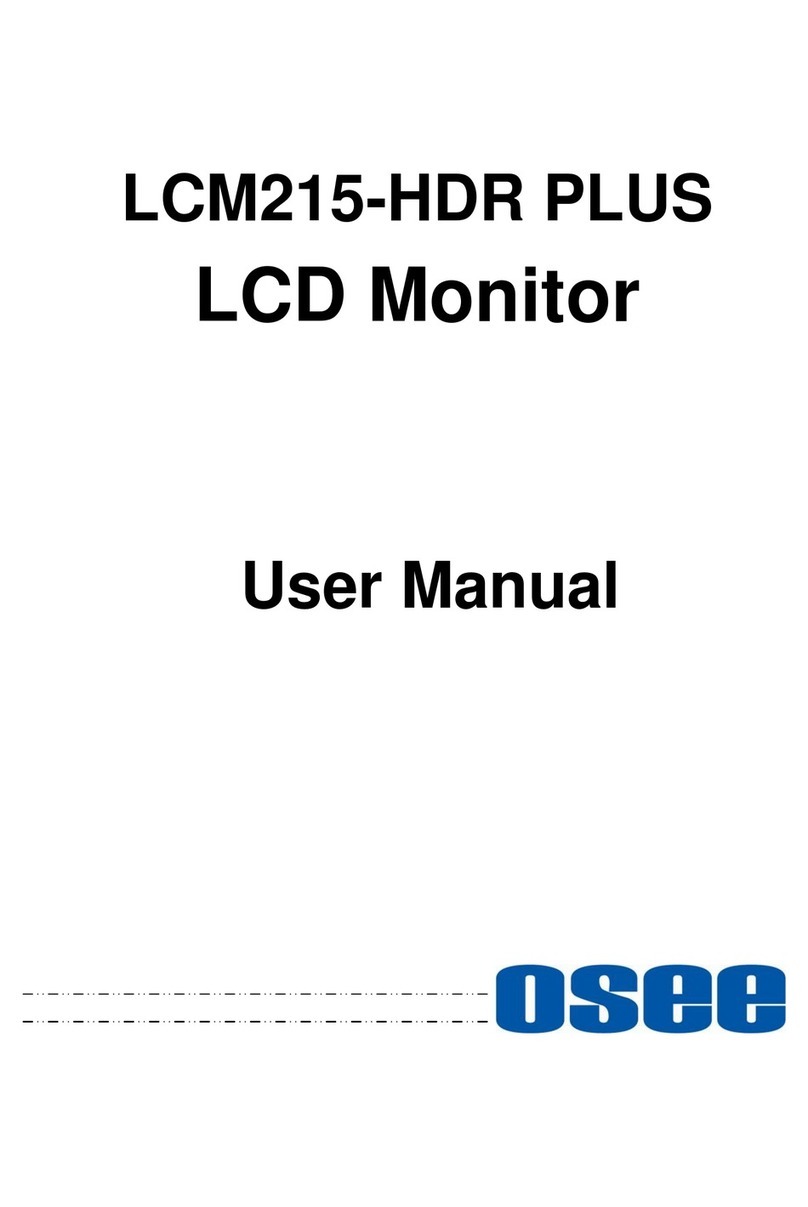
OSEE
OSEE LCM215-HDR PLUS User manual

OSEE
OSEE LMW-230 Series User manual

OSEE
OSEE PRM1014 User manual

OSEE
OSEE LCM156-E User manual

OSEE
OSEE LCM156-A User manual

OSEE
OSEE BCM-170 Series User manual

OSEE
OSEE XCM-240 User manual

OSEE
OSEE BCM-230 Series User manual

OSEE
OSEE XCM-250-OLED User manual

OSEE
OSEE G7 4K ULTRAHD User manual

OSEE
OSEE RMD5733-HSC User manual

OSEE
OSEE LCM215-E Series User manual

OSEE
OSEE LMW-200 SERIES User manual

OSEE
OSEE LMW-550-4K User manual
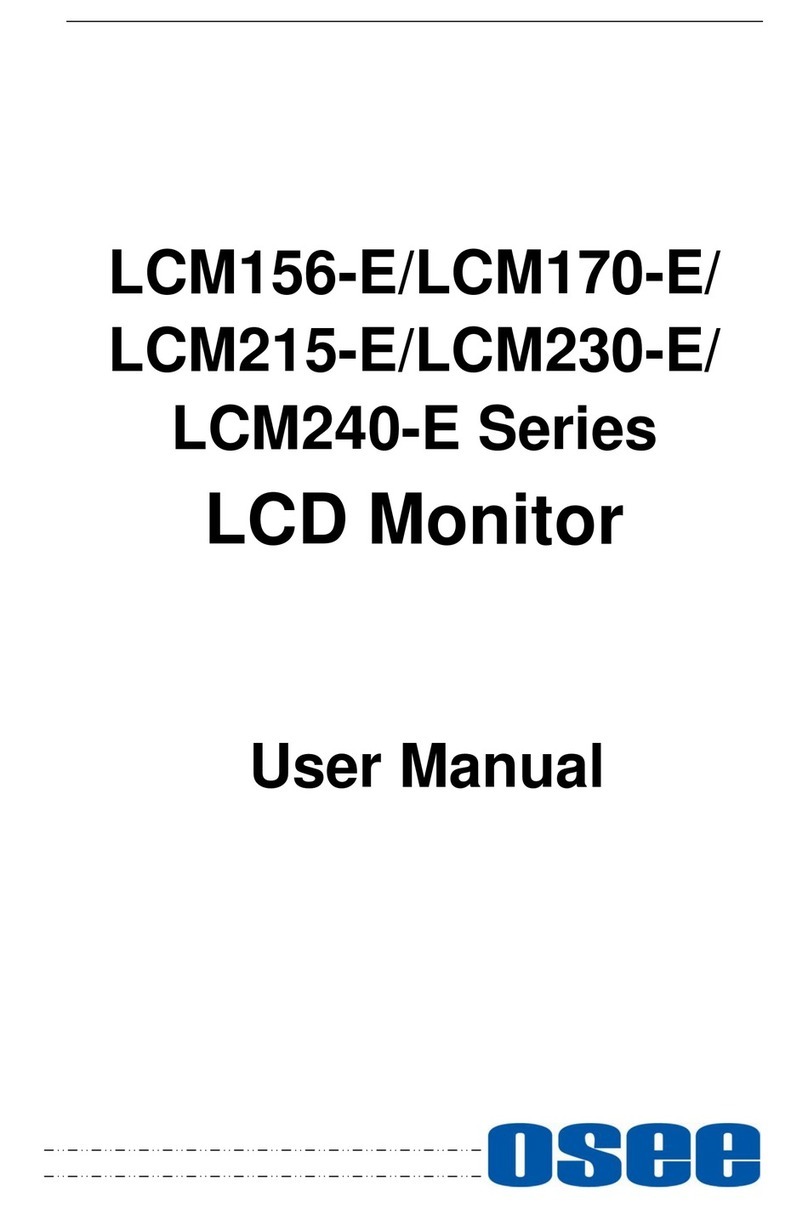
OSEE
OSEE LCM215-E Series User manual

OSEE
OSEE LCM170-E User manual

OSEE
OSEE MVM230 User manual

OSEE
OSEE LMW156 SERIES User manual