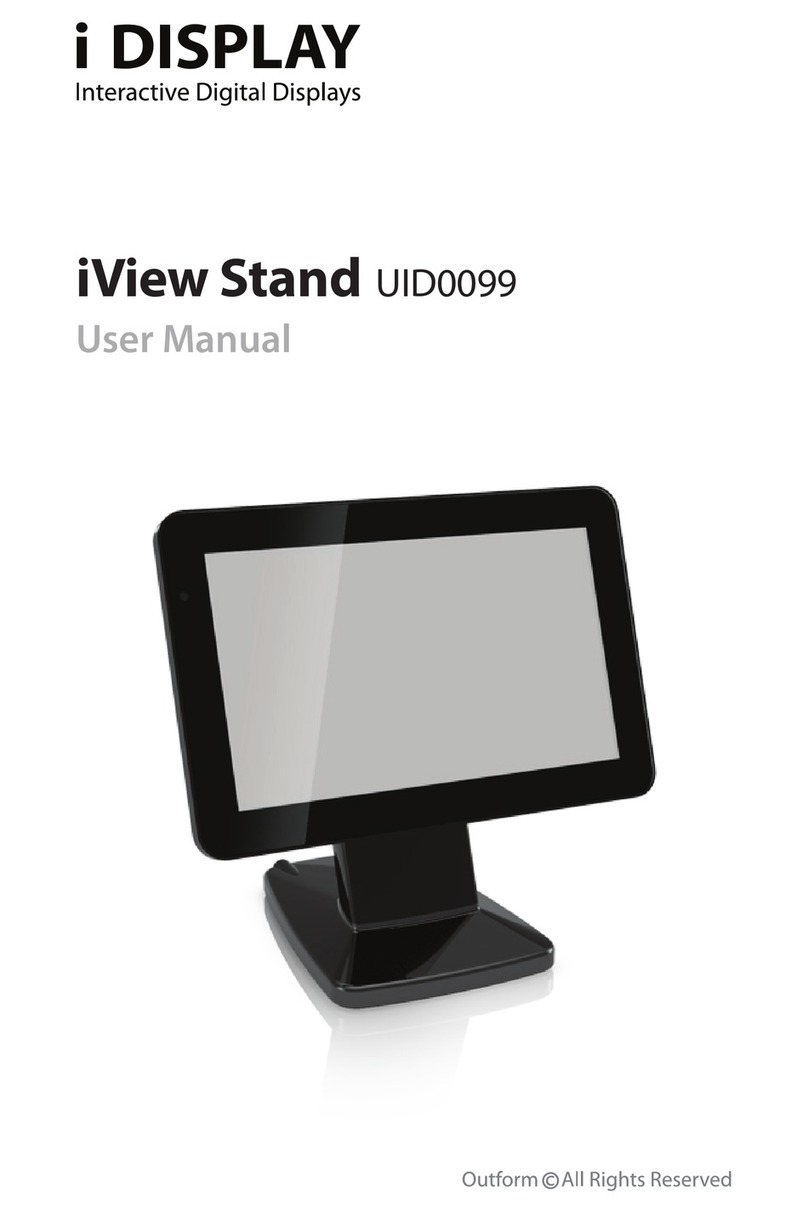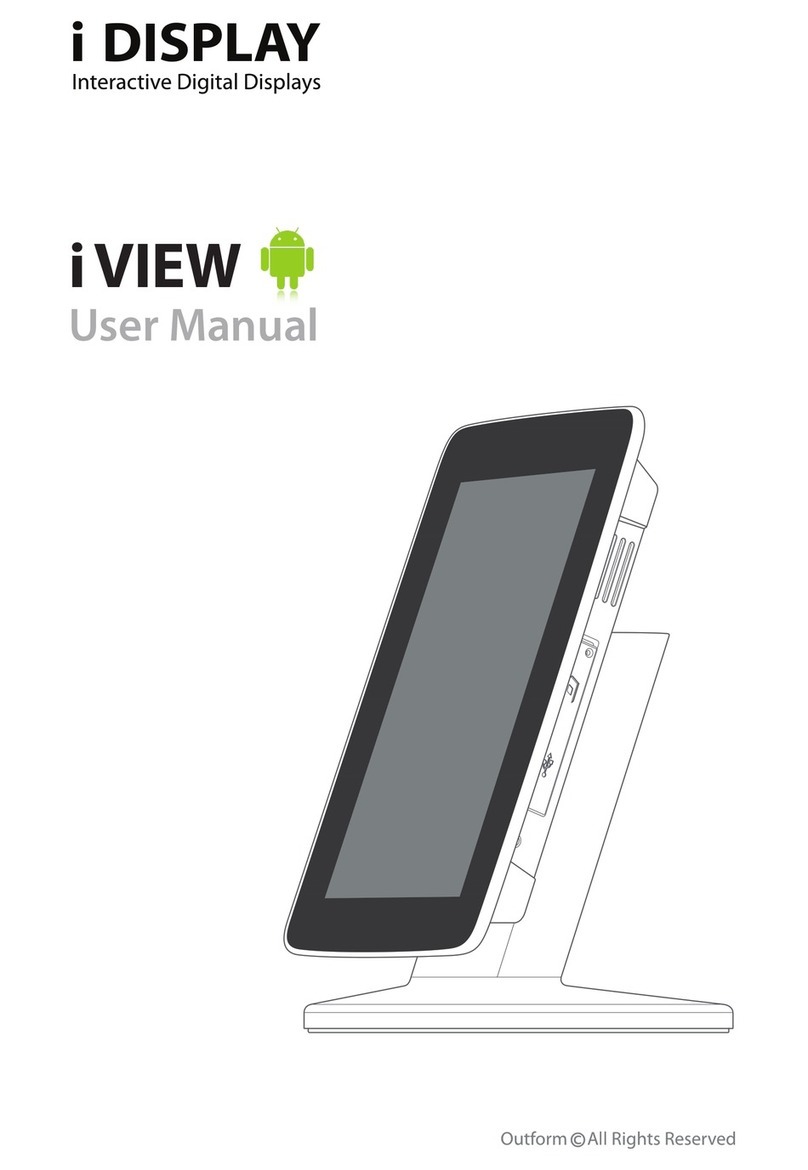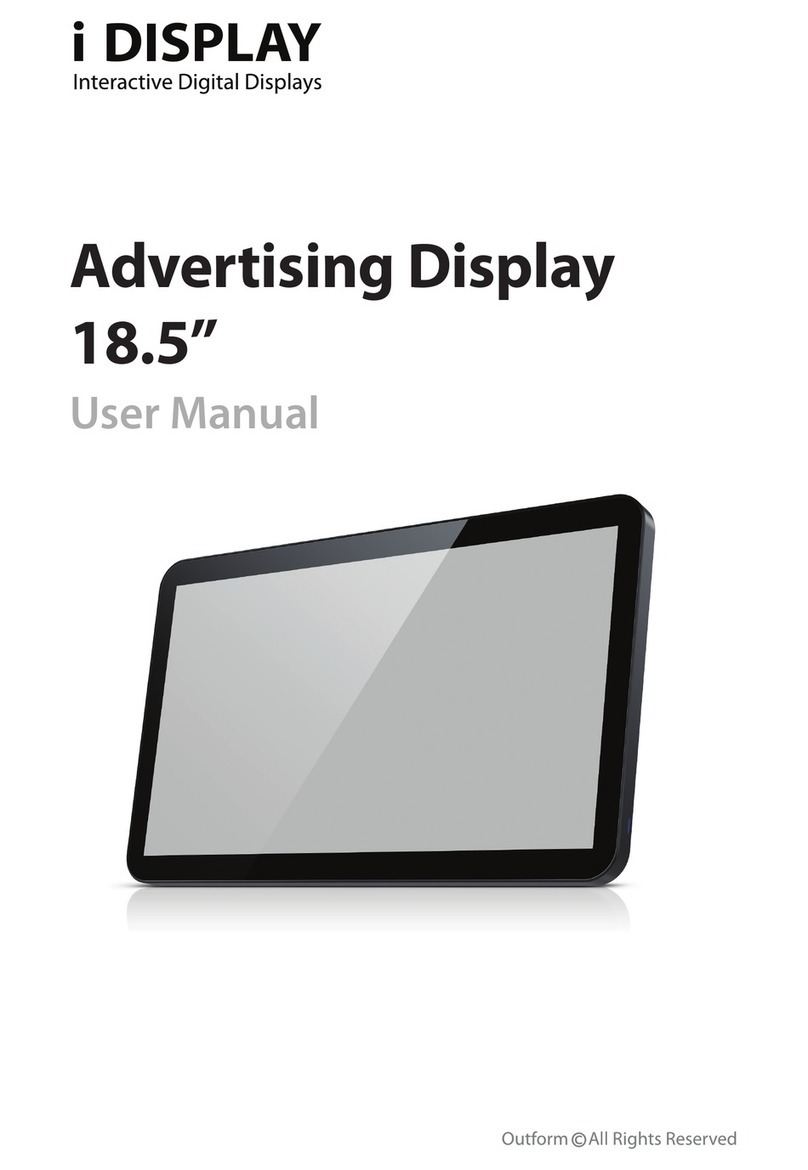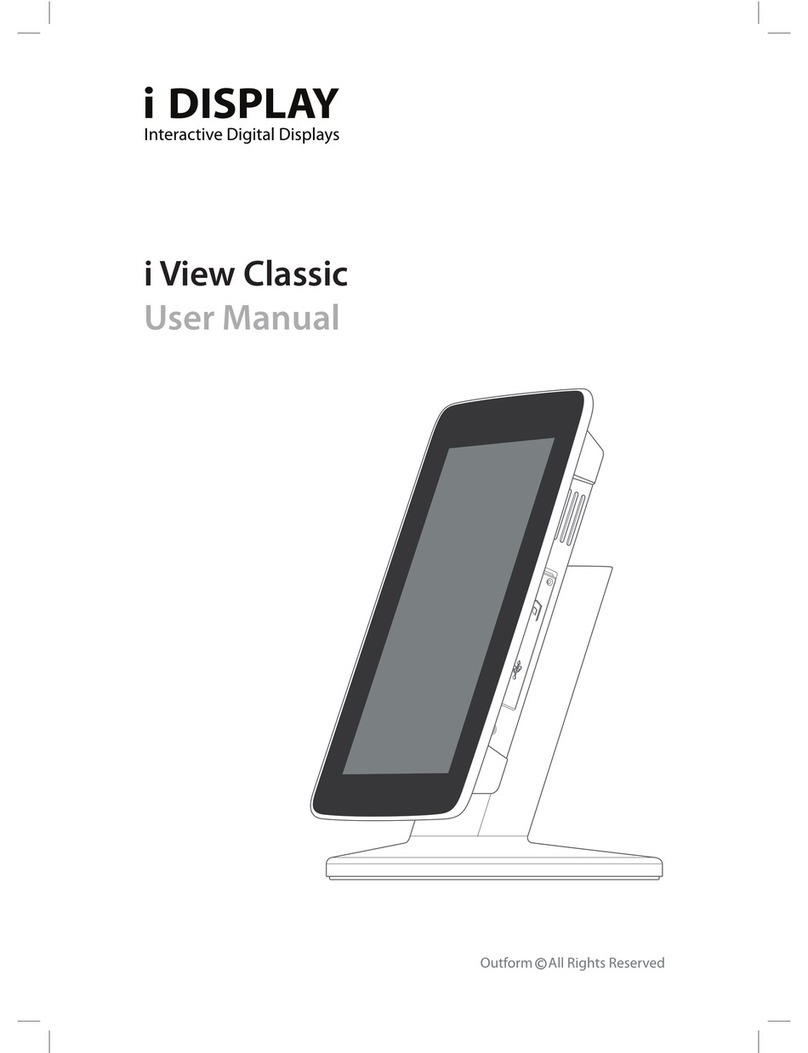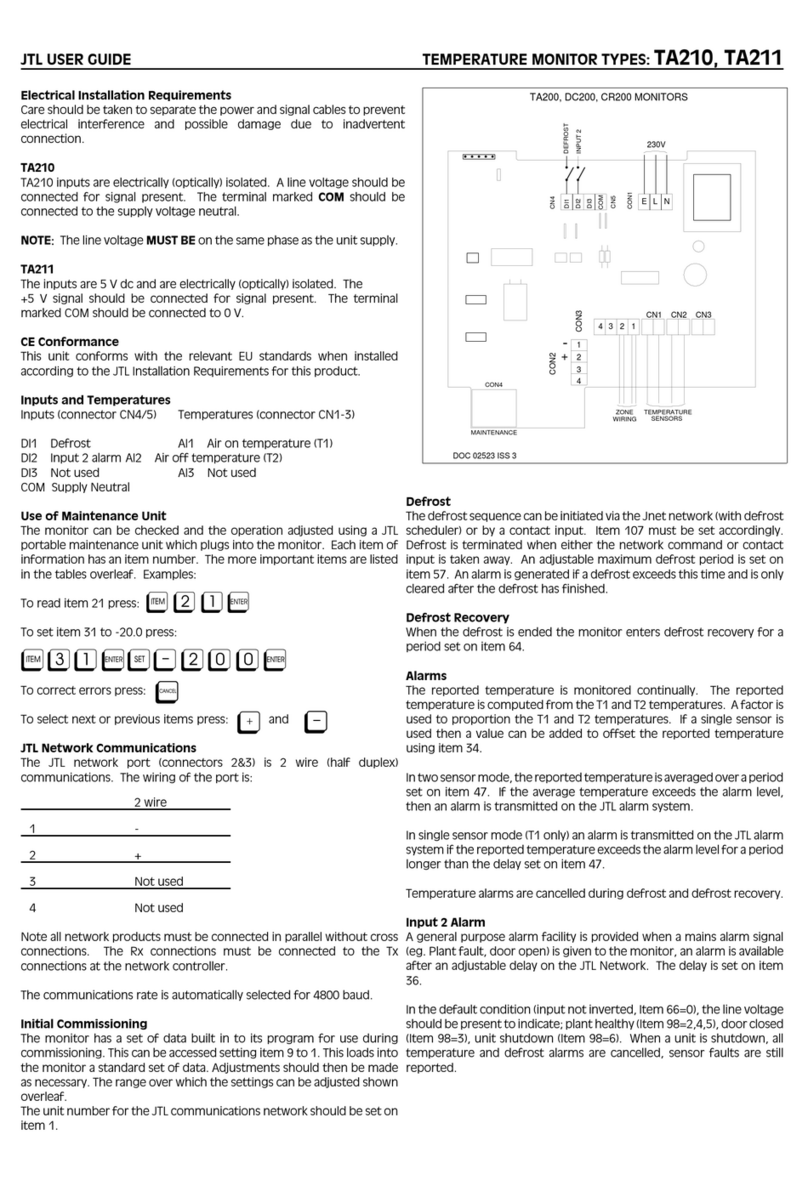i Display i Shelf 2 User manual

7” i Shelf 2
User Manual

2
Index
Safety and Warnings 4 Main Supply
4 Main Adaptor
5 FCC Radiation Exposure Statement
5 Warning
Overview 6Components
6 Features
Operating Instructions 7 Quick Start
Accessories 10
Troubleshooting 11
Power Supply Unit Electrical Data 12

3
Thank you for purchasing an i Display product.
Before you start to use your new i Display, please read the user manual carefully to
enjoy best performance and longer service life.
Keep this manual in a safe place for future reference.
In the interest of continually improving our product, i Display reserves the right to
update or modify information contained in this manual.
The screens and the illustrations shown in this manual were produced during the
development stage and may dier from the actual product.
For further information or support, please contact:
support@i-display.com

4Main Supply / Main Unit / Main Adaptor
Main Supply
This equipment is designed to operate from a 100-240 Volt, 50/60Hz AC main
supply. The use of other power sources may damage this equipment. Check that
the voltage marked on the rating plate located at the rear of the power adaptor
states 100-240V. The manufacturer will NOT accept responsibility for damage or
injury caused by connecting to the wrong voltage.
Main Unit
This device complies with CE/FCC regulations.
Main Adaptor
The power adaptor supplied is compatible with a standard main socket. NB. If the
power adaptor or lead gets damaged, it must be replaced by a qualied service
agent with an approved adaptor of the same type and rating.
Operation is subject to the following two conditions: (1) this device may not cause
harmful interference, and (2) This device must accept any interference received,
including interference which may cause undesired operation. This equipment
has been tested and found to comply with the limits for a Class B digital device,
pursuant to Part 15 of the FCC Rules. These limits are designed to provide
reasonable protection against harmful interference in a residential installation.
This equipment generates uses and can radiate radio frequency energy and, if
not installed and used in accordance with the instructions, may cause harmful
interference to radio communications. However, there is no guarantee that
interference will not occur in a particular installation. If this equipment does cause
harmful interference to radio or television reception, which can be determined
by turning the equipment o and on, the user is encouraged to try to correct the
interference by one or more of the following measures:
Reorient or relocate the receiving antenna.
Increase the separation between the equipment and receiver.
Connect the equipment into an outlet on a circuit dierent from that to which the
receiver is connected.
Safety and Warnings

5
FCC Radiation Exposure Statement / Warning
FCC Radiation Exposure Statement
This equipment complies with FCC radiation exposure limits set forth for an
uncontrolled environment. This equipment should be installed and operated with
minimum distance 20cm between the radiator & your body.
Dangerous voltage constituting a risk of electric shock is present inside this
equipment.
This mark is applied to show the equipment conforms to European safety and
electro-magnetic compatibility standards.
There are important operating and maintenance instructions in the literature
accompanying this equipment.
Warning
The main plug shall be the main disconnect device and shall remain operable at all
times.
Never let anyone push objects into holes and ventilation slots.
Do not expose this product to dripping or splashing or place any objects lled
with liquids on or near the product.
Do not place a naked ame source such as lighted candles on or near this product.
Do not attempt to repair this product yourself; always get a qualied service agent
to carry out adjustments or repairs.
Consult the dealer or an experienced radio / TV technician for help. In accordance
with FCC requirements, changes or modications not expressly approved by
manufacturer could void the user’s authority to operate this product.

6Components / Features
Overview
Components
i Display i Shelf 2
Power Supply Unit
Screwdriver
User Manual
1.
2.
3.
4.
Features
1.
2.
3.
4.
5.
6.
Activation Button
USB Port
Volume
S.D Port
Security hole, used to secure the unit with a cable
ON/OFF/SB Switch
2 3
5 6
1
4

7
Quick Start
Operating Instructions
Quick Start
Turning on
The display has a choice between 2 play modes:
STANDBY (SB) mode:
When the unit is turned on (ON/OFF/SB Switch is turned to SB), the unit will play
the promotional movie (located in folder 1) once, and then a blank screen will
appear.
Pressing the activation button will play the promotional movie (in folder 1).
Note: During ON/STANDBY mode the activation button should be ashing.
If the button is not ashing, check the power source.
ON mode:
When the unit is turned on (ON/OFF/SB Switch is turned to ON), the unit will
automatically play the movie (located in folder 0) in an endless loop. At the same
time, the activation button will start blinking.
Pressing the activation button will play the promotional movie (in folder 1) once.
If the button is not ashing, check the power source.
If the message “Please insert S.D or USB stick” appears, please go to“Playing other
movies / change content” section of this manual (next paragraph).
•
•
•

8Quick Start Quick Start
Playing content from an SD Card
Insert an SD card into the unit. Make sure the content onto folders named
0 and/or 1 in the same way as preparing content to play from a USB stick.
Please note, when an SD card is placed in the unit it does not copy its content to
the internal memory of the unit. The content is played directly from the SD Card.
In a case that the unit contains content both in the internal memory and from SD
card the unit will play the content from the SD card. i.e. the SD card is in a higher
hierarchy content wise.
Copying New Content to Internal Memory
Prepare a USB stick with the new content.
Make sure the content is copied in folders named: 0,1 into the USB stick.
Folder “0” is the loop movie, and folder“1” is the button movie.
Connect the USB stick to the USB socket. While the device is set to ON mode,
the content which was in the internal memory will be deleted and the new
content in the USB stick will be copied automatically. After the content is copied,
Important note:
The video le name is not important but the folder name must be as stated.
Make sure the video content is in a format supported by the unit.
•
•
1.
2.
1.
2.
3.
4.
1.
2.
3.
Playing other movies / change content
Prepare a USB stick with new content.
SB mode:
Make sure the content is copied onto the USB stick in a folder named 1.
Connect the USB stick to the USB socket. The content which was in the
internal memory will be deleted and the new content in the USB stick will be
copied automatically. After the content is copied, the unit will play the content in
folder 1 once and then a blank screen will appear.
The USB stick can now be removed. Pressing the button will play the promotional
movie once.
On mode:
Make sure the content is copied onto the USB stick in 2 folders: a folder named 0.
(for loop movie) and a folder named 1 (for push button movie).
Connect the USB stick to the USB socket. The content which was in the
internal memory will be deleted and the new content in the USB stick will be
copied automatically. After the content is copied, the unit will play the content in
folder 0 in endless loop.
The USB stick can now be removed. Pressing the button will play the promotional
movie once located in folder 1 once and then the unit will continue to play the
content in folder 0 in endless loop.
1.
2.

9
Quick Start
Recommend content format
Video Formats
Resolution: 720X405
Video Format: Xvid (AVI)
Frame Rate: 25 frames per second (up to 30 frames)
Audio codec: MP3 160Kbps
Picture Formats
Format: JPEG
Resolution: up to 1920X1080
For detailed information regarding content design guidelines go to:
http://www.i-display.com
•
•
•
•
•
•
the unit will start playing the new content automatically. The USB stick can now be
removed.
Setting
To enter the settings page, push and hold the volume buttons.
In the settings page you will nd Colour, Brightness, Count clear and Data options.
To navigate in the settings page, use the up / down volume buttons.
Counter function
The unit will record each time the Flashing Red Button is pressed. This will be
maintained on a TXT le.
To copy the TXT le from the unit, create a folder on a USB stick and name it
‘recorder’. Insert this USB stick into the device, the TXT le will copy from the unit
onto the USB stick. Once this process is complete, the screen will notify you by
displaying the message ‘Download is nished’.
To clear the TXT le, go to menu settings – counter clear – change to nished.

10 Accessories Troubleshooting
Accessories
i Shelf Metal Shelf Clip
All accessories are purchased separately
For more information on the range of accessories, please log on to
www.i-display.com
•

11
Troubleshooting
Troubleshooting
Problem Troubleshooting
SD/USB is not recognized 1. Ensure the content is copied in the correct
folder format (named 0 / 1 as outlined earlier
in this manual).
2. Make sure the content is created in
accordance with our recommended
compatible formats (outlined earlier in this
manual).
3. Disconnect power supply for approx 60
seconds, insert the USB/SD card rst and
then reconnect the power supply.
4. USB/SD card is damaged; try inserting
another USB/SD card.
Cannot copy content to SD card Make sure the SD card is set to“unlock”
Cannot turn on LCD 1.Make sure the power supply unit is
plugged into electricity
2. Ensure the power switch on the back of
the unit is turned on.

12 Power Supply Unit Electrical Data
Power Supply Unit Electrical Data
Power Adaptor
Input 100-240V 50/60Hz, 0.3A ; Output 5V/1.5A
Important note
Use only the original power adaptor

For further information or support, please contact: support@i-display.com
Table of contents
Other i Display Monitor manuals