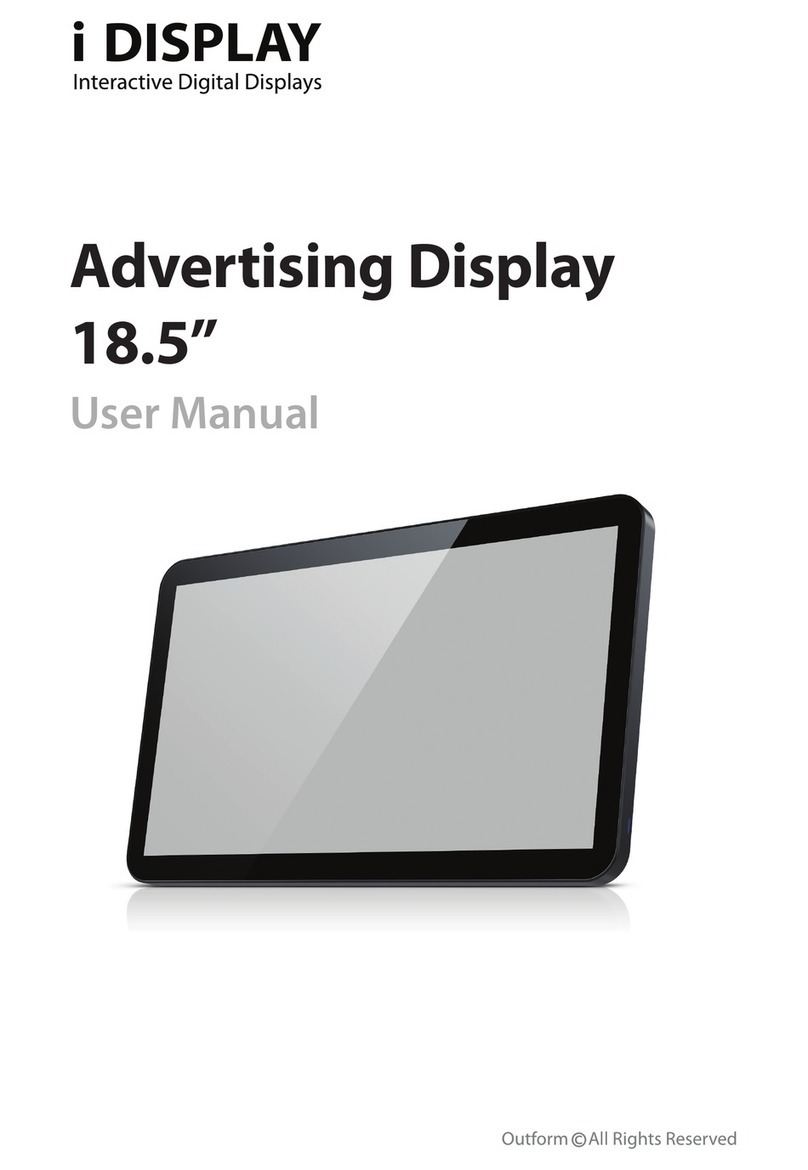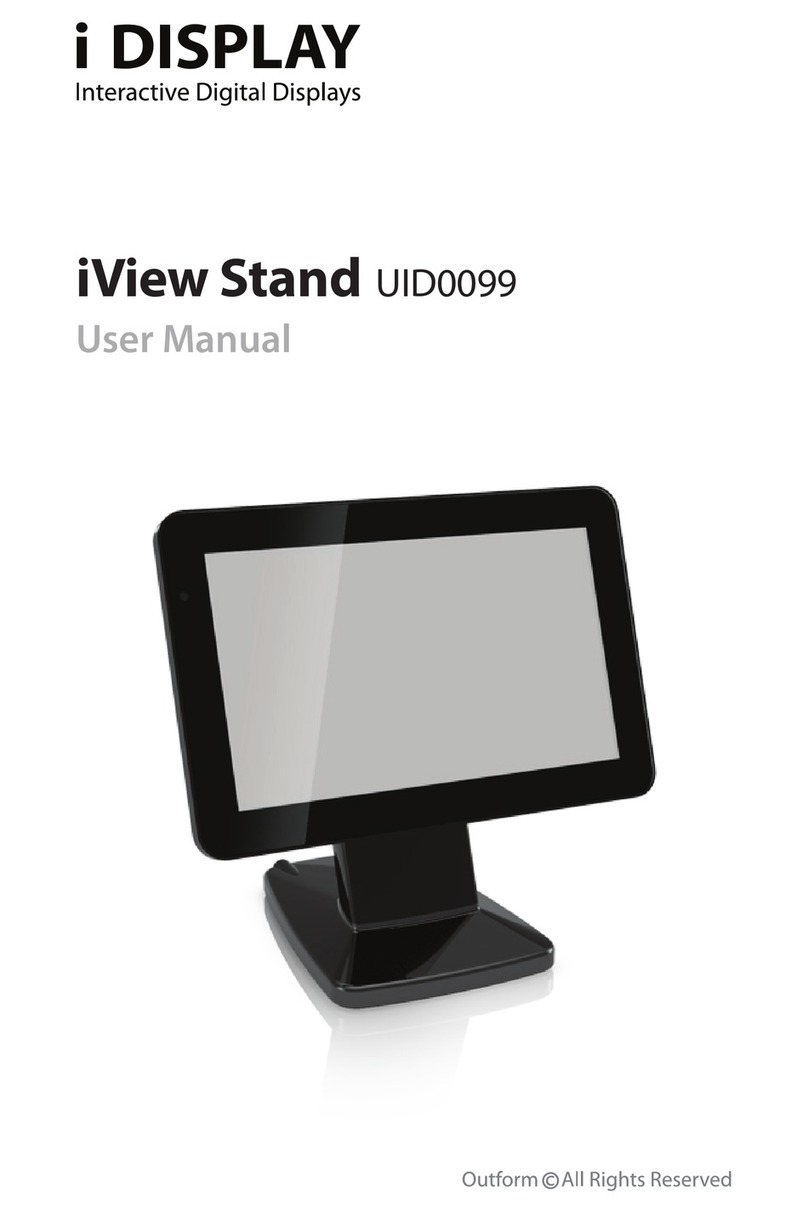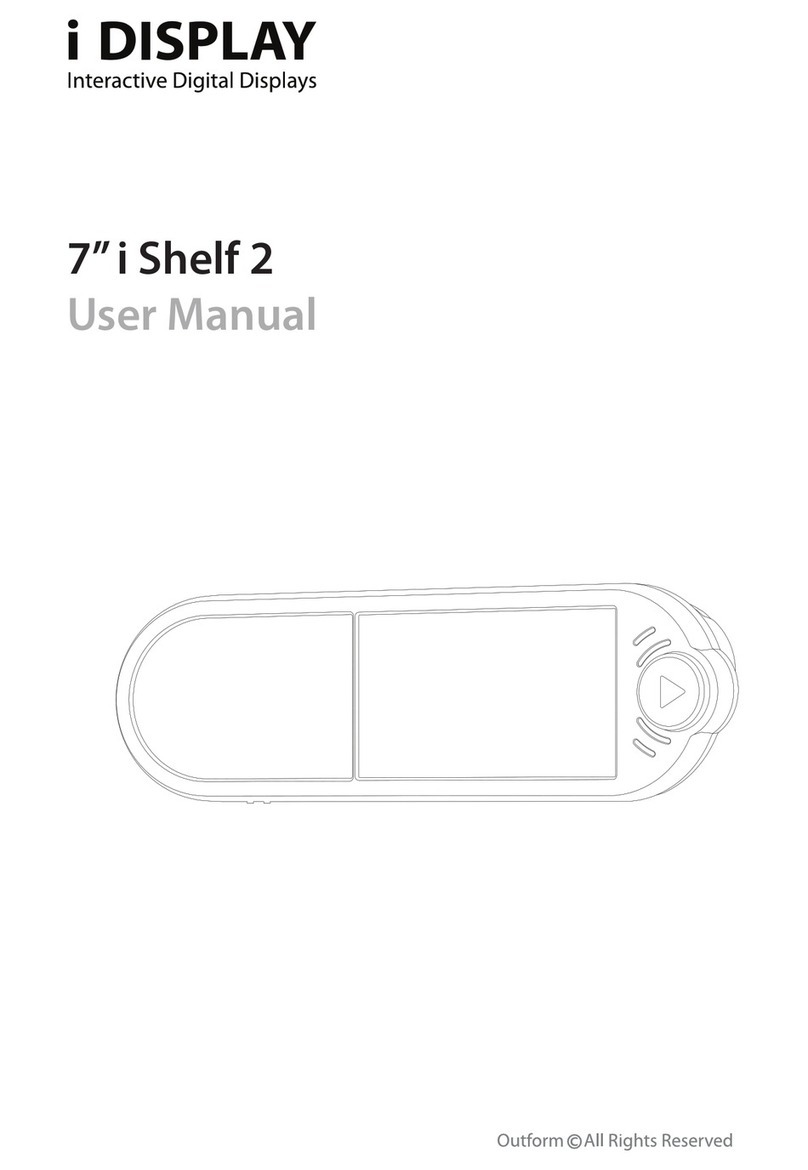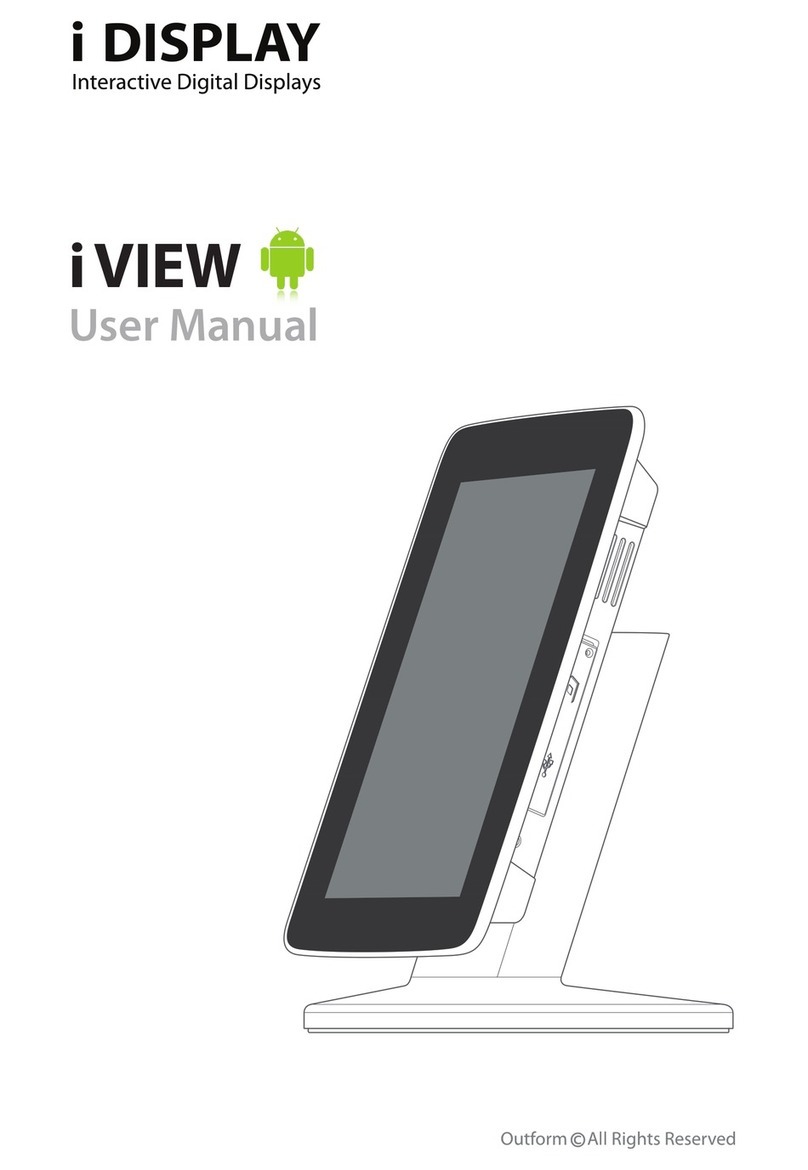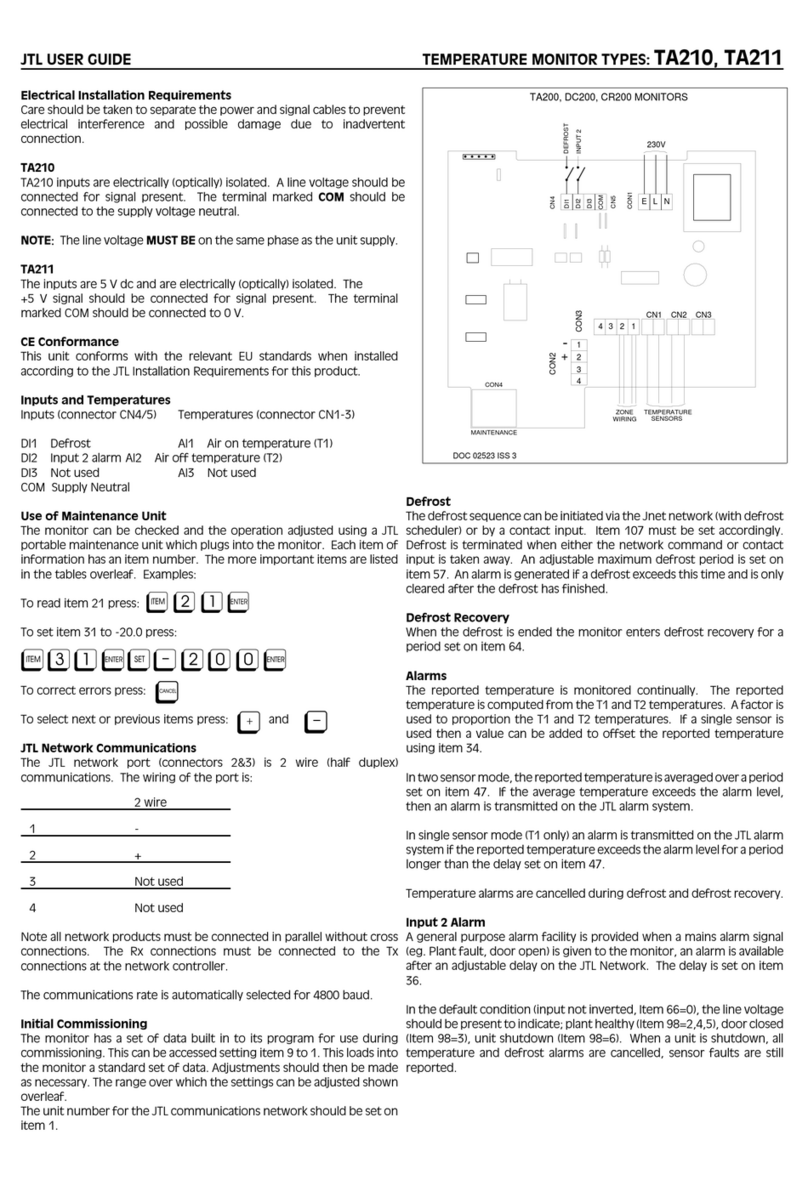i Display i view classic User manual

i View Classic
User Manual

Index
3
3
4
4
5
5
6
7
7
10
10
11
11
13
14
14
15
21
22
23
23LCD Screen Specication
2

Main Supply / Main Unit / Main Adaptor
Main Supply
This equipment is designed to operate from a 100-240 Volt, 50/60Hz AC main
supply. The use of other power sources may damage this equipment. Check that
the voltage marked on the rating plate located at the rear of the power adaptor
states 100-240V. The manufacturer will NOT accept responsibility for damage or
injury caused by connecting to the wrong voltage.
Main Unit
This device complies with CE/FCC regulations.
Main Adaptor
The power adaptor supplied is compatible with a standard main socket. NB. If the
power adaptor or lead gets damaged, it must be replaced by a qualied service
agent with an approved adaptor of the same type and rating.
Operation is subject to the following two conditions: (1) this device may not cause
harmful interference, and (2) This device must accept any interference received,
including interference which may cause undesired operation. This equipment
has been tested and found to comply with the limits for a Class B digital device,
pursuant to Part 15 of the FCC Rules. These limits are designed to provide
reasonable protection against harmful interference in a residential installation.
This equipment generates uses and can radiate radio frequency energy and, if
not installed and used in accordance with the instructions, may cause harmful
interference to radio communications. However, there is no guarantee that
interference will not occur in a particular installation. If this equipment does cause
harmful interference to radio or television reception, which can be determined
by turning the equipment o and on, the user is encouraged to try to correct the
interference by one or more of the following measures:
Reorient or relocate the receiving antenna.
Increase the separation between the equipment and receiver.
Connect the equipment into an outlet on a circuit dierent from that to which the
receiver is connected.
Safety and Warnings
3

FCC Radiation Exposure Statement / Warning
FCC Radiation Exposure Statement
This equipment complies with FCC radiation exposure limits set forth for an
uncontrolled environment. This equipment should be installed and operated with
minimum distance 20cm between the radiator & your body
Dangerous voltage constituting a risk of electric shock is present inside this
equipment.
This mark is applied to show the equipment conforms to European safety and
electro-magnetic compatibility standards.
There are important operating and maintenance instructions in the literature
accompanying this equipment.
Warning
The main plug shall be the main disconnect device and shall remain operable at all
times.
Never let anyone push objects into holes and ventilation slots.
Do not expose this product to dripping or splashing or place any objects lled
with liquids on or near the product.
Do not place a naked ame source such as lighted candles on or near this product.
Do not attempt to repair this product yourself; always get a qualied service agent
to carry out adjustments or repairs.
Consult the dealer or an experienced radio / TV technician for help. In accordance
with FCC requirements, changes or modications not expressly approved by
manufacturer could void the user’s authority to operate this product.
4

Components / Front View
Overview
Components
i View Classic unit
Power Supply Unit – US, EU, UK Plugs available
Remote Control
4 Cell Rechargeable Battery – Not included in the package.
(Must be purchased separately)
Desk Mount Clip (not seen in picture) – Not included in the
package.. (Must be purchased separately)
Securing Cable (not seen in picture) – Not included in the
package.. (Must be purchased separately)
Landscape/Portrait positioning screwdriver
Landscape/Portrait positioning screw
User Manual
1
1. IR receiver
5

Side A / Sidw B
Side A
Setting buttons
Left In menu mode, this function is used for moving left through the various
options. In playback mode you can go to the previous content in the playlist.
(Note: it is only operational for content copied from USB or SD Card, not for
content downloaded from i-Display Content Management System).
Right In menu mode, this function is used for moving right through the various
options. In playback mode you can go to the next content in the playlist.
(Note: it is only operational for content copied from USB or SD Card, not for
content downloaded from i-Display Content Management System).
Up In menu mode, this button is used for moving left. In playback mode, it is
used to increase the volume if current content being played is a movie.
Down In menu mode, this button is used for moving right. In playback mode, it
is used to decrease the volume if current content being played is a movie.
Misc In menu mode, this function is used for the same function as the OSD
button on the remote control (as explained in Remote Control section). In
playback mode, it is not operational.
OK In playback mode:
Short press – Used for making changes between
(i) Repeat selected movie (repeats the chosen le in endless loop).
(ii) Repeat all (repeats the entire playlist in endless loop).
Long Press (3 seconds) – Used to return to the menu page.
In menu mode:
Short press – Used for selecting various options.
Long press (3 seconds) - Used to return to the main menu (rst menu page).
6

Back
Side B
Silicon cover for slots
This reduces access to slots or prevents stealing of SD Card (if used).
To insert or remove an SD Card the Silicon cover needs to be
positioned as shown and can be easily opened by gently
lifting up and turning clockwise. A screw can be added
for extra security.
USB slot
This is used for connecting ash drives. Once the ash drive is connected, all its
content is automatically copied to the internal memory. To delete old content see
Playlist section.
SD card slot
Once an SD Card is inserted into the unit, the content on the SD Card will start to
play. In menu mode, the user will be able to either play content directly from the
SD Card or manually copy its content to the unit’s internal memory.
Important: SD Card is not included, it must be purchased separately.
Back
DC connector
Located at the back of the unit’s leg. Used to connect the power.
On/O button
Located on the back bottom section of the unit.
Red button indicates the unit is switched o. Green
button indicates the unit is switched on.
Important: It takes approx 10 seconds for the rst image
to appear once the unit is switched on
7

Back
Rechargeable battery slot
Used to house the rechargeable battery.
The rechargeable battery needs to be placed as shown in these images.
Removing the Rechargeable Battery
Placing the Rechargeable Battery
8

Back
Rotating screen to horizontal position
9

Quick Start
Operating Instructions
Quick Start
Turning On
Plug into electricity or insert fully charged battery.
Display will automatically load movie and play. (If the unit does not play a movie
automatically, press the power button at the back of the display. RED light
indicates standby mode and GREEN light indicates the unit is switched ON.)
Playing other movies / change content
Connect a USB stick to the unit.
Content from the USB stick will automatically be copied to the unit’s internal
memory.
Once the content has copied successfully, the new content will start playing
automatically.
Remove the USB from the unit.
Important: If you no longer require the old content to be played, you will need to
delete the old content (to explain how this is done see Playlist section).
Playing content from SD Card
Insert an SD Card to the unit.
The unit will play the content of the SD Card automatically.
Video
Recommended Video Resolution:
Landscape
Format: AVI
Codec: XVID
Audio code: MP3: layer 2/3; PCM: LPCM/IMA-ADPCM/MS-ADPCM/U-LAW
Resolution: 1920x1080
Portrait
Format: AVI
Codec: XVID
Audio code: MP3: layer 2/3; PCM: LPCM/IMA-ADPCM/MS-ADPCM/U-LAW
Resolution: 1080x1920
Video needs to be rotated anti-clockwise by 90 degrees for portrait movie playing
10

Picture / Buttons and Remote Control
Picture
Recommended Picture Resolution:
Landscape
Format: JPG
Resolution: 1024x600
Portrait
Format: JPG
Resolution: 600x1024
Buttons and Remote Control
Remote Control
On/O Turns the unit on/o.
Volume (- / +) Increase/decrease volume when movies are played.
MUTE
MENU
OSD
ROTATE
SLIDE SHOW
ON/OFF
ZOOM
VOL
ENTER
11

Buttons and remote control
Menu Returns the unit to setup mode.
Left In menu mode, this function is used for moving left through the various
options. In playback mode, this function allows you to go to the previous content
in the playlist.
(Please note: This is only operational for content that is copied from USB or SD
Card, not for content downloaded from i-Display Content Management System.)
Right In menu mode, this function is used for moving right through the various
options. In playback mode, this function allows you to go to the next content in
the playlist.
(Please note: This is only operational for content that is copied from USB or SD
Card and not for content downloaded from i-Display Content Management
System.)
Up In menu mode, ths is used for moving up. It is not operational in playback
mode.
Down In menu mode, this is used for moving down. It is not operational in
playback mode.
Enter In menu mode, it is used to select an option. It is not operational in
playback mode.
OSD While playlist is being viewed in menu mode and the OSD function is
pressed, a table with Copy/Delete/Sort will appear, enabling the use of these
functions on the playlist content.
(Please note: Playlist refers to only the content that is copied from USB or SD
Card or a playlist viewed from an SD Card and not for content downloaded from
i-Display Content Management System.)
12

Buttons and Remote Control / Screen Status Indicators
Play/Pause In playback mode, this function is used to pause or play a specic
JPG or movie. (This function is only operational on content copied from a USB or
SD Card or a playlist viewed from an SD Card and not for content downloaded
from i-Display Content Management System.)
Stop In playback mode, pressing this function once will stop the current content
playing and will make the screen return to the menu mode. In menu mode, it is
used to go back to main menu.
Slide show In playback mode, it is used to change between “repeat one” (repeats
the chosen le in endless loop) and “repeat all” (repeats the entire playlist in
endless loop).
(This function is only operational on content copied from a USB or SD Card or a
playlist viewed from an SD Card and not for content downloaded from i-Display
Content Management System.)
Rotate In playback mode, this is used to rotate JPG pictures. It cannot be used
for movies being played. (This function is only operational on content copied
from a USB or SD Card or a playlist viewed from an SD Card and not for content
downloaded from i-Display Content Management System.)
Zoom In playback mode, this is used to zoom on JPG pictures. It cannot be used
for movies played. (This function is only operational on content copied from a USB
or SD Card or a playlist viewed from an SD Card and not for content downloaded
from i-Display Content Management System.)
Mute In Playback mode, this is used to mute sound. Another click on the Mute
button restores the sound.
Screen Status Indicators
Wi-Fi Signal Indicates the unit is connected to a Wi-Fi network.Wi-Fi Signal
changing colour (to orange) indicates content being downloaded.
Battery Icon Indicates the unit is working on battery power and shows the
amount of power left in the battery.
Empty Battery Icon Indicates the battery has 30 minutes of power remaining to
keep the unit activated.
13

Menu Features / Playlist
Menu Features
The Menu includes 4 main features:
Playlist / Wi-Fi & Activation to Remote Content Management / Calendar / Settings.
Each can be accessed and activated by either the remote control or buttons on the
side of the unit.
Playlist
The playlist holds a list of content, which can be played on the unit.
To view the playlist:
Select internal memory or SD Card.
Please note: The playlist only shows content copied to internal memory by USB
or SD Card. It does not show content downloaded from the i-Display Content
Management System.
Choose any of the selected les that appear on the playlist by moving the up and
down arrows on the remote. Then Click “Enter” to play the relevant content.
(Please note: These les can be either JPEG or various movie formats e.g. MPEG 1, 2
and 4. Recommended format is XVID.)
14

Wi-Fi
Click OSD to copy / delete / sort content.
(Please note: This function is only operational on content copied from a USB or SD
Card or a playlist viewed from an SD Card and not for content downloaded from
i-Display Content Management System)
Use the arrows to move between these options and Click “Enter” in order to see
the drop down menu of each of these options as shown below:
Wi-Fi
For best performance unit should be up to 20 meters from router.
Holds 3 main features: Wi-Fi list / Wi-Fi Setup / Account Cong
Step One: Connect to the internet
Click MENU to see Setting page. Go to the Wi-Fi tab using your remote control (or
the setting buttons on your Player).
Choose the Wi-Fi tab then click ENTER, select Wi-Fi Setup and click ENTER.
15

Wi-Fi
Click OK on DHCP, the player will automatically locate available Wi-Fi networks.
Click ENTER on your selected wireless network. (If your Wi-Fi connection does not
require a password the Player will connect to the wireless network automatically.
However, if the wireless network requires a password, click ENTER, you will need to
ll-in the Password.)
16

Wi-Fi
On secure Wi-Fi networks, insert relevant network code using the remote control,
then click Done.
Once the unit is connected, a Wi-Fi signal will appear. If an error message appears,
retype your username and password (please ensure you are using the right
information and capital letters if applicable, otherwise the Player will not be able
to connect to the wireless network). If the connection is still not successful, a
problem may have occurred - try rebooting the unit and connect again.
Should you need more support, please go to:
www.i-display.com/cong/player_wireless - to download conguration le.
Manual link
Click MENU to see Setting page. Go to the Wi-Fi tab using your remote control (or
the setting buttons on your player).
Choose the Wi-Fi tab and click ENTER, select Wi-Fi Setup and click ENTER (see
screenshot above).
From Wi-Fi Setup, go to Manual Link. You will need to insert the relevant
information (see next screenshot). Once this information has been entered, click
Done.
17

Wi-Fi
Step Two: Getting an activation code
Make sure the unit is connected to Wi-Fi (Wi-Fi connection via DHCP or Manual
Link explained in Wi-Fi section).
Use the remote control or Player buttons and go to Wi-Fi List in Wi-Fi tab, then click
ENTER.
Click ENTER on the i-Display Logo (as shown in screenshot above) and wait for
approximately 3 minutes (the Player will indicate it is connected to Wi-Fi by
showing the Wi-Fi icon) as the Player downloads an “activation slide”.
The activation slide downloaded should appear on the Player screen.
18

Wi-Fi
Write down the activation code, as it is needed to activate this specic Player on
the i-Display Content Management System.
Step Three: Activate your Player within i-Display Content Management System
Log on to i-Display Content Management System at www.i-display.com (http://
www.i-display.com) and click on the LOGIN link in the home page.
Within the LOGIN page, please ll-in your Username and Password. (If you do not
have a Username and Password, please click CREATE AN ACCOUNT and follow the
instructions. At the end of the registration process you will get a LOGIN access to
i-Display Content Management System.)
Once you are connected to i-Display Content Management System, click on the +
sign button in the Players column to add a Player. Click ENTER when you see the
“Activate Player” alert.
19

Wi-Fi
Enter a Player name (it is highly recommended that the Player name will include a
unique number which you will then be able to use to identify it from other players)
and the unique Activation Code shown on the Player screen, as shown in Step Two:
Getting an activation code.
Set up any applicable Player setting:
(i) Time zone
(ii) Playlist
Then click SAVE to nish.
Now your Player is connected to i-Display Content Management System.
Step Four: Conrm Player is connected
Click MENU to see Setting page. Go to the Wi-Fi tab using your remote control (or
the setting buttons on your Player).
Choose the Wi-Fi tab then click ENTER. Select Account Cong and click ENTER
(Make sure the Player is connected to Wi-Fi).
20
Table of contents
Other i Display Monitor manuals