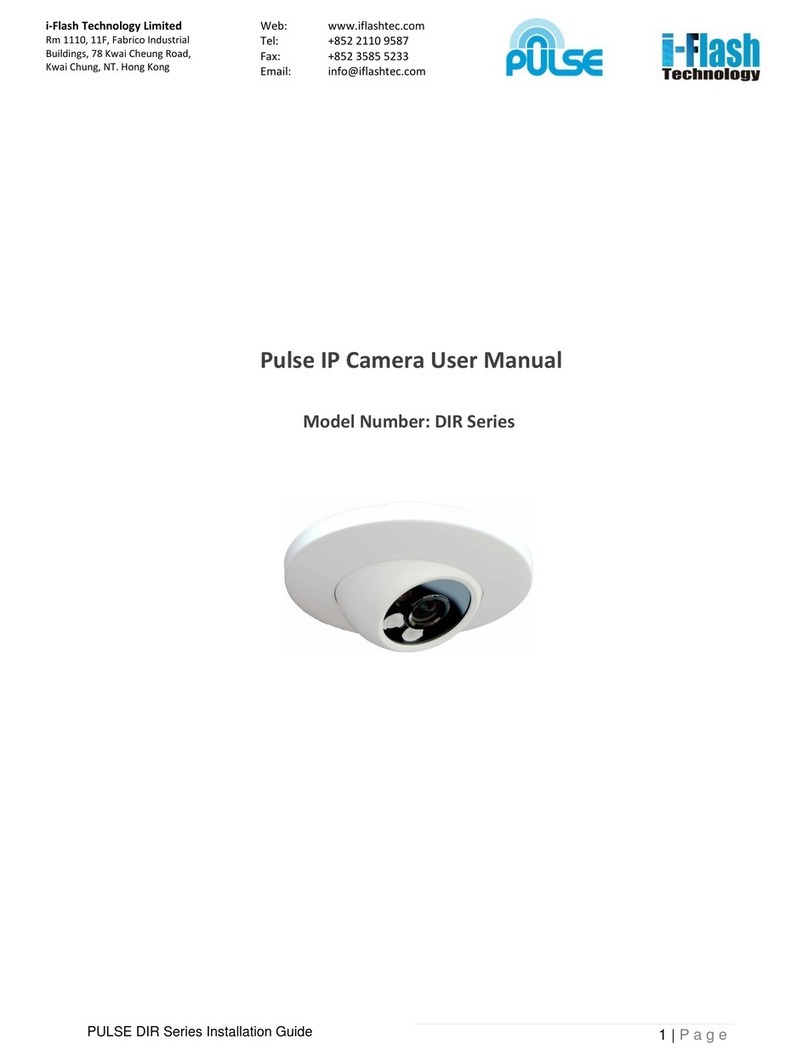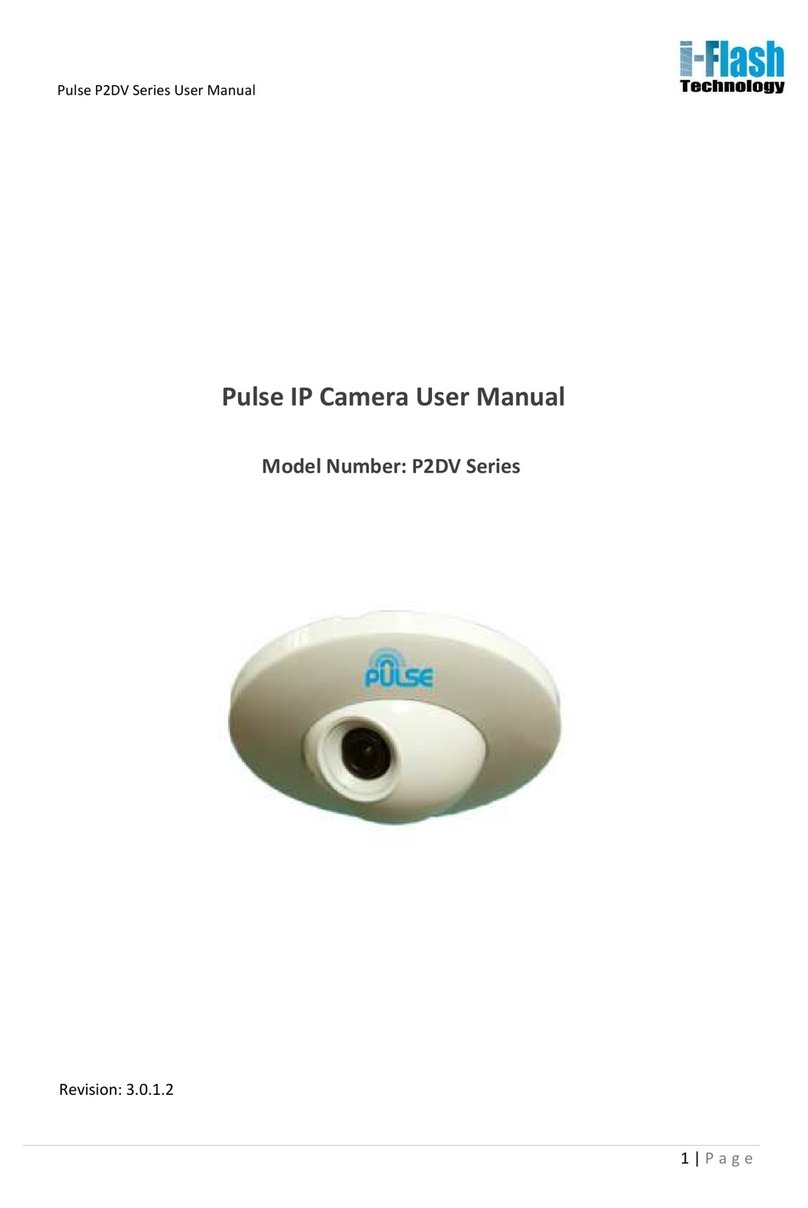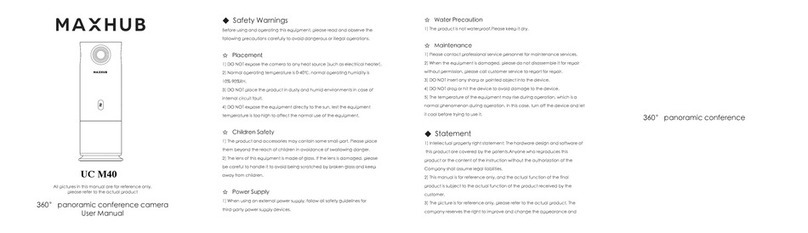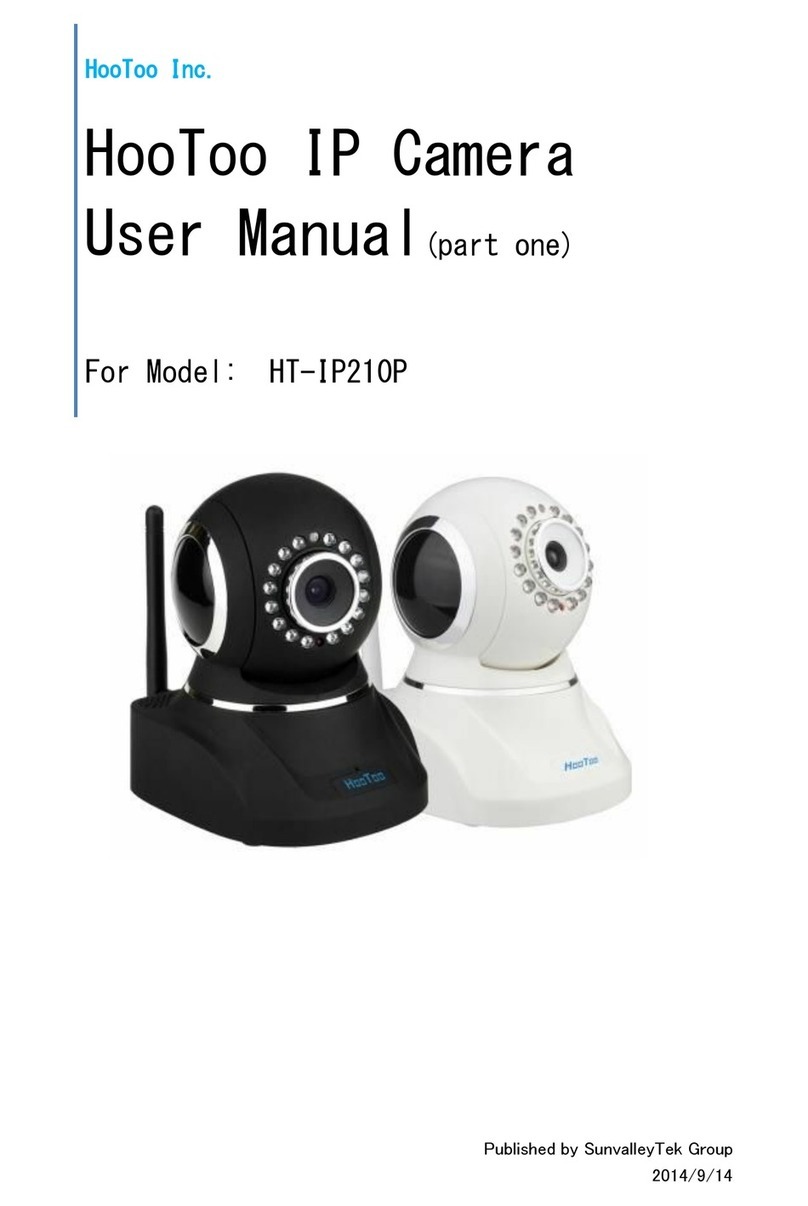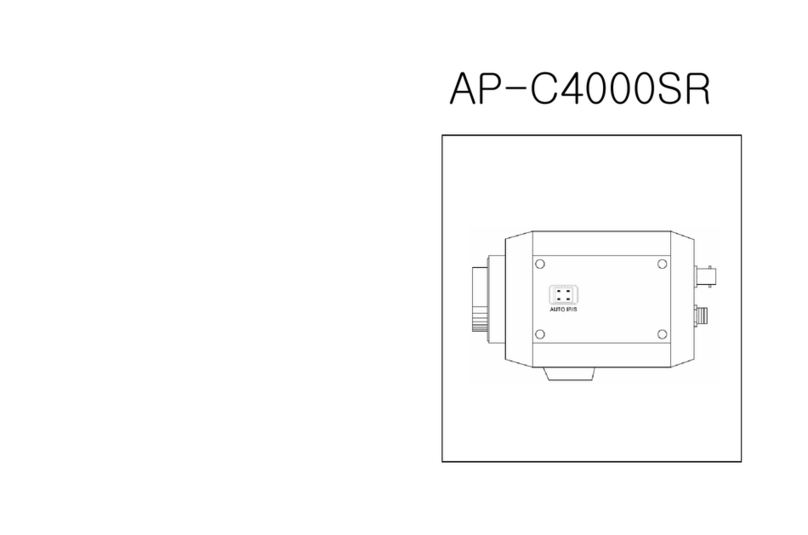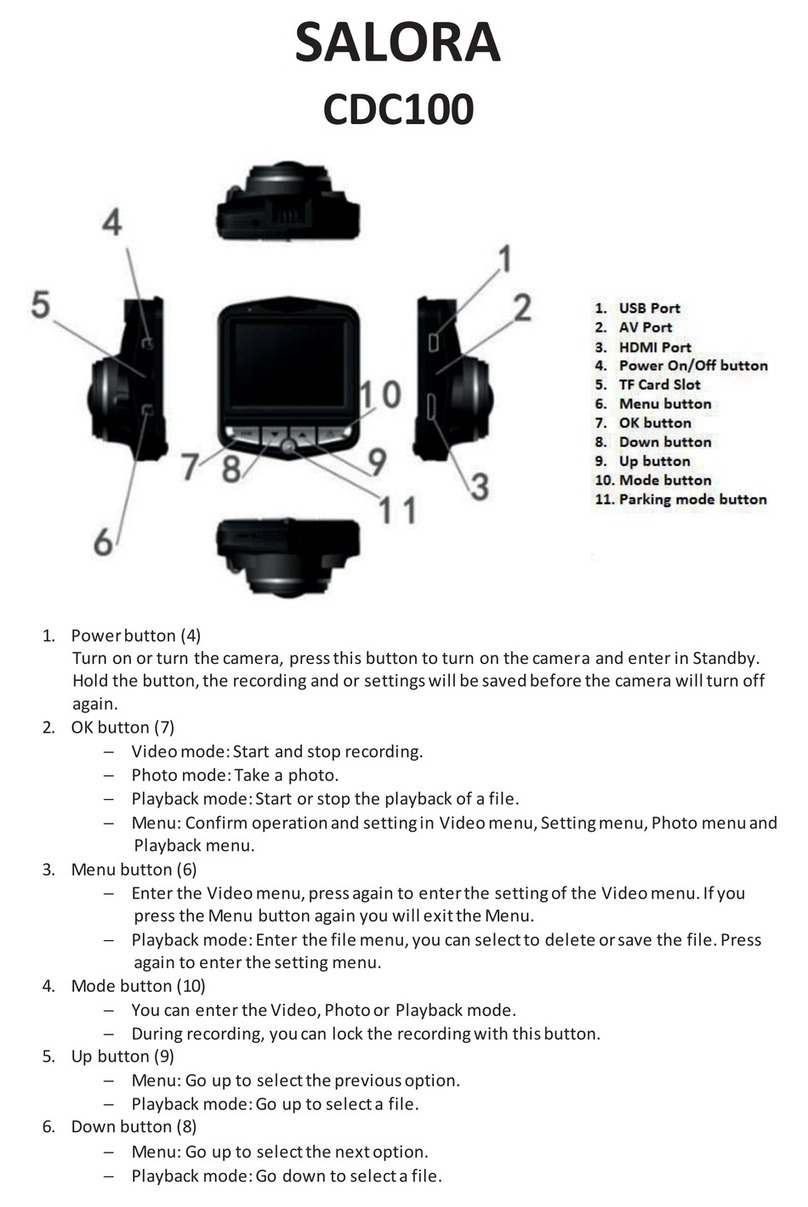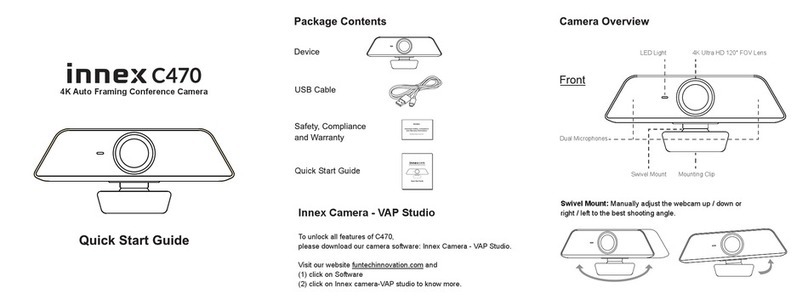i-Flash P2DS Series User manual

1 | P a g e
Pulse P2DS Series
User Manual
Pulse IP Camera User Manual
Model Number: P2DS Series
Revision: 3.0.1.2

2 | P a g e
Pulse P2DS Series
User Manual
Safety Instruction
These instructions are intended to assist users with the o eration of the P2DS and also to instruct on
how to avoid dangerous situations or damage to the device.
Warnings: Serious injury or death may be caused if any of the warnings below are neglected.
Cautions: Injury or damage to the equi ment may occur if any of the following caution
messages are neglected.
Warnings
Follow these safeguards
to prevent serious injury or death.
Cautions
Follow these precautions
to prevent potential injury or material
damage.
Warnings:
Input voltage should meet both the SELV (Safety Extra Low Voltage) and
the Limited Power Source with DC 12V according to the IEC60950-1
standard. Please refer to the technical specifications for more details.
Do not use a third-party power adapter or power cord
When the device is installed on the wall or ceiling, make sure that it is
firmly attached.

3 | P a g e
Pulse P2DS Series
User Manual
Notice:
•Make sure that the power supply voltage is correct before using the camera.
•Do not drop the device or expose it to physical shock.
•Do not expose the device to temperatures outside the range of -10 °C to +50°C
when the device is in operation.
•Do not expose the device to damp/wet conditions or high electromagnetism
radiation.
•To avoid heat accumulation, make sure that your operating environment has
proper ventilation.
•Do not attempt to open, disassemble, or modify the device
•
A few parts (e.g. electrolytic capacitor) of the equipment shall be replaced
regularly according to their average life time. The average life time varies from
the differences between operating environments and usage history. Regular
maintenance checks are recommended for all users. Please contact your dealer
for more details.

4 | P a g e
Pulse P2DS Series
User Manual
Contents
Welcome ………………………………………………………………………………………………………………… 5
Pac age Contents ………………………………………………………………………………………………… 6
Product Overview ………………………………………………………………………………………………… 7
Configuring the P2DS via Web Browser ……………………………………………………… 10
Access P2DS Web Configuration Menu ……………………………………………… 10
Connect The Camera to DHCP server …………………………………………………………… 10
Connect to the Camera using Static IP …………………………………………………………… 11
Home Web Page …………………………………………………………………………………………… 12
System Page ………………………………………………………………………………………………… 14
Video & Audio Page …………………………………………………………………………………….. 15
Networ ing Page…………………………………………………………………………………………… 16
DDNS Page……………………………………………………………………………………………………. 19
SIP Page…………………………………………………………………………………………………………. 21
Status Page ………………………………………………………………………………………………….. 23
User Management Page ………………………………………………………………………………….. 25
Maintenance Page ………………………………………………………………………………………… 26
SMTP Page ……………………………………………………………………………………………………. 27
FTP Page ………………………………………………………………………………………………………. 28
Alarm HTTP Server Setting……………………………………………………………………………. 29
Motion Detection Page ………………………………………………………………………………… 30
System Log …………………………………………………………………………………………………… 32

5 | P a g e
Pulse P2DS Series
User Manual
Welcome
The
P2DS
is a next generation mini IP dome camera for remote monitoring and
surveillance over your LAN or internet.
The
P2DS
combines best in class IP video technology and SIP rotocols for a robust IP
surveillance solution. The roduct features H.264 video streams with u to 30 frames er
second in full D1, delivering rich image clarity at ra id transmission rates. Integrated SIP can
ass alarms to the PSTN, mobile hones, SIP IP hones, SIP video hones and enables
2-way VoIP communication.
The
P2DS
ensures ease of use, integration and de loyment with a multilingual gra hical
user interface. The
P2DS
can be quickly installed and connected to your network and
accessed from anywhere over the internet. i-Flash Technology flexible video management
software enables users to monitor multi le environments in one easy to use a lication. The
intuitive web interface lets users easily access, manage, view and record live video streams
from the device.
The
P2DS
is a owerful solution for small to medium sized offices, homes and storage
facilities looking to safeguard their valuables.

6 | P a g e
Pulse P2DS Series
User Manual
Package Contents
Items in the pac age:
•P2DS IP Camera
•Quick Installation Guide and Software CD
P2DS
IP Camera
Quick Installation Guide
and Software CD

7 | P a g e
Pulse P2DS Series
User Manual
Product Overview
P2DS Camera
Connectors and Cables
Network: 10/100 Switch LAN Port for connecting to Ethernet
Power – 12V DC Power Jack
Reset Button – Reset the Camera
Connectors and Cables (With Audio)
Audio: Audio In ut
Network: 10/100 Switch LAN Port for connecting to
Ethernet
Power – 12V DC Power Jack
Reset Button – Reset the Camera

8 | P a g e
Pulse P2DS Series
User Manual
P2DS Key Features
Video Com ression H.264 HP、JPEG, Motion JPEG
Image Sensor 1/3.2”, 2-Mega ixel CMOS, 1,600Hx1,200V
Lens 1/3", M12 MEGA, f=3.6 mm, F=1.8 (Selectable)
Day/Night IR Light and IR-CUT control (O tional)
Min. illumination 0.5Lux
Min. illumination Res onse 1.0V/lux-sec (550nm)
Max Video Resolution 1600x1200
Max Frame Rate 6 f s 1600x 1200, 25f s at 1280x720, 30f s at
800x460, 640x360, 480x270, 320x180 and 240x135
Pixel Dynamic Range 71dB, with ( SNRMAX = 42.3dB)
Video Out ut NTSC or PAL Com lex video signal
Frame Rate 10-30f s
Video Com ression Ty e Video Stream / Com lex Video Stream
Com ressed Video Out ut rate 16Kb s - 2Mb s
Audio In ut MIC IN (o tional)
Audio Out ut Linear out ut (LINEOUT,600Ω, O tional)
Audio Com ression Standard G.711
Audio Com ression Rate 16-96kb s,su ort8-16KHz
Network Connection RJ45 10M/100M Ethernet
Power 12VDC or PoE with S litter
O eration Tem erature -10°C – 45°C
O eration Humidity 10–90%(non-condensing)
Dimension 107 mm diameter
Weight ~ 450g

9 | P a g e
Pulse P2DS Series
User Manual
Installation Guide
Minimum Recommended System Requirement
• Windows 2000 Server Professional, Windows XP, Windows Vista, Windows 7
• CPU: Intel Pentium 4 or higher, 2 GHz.
• RAM: 1 GB (4 GB recommended for larger systems).
• Su ort for DirectX 8.0 and above.
Connect your P2DS
Using the Power ada ter as ower su ly
• Connect an RJ-45 cable to the NETWORK ort of the P2DS.
• Connect the other end of the RJ-45 cable to your network or PC.
• Connect the ower su ly to the DC 12V ower jack on the back of the P2DS.
• Connect the other end of the ower su ly with 12VDC 1A minimum to a wall outlet (not included)
Using PoE as power supply with PoE Splitter (not included in Pac age):
• Connect an RJ-45 to the NETWORK ort of P2DS.
• Connect the other end of the RJ-45 cable to a PoE switch.
NOTE: If you are going to connect the device to a hub/switch/router, lease use a straight-through cable.
A cross over cable should be used if you are going to connect the device directly to a PC.

10 | P a g e
Pulse P2DS Series
User Manual
Configuring the P2DS via Web Browser
The P2DS’s embedded Web server res onds to HTTP/HTTPS GET/POST requests.
Embedded HTML ages allow you to configure your IP camera through Microsoft Internet Ex lorer.
Access P2DS Web Configuration Menu
Connect the Camera to DHCP server.
1. Run the Search tool rovided in Software CD
2. Click on button in order to begin device detection
3. The detected devices will a ear in the Out ut field
4. Start Internet Ex lorer on your com uter
5. Enter device IP in the address bar of the browser or double click the camera in Search tool
6. Enter the administrator user name and assword to access the Web Configuration Interface
7. The default user name and assword are both set to admin.
8. IE will indicate that “This website wants to install the following add-on:
9. Install this add-on by following the instructions in IE.
10. You will see the home age.

11 | P a g e
Pulse P2DS Series
User Manual
Connect to the Camera using Static IP
If the camera does not get res onse from DHCP server after 3 minutes, it can be accessed by the default
IP 192.168.1.168.
1. Connect your PC to the same network as the P2DS.
2. Configure the IP address of your PC to: 192.168.1.XXX (1<XXX<255) and configure the subnet
mask to 255.255.255.0.
3. Make sure that the device is turned on and connected to the network.
4. Start Internet Ex lorer on your com uter.
5. Enter 192.168.1.168 in the address bar of the browser.
6. Enter the administrator user name and assword to access the Web Configuration Interface
7. The default user name and assword are both set to admin.
8. IE will indicate the add-on required that Install this add-on by following the instructions in IE.
9. You will see the home age.

12 | P a g e
Pulse P2DS Series
User Manual
P2DS Home Web Page
1 Motion Detection If the motion detection alarm is triggered, the
indicator will flash red. Click on the indicator to turn
off the alarm.
2 Control Console PTZ Console controller. PTZ device needs to be
connected. (not su orted in P2DS)
3 ZOOM Zoom control (not su orted in P2DS )
4 Focus Adjust focus of image (not su orted in P2DS)
5 PTZ S eed Adjust PTZ S eed (not su orted in P2DS)
6 Default Click this o tion to reset the video brightness,
contrast, and saturation to their factory default
configuration.
7 BRIGHTNESS Adjusts the image brightness.

13 | P a g e
Pulse P2DS Series
User Manual
8 CONTRAST Adjusts the image contrast
9 View Size Resize the image to fit into the window anel in the
home scream
10 Configuration Camera Configuration Setting
11 Language Select language – English or Chinese
12 Play / Sto Plays/Sto s the video.
13 Ca ture Ca tures the image dis layed and saves it to
C:\GS_Ca ture (default directory).
14 Record Records the video and saves it to C:\GS_Record
(default directory).
15 Sound Off/On Toggles the sound On or Off
16 Talk Establishes two-way audio
17 Playback Re lays the saved video
18 Config Configures the Save Location for ca tured images and
recorded videos.

14 | P a g e
Pulse P2DS Series
User Manual
P2DS System Page
The age allows you to configure the system setting on P2DS
Current System Time - dis lays the current date and time (24h clock).
Set the System Time
•Update via NTP Server - the camera will obtain the time from an NTP server S ecify the NTP
server's IP address or host name. And you can select your time zone from the dro -down list or
define your own time zone setting.
oNOTE: If using a host name for the NTP server, a DNS server must be configured under
•Basic Settings -> Networ ing.
•Synchronize with Local Computer - sets the time from the clock on your com uter.
•Set the Time Manually - this o tion allows you to manually set the time and date.
OSD Date Format - set the format of date on OSD

15 | P a g e
Pulse P2DS Series
User Manual

16 | P a g e
Pulse P2DS Series
User Manual
Device Name Setting –This field lets you configure the name of the P2DS, which hel s “Search” and
“Surveillance” Software to identify the device in the same subnet.
Video & Audio Page
On Screen Display (OSD) Settings OSD Time/ Text – The time stam and channel name dis layed on the
screen.

17 | P a g e
Pulse P2DS Series
User Manual
Video Settings
Preferred Video Codec
– The P2DS su orts the H.264 video codec.
Resolution
– The higher the resolution is, the better the video quality is, and higher
bandwidth is required.
Bit Rate
– The number of bits that are conveyed or rocessed er unit of time.
Maximum Frame Rate
– The video frame rate is adjustable based on network conditions.
Increasing the frame rate will increase the amount of data significantly
therefore consuming more bandwidth. Video will be im aired due to acket
loss when there is insufficient bandwidth.
Bit Rate Control
– Variable Bit rate (VBR) and Constant Bit Rate (CBR).
Variable Bit Rate - If VBR is selected, the codec varies the amount of out ut
data er time segment. VBR roduces a better quality-to-s ace ratio. The
bits available are used to enable more flexibly and encode sound or video
data more accurately, with fewer bits used in less demanding assages and
more bits used in difficult-to-encode assages.
Constant Bit Rate - If CBR is selected, the codec’s out ut data is constant
regardless of the in ut data. The out ut bit rate is defined in “Bit rate”. CBR
is useful for streaming multimedia content on limited ca acity channels. It is
easier to calculate required bandwidth as well as the required storage s ace
using CBR.
Image Quality
If ‘Bit Rate Control’ is set to “VBR”, “Image quality” needs to be configured.
The better the video quality is, the higher the bit rate will be.
I-frame Interval – While streaming video over a network, compression technologies are
used to show the incremental difference between each frame. I-frames
are used to help keep the video looking normal. When intervals are

18 | P a g e
Pulse P2DS Series
User Manual
shorter, the video quality is higher but uses more bandwidth.
NOTE: The users might need to configure the Primary Stream and Secondary Stream ro erly.
Sometimes, the user might like to watch the live video stream from the web GUI in low resolution mode
while recording a co y via “Surveillance System” software in high resolution due to the limitation of
internet bandwidth. In this case, for exam le, rimary stream can be configured to have better
resolution, and then the users can use rimary stream to record while watching secondary video
streams.
Audio Settings
Preferred Audio Codec – The P2DS su orts u to 3 different Vocoder ty es, a-law
(PCMA), u-law (PCMU) and G.726. The audio can also be turned off by switching the setting
to “Disabled”
Power Frequency - this setting should match the ower frequency used in the country to avoid flickering
in the image

19 | P a g e
Pulse P2DS Series
User Manual
Networ ing Page – Assign an IP to P2DS
P2DS su orts IP version 4. The IP address can set automatically via DHCP, or a static IP address can be
set manually. To make P2DS work ro erly, the user needs to set the DNS configuration ro erly. For
security ur oses, the user can also assign the P2DS an HTTP Port other than 80
IP Address Configuration
The P2DS o erates in two modes:
Dynamically Assigned via DHCP – all the field values for the Static IP mode are not used. The P2DS
acquires its IP address from the first DHCP server it discovers on its LAN.
Statically Configured as – configures all of the following fields: IP address, Subnet Mask, Default
Gateway IP address, DNS Server 1 ( rimary), DNS Server 2 (secondary). These fields are set to zero by
default. Static IP addresses are recommended for the P2DS
DNS Configuration
There are two methods of DNS configuration on the P2DS:
1. The P2DS can obtain the DNS server automatically
2. Users can configure their own referred DNS server

20 | P a g e
Pulse P2DS Series
User Manual
HTTP Port
The P2DS su orts user configured htt orts. If the HTTP ort is changed, the ort number is needed to
access the web GUI, for instance: htt ://192.168.1.168:8080.
NOTE: If the HTTP Port is 80, when you add this device to Surveillance Software, the RTSP ort is 554. If
the HTTP Port is changed, when you add this device to Surveillance Software, lease make sure the RTSP
ort number equals HTTP Port lus 2000.
DDNS Page
Dynamic DNS rovides devices that have a variable, often changing IP address with a well known
hostname resolvable by network a lications through standard DNS queries.
Table of contents
Other i-Flash IP Camera manuals