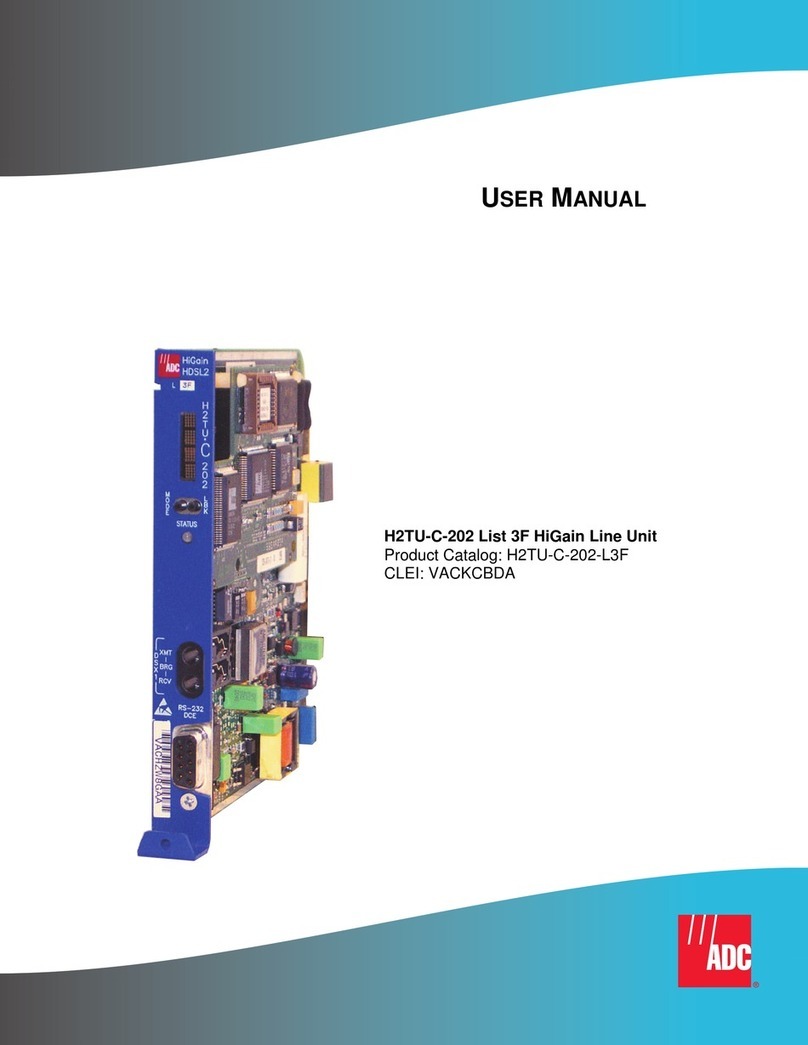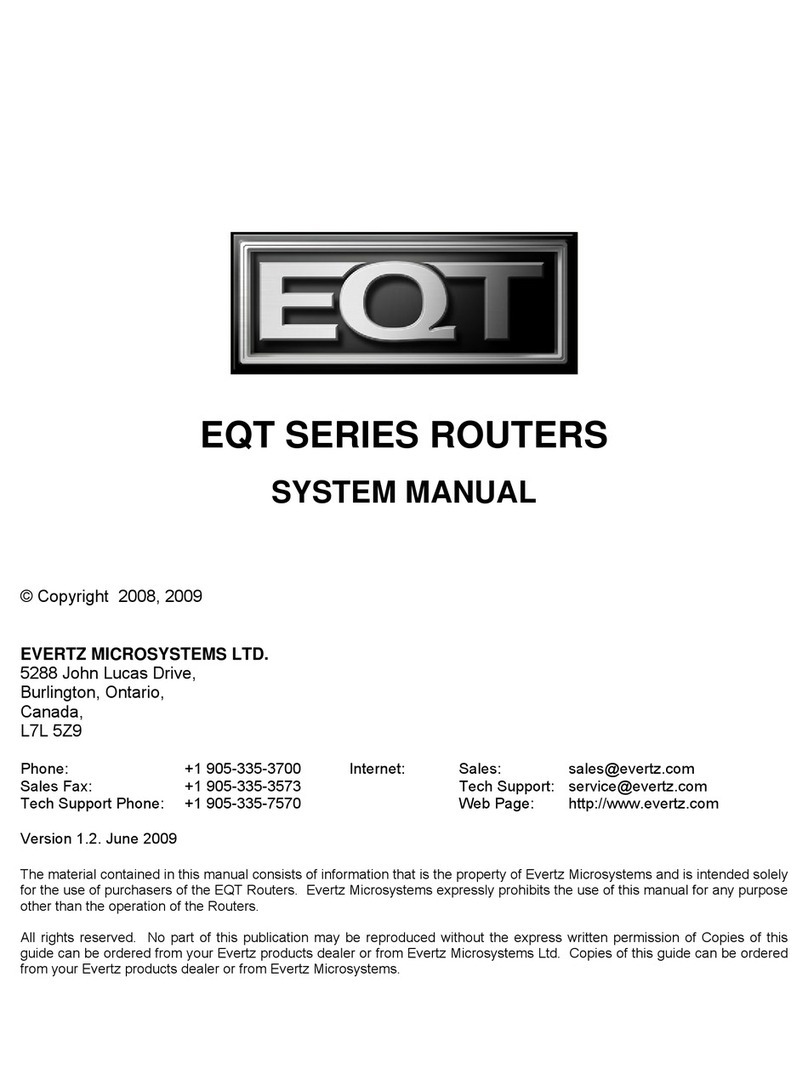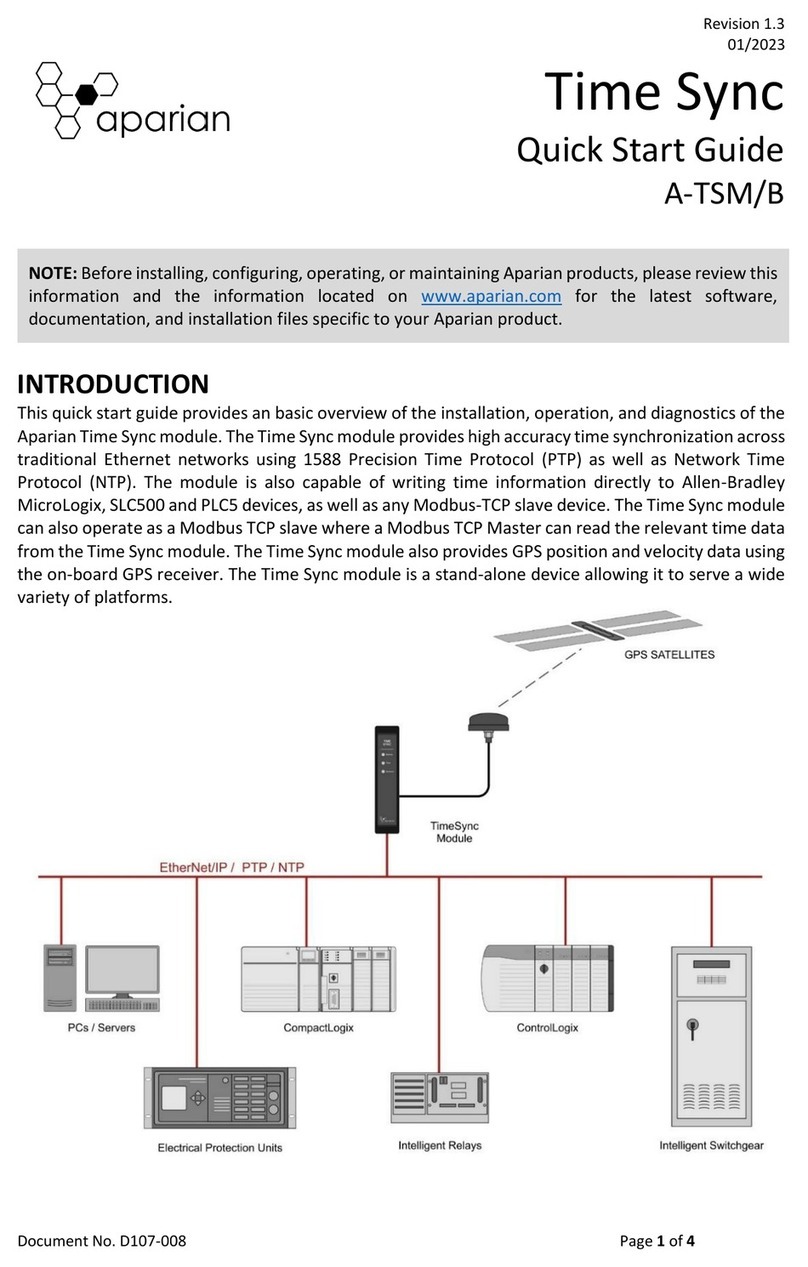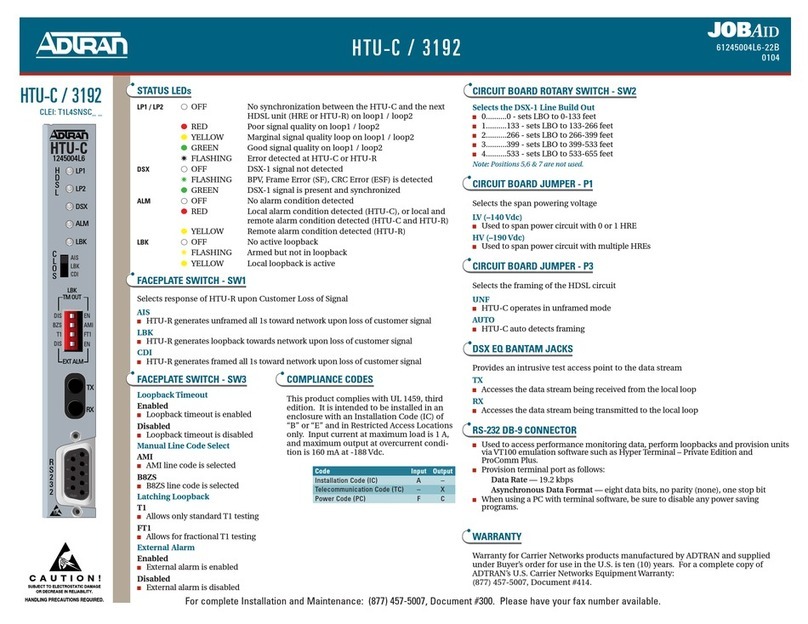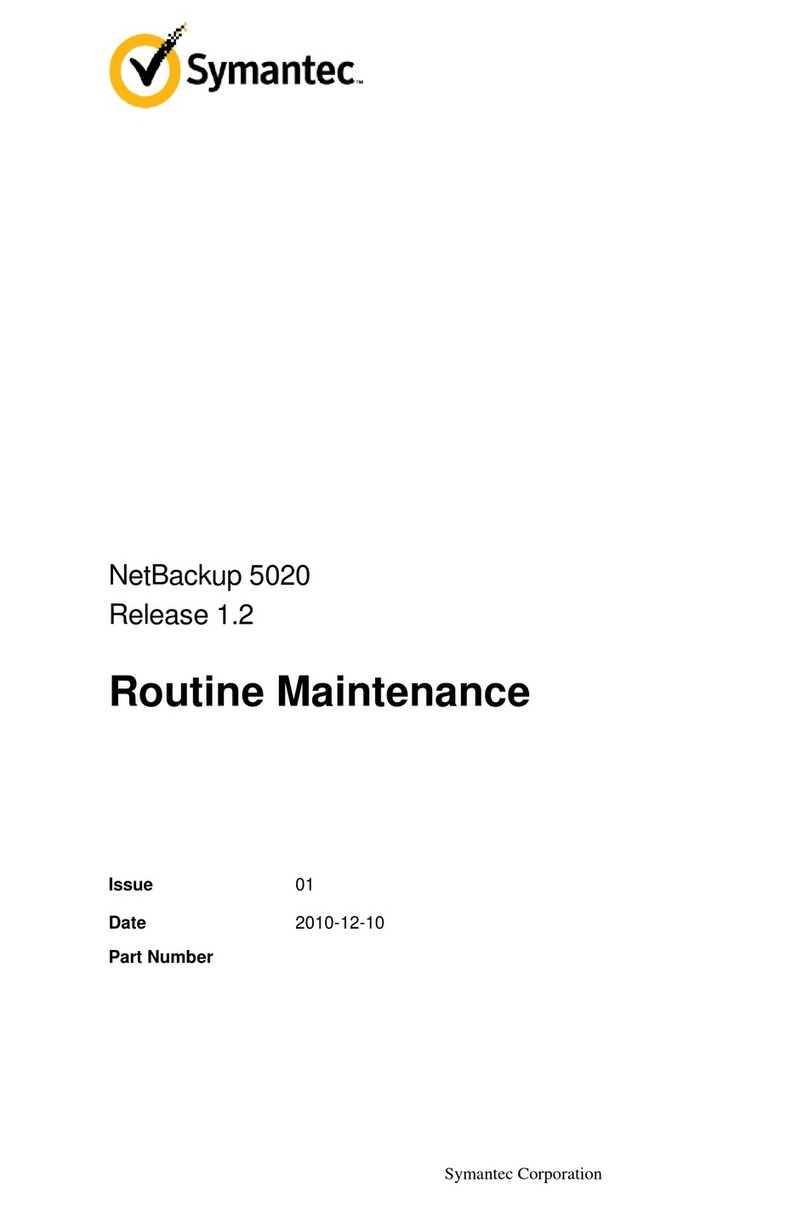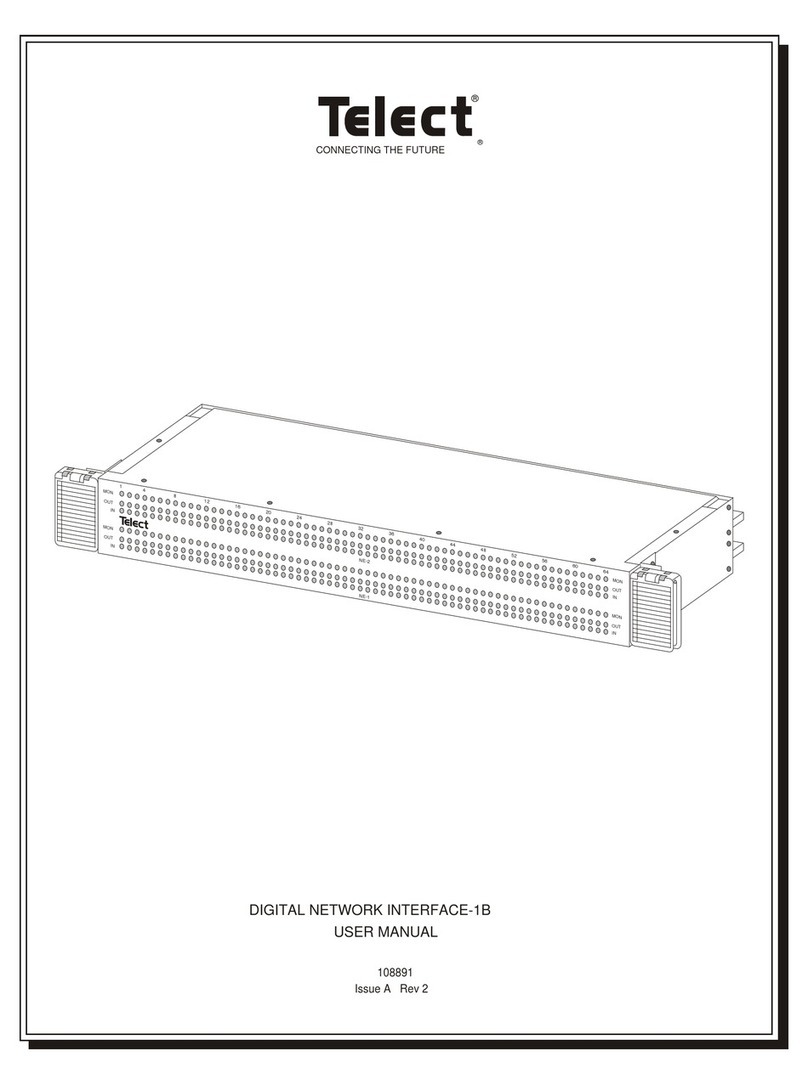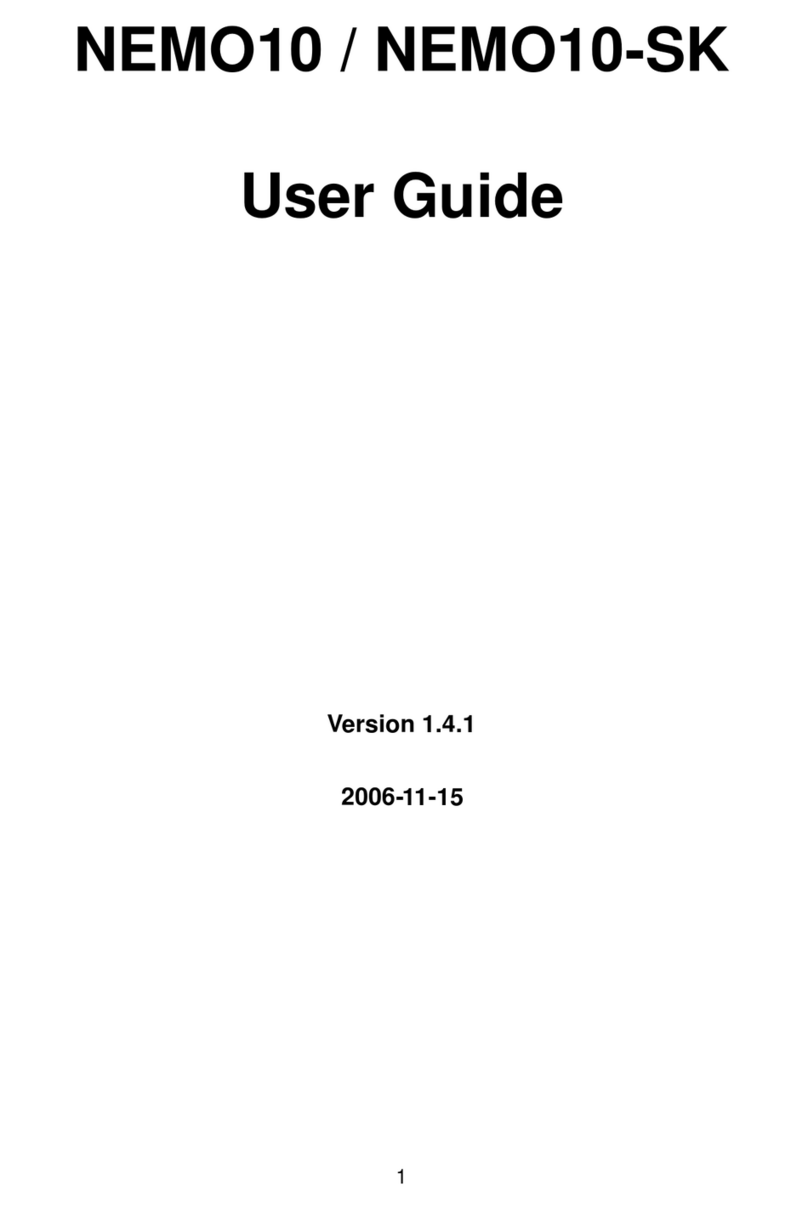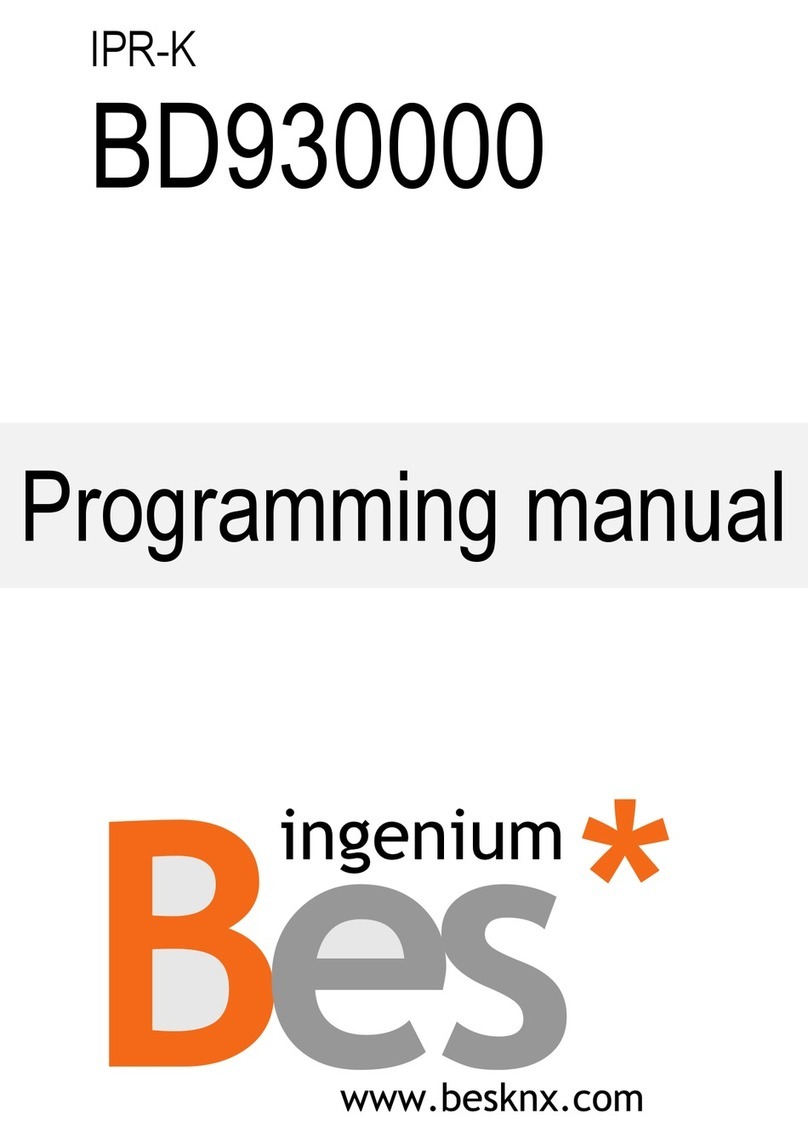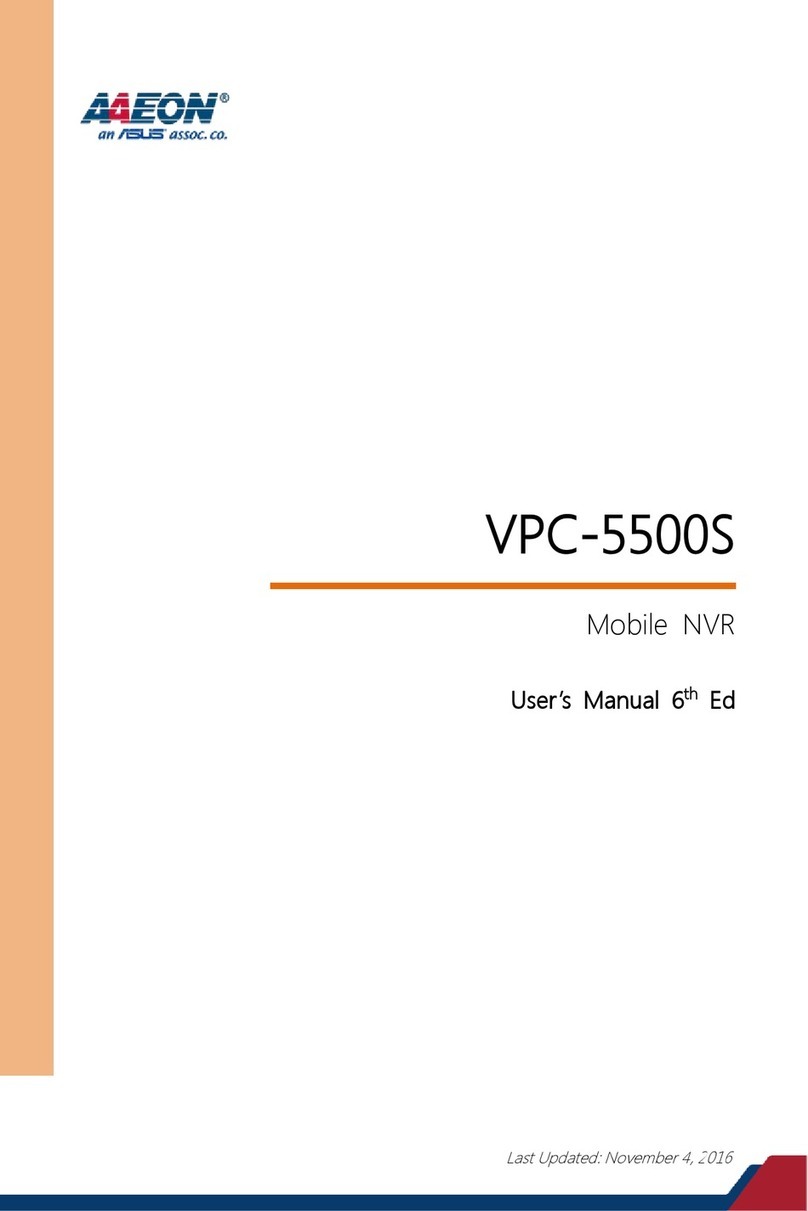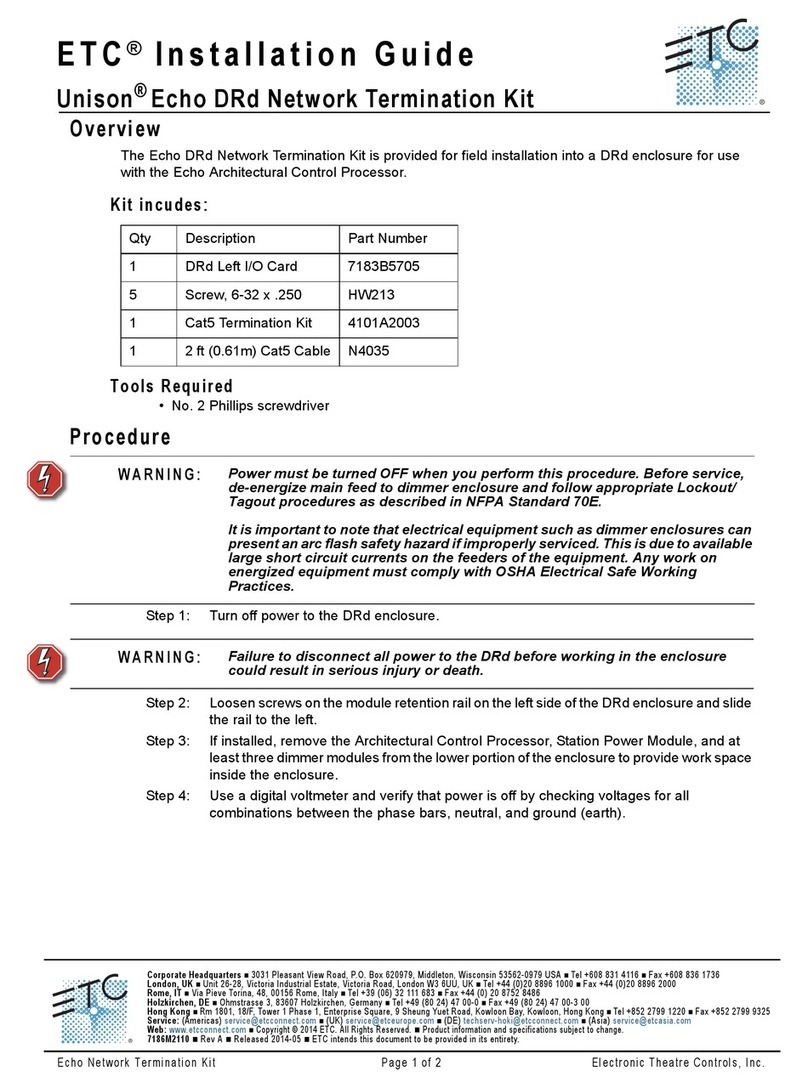I-GO pitch duo PS6B1V User manual

User Guide
Bluetooth Wireless Presentation Solution for
Windows OS Mobile Devices
Model Number: PS6B1V
Pitch Duo™ is a complete presentation solution for Mobile
Devices running Windows Mobile 2003 for PocketPC or
Windows Mobile 5, and provides connection to your
projection device via Bluetooth or USB.
The solution includes:
•Pitch Duo™ unit
•A power supply for powering Pitch Duo
•Quick Pitch Guide

A Guide to Pitch Duo i

Table of Contents
Table of Contents....................................................................................ii
Introduction..............................................................................................1
Minimum Requirements.......................................................................1
Product Registration............................................................................1
Chapter 1 Getting Started.......................................................................2
Before You Start..................................................................................2
Chapter 2 Before Your Presentation......................................................3
Install the Software..............................................................................3
Verify Quickpoint Installation.................................................................... 5
Connect Pitch Duo...............................................................................5
Configure the Mobile Device................................................................6
Configure Bluetooth.................................................................................. 7
Configure Windows Mobile 2003 and earlier Devices....................... 7
Configure Quickpoint................................................................... 9
Configure Windows Mobile 5 devices.............................................. 10
Enable Serial Communications................................................. 10
Configure Quickpoint for Bluetooth........................................... 12
Turn on Bluetooth Communications.......................................... 14
Configure USB........................................................................................ 18
Configure Windows Mobile 2003 and earlier Devices..................... 18
Configure Quickpoint................................................................. 18
Configure Windows Mobile 5 devices.............................................. 19
Enable Serial Communications................................................. 19
Configure Quickpoint for USB................................................... 21
Chapter 3 Using Quickpoint .................................................................23
Preparing Your Presentations............................................................23
Giving Your Presentations.................................................................24
Managing Your Presentation.............................................................25
Managing Individual Slides..................................................................... 25
View Menu ....................................................................................... 25
List View.................................................................................... 26
Slide View.................................................................................. 26
Text View................................................................................... 26
Note View.................................................................................. 27
Slide Menu....................................................................................... 27
Pres Menu........................................................................................ 28
Using Quickpoint for Remote Display................................................29
Chapter 4 Tips & Tricks: .......................................................................30
Chapter 5 Troubleshooting: .................................................................31
Windows Mobile 5 Devices................................................................31
A Guide to Pitch Duo ii

Windows Mobile 2003 and earlier Devices........................................31
Chapter 6 Important Notes: ..................................................................32
Appendix A Regulatory Information....................................................33
FCC Statement..................................................................................33
Caution ................................................................................................... 33
A Guide to Pitch Duo iii

Introduction
Minimum Requirements
The following minimum requirements must be met for the Mobile Device
and desktop computer:
•A Mobile Device capable of connecting via Bluetooth or USB and
running Windows Mobile 2003 for PocketPC or Windows Mobile 5,
and able to connect via Bluetooth or USB.
•Pitch Duo unit
•AC power adapter for Pitch Duo
•An external display device such as a monitor or projector that
supports VGA, SVGA, XGA connectivity
•SVGA (DB-15 pin) cable
•Bluetooth-enabled Mobile Device or USB sync or sync/charging
cable for the Mobile Device
•Computer running Windows 2000/XP with an Internet connection
and the Active Sync application installed.
Product Registration
Thank you for purchasing Pitch Duo. We strongly encourage you to
register this product so that we may keep you notified of pertinent
updates and relevant product information. Failure to register does not
diminish your warranty. We provide free product support to registered
users for the first 90 (ninety) days from the purchase date.
Registration may be completed online at: www.iGoPitch.com.
A Guide to Pitch Duo 1

Chapter 1
Getting Started
Before You Start
In order to ensure a successful installation of the Pitch™ Duo software it
is first necessary to confirm that your Mobile Device and your computer
are connected and
configured correctly.
You must also make
sure you are using the
correct version of
ActiveSync for your
Mobile Device’s
operating system.
Make sure you are using the correct version of ActiveSync for
your Mobile Device.
Windows Mobile 5 devices: Must use ActiveSync Version 4.1+
2003SE and earlier devices: Must use ActiveSync Version 3.8
or earlier. ActiveSync Version 4.1 does not have all the features
originally included in Version 3.8.
Once you have the correct version of ActiveSync installed on your host
computer, you will need to connect your Mobile Device to your computer
via the USB cable and perform an ActiveSync operation. Keep the device
connected and turned on to continue.
a. If the ActiveSync is successful, go to the Install the Software
section.
b. If the Active Sync is unsuccessful, reconfirm which version of
ActiveSync you are using and which operating system your
Mobile Device is using. See the above graphic to make sure
you have the right combination. Refer to your Mobile Device
documentation for guidance in configuring the device and
conducting an ActiveSync. Continued problems should be
addressed with the device manufacturer or Microsoft technical
support.
More information on ActiveSync and which versions are
recommended for which Mobile Devices can be found at
Microsoft’s website at www.microsoft.com.
A Guide to Pitch Duo 2

Chapter 2
Before Your Presentation
Install the Software
•The software is available online at www.iGoPitch.com. Simply go to
the website and download the self-extracting archive. The files will
extract to a folder called c:\pitchduo, unless you changed to a new
location. Find the QPCEsetup_v1.8.2.exe file and double-click it to
start the installation.
•Next, click on the Run button to install the Quickpoint™ CE software.
•Click on the Run button again to accept the security warning.
•If you see the following image, another version of Quickpoint has
already been found on your computer.
A Guide to Pitch Duo 3

•Select Yes to remove the old version.
•You should close any running Windows applications before
continuing. Click the Next button when you are ready to continue.
•Click the “Yes, I agree . . .” box to accept the Software License
Agreement in the next window. Then click the Next button to continue.
•Continue to click the Next buttons for the follow-on windows that will
provide additional product or installation information.
A Guide to Pitch Duo 4

•When the installation is completed, click on the Finish
button to exit the Setup program.
Verify Quickpoint Installation
If your Mobile Device is connected to your host computer
and the ActiveSync connection is active, Quickpoint will
automatically be installed to your Mobile Device. To verify
the installation, take the Mobile Device, and tap Start >
Programs.Then look for the Quickpoint icon in the
Programs window. If you find it, you’re done.
If it isn’t there, you will need to open the
Quickpoint CE program group on the host
computer and select the Install Quickpoint to
PocketPC option. Then conduct an
ActiveSync with the host computer and you should now see the
Quickpoint icon in the Programs window.
Connect Pitch Duo
Now that the Quickpoint software is installed, it is time to connect your
Pitch Duo before you configure your Mobile Device,
•For Wireless Bluetooth® Connectivity - Connect the Bluetooth
Adapter to the USB Connector on the side opposite the Power
Connector. (See Chapter 2 for information on how to set up your
Mobile Device to connect via Bluetooth.)
•For USB Connectivity – Connect the USB
cable from your computer and
connect it to the USB
Connector below the Power
Connector.
•Connect the monitor, display, or projector to the DB-15 p
SVGA Connector on the rear of the Pitch Duo. in
•For your convenience, Pitch Duo also provides PS2 ports to allow you
to connect a keyboard or mouse.
•Connect the Power Adapter to the Power Connector.
•Turn on all devices when you have finished the connections.
A Guide to Pitch Duo 5

Configure the Mobile Device
Pitch Duo communicates with your Mobile Device via either Bluetooth or
USB – your choice. It is, therefore, important for you to decide how you
want to use your Mobile Device with Pitch Duo. Do you want to use
Bluetooth, USB, or maybe both (just not at the same time)?
Because your Pitch Duo is designed to work with any Mobile Device
running an approved operating system, it is impossible to provide detailed
instructions to help you configure your specific Mobile Device. Instead,
you may be asked to obtain some specific details directly from your
Mobile Device’s Owner’s Manual.
If your Mobile Device is running Windows Mobile 5, go directly to the
Configure Windows Mobile 5 section. If your Mobile Device is running a
Windows Mobile 2003 or earlier operating system, turn the page.
A Guide to Pitch Duo 6

Configure Bluetooth
If you have decided to use Bluetooth to communicate between your
Mobile Device and your Pitch Duo, you will need to configure the
Bluetooth settings. Setting up Bluetooth on these devices is easy; just
follow these simple steps:
Configure Windows Mobile 2003 and earlier Devices
1. Tap Start >Settings >System (or Connections) to
locate your Bluetooth Manager. On some Mobile Devices,
you can also tap on the Bluetooth icon in the lower right
corner of the display.
2. Tap on the Bluetooth Manager Menu choice.
This will automatically turn on Bluetooth
connectivity on most Mobile Devices. On other
devices, you may need to tap the Turn On
button to activate Bluetooth services. Be sure Bluetooth
communications are active.
3. On the Bluetooth Manager screen, tap on the NEW tab in the
lower left corner of the display.
4. On the Bluetooth Connection Wizard screen, scroll down to the
bottom and tap on the Explore a Bluetooth device option.
Be sure you have turned on the power to your Pitch Duo device.
5. All Bluetooth-enabled devices will appear on your screen. Tap on
the Pitch Duo icon to continue. If more than one Pitch Duo is
discovered, select the one that matches the MAC address on the
back of the Bluetooth adapter attached to
your Pitch Duo. This MAC address,
highlighted in this sample label, will match a
MAC address displayed in the Bluetooth
Connection Wizard window. Tap on your
Pitch Duo and tap Next to create a New
Partnership.
6. The Bluetooth Connection Wizard screen will display your Pitch
Duo selection. In the Service Selection box below the device
name, tap on the ActiveSync Serial Port option to continue. On
the screens that follow, tap on the Next button followed by the
Finished button.
A Guide to Pitch Duo 7

7. Tap on the My Shortcuts tab on the Bluetooth Manager screen.
Next, use the stylus to double-tap on the Pitch Duo icon. On the
pop-up menu, tap on the Connect option. This will create a
connection between the Mobile Device and your Pitch Duo device.
If you tap & hold, a small menu will appear. Select Connect to
create this connection.)
8. Confirm your success by tapping on the Active Connections tab
and you will see your Pitch Duo listed in the Outgoing
Connections section of the screen. Tap on the Exit icon in the
top right corner of the screen to return to the Bluetooth
Settings Window.
9. Now, tap on the Services Tab at
the bottom of the window. Then tap
on Serial Port in the Services
window. Change the Service
settings in the window so that only
Enable service is selected.
10. Next, tap on the Advanced …
button to display the COM ports
used by Bluetooth to communicate
with other devices.
11. Write down the Outbound COM
port number because
you will need it to
configure Quickpoint
to communicate with your Pitch
Duo.
Some Mobile Devices may alternately offer a Serial Port tab. In this
case, tapping the Serial Port tab will provide both the Services and
Ports information discussed above in Steps 9 and 10.
A Guide to Pitch Duo 8

12. Finally, tap on the Exit icon in the top right corner of the
screen to exit the Bluetooth Manager.
The above steps are similar to those found on most Mobile Devices.
However, on some systems you may need to refer to your Mobile Device
Owner Manual to gain specific information on how these steps are
completed on your specific Mobile Device.
Configure Quickpoint
In order for Quickpoint to communicate, it is necessary to configure the
serial communication ports. This done by finding an available serial COM
port, defining that port for Bluetooth and/or USB use, and then telling
Pitch Duo which port it is.
1. Tap Start >Programs >Quickpoint to open the
Quickpoint application.
2. When Quickpoint opens, tap on the File button in
the lower left corner of the display window.
3. Next, click on the Connections option on the pop-
up menu.
Select Bluetooth
4. Tap on the on the Port dropdown list of active COM ports. All
active COM port numbers
will be displayed.
If you would like Quickpoint
to communicate with your
Pitch Duo using Bluetooth,
tap on the Outbound
Bluetooth Serial Port # you
found in Step 11 above.
If you prefer to use USB to
communicate with Pitch,
tap on the COM Port number listed for USB communications.
Tap on the OK button when finished.
5. Finally, tap on the EXIT button at the bottom of the
Quickpoint window to close Quickpoint. Go to Chapter 3 to
learn how to use Quickpoint for your PowerPoint presentations.
A Guide to Pitch Duo 9

Configure Windows Mobile 5 devices
Windows Mobile 5 is a mobile operating system that is very different from
earlier versions. If your Mobile Device is using Windows Mobile 5, you
must first upgrade your ActiveSync software to Version 4.0 or newer.
Enable Serial Communications
Windows Mobile 5 uses RNDIS (Remote Network D
Interface Specification) communications for ActiveS
operations. Pitch Duo uses serial communicat
Therefore, before you can use your Pitch Duo to
communicate via Bluetooth, you will need to configure
your Mobile Device to use serial communicatio
by checking your Programs window for a utility that performs “RNDIS to
Serial” switching. Some Mobile Devices provide this utility (often called
USBSwitch). A few Mobile Devices may call it by a different name. Other
Mobile Devices may not provide it at all.
river
ync
ions.
ns. Start
If your Mobile Device provides a USB
switching utility program, it may act as a
simple “toggle” between RNDIS and Serial
communications. Others, such as the
USBConfig utility provided with the installation
software, provide a simple menu to allow you
to select which type of communication you
desire to use – RNDIS or Serial. When you have successfully chosen
serial communications, you may see a confirmation of your success,
similar to the one shown. In this case, simply tap on the button in the
upper right corner to continue. If your Mobile Device provides a RNDIS to
Serial switching application, use it and then go to the Configure
Quickpoint section – otherwise, continue with the Install USBConfig
section below.
A Guide to Pitch Duo 10

Install USBConfig
For your convenience, a utility program, called USBConfig, is provided
with your Pitch Duo in case you need it. This utility will enable you to
switch between RNDIS and Serial communications.
It is best to use the utility provided by the Mobile Device maker, if
one is available. Therefore, you should always check your Mobile
Device Owner Manual, Mobile Device Technical Support, and/or
Mobile Device support website to see if they offer such a utility.
To install USBConfig onto your M
Device, open your host compute
ActiveSync window.
obile
r’s
Then locate the
USBConfig.CAB file in the
c:\Pitchduo folder. Drag it to the
“My Windows Mobile-Based
Device” icon and drop it.
You will be prompted that
ActiveSync may need to
convert the file. Click OK to
continue.
After you have successfully moved the USBConfig.cab file to your
Mobile Device, you will need to install it.
A Guide to Pitch Duo 11

Open the File Explorer on
your Mobile Device. Make sure
you select the My Device
option from the dropdown list
in the upper left corner of the
window. Then tap on the
USBConfig file to start the
installation process.
When the installation has completed, tap on the button in
the upper right corner, followed by the in the upper right
corner of the File Manager to exit and return to the Programs
Window. Tap on the USBConfig icon to bring up the USB
Setting window. Tap on Serial (Pitch), and then tap on Apply
to switch your Mobile Device communications to Serial Mode. You will be
prompted that the Mobile Device will restart so the change can take
effect.
Configure Quickpoint for Bluetooth
In order for Quickpoint to communicate via Bluetooth, it is necessary to
configure the serial communication ports. This is done by finding an
available serial COM port, defining that port for Bluetooth use, and then
telling your Pitch Duo which port to use.
1. Tap Start >Programs >Quickpoint to open the
Quickpoint application.
2. When Quickpoint opens, tap on the File button
in the lower left corner of the display window.
3. Next, click on the Connections option on the
pop-up menu.
A Guide to Pitch Duo 12

4. Tap on the arrow for the
dropdown list box in the
Connections window to
display a listing of COM
ports that are being used.
Some Mobile Devices, such as the Moto-Q will automatically
display a COM port number for Bluetooth communications
when Bluetooth has been turned on. If you see it in the
dropdown list, select it, tap OK, and go to step 7.
5. Look for COM port numbers that are not displayed in this list, but
do not select any yet. In this case, COM0:, COM4:, and COM7:
are not listed,
therefore they
are the most
likely
candidates for
Bluetooth
use. Because
COM port
usage will
vary from
Mobile Device
to Mobile
Device, it may be necessary to
try more than one.
6. Tap on
the
Add/Manage Pitch Connections
button and enter the COM port
number that Pitch will use for
Bluetooth communications. Tap
on the OK button when finished
to exit back to the Quickpoint
Connection window.
If you plan to use both Bluetooth and USB communications,
you can also enter the COM port number currently assigned to
USB as shown in the active COM ports list above. If your
device does not support USB communications, do not enter a
USB port number.
A Guide to Pitch Duo 13

Select Bluetooth
7. Tap on the on the Port
dropdown list of active COM
ports. All active COM port
numbers will be displayed.
If you would like Quickpoint to
communicate with your Pitch D
using Bluetooth, tap on the
Outbound Bluetooth Serial Port #
you found in Step 11 above.
If you prefer to use USB to
communicate with Pitch, tap on the COM Port number listed for
USB communications.
Tap on the OK button when finished.
uo
8. Finally, tap on the EXIT button at the bottom of the Quickpoint
window to close Quickpoint. Go to Chapter 3 to learn how to
use Quickpoint for your PowerPoint presentations.
9. Now that you have configured Quickpoint to recognize which
Mobile Device port to use for Bluetooth communications, you need
to actually “select” the Bluetooth port in Quickpoint. This can be
done very quickly by using the on the Port dropdown list of
active COM ports to select Pitch Bluetooth port. Tap on the OK
button when finished.
10. Finally, tap on the EXIT button at the bottom of the Quickpoint
window to close Quickpoint. If you selected USB in Step 7
above, you can now go directly to Chapter 3 to learn how to use
Quickpoint for your PowerPoint presentations.
Turn on Bluetooth Communications
The next step is to enable Bluetooth communications on your Windows
Mobile 5 device, The following simple steps should work for most devices.
However, you may need to consult your device’s documentation if you
have any questions or if you need more details on how to enable
Bluetooth on your specific device:
1. Tap Start >Settings >Connections tab (or System tab) to
locate your Bluetooth Manager.
Tap on the Bluetooth Icon to open the
Bluetooth Manager. Next, tap the Turn
on Bluetooth checkbox to turn
Bluetooth on. Leave the Make this
device discoverable to other devices checkbox empty.
A Guide to Pitch Duo 14

2. Tap on the Devices tab at the bottom of the window to
create a new Bluetooth partnership with your Pitch Duo.
Tap on New Partnership … to start a
search for your Pitch Duo. When the
search is complete, a list of all
Bluetooth devices within about 30 feet
(10 meters) will be displayed in the
window. Tap on your Pitch Duo to
select it.
Be sure you have turned on the power to your Pitch Duo device.
3. If more than one Pitch Duo is discovered, select the one that
matches the MAC address on the back of the Bluetooth adapter
attached to your Pitch Duo. This MAC
address, highlighted in this sample label,
will match a MAC address displayed in the
Bluetooth window shown above. Tap on
your Pitch Duo, and then tap on the Next
button in the lower right corner of the
window to create a New Partnership.
4. The next window allows you to create a secure
connect between your Mobile Device and the
Pitch Duo by entering a password in the box
provided. DO NOT ENTER A PASSWORD.
Tap Next to continue.
5. When asked if you want to add your Pitch
to your device list, tap NO.
A Guide to Pitch Duo 15

6. In the Partnership Settings window,
tap the Serial Port checkbox to
create this Partnership as a serial
connection.
Tap on the Finish button when
done.
7. Next, tap on the COM Ports tab to
configure the Outgoing Bluetooth
communications Port.
Then tap on New Outgoing Port.
8. The next window will display
available Bluetooth devices. Tap
on your Pitch and then the Next
button.
A Guide to Pitch Duo 16
Table of contents