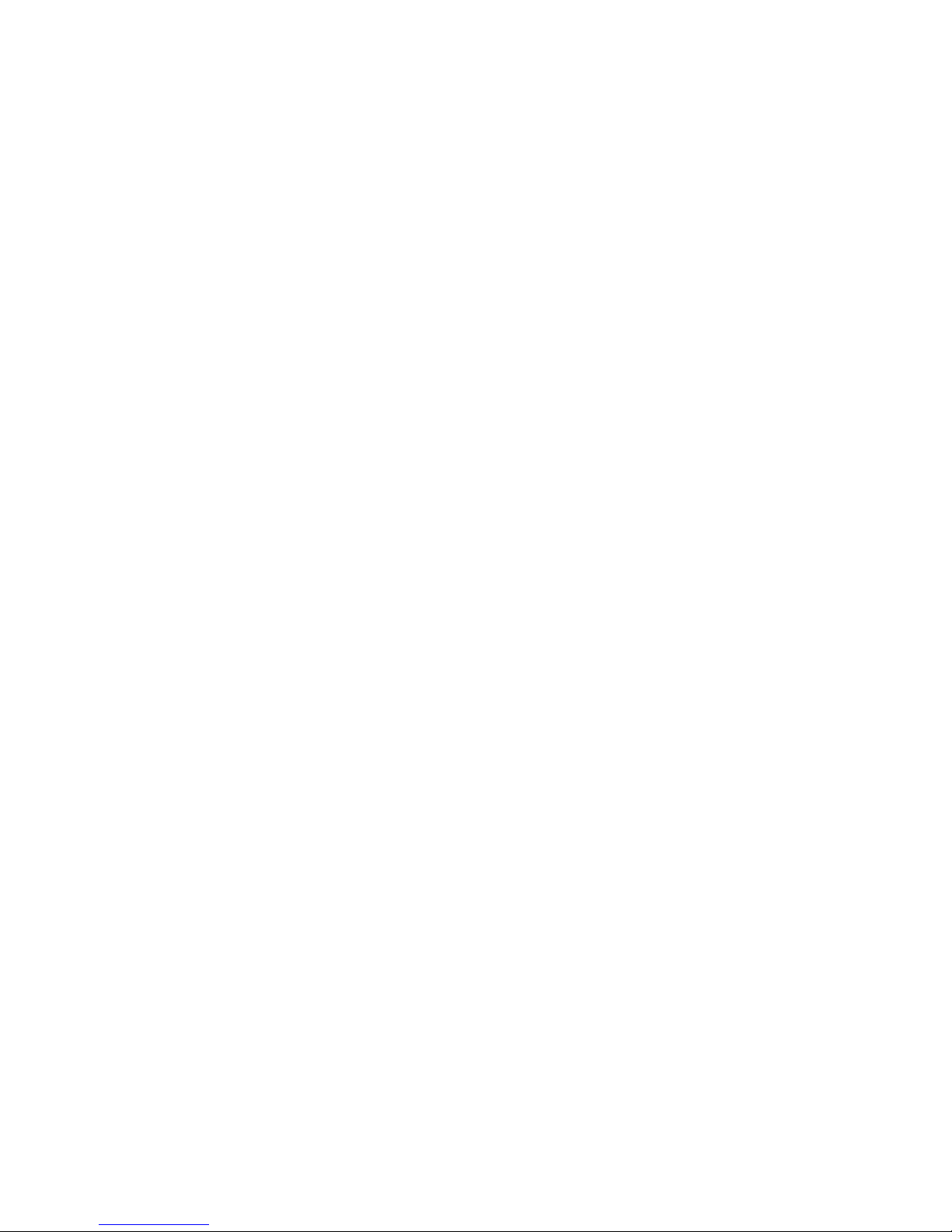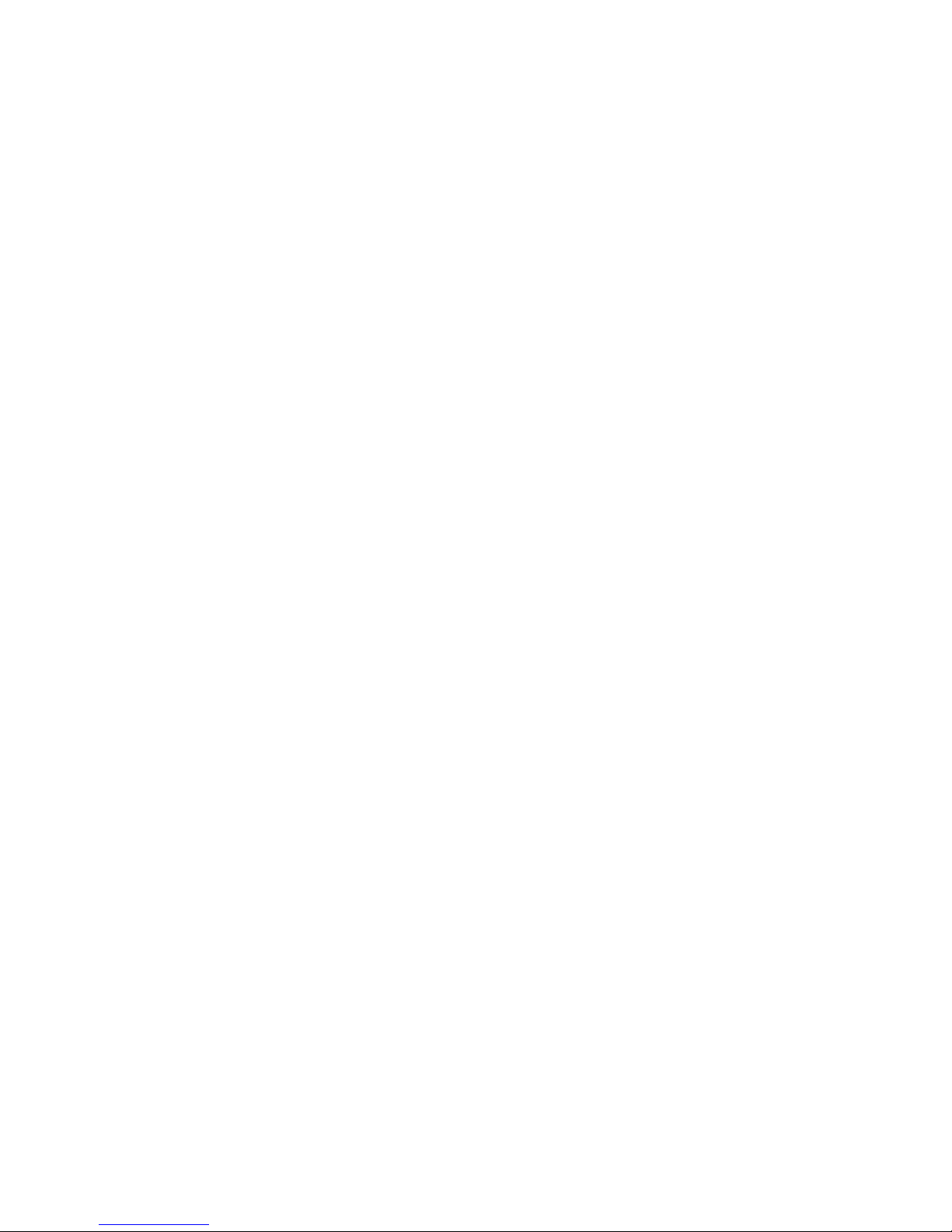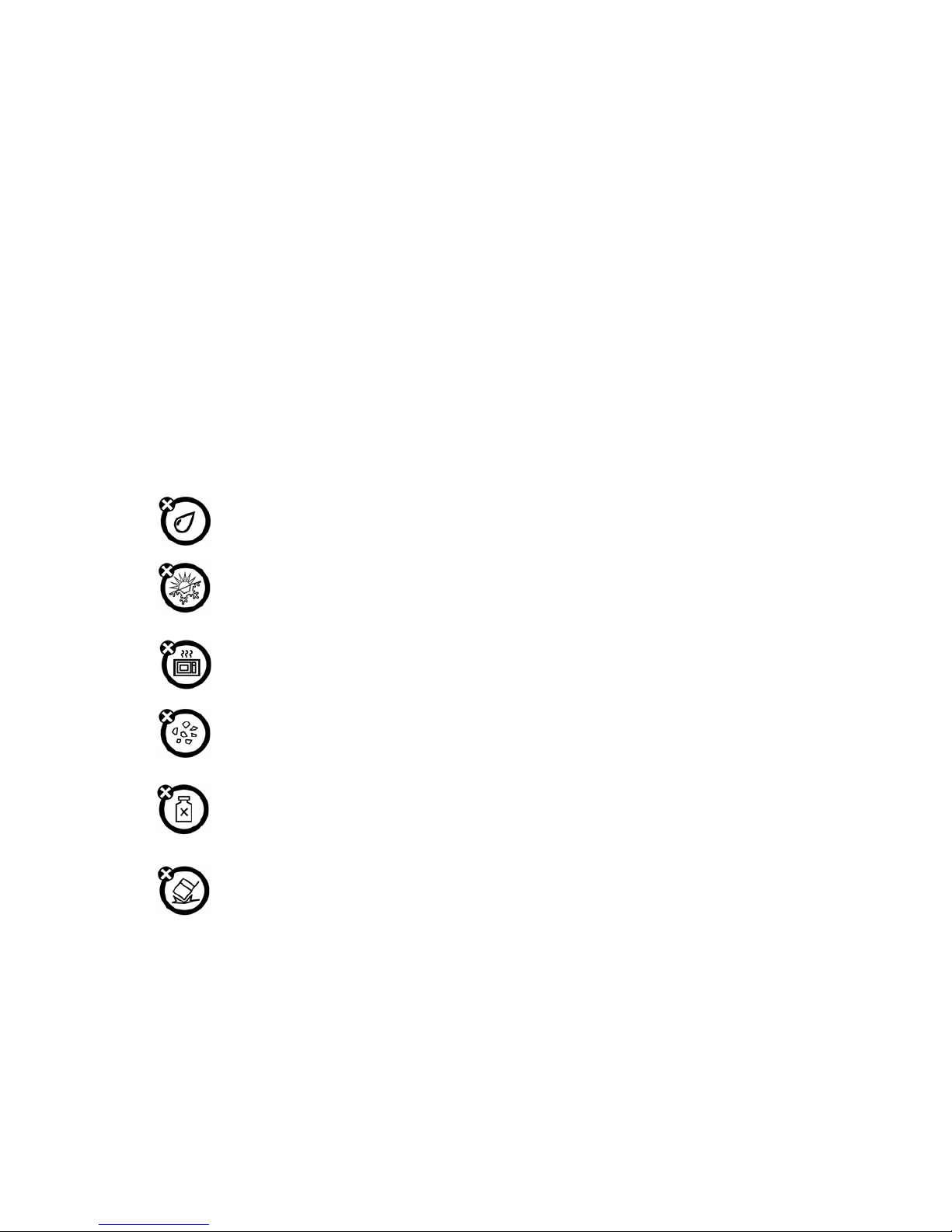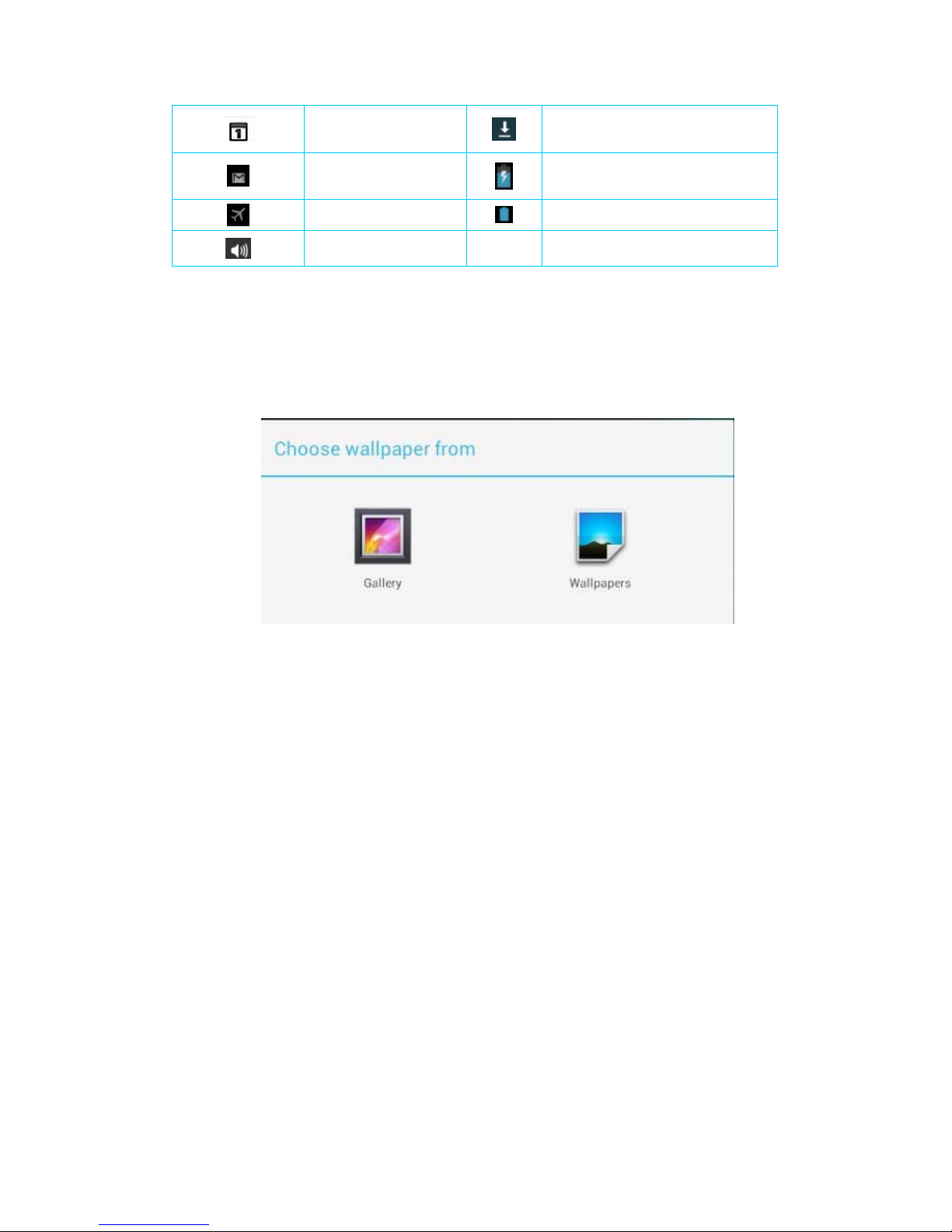Contents
Preface ..............................................................................................................................................4
Chapter 1 Desktop.............................................................................................................................6
1.1 Brief introduce ....................................................................................................................6
1.2 Status bar.............................................................................................................................7
1.3 Wallpaper ............................................................................................................................8
Chapter 2 Call ...................................................................................................................................9
2.1 Call......................................................................................................................................9
2.2 Call menu ............................................................................................................................9
2.3 Answered call....................................................................................................................10
2.4 Emergency call..................................................................................................................11
2.5 Contact list ........................................................................................................................11
2.6 Call records .......................................................................................................................12
2.7 Group ................................................................................................................................13
Chapter 3 Messaging.......................................................................................................................14
3.1 Message list.......................................................................................................................14
3.2 Edit message .....................................................................................................................15
Chapter 4 Mail ................................................................................................................................17
4.1 Login .................................................................................................................................17
4.2 Mail box ............................................................................................................................18
4.3 Menu .................................................................................................................................19
Chapter 5 Multi-media....................................................................................................................20
5.1 Gallery...............................................................................................................................20
5.2 Camera ..............................................................................................................................21
5.3 Music.................................................................................................................................22
5.4 Explore..............................................................................................................................23
Chapter 6 Other applications...........................................................................................................25
6.1 File management ...............................................................................................................25
6.2 FM Radio ..........................................................................................................................26
6.3 Apps ..................................................................................................................................26
6.4 Calculator..........................................................................................................................27
6.5 Analog clock .....................................................................................................................28
6.6 Sound recorder ..................................................................................................................28
6.7 News and weather .............................................................................................................29
6.8 Calendar ............................................................................................................................29
6.9 Downloads ........................................................................................................................30
6.10 Update .............................................................................................................................31
Chapter 7 Settings ...........................................................................................................................32
7.1 Wireless and network ........................................................................................................32
7.2 Device ...............................................................................................................................33
7.3 Personal.............................................................................................................................34