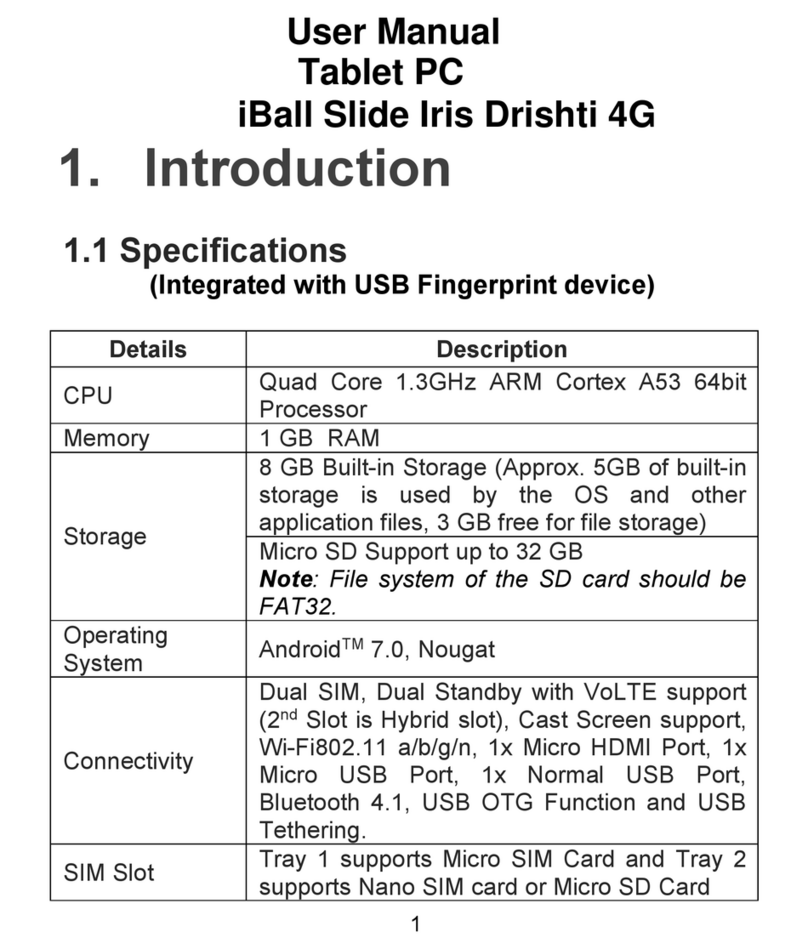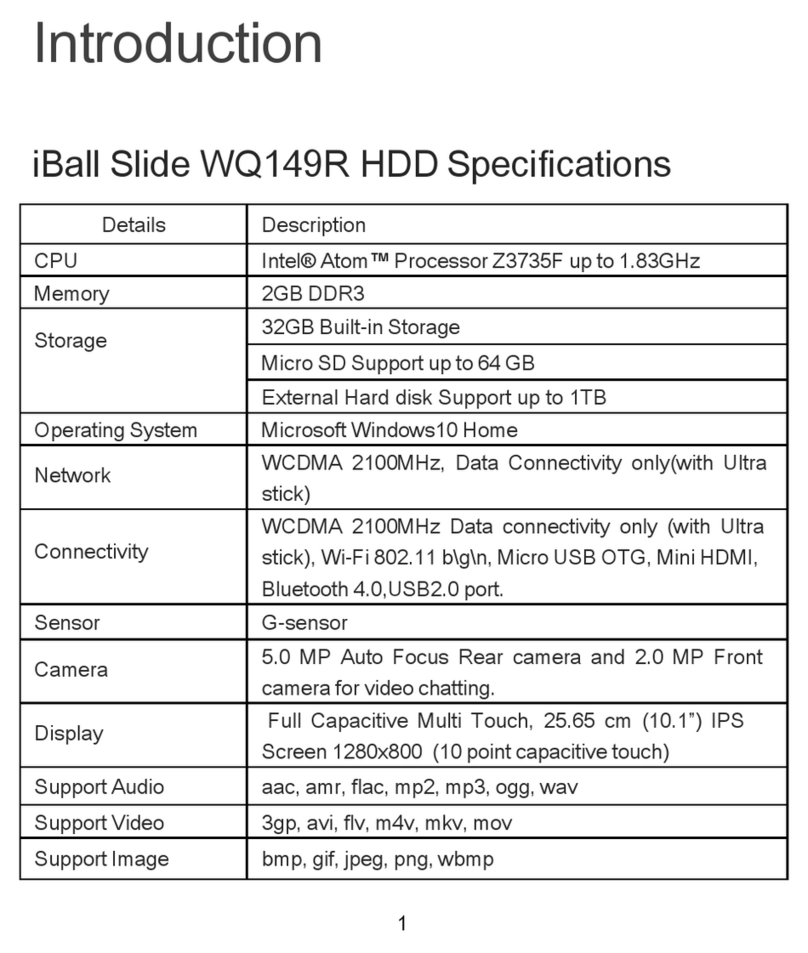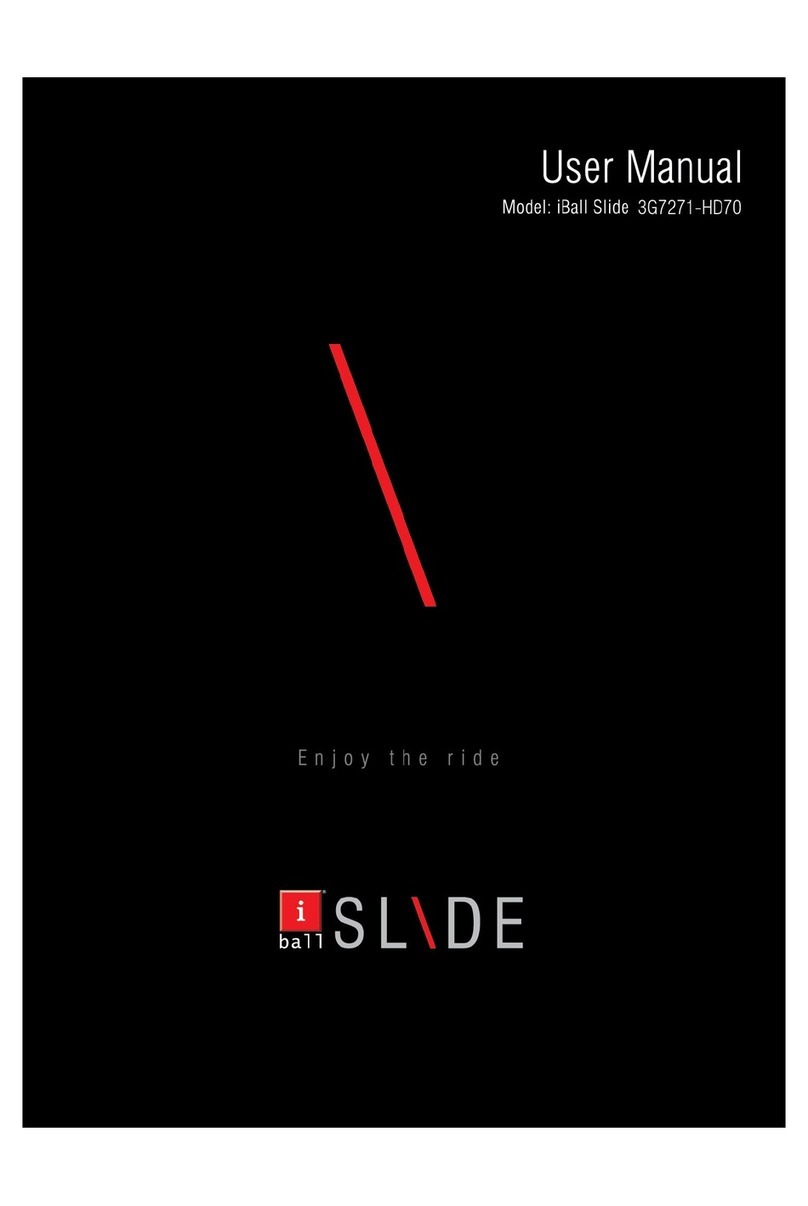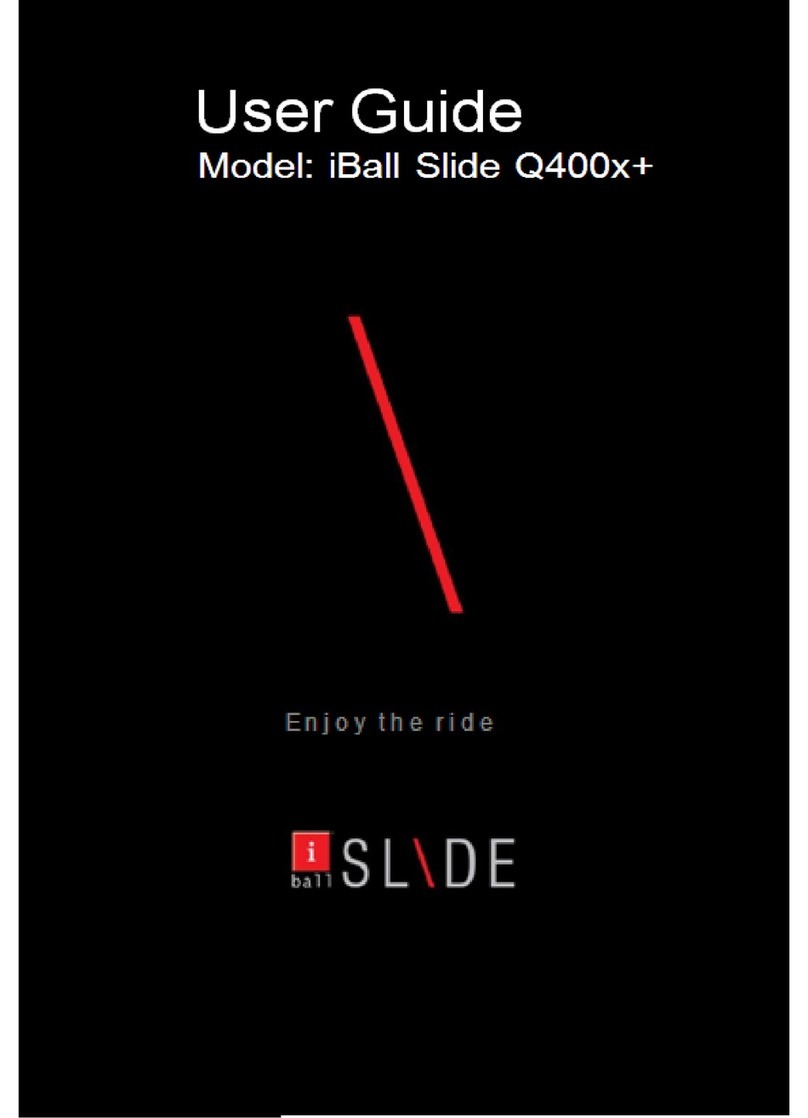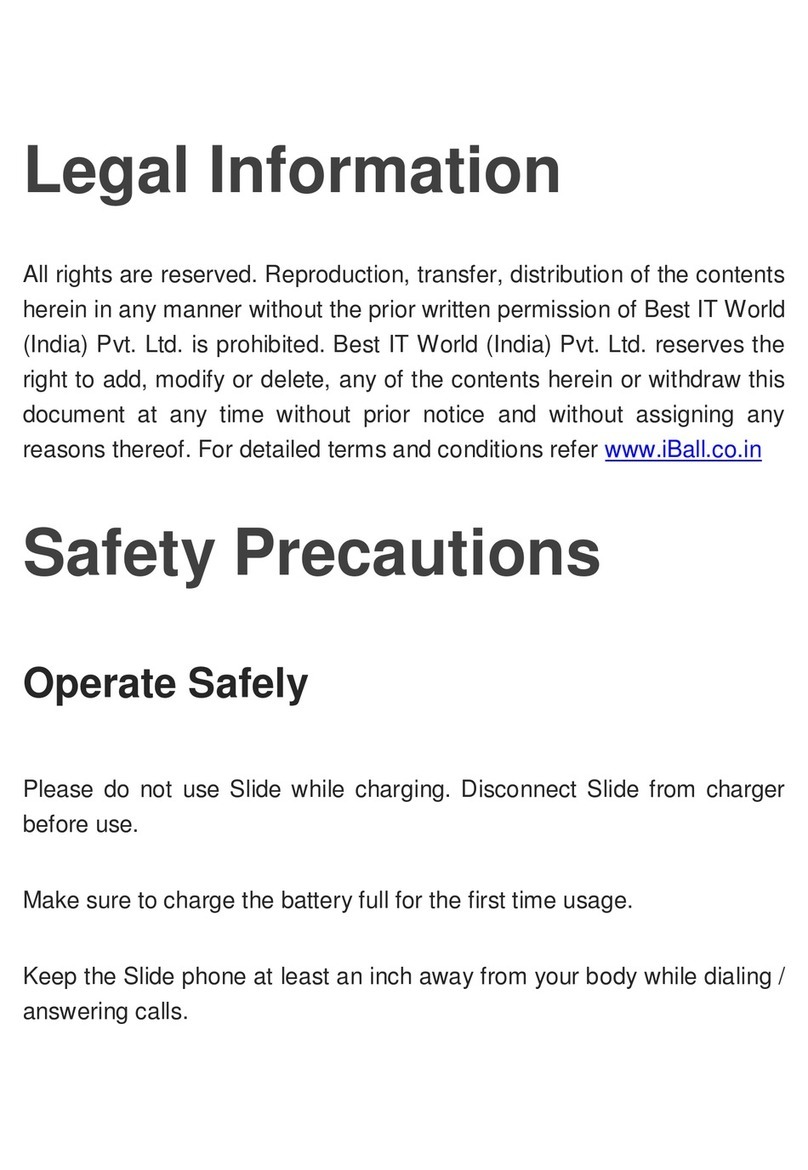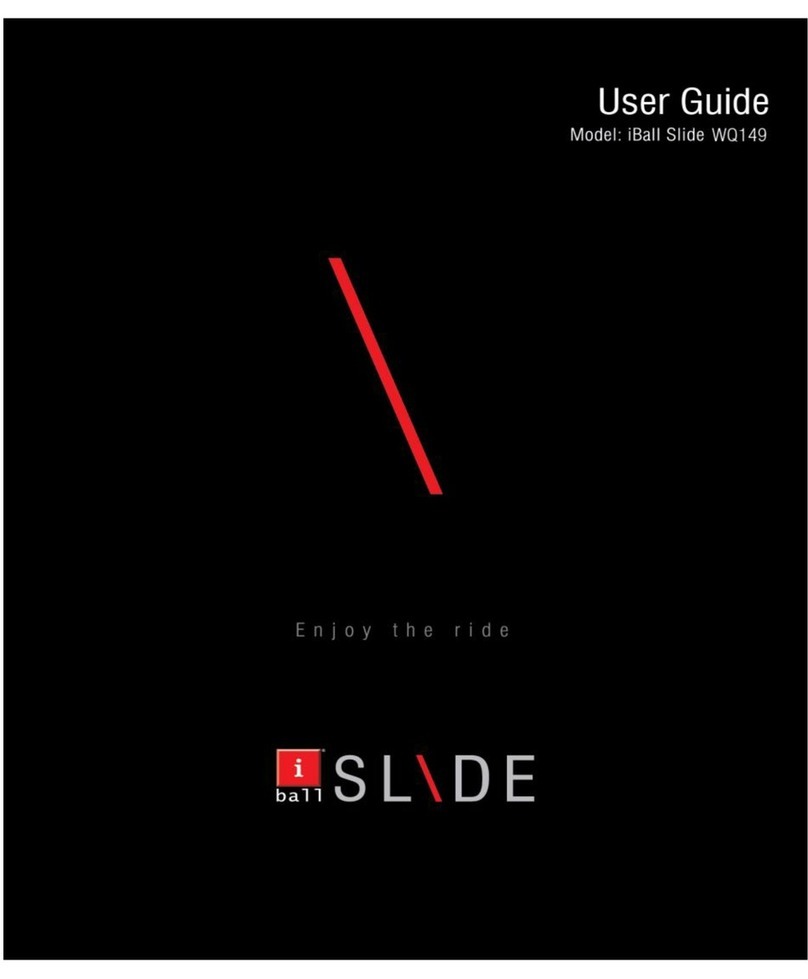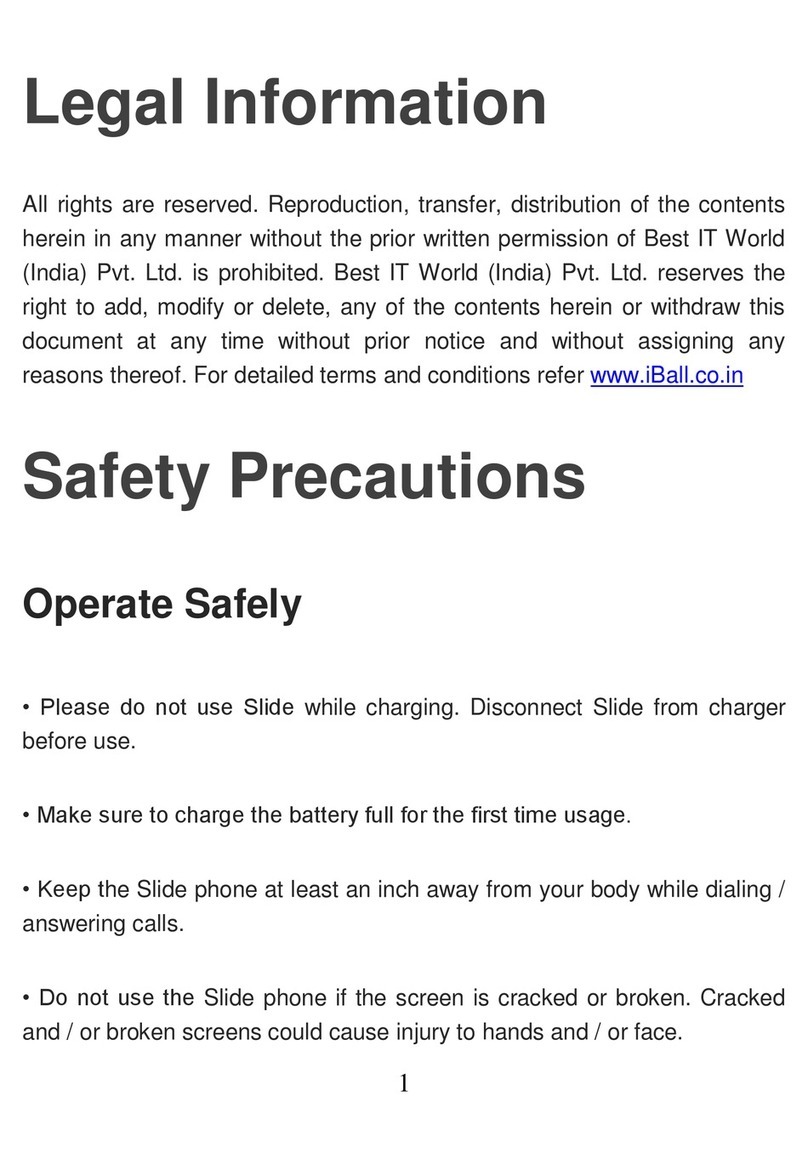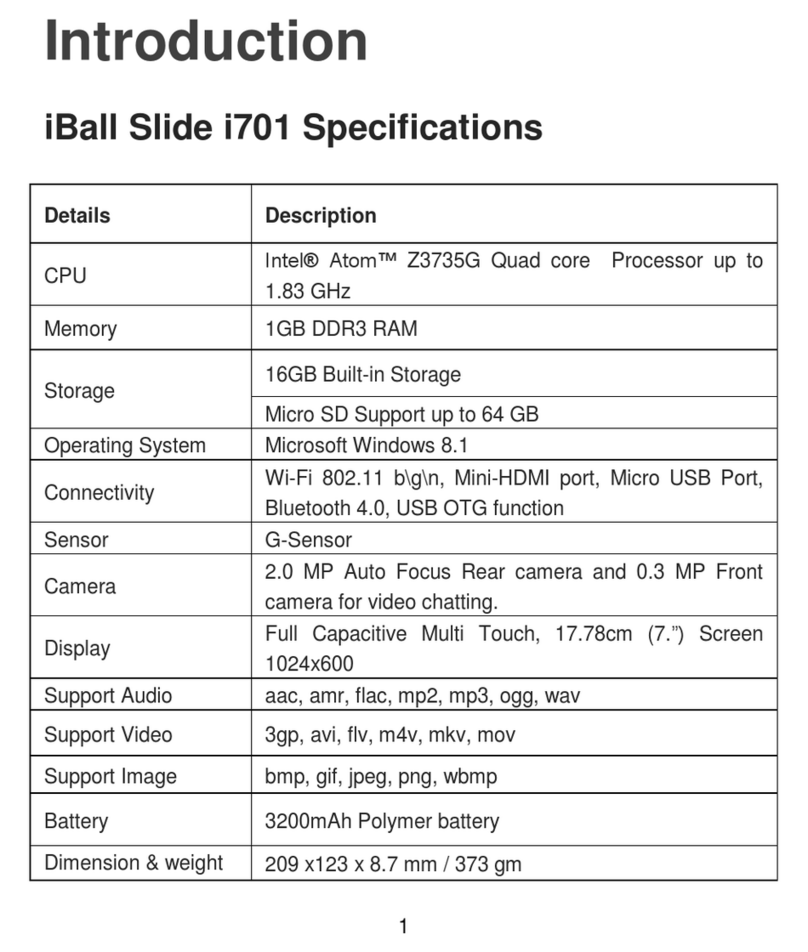A. Specification of iBall Slide i9018
CPU Powerful ARM Cortex A7 1Ghz Dual-Core
1.2 GHz Processor Speed
Memory 1 GB DDR3
Storage Built-in Storage 8 GB & Expandable up to 32 GB
Display 22.86cm (9”) with 1024x600 HD screen
O.S. Android 4.2 Jelly Bean
Wi-Fi 802.11b/g/n & Wi-Fi Direct
Bluetooth Yes
3G On USB Dongle
G-Sensor Yes
Camera 2.0 MP rear & front camera for Video Chatting
HDMI Port Yes
Video Formats AVI(H.264, DIVX, DIVX, XVID, rm, rmvb, MKV(H.264, DIVX, DIVX, XVID), WMV, MOV, MP4(H.264, MPEG,
DIVX, XVID), MPEG, MPG, FLV(H.263,H.264)
Image Format JPG, JPEG, GIF, BMP, PNG
Audio Format MP3,WMA,MP2,OGG,AAC,M4A,MA4,FLAC,APE,3GP,WAV
Audio Ports 3.5mm Earphone Port
USB Micro USB Port
Hardware Keys Power, Home & Reset
Battery 5000mAh
Work Time 4 to 5 hrs approx.
Power Jack 5V / 2A
Dimension 244.18mm x 187.76mm x 10.35mm
Weight 476gms
Documents Excel, Power point,Word,PDF
Apps Documents To Go, IBN live, cricket next ,facebook, money control ,Nimbuzz ,RTI India , YouTube, Zomato
2