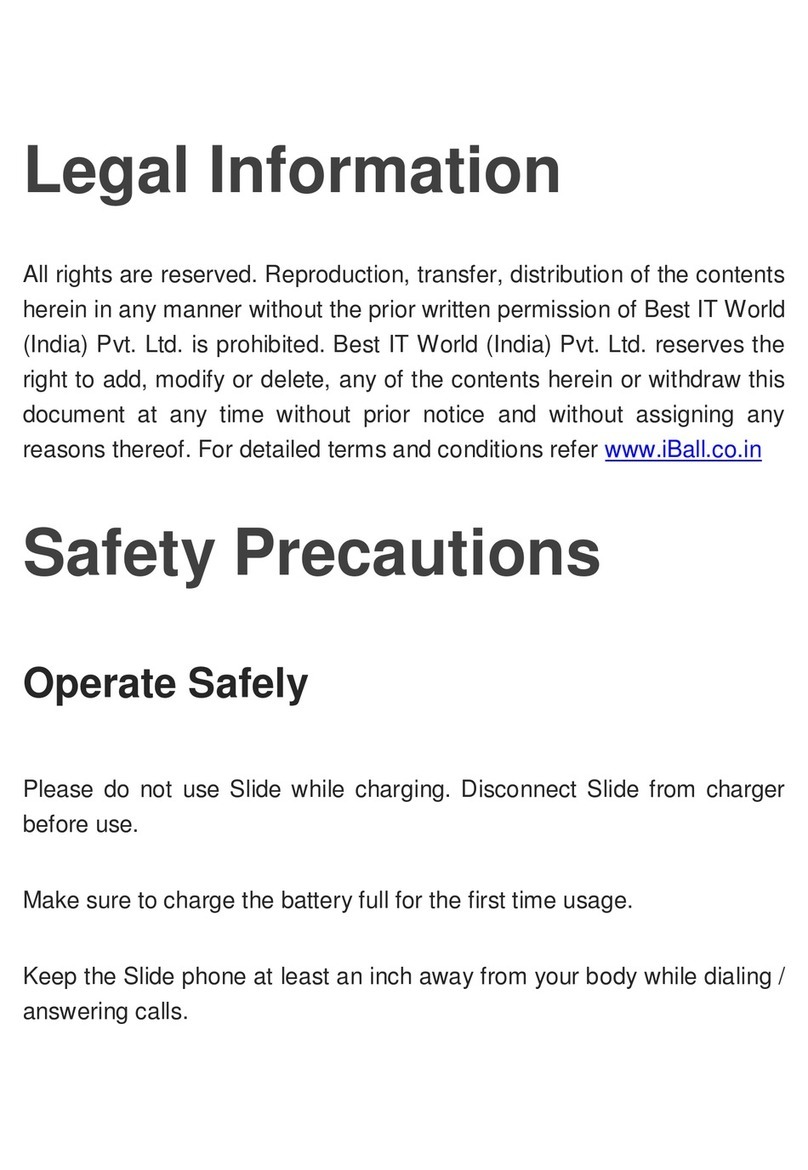iBall Slide Iris Drishti 4G User manual
Other iBall Tablet manuals

iBall
iBall iTAB BIZNIZ MINI User manual

iBall
iBall iTAB MovieZ Pro User manual
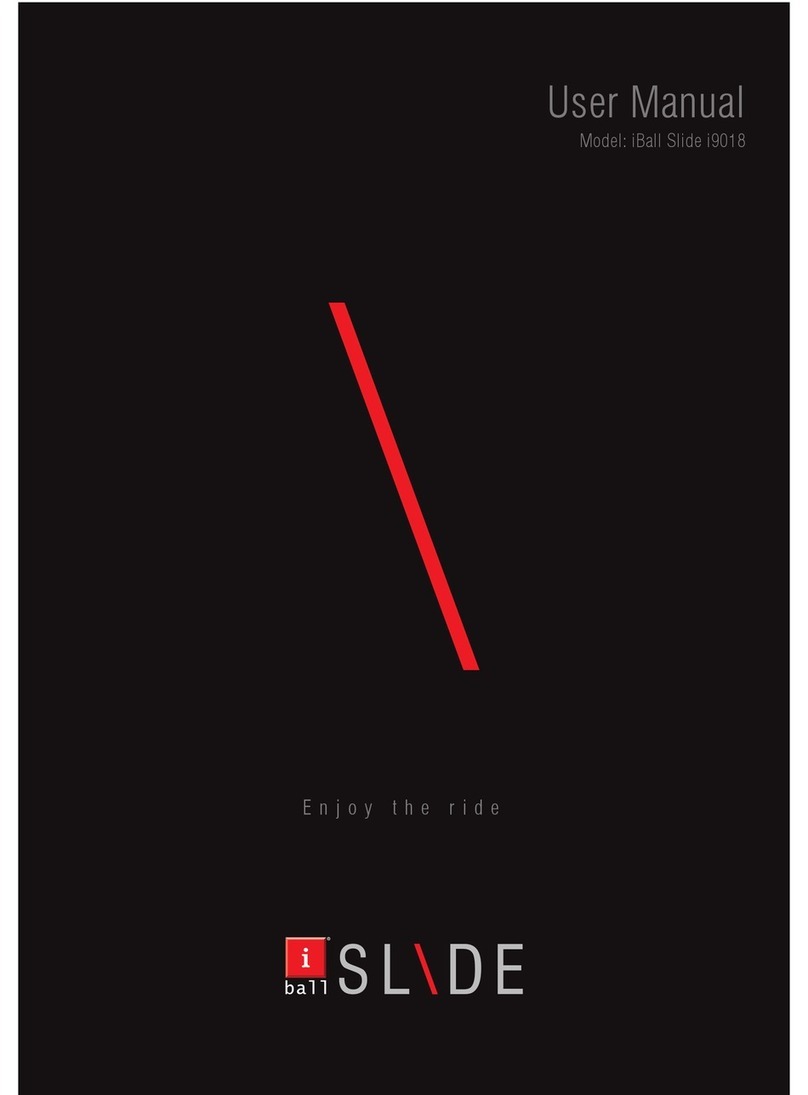
iBall
iBall Slide i9018 User manual
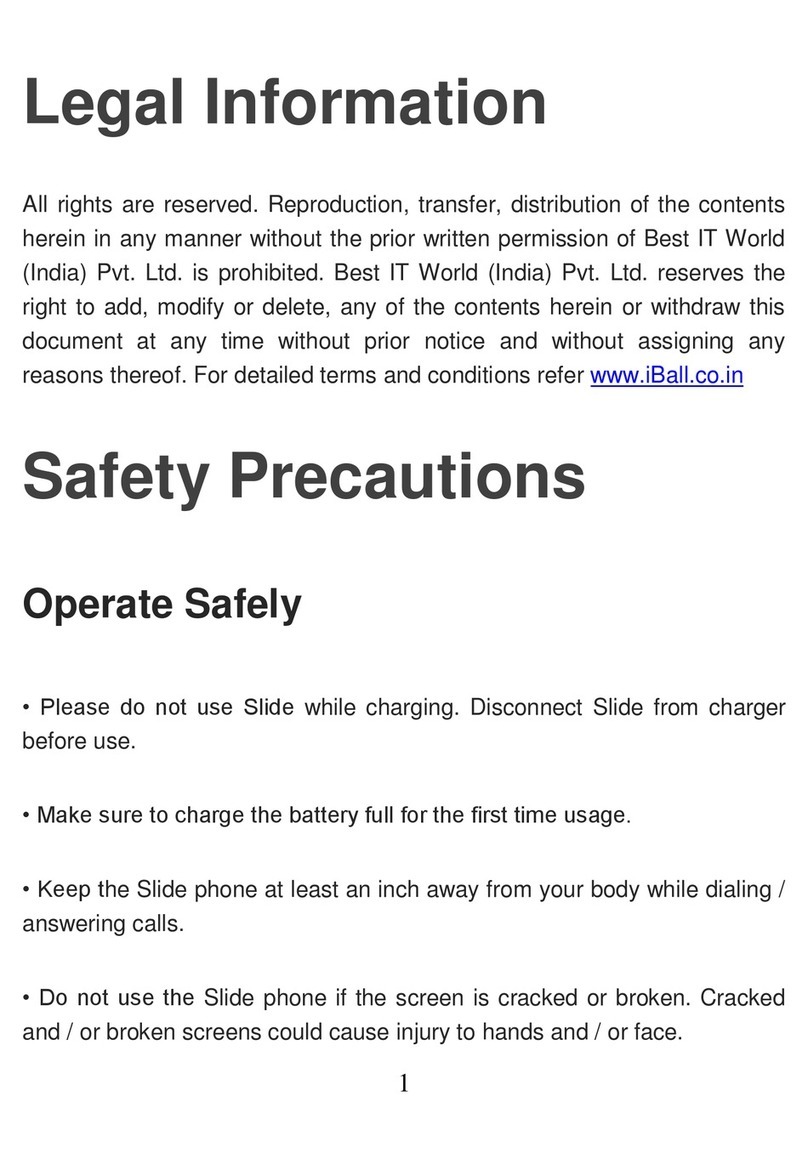
iBall
iBall Slide 7236 2G User manual
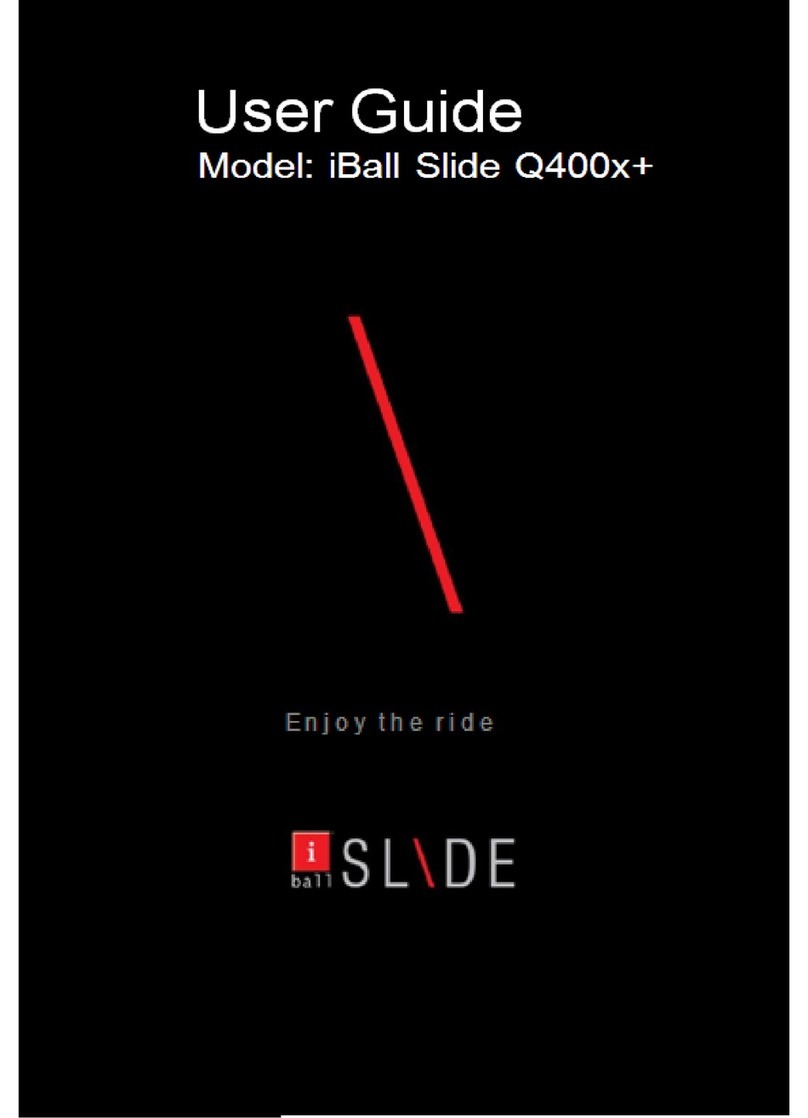
iBall
iBall Slide Q400x+ User manual
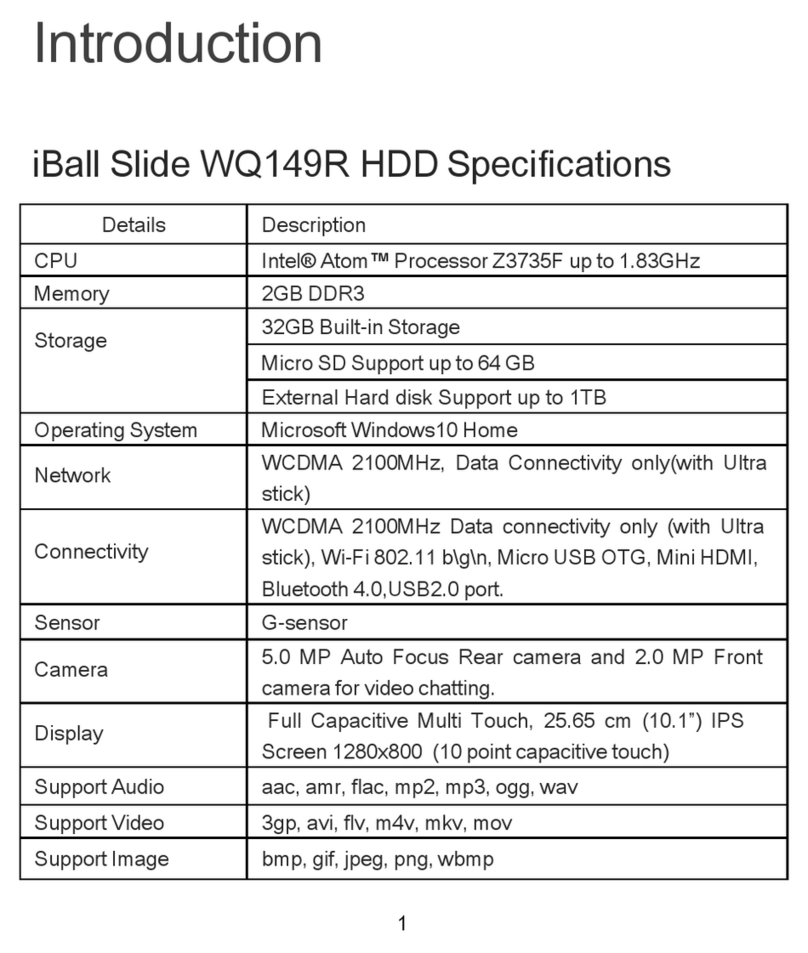
iBall
iBall Slide WQ149R User manual
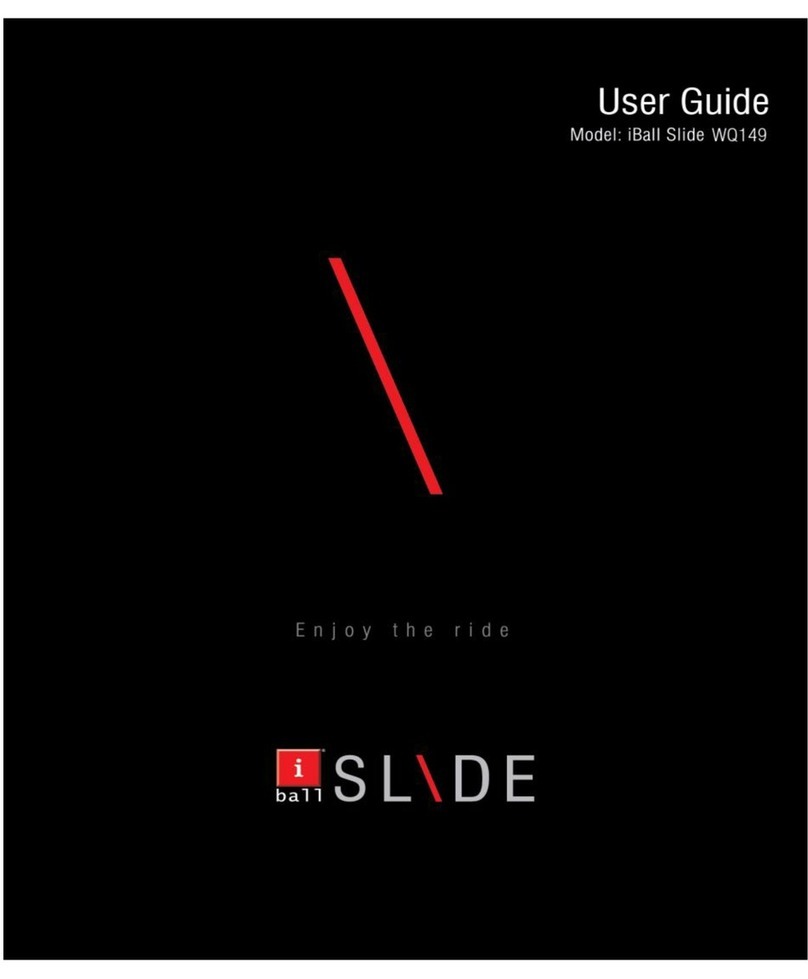
iBall
iBall Slide WQ149 User manual

iBall
iBall Slide Elan 4G2+ User manual
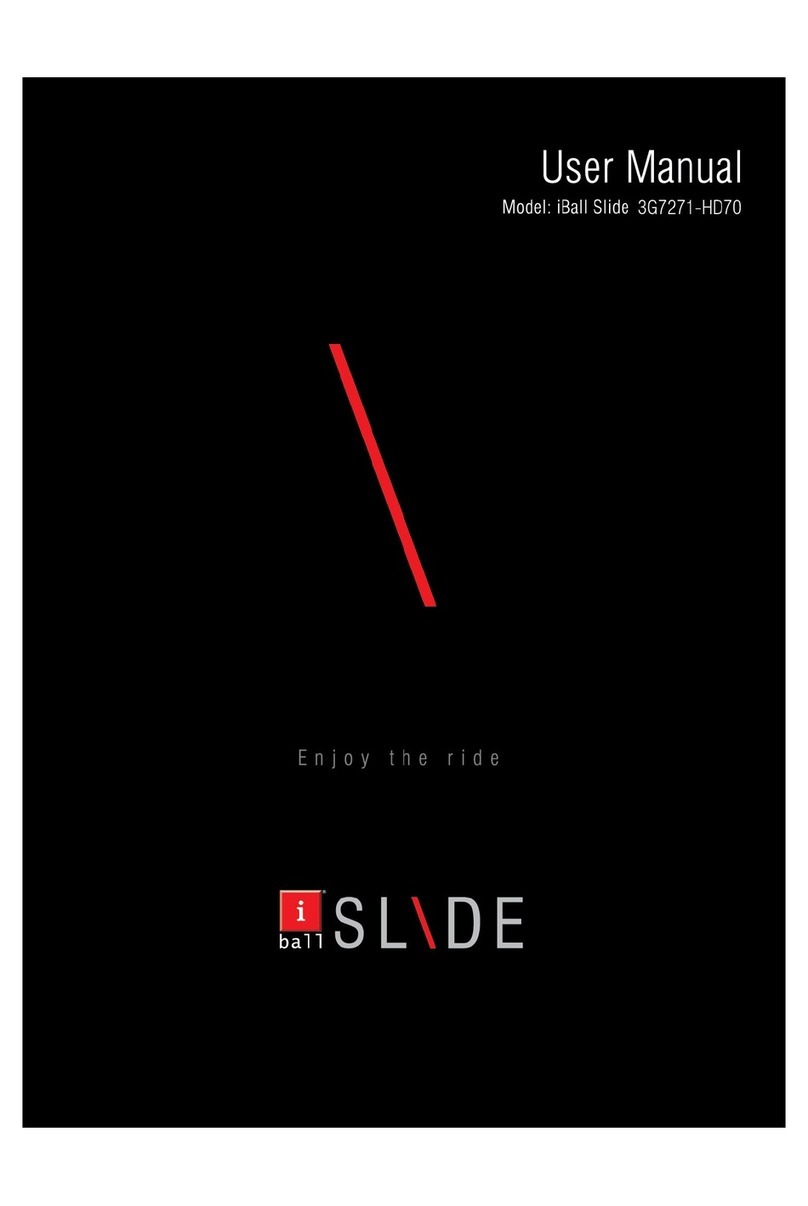
iBall
iBall Slide 3G7271-HD70 User manual
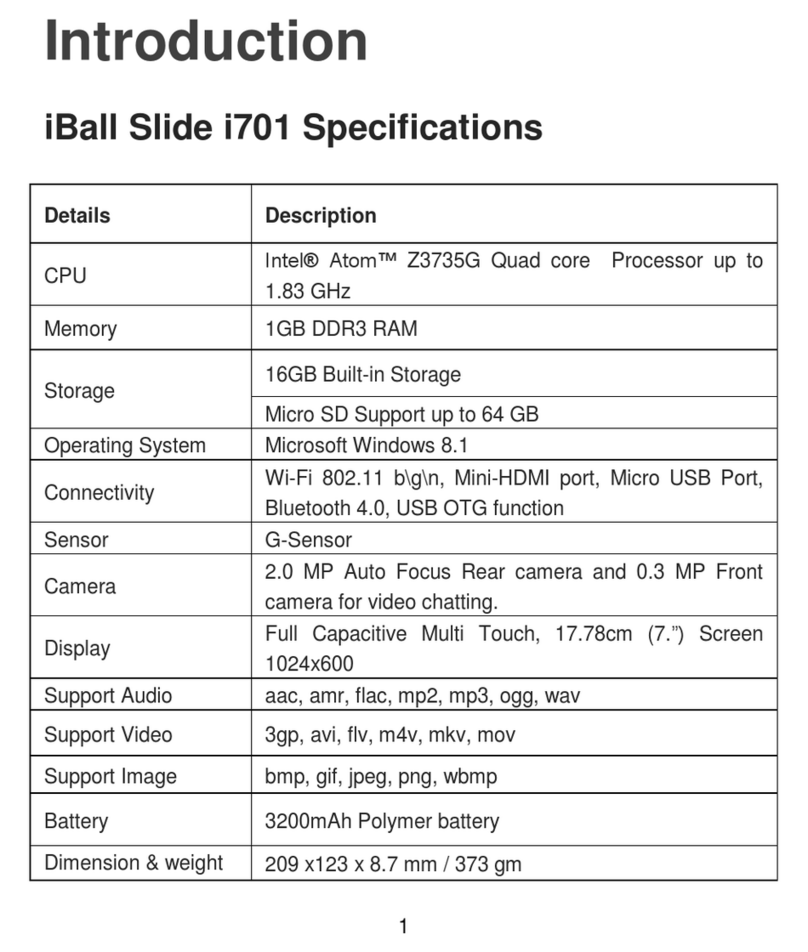
iBall
iBall Slide i701 User manual