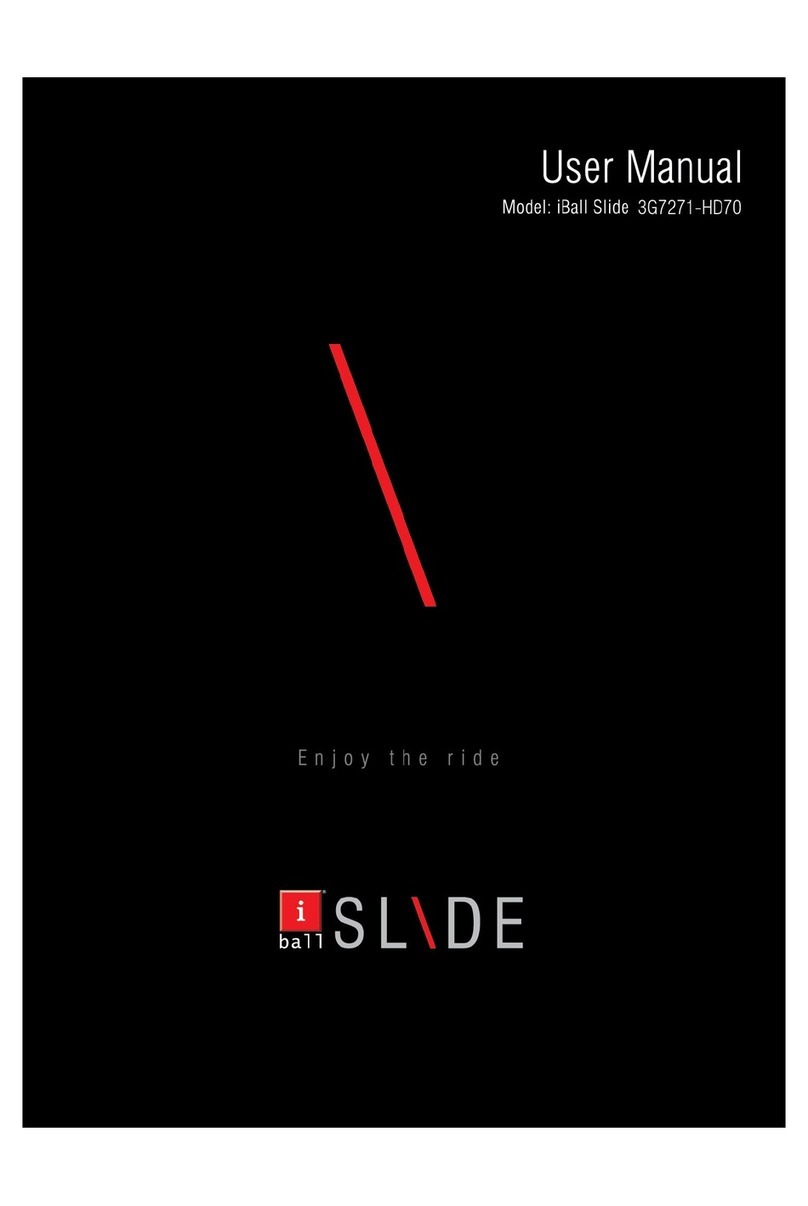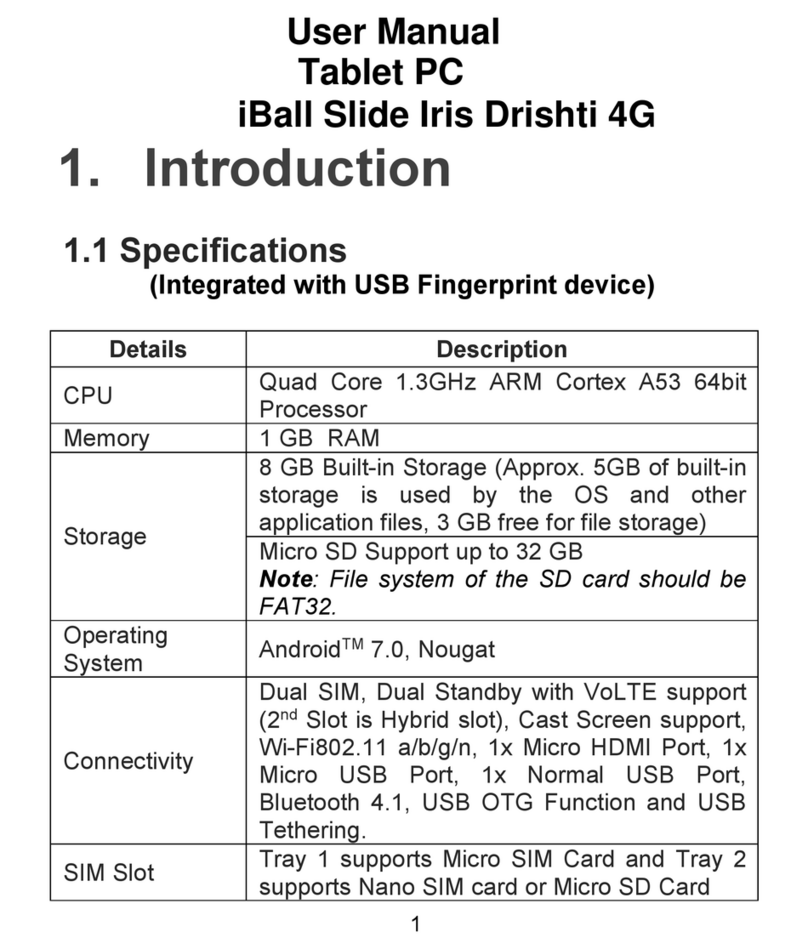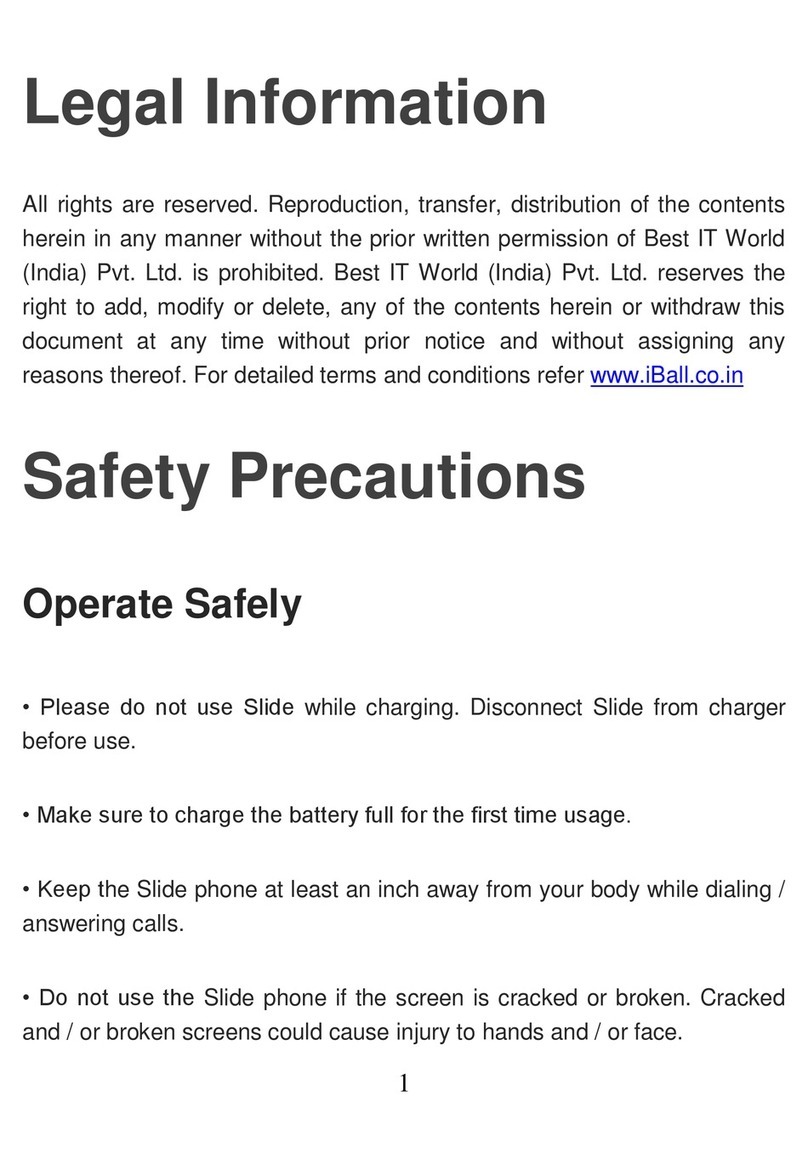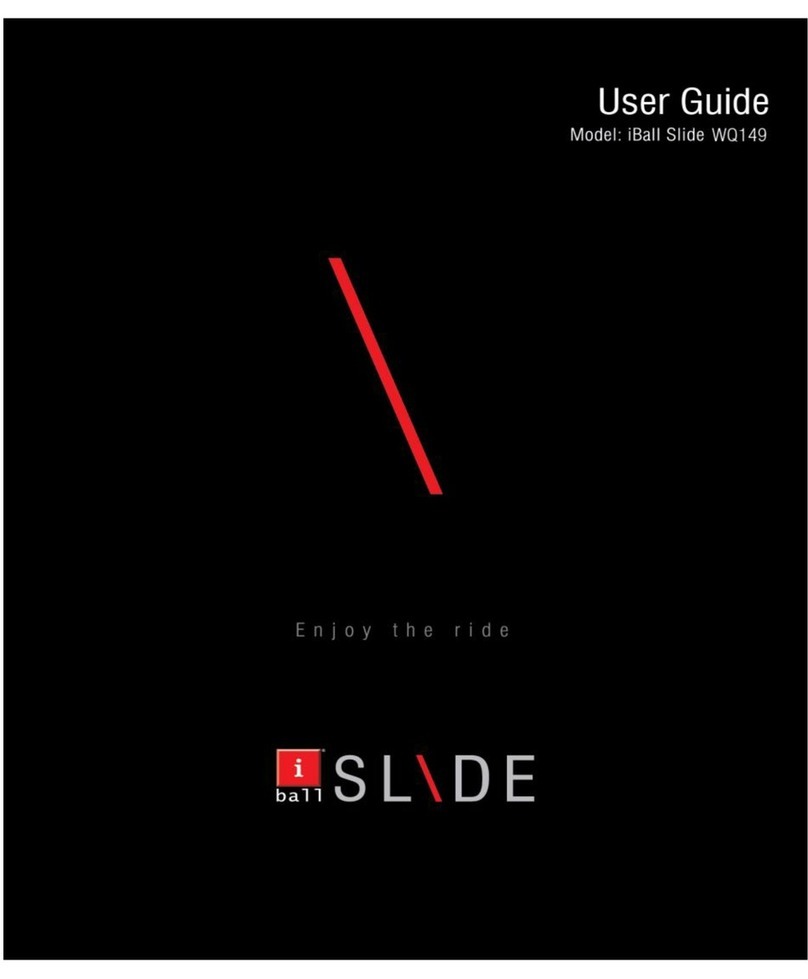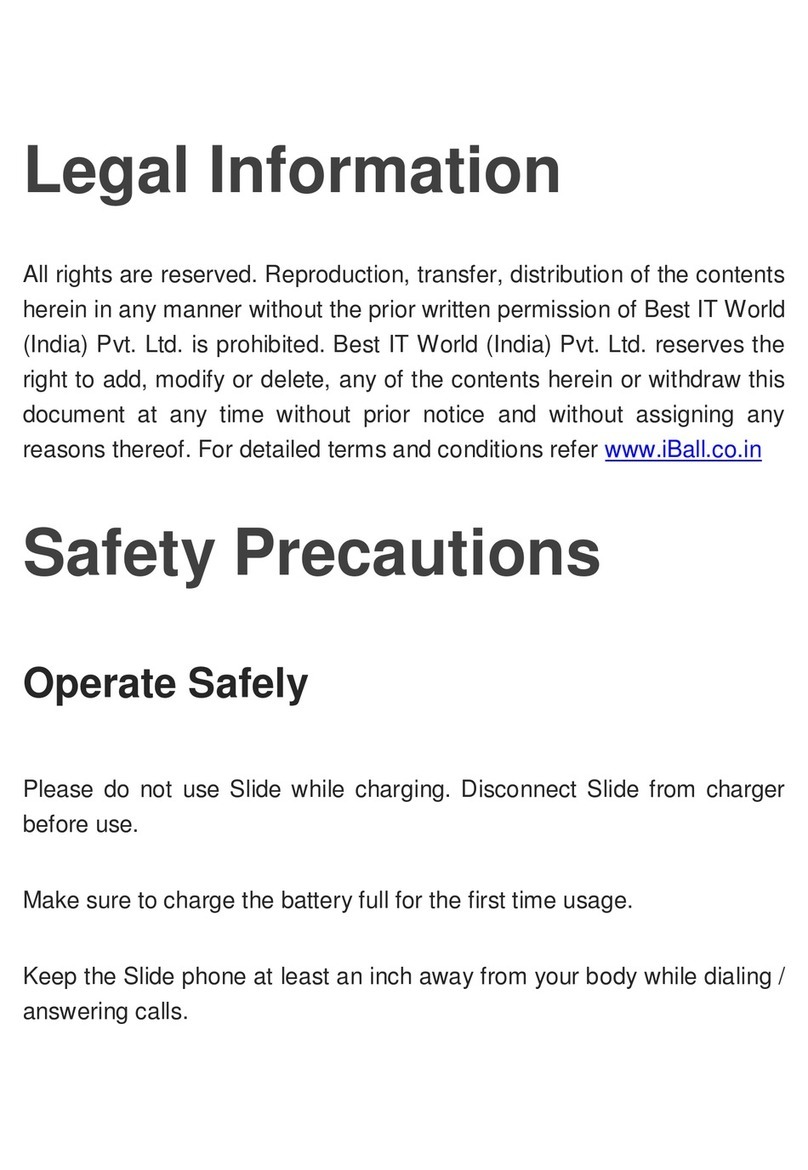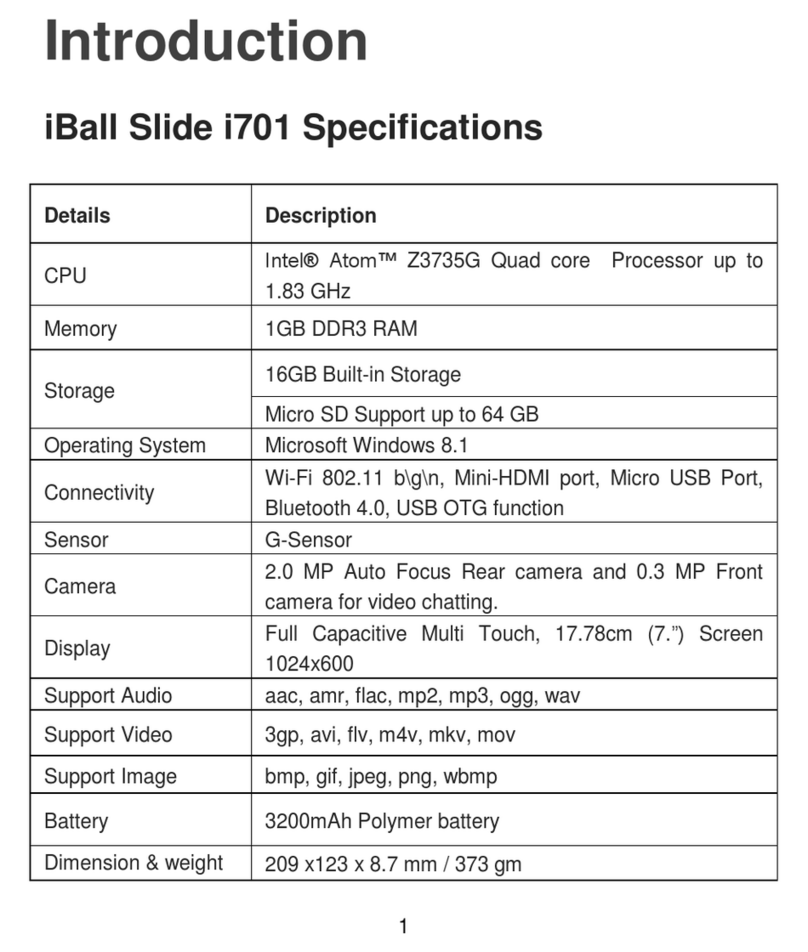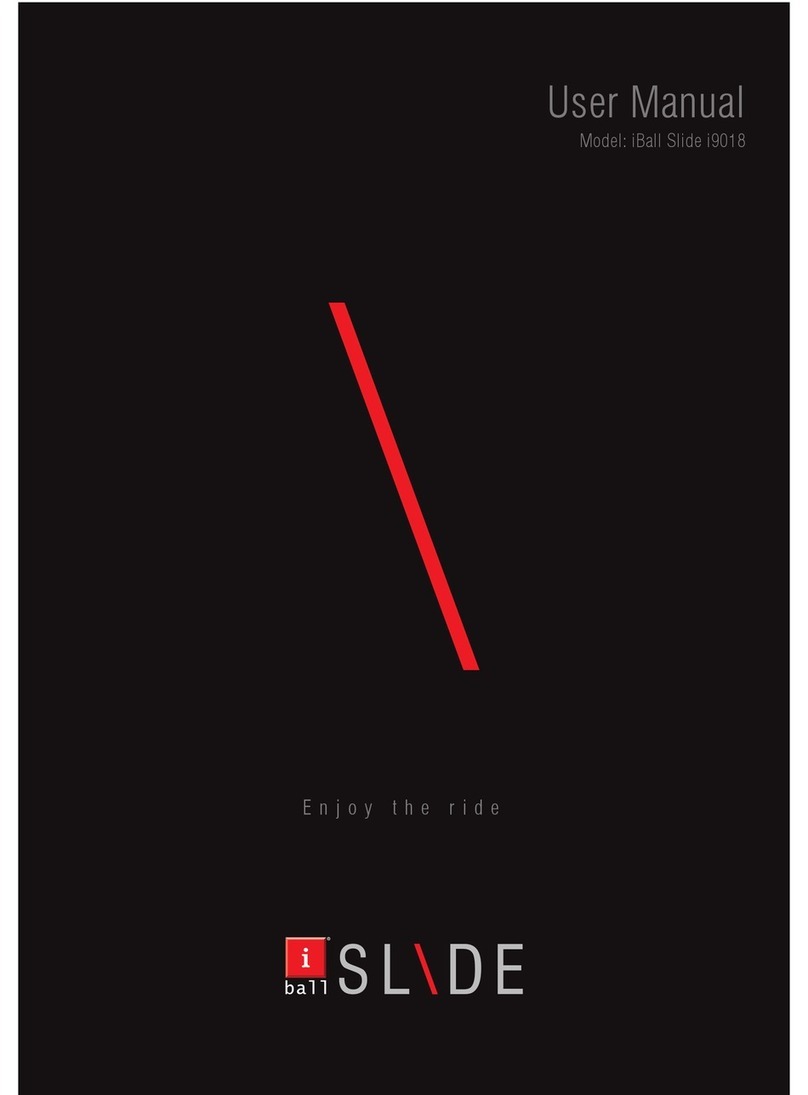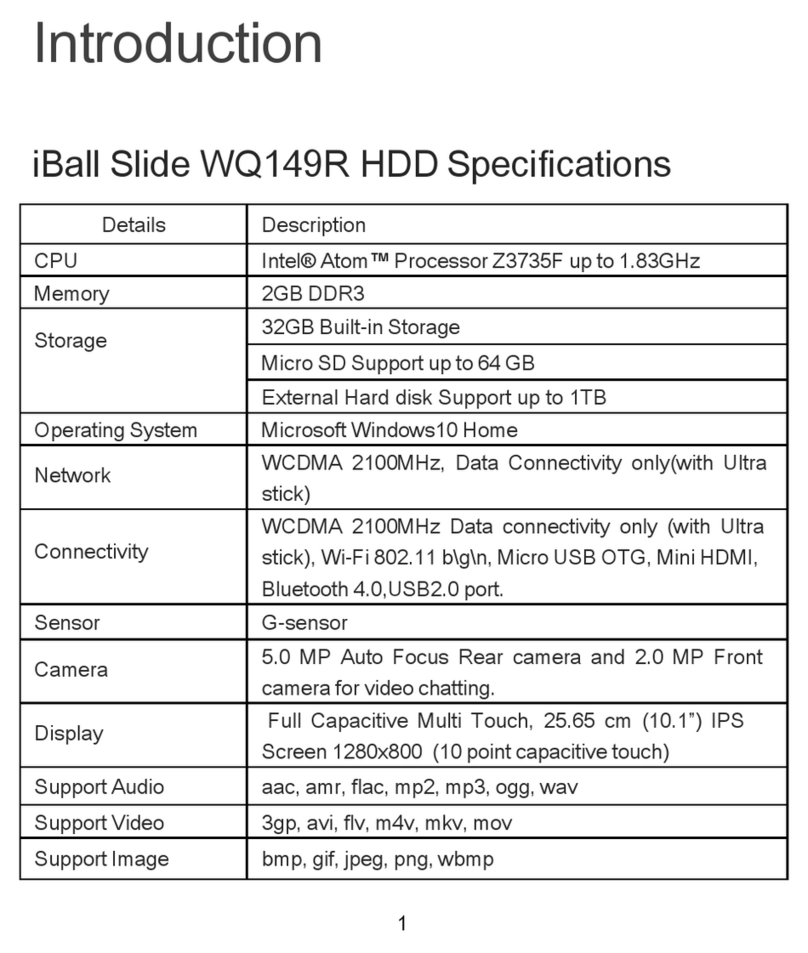4
Vehicles
RF signals may affect improperly installed or inadequately shielded electronic systems in motor
vehicles such as electronic fuel injection, electronic speed control, and air bag systems. Only
qualified personnel should service the device or install the device in a vehicle. Faulty installation
or service may be dangerous and may invalidate your warranty. The use of wireless tele devices
in an aircraft may be dangerous to the operation of the aircraft and may be illegal.
Interference with Electronic Devices
Tablet emit Radio Frequency (RF) signals that may interfere with unshielded or improperly
Shielded electronic equipment, such as pace makers, hearing aids, other medical devices and
other electronic devices in homes and / or vehicles and may prove to be hazardous.
Protect Your Hearing
Excessive exposure to high volumes may cause hearing problems. Maintain proper volume
levels for conversations and / or music.
Precautions
In order to use Slide correctly, please read the following statement of the user manual carefully
before using the device.
Do not store your device with metal objects, such as coins, keys, and necklaces
-Your device may be scratched or may malfunction.
-If the battery terminals come into contact with metal objects, this may cause fire.
Do not store your device near magnetic fields
-Your device may malfunction or the battery may discharge from exposure to magnetic fields.
-Magnetic stripe cards, including credit cards, phone cards, passbooks, and boarding passes,
may be damaged by magnetic fields.
Do not use your device or applications for a while if the device is overheated
-Prolonged exposure of your skin to an overheated device may cause low temperature burn
symptoms, such as red spots and pigmentation.
Use caution when exposed to flashing lights
-While using your device, leave some lights on in the room and do not hold the screen too close
to your eyes.
-Seizures or blackouts can occur when you are exposed to flashing lights while watching videos
or playing Flash-based -games for extended periods. If you feel any discomfort, stop using the
device immediately.
-If anyone related to you has experienced seizures or blackouts while using a similar device,
consult a physician before using the device.
-If you feel discomfort, such as a muscle spasm, or disoriented, stop using the device
immediately and consult a physician.