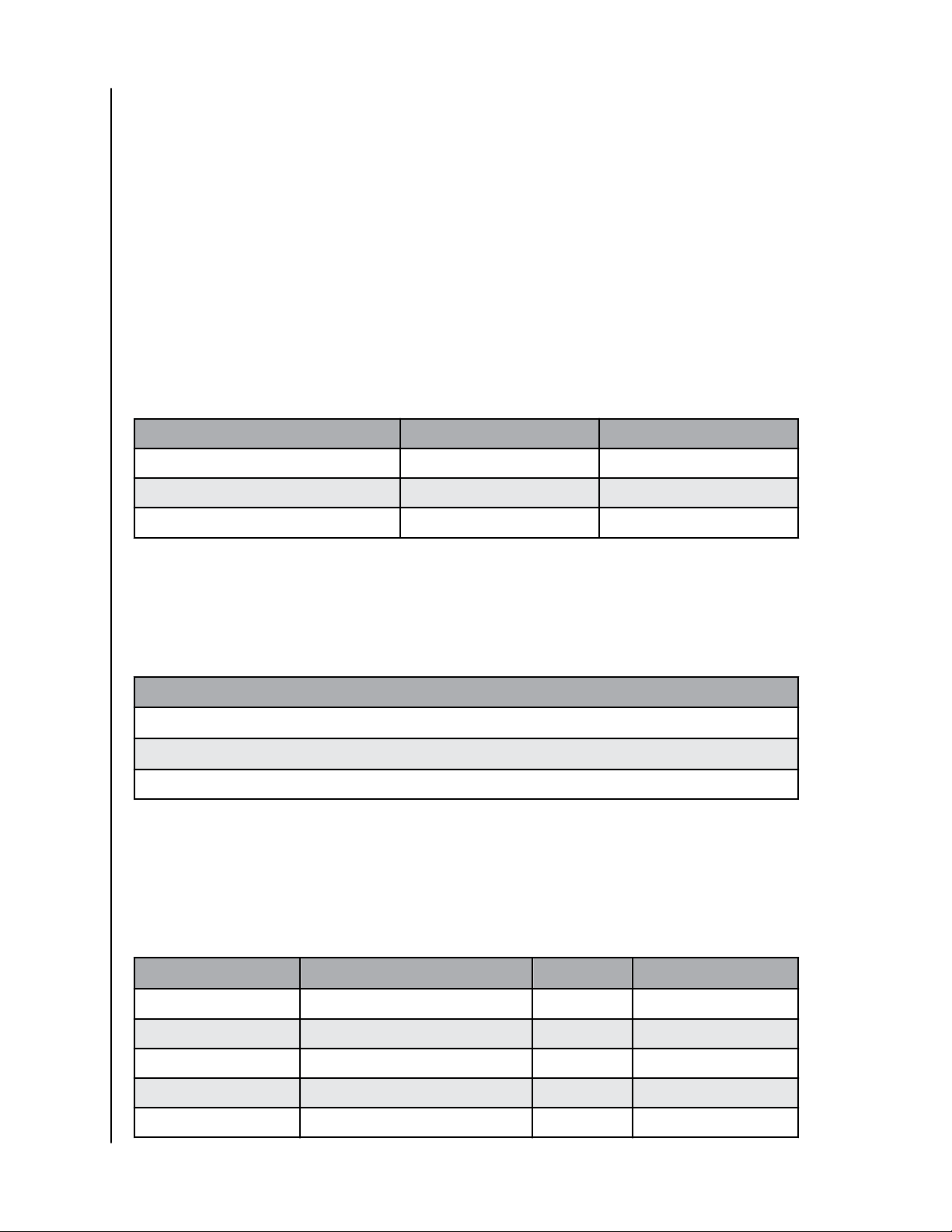5 Find It Easily........................................................................................................... 10
Find by Date.......................................................................................................................................................10
_________
6 Share It Privately.....................................................................................................11
Add a Memory.................................................................................................................................................... 11
Delete a Memory...............................................................................................................................................11
Create an Album............................................................................................................................................... 11
Remove an Album............................................................................................................................................12
_________
7 Watch It Together.................................................................................................. 13
Chromecast Video...........................................................................................................................................13
Roku Video..........................................................................................................................................................13
_________
8 Settings....................................................................................................................14
ibi Account Settings........................................................................................................................................14
Account Name....................................................................................................................................................... 14
Change Password................................................................................................................................................14
Sign Out....................................................................................................................................................................14
ibi Settings - Add or Remove a Member................................................................................................15
Settings - Add a Member..................................................................................................................................15
Settings - Remove a Member......................................................................................................................... 15
ibi Device Settings...........................................................................................................................................16
Modify Device Name...........................................................................................................................................16
Firmware Version..................................................................................................................................................16
Analytics...................................................................................................................................................................16
Reboot Device........................................................................................................................................................17
Erase All Data........................................................................................................................................................17
Shut Down...............................................................................................................................................................17
_________
9 Additional Features & Functions.........................................................................19
Mobile App Permissions...............................................................................................................................19
Bluetooth Discovery Issues......................................................................................................................... 19
_________
10 Compliance and Warranty Information.............................................................21
Regulatory Compliance................................................................................................................................ 21
Safety Compliance..............................................................................................................................................21
CE Compliance For Europe.............................................................................................................................21
Power Saving Mode............................................................................................................................................ 21
Environmental Compliance (China).........................................................................................................21
Environmental Compliance (Taiwan)......................................................................................................22
ibi
User Manual ii