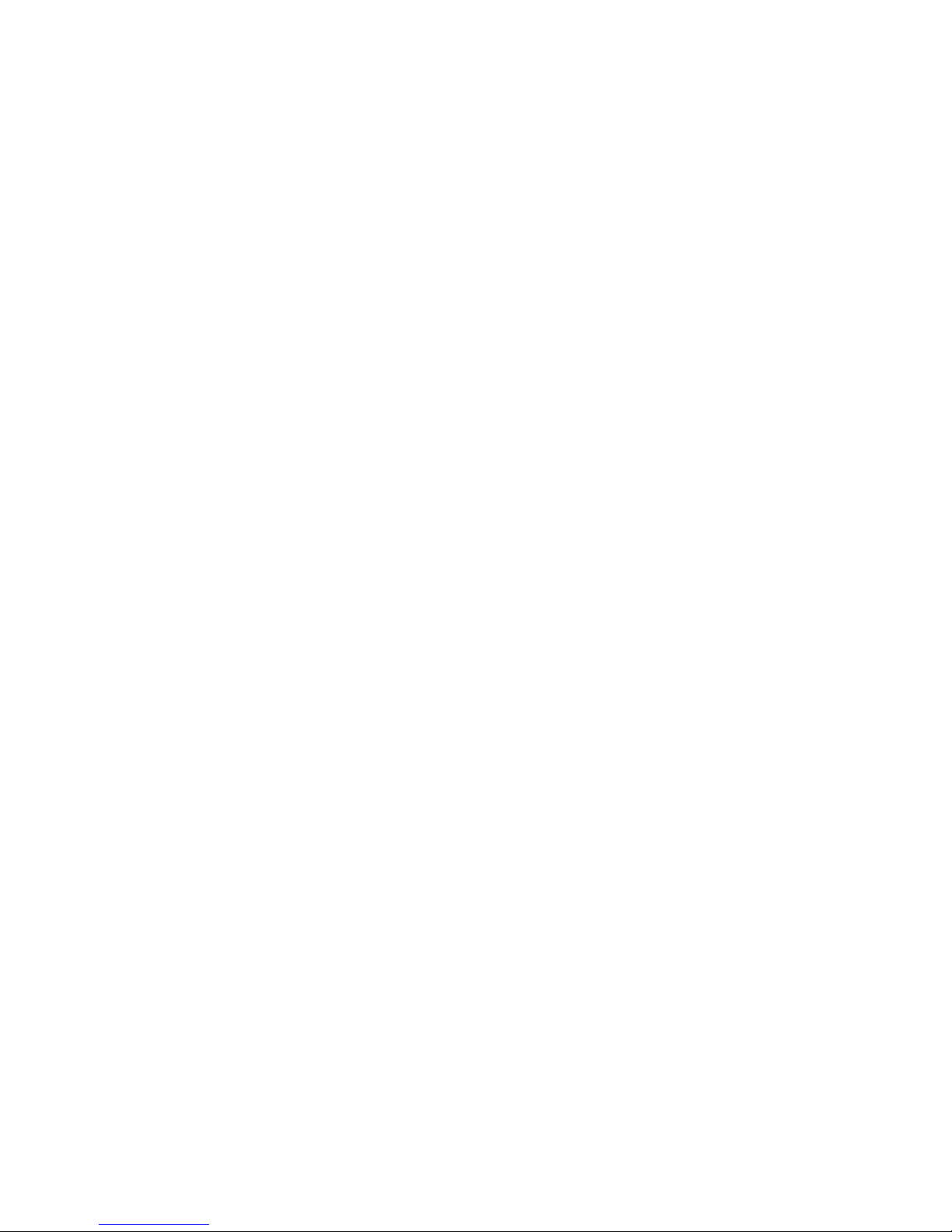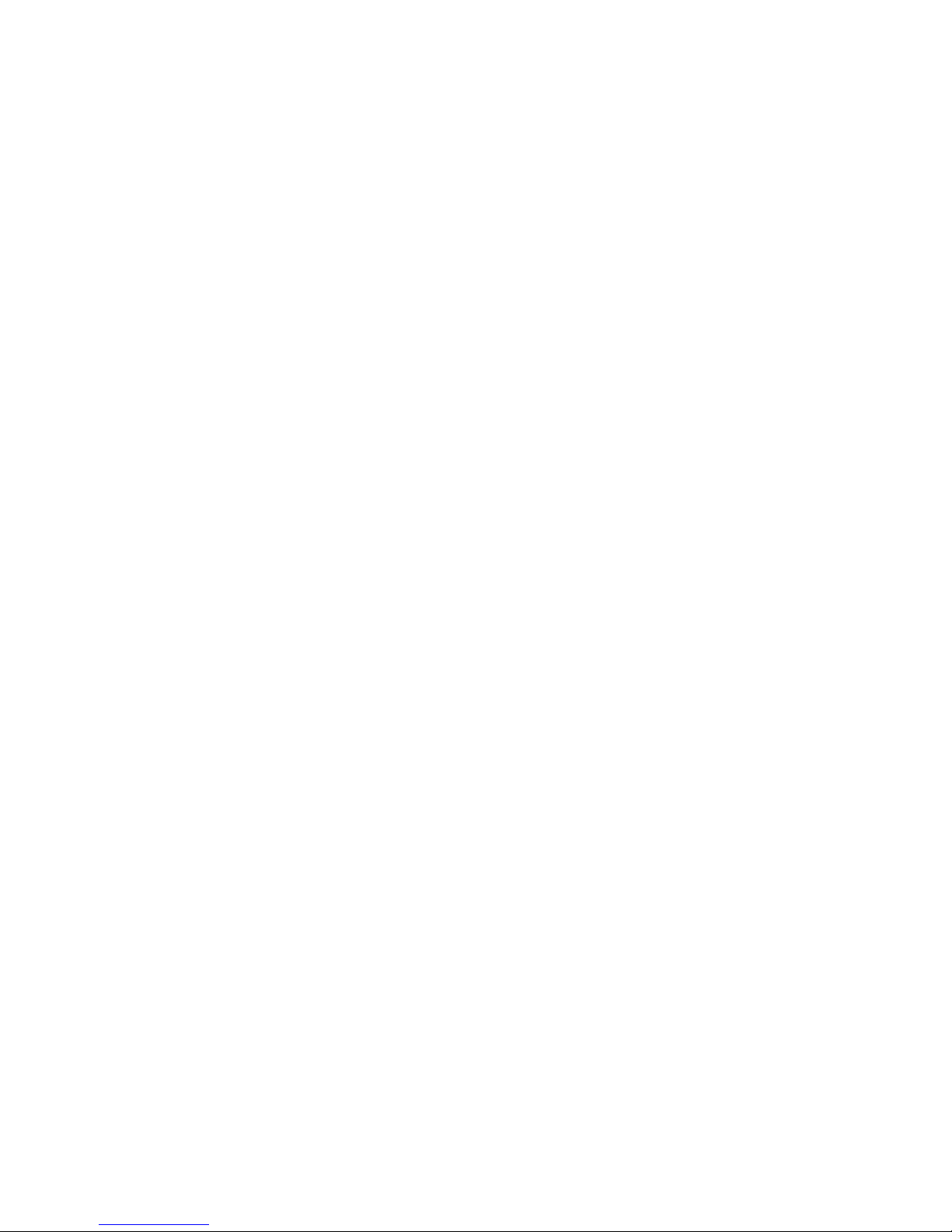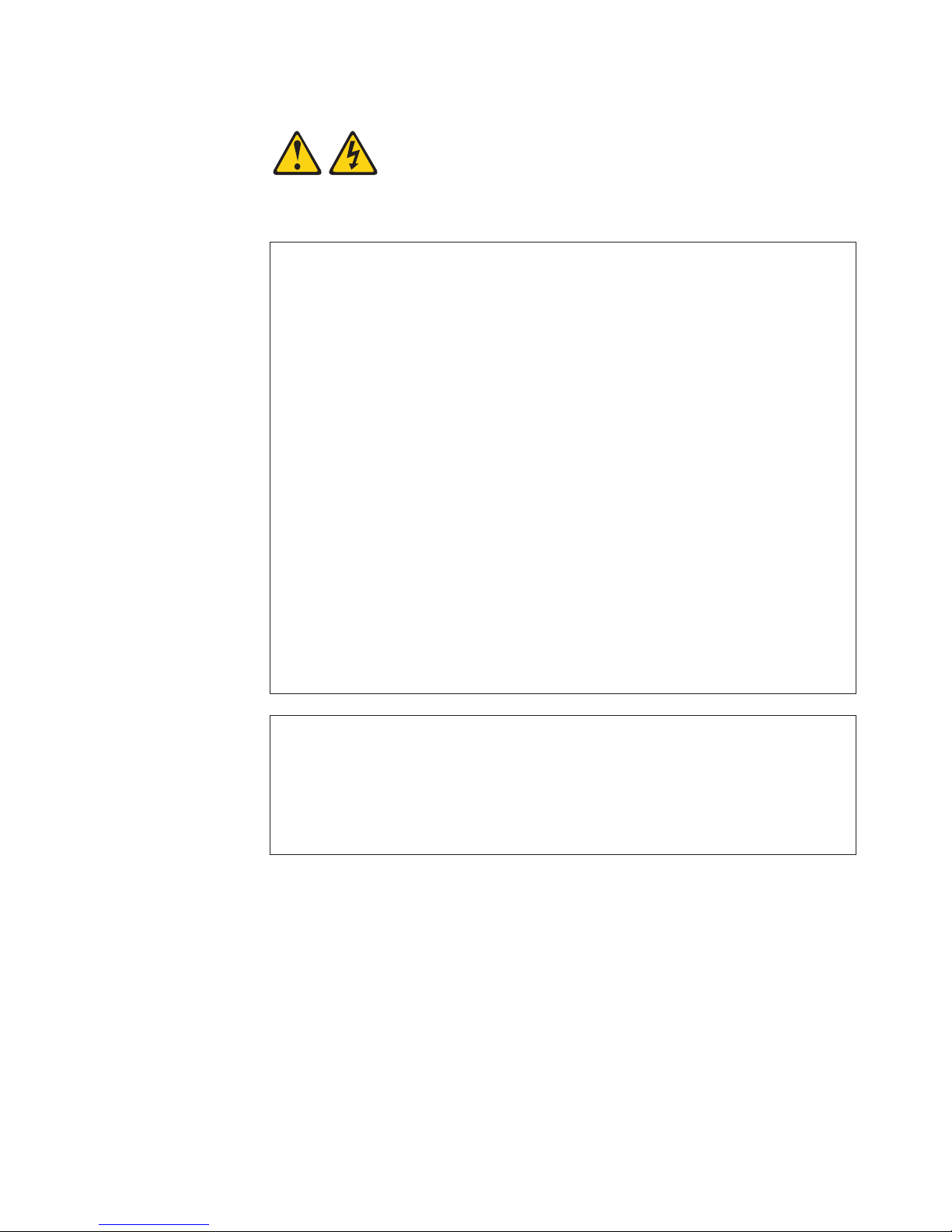Contents
Safety ............................iii
Chapter 1. Introduction ......................1
Chapter 2. Installing the CP20 Workstation Connection Device ......5
Configuring single and dual monitor support...............6
Chapter 3. Setting up the connection between the connection device and
the host system........................9
Setting up the connection using DHCP ................9
Setting up the connection using static IP addresses ...........10
Chapter 4. Using the connection device ...............13
Starting a remote session .....................13
Adjusting keyboard and mouse sensitivity ...............14
Enabling HD audio .......................14
Chapter 5. Solving problems ...................15
Event log ...........................15
Ping tool ...........................15
USB peripherals ........................16
Updating the IBM CP20 Workstation Connection Device firmware ......16
Optional parts .........................17
Appendix A. Getting help and technical assistance ..........19
Before you call .........................19
Using the documentation .....................19
Getting help and information from the World Wide Web ..........19
Software service and support ...................20
Hardware service and support ...................20
IBM Taiwan product service ....................20
Appendix B. IBM Statement of Limited Warranty Z125-4753-09 08/2006 21
Part 1 - General Terms ......................21
Part 2 - Country-unique Terms ...................25
Part3-Warranty Information ...................35
Appendix C. Notices ......................39
Trademarks ..........................39
Important notes.........................40
Product recycling and disposal ...................41
Electronic emission notices ....................42
Federal Communications Commission (FCC) statement .........42
Industry Canada Class B emission compliance statement ........43
Avis de conformité à la réglementation d’Industrie Canada ........43
European Union EMC Directive conformance statement .........43
Notice for South Korea and translations (MIC) ............43
Japanese Voluntary Control Council for Interference (VCCI) statement . . . 43
© Copyright IBM Corp. 2008 vii