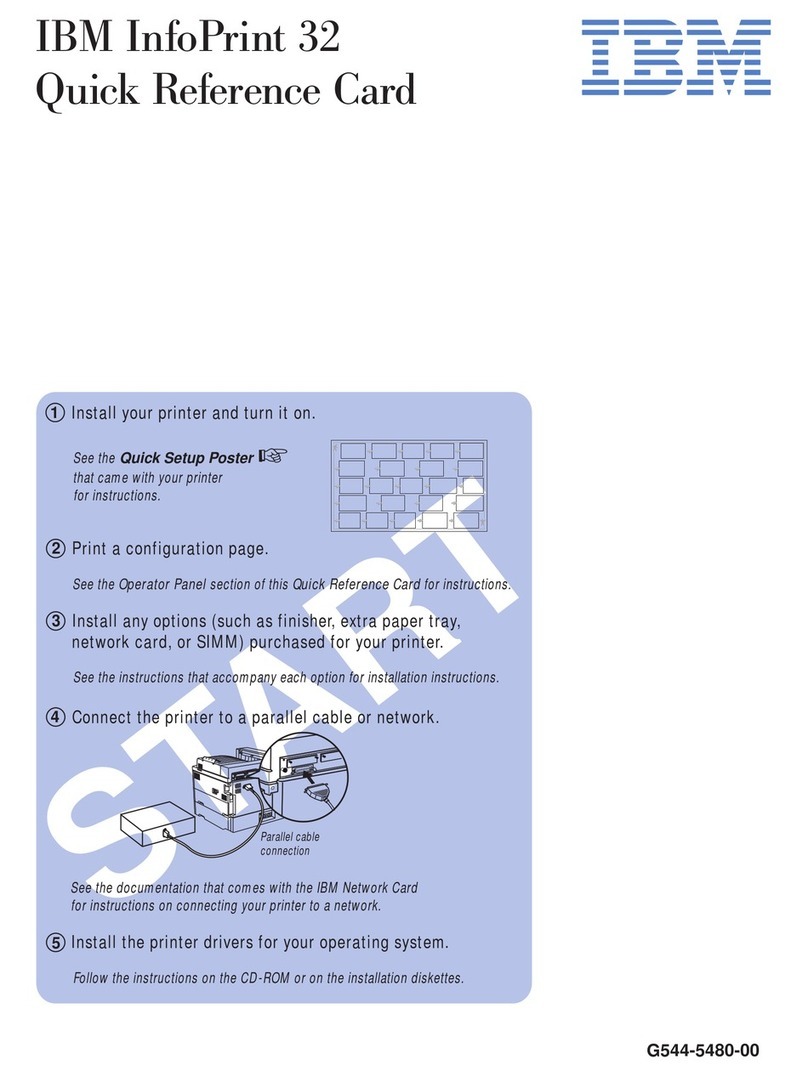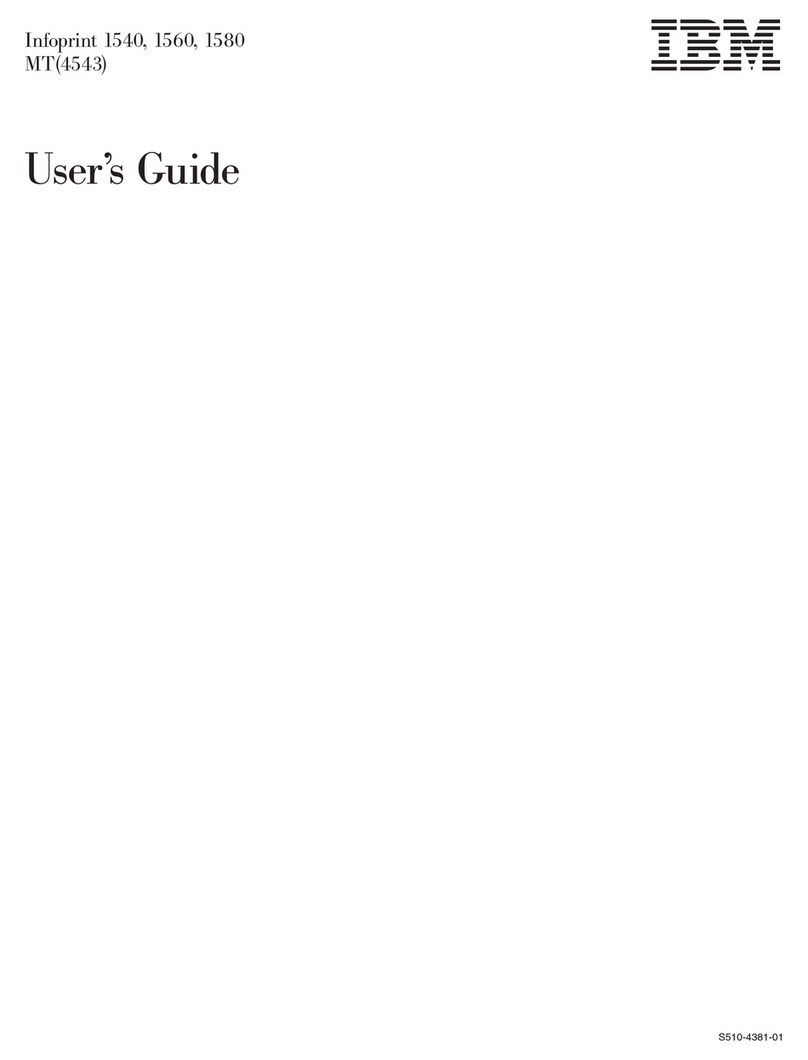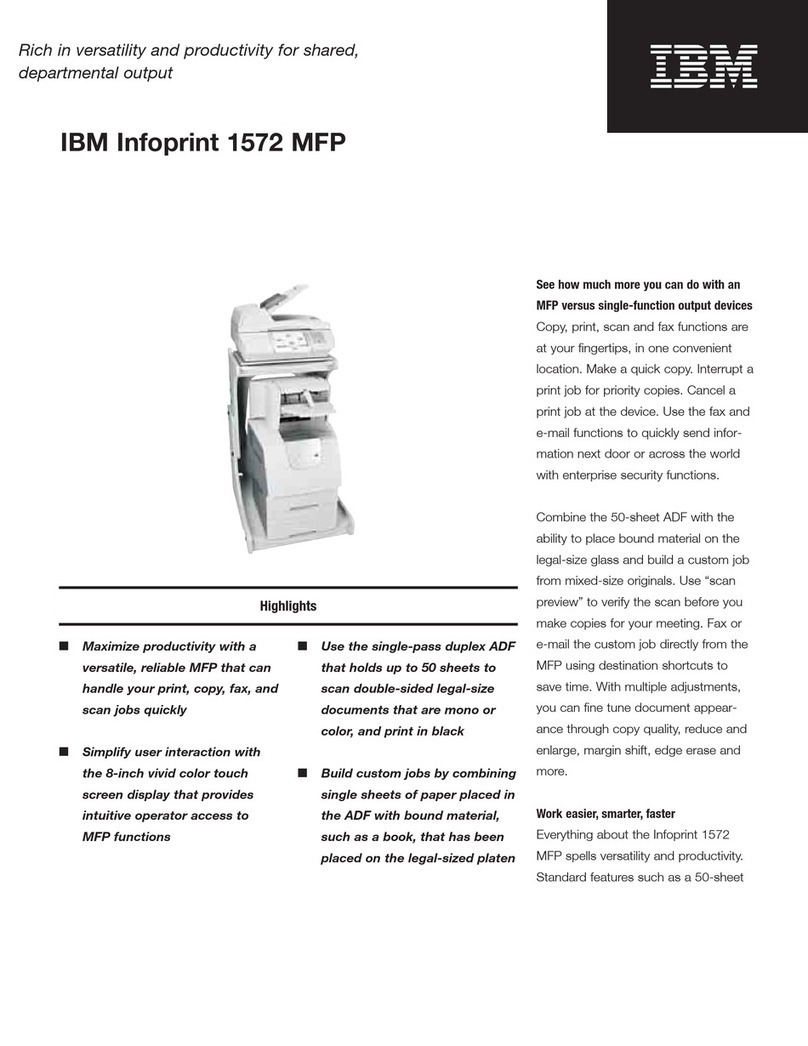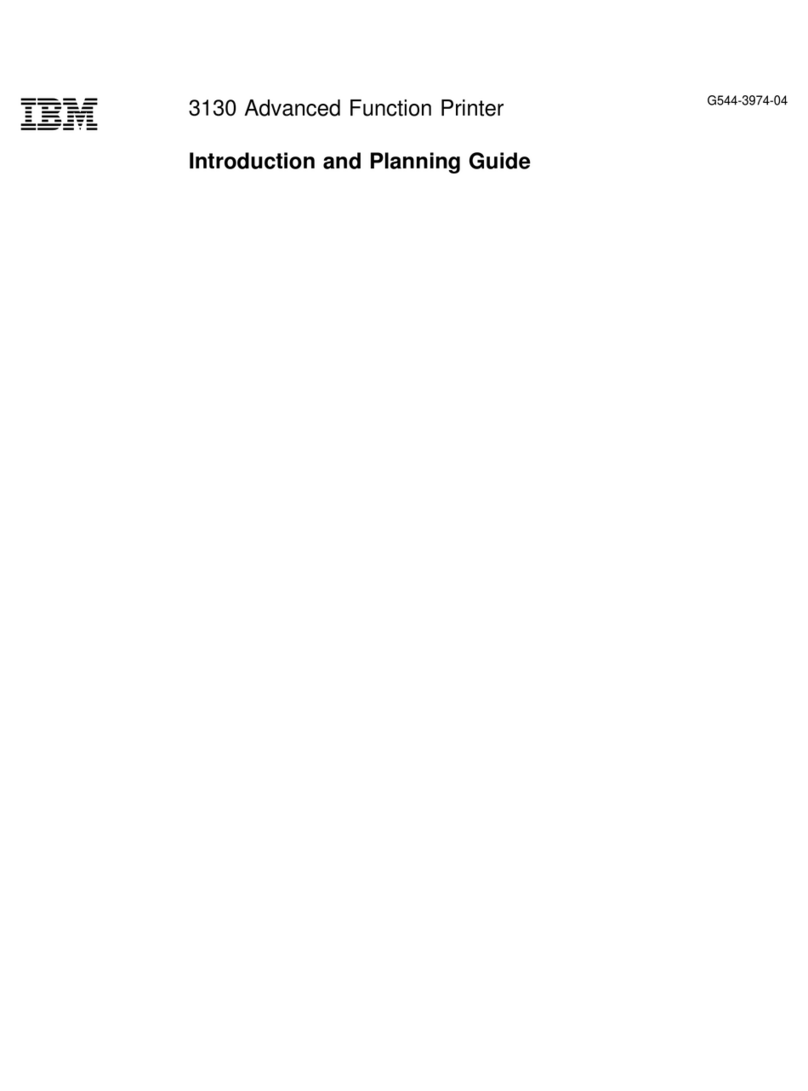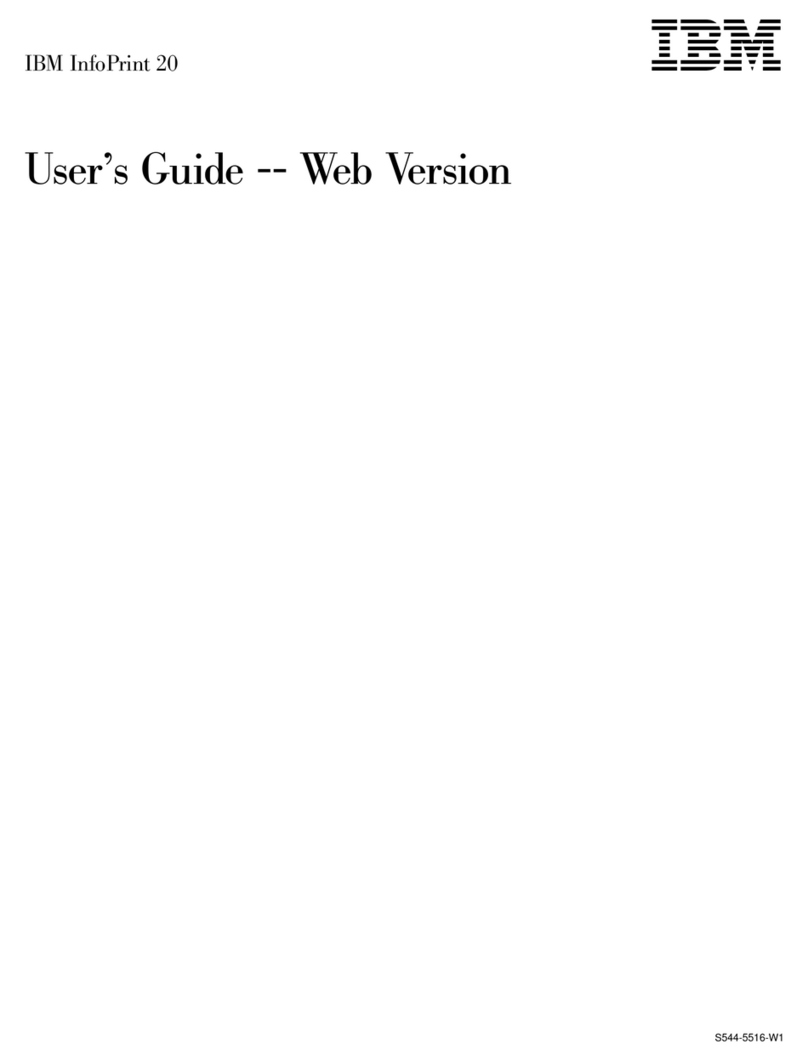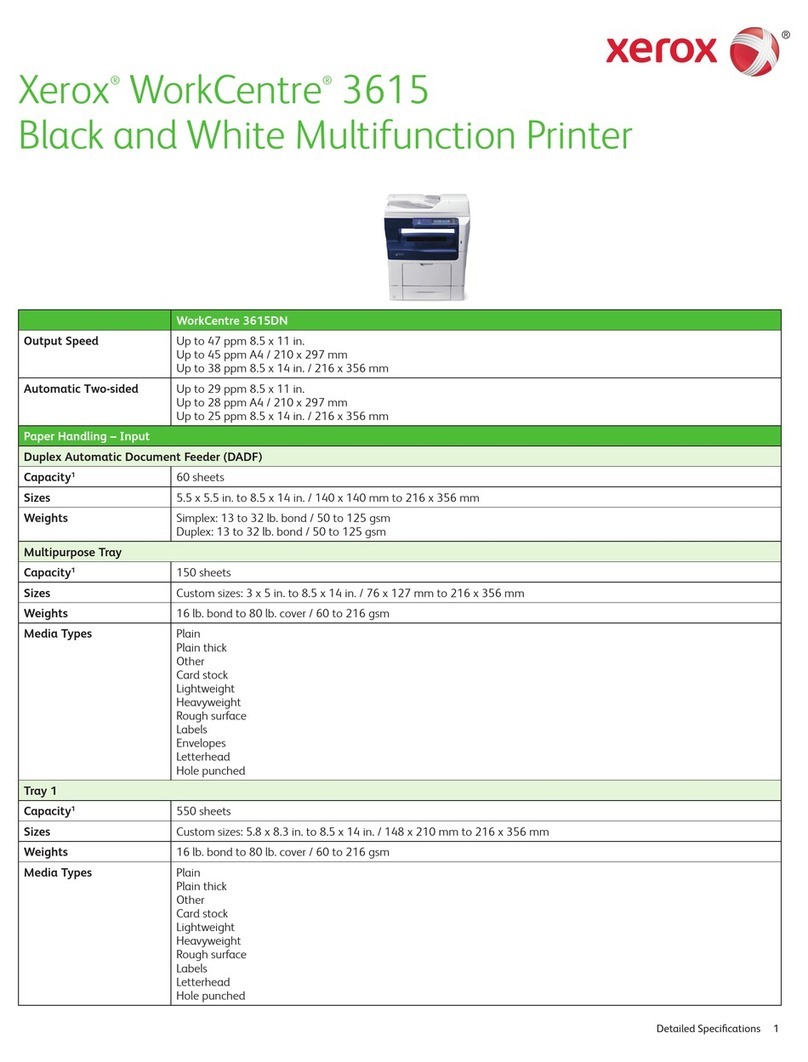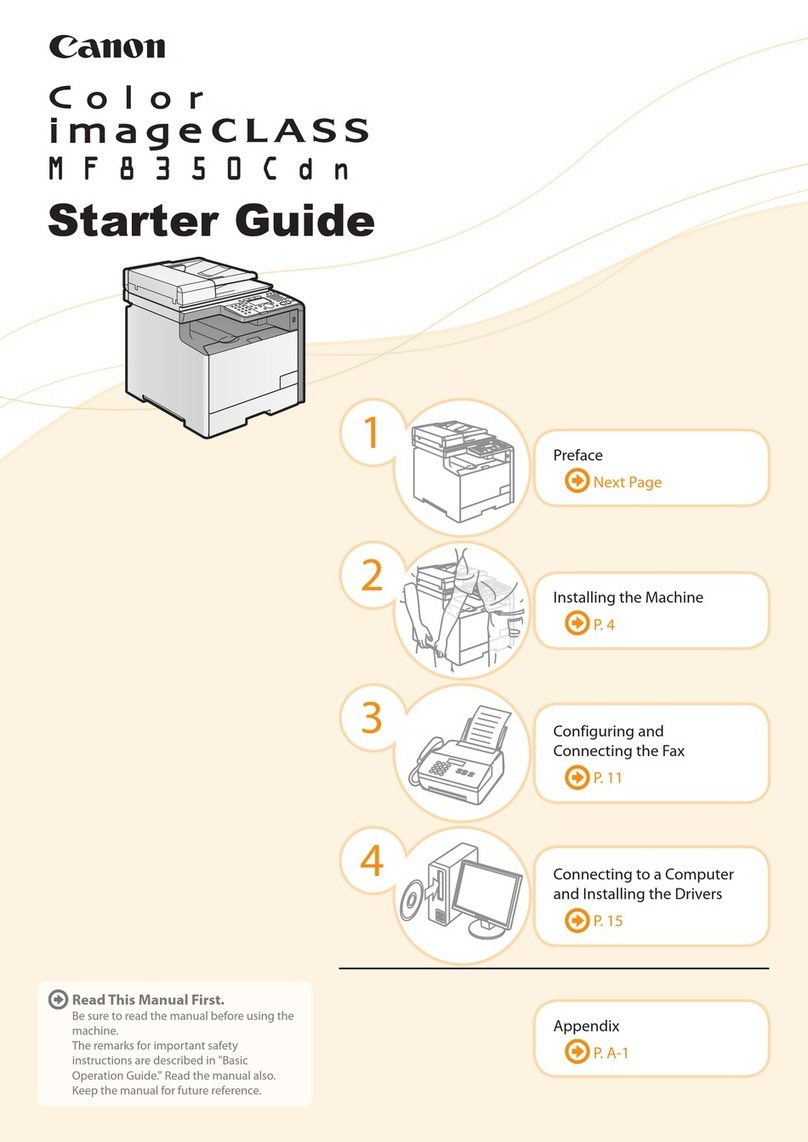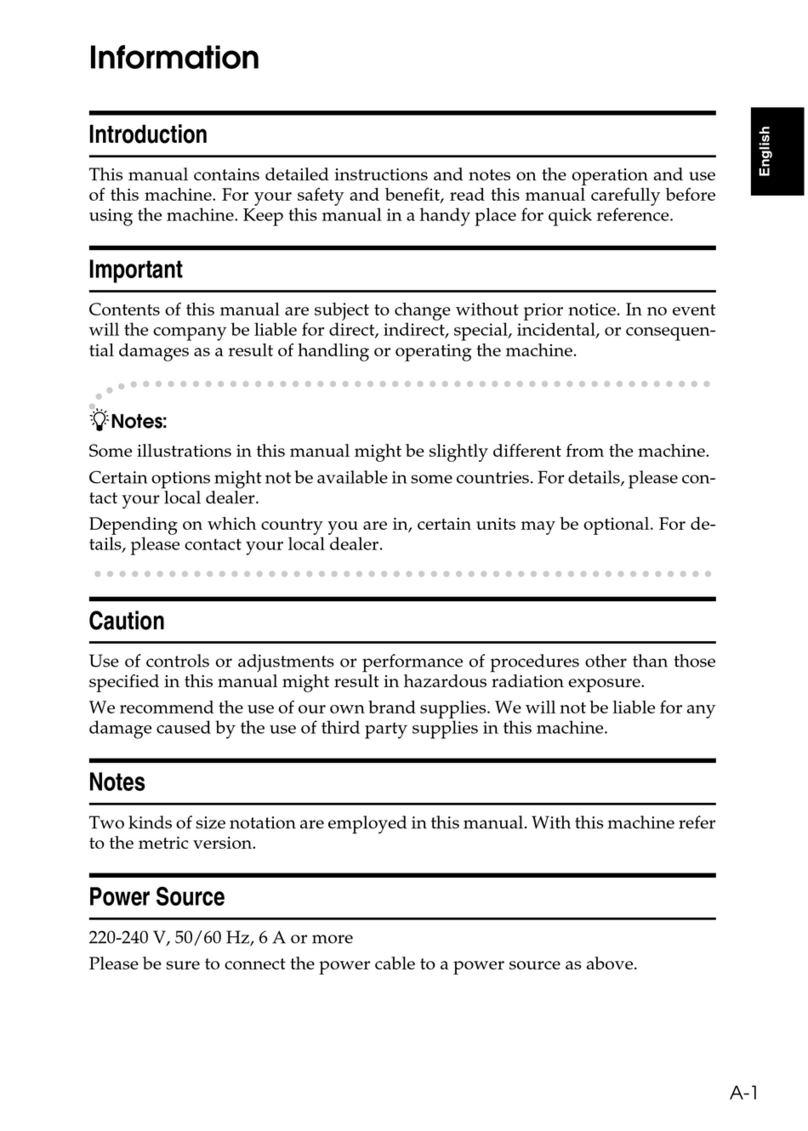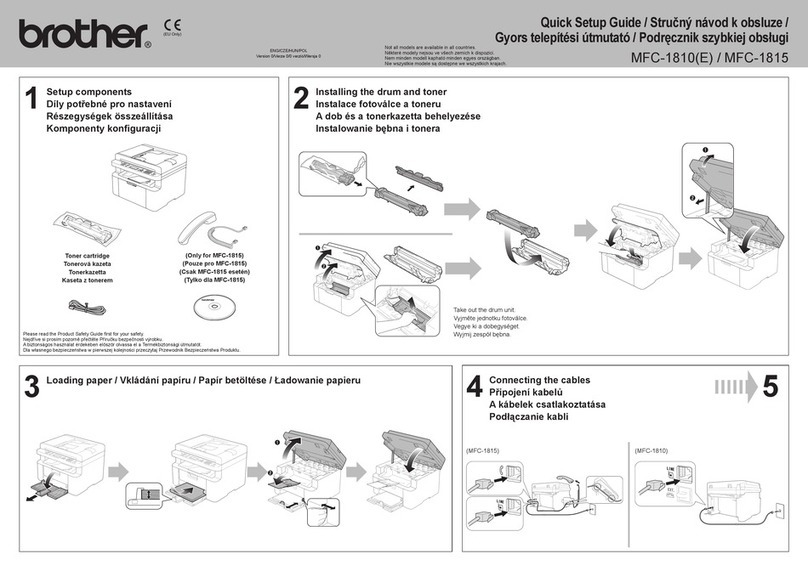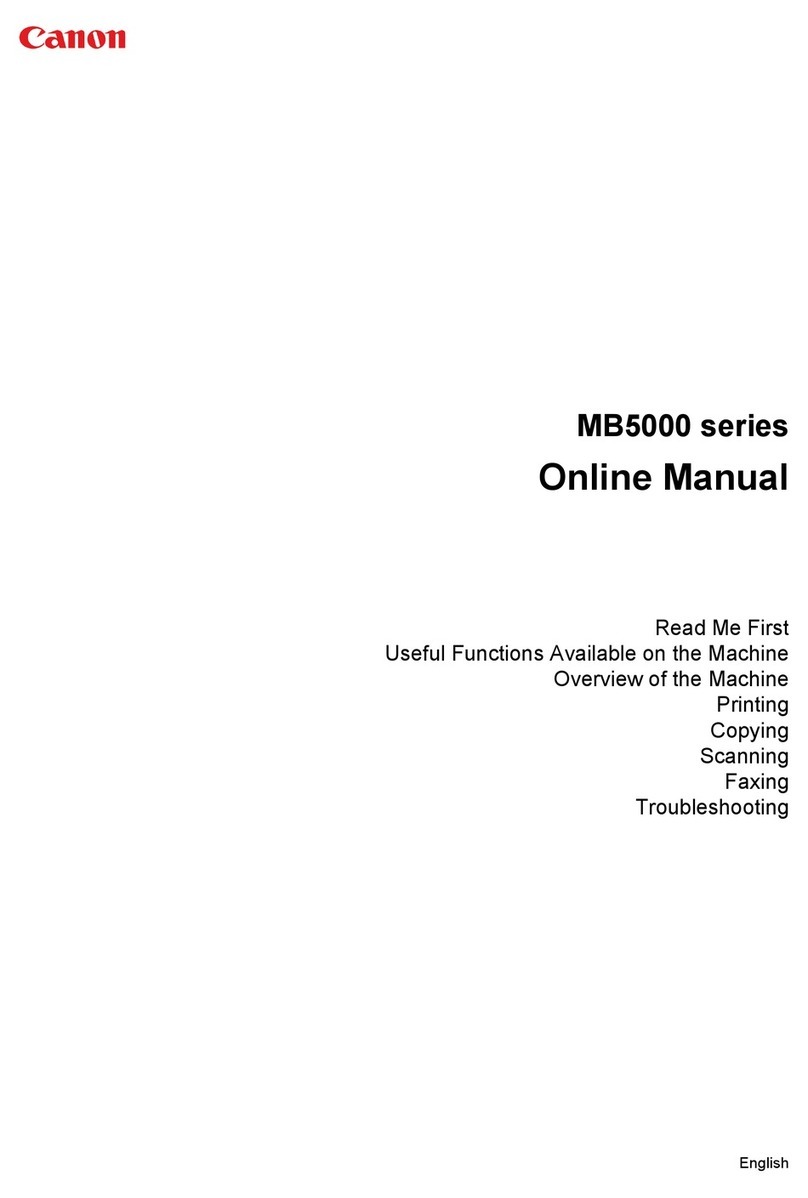IBM Infoprint 1410 User manual

Infoprint
1410
MFP
User’s
Guide
S510-2803-00


Infoprint
1410
MFP
User’s
Guide
S510-2803-00

Note:
Before
using
this
information
and
the
product
it
supports,
be
sure
to
read
the
general
information
under
“Notices”.
First
Edition:
March
2004
The
following
paragraph
does
not
apply
to
the
United
Kingdom
or
any
country
where
such
provisions
are
inconsistent
with
local
law:
INTERNATIONAL
BUSINESS
MACHINES
CORPORATION
PROVIDES
THIS
MANUAL
″AS
IS″
WITHOUT
WARRANTY
OF
ANY
KIND,
EITHER
EXPRESSED
OR
IMPLIED,
INCLUDING,
BUT
NOT
LIMITED
TO,
THE
IMPLIED
WARRANTIES
OF
MERCHANTABILITY
AND
FITNESS
FOR
A
PARTICULAR
PURPOSE.
Some
states
do
not
allow
disclaimer
of
express
or
implied
warranties
in
certain
transactions.
Therefore,
this
may
not
apply
to
you.
IBM
does
not
warrant
that
the
contents
of
this
publication
or
the
accompanying
source
code
examples,
whether
individually
or
as
one
or
more
groups,
will
meet
your
requirements
or
that
the
publication
or
the
source
code
is
error-free.
Requests
for
copies
of
this
publication
and
for
technical
information
about
IBM
products
should
be
made
to
your
IBM
authorized
Dealer,
your
IBM
Marketing
Representative
or
to
the
IBM
branch
office
serving
your
locality.
IBM
Printing
Systems
welcomes
your
comments.
For
your
convenience,
a
form
for
reader’s
comments
is
provided
at
the
back
of
this
publication.
You
may
send
your
comments
by
fax
to
1-800-524-1519
within
the
U.S.,
by
fax
to
1-303-924-6873
outside
the
U.S.,
by
e-mail
to
or
mail
your
comments
to:
INFORMATION
DEVELOPMENT
IBM
PRINTING
SYSTEMS
DEPARTMENT
H7FE
BUILDING
004N
PO
BOX
1900
BOULDER
CO
80301-9191
Note:
Visit
our
home
page
at
http://www.ibm.com/printers
When
you
send
information
to
IBM,
you
grant
IBM
a
nonexclusive
right
to
use
or
distribute
the
information
in
any
way
it
believes
appropriate
without
incurring
any
obligation
to
you.
However,
the
following
copyright
notice
protects
this
documentation
under
the
Copyright
laws
of
the
United
States
and
other
countries
which
prohibit
such
actions
as,
but
not
limited
to,
copying,
distributing,
modifying,
and
making
derivative
works.
©
Copyright
International
Business
Machines
Corporation
2004.
All
rights
reserved.
US
Government
Users
Restricted
Rights
–
Use,
duplication
or
disclosure
restricted
by
GSA
ADP
Schedule
Contract
with
IBM
Corp.

2
Contents
Notices ............................................................................................................8
Edition notice ................................................................................................................... 9
Licensing notice ............................................................................................................. 10
Safety information .......................................................................................................... 12
Cautions and warnings .................................................................................................. 12
Electronic emission notices ............................................................................................ 12
Noise emission levels ..................................................................................................... 14
Laser notices ..................................................................................................................15
Chapter 1: Overview ...................................................................................16
Chapter 2: Printing, copying, faxing, and scanning ................................17
Tips on storing media ..................................................................................................... 17
Scanning information ..................................................................................................... 17
Avoiding jams when scanning .................................................................................. 17
Scanning to e-mail or FTP ............................................................................................. 18
Build a To: list ........................................................................................................... 18
Search for name ................................................................................................. 18
Manual e-mail addresses ................................................................................... 19
Manual FTP address .......................................................................................... 19
View To: list ........................................................................................................ 19
Specify original size ............................................................................................ 19
Specify orientation .............................................................................................. 19
Specify content ................................................................................................... 19
Specify format .................................................................................................... 20
Set darkness ...................................................................................................... 20
Set resolution ..................................................................................................... 20
Enter a subject line ............................................................................................. 20
Scanning to PC .............................................................................................................. 20
Create a Scan Profile ............................................................................................... 20
Use ScanBack utility ........................................................................................... 20
Use the Web pages ............................................................................................ 21
Copying information ....................................................................................................... 24
Making copies ................................................................................................................ 24

3
Contents
Quick copies ............................................................................................................. 24
Select number of copies ........................................................................................... 24
Specify copy from size ............................................................................................. 24
Set copy to size ........................................................................................................ 25
Set collation .............................................................................................................. 25
Set scale .................................................................................................................. 25
Set darkness ............................................................................................................ 25
Specify content ......................................................................................................... 25
Set the duplex feature .............................................................................................. 25
Set paper saver ........................................................................................................ 26
Set margin shift ........................................................................................................ 26
Set time stamp ......................................................................................................... 26
Set overlay ............................................................................................................... 26
Examples of typical jobs ........................................................................................... 26
Job 1: single page .............................................................................................. 27
Job 2: mixed content .......................................................................................... 27
Job 3: use paper saver ....................................................................................... 27
Job 4: two-sided (duplex) copies from one-sided originals ................................ 28
Job 5: enlarge copies ......................................................................................... 28
Using Duplex with your scan original for a two-sided copy ...................................... 28
Interrupting a job to make a copy .............................................................................29
Canceling a copy ...................................................................................................... 29
Faxing information ......................................................................................................... 29
Quick fax .................................................................................................................. 29
Sending faxes .......................................................................................................... 30
Build a Fax To: list .................................................................................................... 30
Save a Fax To: list ................................................................................................... 30
Specify original size ................................................................................................. 30
Set resolution ........................................................................................................... 30
Specify content ......................................................................................................... 31
Set darkness ............................................................................................................ 31
Manual Fax .............................................................................................................. 31
Examples of typical fax jobs ..................................................................................... 31
Job 1: one page .................................................................................................. 31
Job 2: multiple pages ......................................................................................... 32
Job 3: text/graphics content ............................................................................... 32
Job 4: photo ........................................................................................................ 32
Canceling fax jobs .................................................................................................... 32
Canceling a pending or currently transmitting fax job ........................................ 32
Canceling an incoming fax job ........................................................................... 33
Printing information ........................................................................................................ 33
Avoiding jams when printing .................................................................................... 33
Sending a job to print ............................................................................................... 34
Printing from a Windows environment ................................................................ 34
Printing from a Macintosh computer ................................................................... 35

4
Contents
Printing the menu settings page ............................................................................... 35
Printing a font sample list ......................................................................................... 36
Canceling a print job from the MFP control panel .................................................... 36
Canceling a print job from your computer ................................................................ 36
Printing a directory list .............................................................................................. 36
Print Held Jobs—using the Print and Hold function ....................................................... 37
Selecting a user name ............................................................................................. 37
Selecting the type of Held Job ................................................................................. 37
Confidential jobs ................................................................................................. 37
Reserve Print ...................................................................................................... 39
Repeat Print ....................................................................................................... 39
Verify Print .......................................................................................................... 39
Sending a held print job ........................................................................................... 39
Printing and deleting held jobs ................................................................................. 40
Chapter 3: Media specifications and guidelines ......................................41
Scan media specifications and guidelines ..................................................................... 41
Scan media source specifications ............................................................................ 41
Loading scan media ................................................................................................. 41
Loading scan media in the ADF ......................................................................... 42
Loading scan media in the scanner flatbed ........................................................ 44
Print media specifications and guidelines ...................................................................... 47
Specifications for print media ................................................................................... 48
Storing print media ................................................................................................... 52
Print media guidelines .............................................................................................. 52
Paper .................................................................................................................. 52
Letterhead .......................................................................................................... 53
Transparencies ................................................................................................... 53
Envelopes ........................................................................................................... 54
Labels ................................................................................................................. 55
Card stock .......................................................................................................... 56
Using the duplex feature for printing ........................................................................ 57
Duplex printing on letterhead ................................................................................... 57
Using Duplex Bind .................................................................................................... 57
Loading print media .................................................................................................. 58
Loading the standard tray or the optional 250-sheet tray ................................... 59
Loading the optional 500-sheet tray ................................................................... 64
Using and loading the multipurpose feeder ........................................................ 69
Loading the multipurpose feeder ........................................................................ 72
Using the output bins ............................................................................................... 77
Using the standard output bin ............................................................................ 77
Using the rear output bin .................................................................................... 78

5
Contents
Chapter 4: Clearing jams ............................................................................81
Identifying the media path .............................................................................................. 81
Jams in the ADF ............................................................................................................ 83
Entering the ADF ...................................................................................................... 83
In the ADF ................................................................................................................ 84
Opening top cover during scanning ......................................................................... 85
Jammed due to missing scan media or poor positioning in the ADF ....................... 85
Jams under the print cartridge ....................................................................................... 85
Jams behind the upper front door and the rear output bin door ..................................... 87
Before reaching the standard output bin ..................................................................87
Jams in the fuser ............................................................................................................ 90
Exiting to the standard output bin .................................................................................. 91
Jams behind the rear output bin door ............................................................................ 92
Jams in the multipurpose feeder .................................................................................... 94
Jams in the tray 1 area .................................................................................................. 95
Jams in the tray 2 area .................................................................................................. 96
Jams inside a tray after clearing the metal stop ............................................................. 97
Jams under the MFP ...................................................................................................... 98
Chapter 5: Maintenance ...........................................................................101
Conserving supplies ..................................................................................................... 101
Maintaining your MFP .................................................................................................. 101
Ordering supplies ......................................................................................................... 101
Ordering a pick roller assembly .............................................................................. 101
Ordering a separator pick roller .............................................................................. 101
Ordering a print cartridge ....................................................................................... 102
Storing the print cartridge ............................................................................................. 102
Replacing the print cartridge ........................................................................................ 102
Removing the used print cartridge ......................................................................... 103
Cleaning under the print cartridge .......................................................................... 104
Installing the new print cartridge ............................................................................ 105
Cleaning the printhead lens ......................................................................................... 108
Replacing the pick roller assembly and the separator pick roller .................................109
Cleaning the ADF ......................................................................................................... 114
Cleaning the ADF window ............................................................................................ 115
Cleaning the scanner flatbed ....................................................................................... 117

6
Contents
Chapter 6: Troubleshooting .....................................................................118
Solving basic MFP problems ........................................................................................ 118
Solving printing problems ............................................................................................. 119
Solving print quality problems ...................................................................................... 123
Solving fax problems .................................................................................................... 129
Solving ADF problems ................................................................................................. 130
Solving scanner flatbed problems ................................................................................ 130
Solving option problems ............................................................................................... 130
Solving network printing problems ............................................................................... 131
Solving other problems ................................................................................................ 132
Calling for service ......................................................................................................... 132
Chapter 7: Administration ........................................................................133
Disabling control panel menus ..................................................................................... 133
Enabling menus ........................................................................................................... 133
Restoring factory defaults ............................................................................................ 134
Linking trays ................................................................................................................. 134
Disabling tray linking .............................................................................................. 135
Removing the MFP from an optional drawer ................................................................ 135
Removing optional cards .............................................................................................. 136
Understanding fonts ..................................................................................................... 142
Typefaces and fonts ............................................................................................... 142
Weight and style ............................................................................................... 142
Pitch and point size .......................................................................................... 143
Bitmapped and scalable fonts ................................................................................ 144
Resident fonts ........................................................................................................ 145
Chapter 8: Using the MFP control panel and menus .............................151
Understanding the MFP control panel .......................................................................... 151
Home screen .......................................................................................................... 152
Buttons ................................................................................................................... 152
Menus .......................................................................................................................... 155
Menu tree ............................................................................................................... 155
Administration ........................................................................................................ 161
Paper Menu ...................................................................................................... 161
Default Menus .................................................................................................. 165
Print Reports .................................................................................................... 198
Network/USB .................................................................................................... 199

7
Contents
Copy ...................................................................................................................... 208
Fax ......................................................................................................................... 212
E-mail ..................................................................................................................... 216
Print/Profiles ........................................................................................................... 220
Profiles ............................................................................................................. 220
Managing shortcuts - creating, entering, deleting ........................................................ 221
Creating a fax shortcut ........................................................................................... 221
Creating an e-mail or FTP shortcut ........................................................................ 221
Entering shortcuts .................................................................................................. 221
Deleting shortcuts .................................................................................................. 221
Chapter 9: Understanding the MFP control panel messages ...............222
MFP messages ............................................................................................................ 222
Index ............................................................................................................233

Edition notice
9
Notices
Edition notice
Edition: November 2003
© 2003 Lexmark International, Inc.
All rights reserved.
UNITED STATES GOVERNMENT RIGHTS
This software and any accompanying documentation provided under this agreement are commercial
computer software and documentation developed exclusively at private expense.
Trademarks
Lexmark, MarkVision, and MarkNet are trademarks of Lexmark International, Inc., registered in the
United States and/or other countries.
PictureGrade and Scanback are trademarks of Lexmark International, Inc.
PCL®is a registered trademark of the Hewlett-Packard Company. PCL is Hewlett-Packard
Company’s designation of a set of printer commands (language) and functions included in its printer
products. This multifunction printer (MFP) is intended to be compatible with the PCL language. This
means the MFP recognizes PCL commands used in various application programs, and that the MFP
emulates the functions corresponding to the commands.
PostScript®is a registered trademark of Adobe Systems Incorporated. PostScript 3 is Adobe
Systems’designation of a set of printer commands (language) and functions included in its software
products. This MFP is intended to be compatible with the PostScript 3 language. This means the
MFP recognizes PostScript 3 commands used in various application programs, and that the MFP
emulates the functions corresponding to the commands.
The following terms are trademarks or registered trademarks of these companies:
Albertus The Monotype Corporation plc
Antique Olive Monsieur Marcel OLIVE
Apple-Chancery Apple Computer, Inc.
Arial The Monotype Corporation plc
Candid Agfa Corporation
CG Omega Product of Agfa Corporation
CG Times Based on Times New Roman under license from The Monotype
Corporation plc, is a product of Agfa Corporation
Chicago Apple Computer, Inc.
Clarendon Linotype-Hell AG and/or its subsidiaries
Eurostile Nebiolo

Licensing notice
10
Notices
Other trademarks are the property of their respective owners.
Licensing notice
The MFP resident software contains:
•Software developed and copyrighted by Lexmark
•Lexmark modified software licensed under the provisions of the GNU General Public License
version 2 and the GNU Lesser General Public License version 2.1
•Software licensed under the BSD license and warranty statements
•Software licensed under other agreements
Geneva Apple Computer, Inc.
GillSans The Monotype Corporation plc
Helvetica Linotype-Hell AG and/or its subsidiaries
Hoefler Jonathan Hoefler Type Foundry
ITC Avant Garde Gothic International Typeface Corporation
ITC Bookman International Typeface Corporation
ITC Lubalin Graph International Typeface Corporation
ITC Mona Lisa International Typeface Corporation
ITC Zapf Chancery International Typeface Corporation
Joanna The Monotype Corporation plc
Marigold Arthur Baker
Monaco Apple Computer, Inc.
New York Apple Computer, Inc.
Oxford Arthur Baker
Palatino Linotype-Hell AG and/or its subsidiaries
Stempel Garamond Linotype-Hell AG and/or its subsidiaries
Taffy Agfa Corporation
Times New Roman The Monotype Corporation plc
TrueType Apple Computer, Inc.
Univers Linotype-Hell AG and/or its subsidiaries
Wingdings Microsoft Corporation

Licensing notice
11
Notices
Click the title of the document you want to review:
The Lexmark modified GNU licensed software is free software; you can redistribute it and/or modify it
under the terms of the licenses referenced above. These licenses do not provide you any rights to
the Lexmark copyrighted software in this MFP.
Since the GNU licensed software that the Lexmark modifications are based upon is supplied
explicitly without warranty, use of the Lexmark modified version is similarly provided without warranty.
See the warranty disclaimers in the referenced licenses for additional details.
BSD License and Warranty statements
GNU General Public License
Other legal statements

Safety information
12
Notices
Safety information
•If your product is not marked with this symbol , it must be connected to an electrical outlet
that is properly grounded.
CAUTION: Do not use the fax feature during a lightning storm. Do not set up this product or
make any electrical or cabling connections, such as the power cord or telephone, during a
lightning storm.
•The power cord must be connected to an electrical outlet that is near the product and easily
accessible.
•Refer service or repairs, other than those described in the operating instructions, to a
professional service person.
•This product is designed, tested, and approved to meet strict global safety standards with the
use of specific Lexmark components. The safety features of some parts may not always be
obvious. Lexmark is not responsible for the use of other replacement parts.
•Your product uses a laser.
CAUTION: Use of controls or adjustments or performance of procedures other than those
specified herein may result in hazardous radiation exposure.
•Your product uses a printing process that heats the print media, and the heat may cause the
print media to release emissions. You must understand the section in your operating
instructions that discusses the guidelines for selecting print media to avoid the possibility of
harmful emissions.
•This product contains mercury in the lamp (<5mg Hg). Disposal of mercury may be regulated
due to environmental considerations. For disposal or recycling information, contact your local
authorities or the Electronic Industries Alliance: www.eiae.org.
Cautions and warnings
CAUTION: A caution identifies something that might cause you harm.
Warning: A warning identifies something that might damage your MFP hardware or software.
Electronic emission notices
Federal Communications Commission (FCC) compliance
information statement
The MFP, Type 4541-001, has been tested and found to comply with the limits for a Class A digital
device, pursuant to Part 15 of the FCC Rules. Operation is subject to the following two conditions: (1)
this device may not cause harmful interference, and (2) this device must accept any interference
received, including interference that may cause undesired operation.
The FCC Class A limits are designed to provide reasonable protection against harmful interference
when the equipment is operated in a commercial environment. This equipment generates, uses, and

Electronic emission notices
13
Notices
can radiate radio frequency energy and, if not installed and used in accordance with the instruction
manual, may cause harmful interference to radio communications. Operation of this equipment in a
residential area is likely to cause harmful interference, in which case the user will be required to
correct the interference at his own expense.
The manufacturer is not responsible for any radio or television interference caused by using other
than recommended cables or by unauthorized changes or modifications to this equipment.
Unauthorized changes or modifications could void the user's authority to operate this equipment.
Note: To assure compliance with FCC regulations on electromagnetic interference for a
Class A computing device, use a properly shielded and grounded cable such as
Lexmark part number 1329605 for parallel attach or 12A2405 for USB attach. Use
of a substitute cable not properly shielded and grounded may result in a violation
of FCC regulations.
Industry Canada compliance statement
This Class A digital apparatus meets all requirements of the Canadian Interference-Causing
Equipment Regulations.
Avis de conformité aux normes de l’industrie du Canada
Cet appareil numérique de la classe A respecte toutes les exigences du Règlement sur le matériel
brouilleur du Canada.
European Community (EC) directives conformity
This product is in conformity with the protection requirements of EC Council directives 89/336/EEC,
73/23/EEC, and 1999/5/EC on the approximation and harmonization of the laws of the Member
States relating to electromagnetic compatibility and safety of electrical equipment designed for use
within certain voltage limits and on radio equipment and telecommunications terminal equipment.A
declaration of conformity with the requirements of the directives has been signed by the Director of
Manufacturing and Technical Support, Lexmark International, S.A., Boigny, France.
This product satisfies the Class A limits of EN 55022 and safety requirements of EN 60950.
Radio interference notice
Warning: This is a Class A product. In a domestic environment, this product may cause radio
interference, in which case, the user may be required to take adequate measures.

Noise emission levels
14
Notices
Japanese VCCI notice
Noise emission levels
The following measurements were made in accordance with ISO 7779 and reported in conformance
with ISO 9296.
1-meter average sound pressure, dBA
Printing (simplex) 51
Copying from the automatic document feeder 52
Scanning from the automatic document feeder 47
Idling 30

Laser notices
15
Notices
Laser notices
Laser advisory label
A laser notice label may be affixed to this MFP as shown:
Laser statement
The MFP is certified in the U.S. to conform to the requirements of DHHS 21 CFR Subchapter J for
Class I (1) laser products, and elsewhere is certified as a Class I laser product conforming to the
requirements of IEC 60825-1.
Class I laser products are not considered to be hazardous. The MFP contains internally a Class IIIb
(3b) laser that is nominally a 5 milliwatt gallium arsenide laser operating in the wavelength region of
770-795 nanometers. The laser system and MFP are designed so there is never any human access
to laser radiation above a Class I level during normal operation, user maintenance, or prescribed
service condition.

Overview
16
1Overview
The following illustrations show the standard multifunction printer (MFP), the MFP configured with an
optional 250-sheet drawer, and the MFP configured with an optional 500-sheet drawer.
Note: You may only use one of the optional drawers at a time.
Optional
250-sheet
drawer Optional 500-sheet
drawer
Standard MFP

Printing, copying, faxing, and scanning
17
2Printing, copying, faxing, and scanning
This chapter provides examples of typical jobs, as well as information on avoiding jams, printing
certain types of jobs, and canceling a print job from the control panel.
Tips on storing media
There are two types of media —scan media and print media. Scan media is what is placed in the
automatic document feeder (ADF) or on the scanner flatbed. Some types of scan media cannot be
run through the ADF, so it has to be placed on the scanner flatbed.
Print media, which is paper, card stock, transparencies, labels, and envelopes, is loaded into print
media sources which are the trays and the multipurpose feeder. Card stock, transparencies, labels,
and envelopes are sometimes referred to as specialty media.
Store your print media properly. For more information, see Storing print media in Media
specifications and guidelines.
Scanning information
Avoiding jams when scanning
Place scan media in the appropriate place —either the automatic document feeder (ADF) or the
scanner flatbed. If you are unsure if your document will cause a jam in the ADF, we recommend that
you scan it using the scanner flatbed.
The ADF only accommodates paper in the following sizes: A4, A5, JIS B5, folio, letter, legal,
executive, statement. The ADF can handle paper weights up to 60–120 g/m2(16–32 lb).
You may place up to 50 sheets of 20 lb paper in the ADF.
Some tips for scan media to avoid jams in the ADF are:
•Do not load wrinkled, creased, damp, or curled scan media.
•Do not overload the ADF. The ADF can accommodate 50 sheets of 20 lb paper.
•Do not force a stack of scan media under the stack height limiter.
This manual suits for next models
1
Table of contents
Other IBM All In One Printer manuals