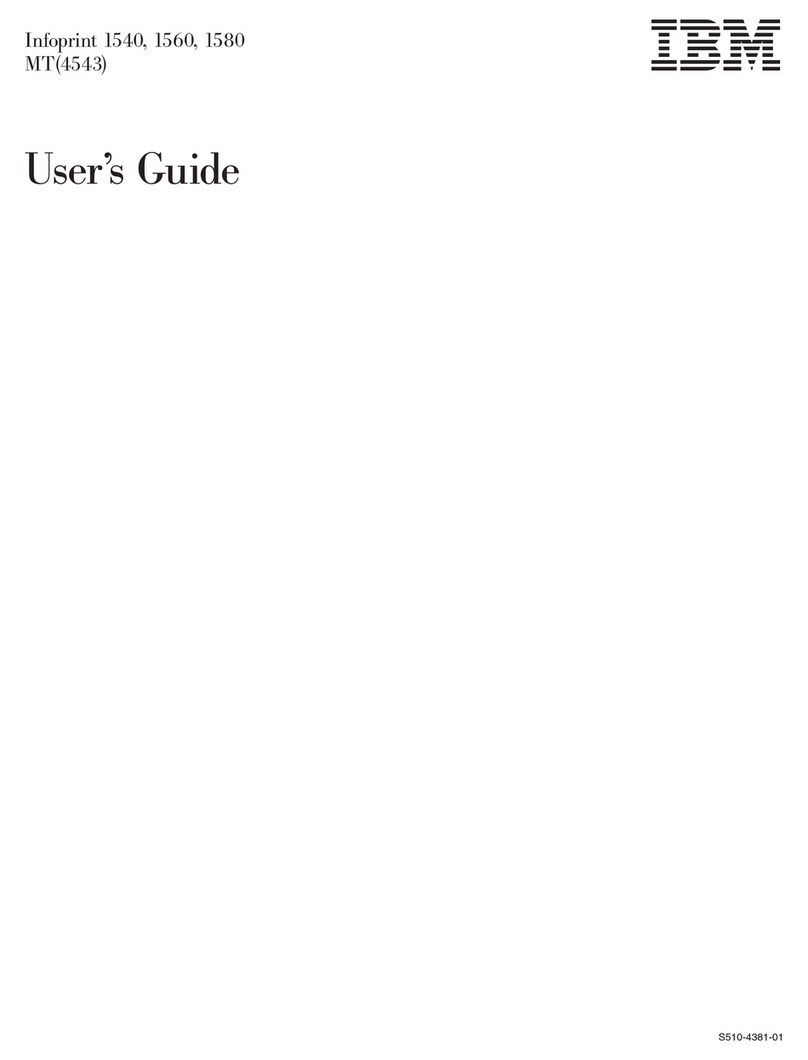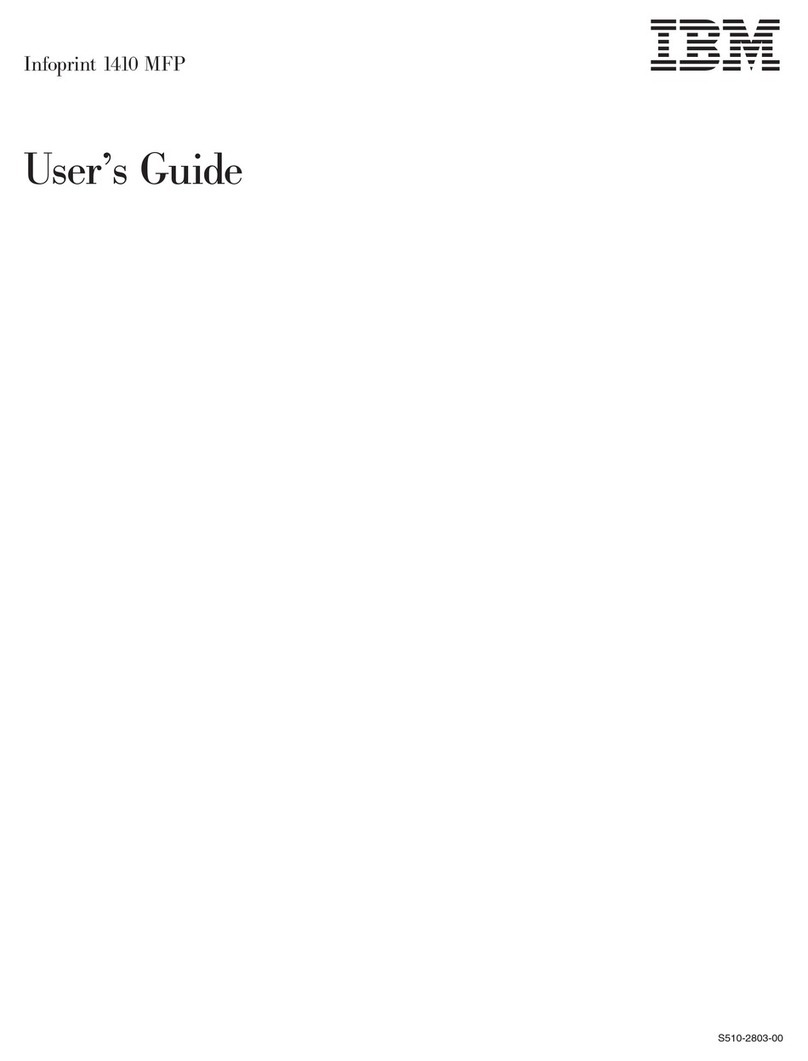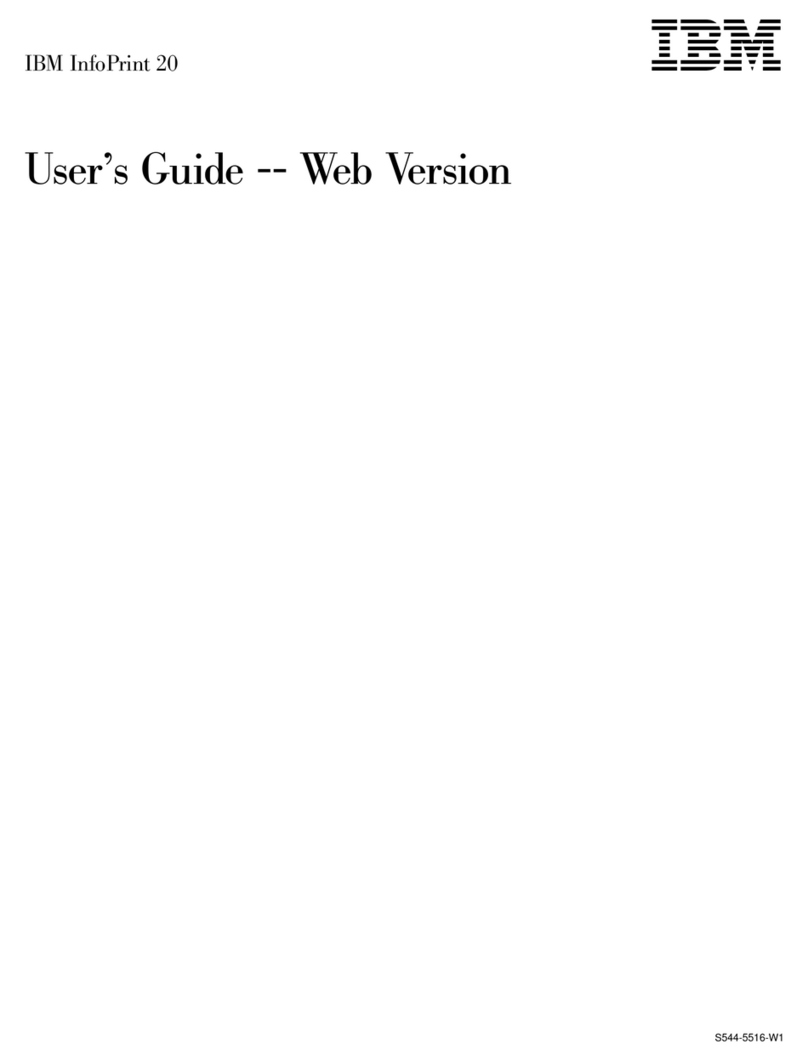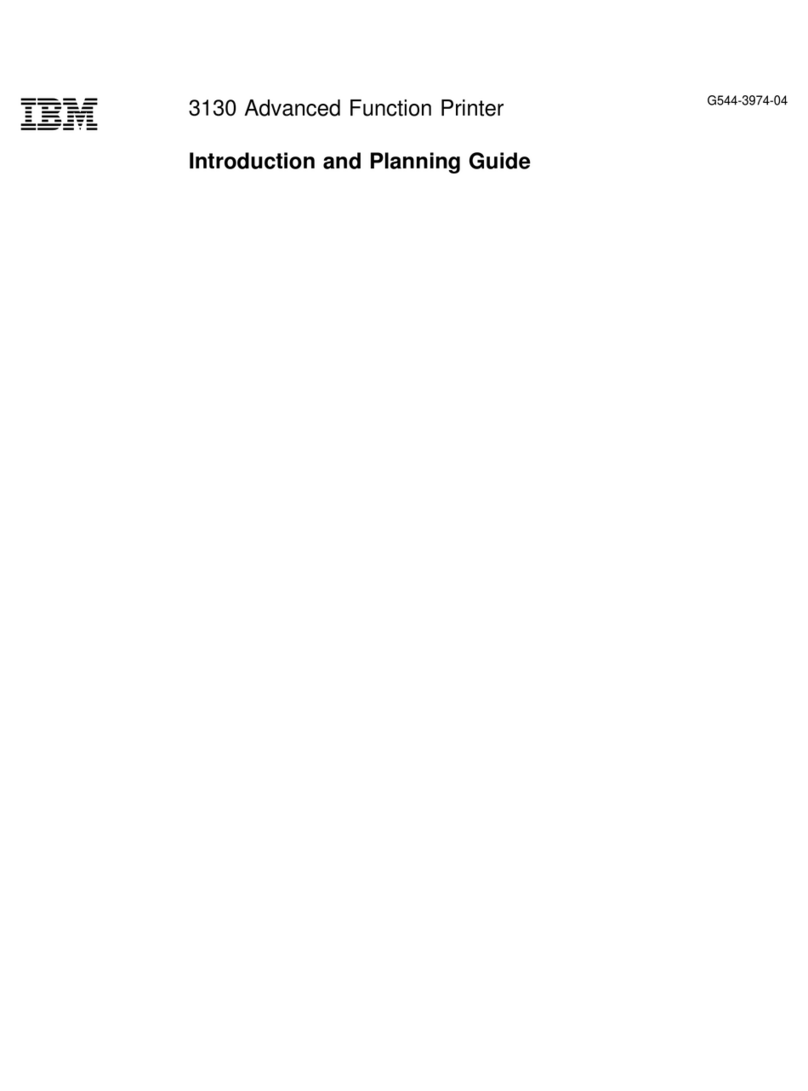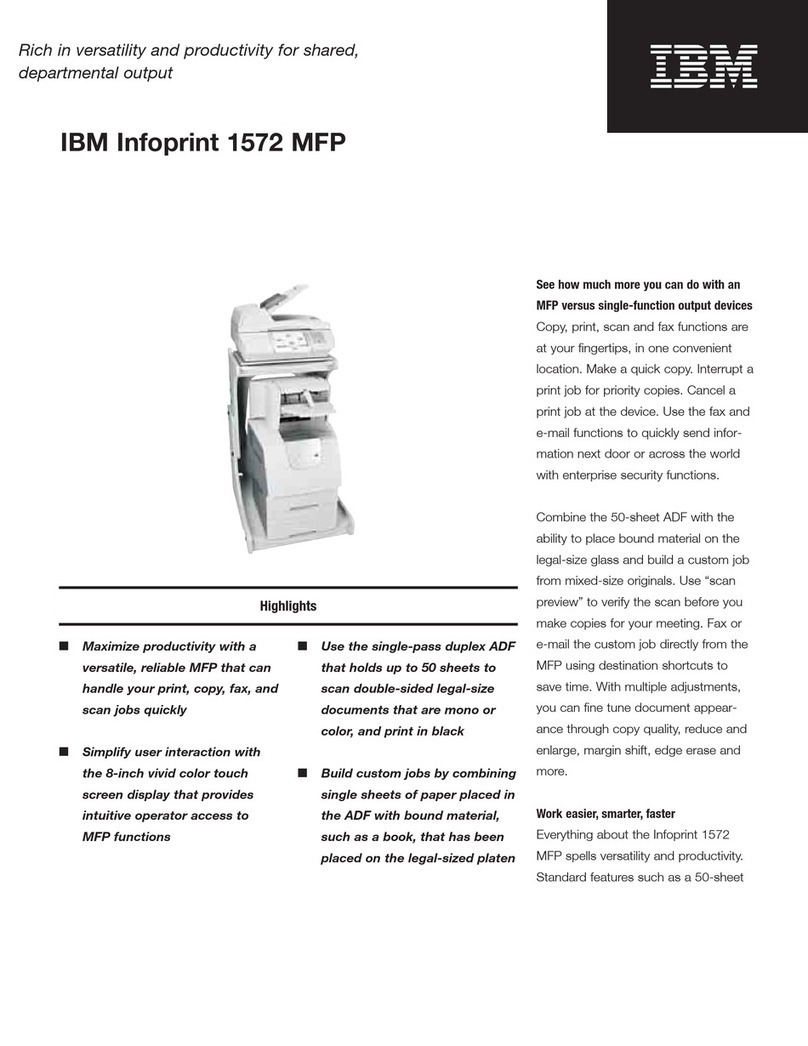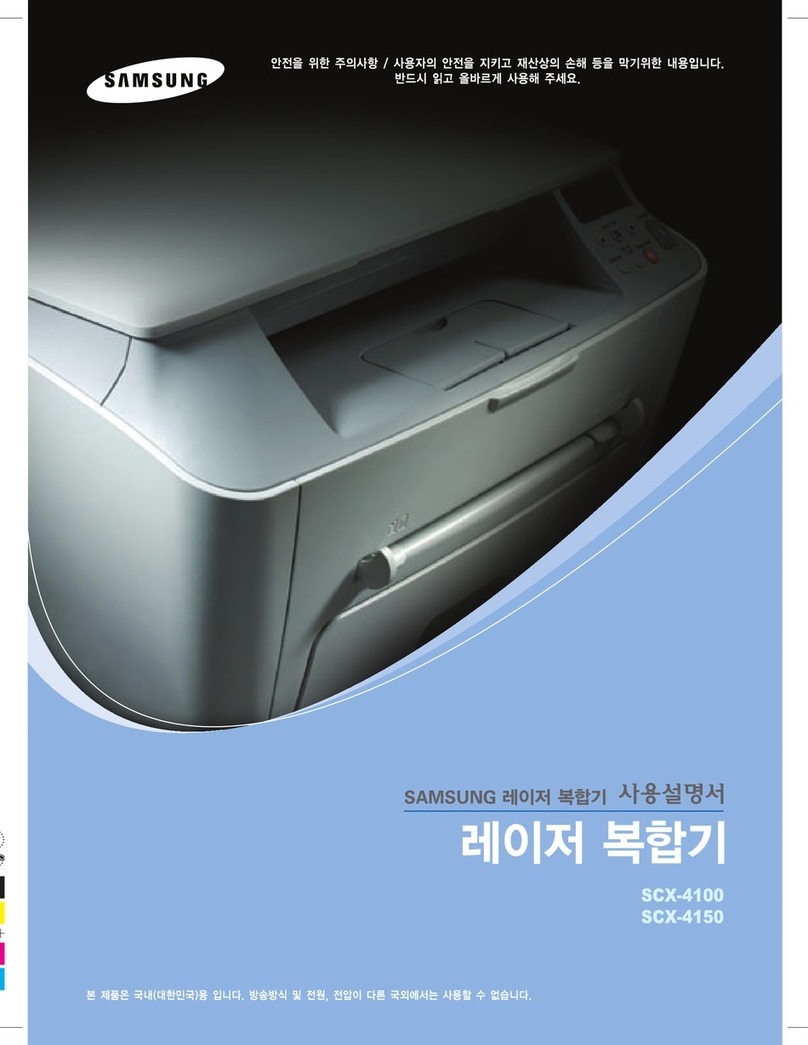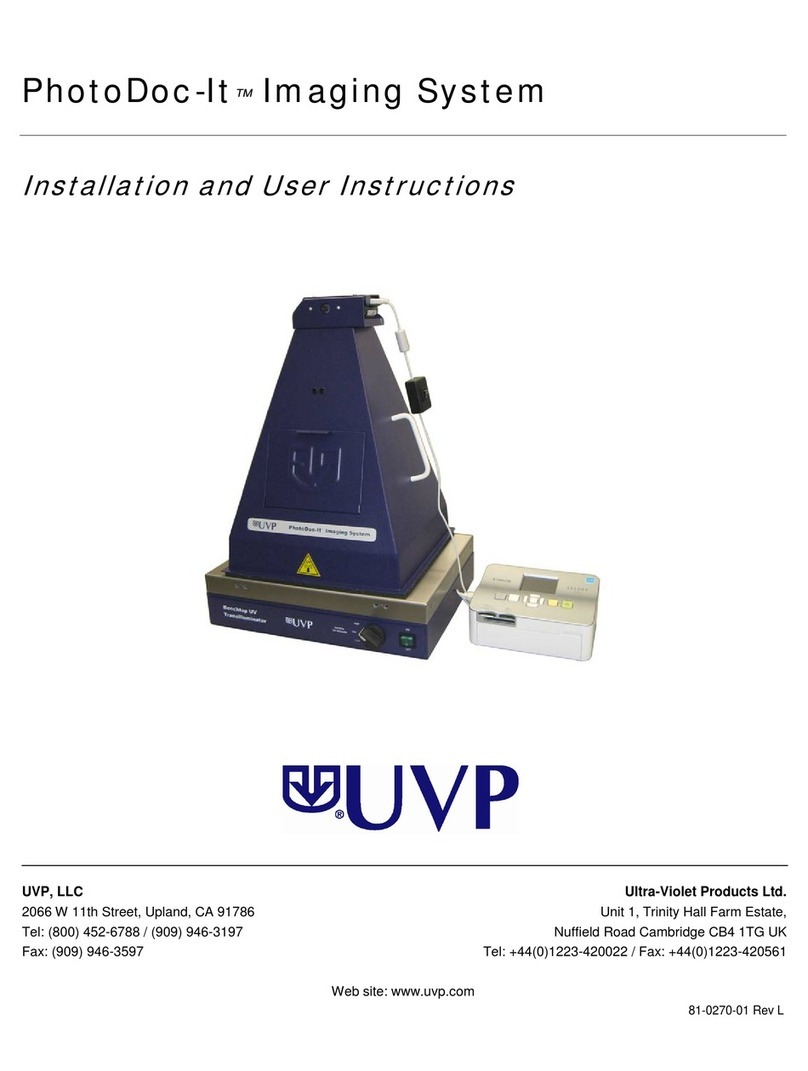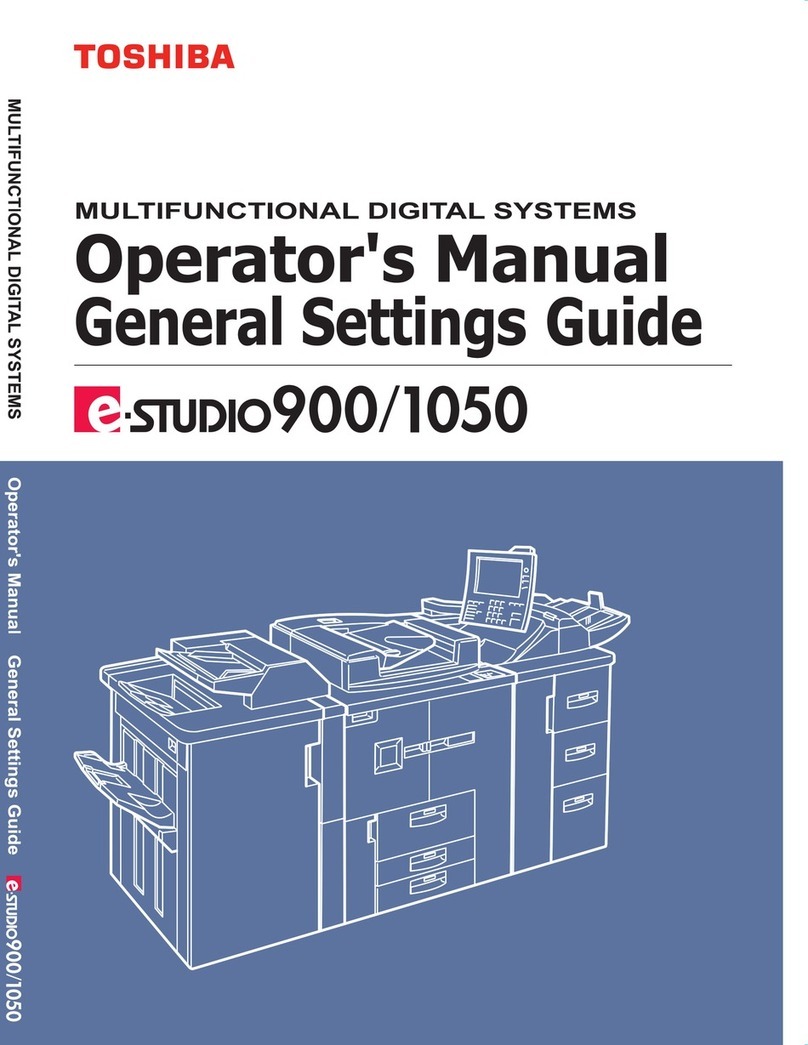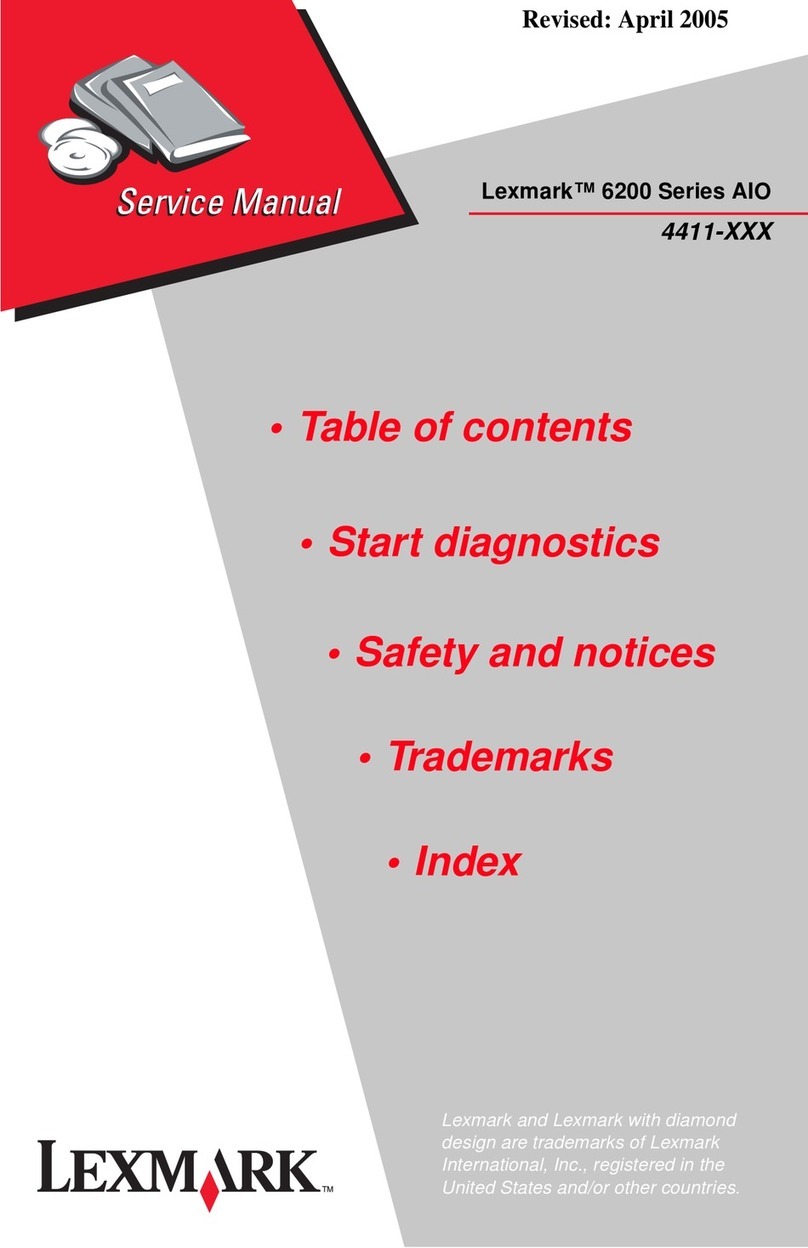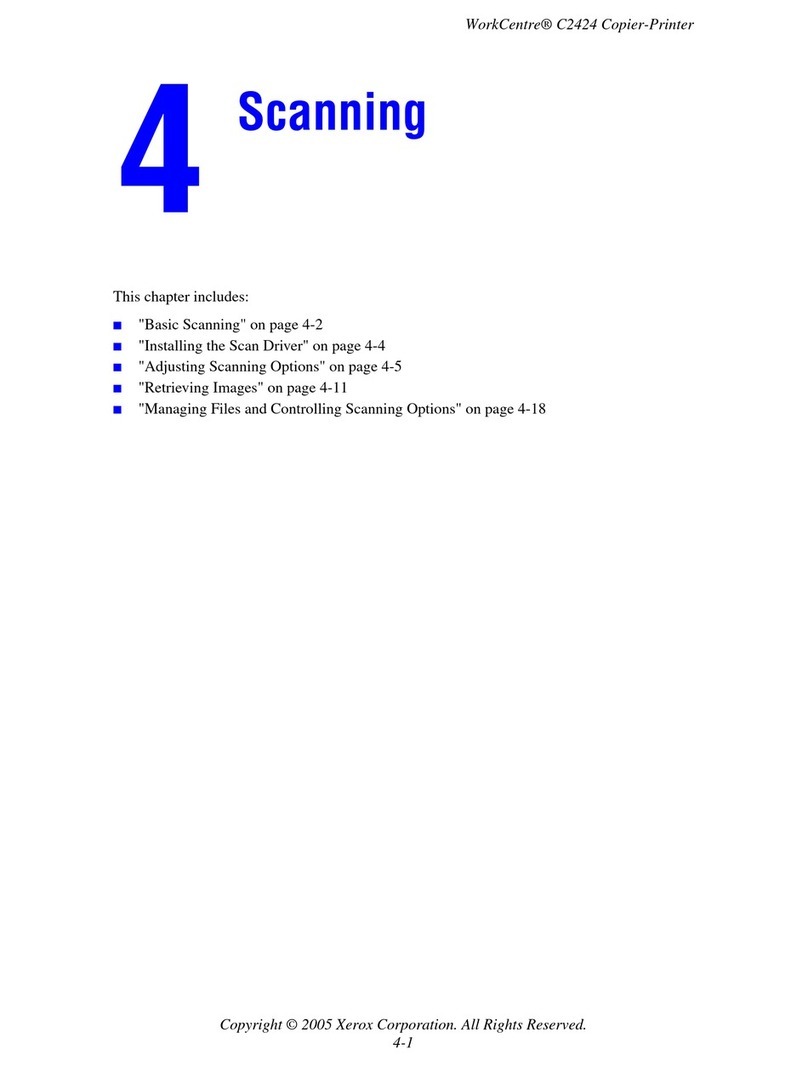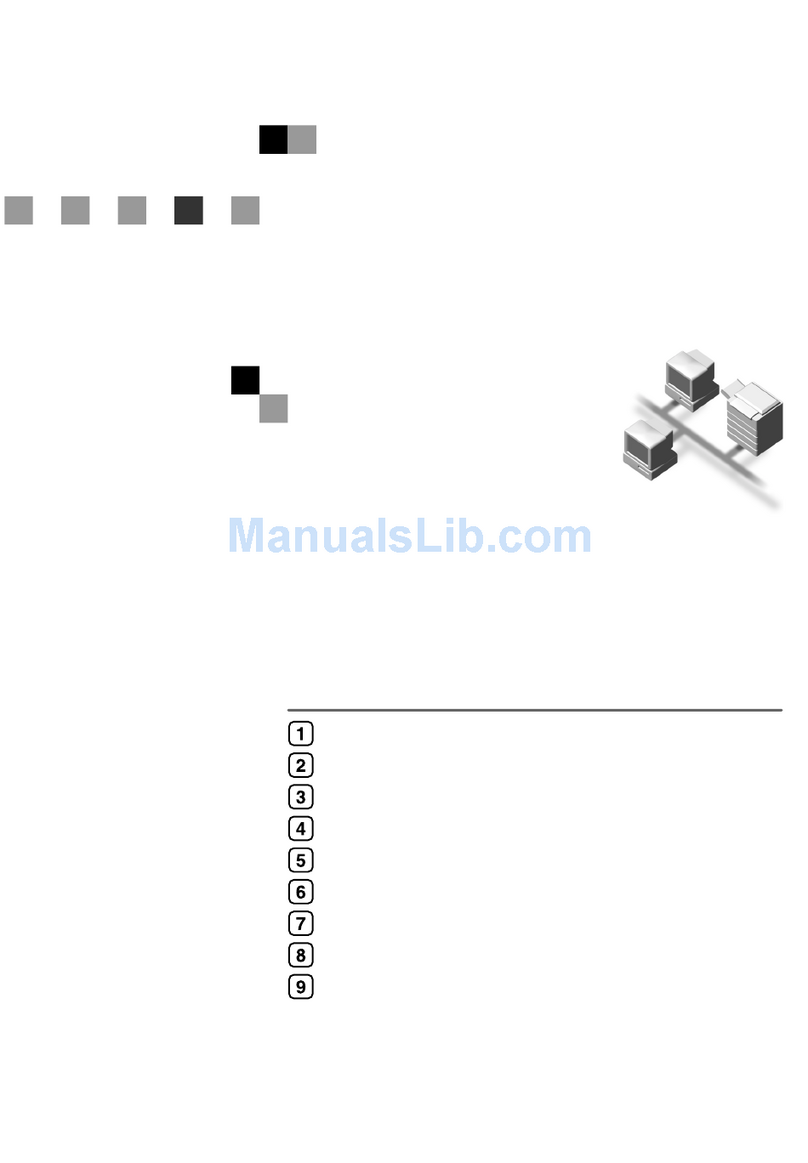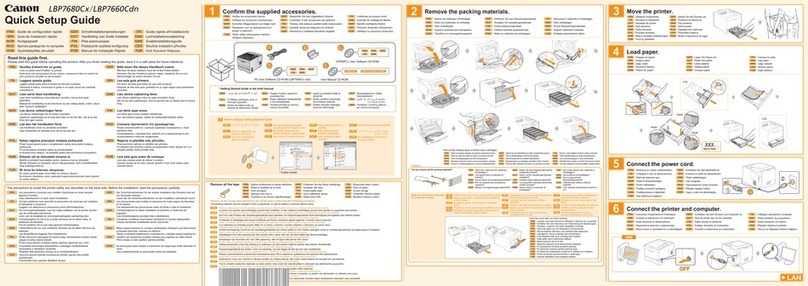IBM INFOPRINT 32 Reference guide

IBM InfoPrint 32
Quick Reference Card
G544-5480-00
Install your printer and turn it on.
Print a configuration page.
Install any options (such as finisher, extra paper tray,
network card, or SIMM) purchased for your printer.
Connect the printer to a parallel cable or network.
Install the printer drivers for your operating system.
See the
that came with your printer
for instructions.
See the section of this for instructions.
See the instructions that accompany each option for installation instructions.
See the documentation that comes with the IBM Network Card
for instructions on connecting your printer to a network.
Follow the instructions on the CD-ROM or on the installation diskettes.
Quick Setup Poster
Operator Panel Quick Reference Card
+
2
3
4
5
1
Parallel cable
connection

Location of Printer Parts
Envelope feeder
(optional)
2500-Sheet
input unit
(optional)
Face-up tray
(optional) 2000-Sheet finisher
(optional)
Face-down output bin
Paper stopper
Operator panel
Power switch
Tray 1
Tray 2
Power cord
receptacle
AC power outlet
(for high capacity finisher)
Front cover
Cover A
Cover B
Auxiliary
tray
Duplex unit
Duplex
connector
Finisher
connector
Tray
connector

SEF
(Short-edge feed) SEF
(Short-edge feed)
SEF
(Short-edge feed)
LEF
(Long-edge feed) LEF
(Long-edge feed)
LEF
(Long-edge feed) LEF
(Long-edge feed)
Tray 1 Tray 2
Tray 3 Tray 4/5
Letter
Legal
Folio
Ledger
A4
B5-JIS
B4
A3
Letter
A4
B5-JIS
A5
Executive
Statement
Letter-size transparencies
A4-size transparencies Letter
A4
B5-JIS
Executive
Letter-size transparencies
A4-size transparencies
Letter
A4
B5-JIS
Executive
Letter
A4
B5-JIS
Executive
Loading Paper
LEF (Long-edge feed)
LEF (Long-edge feed)
SEF (Short-edge feed)
Letter
A4
B5-JIS
A5
Executive
Statement
Monarch envelopes
COM10 envelopes
C5 envelopes
DL envelopes
Letter-size transparencies
A4-size transparencies
Letter-size labels
A4-size labels
Universal forms
Letter
Legal
Folio
Ledger
A4
B5-JIS
B4
A5
A3
Statement
Hagaki
Letter-size transparencies
A4-size transparencies
Letter-size labels
A4-size labels
Monarch envelopes
COM10 envelopes
C5 envelopes
DL envelopes
Universal envelopes
147mm
431.8 mm
297.4mm
100 mm
17.0 in.
5.75 in.
3.9 in.
11.6 in. 245mm
98.4 mm
3.87 in.
9.6 in. 190.5mm
215.9 mm
8.5 in.
7.5 in.
Auxiliary Tray
Envelope Feeder Universal Size Maximum and Minimum
Universal Paper Size
Universal Envelope Size
Letter
Legal
Folio
Ledger
A4
B5-JIS
B4
A3
Letter-size transparencies
A4-size transparencies
Letter
Legal
Folio
Ledger
A4
B5-JIS
B4
A3
Letter-size transparencies
A4-size transparencies
To use variable size paper or envelopes:
1. Load paper into the auxiliary tray short edge first.
2. For the auxiliary tray, set the Paper Menu AUXSIZE item to UNIV. For
the envelope feeder, set the Paper Menu ENVSIZE item to UNI-ENV.
3. Make sure your print application formats the data for the paper or
envelope size you use.
Feed Direction

Operator Panel
Indicator lights
Message display area Keys- cancel printing,
navigate menus,
place printer offline
or online
Common Messages
Message Action
READY
WARMING UP...
I/O INITIALIZING
OFFLINE
KEY NOT VALID
MENU LOCKED
POWER SAVER ON
WAIT FOR IDLE PRINTER
002 TONER LOW
07 COVER OPEN
711 COVER OPEN
76 COVER OPEN
01 LOAD
IN
None required;the printer is ready.
Wait for Ready prompt.
Wait for Ready prompt.
Update menusor press ONLINE to
make printer ready.
Some keys require the printer to be offline.
Press ONLINE to make printer ready.
You can view menusettings, but you cannot
change them.
The printer is asleep.It will wake up when it
receives a job.
Wait for the prompt to print from Test Menu.
Toner low, replace cartridge.
Close the specified cover.
Duplex unit is open.
Close the specified finisher cover.
<>Load paper of the specified size in the
<>tray indicated.
<n>
<n>
<n> paper size
tray
Online Online
Menu
Attention
Buffer
Cancel
Print
Item
Shift
Continue
Continue Enter *
Value+
-
READY
=On
=Blinking
=Off
IndicatorLights
OFFLINE
READY
TESTMENU
TESTMENU
CONFIGPAGE
Printinga
ConfigurationPage
1. OnlineOn the operatorpanel, press the key once.
OFFLINE appears in the message display area.
2. MenuPress the key.TEST MENU appears in the
message display area.
3. ItemPress the key.CONFIG PAGE appears.
4. Enter
5. Online
Press the key to print the configurationpage.
(It takes a moment or two.)
Press the key again to restore the printer to
the READY status.
Navigating Menus
1. Online
2. Menu
3. Item
4. Value
5. Enter
6. Online
On the operatorpanel, press the key once.
OFFLINE appears in the message display area.
Press the key to display the menuyou want.
Press the key to display the item you want.
Press the key to display the value you want.
Press the key to change the setting to the
value currently displayed.An asterisk (*) appears
next to the value after it is selected.
Press the key to restore the printer to
READY status.
<nnn>
PAPER JAM Clearing Paper JamsSee on this Quick
Reference Card.
Online
Attention
Buffer
Continue
Printer
online
and idle
Printer
receiving
data
Printer
offline
Press
or
Continue
Cancel
Printer
operating
normally
Printer
operating
normally
Printer
requires
attention
Page in
memory
No pages
in
memory

TEST MENU
CONFIG PAGE
PRINT PCL FONTS
CONTINUOUS TEST
ONLINE HEX PRT
CANCEL HEX PRT
PRINT PS FONTS (Optional)
PRINT DEMO (Optional)
PRINT TR CONFIG (Optional)
PRINT EN CONFIG (Optional)
PRINT IPDS FONTS (Optional)
PRINT SCS CHARS (Optional)
FORMAT DISK (Optional)
CX HEX PRT
CANCEL CX PRT
TX HEX PRT
CANCEL TX PRT
RESET MENU
RESET PRINTER
FACTORY DEFAULT
PAPER MENU
SOURCE
OUTPUT
BINDING
TRAY SWITCH
TRAY RENUM
MANUAL
PCL ORIENT
BLANK PG
TRAY1 PROT
TRAY1TYPE
TRAY2 PROT
TRAY2TYPE
DUPLEX
TRAY3 PROT
TRAY3TYPE
TRAY4 PROT
TRAY4TYPE
TRAY5 PROT
TRAY5TYPE
AUXTRAYPROT
AUXTYPE
AUXSIZE
ENVTRAYPROT
ENVSIZE
CUSTOM FORMS
FORM1 UNITS
FORM1LEN
FORM1WIDTH
FORM2 UNITS
FORM2LEN
FORM2WIDTH
FORM3 UNITS
FORM3LEN
FORM3WIDTH
FORM4 UNITS
FORM4LEN
FORM4WIDTH
FORM5 UNITS
FORM5LEN
FORM5WIDTH
CONFIG MENU
JAMRECOVERY
AUTOCONTINU
DENSITY
PWRSAV
QUALITY
TONER LOW
MEMCONFIG MENU
PCL SAVE
PS SAVE
PARALLEL MENU
PERSONALTY
BI-DI
PORT TMEOUT
PCL MENU
PAGEPROT
COPIES
PAGESIZE
EDGE-EDGE
FORM
FNTSRC
FONTNUM
PT.SIZE (with proportional font)
PITCH (with fixed font)
SYMSET
AUTO RESET
PS MENU
PAGEPROT
COPIES
PRINT ERRS
EDGE-EDGE
IPDS MENU
PAGEPROT
DEF CD PAG
EMULATION
DEF FGID
CPI
VPA CHK
X-OFFSET
Y-OFFSET
PAGE
EDGE-EDGE
FONT SUB
PRINT MODE
CACHING
EARLY COMPL
IPDS PORT
OUTPUT
CUSTOM FORM
TOKEN RING MENU
PERSONALTY
PORT TMEOUT
TCP/IP
IP ADDRESS*
SUBNET MASK*
GATEWAY ADDRESS*
BOOTP*
DHCP*
NETWARE
NW FRAME**
NETBIOS
APPLETALK
MAC ADDRESS
COAXIAL SCS MENU
TRAY 1
TRAY 2
TRAY 3
TRAY 4
TRAY 5
AUX
ENV
APO
LPI
LINE SPACING
CPI
CASE
MPL
MPP
TWINAX SCS MENU
TRAY 1
TRAY 2
TRAY 3
TRAY 4
TRAY 5
AUX
ENV
LPI
CPI
CODE PAGE
APO
COAX SETUP
PORT TMEOUT
IRQ TMEOUT
HLD TMEOUT
BUSY TMEOUT
EDGE-EDGE
EAB
BUFFERSIZE
EARLY COMPL
TWINAX SETUP
MENU
SCS ADDR
IPDS ADDR
EDGE-EDGE
BUFFERSIZE
PORT TMEOUT
COAX DSC/DSE
MENU
PRINT IMAGE
CR AT MPP+1
NL AT MPP+1
FF DATA
FF LAST
FF VALID
AUTO FUNCT
MACHINE INFO
PAGE COUNT
ERROR LOG
TONER CTR
FUSER CTR
LANGUAGE MENU
LANG
ETHERNET MENU
PERSONALTY
PORT TMEOUT
TCP/IP
IP ADDRESS*
SUBNET MASK*
GATEWAY ADDRESS*
BOOTP*
DHCP*
NETWARE
NW FRAME**
NETBIOS
APPLETALK
*Only if TCP/IP is ON.
**Only if NETWARE is ON.
*Only if TCP/IP is ON.
**Only if NETWARE is ON.
Operator Panel Menus
Note: Items in indicate menu items that appear only if the affected option is installed.
italics
CODE PAGE
TBM
LBM
PA1
PA2

Clearing Paper Jams
A
B
C
E
F
H
1
2
3
45
Area A
Aux Tray
Area
Area B
Area C
Tray 3
Tray 5
Tray 4
Tray 2
Tray 1
(1) Upper Bin (Finishr1)
(2) Middle Bin (Finishr2)
(3) Lower Bin (Finishr3)
Area H
Area G
Area F
Area E
Toner
Cartridge
Area
Area D
Area J
Paper Tray Area Jams
Exit Area Jams

Clearing Paper Jams
Auxiliary Tray, Face-up Output Bin Jams
Envelope Feeder Jams
2500-Sheet Input Unit Jams
2000-Sheet Finisher Jams
Duplex Unit Jams

For More Information...
Contents of the CD-ROM
Technical
Support Ordering
Supplies
Printing supplies can be ordered through your IBM authorized printer
or printer supplies reseller.
, call 1-888-IBM-PRINT (1-800-426-7746)
to ask for an authorized dealer or to order from IBM Printer Supplies.
, contact your point of purchase for information
about where to order supplies.
, call IBM Supplies Fulfillment Operations:
31-43-350 2756
or one of the following numbers:
: 80015534
08001-13110
05-905871
0130 818005
1-678 78349
800-11389
020-794270
0800-968679
In the USA or Canada
In other countries
In Europe
Denmark
Finland:
France:
Germany:
Italy:
Norway:
Sweden:
United Kingdom:
!
!
!
!
!
!
!
!
IBM Printing Systems Company
Home Page
To obtain the latest versions of the InfoPrint 32 documentation, printer
drivers, utilities, and programs:
1. Access the IBM Printing Systems Company home page:
2. Navigate to the document, printer driver, utility, or program you need
and follow the instructions to download it.
http://www.printers.ibm.com
If your printer does not print properly:
1. Try turning the printer off
2. Print a configuration page
3. Use the troubleshooting checklist
4. Call your service representative
for ten seconds and turning it back on.
(see on
the page of this Quick Reference Card). If it prints,
the problem is likely to be in the network or cabling leading to the
printer.If it does not print, the problem may be in the printer.
in your .
or IBM customer technical
support (1-800-358-6661 in the USA and Canada). Be sure to have
your serial number ready (located next to the toner cartridge on the
printer frame).
Printing a Configuration Page
Operator Panel
User's Guide
Note: If you need IBM operating system support (for example, AIX,
OS/2, OS/400 and MVS), contact IBM software support (1-800-237-
5511 in the USA, 1-800-465-2222 in Canada).
The CD-ROM that ships with the printer includes:
Documents related to your printer
PCL5e and PostScript drivers for numerous operating systems
Network Tools and Utilities
See the file on the CD-ROM for more information.
!
!
!
!
!
!
!
!
!
!
!
IBM InfoPrint 32 Quick Setup Poster
IBM InfoPrint 32 Quick Reference Card
IBM InfoPrint 32 User's Guide
IBM InfoPrint 32 Safety and Warranty Information
IBM Ethernet/Token Ring Configuration Guide
IBM Twinax/Coax Configuration Guide
IBM IPDS/SCS Technical Reference
IBM PCL/PostScript Technical Reference
See the CD-ROM for details.
Network Print Manager (NPM) is a configuration tool for network administrators.
Network Printer Resource Utility (NPRU) is a utility for downloading fonts and
overlays to printer memory.
Network Port Monitor is a utility for reporting printer and job status to Windows
NT 4.0 users and clients of Windows NT servers on other Windows platforms.
Readme
90H3526
G544-5480-00
Printed in USA
on recycled paper containing 10%
recovered post-consumer fiber
Other manuals for INFOPRINT 32
1
Table of contents
Other IBM All In One Printer manuals