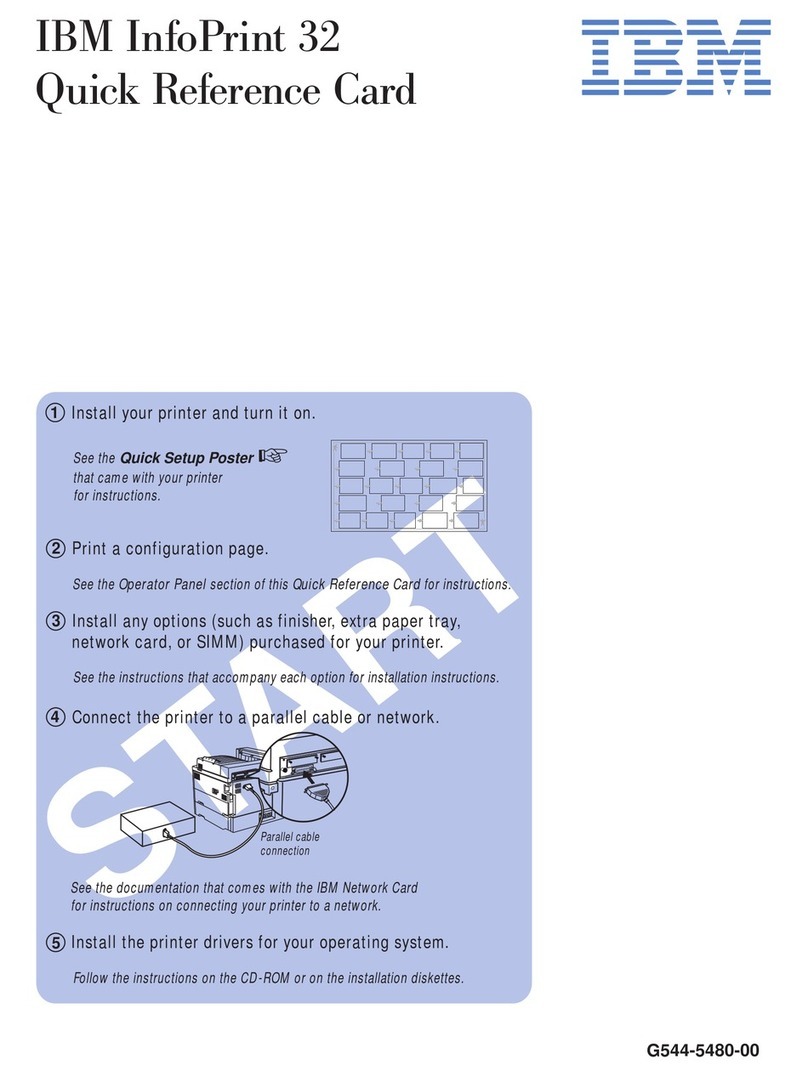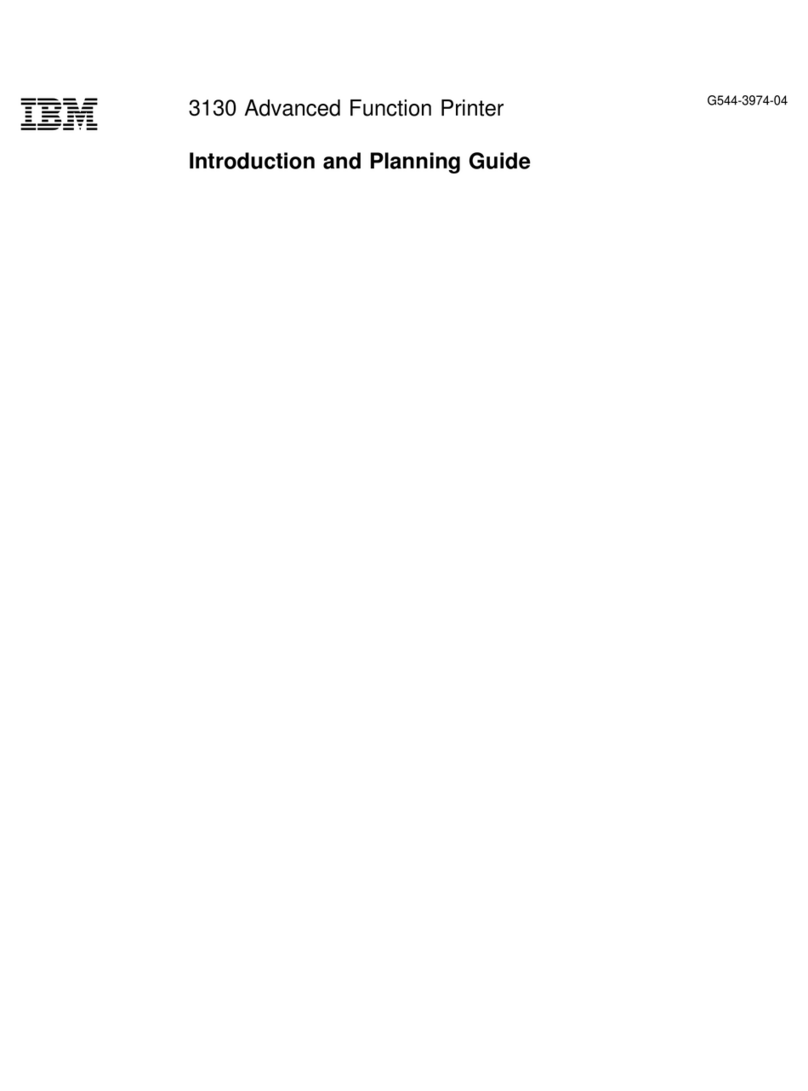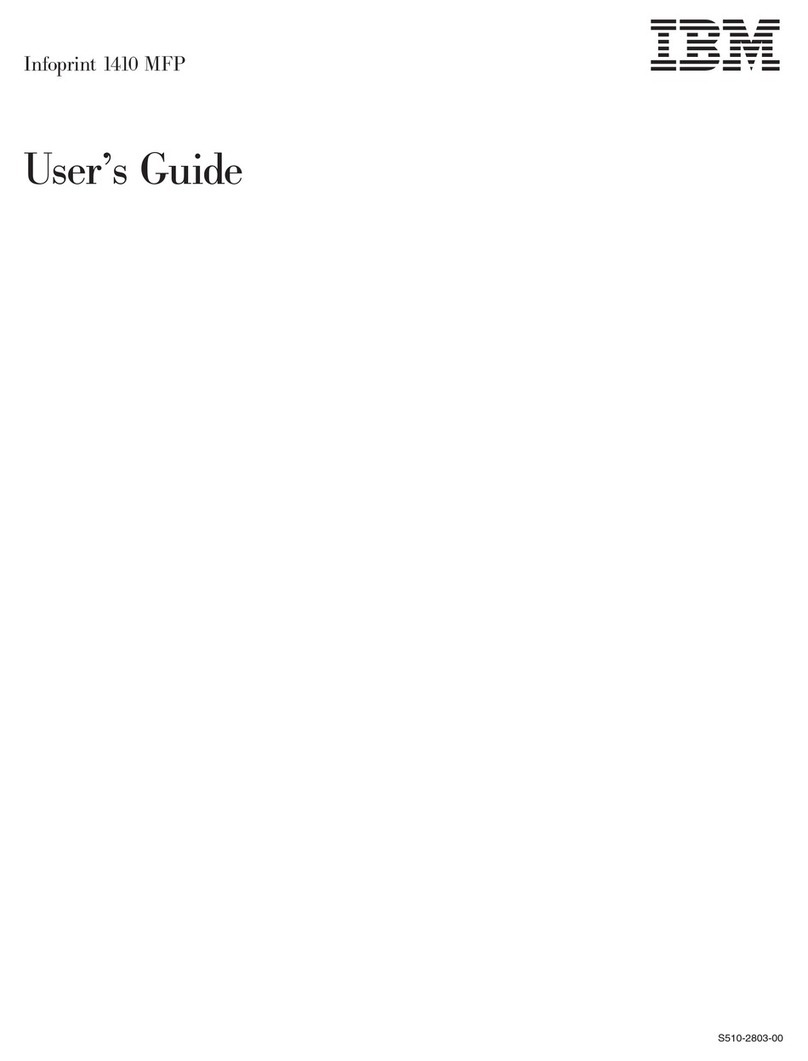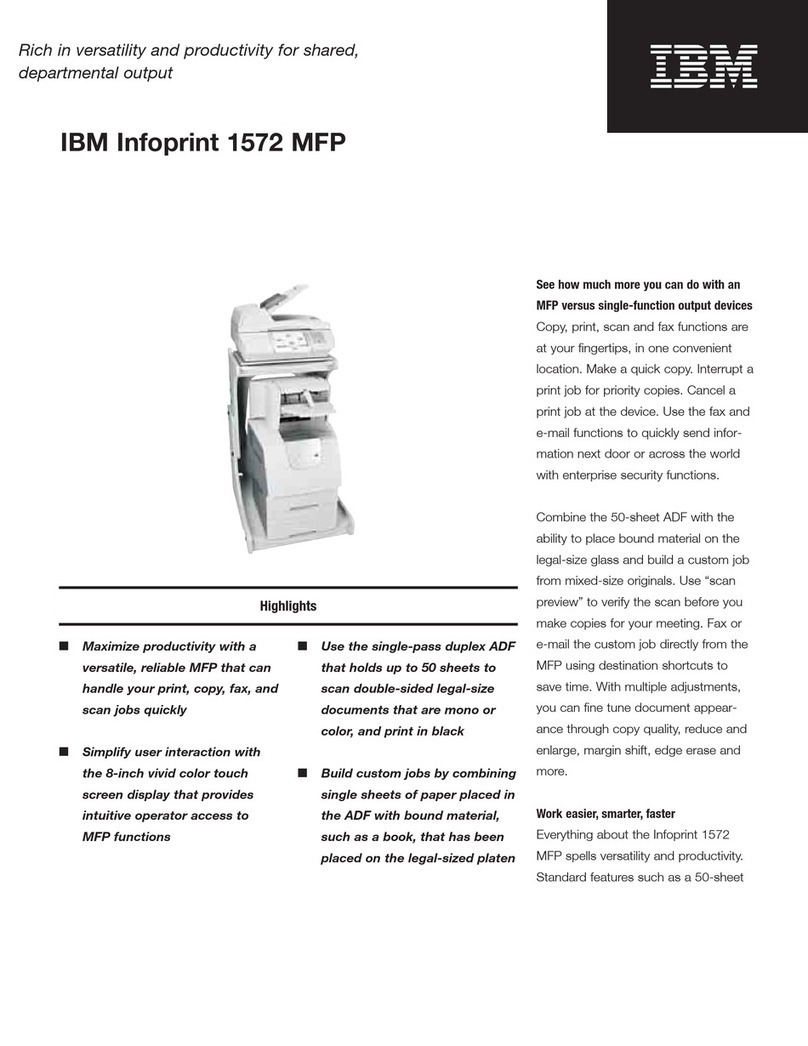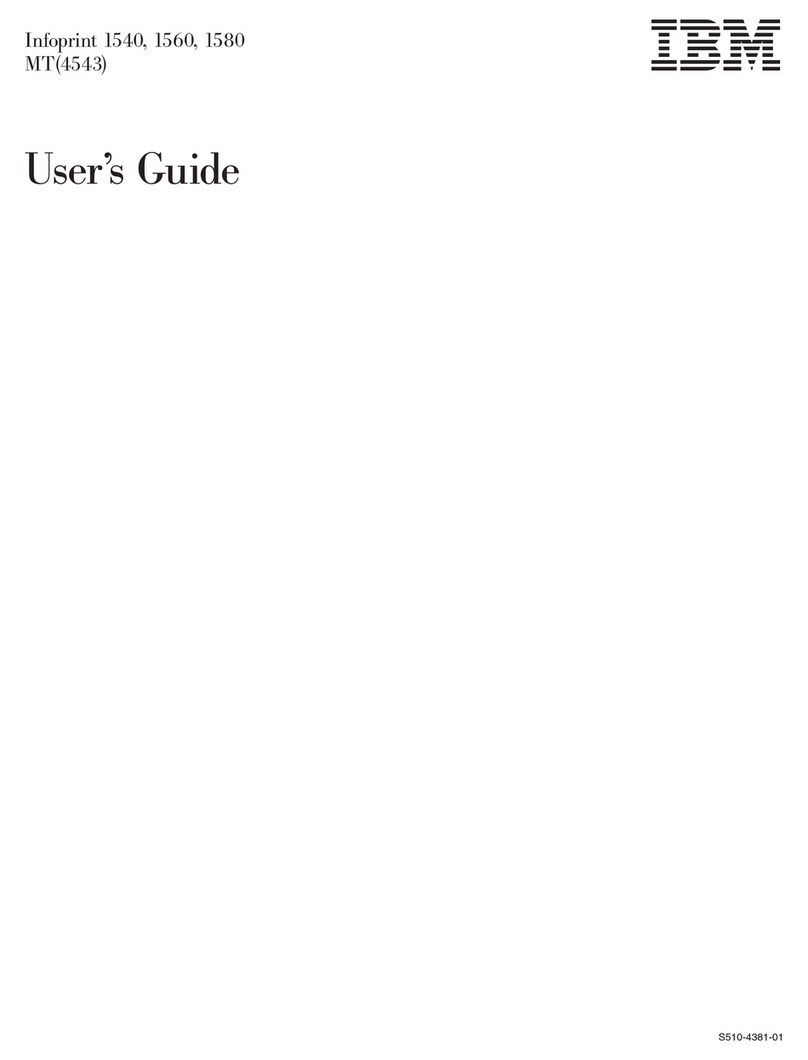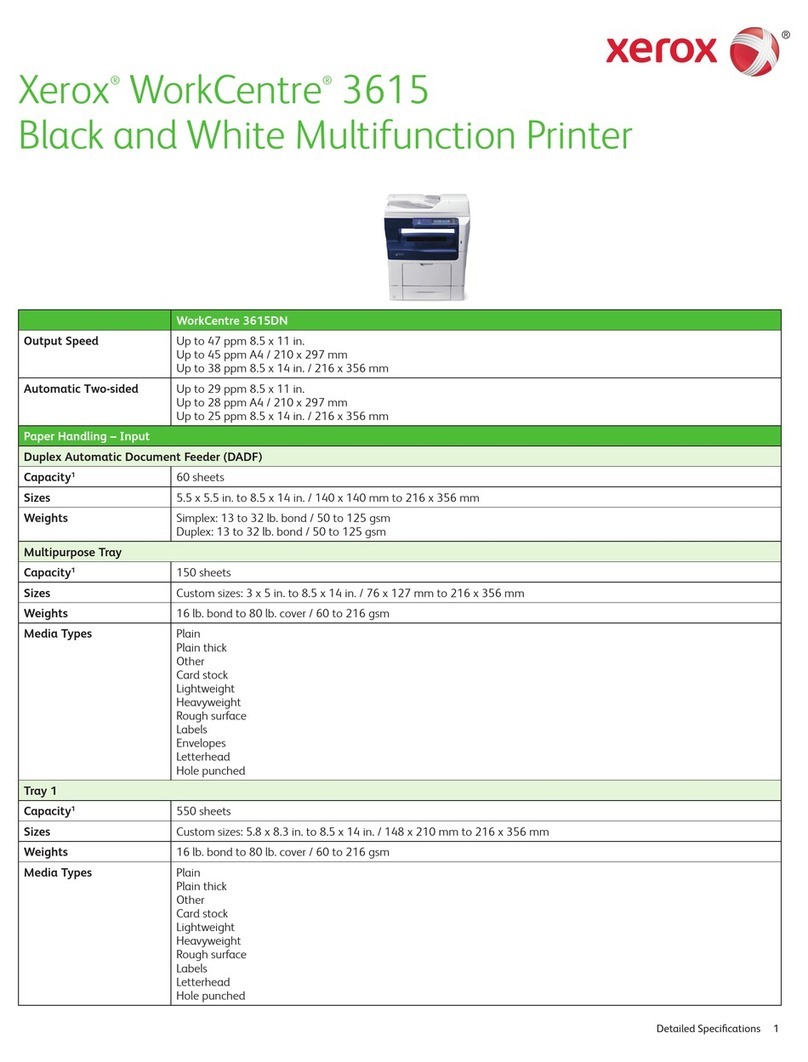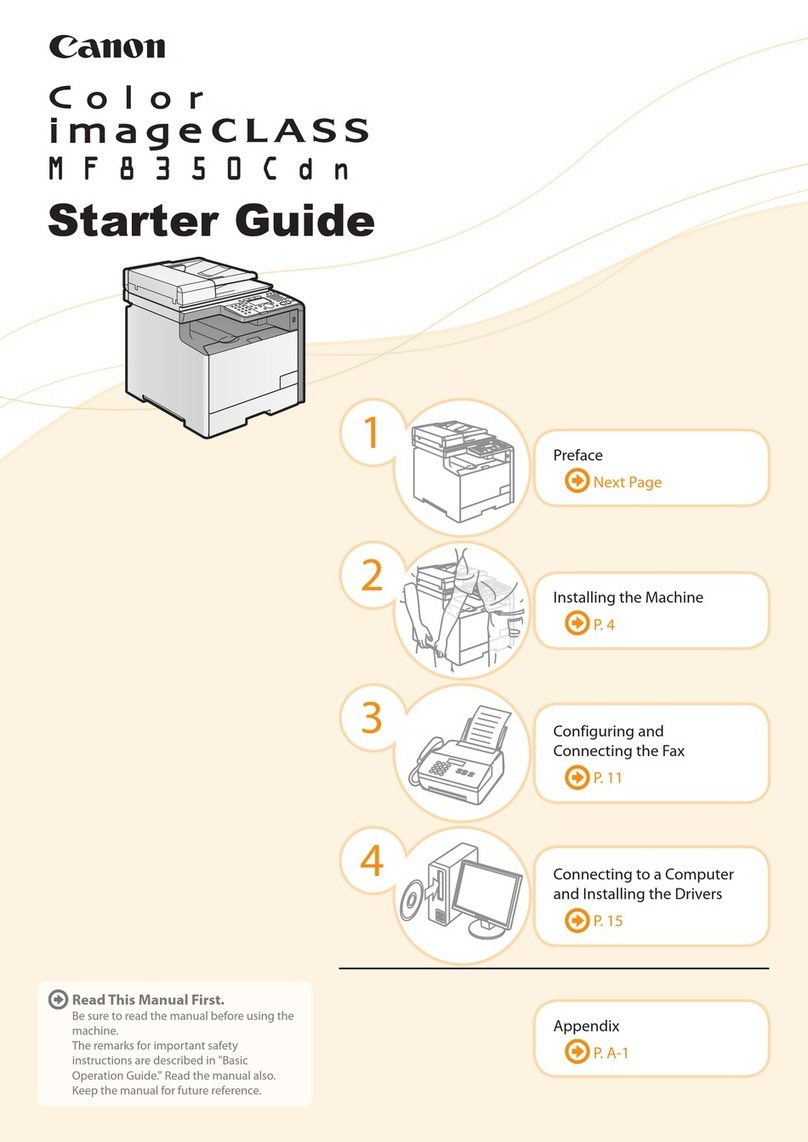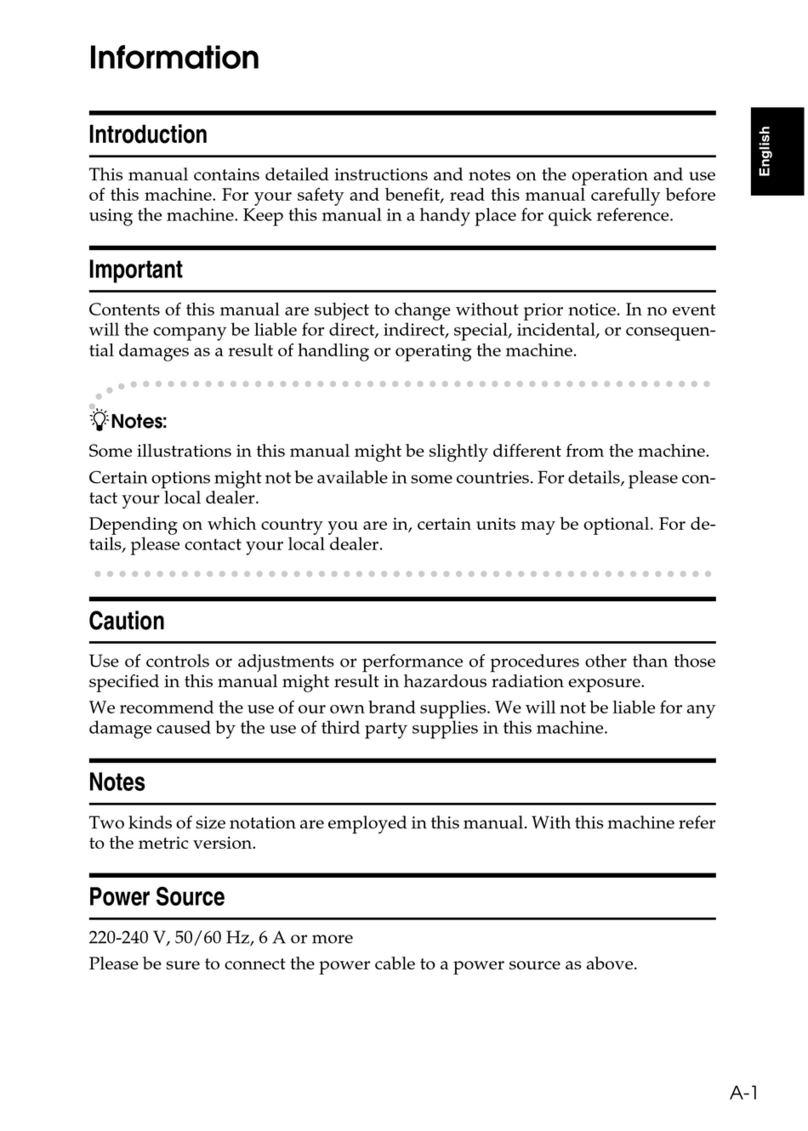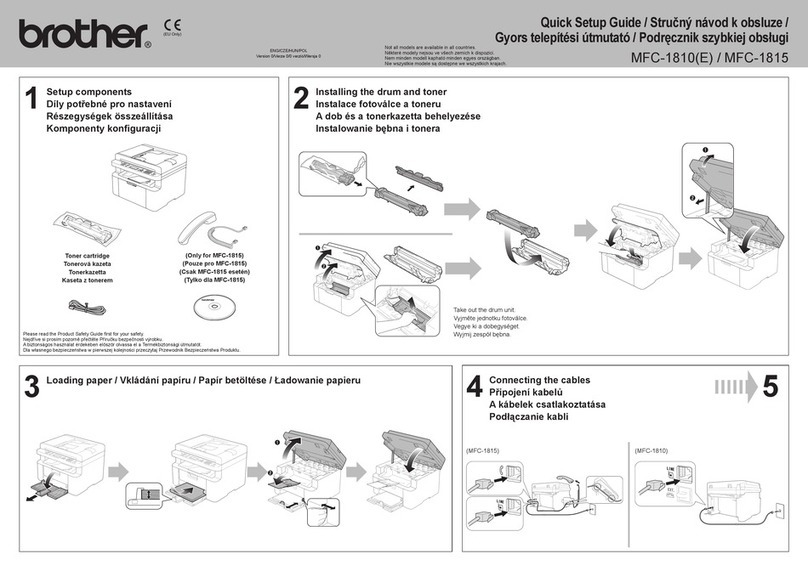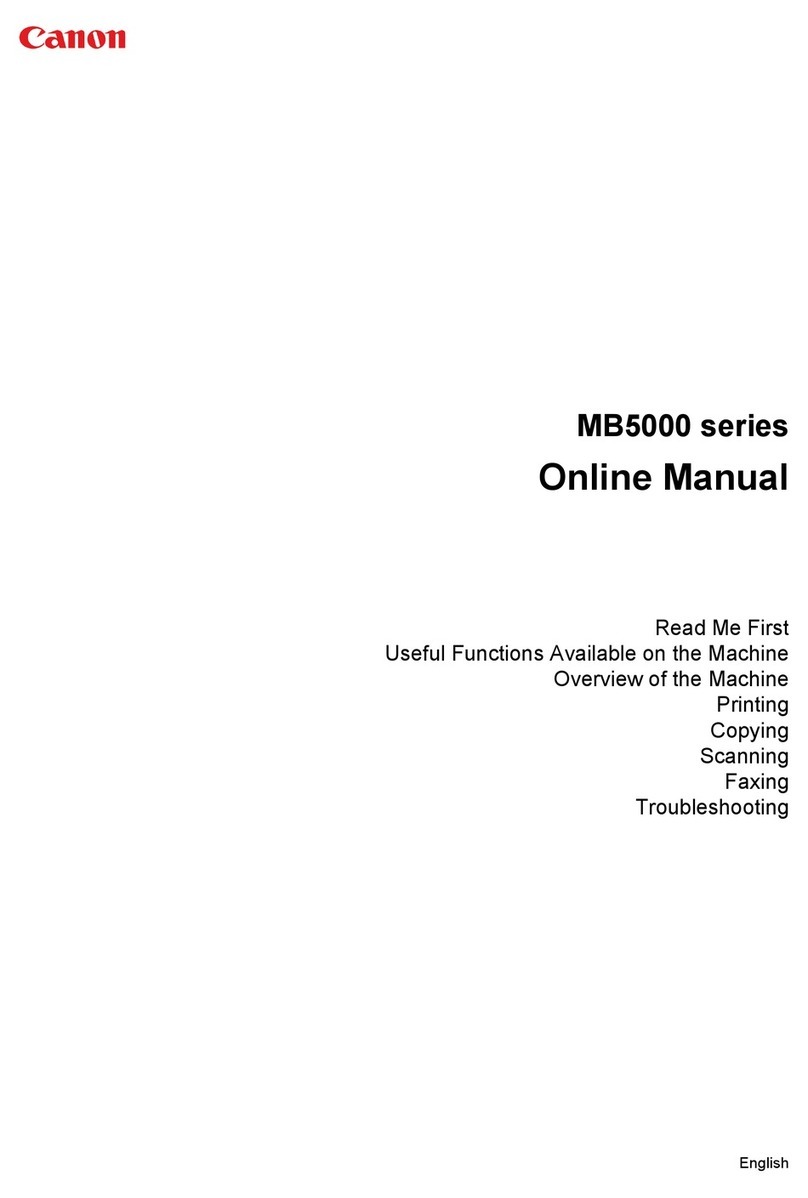IBM InfoPrint 20 User manual

IBM InfoPrint 20
User’sGuide--WebVersion
S544-5516-W1


IBM InfoPrint 20
User’sGuide--WebVersion
S544-5516-W1

Note!
Before using this information and the product it supports, be sure to read the general information under “Appendix F. Notices”
on page 175.
First Edition (March 1998)
This is the CD-ROM/Web version of S544-5516-00. It contains information and corrections that were unavailable
when S544-5516-00 went to press. Revisions are marked.
The following paragraph does not apply to any other country where such provisions are inconsistent with local law.
INTERNATIONAL BUSINESS MACHINES CORPORATION PROVIDES THIS PUBLICATION “AS IS” WITHOUT
WARRANTY OF ANY KIND, EITHER EXPRESS OR IMPLIED, INCLUDING, BUT NOT LIMITED TO THE IMPLIED
WARRANTIES OF MERCHANTABILITY OR FITNESS FOR A PARTICULAR PURPOSE. Some states do not allow
disclaimer of express or implied warranties in certain transactions, therefore, this statement may not apply to you.
Changes are made periodically to this publication.
Requests for IBM publications should be made to your IBM representative or to the IBM branch office serving your
locality. If you request publications from the address given below, your order will be delayed, because publications
are not stocked there.
A Reader’s Comment Form is provided at the back of this publication. You may also send comments by fax to
Department H7FE Building 003G
IBM Printing Systems Company
Information Development
PO Box 1900
Boulder CO USA 80301-9191
IBM may use or distribute whatever information you supply in any way it believes appropriate without incurring any
obligation to you.
© Copyright International Business Machines Corporation 1998, 1999. All rights reserved.
US Government Users Restricted Rights – Use, duplication or disclosure restricted by GSA ADP Schedule Contract
with IBM Corp.
|
|

Contents
About This Book........................vii
Conventions Used........................vii
Related Publications .......................vii
Safety Notices .........................vii
Safety Precautions .......................viii
Electrical Safety .......................viii
Fire Safety .........................viii
Lightning Safety .......................viii
Laser Safety.........................viii
Chapter 1. About Your Printer ...................1
Standard Features ........................2
Optional Features ........................3
Technical Support ........................3
Ordering Supplies ........................4
Memory Requirements ......................4
The InfoPrint 20 CD-ROM .....................5
Obtaining Documents, Drivers, and Utilities from the Web .........6
Obtaining Code Updates from the Web ................6
Chapter 2. Installing Your Printer ..................7
Installation Checklist .......................7
Unpacking and Setting Up the Printer .................7
Applying the Operator Panel Overlay .................8
Powering On the Printer .....................10
Selecting a Language ......................11
Connecting the Parallel Cable ...................11
Installing Printer Drivers .....................13
Chapter 3. Using the Operator Panel ................15
Understanding the Operator Panel Indicator Lights............15
Using the Operator Panel Keys ...................16
Navigating Menus........................17
Locking Menus ........................18
Printing the Printer Configuration Page ...............18
Other Operator Panel Tasks ....................20
Making Duplex or Simplex Printing the Printer Default .........20
Canceling a Print Job .....................21
Printing the Ethernet Network Interface Card Configuration Page .....21
Printing the Token-Ring Network Interface Card Configuration Page ....21
Printing a List of PCL5e Fonts ..................22
Printing a List of PostScript Fonts .................22
Printing a List of IPDS Resident Fonts ...............22
Adjusting Print Density .....................22
Changing the Power Savings (Sleep Mode) Interval ..........23
Changing the Language Shown on the Display Panel..........23
Chapter 4. Paper Handling ....................25
Selecting Paper and Other Printable Material..............25
Selecting Labels and Transparencies................26
Auxiliary Tray Paper Specifications ................27
A4/Letter Tray Paper Specifications ................28
A3/Ledger (11 x 17) Tray Paper Specifications ............29
© Copyright IBM Corp. 1998, 1999 iii

Envelope Tray Paper Specifications ................29
2000-Sheet Input Drawer Paper Specifications ............30
Loading Print Media into the Printer .................30
Loading Letterhead and Prepunched Paper .............30
Loading the A4/Letter Paper Tray .................31
Loading the A3/Ledger (11 x 17) Paper Tray .............33
Using the Auxiliary Tray.....................37
Loading Envelopes into the Envelope Tray..............41
Loading Paper into the 2000-Sheet Input Drawer ...........44
Common Paper Handling Tasks...................47
Selecting The Default Input Tray .................48
Defining the Auxiliary Tray Paper Size ...............48
Turning Tray Switching On or Off .................48
Making Duplex or Simplex Printing the Printer Default .........49
Changing the Default PCL Page Size ...............50
Defining Custom Form Sizes for IPDS ...............50
Chapter 5. Clearing Jams ....................53
Typical Causes of Paper Jams ...................53
Handling Precautions ......................54
Procedure...........................54
Main Paper Path Jams .....................54
Fuser Area Jams .......................59
Duplex Unit Jams .......................61
2000-Sheet Input Drawer Jams ..................63
Chapter 6. Operator Panel Menus .................65
Test Menu ..........................66
Reset Menu ..........................67
Paper Menu ..........................68
Custom Forms Menu (IPDS) ....................72
Configuration (Config) Menu ....................72
Memory Configuration (Memconfig) Menu ...............74
Parallel Menu .........................75
PCL Menu ..........................76
PS Menu ...........................78
IPDS Menu ..........................79
Token Ring Menu ........................85
Ethernet Menu .........................88
Coaxial SCS Menu .......................90
Twinax SCS Menu .......................93
Coax Setup Menu........................95
Twinax Setup Menu .......................96
Coax DSC/DSE Menu ......................98
Machine Information Menu ....................99
Language Menu ........................100
Chapter 7. Maintaining the Printer ................101
Replacing Supplies .......................101
Changing the Toner Cartridge ...................101
Changing the Usage Kit .....................104
Cleaning the Printer.......................110
Checking the Power Cord ....................111
Chapter 8. Installing Printer Options................113
Handling Static Sensitive Devices .................113
iv InfoPrint 20: User’s Guide -- Web Version
||

SIMMs and Hard Drives .....................113
Removing the Side Cover ...................113
Installing a SIMM ......................114
Installing a Hard Drive.....................115
Reinstalling the Side Cover ...................116
Network Interface Cards .....................117
Installing a Network Interface Card ................118
The Duplex Unit ........................120
Installing The Duplex Unit ...................120
Removing the Duplex Unit ...................123
The 500-Sheet Paper Tray ....................125
Installing 500–Sheet Paper Trays.................125
Removing 500–Sheet Paper Trays ................129
The Envelope Tray .......................131
Installing the Envelope Tray...................131
Removing the Envelope Tray ..................131
The 2000-Sheet Input Drawer ...................131
Installing the 2000-Sheet Input Drawer...............132
Removing the 2000-Sheet Input Drawer ..............138
Chapter 9. Configuring Printer Network Addresses ..........141
Setting IP, Subnet Mask, and Gateway Addresses ...........141
Setting the Locally Administered MAC Address (LAA) ..........142
Appendix A. Troubleshooting ..................143
Troubleshooting Checklist ....................143
Appendix B. Print Quality Problems ................149
Print Is Too Light........................150
Toner Spots on the Print .....................150
Repetitive Marks on the Print ...................151
Random Deletions or Light Areas on the Print .............151
Vertical Marks on the Print ....................151
Vertical Bands of Deletions or Light Areas on the Print ..........152
Entire Print is Black.......................152
Entire Print Is Blank ......................152
White Spots Within Black Image Area ................153
Printed Image Rubs Off or Smears .................153
The Print Is Damaged......................153
The Printed Image Is Blurred ...................154
Appendix C. Printer Messages ..................155
Status Messages .......................155
Error Messages ........................160
Appendix D. Specifications and Repackaging ............167
Printer Specifications ......................167
Cartridge Specifications .....................168
Repackaging the Printer .....................168
Appendix E. Repair Inventory Worksheet ..............173
Customer Information ......................173
Inventory Checklist .......................173
Appendix F. Notices ......................175
Trademarks..........................175
Contents v

Energy Star .........................175
Glossary ..........................177
Index ............................183
Readers’ Comments — We’d Like to Hear from You .........193
vi InfoPrint 20: User’s Guide -- Web Version

About This Book
This book is designed to help you use the InfoPrint 20. It describes how to:
vUse the operator panel to navigate menus and control the printer
vLoad and select paper and other print materials
vClear paper jams
vChange printer supplies
vInstall printer options
vTroubleshoot printer problems
vInterpret messages displayed on the operator panel
Conventions Used
Names of keys on the operator panel are shown in bold typeface. For example:
vPress the Enter key.
vPress Enter.
Related Publications
The following books contain information that relates to the InfoPrint 20. Note that all
InfoPrint 20 books are available on the CD-ROM that ships with the printer, they are
also available on the web (see “Obtaining Documents, Drivers, and Utilities from the
Web”on page 6).
vIBM InfoPrint 20: Quick Reference Card, G544-5512, provides quick access to
information such as using the operator panel, navigating menus, calling IBM for
technical assistance, and clearing paper jams.
vIBM InfoPrint 20: Quick Setup Poster, S544-5515, shows how to set up the
InfoPrint 20.
vIBM InfoPrint 20: Safety and Warranty Information, G544-5524, contains safety
notices and warranty information in several languages.
vIBM Network Printers: Ethernet and Token Ring Configuration Guide, G544-5240,
describes how to configure the Ethernet and token-ring network interface cards.
vIBM Network Printers: Ethernet and Token Ring Quick Configuration Guide,
G544-5499, is a condensed version of IBM Network Printers: Ethernet and Token
Ring Configuration Guide. It is shipped with the network interface cards.
vIBM Network Printers: Twinax/Coax Configuration Guide, G544-5241, describes
how to configure the twinax and coax network interface cards. This book is
shipped with the cards.
vIBM Network Printers: PCL5e and PostScript Technical Reference, S544-5344,
contains technical reference information about PCL5e and PostScript support.
vIBM Network Printers: IPDS and SCS Technical Reference, S544-5312, contains
technical reference information about InfoPrint 20 IPDS and SCS support.
Safety Notices
There are two types of safety notices:
DANGER indicates the presence of a hazard that has the potential of causing death
or serious injury.
© Copyright IBM Corp. 1998, 1999 vii

CAUTION indicates the presence of a hazard that has the potential of causing
moderate or minor personal injury.
Safety Precautions
Electrical Safety
This printer is inspected and listed by recognized national testing laboratories, such
as Underwriters Laboratories, Inc. (UL) in the U.S.A. and Canadian Standards
Association (CSA) in Canada. Listing of a product by a national testing laboratory
indicates that the product is designed and manufactured in accordance with national
requirements intended to minimize safety hazards. IBM equipment meets a very
high standard of safety in design and manufacture. Remember, however, that this
product operates under conditions of high electrical potentials and heat generation,
both of which are functionally necessary.
Note: In the U.S.A. and Canada, this product is equipped with a required,
country-approved plug for the user’s safety. Use it in conjunction with a
correctly grounded receptacle. In all other countries, the power cable is
supplied without a plug. You must provide the appropriate plug and
compatible receptacle. Understand the electrical standards of your country,
and use only an approved plug. Your IBM marketing representative has
information on the voltage requirements in your country.
Fire Safety Because the paper and toner used in the printer can burn, you should take normal
precautions to prevent fire. These precautions include common-sense measures,
such as keeping potentially combustible materials (for example, curtains and
chemicals) away from the printer, providing adequate ventilation and cooling,
limiting unattended operation, and having trained personnel available and assigned
to the printer.
Lightning Safety
To avoid personal risk, do not install or reconfigure a communication port or a
teleport during an electrical storm.
Laser Safety This printer complies with the performance standards set by the U.S. Food and
Drug Administration for a Class 1 Laser Product. This means that the printer
belongs to a class of laser products that does not produce hazardous laser
radiation in a customer accessible area. This classification was accomplished by
providing the necessary protective housing and scanning safeguards to ensure that
laser radiation is inaccessible or within Class 1 limits.
There are various tool-operated machine covers that should be moved, removed, or
replaced only by trained service personnel. There are no operator controls or
adjustments associated with the laser.
No operator maintenance is required to keep the product in compliance as a Class
1 Laser Product. No adjustments that affect laser operation or power are accessible
to the operator.
This printer is a Class 1 Laser Product that contains an enclosed Class 3B laser.
viii InfoPrint 20: User’s Guide -- Web Version

Chapter 1. About Your Printer
The InfoPrint 20 is a multifunctional, 20 page-per-minute laser printer. You can
attach it directly to your workstation and, using optional network interface cards, you
can attach it to networks and other computing environments.
The following illustrations show the basic components of the InfoPrint 20:
© Copyright IBM Corp. 1998, 1999 1

The following illustrations show the InfoPrint 20 with some of the optional features
installed:
Standard Features
Standard features of the printer include:
vPrinting speed of up to 20 pages per minute
vResolution of 600 dots per inch (dpi), switchable to 1200 dpi emulation
vPCL5e support
vAdobe PostScript 3
v8MB of memory
vParallel interface (IEEE Std 1284-1994)
v500-sheet paper tray
v150-sheet auxiliary tray
v500-sheet paper output bin
vPrinter drivers
2InfoPrint 20: User’s Guide -- Web Version
|

Optional Features
The following table lists optional features for the InfoPrint 20.
Notes:
1. To order optional features, contact your IBM Authorized Dealer or IBM Sales
Representative.
2. For information about installing optional features, see “Chapter 8. Installing
Printer Options”on page 113.
3. For information about printer memory and memory requirements, see “Memory
Requirements”on page 4.
Feature Feature Number Part Number
Duplex Unit 4402 90H0716
Paper Drawer/500-Sheet A4/Letter 4501 90H0717
Paper Drawer/500-Sheet A3/Ledger 4502 90H3341
500-Sheet Tray - A4/Letter 4503 90H0718
500-Sheet Tray - A3/Ledger 4504 90H0719
2,000 Sheet Input Drawer 4620 90H0720
Envelope Tray 4511 90H0721
Network Card for Token-Ring 4120 06L9835
Network Card for Ethernet 4161 06L9838
IBM IPDS SIMM 4820 90H0746
IBM Coax SCS Interface 4171 06L9846
IBM Twinax SCS Interface 4141 06L9849
4MB Memory SIMM 4304 63H2463
8MB Memory SIMM 4308 63H2465
16MB Memory SIMM 4316 63H2467
32MB Memory SIMM 4332 63H2469
2MB Flash Memory 4030 63H2443
4MB Flash Memory 4032 63H2444
Hard Drive 4320 90H0610
PC Parallel Cable 63H1956
Software CD Kit 90H0749
Operator Panel Overlays 90H3335
6 ft US (Chicago) Line Cord 6952301
Technical Support
If you run into a problem, see “Appendix A. Troubleshooting”on page 143. If you
still cannot solve the problem, IBM customer technical support is available at no
additional charge during the warranty period. In the U.S.A. and Canada, call
1-800-358-6661.
Chapter 1. About Your Printer 3

Notes:
1. Have your printer serial number ready. The serial number is on the back of the
printer. It is also listed in the Printer Details section of the printer configuration
page (see “Printing the Printer Configuration Page”on page 18). If you are
asked for a machine type, specify 4320.
2. If you need IBM operating system support (for example, AIX, OS/2, OS/400, and
MVS), contact IBM software support (1-800-237-5511 in the U.S.A.,
1-800-465-2222 in Canada).
Ordering Supplies
Printing supplies can be ordered through your IBM authorized printer or printer
supplies reseller. If you have no reseller, you can call 1-888-IBM-PRINT
(1-888-426-7746) in the U.S. or Canada to ask for an authorized dealer or to order
from IBM Printer Supplies.
In other countries, contact your point of purchase for information about where to
order supplies.
In Europe, you can call the IBM Supplies Fulfillment Operation at 31-43-350 2756
or at the following numbers:
vBelgium: 0800 71950
vDenmark: 80015534
vFinland: 08001-13110
vFrance: 0800 905871
vGermany: 0130 818005
vItaly: 1-678 78349
vNorway: 800-11389
vSpain: 900-983131
vSweden: 020-794270
vUnited Kingdom: 0800-968679
The following table lists supplies for the InfoPrint 20. See “Chapter 7. Maintaining
the Printer”on page 101 for more information.
Supply Part Number
Toner Cartridge 90H0748
Usage Kit (100 Volt) 90H3465
Usage Kit (120 Volt) 90H0750
Usage Kit (230 Volt) 90H0751
Memory Requirements
Table 1 on page 5 shows the minimum memory requirements for the InfoPrint 20.
Notes:
1. The PAGEPROT menu item is available on the PCL Menu, the PostScript (PS)
Menu, and the IPDS Menu. It determines whether or not the printer uses
compression when it prints complex pages.
vPAGEPROT=AUTO—the printer uses compression when it runs into memory
constraints. This can reduce print speed.
4InfoPrint 20: User’s Guide -- Web Version

vPAGEPROT=ON—the printer does not use compression and therefore
requires more memory.
2. When a column contains two values, the second value indicates the amount of
memory required to support context saving. Context Saving allows the printer to
remember information about the current data stream when it switches back and
forth from one job type (PostScript or PCL5e) to another. InfoPrint 20 always
does context saving for IPDS.
The Memory Configuration (MEMCONFIG) Menu provides two menu items, PCL
SAVE and PS SAVE, which allow you to set context saving on or off for each
data stream. These menu items are displayed only if there is enough memory in
the printer to permit context saving.
Table 1. Memory Requirements
Requirement
600 1200
Simplex Duplex Simplex Duplex
Base configuration
PAGEPROT=AUTO (Letter-size
paper) 8/12 MB 8/12 MB 12/24 MB 12/24 MB
PAGEPROT=AUTO (A3-size paper) 8/12 MB 8/12 MB 16/24 MB 24/32 MB
PAGEPROT=ON (Letter-size paper) 8/12 MB 12/16 MB 24/32 MB 44/52 MB
PAGEPROT=ON (A3-size paper) 12/16 MB 24/28 MB 44/56 MB 96 MB
Base configuration and IPDS
PAGEPROT=AUTO (Letter-size
paper) 8/12 MB 12/16 MB 12/24 MB 16/24 MB
PAGEPROT=AUTO (A3-size paper) 12/16 MB 16/20 MB 20/24 MB 28/36 MB
PAGEPROT=ON (Letter-size paper) 12/16 MB 16/20 MB 24/32 MB 44/56 MB
PAGEPROT=ON (A3-size paper) 16/20 MB 28/32 MB 48/64 MB 96 MB
The InfoPrint 20 CD-ROM
The InfoPrint 20 ships with a CD-ROM which includes InfoPrint 20 documents,
drivers, programs, and utilities, including:
vInfoPrint 20 Documentation—the CD-ROM includes most InfoPrint 20 documents
in Adobe Acrobat Portable Data File (PDF) format for online viewing and printing.
vPCL5e and PostScript printer drivers for numerous systems, including Windows,
Windows 95, Windows NT, OS/2, AIX, HP-UX, SCO UNIX, and Sun Solaris. For
a complete list of drivers, see the CD-ROM.
vNetwork Printer Manager (NPM)—NPM is a tool for network administrators. It
runs on the Web, Windows 95, Windows NT, and OS/2. NPM:
–Enables you to install and configure InfoPrint 20 in Local Area Networks
(LANs), including TCP/IP and Novell 3.12 and 4.X.
–Monitors printers and provides network printer status information including
printer status, paper jams, out of toner conditions, and empty tray conditions.
NPM uses industry standard, open systems Simple Network Management
Protocol (SNMP). SNMP supports Management Information Base (MIB) which
is a collection of information that describes the printer’s functions and
features.
Chapter 1. About Your Printer 5
||
|
|
|
|
|
|
|
|

vNetwork Printer Resource Utility (NPRU)—NPRU enables administrators to
download fonts and overlays (PCL macros and PostScript overlays) to the printer
memory (DRAM, flash memory, or hard drive). NPRU runs on Windows 3.1,
Windows 95, and OS/2.
vIBM TCP/IP Network Port Monitor for Windows NT 4.0—This enables users to
receive up-to-date bidirectional printer and job status (including end-of-job
notification) from their printers. The port monitor is fully integrated into the
Windows NT 4.0 print subsystem, so the bidirectional status is displayed through
the standard Windows NT printer queue view. Clients on other Windows
platforms can also see up-to-date status if their printers are defined on Windows
NT 4.0 and shared to the network.
vIBM LPR Remote Printing Client Version 2.00—This utility provides a TCP/IP port
driver for seamless Windows 95 network printing. This package also includes a
command line LPR, RFC 1179, which is a program you can use to print jobs
directly from DOS.
Obtaining Documents, Drivers, and Utilities from the Web
To obtain current versions of the InfoPrint 20 documentation, printer drivers, utilities,
and programs, do the following:
1. Access the IBM Printing Systems Company home page:
http://www.printers.ibm.com
2. Go to the document, printer driver, utility, or program you need and follow the
instructions to download it
Obtaining Code Updates from the Web
To obtain code updates for the InfoPrint 20, if required, do the following:
1. Access the IBM Printing Systems Company home page:
http://www.printers.ibm.com
2. Navigate to the code update you need and follow the instructions to download it
6InfoPrint 20: User’s Guide -- Web Version
|
|
|
|

Chapter 2. Installing Your Printer
IBM InfoPrint 20: Quick Setup Poster
To set up your printer, see IBM InfoPrint 20: Quick Setup Poster, which is
shipped with the printer. Use this checklist as a supplement to IBM InfoPrint
20: Quick Setup Poster.
Installation Checklist
__ 1. Unpack your printer. See “Unpacking and Setting Up the Printer”.
__ 2. Install and load the paper tray shipped with your printer. See:
vIBM InfoPrint 20: Quick Setup Poster
vThe installation sheets shipped inside the paper trays
v“Loading the A4/Letter Paper Tray”on page 31
v“Loading the A3/Ledger (11 x 17) Paper Tray”on page 33
__ 3. Install the toner cartridge. See:
vIBM InfoPrint 20: Quick Setup Poster
v“Changing the Toner Cartridge”on page 101
__ 4. Apply the operator panel overlay (if it has not already been applied). See
“Applying the Operator Panel Overlay”on page 8.
__ 5. Power on the printer. See “Powering On the Printer”on page 10.
__ 6. Select a language for messages and menus (the default is English). See
“Selecting a Language”on page 11.
__ 7. Print the printer configuration page to verify the printer works. See “Printing
the Printer Configuration Page”on page 18.
__ 8. Connect a parallel cable (if desired). See “Connecting the Parallel Cable”on
page 11.
Note: In addition to the parallel cable attachment, the InfoPrint 20 supports
a wide variety of network attachment interfaces, including twinax,
coax, token-ring, and Ethernet attachments. For information about
installing network attachments and other optional features, please
read “Network Interface Cards”on page 117.
__ 9. Install other options, such as paper trays, the duplex unit, extra memory,
the IPDS SIMM, flash memory, the hard drive, and network interface cards
(Ethernet, token-ring, twinax, and coax). See “Chapter 8. Installing Printer
Options”on page 113.
__ 10. Install print drivers and configure your host environment. See “Installing
Printer Drivers”on page 13.
__ 11. Get familiar with your printer. See “Chapter 3. Using the Operator Panel”on
page 15.
Unpacking and Setting Up the Printer
Before you install your printer, make sure you have a place large enough to put it.
Without any of its optional features attached, the printer dimensions are:
vWidth: 22.8 inches (580 mm)
vDepth: 23.7 inches (602 mm)
© Copyright IBM Corp. 1998, 1999 7

vHeight: 16.3 inches (413 mm)
In addition, make sure you leave enough room around the printer to access and
operate it, and make sure there is enough room around all power plugs for you to
easily disconnect the power cord. IBM recommends leaving at least 13.6 inches
(340 mm) in the back of the printer, 30.4 inches (760 mm) in the front of the printer,
8 inches (200 mm) on each side, and 16 inches (400 mm) above the printer.
Remove all items from the packing box including packaging pieces. Lift the printer
and place it on a flat surface. If any of the following items are missing, contact your
point of purchase:
vIBM InfoPrint 20
v500-sheet paper tray
vToner cartridge
vThe following documents: IBM InfoPrint 20: Quick Reference Card,IBM InfoPrint
20: Quick Setup Poster, and IBM InfoPrint 20: Safety and Warranty Information
vCD-ROM
vPower cord (in some countries the power cord needs to be ordered separately
and is shipped in a separate box)
Note: Save all packing materials in case you need to ship or store your printer.
Applying the Operator Panel Overlay
Important!
Some printers may have the overlay installed already. If yours does, skip this
procedure.
1. Peel the thin layer of protective plastic off the message display area.
2. Use a dry cloth or towel to remove dust from the operator panel.
8InfoPrint 20: User’s Guide -- Web Version

3. Locate the overlay. The overlay lists the names of the keys on the operator
panel.
4. Remove the backing from the overlay.
5. Position the overlay so that the top of it lines up squarely with the top of the
operator panel. Working down from the top of the overlay, gently press it into
place.
Chapter 2. Installing Your Printer 9

Powering On the Printer
1. Make sure the printer is off. The printer is off when the 0 on the switch is
pressed in.
2. Plug the power cord into the socket located on the back of the printer.
Note: Always make sure you leave enough room around the power socket for
you to easily disconnect the printer power cord.
3. Plug the other end of the cord into a grounded AC wall outlet or an equivalent
fixture.
10 InfoPrint 20: User’s Guide -- Web Version
Other manuals for InfoPrint 20
2
Table of contents
Other IBM All In One Printer manuals