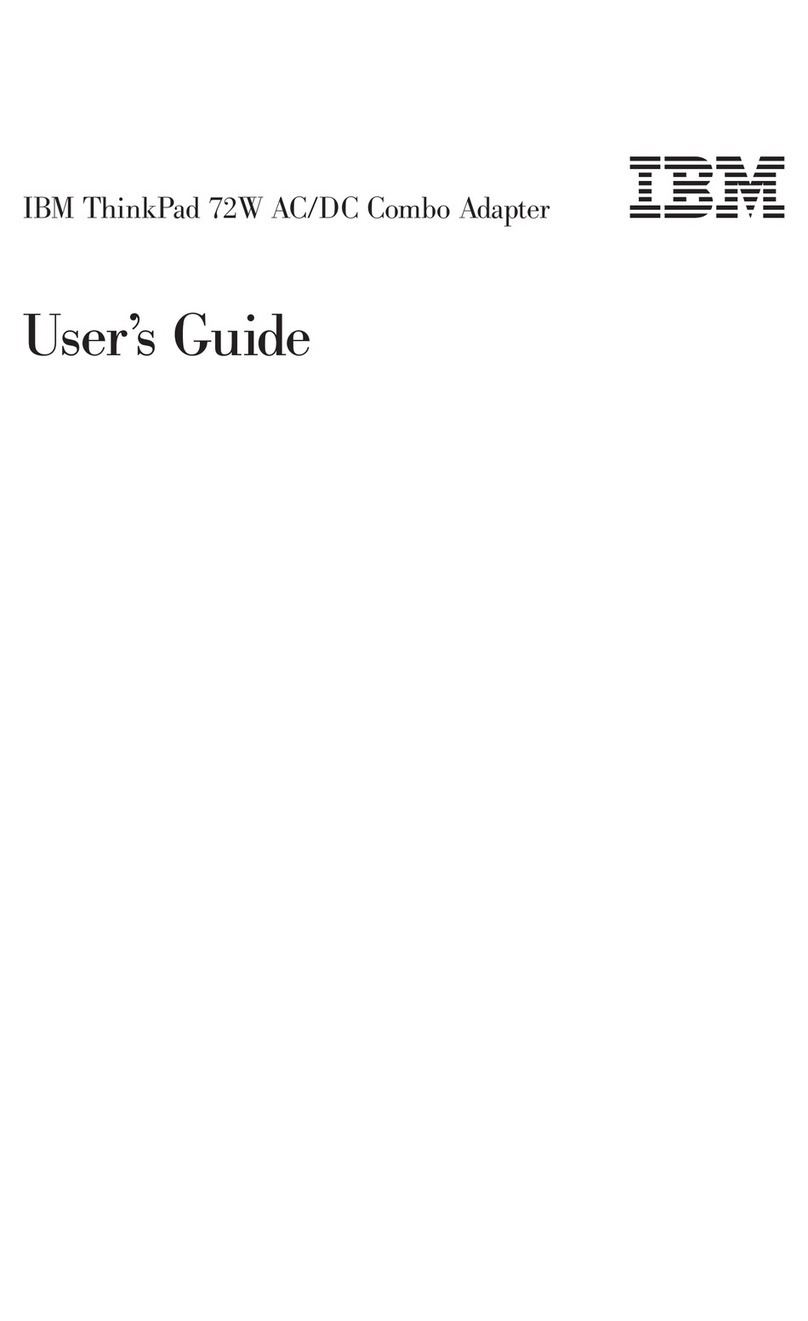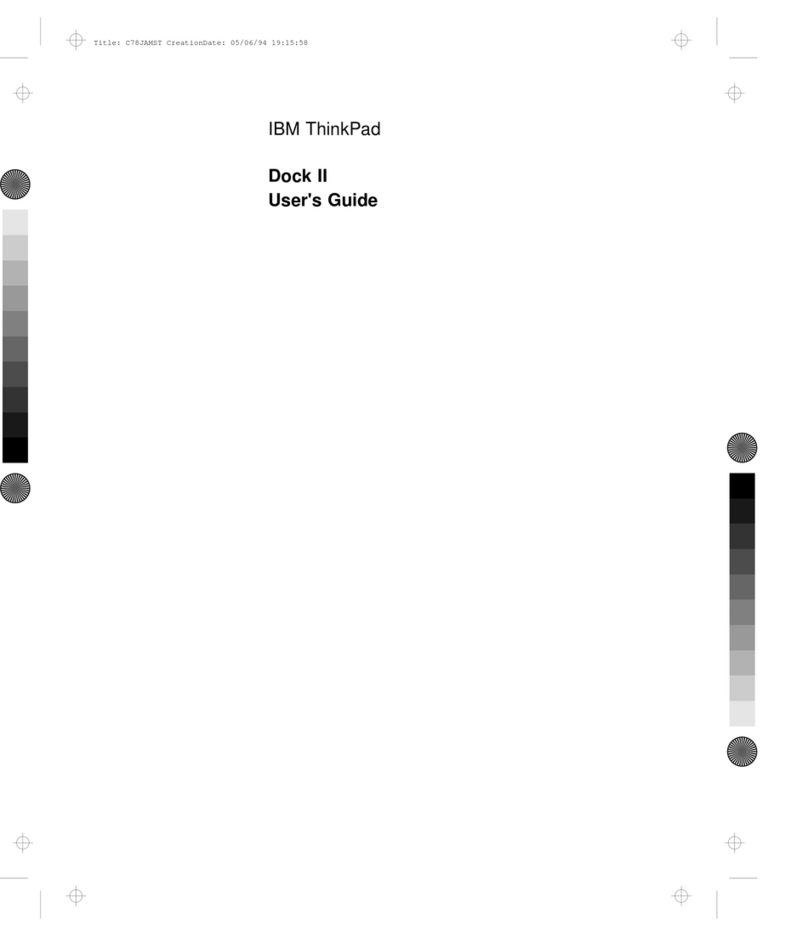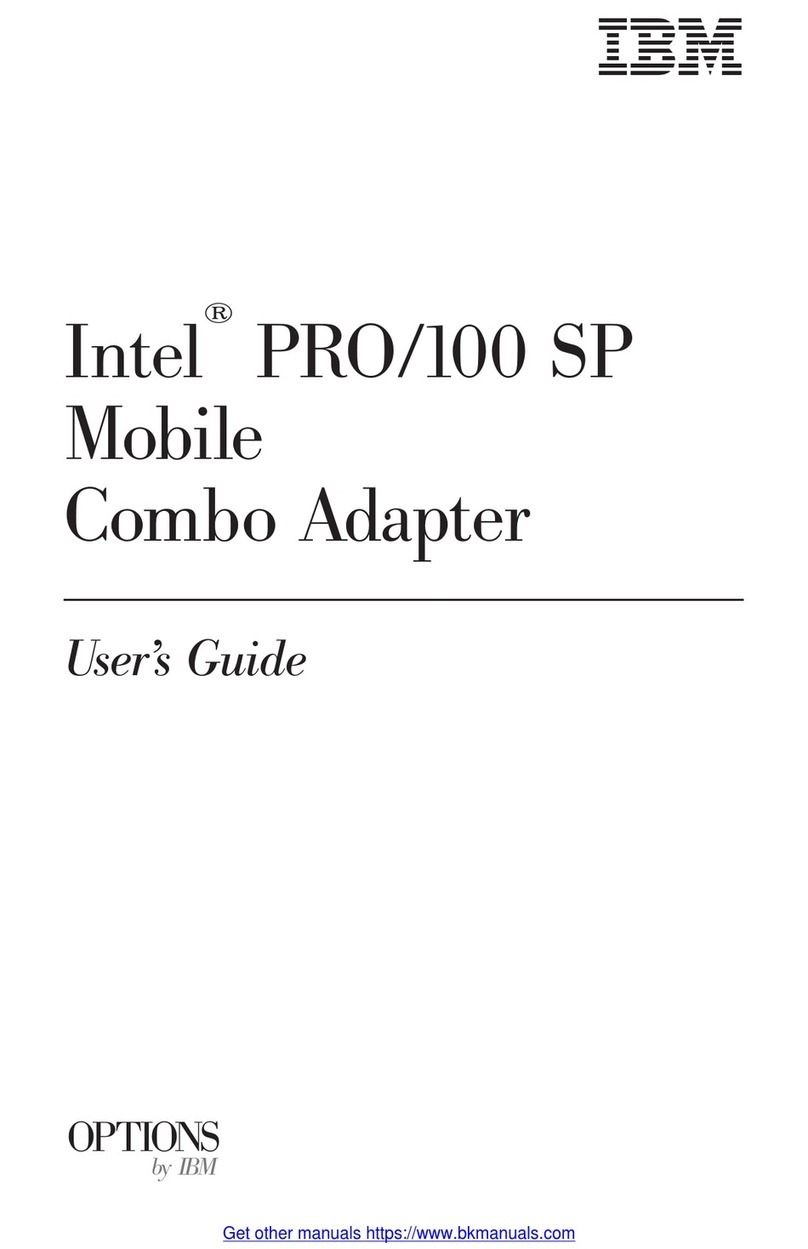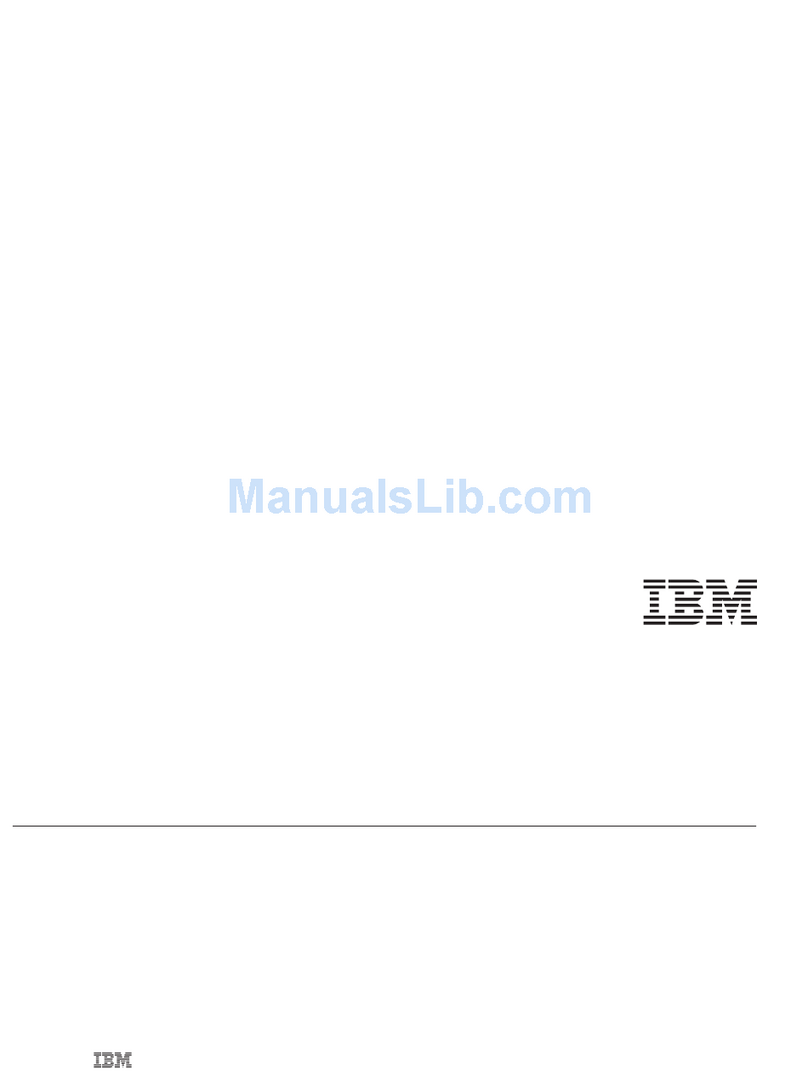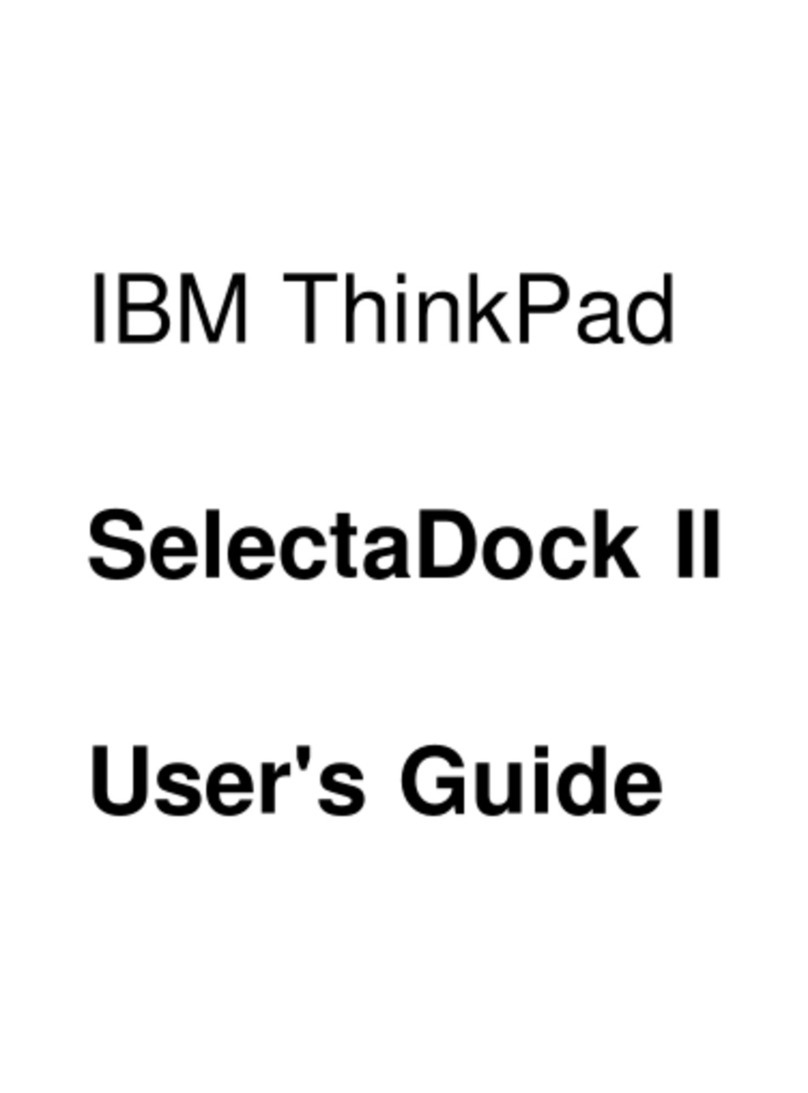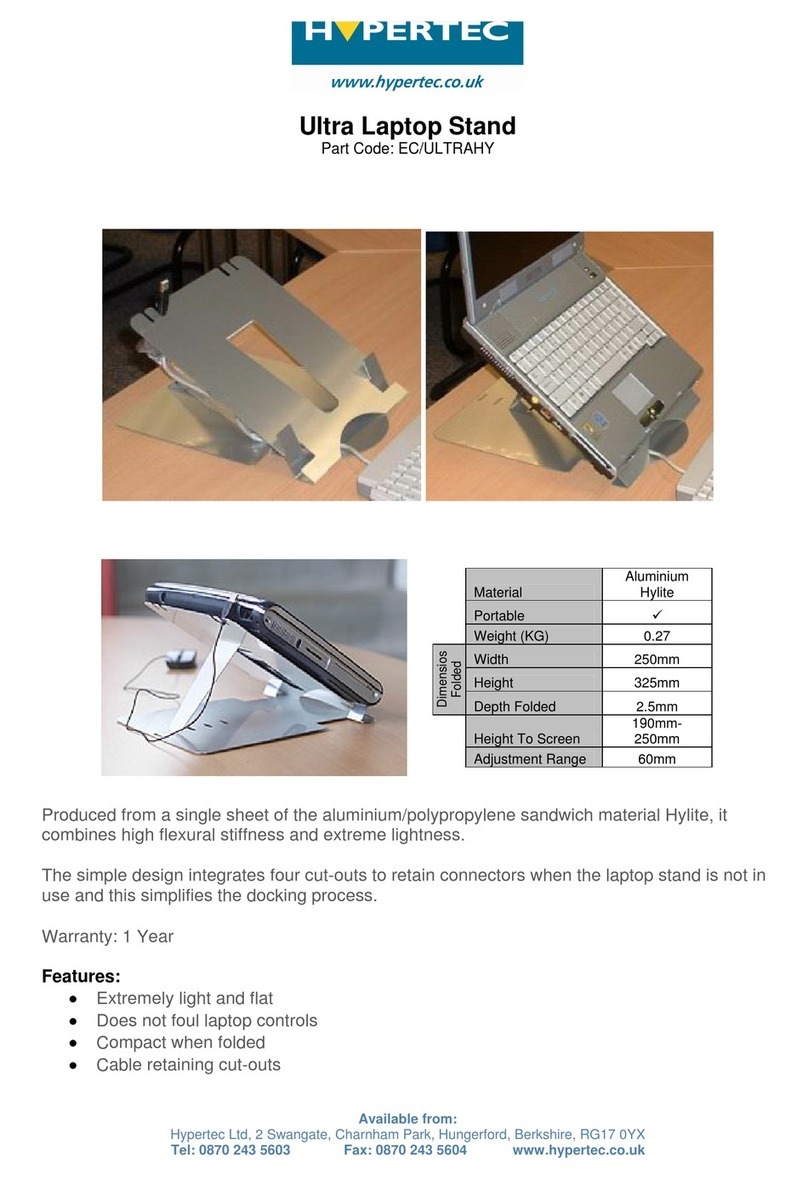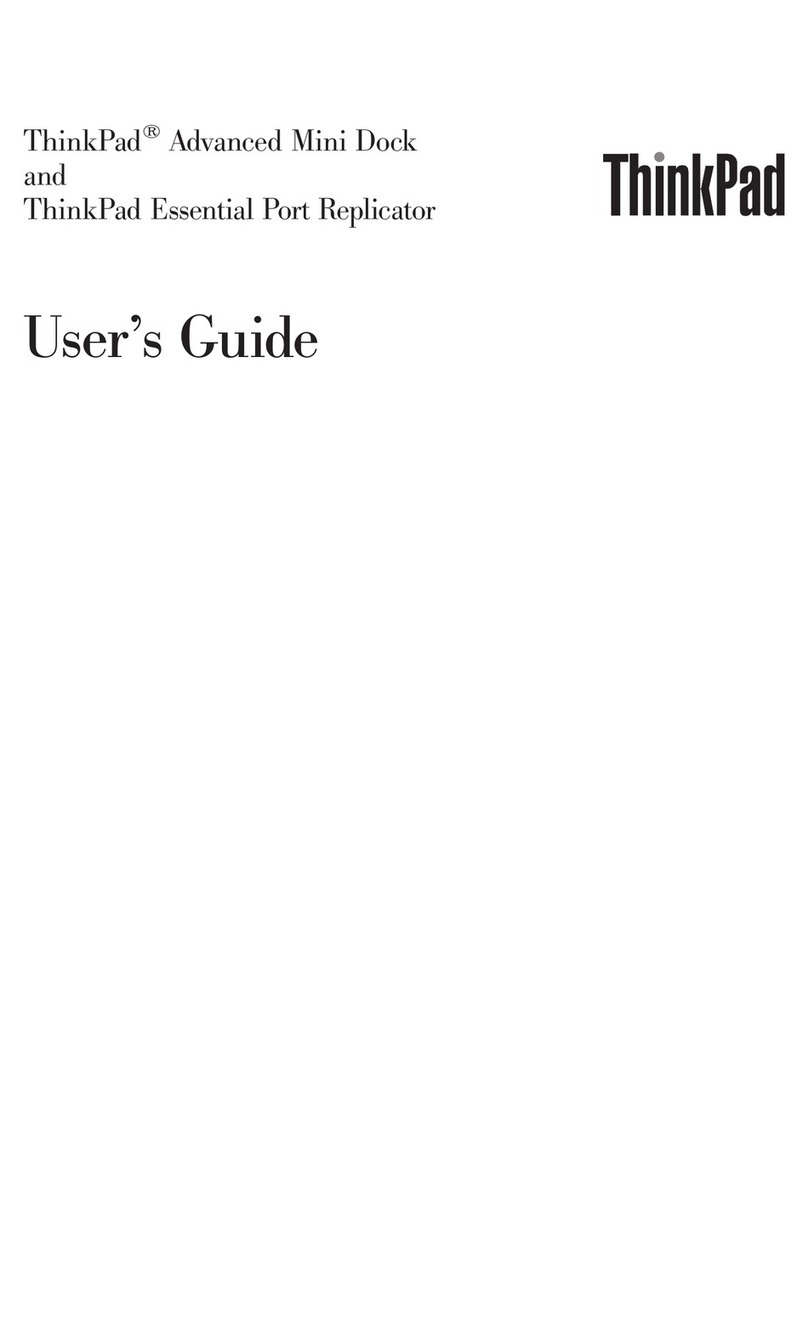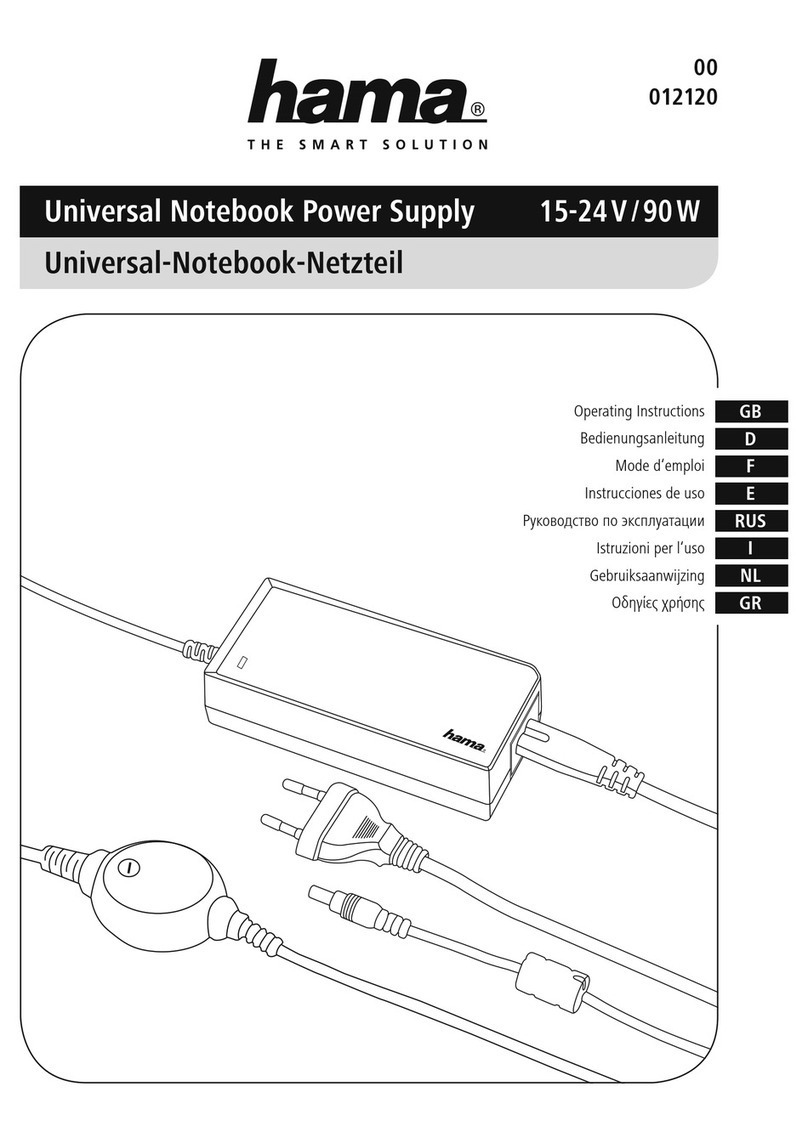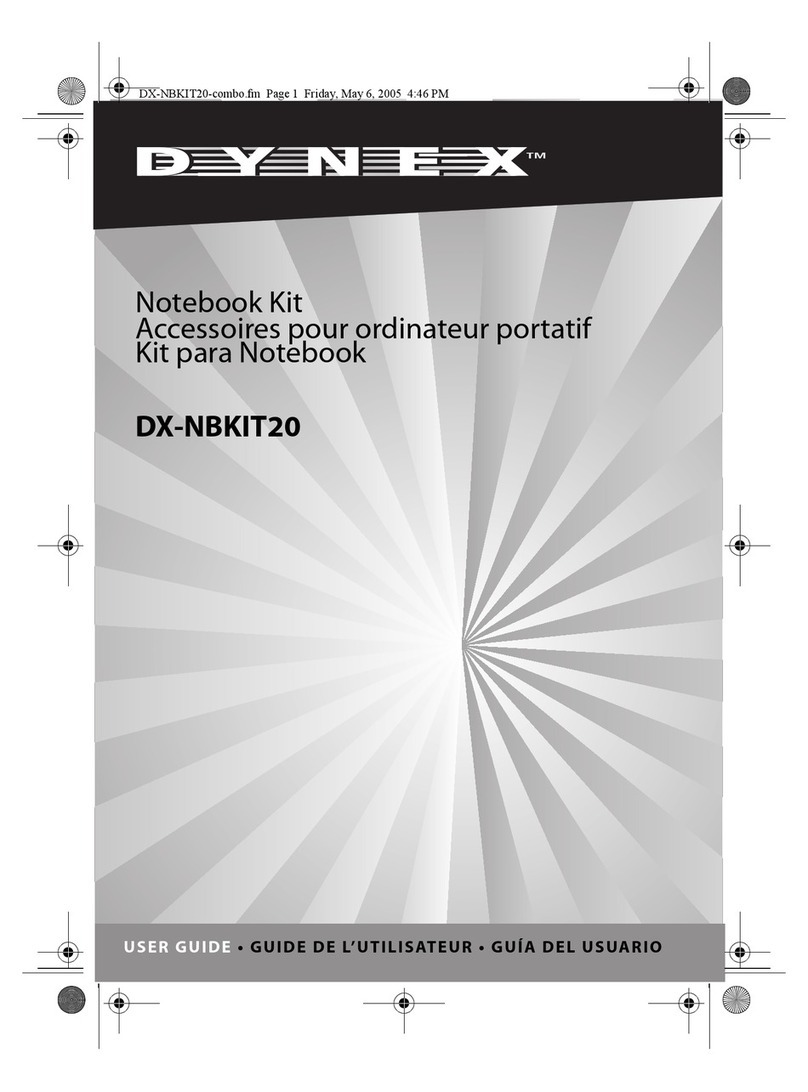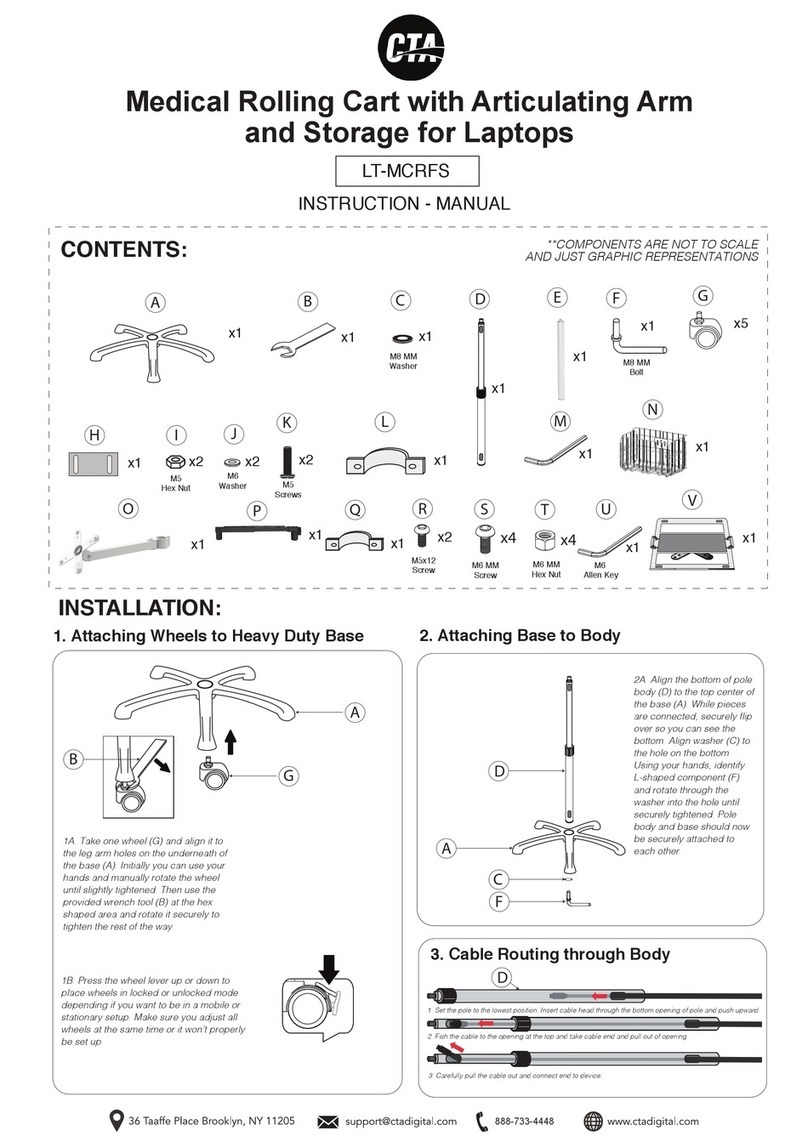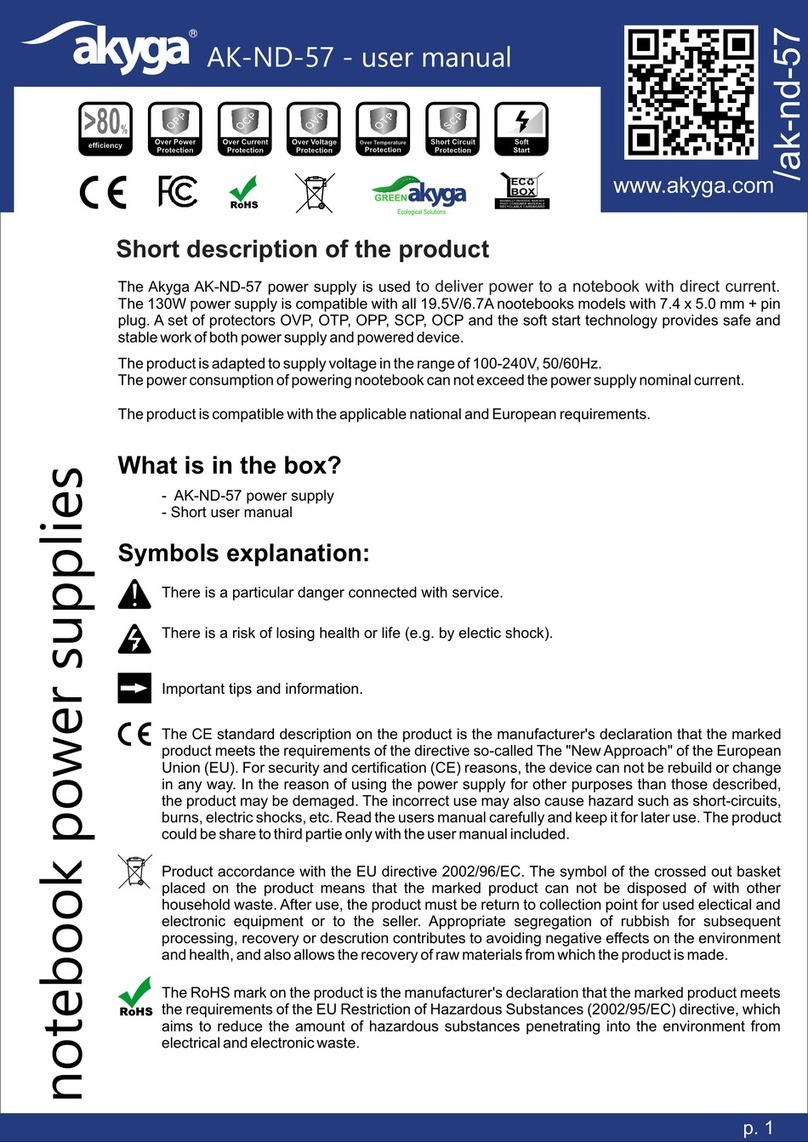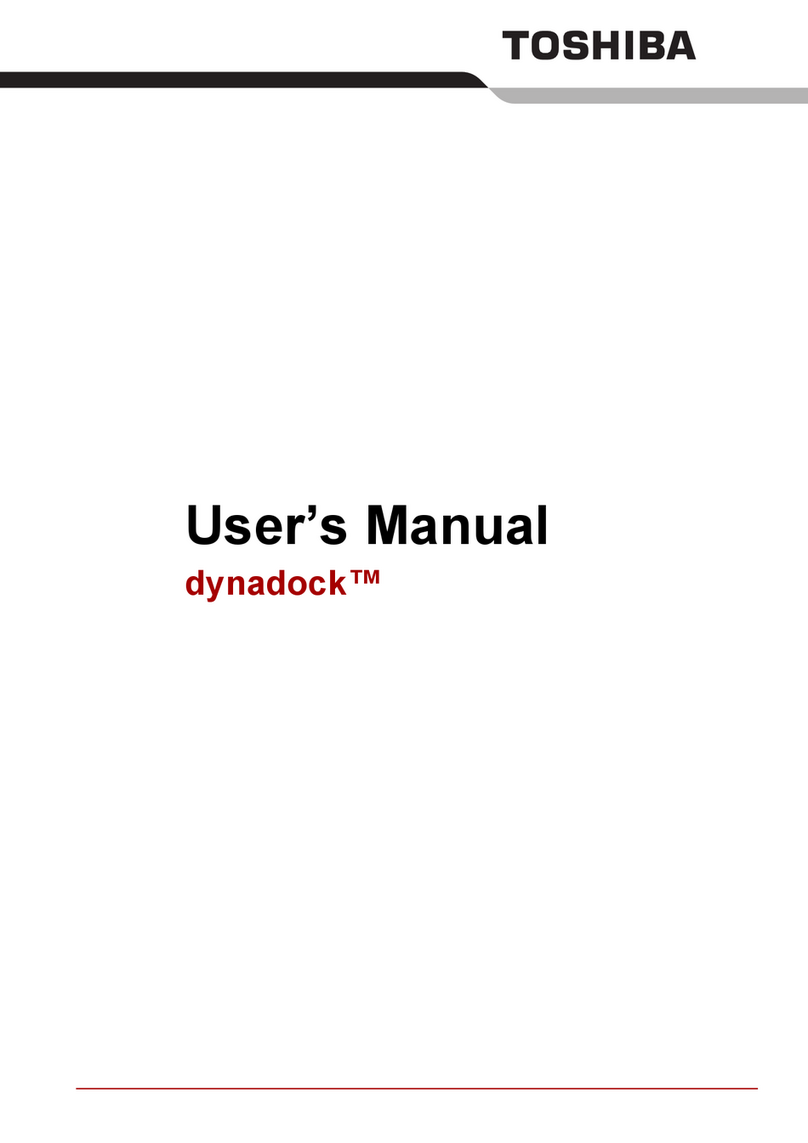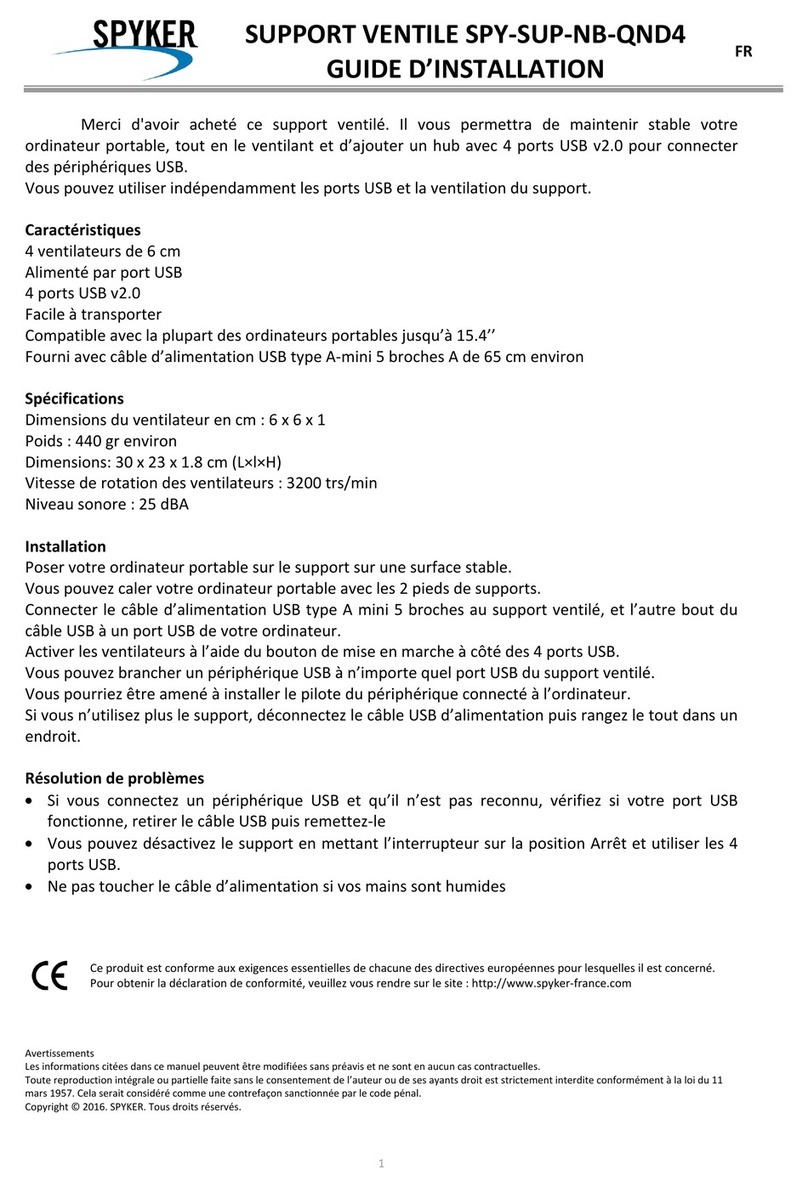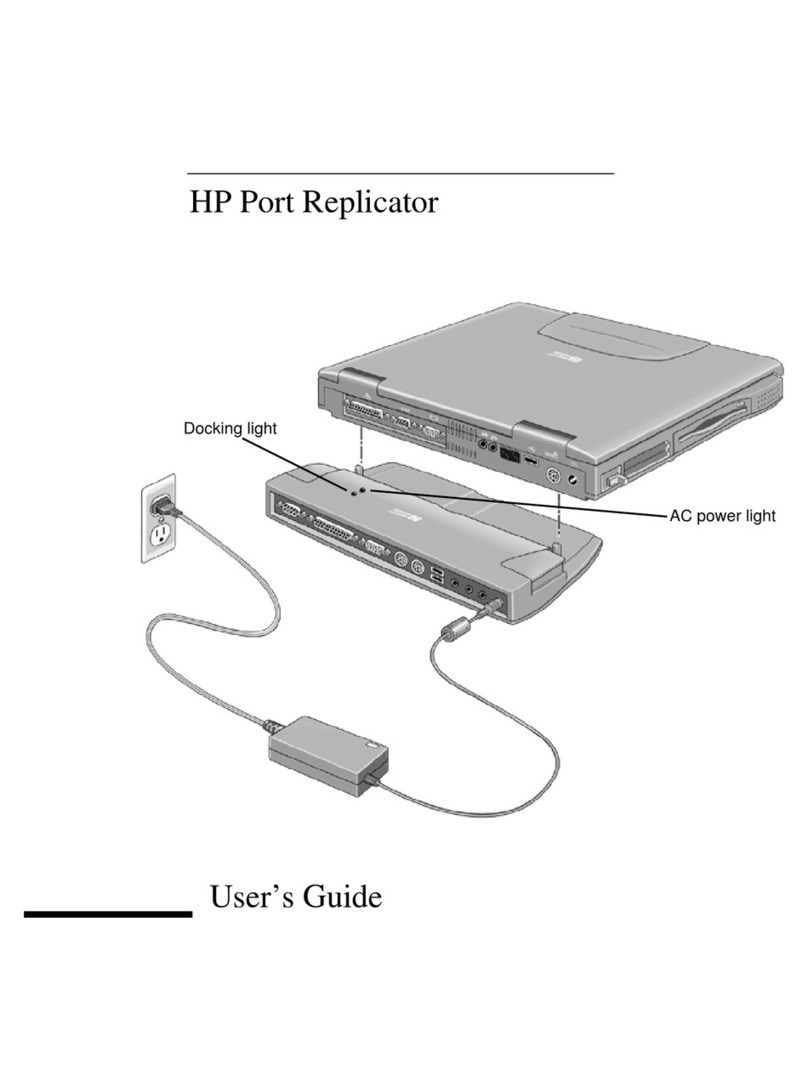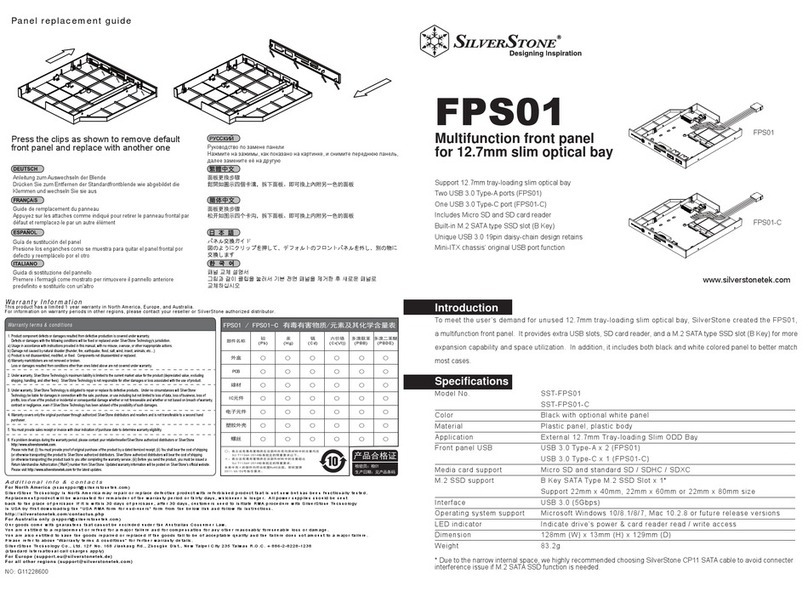IBM SelectaDock III User manual

IBM ThinkPad
SelectaDock III
User's Guide
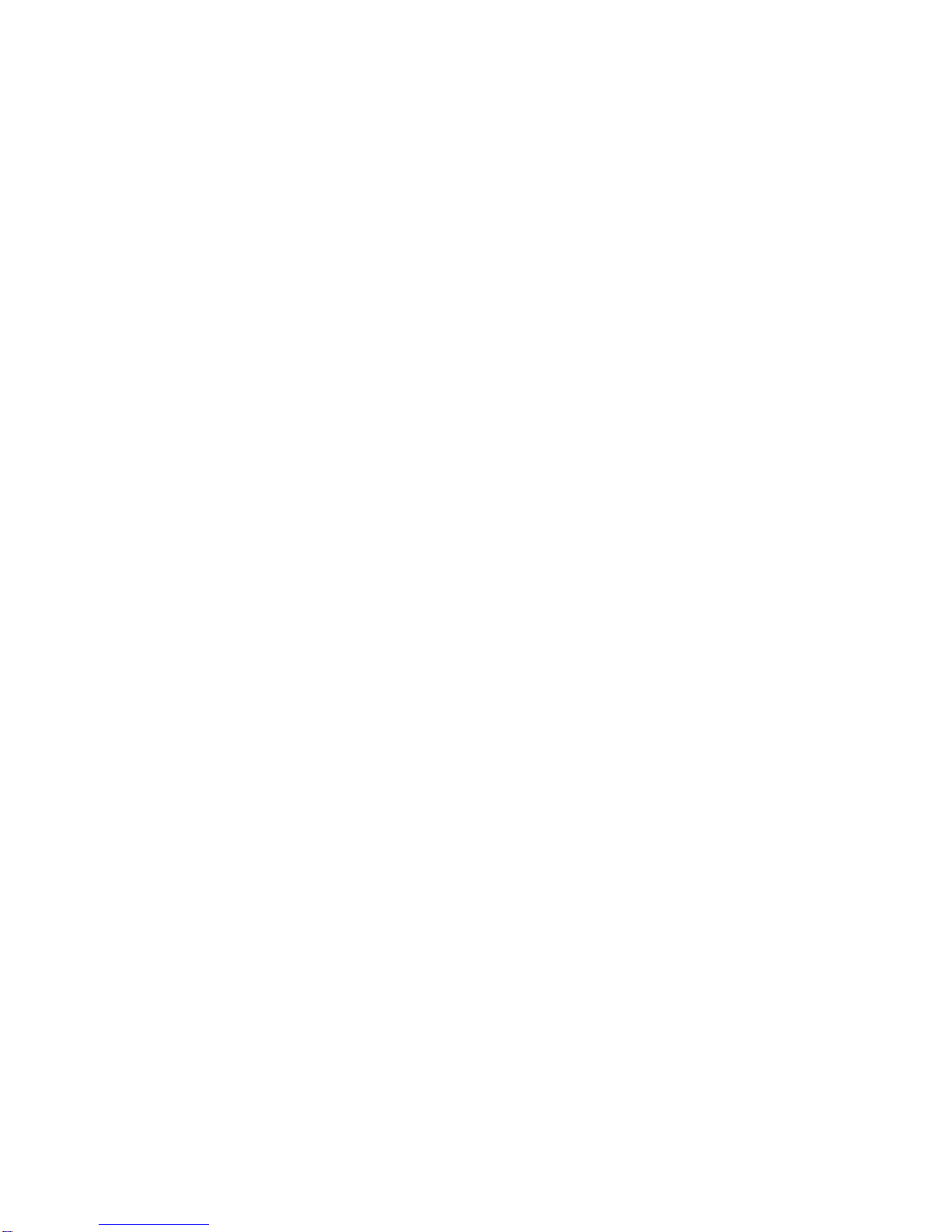

IBM ThinkPad
SelectaDock III
User's Guide
IBM
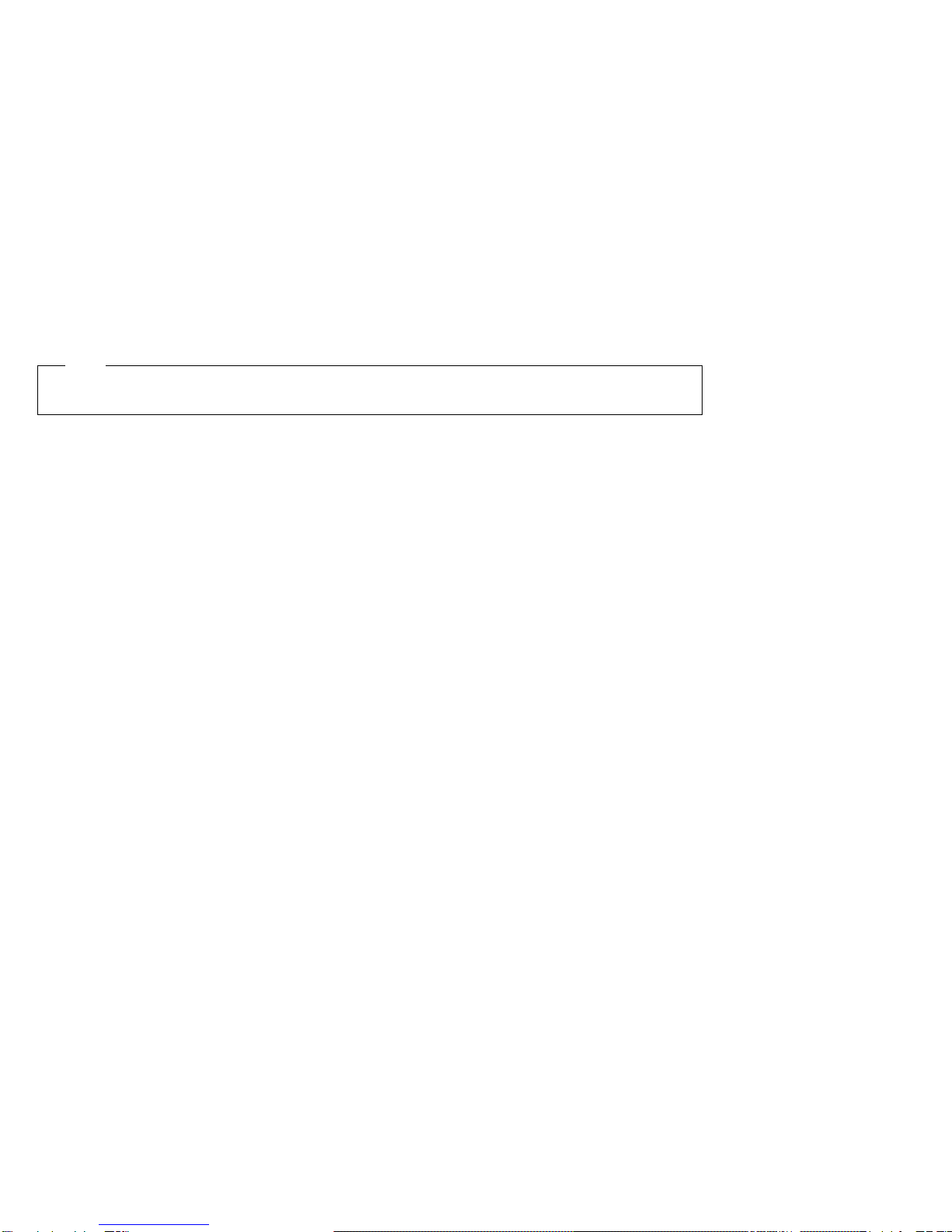
Note
Before using this information and the product it supports, be sure to read the general information in Appendix C.
First Edition (September 1997)
The following paragraph does not apply to the United Kingdom or any country where such provisions are
inconsistent with local law:
INTERNATIONAL BUSINESS MACHINES CORPORATION PROVIDES THIS PUBLICATION “AS IS” WITHOUT ANY
WARRANTY OF ANY KIND, EITHER EXPRESS OR IMPLIED, INCLUDING, BUT NOT LIMITED TO, THE LIMITED
WARRANTIES OF MERCHANTABILITY OR FITNESS FOR A PARTICULAR PURPOSE. Some states do not allow
disclaimer or express or implied warranties in certain transactions; therefore, this statement may not apply to you.
This publication could include technical inaccuracies or typographical errors. Changes are periodically made to the
information herein; these changes will be incorporated in new editions of the publication. IBM may make
improvements or changes in the products or the programs described in this publication at any time.
Requests for technical information about IBM products should be made to your IBM Authorized Dealer or your IBM
Marketing Representative.
Some parts of this manual are taken or adopted from the Adaptec EZ-SCSI documentation with permission from
Adaptec, Inc. IBM Corporation has rights and responsibility for this manual.
Copyright International Business Machines Corporation 1997. All rights reserved.
Portions of this manual are Copyright 1993, 1997. Adaptec, Inc. All rights reserved.
Note to U.S. Government Users — Documentation related to restricted rights — Use, duplication or disclosure is
subject to restrictions set forth in GSA ADP Schedule Contract with IBM Corp.
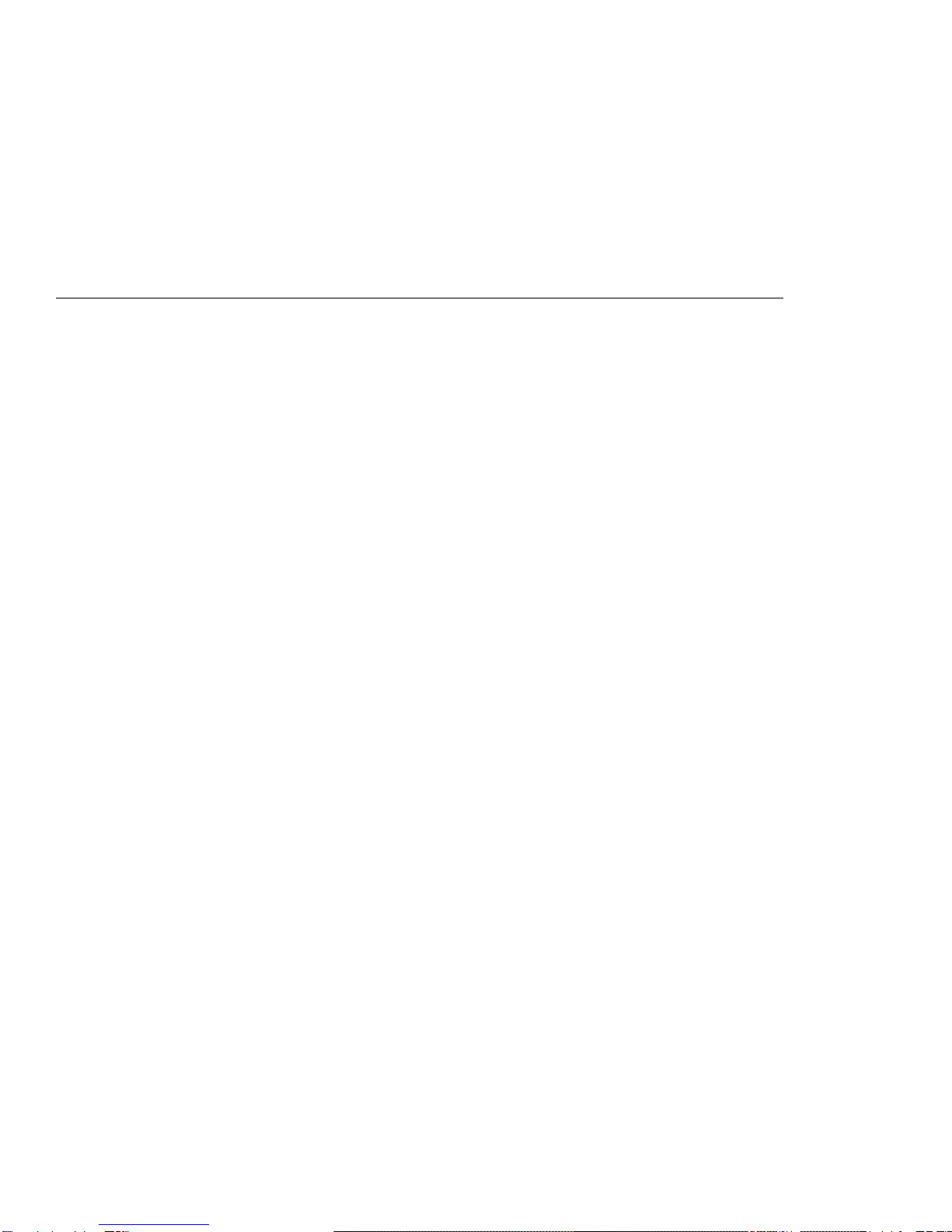
Contents
Electrical Safety Notices ........................ v
Important Points (Read This First) ................ vii
Chapter 1. Introduction . . . . . . . . . . . . . . . . . . . . . . 1-1
Checking Your Items ......................... 1-2
SelectaDock III Highlights ...................... 1-3
Location . . . . . . . . . . . . . . . . . . . . . . . . . . . . . . . . 1-6
Status Indicators . . . . . . . . . . . . . . . . . . . . . . . . . . . 1-7
Preparing to Use the SelectaDock System (ThinkPad 760/765) 1-8
Attaching the SelectaBase to the SelectaDock III system ... 1-11
Detaching the SelectaBase from the SelectaDock III system . 1-14
Docking the ThinkPad to the SelectaDock system ....... 1-15
Chapter 2. Installing Options . . . . . . . . . . . . . . . . . . 2-1
Handling Internal Options ...................... 2-2
Supported Devices . . . . . . . . . . . . . . . . . . . . . . . . . . 2-3
Installing a Device in the UltraBay II Tray ............. 2-6
Installing a Device in the Device Space ............. 2-10
Installing a PCI or an ISA Adapter Card ............. 2-13
Installing a PC Card ........................ 2-16
Using the MIDI/Joystick Port ................... 2-18
Connecting External SCSI Devices ............... 2-20
Chapter 3. System Configuration . . . . . . . . . . . . . . . . 3-1
Setting Up an IDE Device ...................... 3-2
Setting Up a SCSI Device ...................... 3-6
Setting Up An Adapter Card .................... 3-8
System Resources Assignment ................... 3-9
Chapter 4. Using the Security Features ............ 4-1
SelectaDock III Security Features ................. 4-2
Security Function for Your SelectaDock system ......... 4-3
Maintaining While Sharing the SelectaDock System ....... 4-5
Chapter 5. Hints, Tips, and Limitations ............ 5-1
Hints and Tips ............................ 5-2
Limitations . . . . . . . . . . . . . . . . . . . . . . . . . . . . . . . 5-5
Chapter 6. Troubleshooting . . . . . . . . . . . . . . . . . . . 6-1
Copyright IBM Corp. 1997 iii
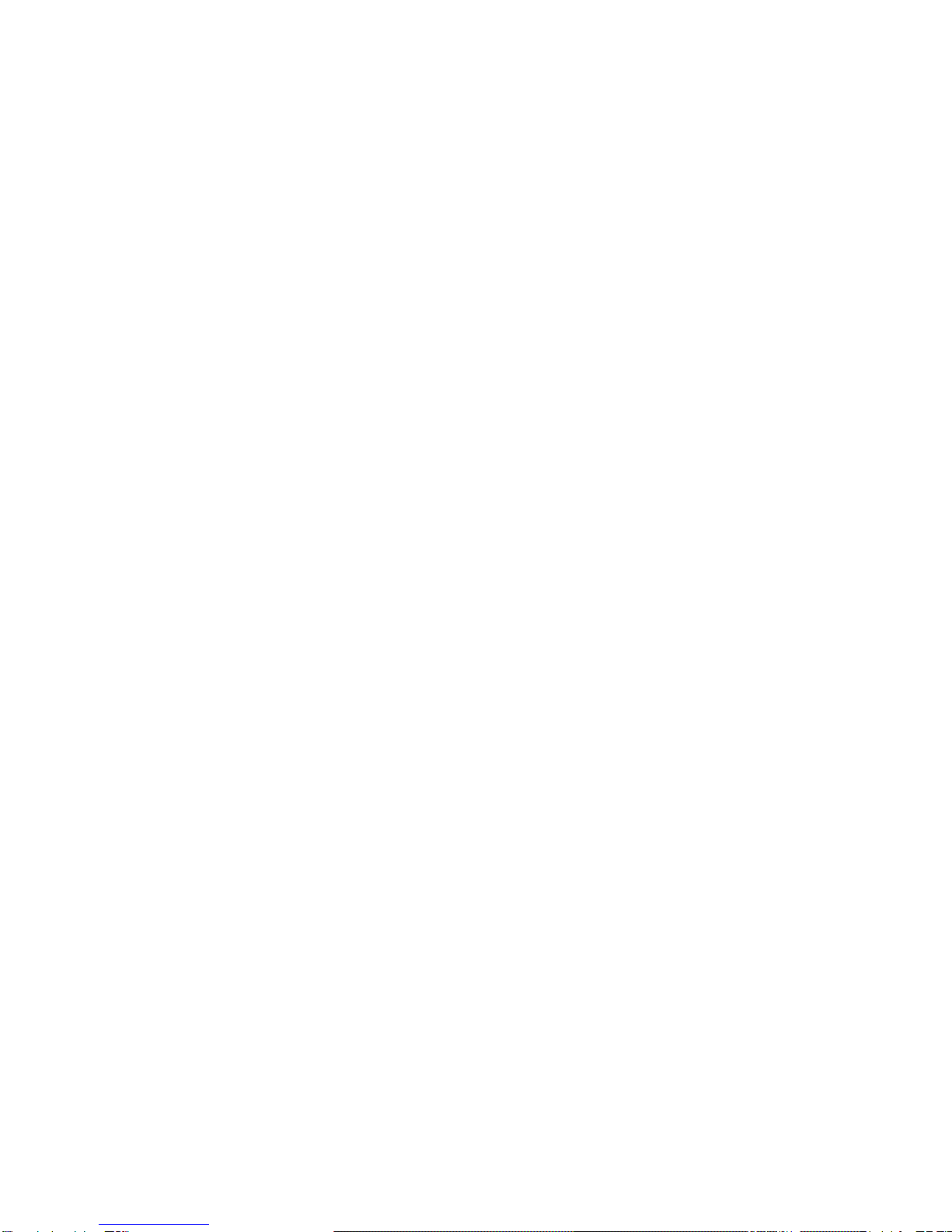
Attention Indicator . . . . . . . . . . . . . . . . . . . . . . . . . . 6-3
Isolating a Problem Unit ....................... 6-5
Troubleshooting Guide . . . . . . . . . . . . . . . . . . . . . . . 6-10
Running Tests . . . . . . . . . . . . . . . . . . . . . . . . . . . 6-22
Requesting Service . . . . . . . . . . . . . . . . . . . . . . . . . 6-24
Appendix A. Using the SCSI Support Software ....... A-1
Installing the EZ-SCSI ........................ A-2
Online Information . . . . . . . . . . . . . . . . . . . . . . . . . . A-5
Formatting Utilities . . . . . . . . . . . . . . . . . . . . . . . . . . A-5
Appendix B. Specifications . . . . . . . . . . . . . . . . . . . B-1
Physical Characteristics . . . . . . . . . . . . . . . . . . . . . . . B-1
Environmental Requirements . . . . . . . . . . . . . . . . . . . . B-2
Electrical Characteristics . . . . . . . . . . . . . . . . . . . . . . B-3
External Interfaces . . . . . . . . . . . . . . . . . . . . . . . . . . B-3
IBM Power Cords ........................... B-4
Appendix C. Product Warranty, Notices, and Statements . C-1
Federal Communications Commission (FCC) Statement .... C-5
Canadian Department of Communications Compliance
Statement . . . . . . . . . . . . . . . . . . . . . . . . . . . . . . C-5
Avis de conformité aux normes du ministère des
Communications du Canada ................... C-6
European Community (EC) Directive Conformance Statement . C-6
Index . . . . . . . . . . . . . . . . . . . . . . . . . . . . . . . . . . X-1
iv IBM ThinkPad SelectaDock III User's Guide
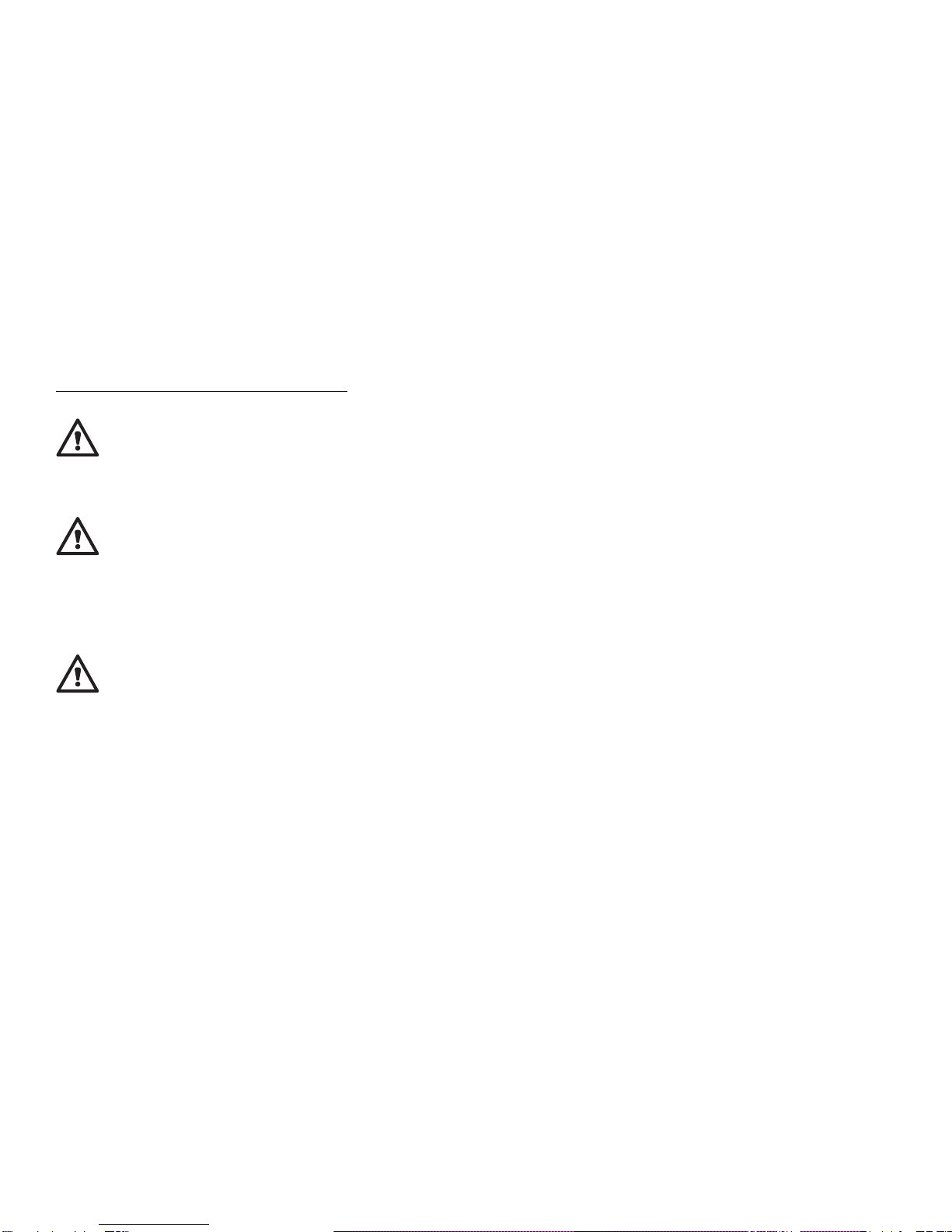
Electrical Safety Notices
DANGER
Before you install or remove the option, unplug the power cord.
DANGER
Power is controlled by the power switch of the computer. In an emergency, turn off the power by
unplugging the SelectaDock III power cord. The electrical outlet should be near the SelectaDock III and
should be easily accessible.
DANGER
To avoid a shock hazard:
Do not connect or disconnect any cables or perform installation, maintenance, or reconfiguration of
this product during an electrical storm.
The power cord must be connected to an outlet that has been properly wired and grounded
according to your local wiring rules.
This equipment must have an earth ground.
Apparaten skall anslutas till jordat uttag när den ansluts till ett nätverk.
Jordet stikkontakt skal benyttes når apparatet tilkobles datanett.
Laite on liitettävä maadoitettuun pistorasiaan.
Any equipment to which this product is attached to must also be connected to an outlet that has
been properly wired and grounded according to your local wiring rules.
Contents v

DANGER:
The power cord must be used with a properly grounded outlet.
Electrical current from power, telephone, and communication
cable is hazardous. To avoid shock hazard, connect and
disconnect cables as shown below when installing, moving, or
opening the covers of this product or attached the devices.
Turn everything OFF.
Turn everything OFF.
First, attach all cables to devices. First, remove the power cord from
the outlet.
Attach the signal cables to
receptacles.
Remove signal cables from
receptacles.
Attach the power cord to an outlet.
Remove all cables from devices.
Turn the device ON.
Note: In the U.K., by law, the
telephone line cable must be
connected after the power cord.
Note: In the U.K., by law, the
power cord must be disconnected
after the telephone line cable.
To Connect To Disconnect
vi IBM ThinkPad SelectaDock III User's Guide

Important Points (Read This First)
PC Card Director is a program to support PCMCIA Rel 2.1.
Hot docking means docking while the computer is operating or in standby mode. Warm docking
means docking while the computer is in suspend mode.
When you use the SelectaDock system for the first time, note the following important points:
Make sure that your ThinkPad is a PCI bus computer system.
The SelectaDock system supports only PCI bus computers. It does not support ISA bus
computers, even though the SelectaDock Base Model I supports both PCI and ISA bus
computers.
Supported ThinkPads are:
– ThinkPad 760E, 760ED, 760EL, 760ELD, 760XD, and 760XL
– ThinkPad 765D and 765L
– ThinkPad 770
The ThinkPad 760 and 765 user must do the following before docking it to the
SelectaDock system for the first time.
1. (Windows 95 user) Copy the INF files. (Refer to “Preparing to Use the SelectaDock
System (ThinkPad 760/765)” on page 1-8.)
2. Update the system program (flash BIOS).
3. Install the Battery Check Utility (ThinkPad 765 user only).
4. Update the ThinkPad Configuration program.
5. Update PC Card Director .
Refer to
Program Installation Guide
to update or install these programs.
Power on your ThinkPad after docking it to the SelectaDock system for the first
time.
If the operating system in your ThinkPad supports hot and warm docking , this operation
enables the hot and warm docking.
Copyright IBM Corp. 1997 vii

viii IBM ThinkPad SelectaDock III User's Guide
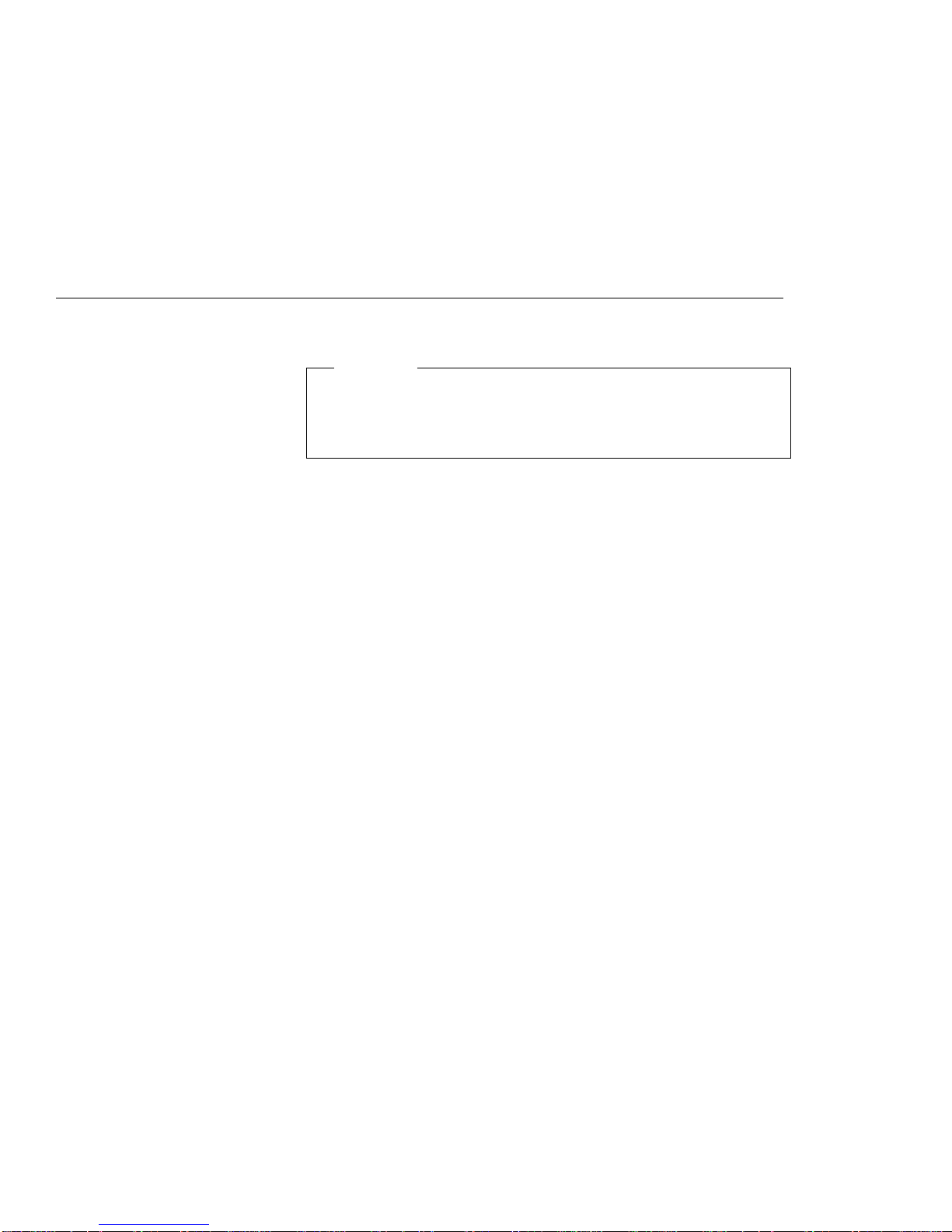
Chapter 1. Introduction
Highlight
This chapter describes the overall functions of the SelectaDock III
system. Read this chapter before you use the SelectaDock III
system.
This chapter contains:
Checking Your Items ......................... 1-2
SelectaDock III Highlights ...................... 1-3
Supported Systems . . . . . . . . . . . . . . . . . . . . . . . . 1-3
Features of the SelectaDock III system ............ 1-4
SelectaDock system Function According to Operating System 1-5
Location . . . . . . . . . . . . . . . . . . . . . . . . . . . . . . . . 1-6
Status Indicators . . . . . . . . . . . . . . . . . . . . . . . . . . . 1-7
Preparing to Use the SelectaDock System (ThinkPad 760/765) 1-8
Attaching the SelectaBase to the SelectaDock III system ... 1-11
Detaching the SelectaBase from the SelectaDock III system . 1-14
Docking the ThinkPad to the SelectaDock system ....... 1-15
Cold Docking . . . . . . . . . . . . . . . . . . . . . . . . . . . 1-15
Cold Undocking . . . . . . . . . . . . . . . . . . . . . . . . . 1-17
Hot or Warm Docking for Windows 95 ............ 1-18
Copyright IBM Corp. 1997 1-1

Checking Your Items
When you unpack your SelectaDock III system, check to be sure that
you have the following items. If any item is missing or damaged, call
IBM or your point of purchase.
SelectaDock III system Power cord
User's Guide (This book) 10 diskettes
or
3 diskettes and a CD-ROM
Program Installation Guide
1-2 IBM ThinkPad SelectaDock III User's Guide
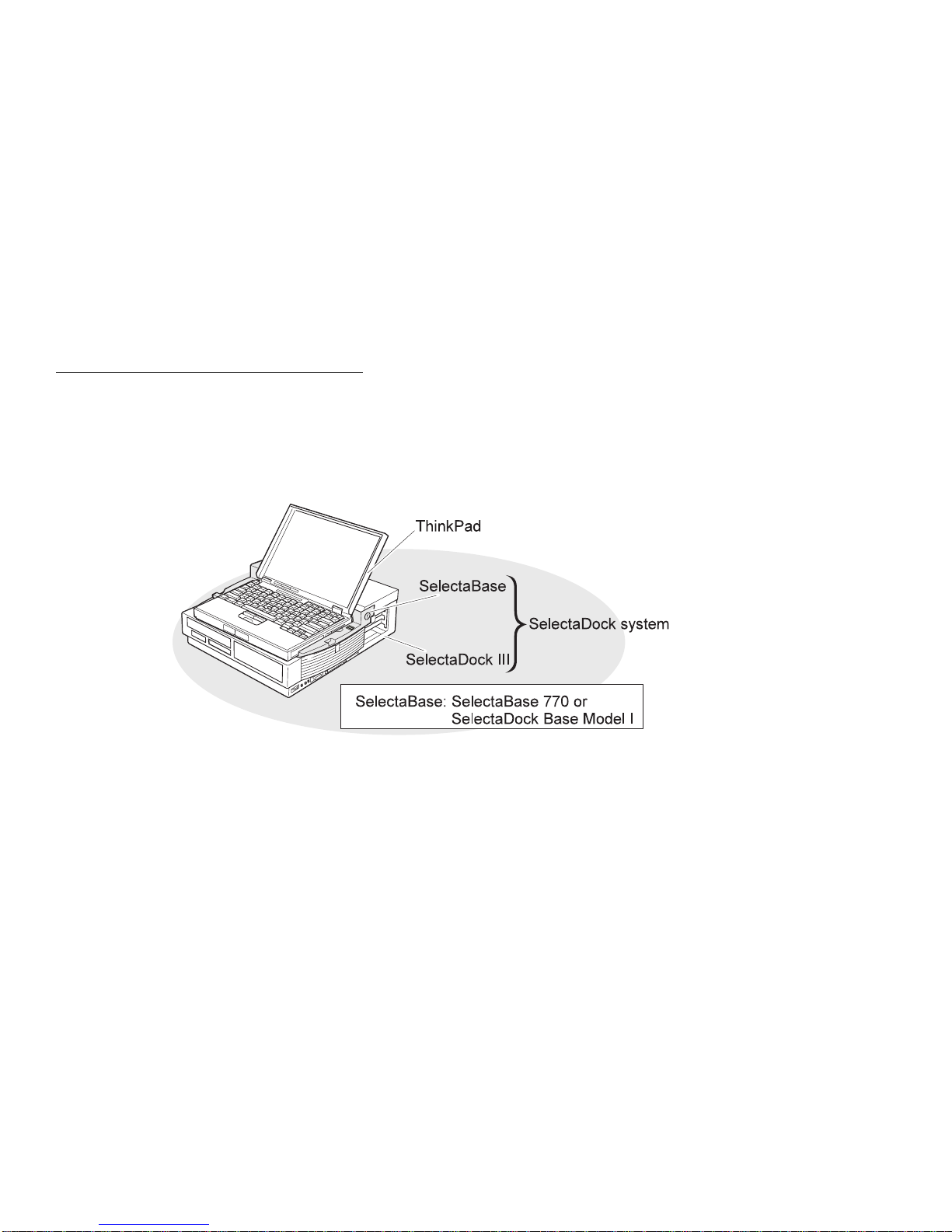
SelectaDock III Highlights
The IBM ThinkPad SelectaDock III system is designed to expand the
functions of your ThinkPad computer.
Hereafter, we call the SelectaBase 770 or SelectaDock Base Model I
is referred to as the
SelectaBase
, and the combination of the
SelectaDock III and the SelectaBase as the
SelectaDock system
Supported Systems
You can use the SelectaDock III system with following ThinkPad
computers:
IBM ThinkPad 760E, 760ED, 760EL, 760ELD, 760XD, and
760XL
IBM ThinkPad 765D and 765L
IBM ThinkPad 770
Chapter 1. Introduction 1-3
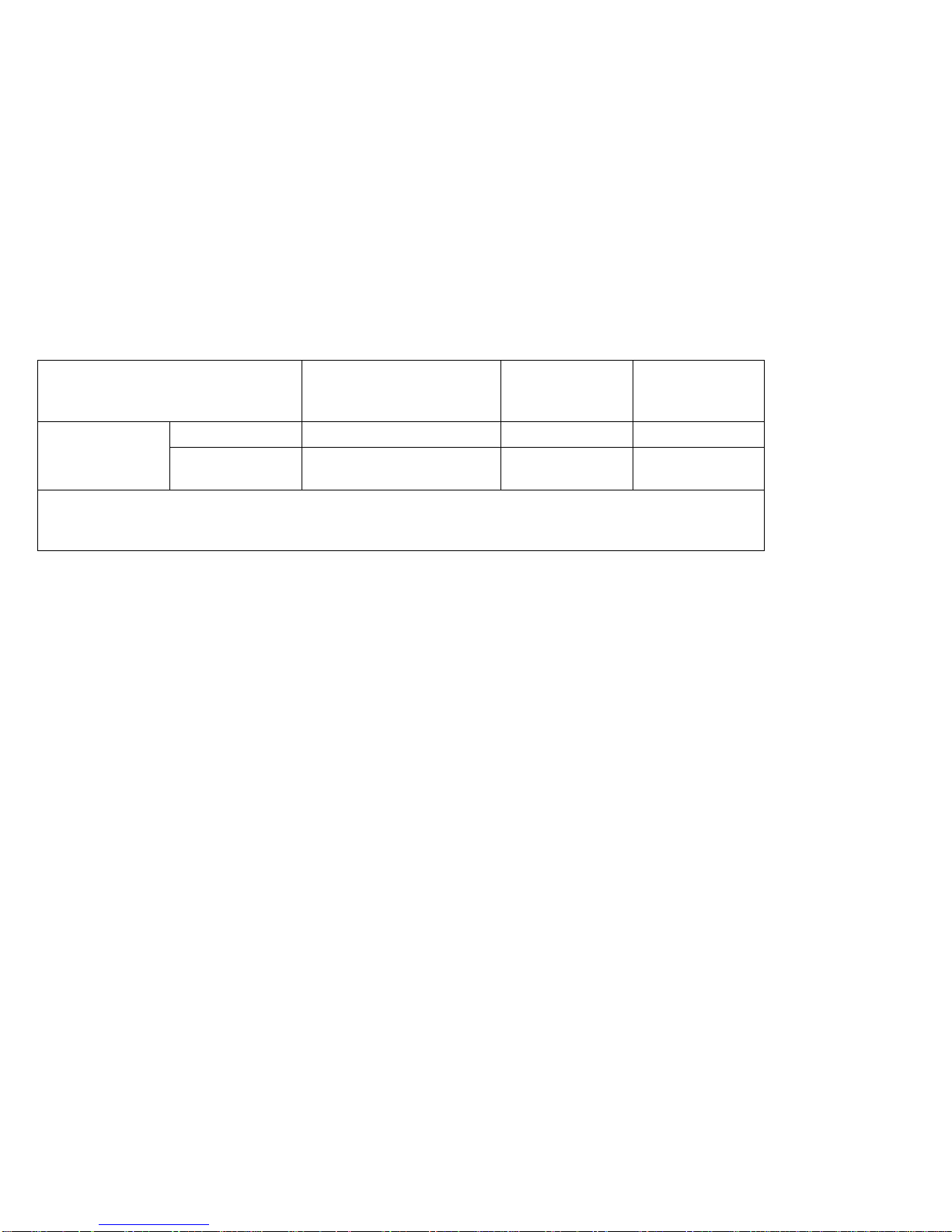
The SelectaDock III system works with the following combinations:
SelectaDock System Combination ThinkPad 760E/760ED
ThinkPad 760EL/760ELD
ThinkPad 760XD/760XL
ThinkPad 765D
ThinkPad 765L ThinkPad 770
SelectaDock III SelectaBase 770 No No Yes
SelectaDock
Base Model I Yes Yes No
Note: The SelectaBase 770 and the SelectaDock Base Model I are port replicators. Either of them provides
you the full docking system functions with this SelectaDock III. The SelectaDock III system needs one of these
SelectaBases. Which one you need depends on the model of your ThinkPad computer.
Features of the SelectaDock III system
When you dock your ThinkPad to the SelectaDock system, your
total system will have the following additional features.
Two PCI/ISA shared slots and one PCI slot
A half height bay for IDE or SCSI device
An UltraBay II tray for one UltraBay II device
An UltraBay tray for an UltraBay device (option)
Two USB connectors
Two (type-II) PCMCIA slots
One SCSI connector
Hot and warm docking support
Capability for sharing the SelectaDock system
Security for the ThinkPad computer, devices inside the
SelectaDock system and the SelectaDock system itself.
Note:
Attaching or detaching your computer to or from the
SelectaDock system is called
docking
or
undocking
.
A swappable device for the ThinkPad 770 computers.
A “ThinkPad 760 UltraBay Options Tray for SelectaDock III” can
be purchased separately.
A swappable device for the ThinkPad 760 computers.
1-4 IBM ThinkPad SelectaDock III User's Guide
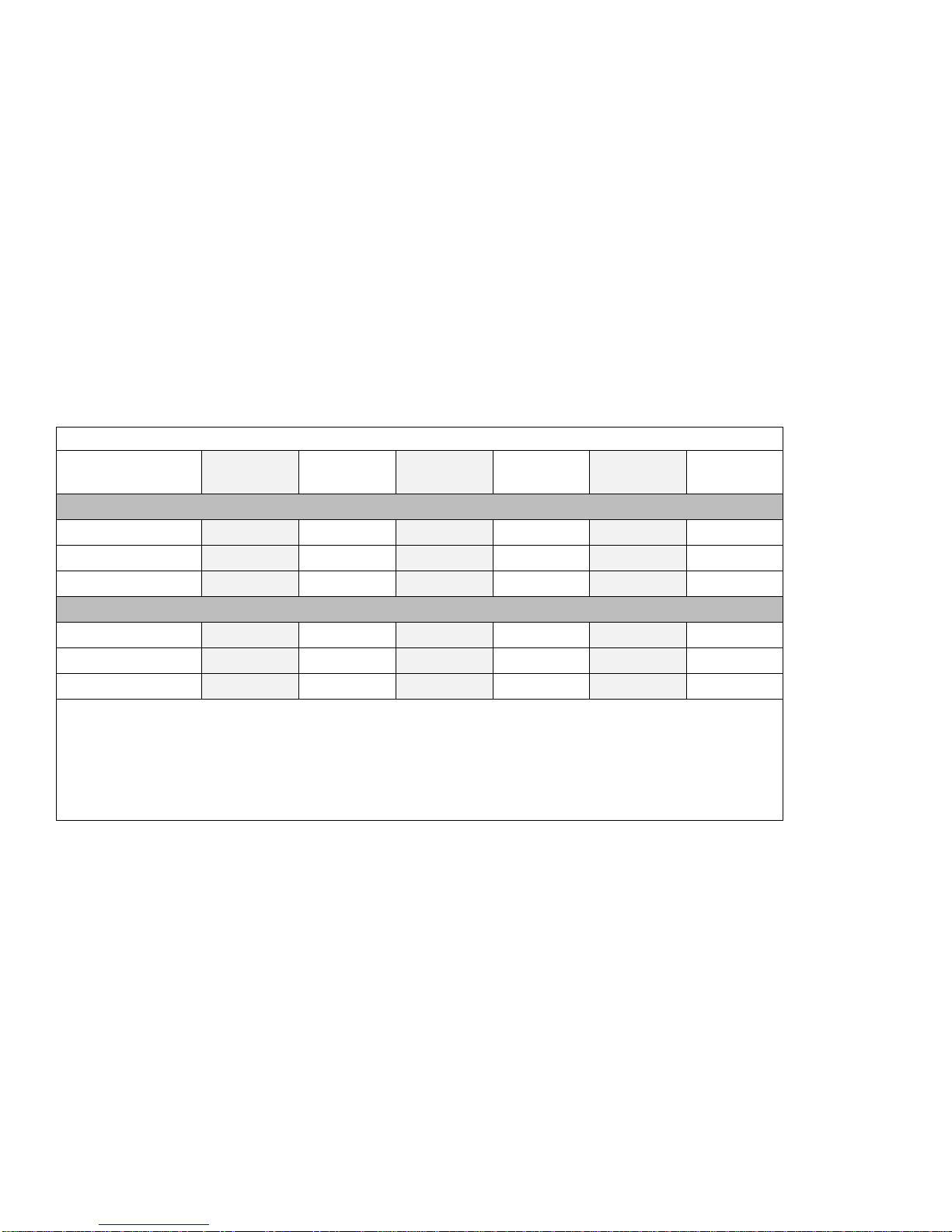
SelectaDock system Function According to Operating System
The following table shows the relationship between functions of the
SelectaDock system and the operating system in your ThinkPad
computer.
Table 1-1. Matrix of the Function and Operating System
Function DOS Windows
3.11 Windows
95 Windows
NT (3.51) Windows
NT (4.0) OS/2
Warp/Marlin
ThinkPad 760E, 760ED, 760EL, 760ELD, 760XD, 760XL, 765D, or 765L
EZ-SCSI Yes Yes NA NA NA NA
PCMCIA Rel. 2 Yes Yes Yes Yes Yes Yes
CardBus No No No No No No
ThinkPad 770
EZ-SCSI Yes Yes NA NA NA NA
PCMCIA Rel. 2 Yes Yes Yes Yes Yes Yes
CardBus Yes Yes Yes No No No
Note:
The Option Diskette for SelectaDock III contains EZ-SCSI for DOS and Windows 3.11.
PC Card Director supports PCMCIA Release 2.1.
Windows NT 3.51 native support.
PCMCIA Release 2.1 support by preload.
CardBus support by preload.
Chapter 1. Introduction 1-5
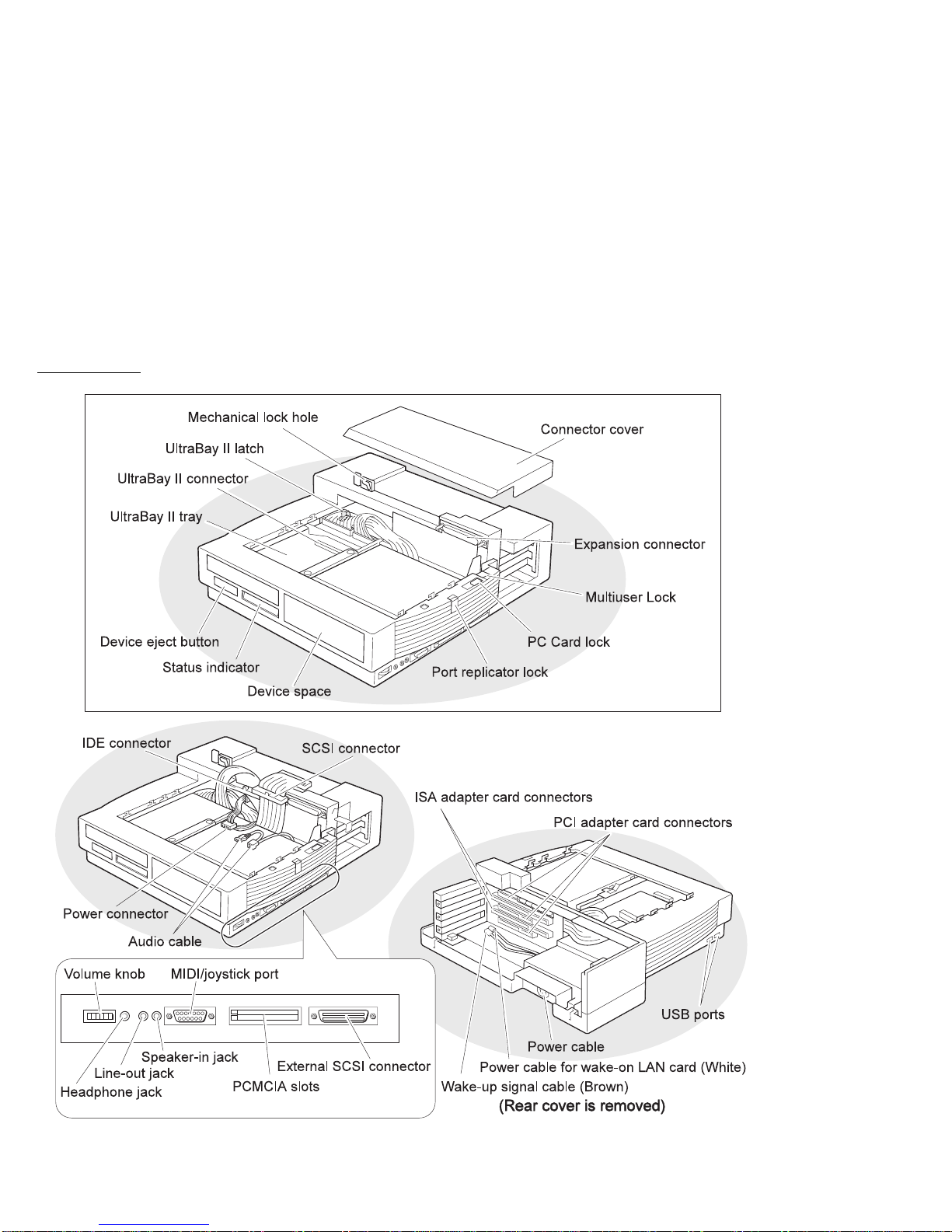
Location
1-6 IBM ThinkPad SelectaDock III User's Guide

Status Indicators
Symbol Indicator Name Meaning
1Docked The computer is correctly docked with the SelectaDock
system.
Power On The computer power is turned on.
Note: The “Docked” indicator changes to the “Power-On”
indicator when the computer power is turned on.
2Suspend Mode The computer is in suspend mode.
3Diskette Drive in
Use The diskette drive in the computer or the UltraBay II is being
used.
Note: When an external diskette drive is used, the indicator
on the IBM ThinkPad FDD External Attachment Kit
turns on.
4Hard Disk in Use The IDE device in the SelectaDock system or in your
computer is accessed.
5Attention Turns on or blinks to alert users about an operation.
Chapter 1. Introduction 1-7
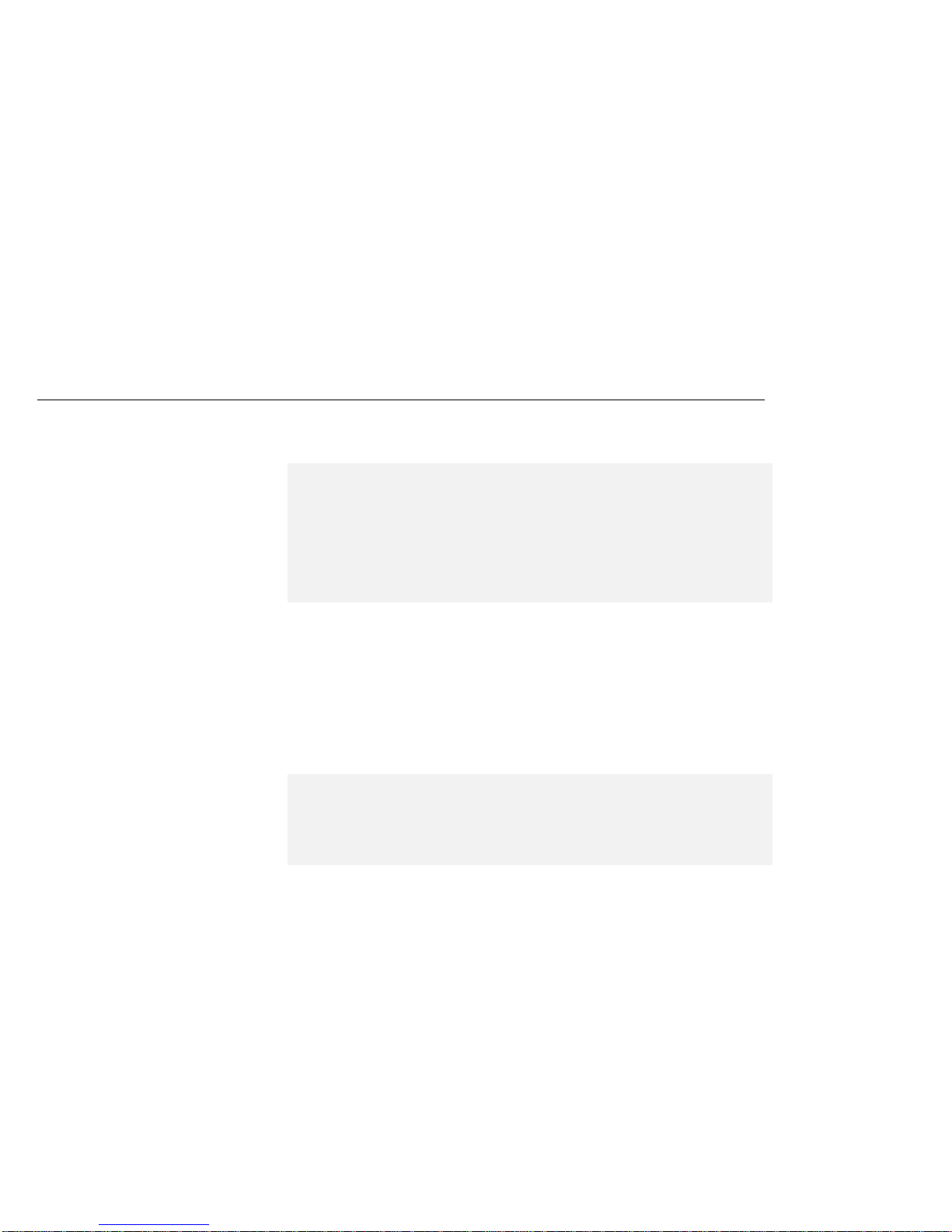
Preparing to Use the SelectaDock System (ThinkPad
760/765)
The ThinkPad 760 and 765 user needs to copy the INF files. Do the
following:
1
Insert the SelectaDock III Option Diskette into the A drive.
2
Open the Windows command prompt screen.
3
Type CD C:\WINDOWS\INF
4
Overwrite the INF files with the following command:
COPY A:\xxxx\ .INF C:
5
Press Enter.
6
Reboot the computer to make the change effective.
The ThinkPad 760 and 765 user also need to do the following:
1
Update the system program.
2
Update the ThinkPad Configuration program.
3
Update PC Card Director.
Note: Check which version of Windows 95 you have before copying
the INF files:
1. Double-click on My Computer, Control Panel, then
System.
2. Note the version of the Windows 95 in the System field.
For example, 4.00.950 or 4.00.950 B.
Note: If the Windows 95 version is 4.00.950, type 95 instead of
xxxx.
If the Windows 95 version is 4.00.950 B, type 95 B instead of
xxxx.
1-8 IBM ThinkPad SelectaDock III User's Guide

Refer to the
Program Installation Guide
to update or copy these
programs.
The following diskettes or CD-ROM is supplied for updating these
programs:
For diskette installation:
SelectaDock III Option Diskette
System Program Service Diskette for VGA/SVGA
System Program Service Diskette for XGA
IBM ThinkPad Utility Diskette for Windows 3.1
IBM ThinkPad Utility Diskette for Windows NT
IBM ThinkPad Utility Diskette for Windows 95
IBM ThinkPad Utility Diskette for OS/2
Battery Installation Check Utility Diskette
IBM ThinkPad PC Card Director for Windows NT 4.0
IBM ThinkPad PC Card Director for OS/2 and Windows 95
For CD-ROM installation:
SelectaDock III Option Diskette
System Program Service Diskette for VGA/SVGA
System Program Service Diskette for XGA
ThinkPad Utility Program and PC Card Director (CD-ROM)
Note:
You can get the following diskettes from the Internet URL
http://www.us.pc.ibm.com/support/thinkpad/thinkpad_support.html
IBM ThinkPad Utility Diskette for DOS, Personalization
IBM ThinkPad PC Card Director for DOS and Windows 3.1
Chapter 1. Introduction 1-9
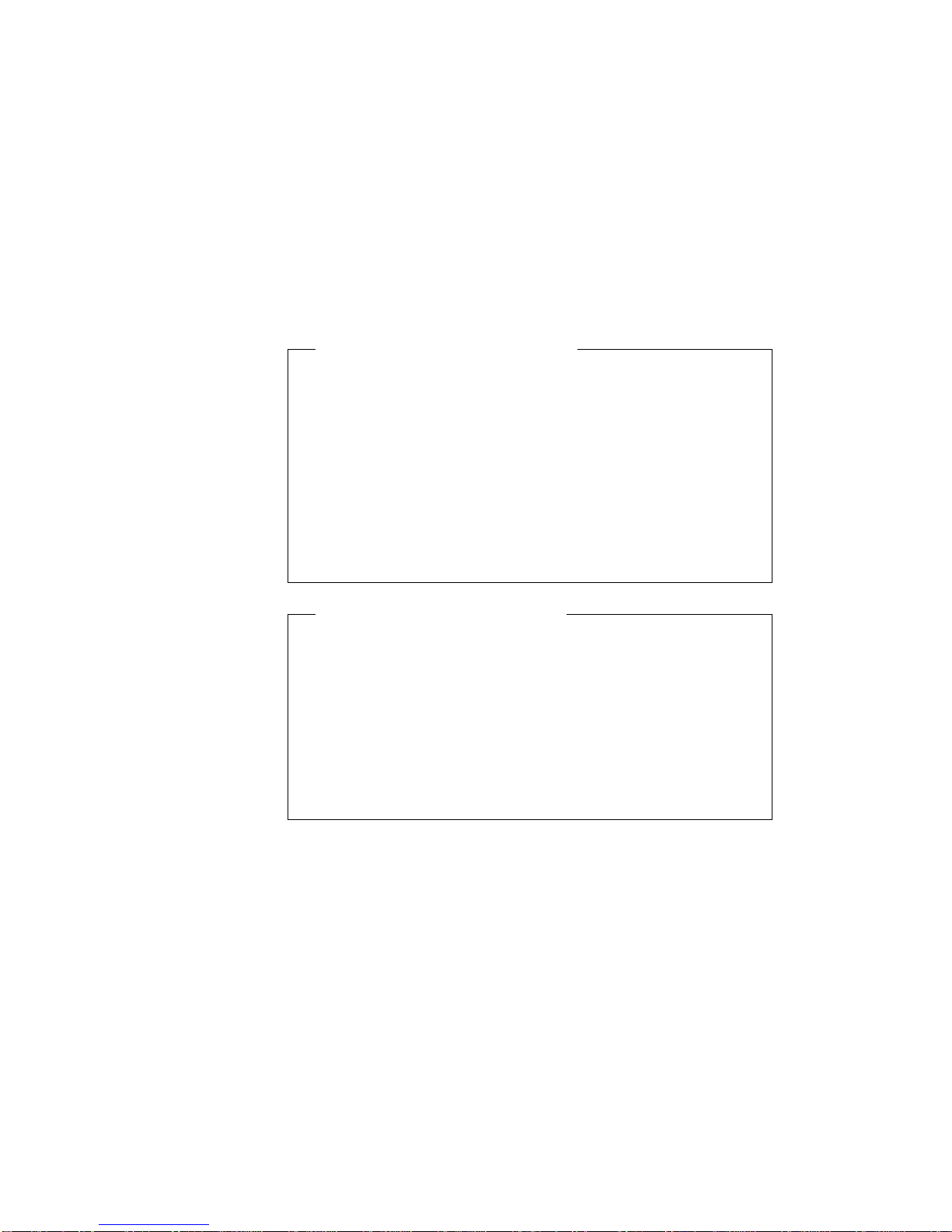
ThinkPad Configuration Program
The IBM ThinkPad utility diskette contains the ThinkPad
Configuration program. Using this program, you can easily set
up and customize the built-in devices, such as the parallel port or
infrared port.
The ThinkPad Configuration program also provides the Device
Configuration Management System which automatically detects
any system resource conflict (such as IRQ, DMA, I/O address, or
memory conflict). Therefore, the ThinkPad Configuration program
makes it easy for you to install a new device or software.
IBM ThinkPad PC Card Director
PC Card Director is a utility program to make PC Cards easy to
use by:
Turning on and setting up a PC Card when you insert it in a
PC Card slot.
Showing what type of PC Card is in your computer.
Allowing you to register an application program for a
particular PC Card and starting the program automatically
when the card is installed.
1-10 IBM ThinkPad SelectaDock III User's Guide
This manual suits for next models
1
Table of contents
Other IBM Laptop Accessories manuals