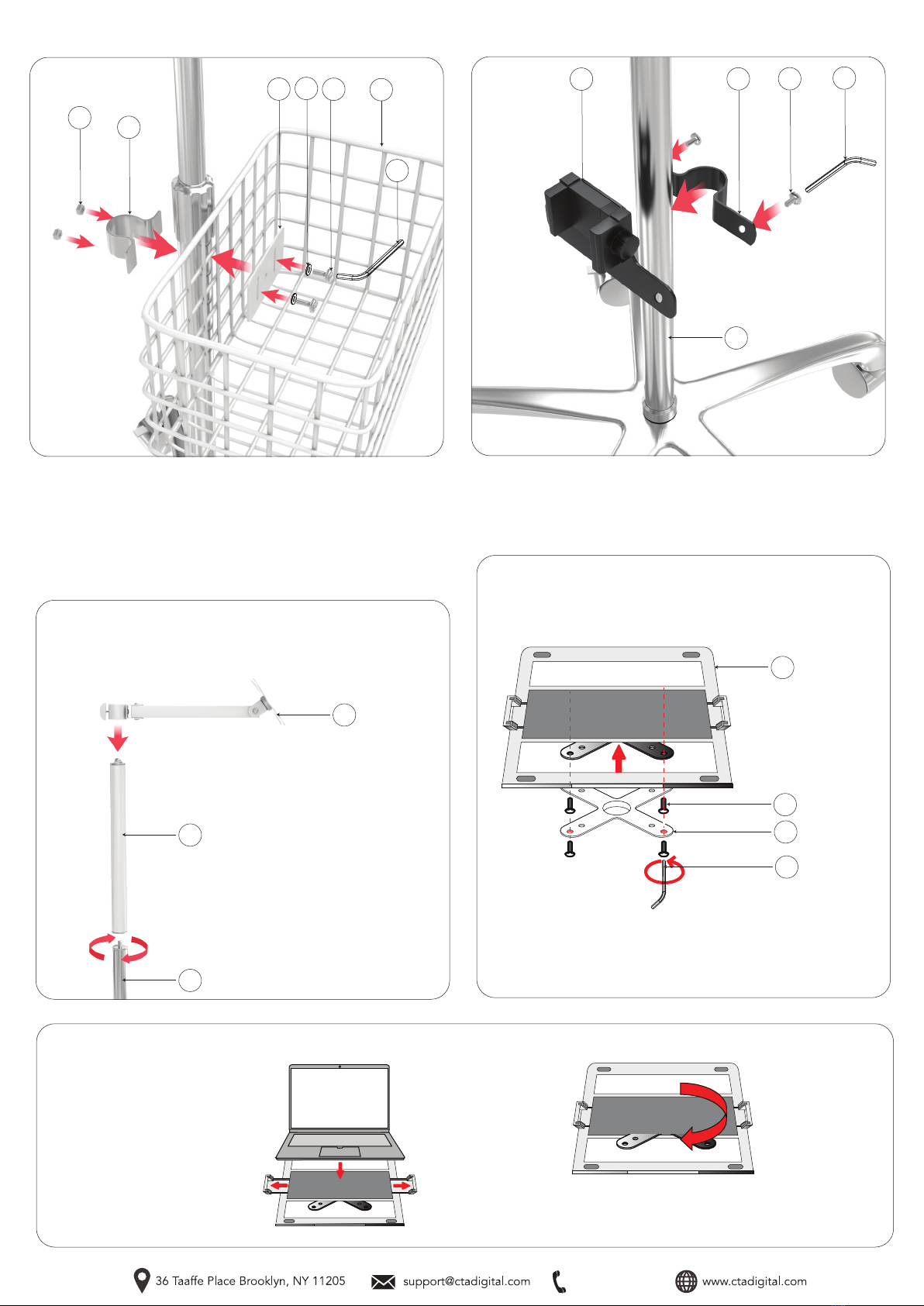
888-733-4448
4. Attaching Basket to Pole Body
4A. Find the portion of the pole body beneath the tightening knob in the center to
begin mount as illustrated. Position the basket (N) first, then sandwich the U-clamp
(L) from behind and the metal plate (H) from within the basket. Insert and rotate in
the screw (K) with washer (J) while holding the hex nuts from behind (I) with your
hands. Rotate the screw using provided tool (M) until securely tightened. It may be
easier to start the installation at the very bottom of the pole body where the basket
can rest of the base (A). When everything is semi-tight, slide the entire installation
upwards towards the desired location, then continue to tighten everything until
securely fastened.
L
I
HJKN
5A. Find the power strip holder component and first remove the screws with
provided tool (M) . Take the two halves (P+Q) and wrap them around the body
pole as illustrated above. Using the provided tool (M), rotate the screw until
securely tightened. No hex nuts are needed because the holder is threaded and
will hold the tightened screw.
5. Attaching Power Strip Holder to Pole Body
6. Attaching Pole Extender &
Articulating Arm
O
E
D
6A.Attach pole extender component (E)
onto the main pole body (D) by simply
screwing on the male to female connector
ends. Rotate until securely tightened.
Then, take the articulating arm (O) and
first loosen the grip by turning the knob at
the end. Slide it over the top of the pole
extender and move it down to the desired
height. When moved to preferred height,
turn knob until securely tightened and
holding the arm in place.
M
PQR
D
M
7. Connecting Laptop Holder VESA plate to
the Articulating Arm VESA Plate
V
S
O
U
7A. Align the VESA plate of the laptop holder(V) to that of the vesa plate of the
articulating arm (O). Then from behind, rotate in screws (S) using provided tool (U)
until securely tightened. The VESA plate of the laptop holder is threaded so no hex
nuts will be required.
8. Adjusting Laptop Holder
**LAPTOPS ARE JUST FOR
ILLUSTRATION AND
NOT INCLUDED
8A. (LEFT IMAGE) Slide
open the arms of the
laptop holder (V) , then
place your laptop into
position. Release the
arms to hold the laptop
in place.
8B. (LEFT IMAGE) The
VESA joint allows you to
rotate 360 degrees for
the optimal orientation
preferred.