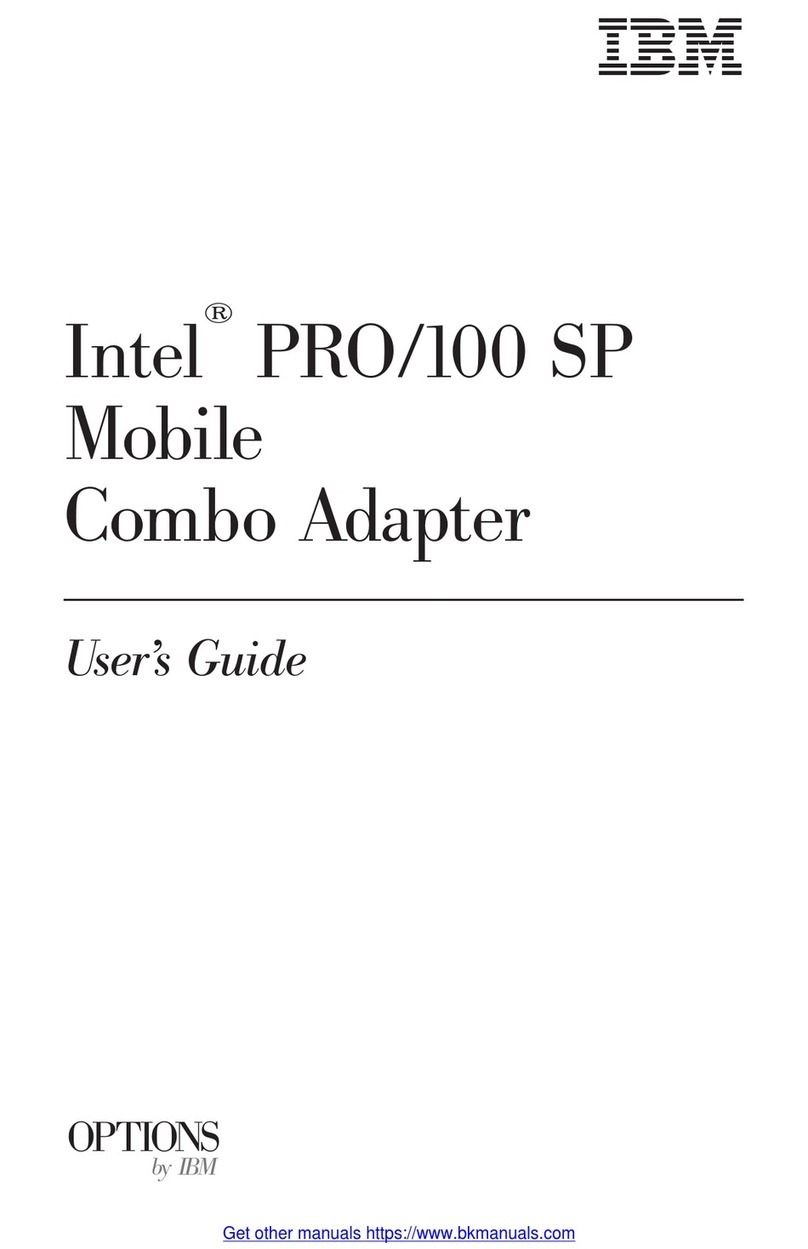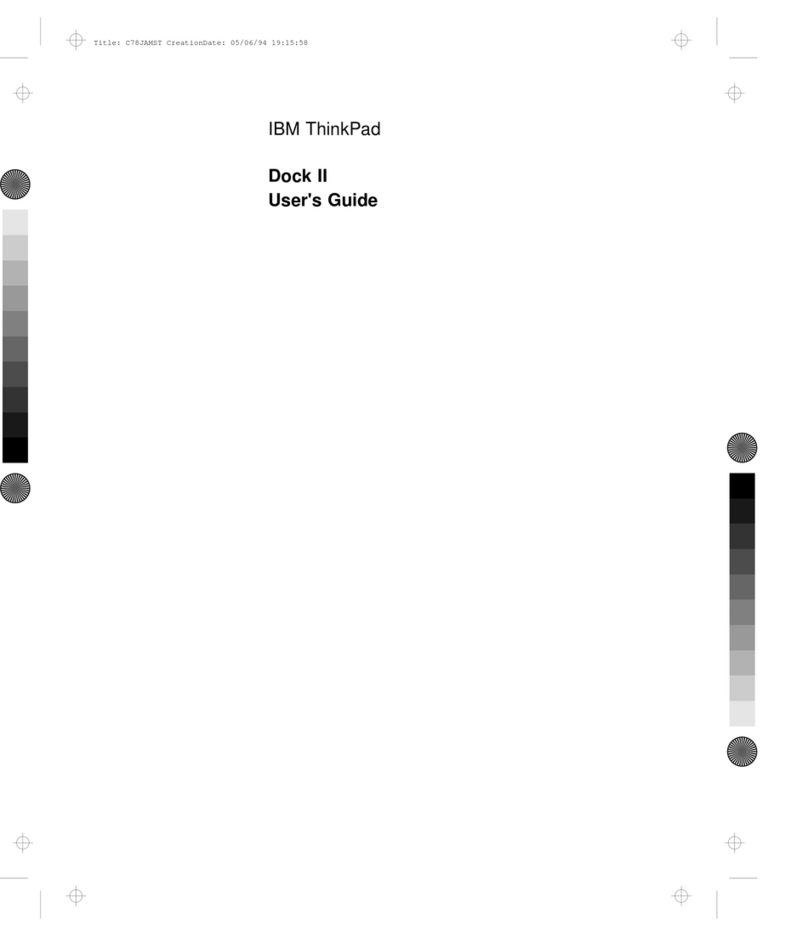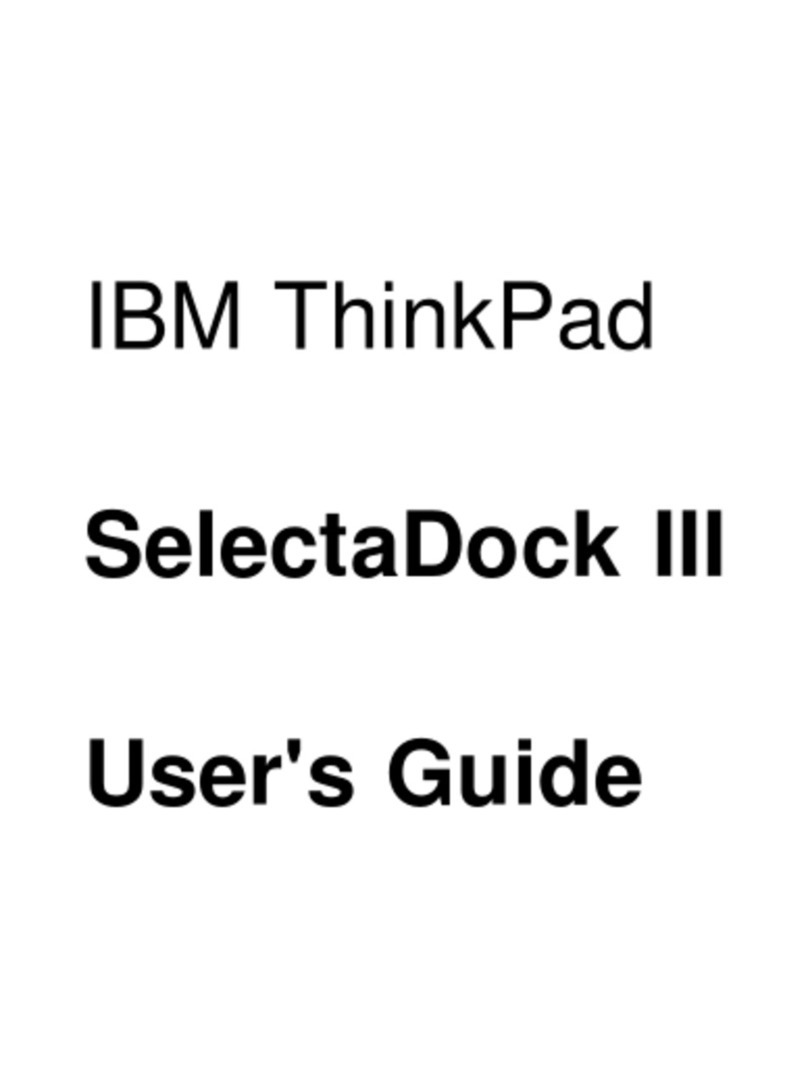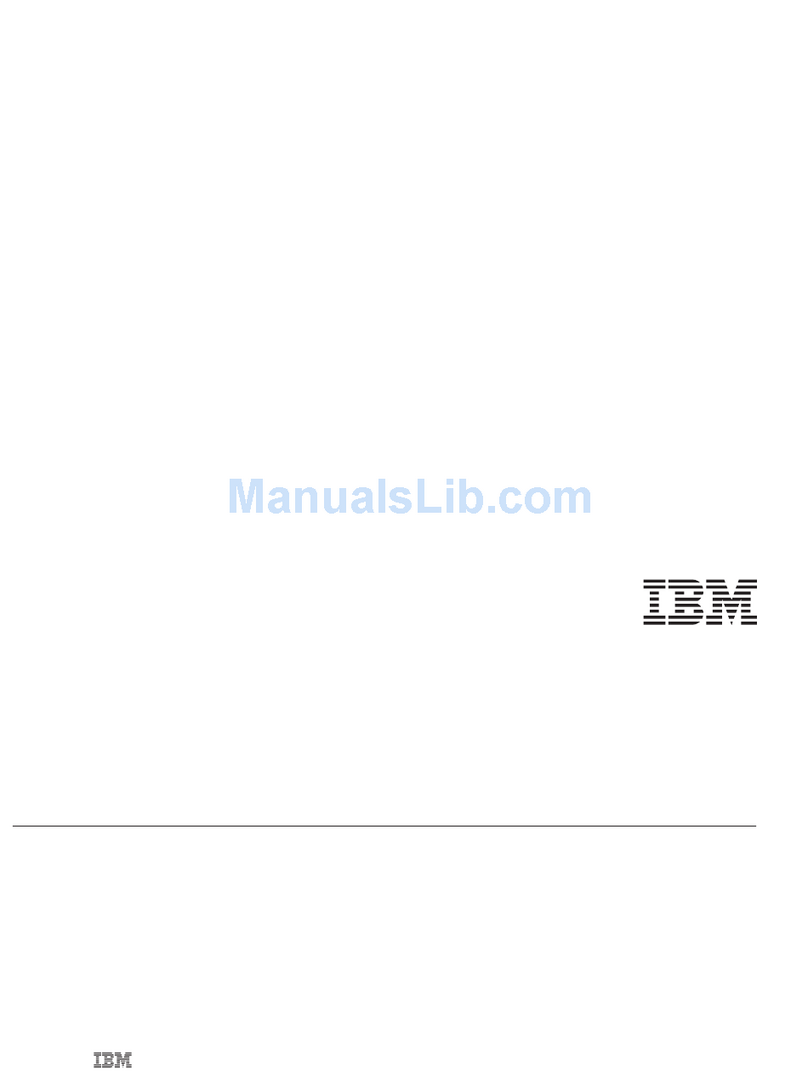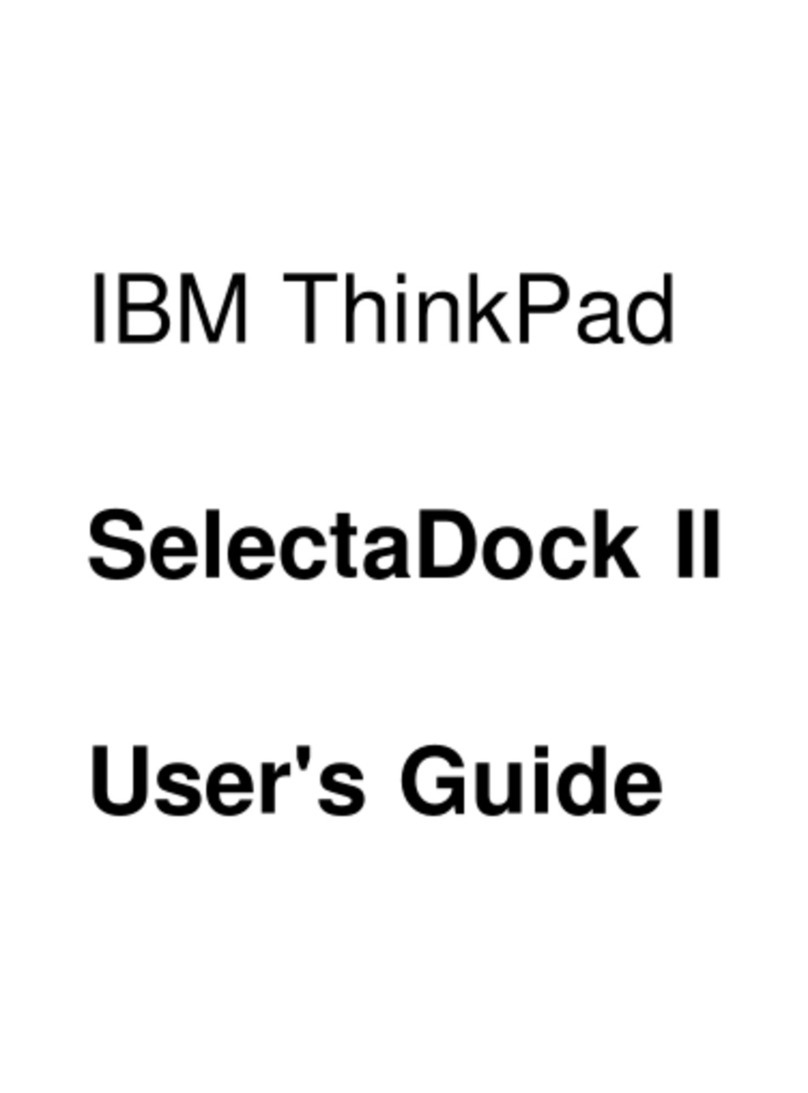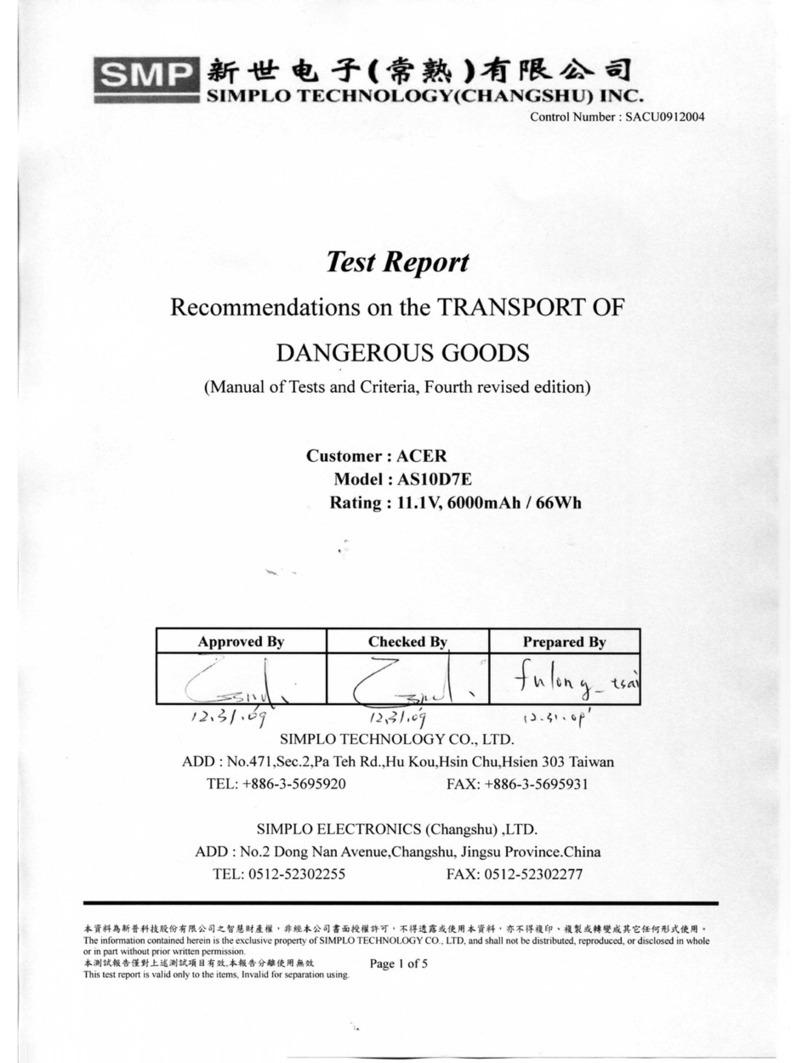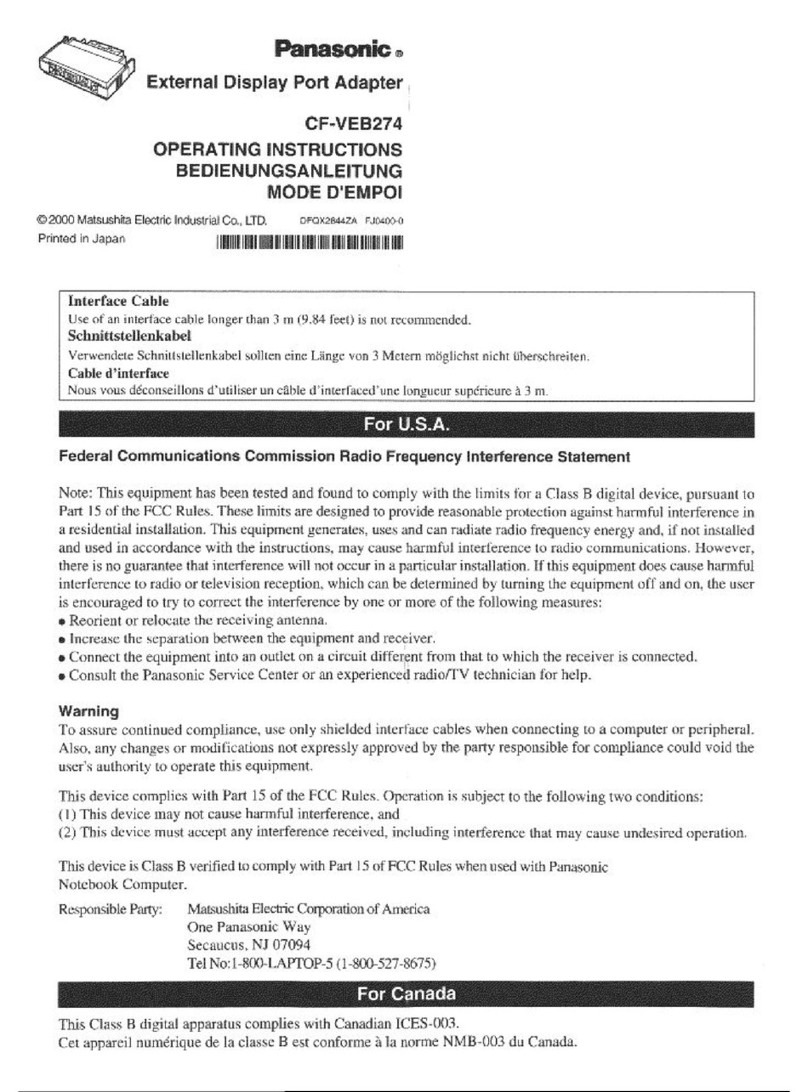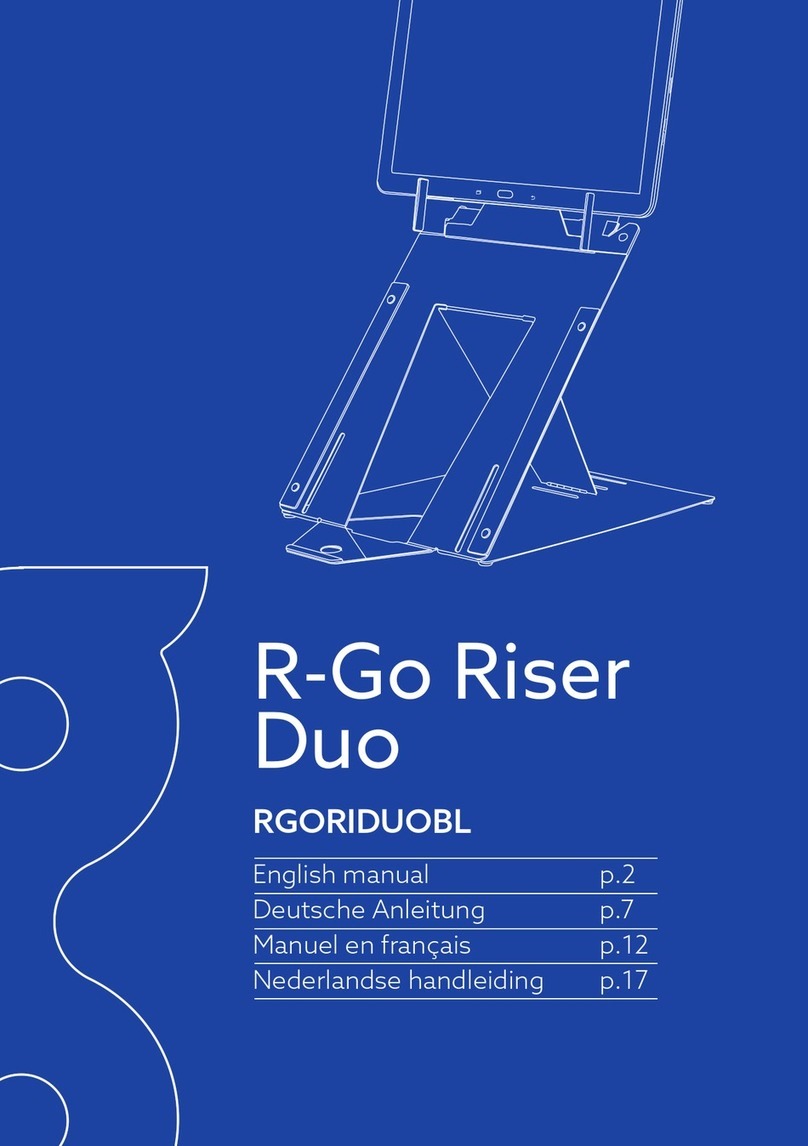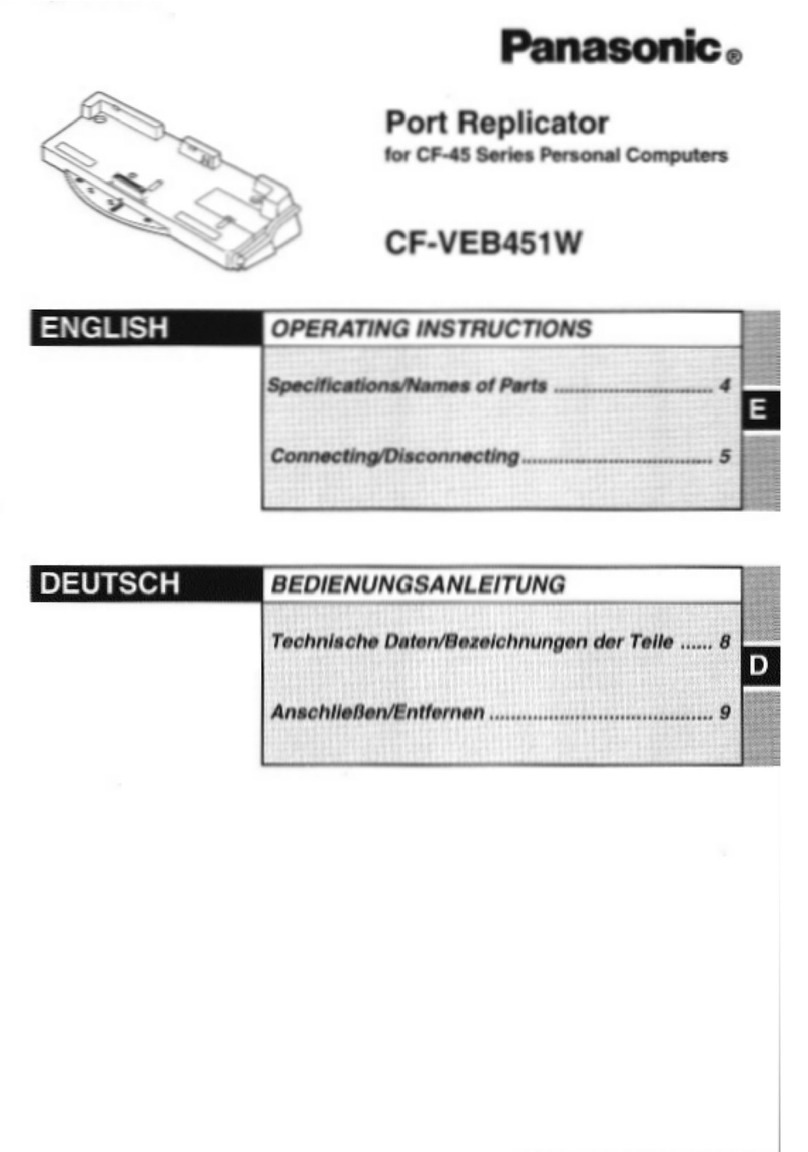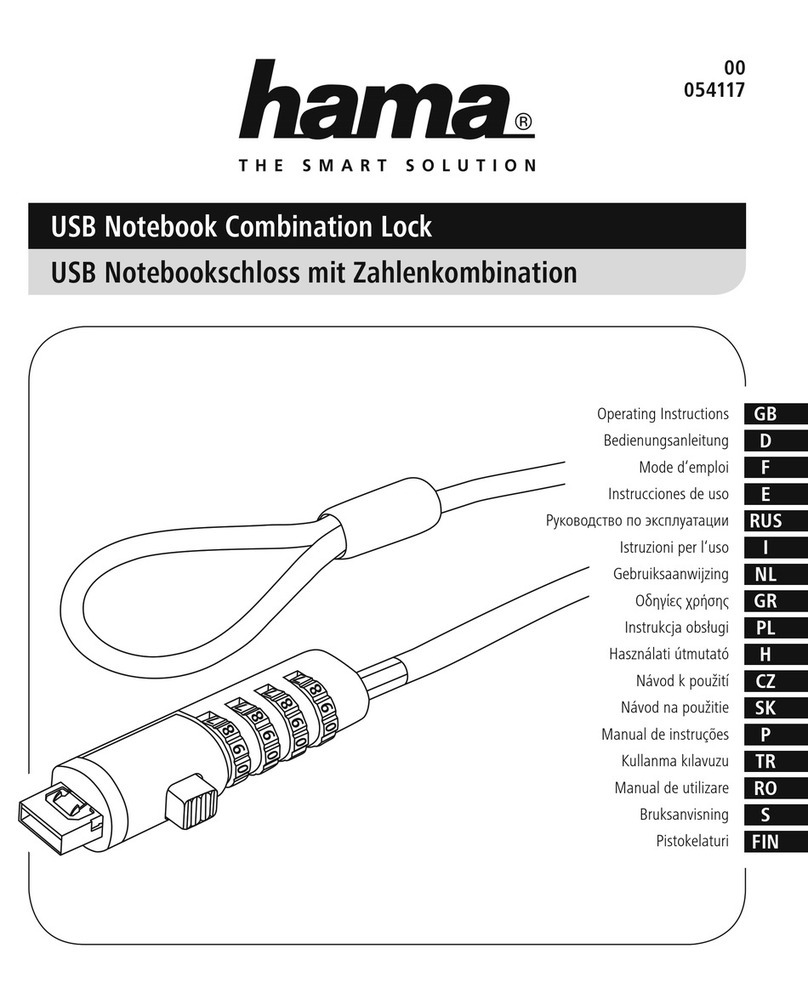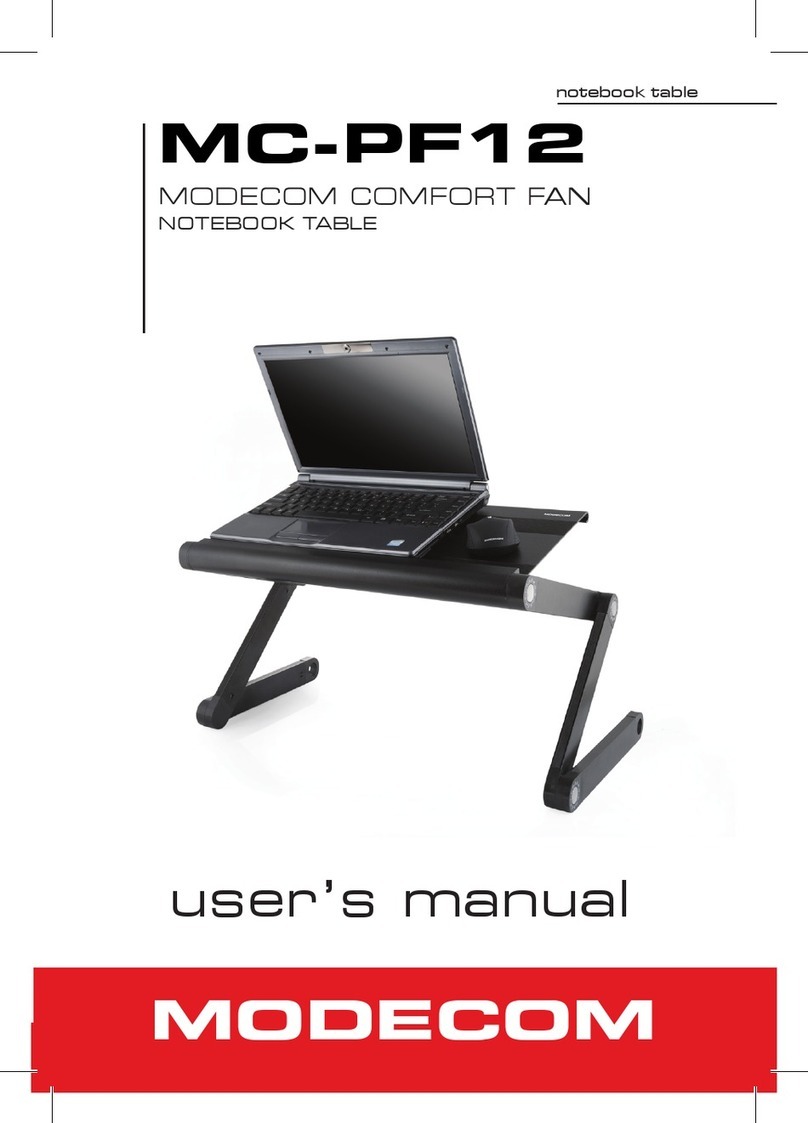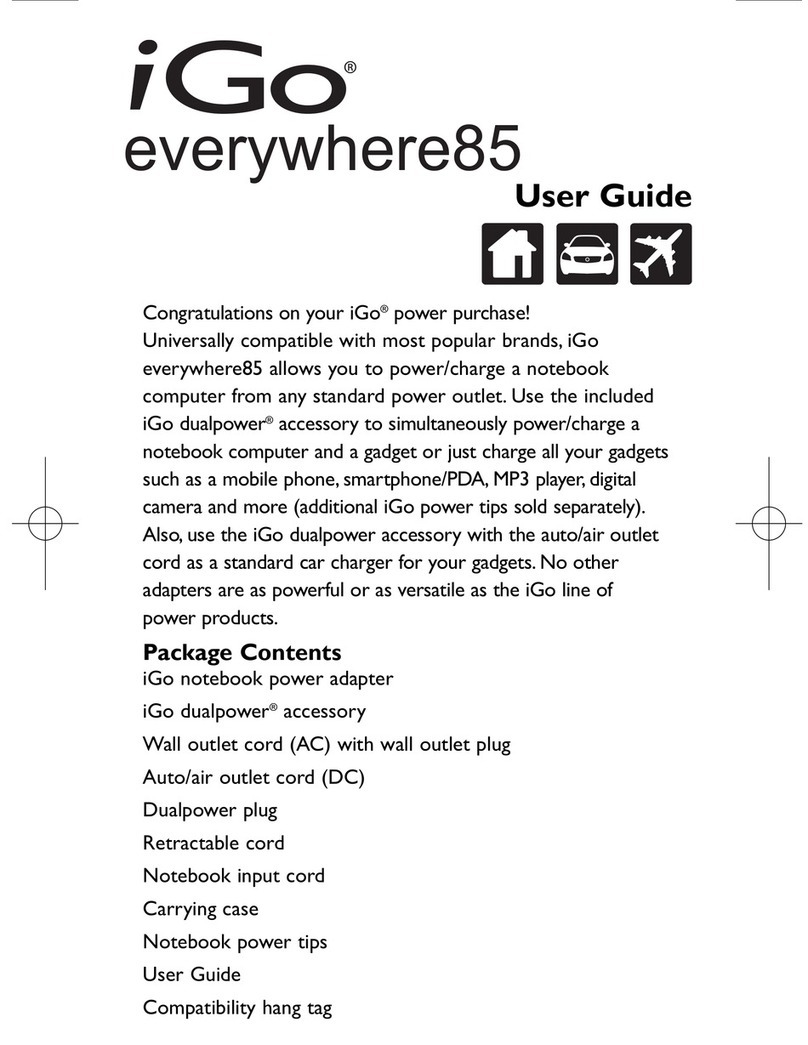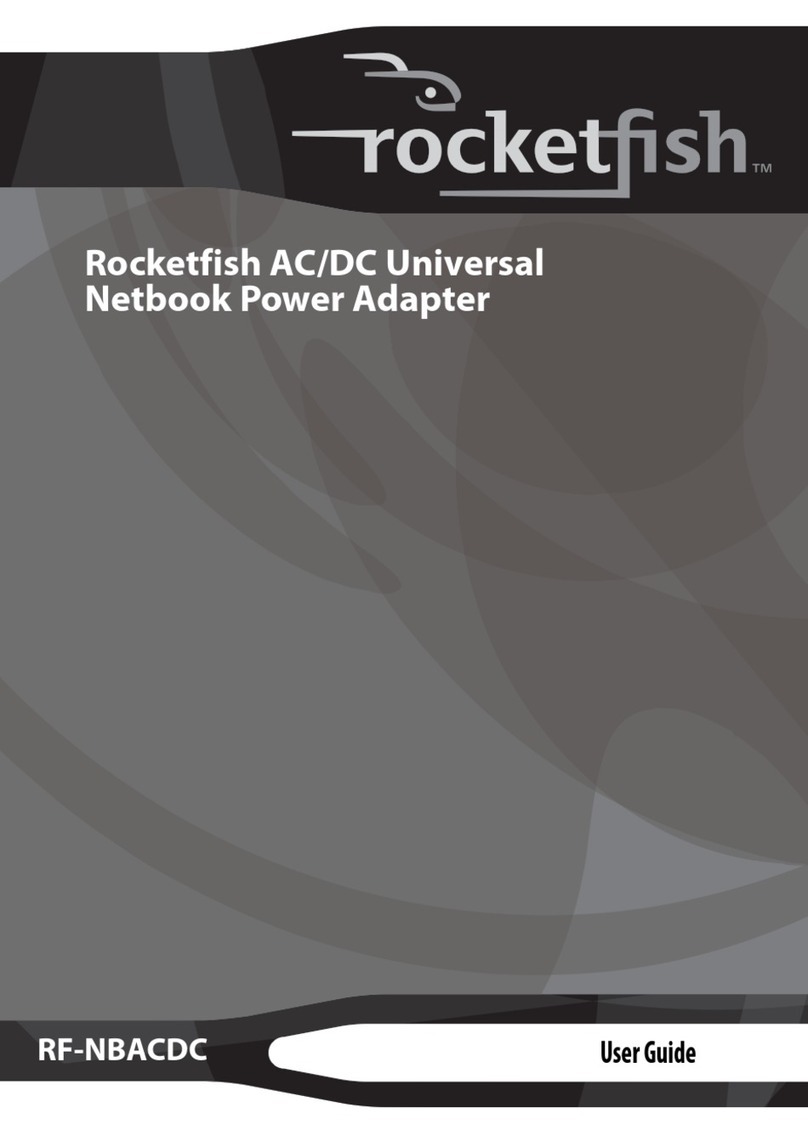IBM 72W AC User manual

IBM ThinkPad 72W AC/DC Combo Adapter
User’s Guide
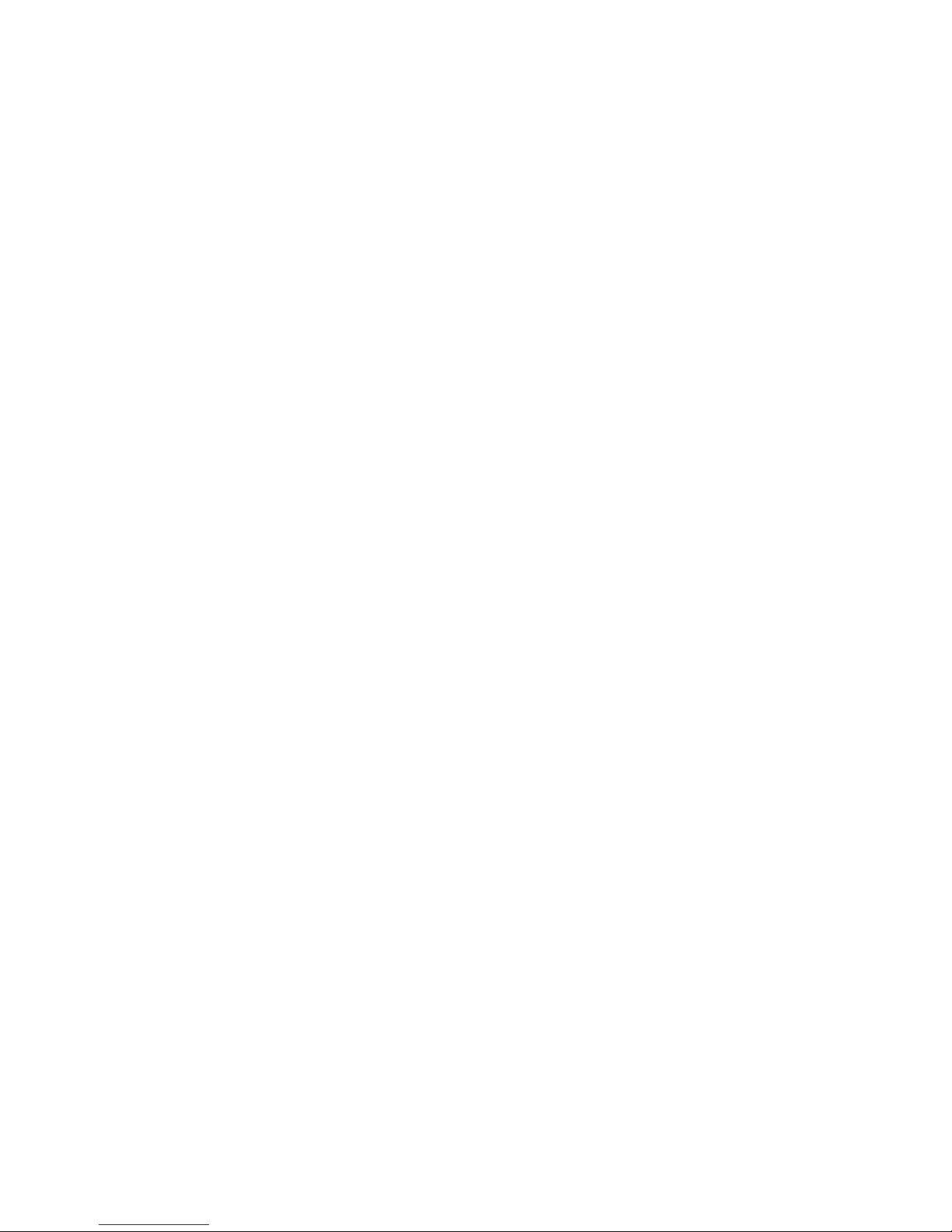

IBM ThinkPad 72W AC/DC Combo Adapter
User’s Guide
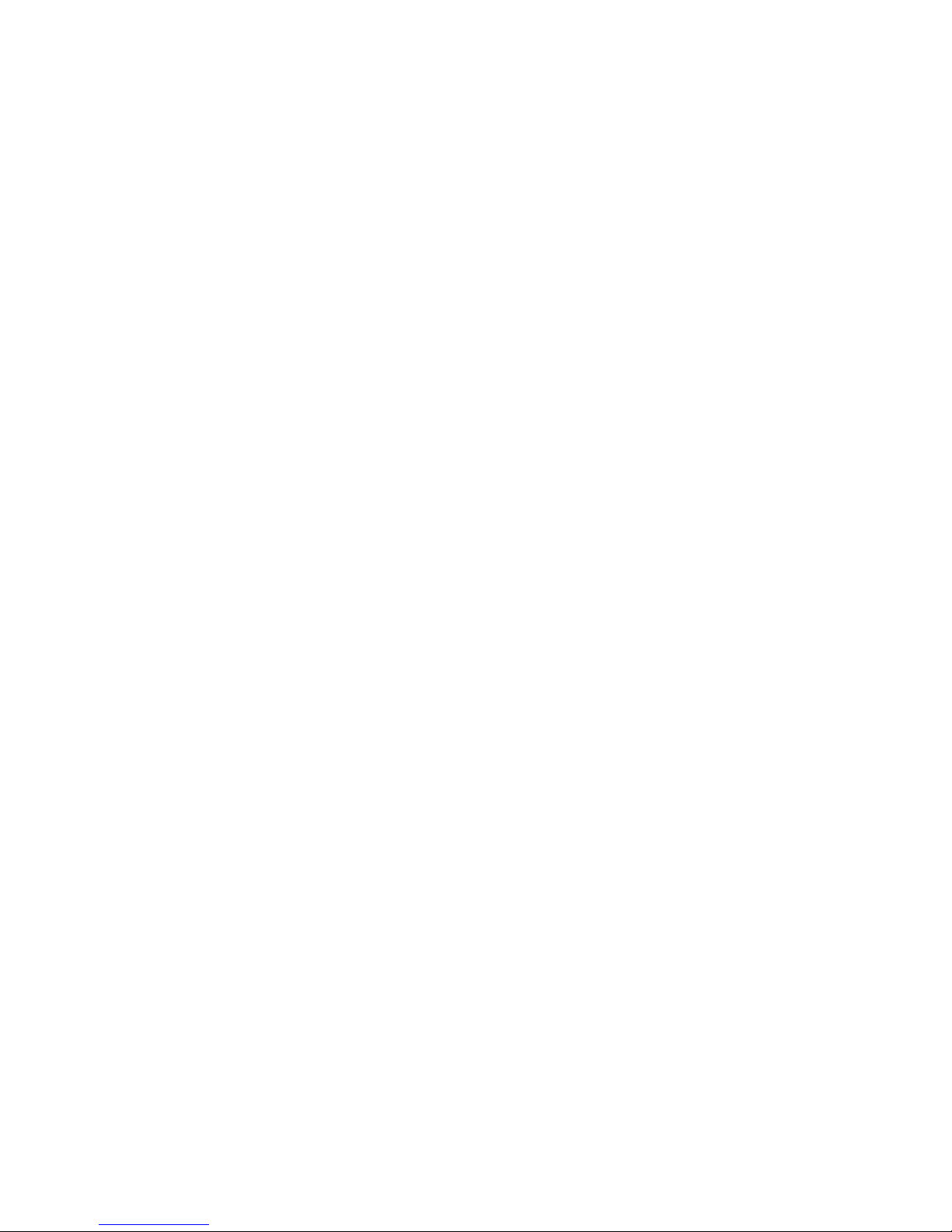
First Edition (March 2003)
© Copyright International Business Machines Corporation 2003. All rights reserved.
US Government Users Restricted Rights – Use, duplication or disclosure restricted by
GSA ADP Schedule Contract with IBM Corp.
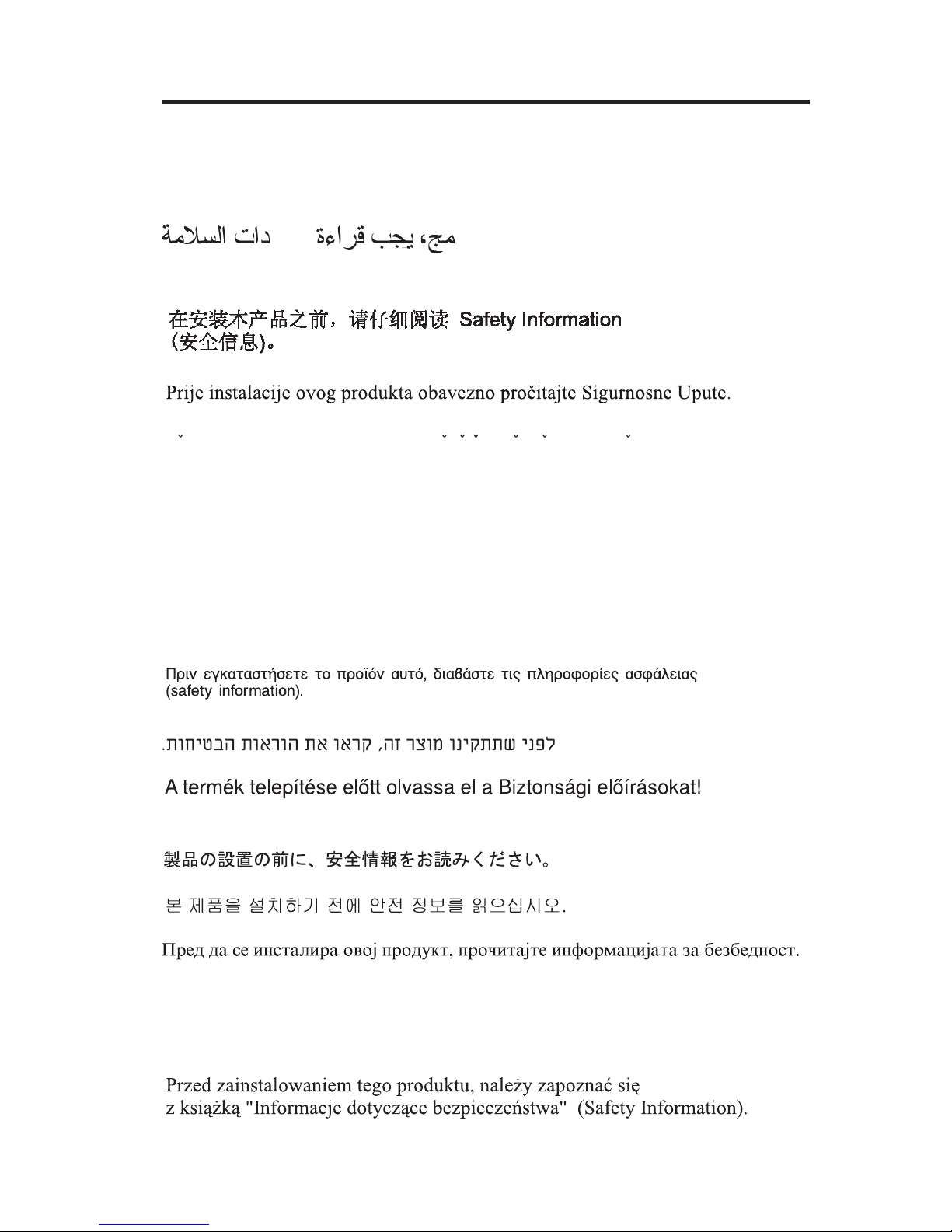
Safety
Before installing this product, read the Safety Information.
Antes de instalar este produto, leia as Informações de Segurança.
Pred instalací tohoto produktu si prectete prírucku bezpecnostních instrukcí.
Læs sikkerhedsforskrifterne, før du installerer dette produkt..
Ennen kuin asennat tämän tuotteen, lue turvaohjeet kohdasta Safety
Information.
Avant d’installer ce produit, lisez les consignes de sécurité.
Vor der Installation dieses Produkts die Sicherheitshinweise lesen.
Prima di installare questo prodotto, leggere le Informazioni sulla Sicurezza.
Lees voordat u dit product installeert eerst de veiligheidsvoorschriften.
Les sikkerhetsinformasjonen (Safety Information) før du installerer dette
produktet.
© Copyright IBM Corp. 2003 iii
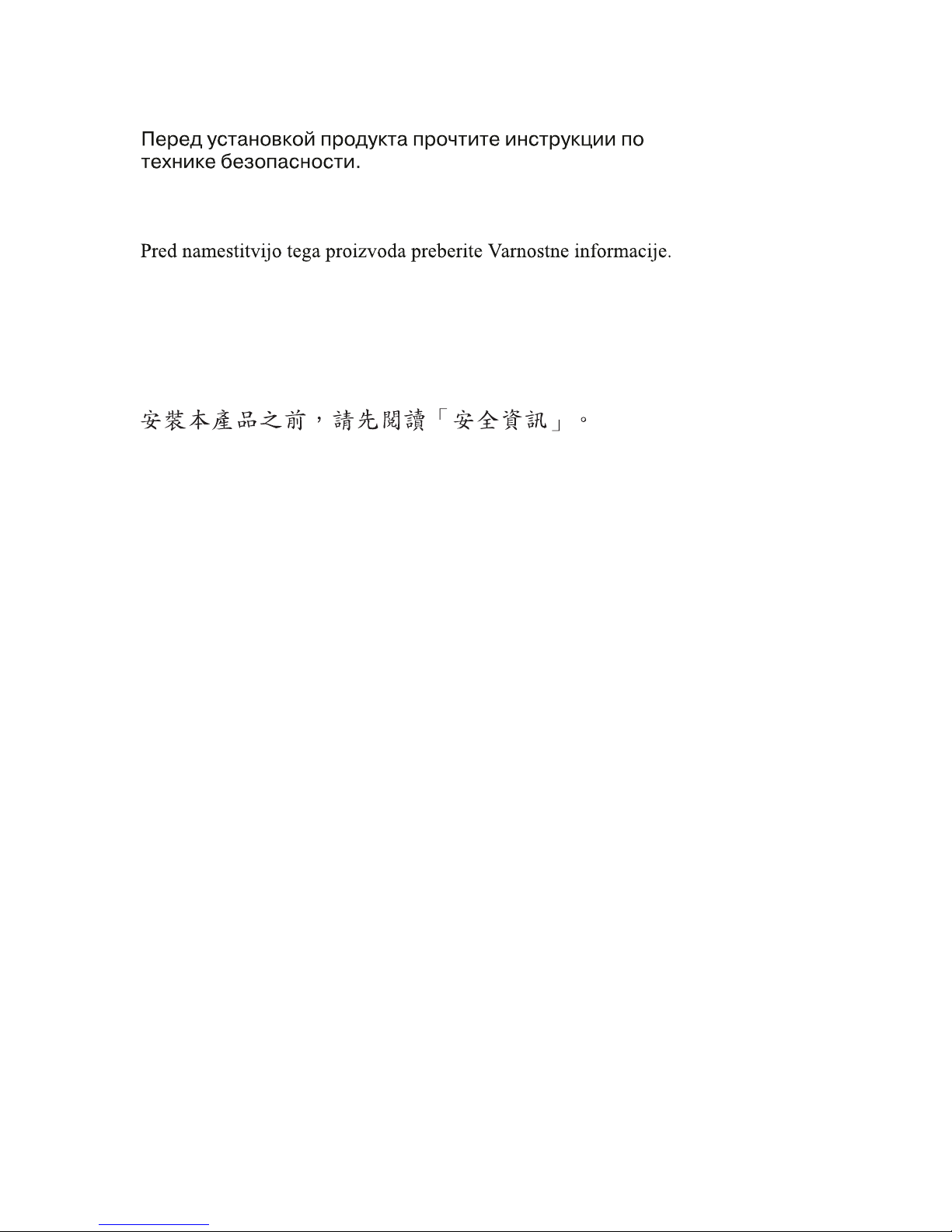
Antes de instalar este produto, leia as Informações sobre Segurança.
Pred inštaláciou tohto zariadenia si pečítaje Bezpečnostné predpisy.
Antes de instalar este producto lea la información de seguridad.
Läs säkerhetsinformationen innan du installerar den här produkten.
iv IBM ThinkPad 72W AC/DC Combo Adapter: User’s Guide
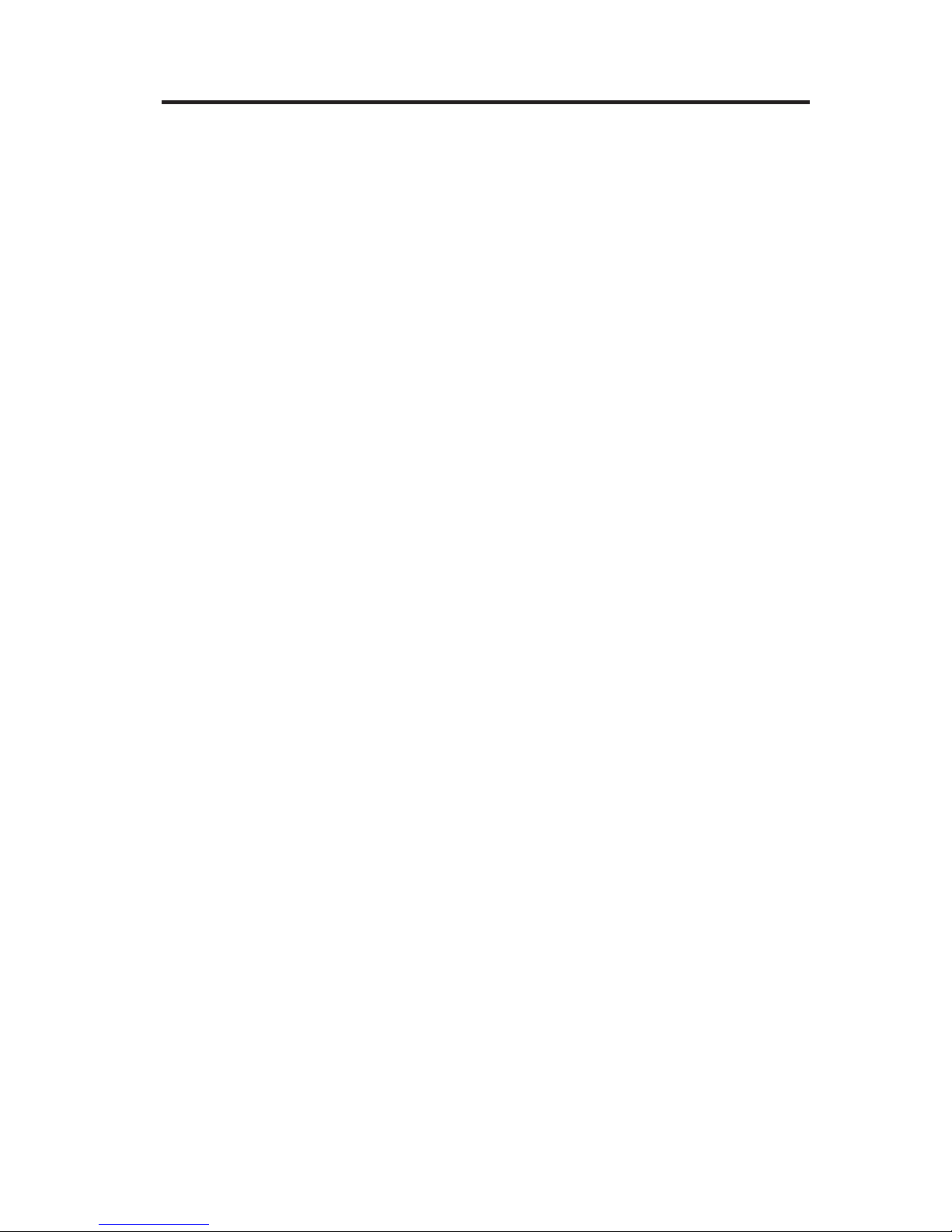
Contents
Safety........................iii
About this book ....................vii
Registering your product..................vii
Installation and user’s guide ................1
Product description ....................1
Using the adapter ....................1
Connecting the adapter to an automobile power receptacle ......1
Connecting the adapter to an in-flight power system ........3
Connecting the adapter to a standard electrical outlet........4
Appendix A. Troubleshooting ................7
Appendix B. Warranty information ..............9
Warranty period .....................9
Service and support ....................9
WarrantyinformationontheWorldWideWeb..........9
Online technical support .................9
Telephone technical support ................10
IBM Statement of Limited Warranty Z125-4753-06 8/2000 .......11
Part1-GeneralTerms..................11
Part 2 - Country-unique Terms ...............14
Appendix C. European Union warranty information ........23
Appendix D. Notices ...................27
Trademarks......................28
Electronic emission notices .................28
Federal Communications Commission (FCC) statement.......28
© Copyright IBM Corp. 2003 v
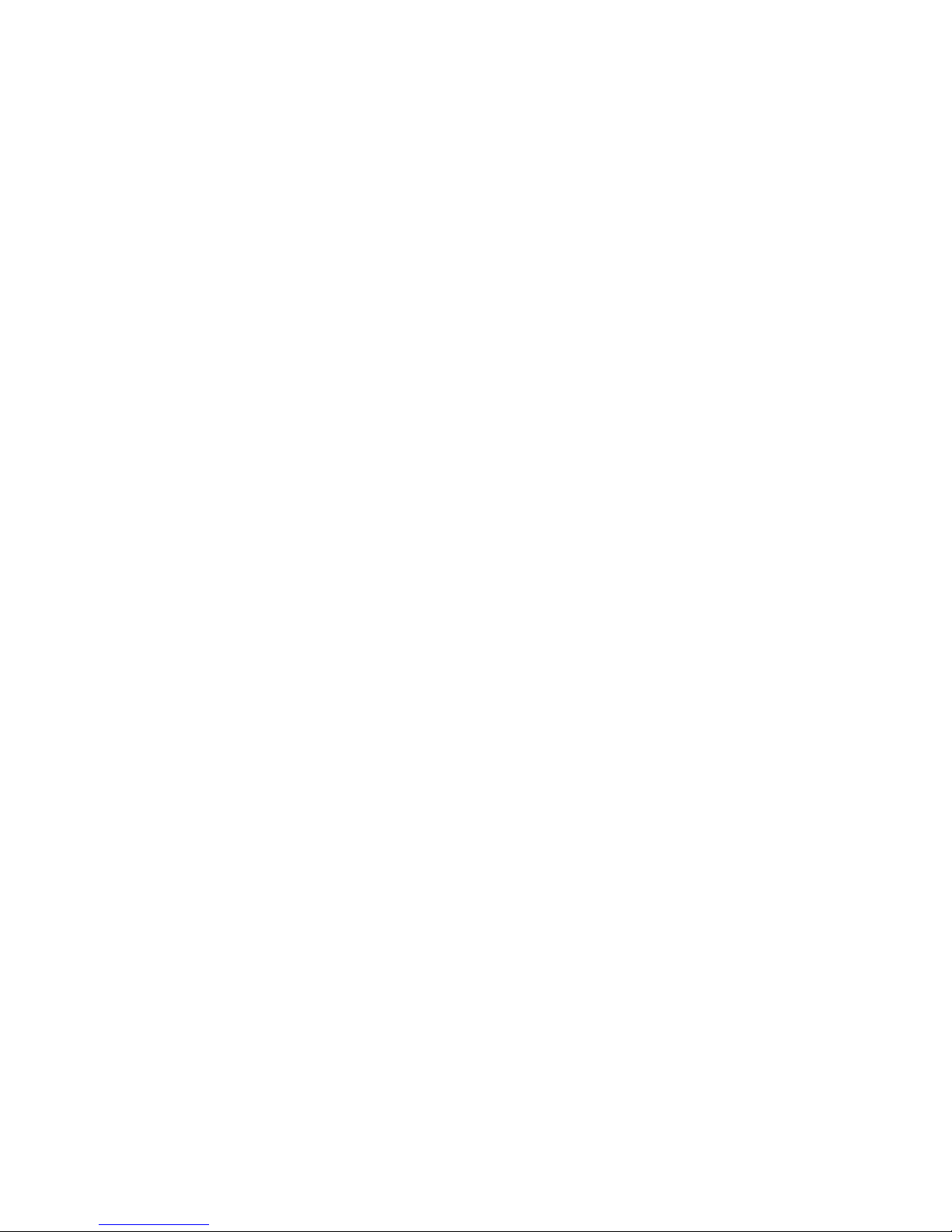
vi IBM ThinkPad 72W AC/DC Combo Adapter: User’s Guide

About this book
This manual contains instructions for installing, configuring, and
troubleshooting the IBM
®
ThinkPad
®
72W AC/DC Combo Adapter. This
manual is divided into two parts:
Part 1: Installation and user’s guide
This guide contains abbreviated installation instructions.
This guide also contains the product description and expanded installation
instructions in the following languages:
vEnglish
vFrench
vGerman
vSpanish
vItalian
vBrazilian Portuguese
vTraditional Chinese
vSimplified Chinese
vJapanese
vCzechoslovakian
vSlovak
Part 2: Appendixes
The appendixes contain help and service information, as well as the product
warranties and notices.
Note: The illustrations in this manual might be slightly different from your
hardware.
Registering your product
Thank you for purchasing this IBM product. Please take a few moments to
register your product and provide us with information that will help IBM
better serve you in the future. Your feedback is valuable to us in developing
products and services that are important to you, as well as in developing better
ways to communicate with you. Register your product on the IBM Web site at
http://www.ibm.com/pc/register
© Copyright IBM Corp. 2003 vii

IBM will send you information and updates on your registered product unless
you indicate on the Web site questionnaire that you do not want to receive
further information.
viii IBM ThinkPad 72W AC/DC Combo Adapter: User’s Guide
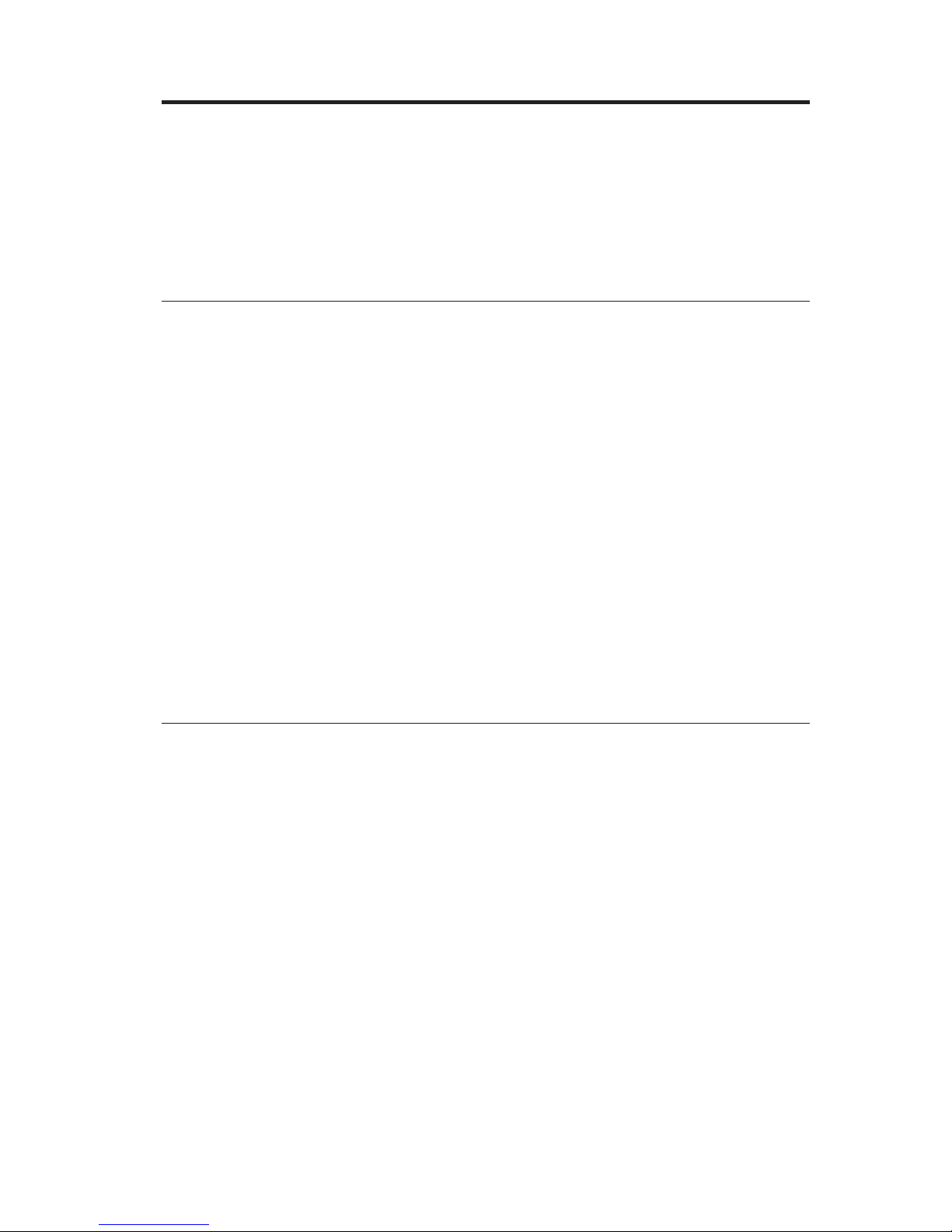
Installation and user’s guide
The IBM ThinkPad 72W AC/DC Combo Adapter powers your IBM ThinkPad
computer using a standard automobile power receptacle, a 4-pin in-flight
power receptacle, or a standard electrical socket. It also charges your ThinkPad
computer battery.
Product description
This package includes:
vOne IBM ThinkPad 72W AC/DC Combo Adapter
vOne automobile power receptacle adapter
vOne 4-pin in-flight power cable
vOne standard AC electrical cord
vthe Quick Reference Card
vSafety Information
vthis User Guide on CD
The adapter has a cable extending from one end of the adapter box that
connects to your IBM ThinkPad computer. The other end of the adapter box
has two connectors for the different electrical source cables.
Note: The adapter is not supported for use with the IBM ThinkPad 365.
Using the adapter
The power adapter can be connected to an automobile power receptacle, a
4-pin in-flight power receptacle, or a standard electrical socket. During
operation, if the power adapter detects a fault, such as a short circuit or high
temperature, the power adapter will shut down automatically to prevent
damage.
Notes:
1. When the adapter shuts down due to a fault it will be latched off until the
fault is removed AND the adapter is disconnected from the power source
for at least 10 seconds.
2. The adapter needs adequate ventilation for proper operation. It is normal
for the adapter to be warm to touch during use.
Connecting the adapter to an automobile power receptacle
To use the power adapter with an automobile power receptacle, follow these
steps:
© Copyright IBM Corp. 2003 1

1. Slide the cover on the end of the adapter box to expose the DC power
connector. Plug the smaller end of the DC power cord here (see 1 in
Figure 1). The cord is fully inserted when a click is heard.
Note: To remove the automobile connector from the adapter, grasp the
connector sleeve and slide it backwards to unlock the connector.
Continue to pull the connector sleeve to remove the connector. To
prevent damage, do not pull on the cord to remove the connector.
2. Insert the large end of the cord into the automobile power receptacle (see
2 in Figure 1). The LED on the power adapter should illuminate.
3. Insert the smaller, yellow-tipped connector into the power connector of
your ThinkPad computer (see 3 in Figure 1). Make sure the ThinkPad
computer is charging by checking the power icon on the system tray on the
ThinkPad display. The icon displays as a plug if the computer is charging
or as a battery if it is not.
Note: The adapter is not supported for use in vehicles with 24-volt
electrical systems.
Figure 1. Connecting the adapter to an automobile power receptacle
2IBM ThinkPad 72W AC/DC Combo Adapter: User’s Guide

Connecting the adapter to an in-flight power system
To use the power adapter with a 4-pin in-flight power receptacle, follow these
steps:
1. Remove the automobile power receptacle adapter from the large end of the
power cable to reveal the 4-pin airline connector (see Figure 2).
12
2. Slide the cover on the end of the adapter box to expose the DC power
connector. Plug the smaller end of the DC power cord here (see Figure 3).
The DC power cord is fully inserted when a click is heard.
2
1
Figure 2. Removing the automobile power receptacle adapter
Figure 3. Exposing the DC power connector
Installation and user’s guide 3
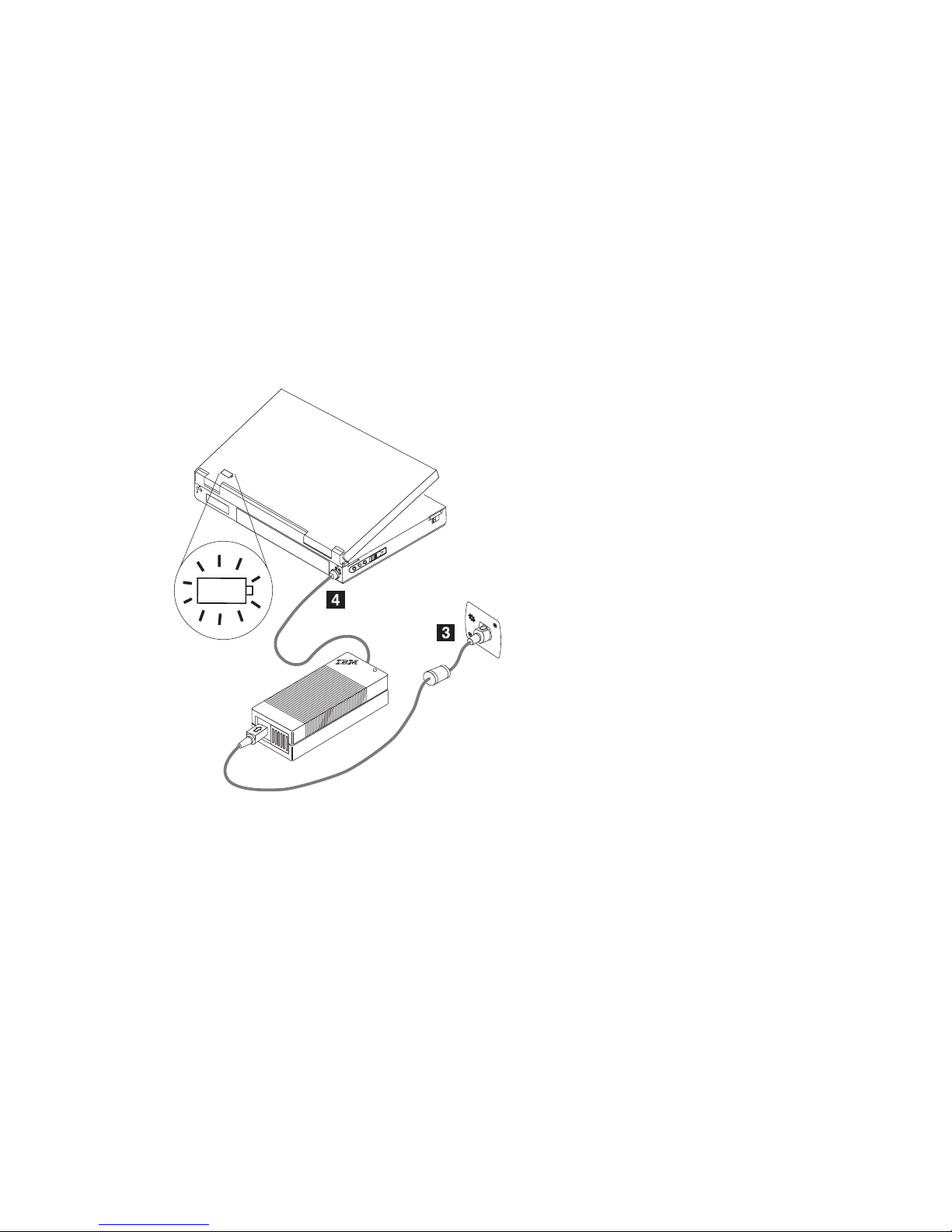
Note: To remove the in-flight power connector from the adapter, grasp the
connector sleeve and slide it backwards to unlock the connector.
Continue to pull the connector sleeve to remove the connector. To
prevent damage, do not pull on the cord to remove the connector.
3. Plug the 4-pin connector into the 4-pin airline seat power receptacle (see
3 in Figure 4). The LED on the power adapter should illuminate. If the
LED does not light, ask the flight crew to check the in-flight power system.
4. Insert the smaller, yellow-tipped connector into the power connector of
your ThinkPad computer (see 4 in Figure 4). Make sure the ThinkPad
computer is charging by checking the power icon on the system tray in the
lower right-hand corner of the screen. The icon displays as a plug if the
computer is charging or as a battery if it is not charging.
15VDC
Note: Some newer aircraft may use the automobile style power receptacle.
Connecting the adapter to a standard electrical outlet
To use the power adapter with a standard electrical outlet, follow these steps:
1. Slide the cover on the end of the adapter box to expose the AC power
connector. Plug the matching end of the AC power cord here (see 1 in
Figure 5).
2. Plug the larger end of the AC power cord into any standard, 100-240 volt
electrical outlet (see 2 in Figure 5). The LED on the power adapter should
illuminate.
Figure 4. Connecting to an in-flight power system
4IBM ThinkPad 72W AC/DC Combo Adapter: User’s Guide

3. Insert the smaller, yellow-tipped connector into the power connector of
your ThinkPad computer (see 3 in Figure 5). Make sure that the
ThinkPad computer is charging by checking the power icon on the system
tray in the lower right-hand corner of the screen. The icon displays as a
plug if the computer is charging or as a battery if it is not charging.
Figure 5. Connecting the adapter to a standard electrical outlet
Installation and user’s guide 5

6IBM ThinkPad 72W AC/DC Combo Adapter: User’s Guide
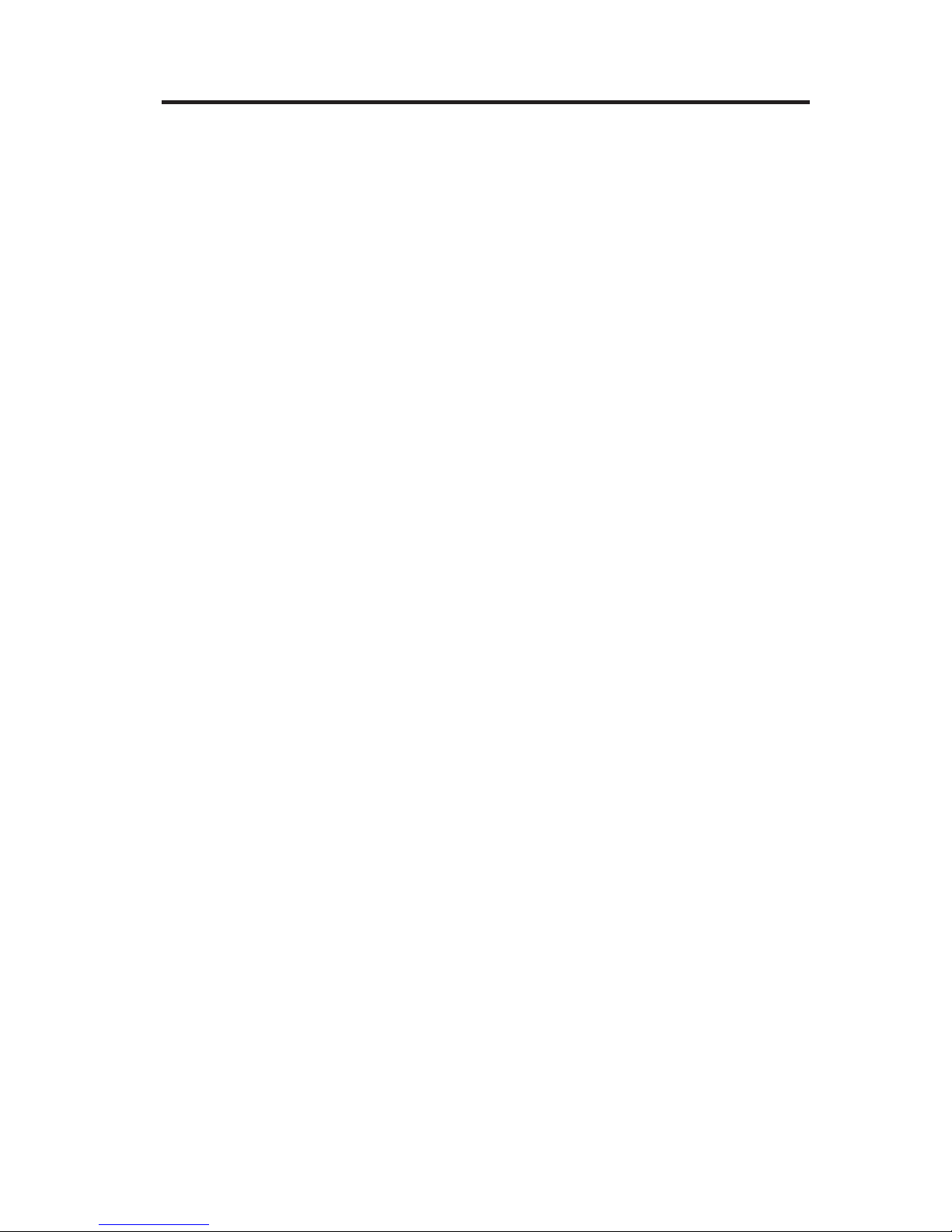
Appendix A. Troubleshooting
Before contacting IBM Service and Support please use the following steps to
verify if your IBM adapter is defective:
1. Verify if your ThinkPad is supported for use with this adapter. For more
information on supported models go to www.pc.ibm.com/support and
search for 72W AC/DC Combo Adapter.
2. Inspect your adapter.
a. Inspect case for any damage (cracks, deformations, exposure to water,
etc.).
b. Inspect cables for any damage (cracks, cut or exposed wiring, etc.).
c. If any damage is found, discontinue use of the adapter and contact IBM
Service and Support for replacement parts.
3. Insure all of the connectors are firmly seated at the power receptacle, the
input side of adapter, and the ThinkPad.
Note:
To remove the automobile connector or in-flight connector from the
adapter, grasp the connector sleeve and slide it backwards to unlock the
connector. Continue to pull the connector sleeve to remove the connector.
To prevent damage, do not pull on the cord to remove the connector.
4. Insure the adapter has adequate ventilation. The adapter may overheat and
shurdown if it is operated too long in a confined area.
5. Check the Power Source.
a. AC Mode: Check the power receptacle by connecting a known working
device (for example, a lamp). If the AC receptacle is not working check
your circuit breaker or fuse panel.
b. Automobile Mode: Check the power receptacle by connecting a known
working device (for example, a mobile phone charger). If the power
receptacle is not working insure key is in the Accessory position and
check the fuse panel.
c. Aircraft Mode: Check if the LED indicator next to the power receptacle
is illuminated. If the LED is not illuminated, contact a flight attendant.
6. Disconnect the ThinkPad and connect only the adapter to the power source.
If the adapter’s DC output LED indicator is illuminated proceed to step 5.
a. AC Mode: If the DC output LED indicator is not illuminated try
swapping the AC power cord from your original AC adapter (delivered
with the ThinkPad). If the original AC power cord shipped with your
ThinkPad works with the AC/DC Combo adapter contact IBM Service
and Support for a replacement AC power cord. If the original AC
© Copyright IBM Corp. 2003 7

adapter power cord does not work with your adapter contact IBM
Service and Support for a replacement adapter.
b. Automobile / Airplane Mode: If DC output LED indicator is not
illuminated try connecting the adapter to an AC power source. If
adapter does not work in AC mode contact IBM Service and Support
for replacement adapter. If the adapter works in AC mode contact IBM
Service and Support for replacement In Flight Power Cable /
Automobile Power Receptacle Adapter. If the replacement cable does
not work with the adapter contact IBM Service and Support for a
replacement adapter.
7. Connect the adapter to your ThinkPad.
a. If the adapter immediately shuts off check your ThinkPad’s power
connector for looseness or damage. Try connecting the original AC
adapter to your ThinkPad. If the original AC adapter operates correctly
contact IBM Service and Support for a replacement adapter.
b. If the adapter works for a period of time and then shuts off check to
insure the adapter has proper ventilation. It is normal for the adapter to
get warm to touch.
c. If the adapter is used in the Automobile Mode while the engine is off
and the adapter shuts off after a period of time, contact an automotive
electrical technician to check your vehicle’s electrical system for proper
output voltage with the adapter and your ThinkPad connected. Some
automobile manufacturer’s designs do not provide sufficient voltage
(minimum 11.5 VDC) to operate the adapter under full load.
Note: The adapter is designed to shutdown and latch off when a fault is
detected. The fault must be removed AND the adapter must be
disconnected from the power source for at least 10 seconds to reset the
adapter.
8IBM ThinkPad 72W AC/DC Combo Adapter: User’s Guide
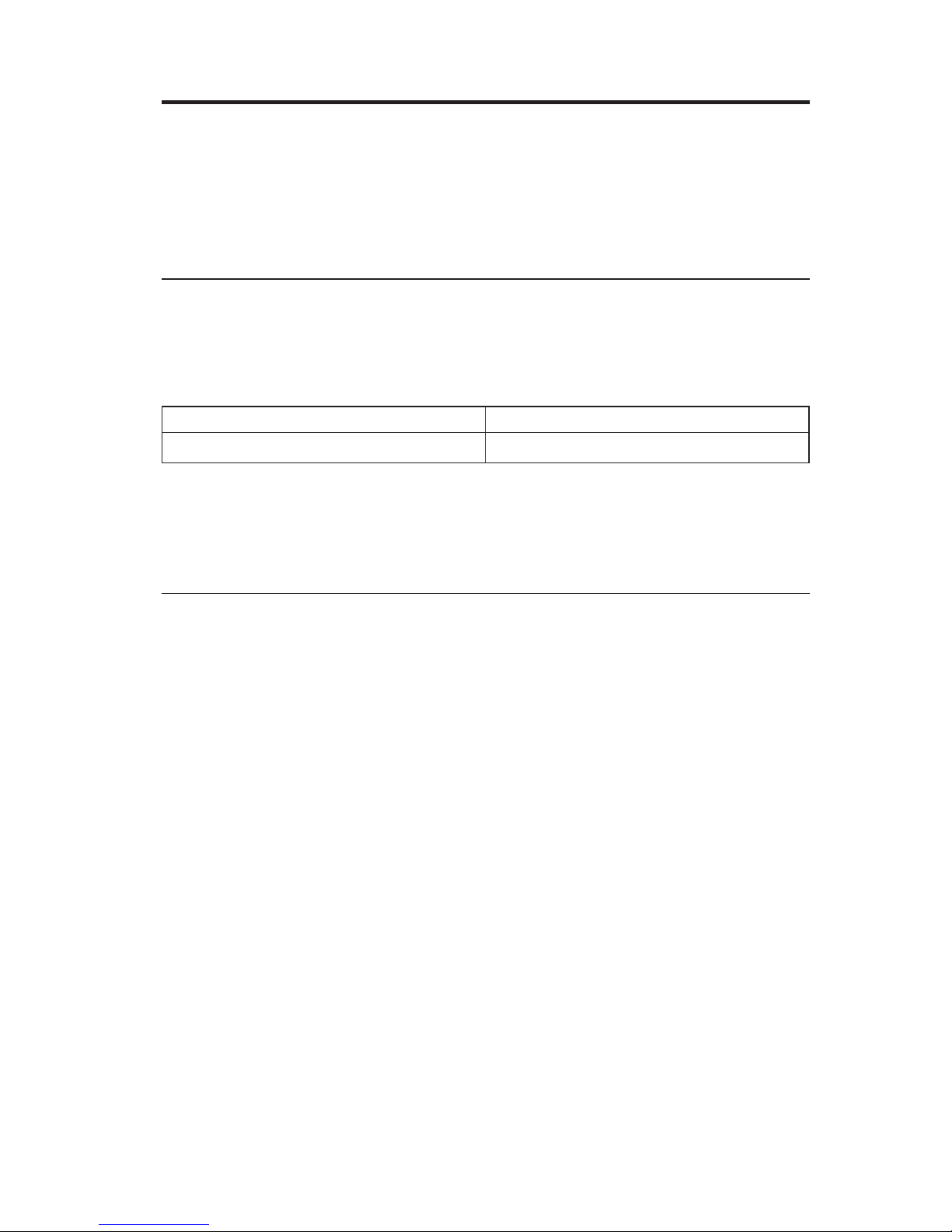
Appendix B. Warranty information
This section contains the warranty period for your product, information about
obtaining warranty service and support, and the IBM Statement of Limited
Warranty.
Warranty period
Contact your place of purchase for warranty service information.
Machine - IBM ThinkPad 72W AC/DC Combo Adapter
Warranty period Service delivery method
Parts: 1 year, labor: 1 year Customer carry-in or mail-in
For information on European Union legal rights under applicable national
legislation governing the sale of consumer goods, see Appendix C, “European
Union warranty information”, on page 23.
Service and support
The following information describes the technical support that is available for
your product, during the warranty period or throughout the life of the
product. Refer to your IBM Statement of Limited Warranty for a full
explanation of IBM warranty terms.
Warranty information on the World Wide Web
The IBM Machine Warranties Web site at
http://www.ibm.com/servers/support/machine_warranties/ contains a
worldwide overview of the IBM Limited Warranty for IBM Machines, a
glossary of terms used in the Statement of Limited Warranty, Frequently Asked
Questions (FAQ), and links to Product Support Web pages. The IBM Statement
of Limited Warranty is available from this Web site in 29 languages in Portable
Document Format (PDF).
Online technical support
Online technical support is available during the life of your product through
the Personal Computing Support Web site at www.ibm.com/pc/support/.
During the warranty period, assistance for replacement or exchange of
defective components is available. In addition, if your IBM option is installed
© Copyright IBM Corp. 2003 9
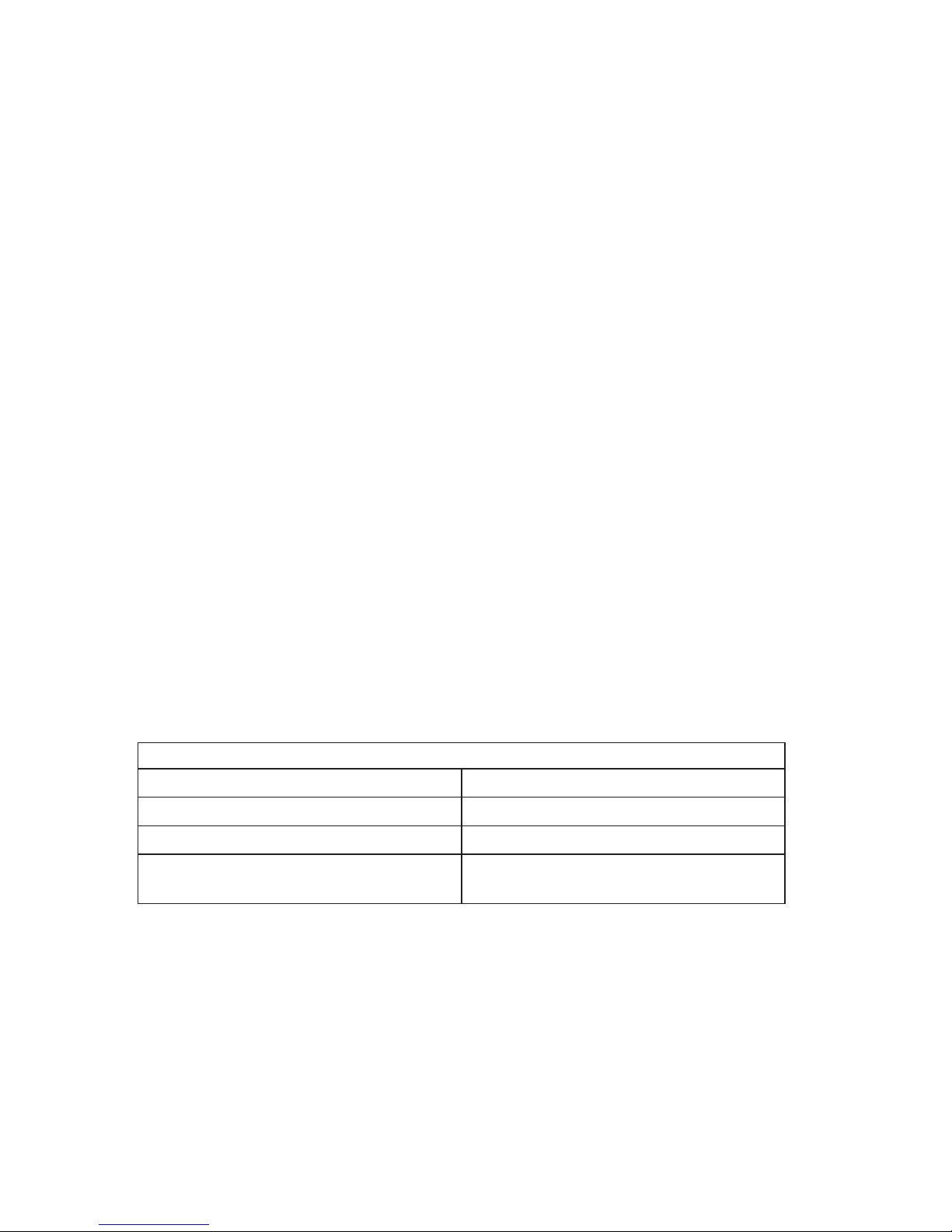
in an IBM computer, you might be entitled to service at your location. Your
technical support representative can help you determine the best alternative.
Telephone technical support
Installation and configuration support through the IBM HelpCenter
®
will be
withdrawn or made available for a fee, at IBM’s discretion, 90 days after the
option has been withdrawn from marketing. Additional support offerings,
including step-by-step installation assistance, are available for a nominal fee.
To assist the technical support representative, have available as much of the
following information as possible:
vOption name
vOption number
vProof of purchase
vComputer manufacturer, model, serial number (if IBM), and manual
vExact wording of the error message (if any)
vDescription of the problem
vHardware and software configuration information for your system
If possible, be at your computer. Your technical support representative might
want to walk you through the problem during the call.
For the support telephone number and support hours by country, refer to the
following table. If the number for your country or region is not listed, contact
your IBM reseller or IBM marketing representative. Response time may vary
depending on the number and nature of the calls received.
Support 24 hours a day, 7 days a week
Canada (Toronto only) 416-383-3344
Canada (all other) 1-800-565-3344
U.S.A. and Puerto Rico 1-800-772-2227
All other countries and regions Go to http://www.ibm.com/pc/support/,
and click Support Phone List.
10 IBM ThinkPad 72W AC/DC Combo Adapter: User’s Guide
This manual suits for next models
2
Table of contents
Other IBM Laptop Accessories manuals
Popular Laptop Accessories manuals by other brands

InfoCase
InfoCase Fieldmate Series user guide
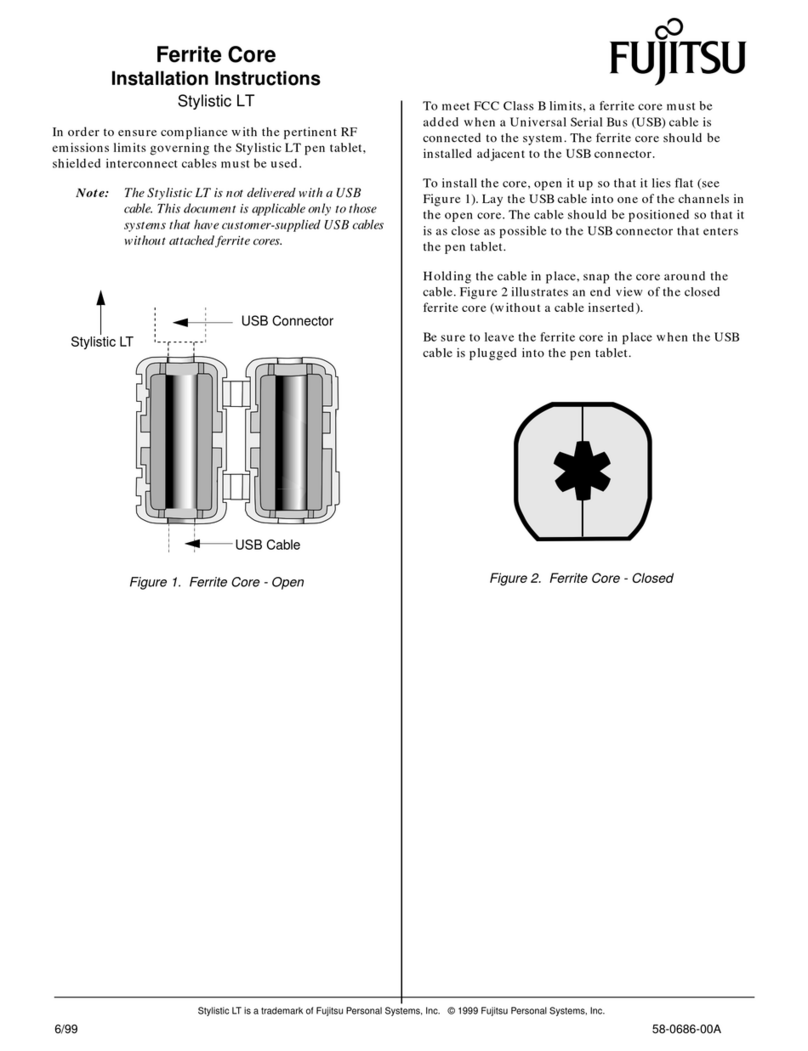
Fujitsu
Fujitsu Stylistic LT LT installation instructions
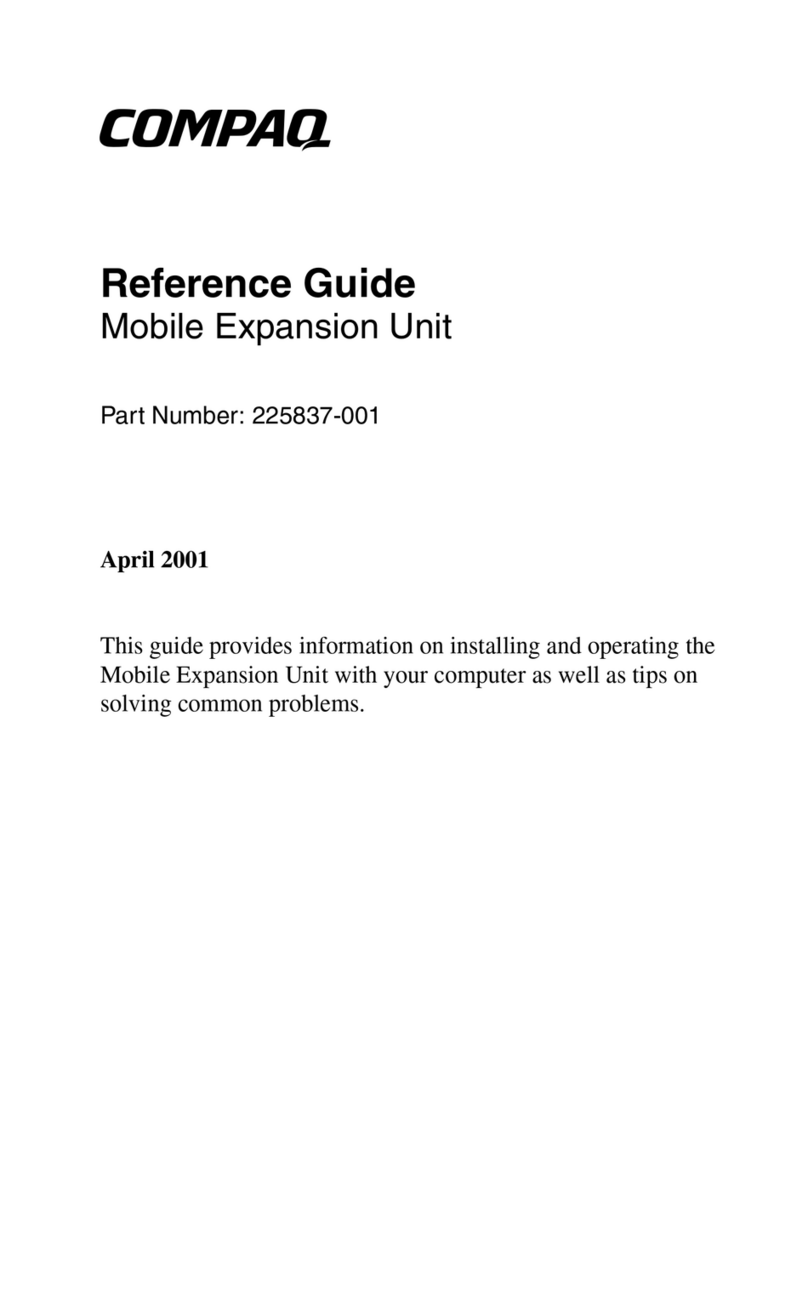
Compaq
Compaq N400c - Evo Notebook - PIII 700 MHz reference guide

Dell
Dell E-View Laptop Stand user guide

Panasonic
Panasonic Toughbook CF-18BCAGCMM supplementary guide
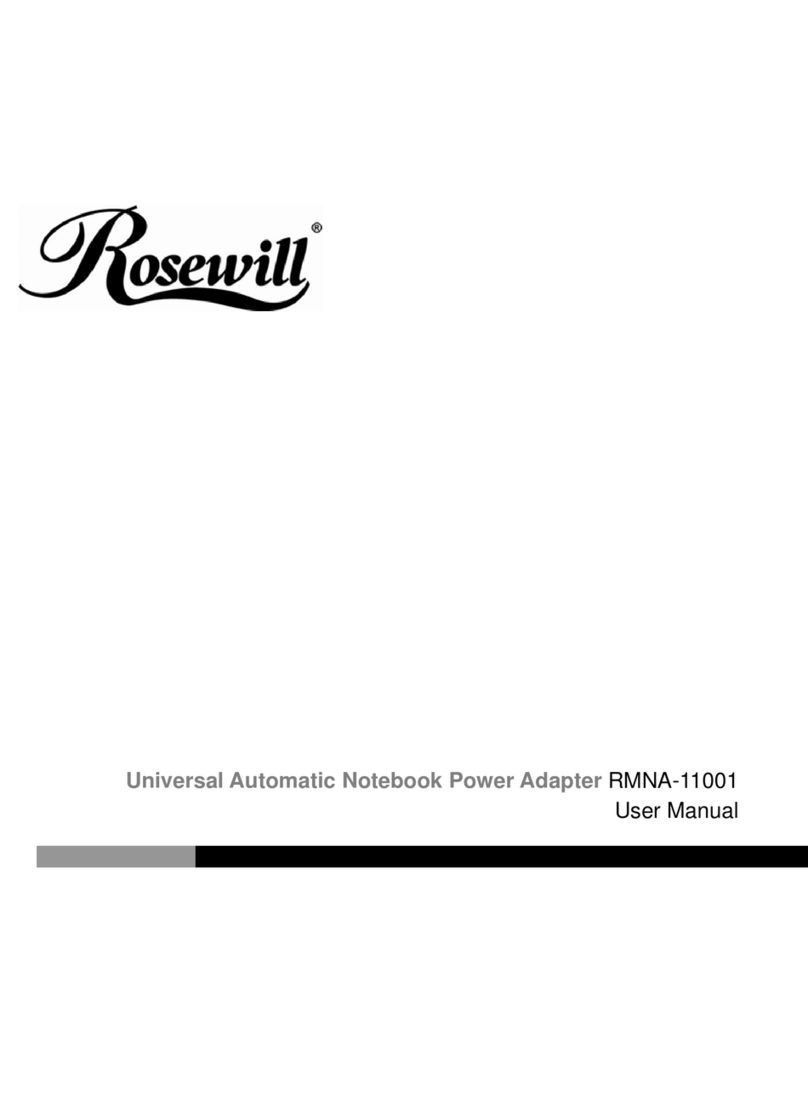
Rosewill
Rosewill RMNA-11001 user manual