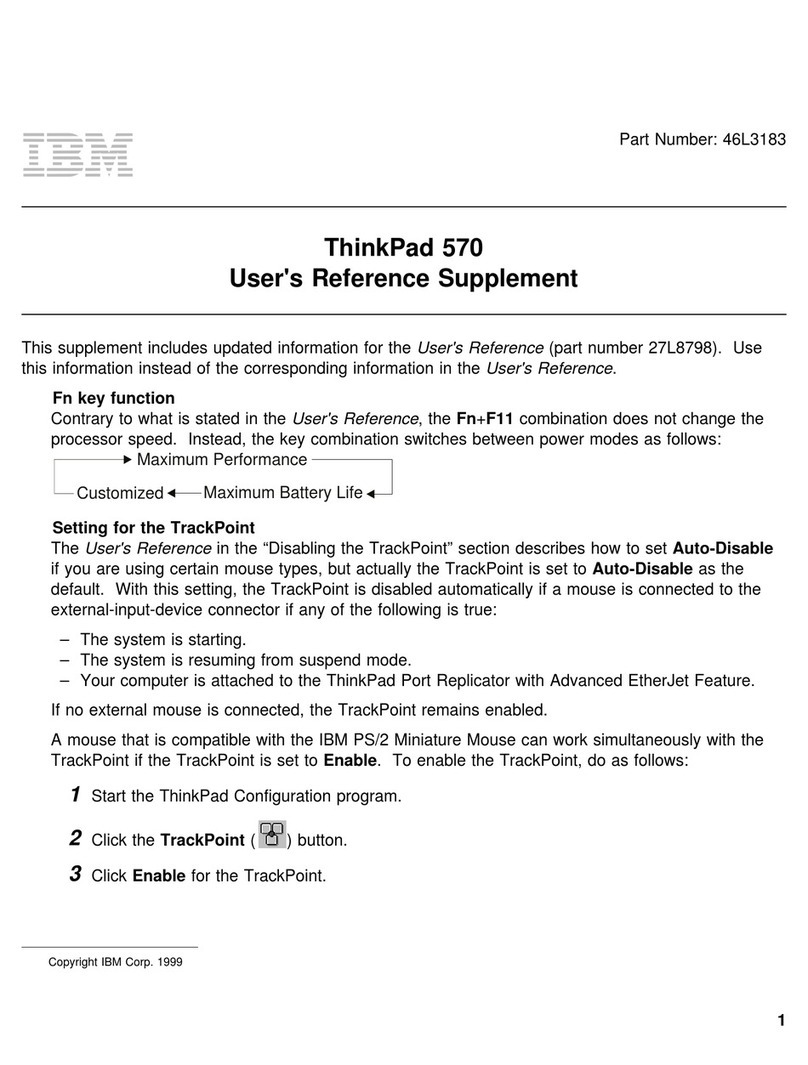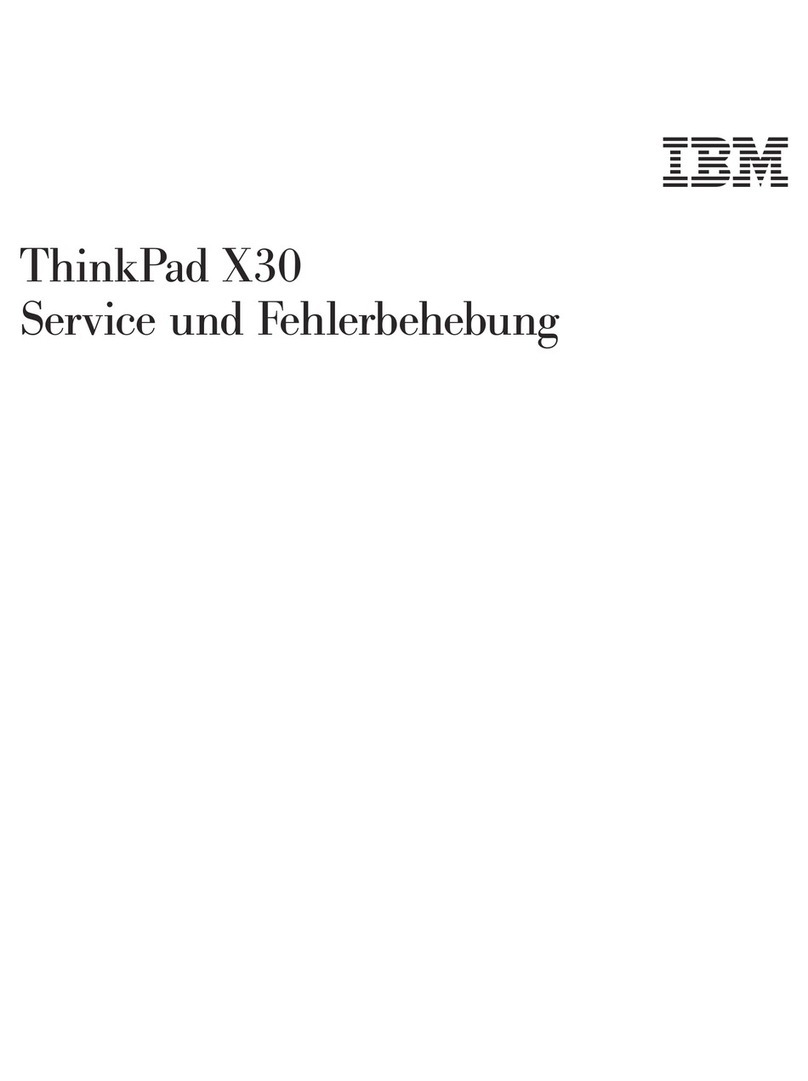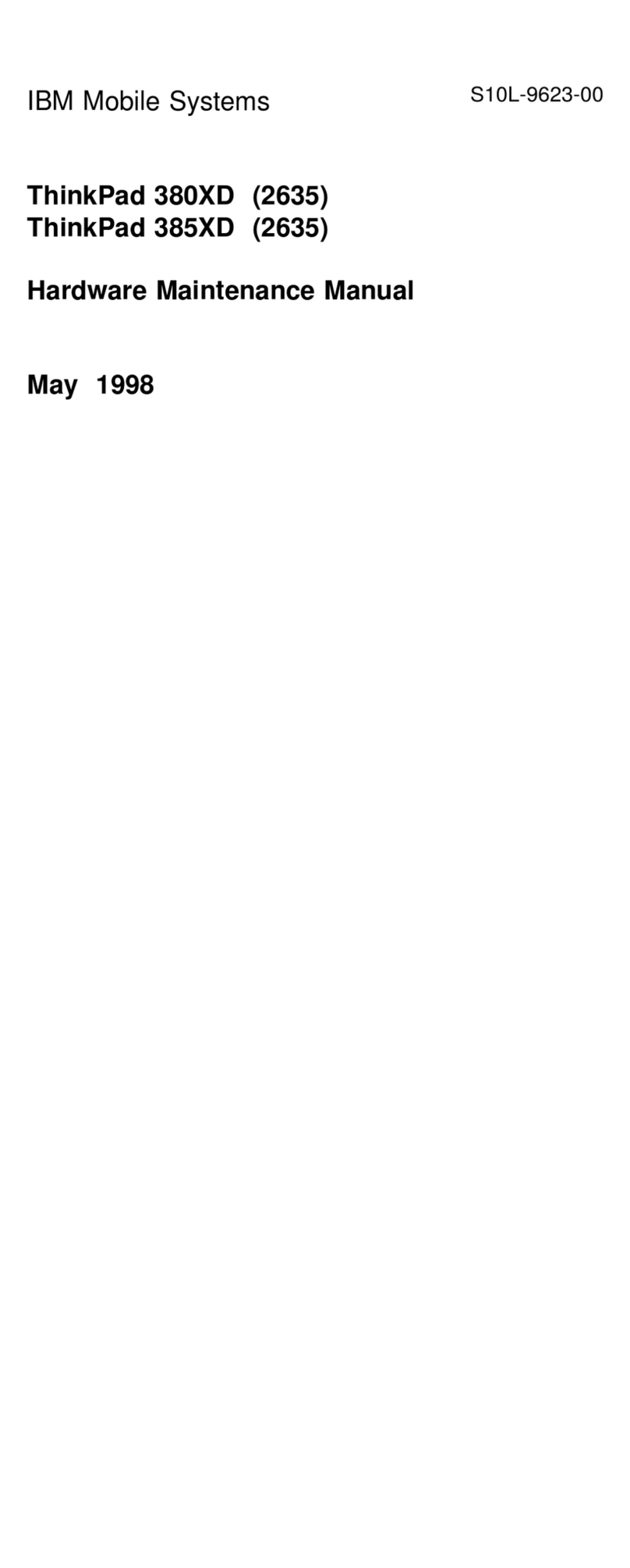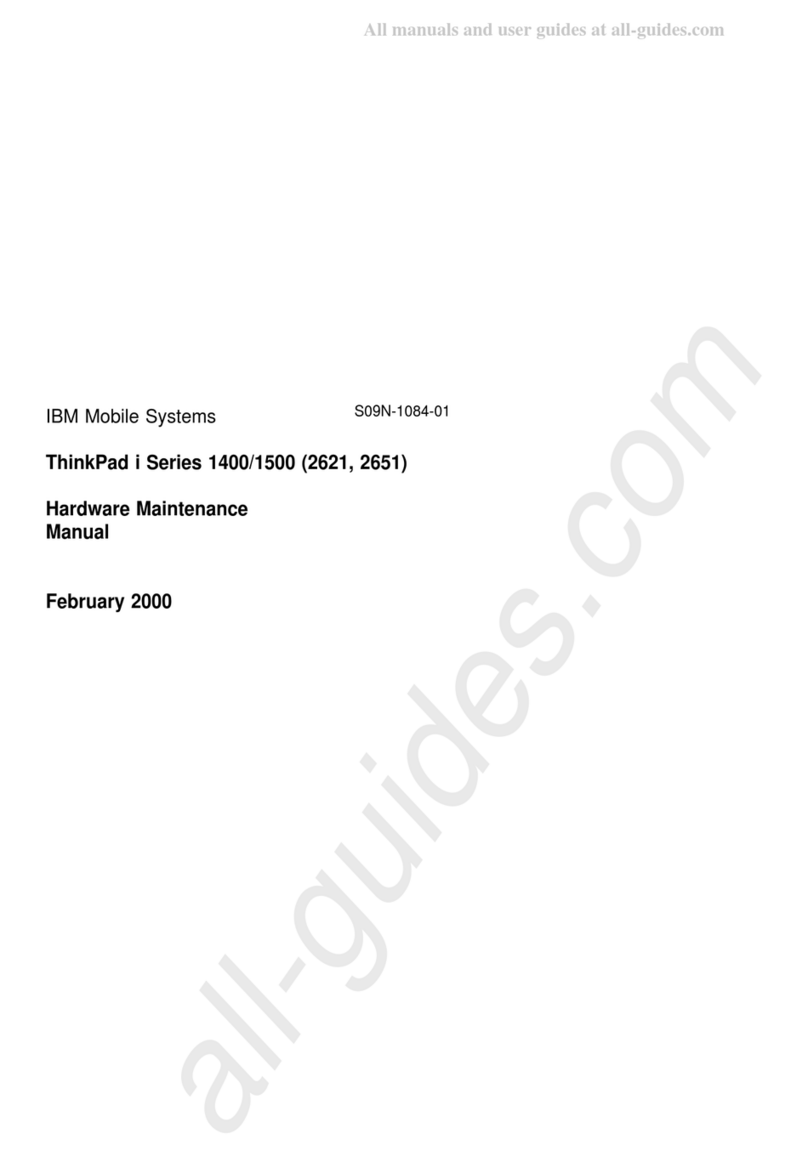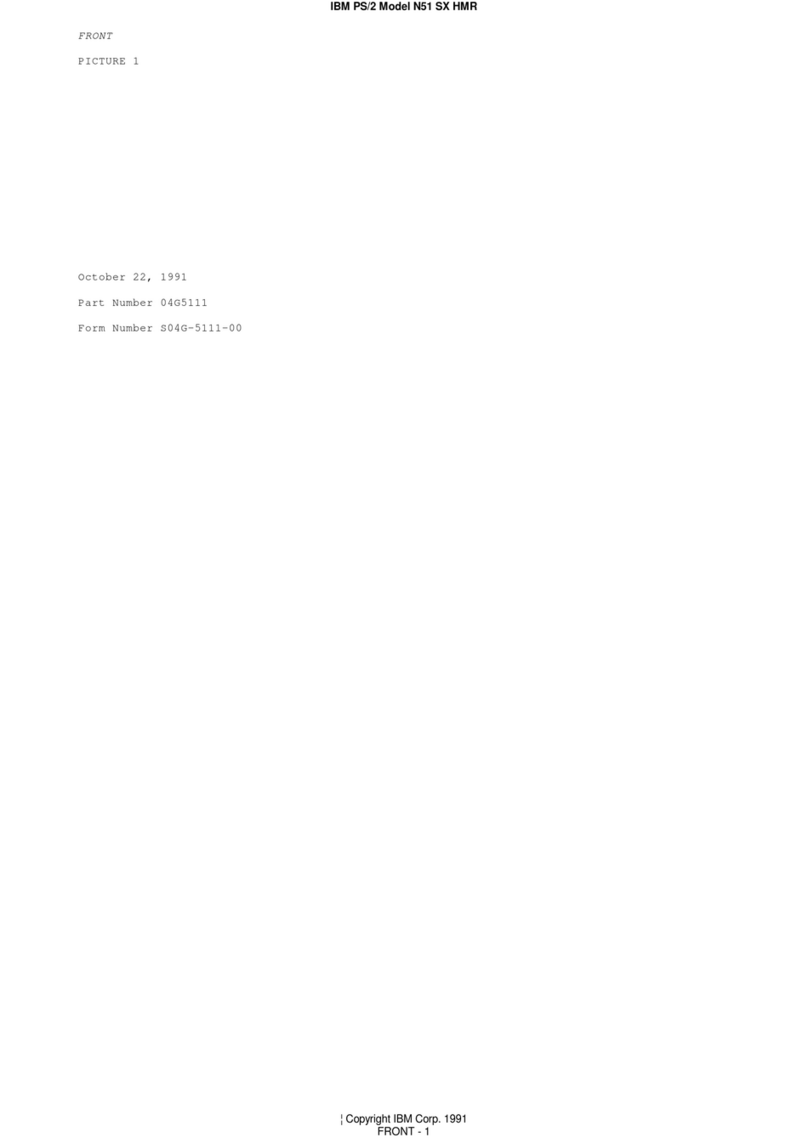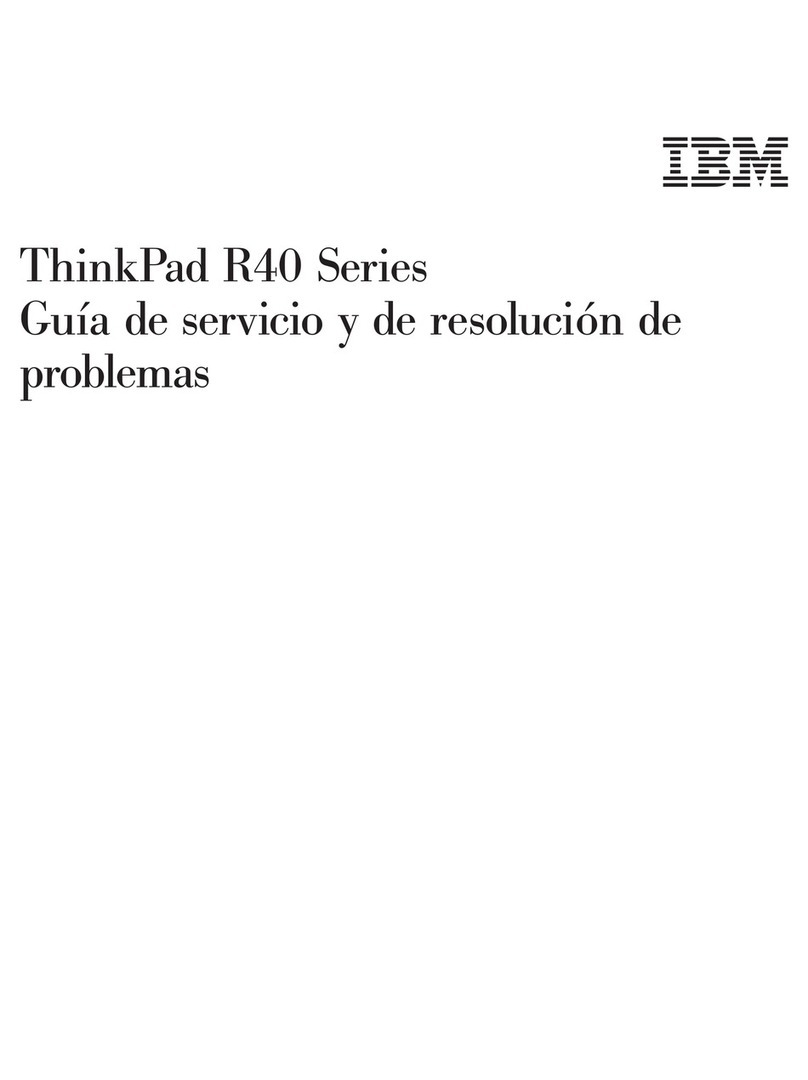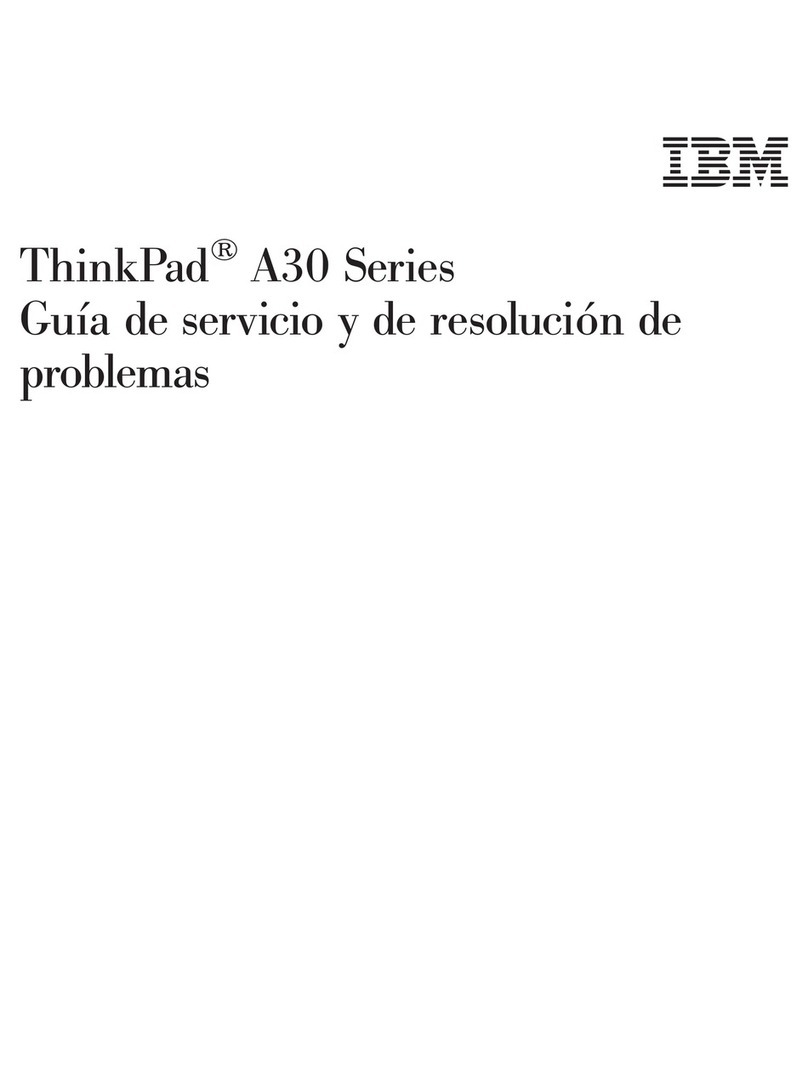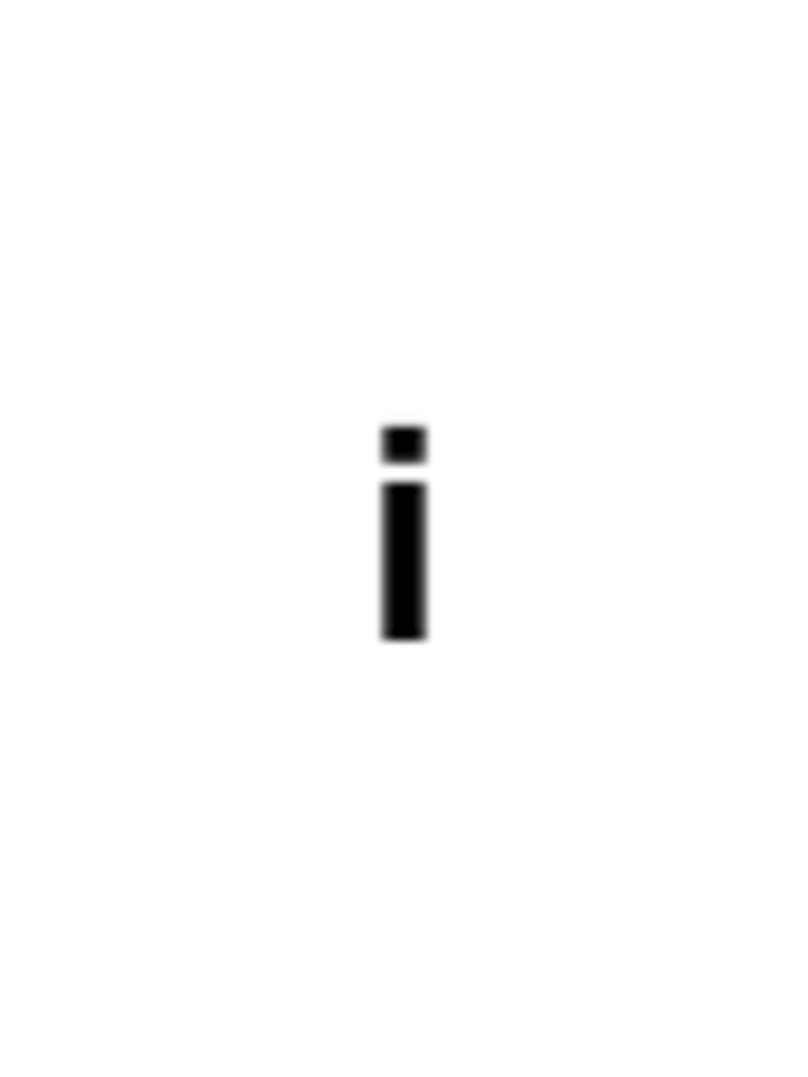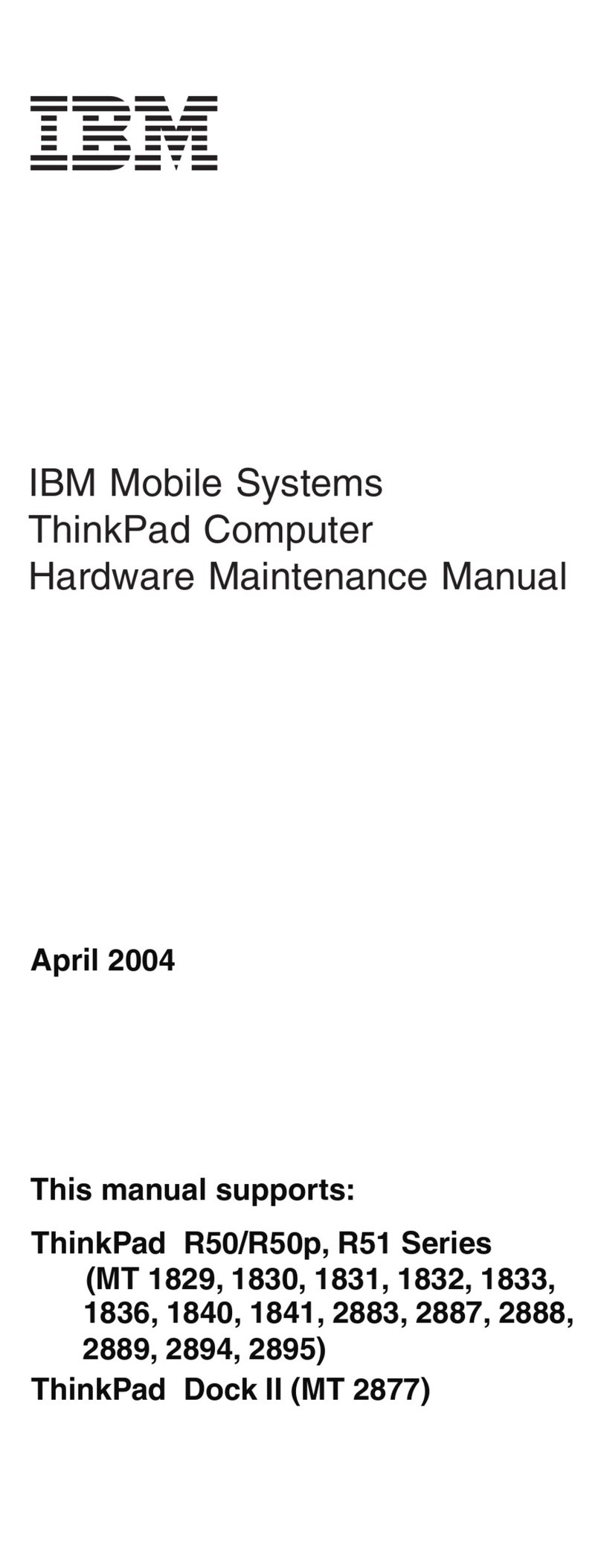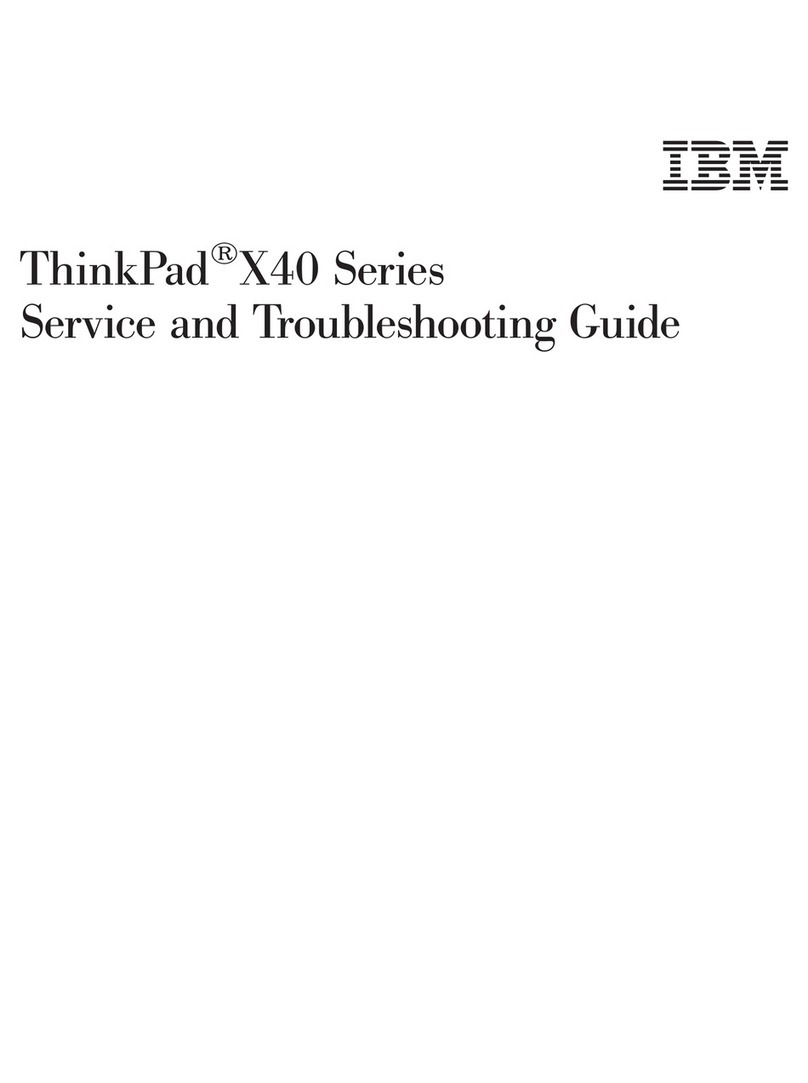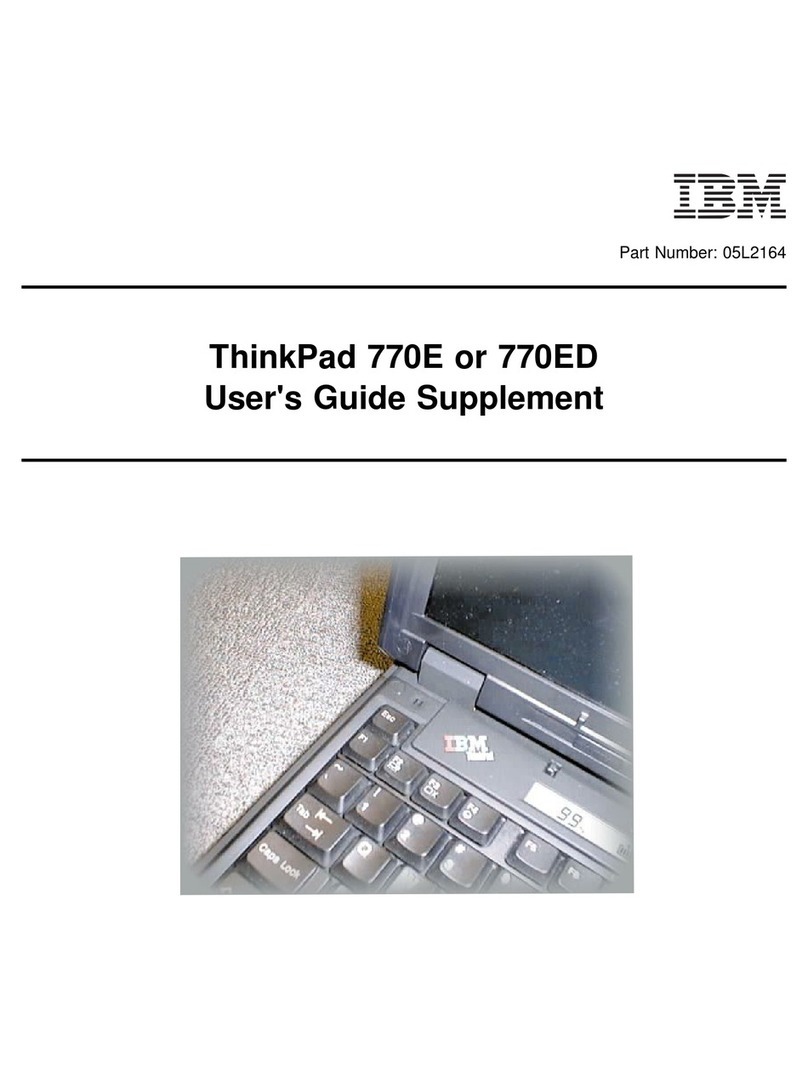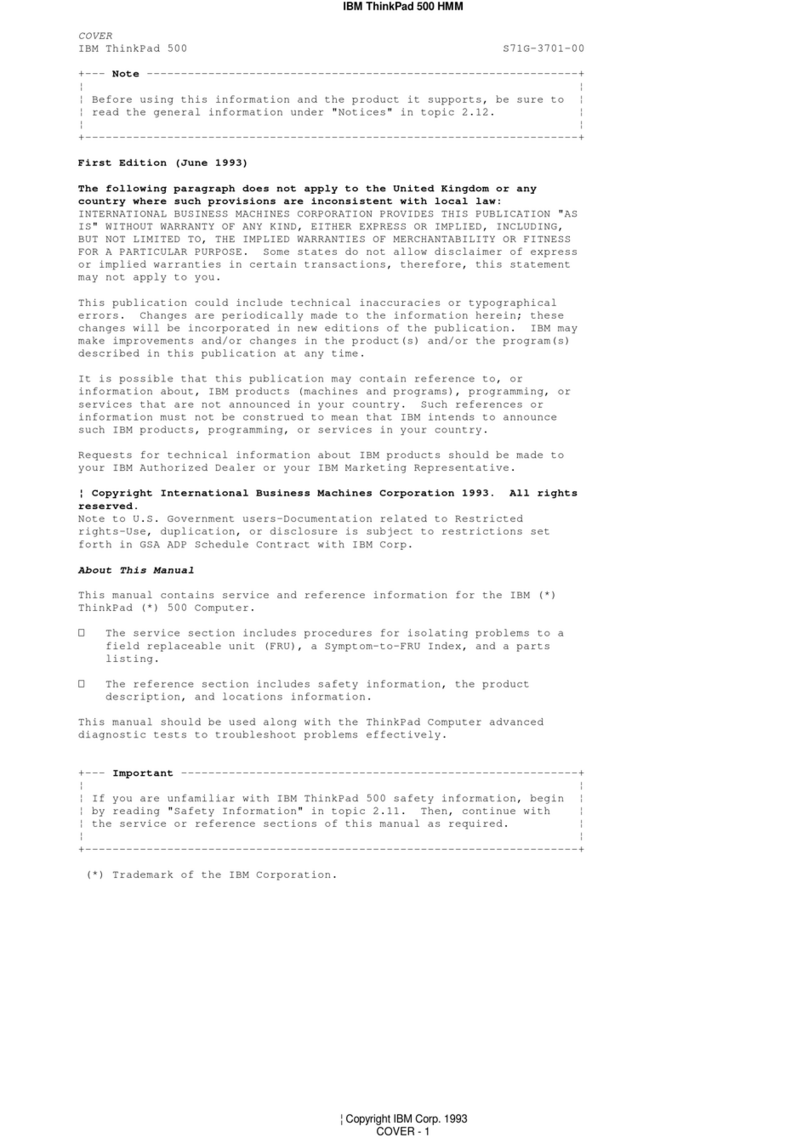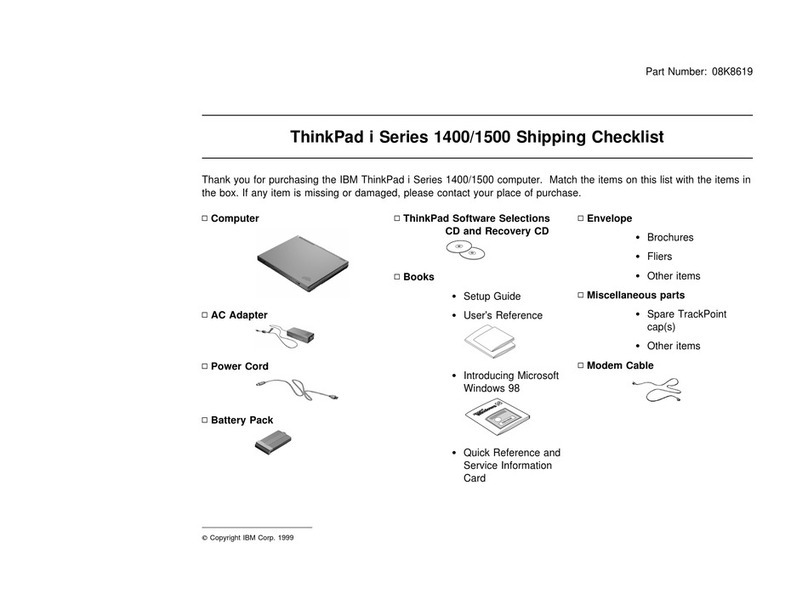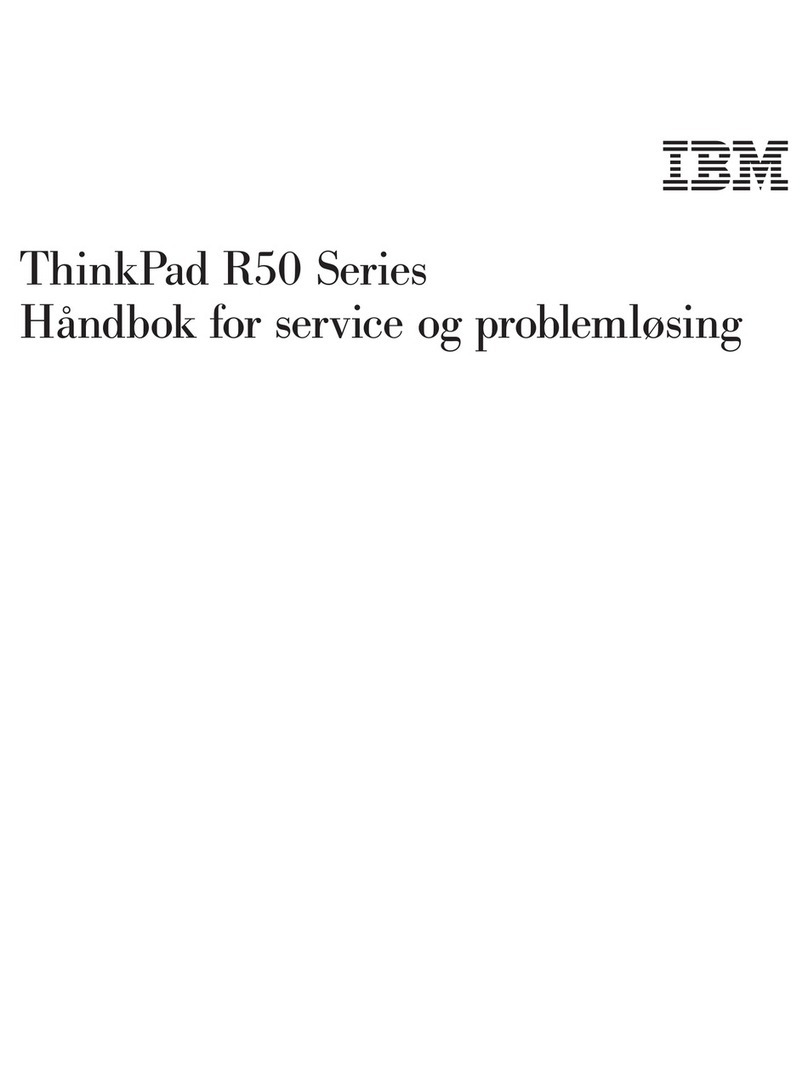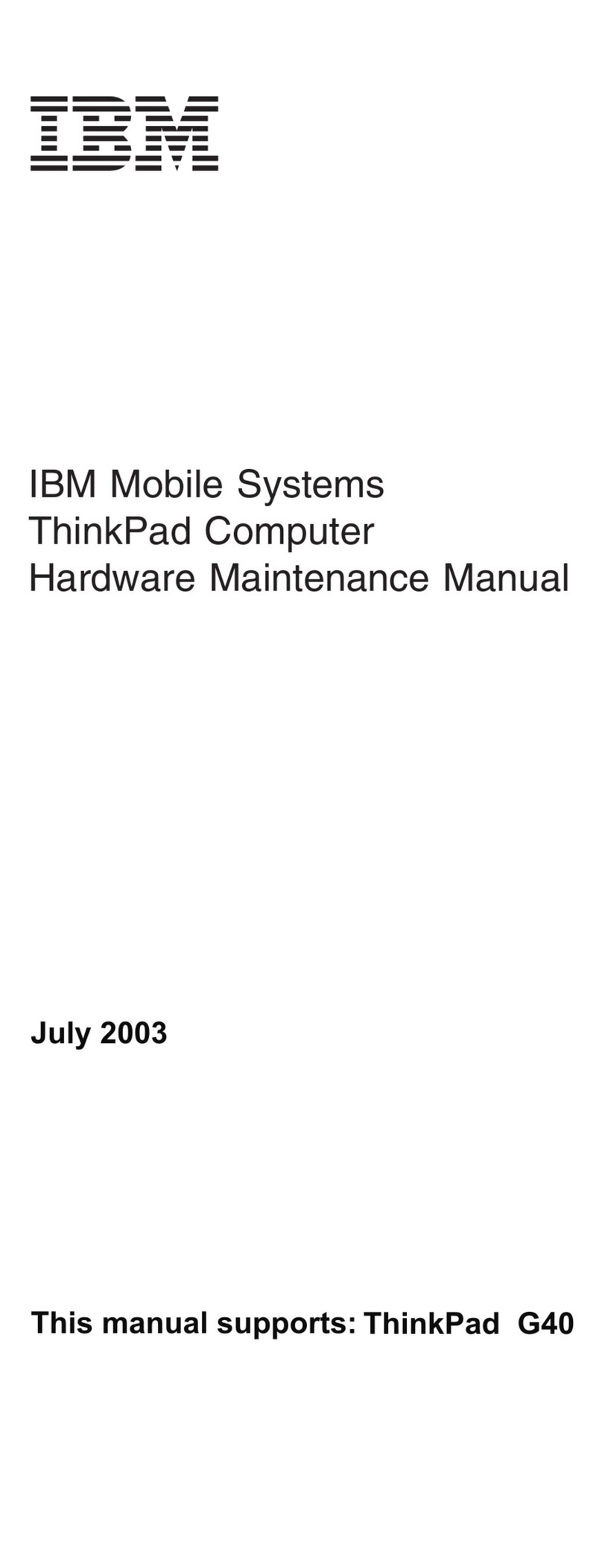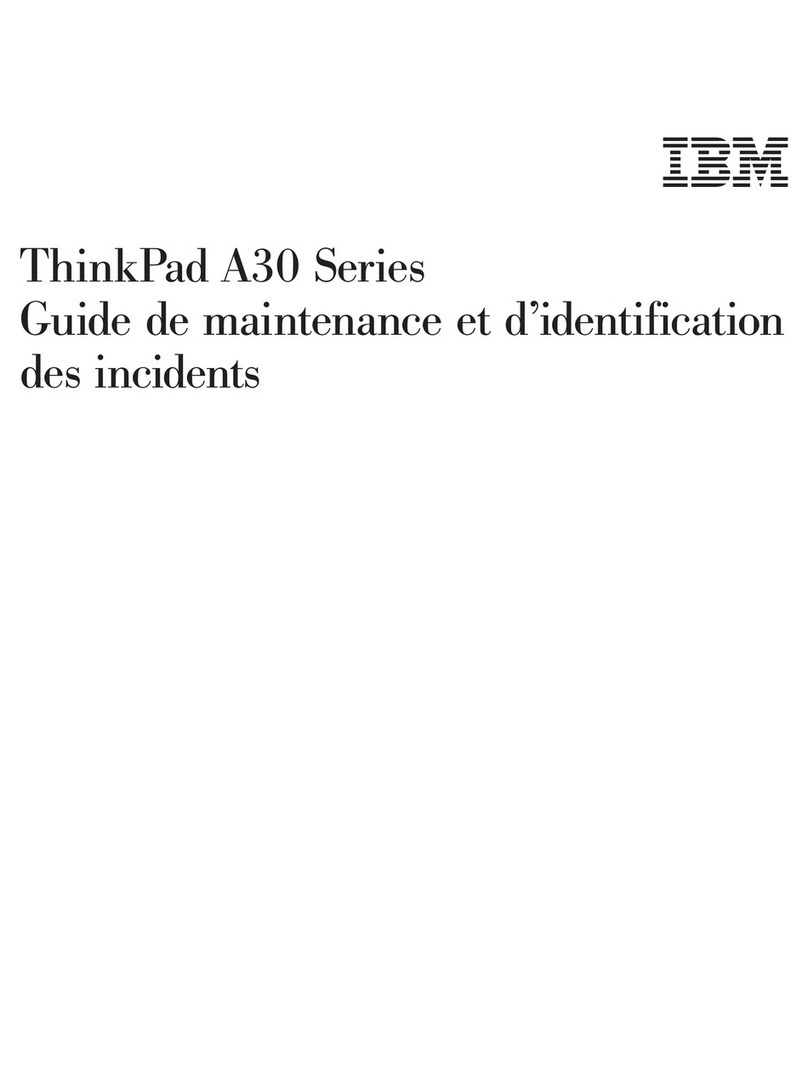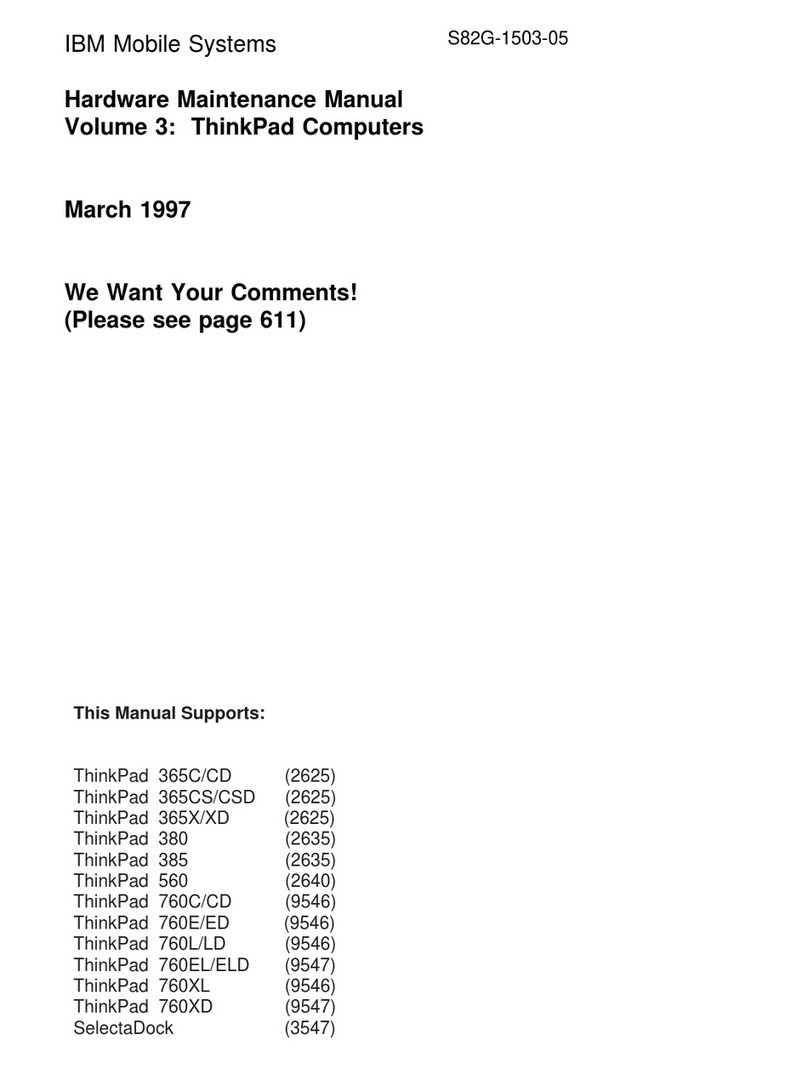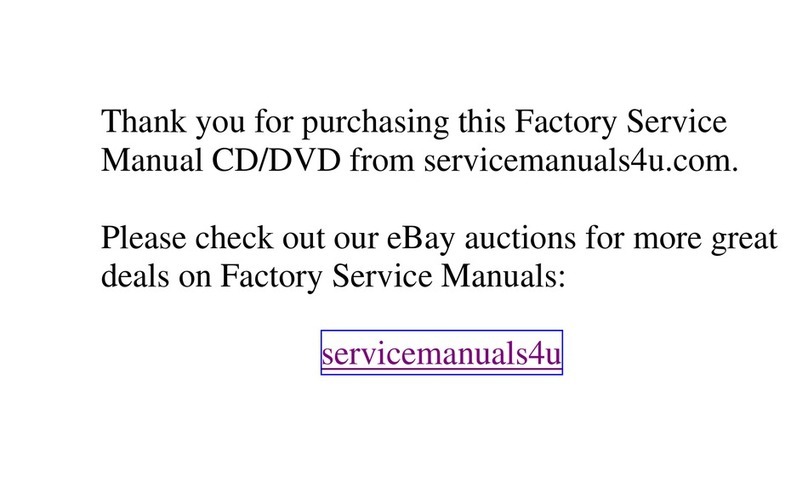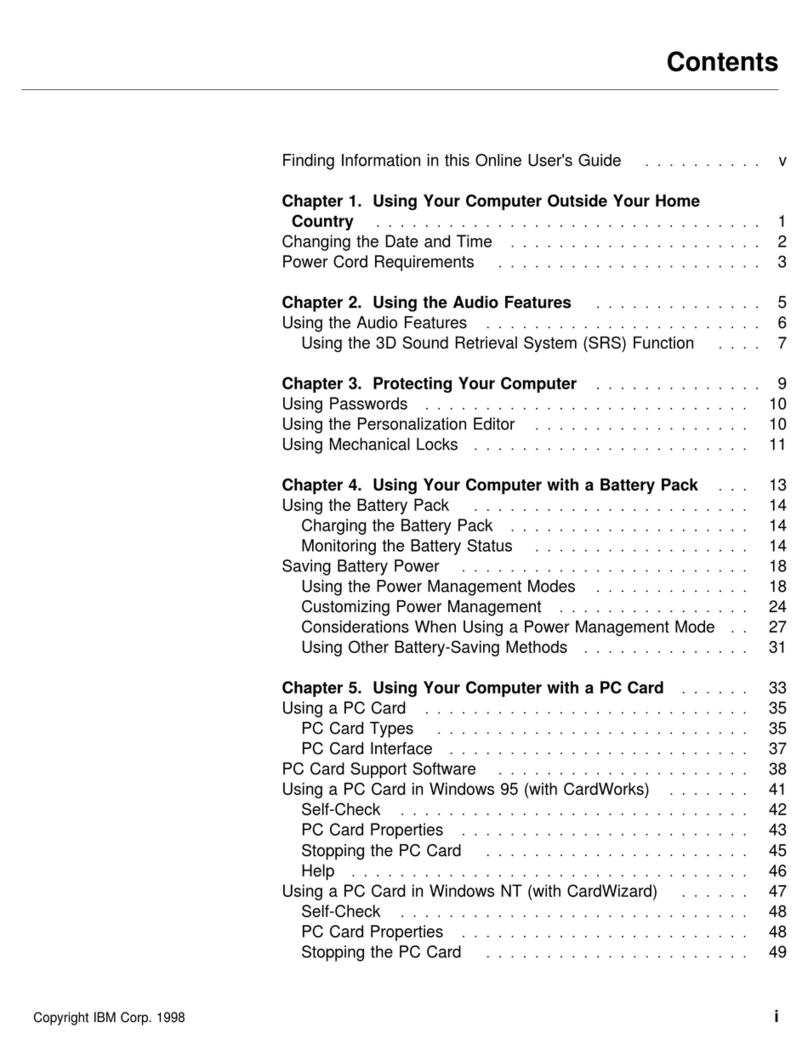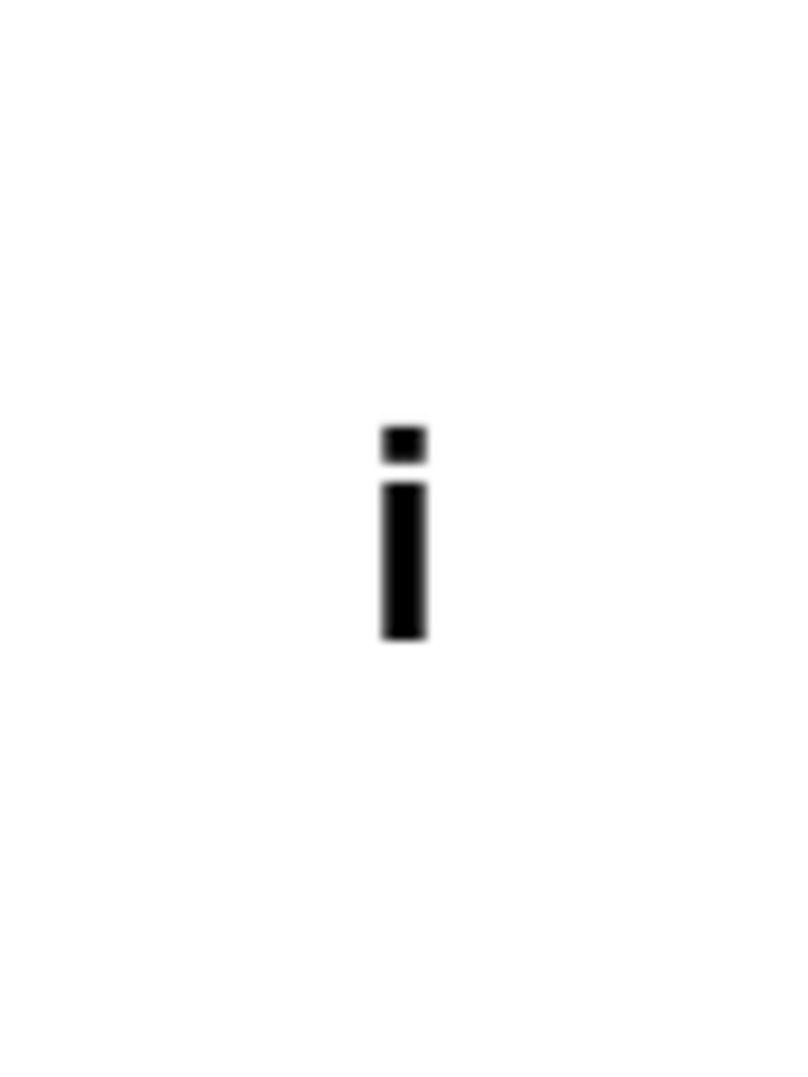ThinkPad 560Z HMM
Read This First .................. 3
Screw Tightening Information .......... 4
Product Overview . . . . . . . . . . . . . . . . . 8
Checkout Guide . . . . . . . . . . . . . . . . . 10
Diskette Drive Checkout ............ 11
Keyboard or Auxiliary Input Device Checkout . . 11
Memory Checkout . . . . . . . . . . . . . . . 12
Fan Checkout . . . . . . . . . . . . . . . . . 13
Port Replicator Checkout ............ 13
Power Systems Checkout ........... 14
Status Indicator Checkout ........... 17
System Board and CPU Mini-Cartridge Checkout 17
TrackPoint Checkout . . . . . . . . . . . . . . 18
Power Management Features ........... 19
Standby Mode . . . . . . . . . . . . . . . . . 19
Suspend Mode . . . . . . . . . . . . . . . . 19
Hibernation Mode . . . . . . . . . . . . . . . 20
Symptom-to-FRU Index . . . . . . . . . . . . . . 21
Numeric Error Codes .............. 21
Beep Symptoms . . . . . . . . . . . . . . . . 27
Function-Related Symptoms . . . . . . . . . . 28
Indicator-Related Symptoms . . . . . . . . . . 28
Infrared-Related Symptoms . . . . . . . . . . . 29
Keyboard- or TrackPoint-Related Symptoms . . . 29
LCD-Related Symptoms . . . . . . . . . . . . 30
Peripheral-Device-Related Symptoms . . . . . . 30
Power-Related Symptoms . . . . . . . . . . . 31
Other Symptoms . . . . . . . . . . . . . . . . 31
Intermittent Problems . . . . . . . . . . . . . 31
Undetermined Problems . . . . . . . . . . . . 31
Running the Diagnostics .............. 33
PC Card (PCMCIA) Slots Test ......... 34
Universal Serial Bus (USB) Test ........ 34
Displaying the Error Log ............ 34
Checking the Installed Devices List ....... 35
Diagnostic Error Codes ............ 36
Related Service Procedures ............ 39
Status Indicators . . . . . . . . . . . . . . . . 39
Password Combinations . . . . . . . . . . . . 40
Running a Low-Level Format .......... 40
Fn Key Combinations ............. 41
FRU Removals and Replacements ......... 42
Important Notice . . . . . . . . . . . . . . . . 42
FRU Service Procedures ............ 43
Removal Reference . . . . . . . . . . . . . . 44
1010 Backup Battery . . . . . . . . . . . . . 45
1020 DIMM Card (If Installed) ......... 46
1030 Battery Pack . . . . . . . . . . . . . . 47
1040 Hard Disk Drive ............. 48
1050 Keyboard Bezel . . . . . . . . . . . . . 49
1060 Keyboard Unit . . . . . . . . . . . . . . 52
Copyright IBM Corp. 1998 1