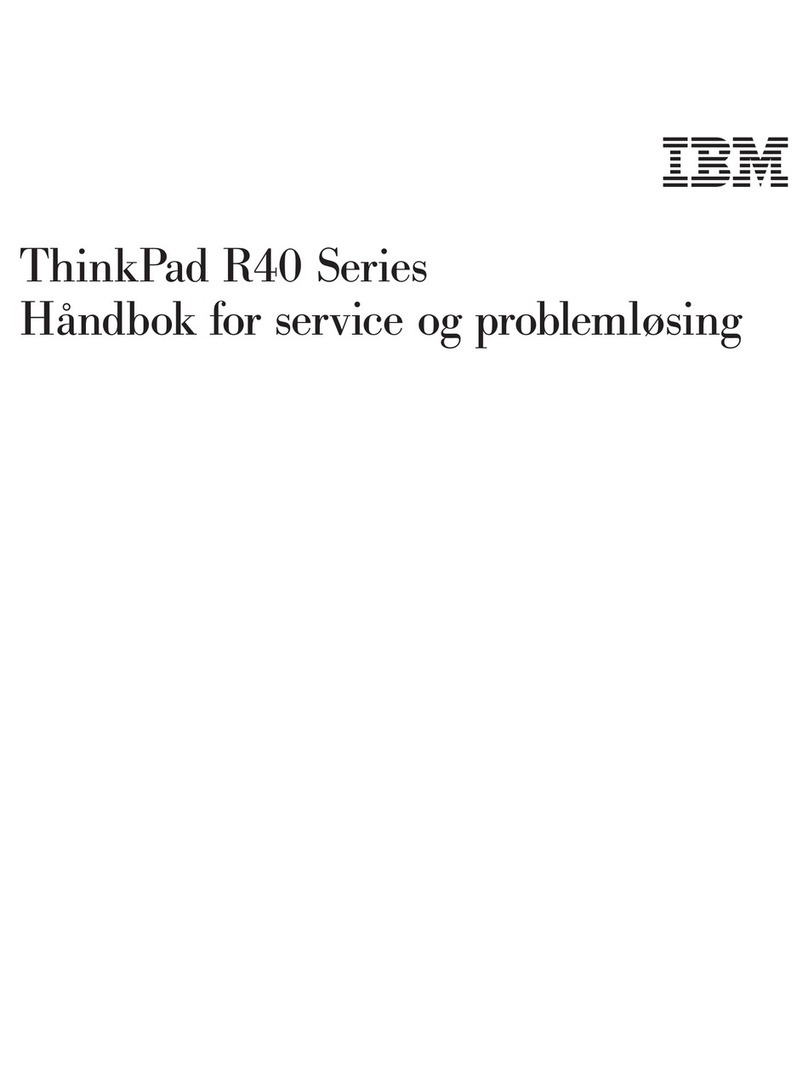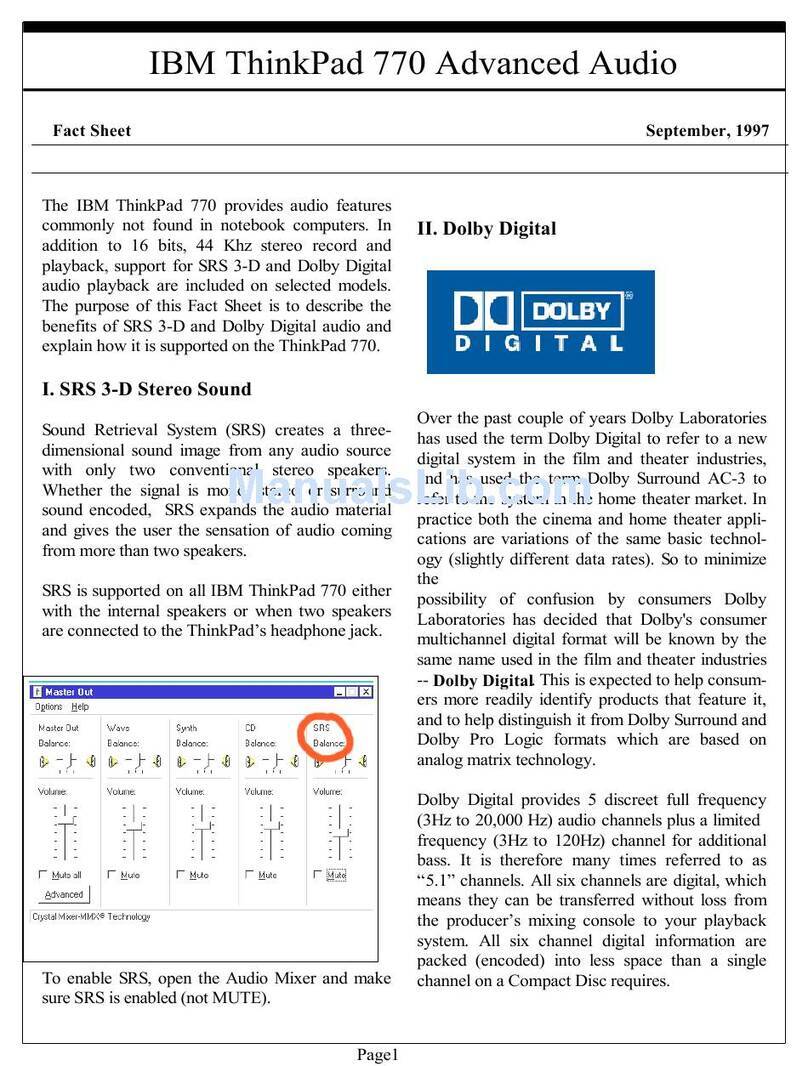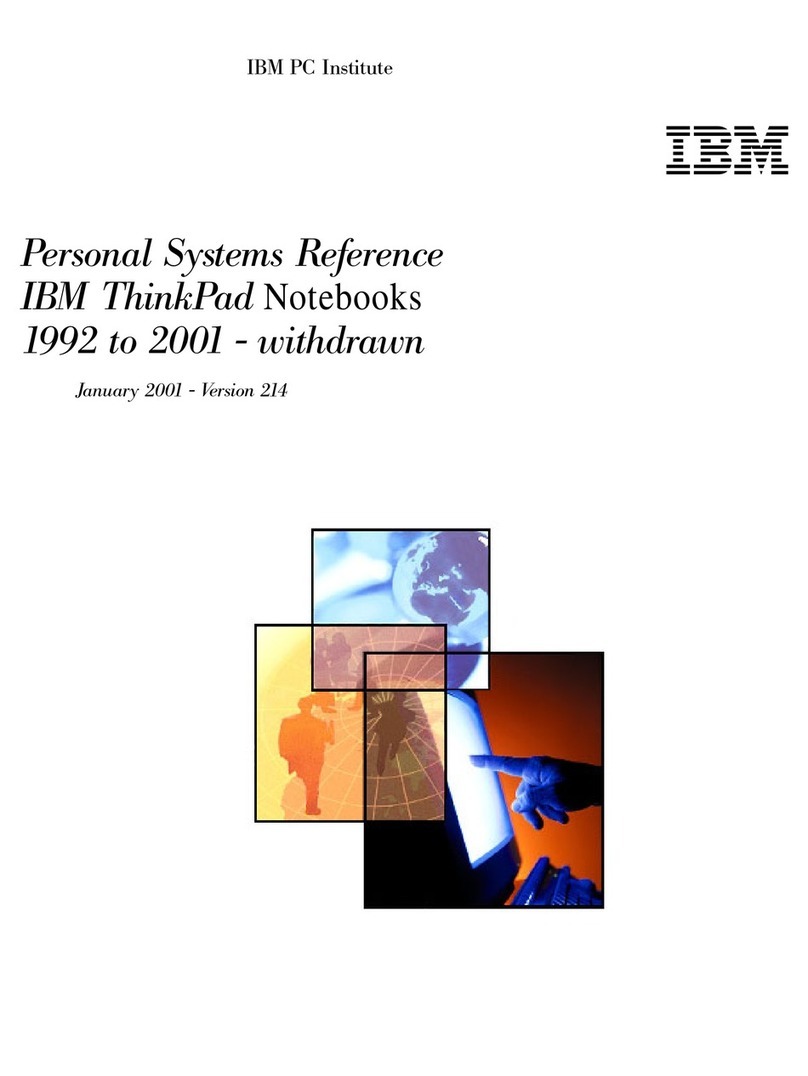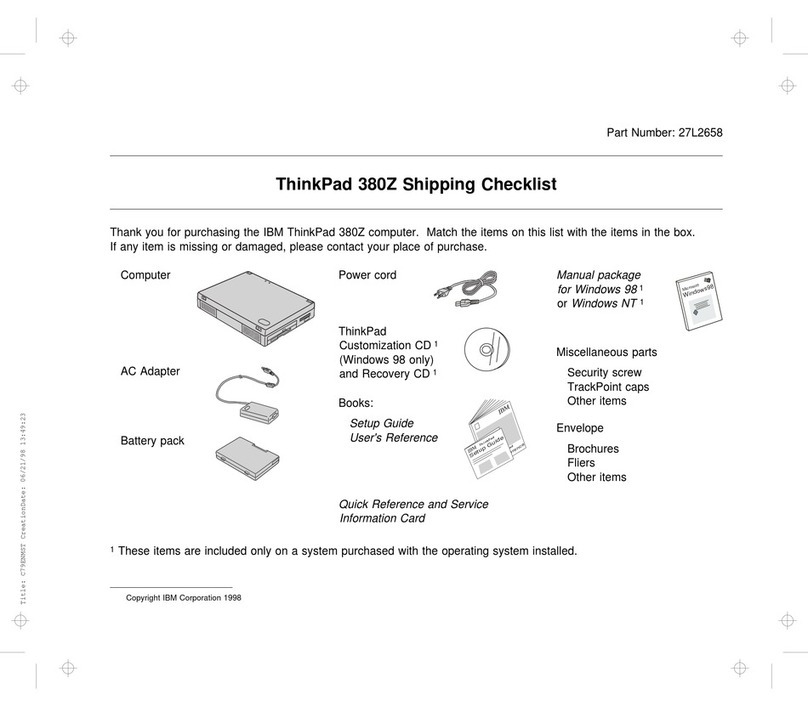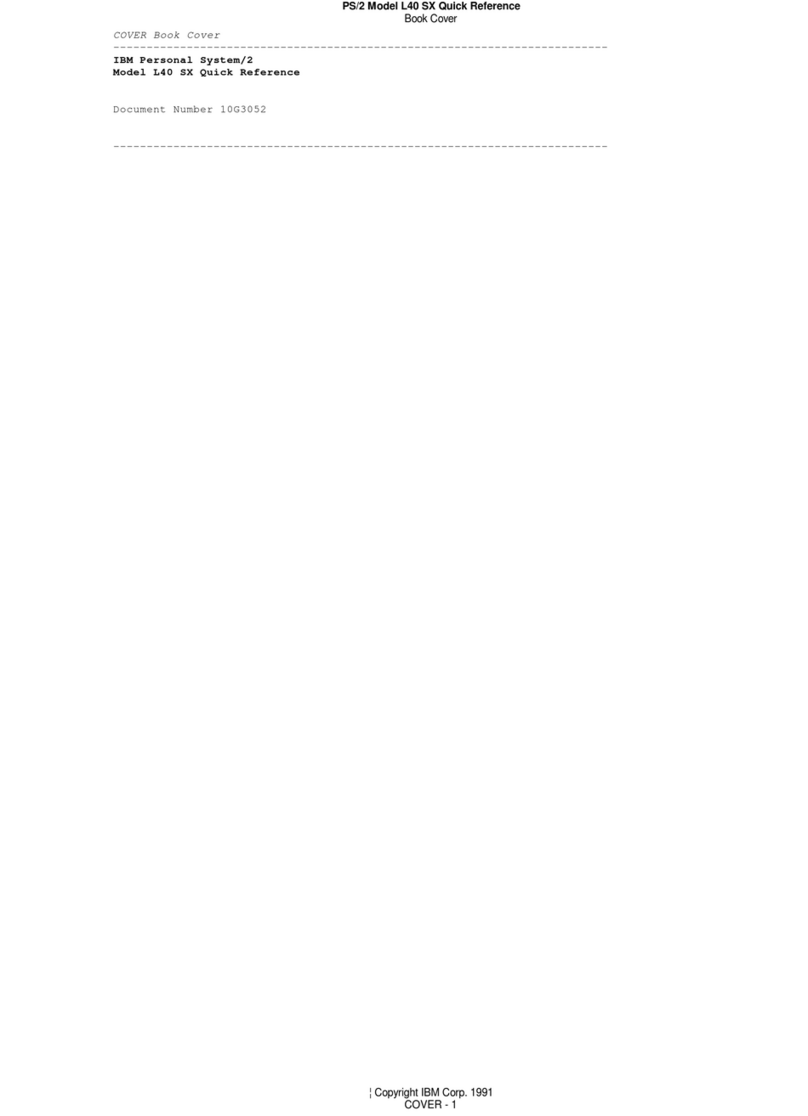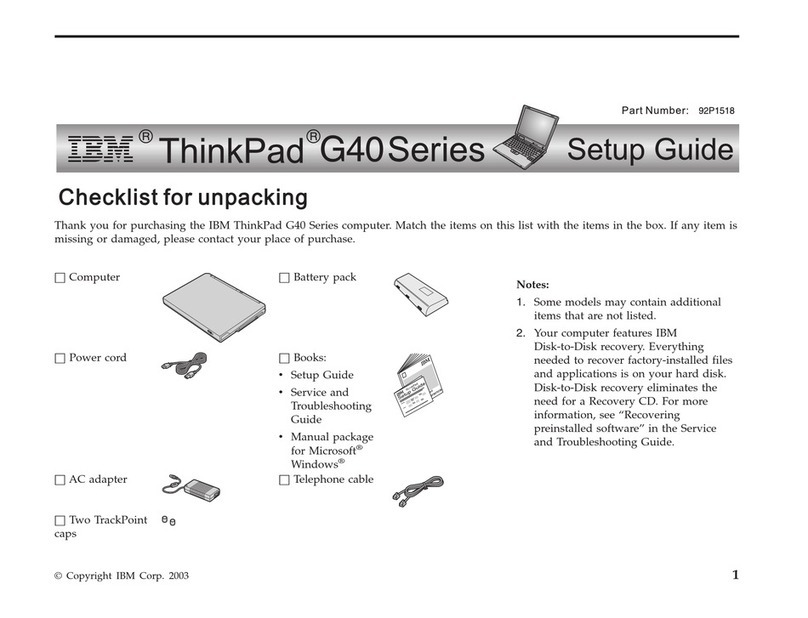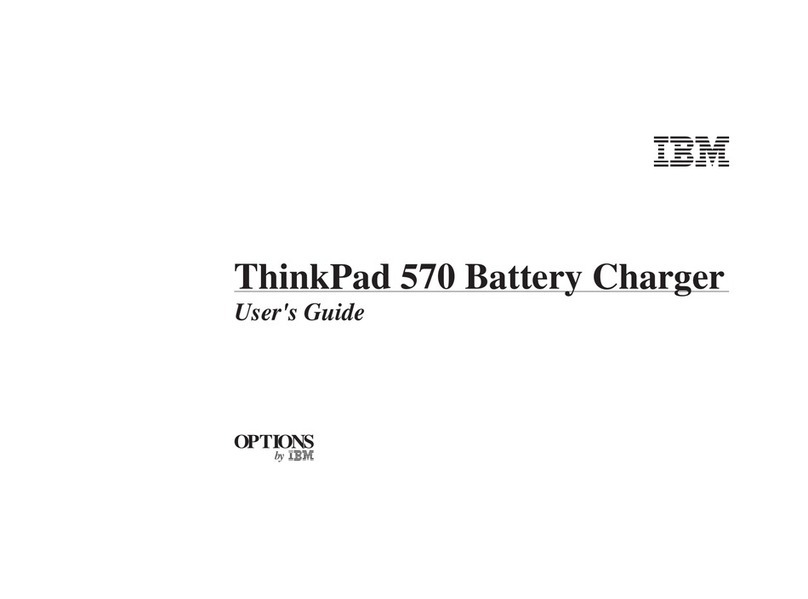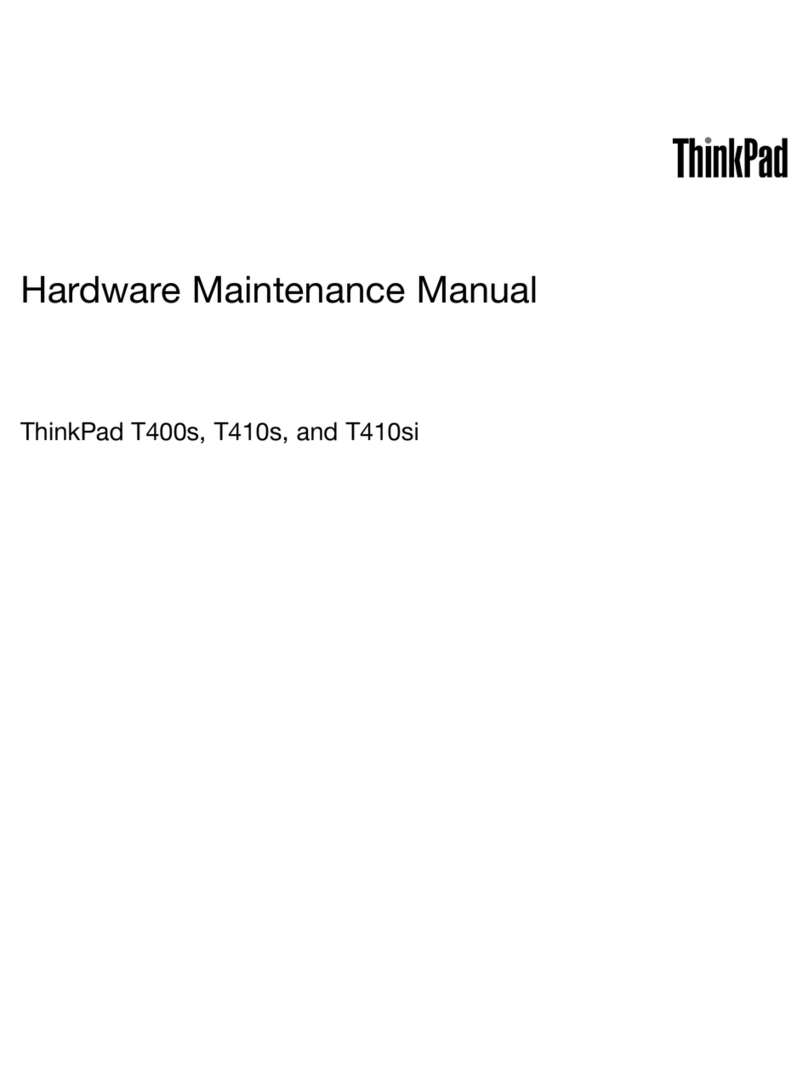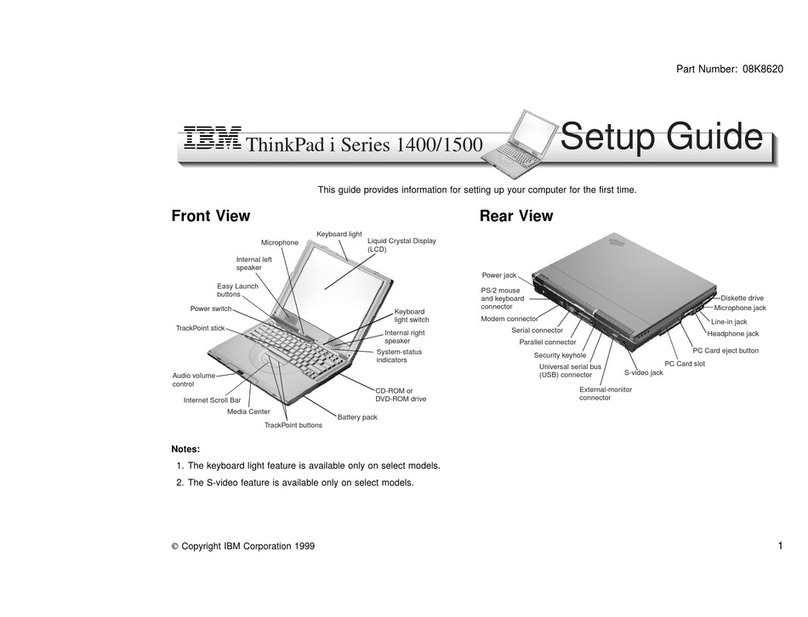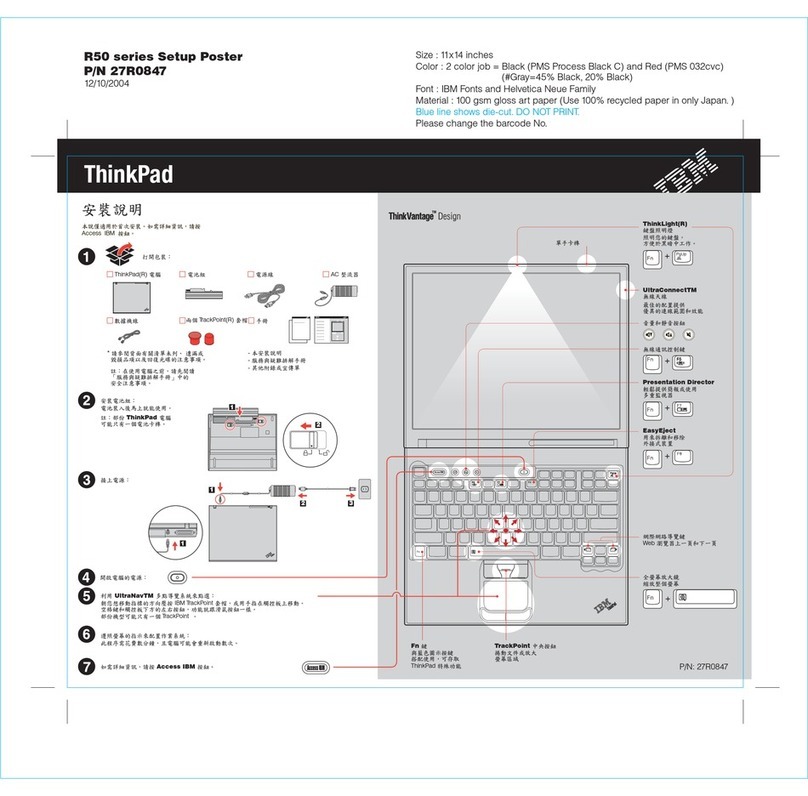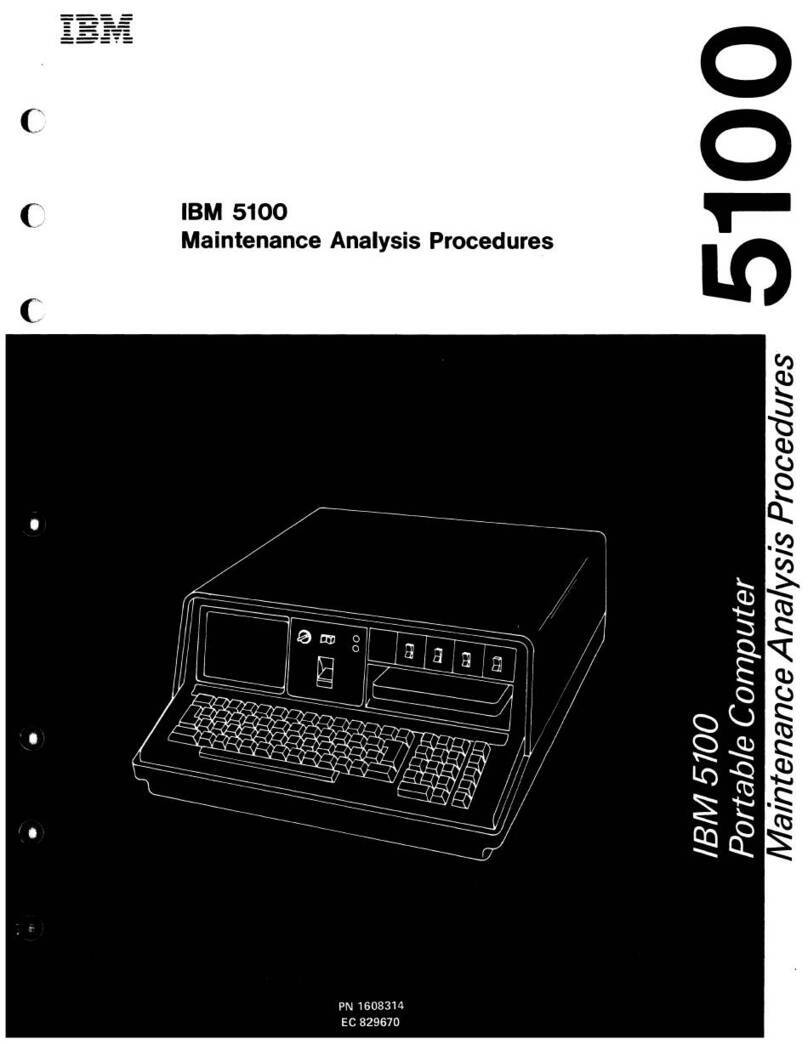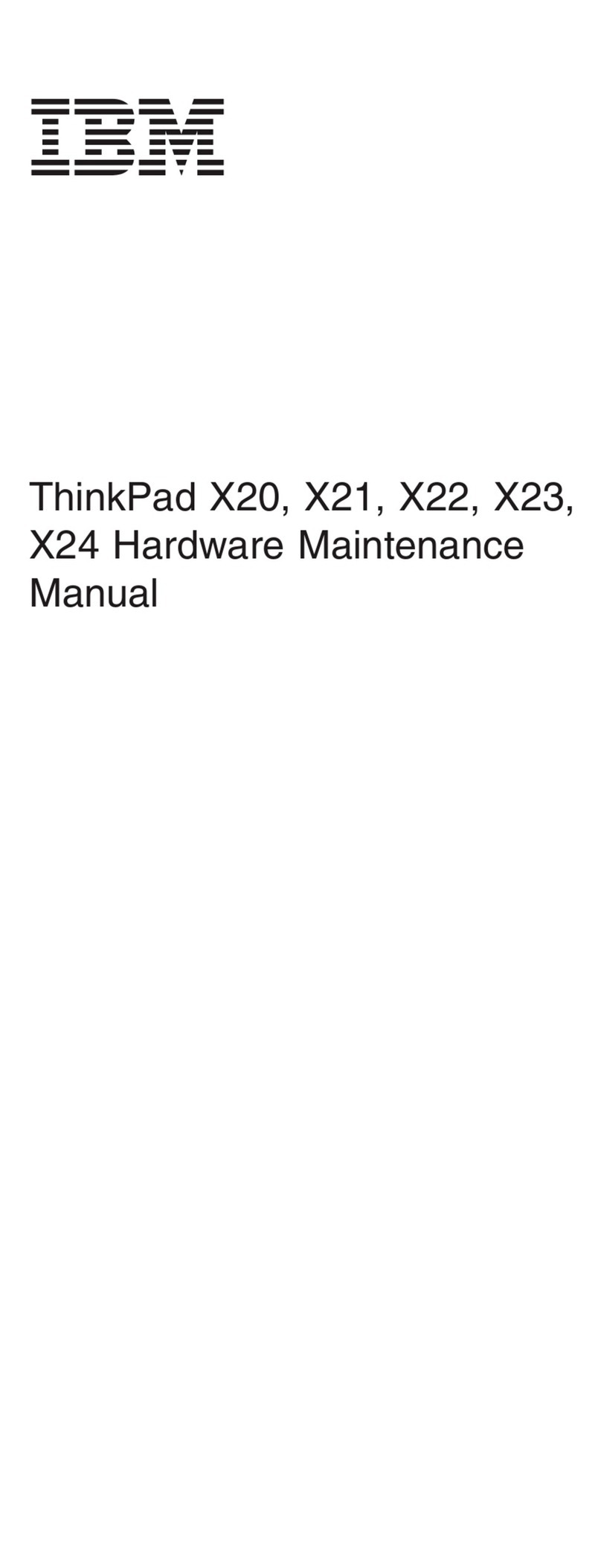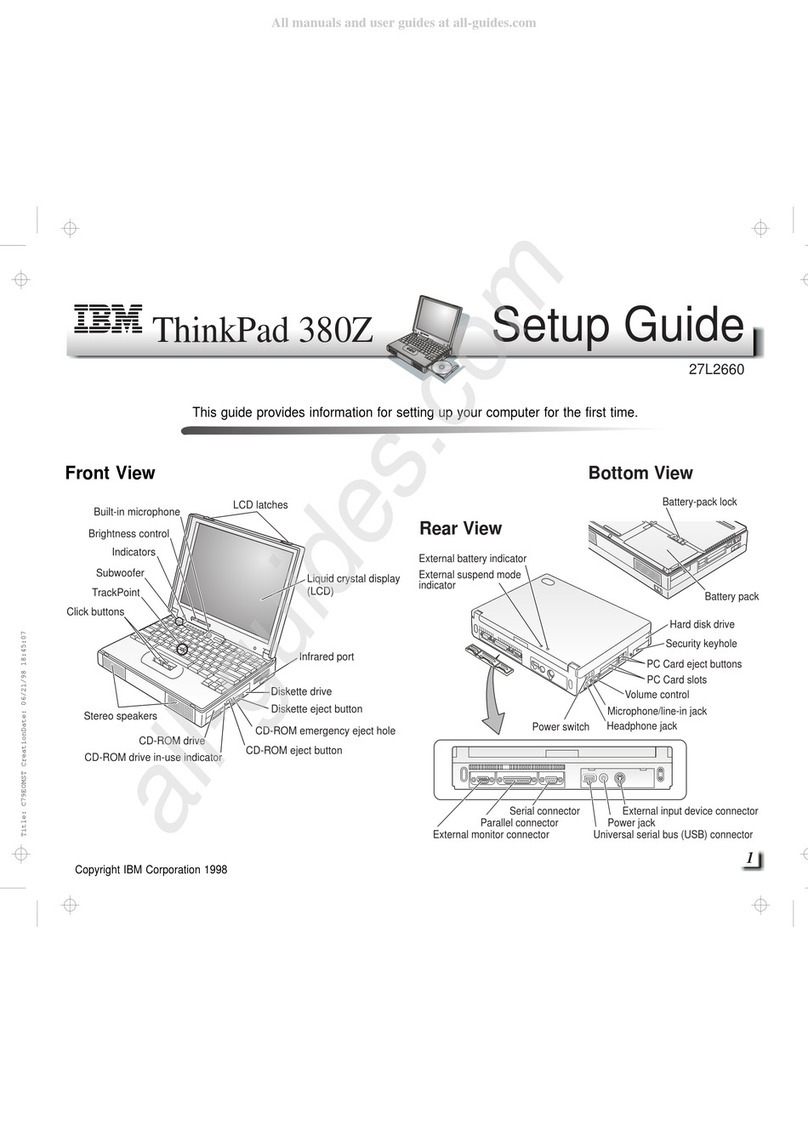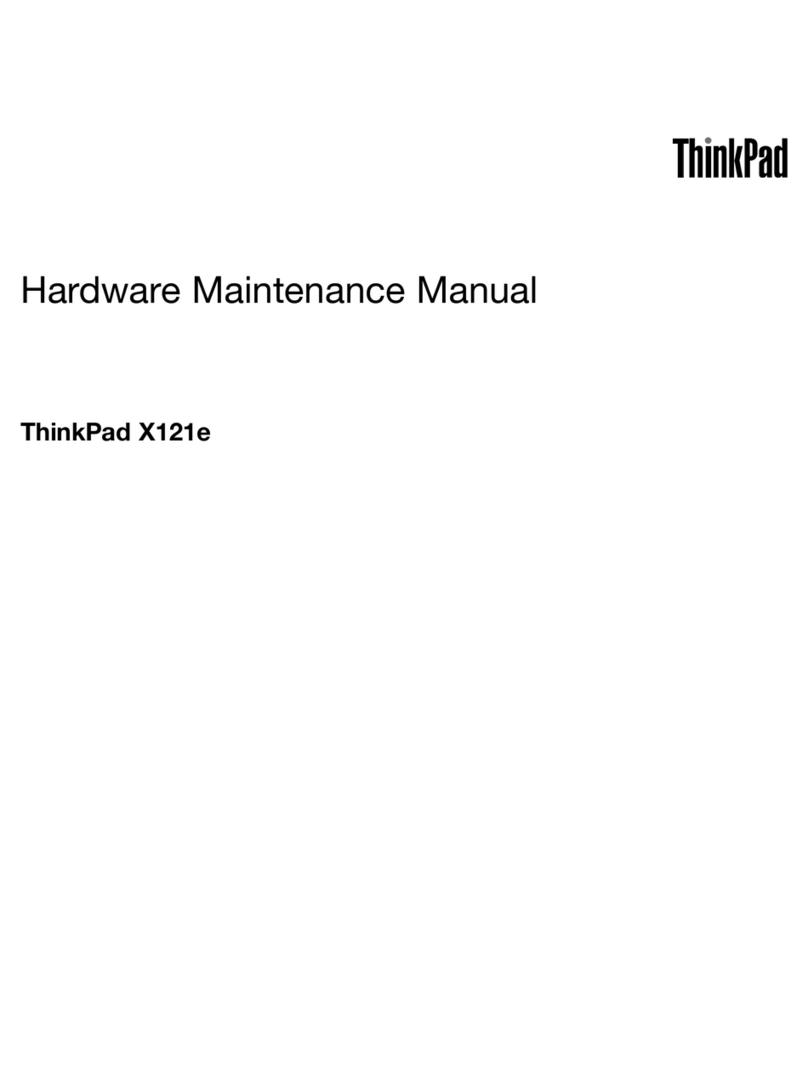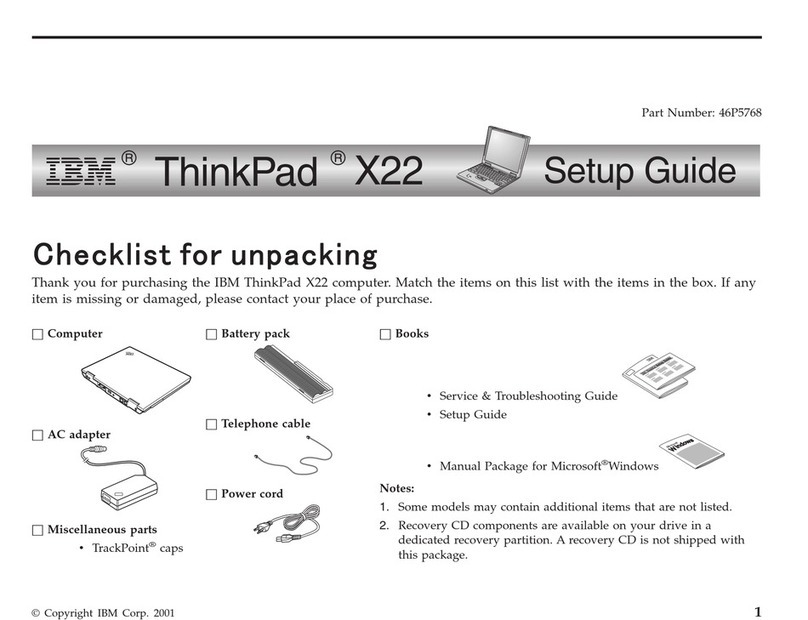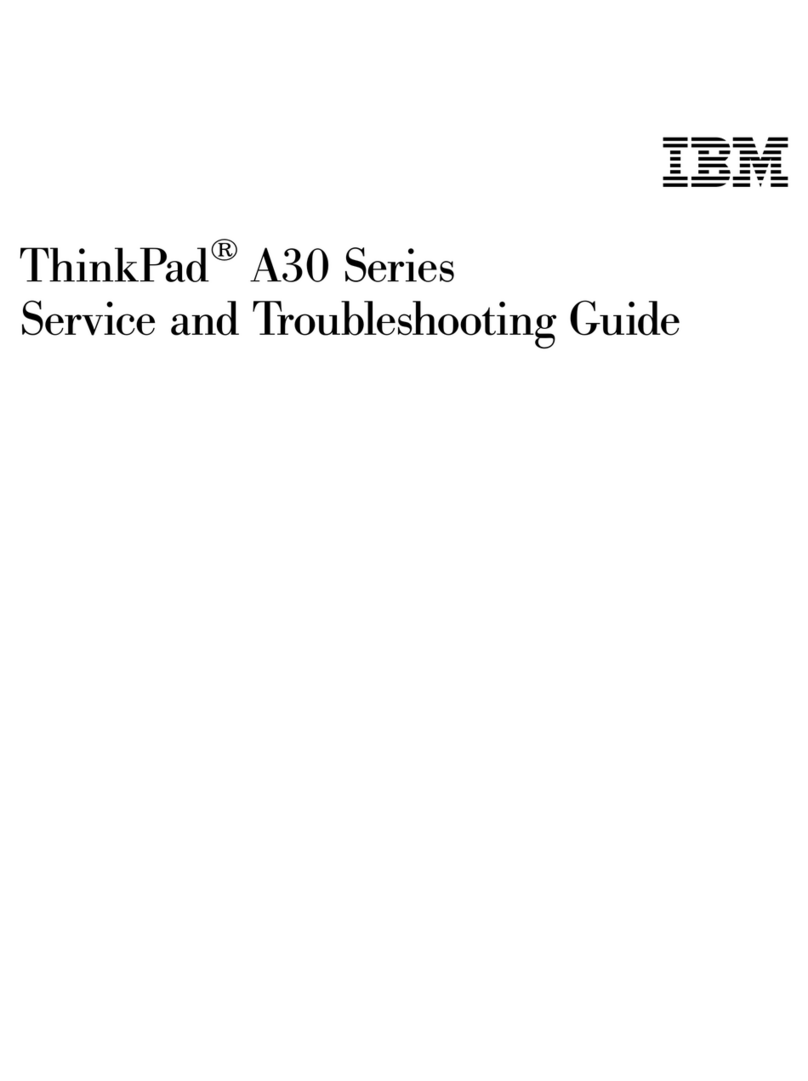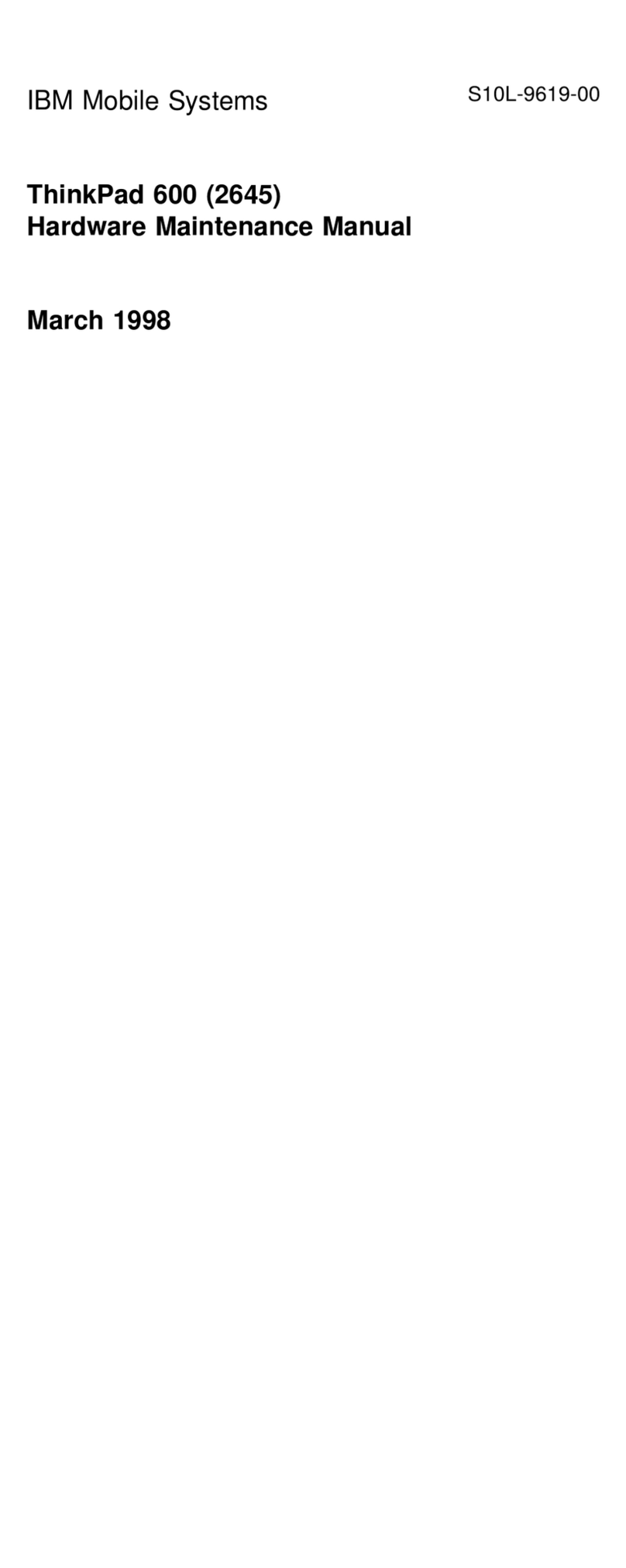ThinkPad
Mouse Pointer
(Cursor)
Stick
Left click button
Right click button
For more information about the TrackPoint, see the
User's Refer-
ence
.
Using your computer in Windows 98
After you complete the Windows 98 setup, you can use the
ThinkPad Configuration Utility and Access ThinkPad. The
ThinkPad Configuration Utility provides a collection of setup
wizards to help you customize your computer for your specific
needs. Access ThinkPad provides instructions on such useful
topics as using the TrackPoint, registering the ThinkPad, using
the installed software, and installing additional software.
To start the ThinkPad Configuration Utility, click Start,
Programs, IBM, then click ThinkPad Configuration Utility. The
ThinkPad Configuration Utility is launched into the browser,
Internet Explorer (4.0 or later).
To start Access ThinkPad, click Start, then click the Access
ThinkPad icon in the Start menu. Items such as
Startup
,
How
to...
, and
Support
are displayed on the desktop. Click any of the
Access ThinkPad items to display a menu from which you can
select options.
Registering your computer
After setting up Windows 98, take a few moments to complete
the ThinkPad registration. The information provided by you will
help IBM to better serve you in the future. To register from the
Windows 98 desktop, do the following:
1. If your computer has a built-in modem and if you wish to
register electronically, you need to connect your computer to
a phone line.
Connect one end of the modem cable to the modem con-
nector on the computer's left panel and the other end to an
analog phone line.
4