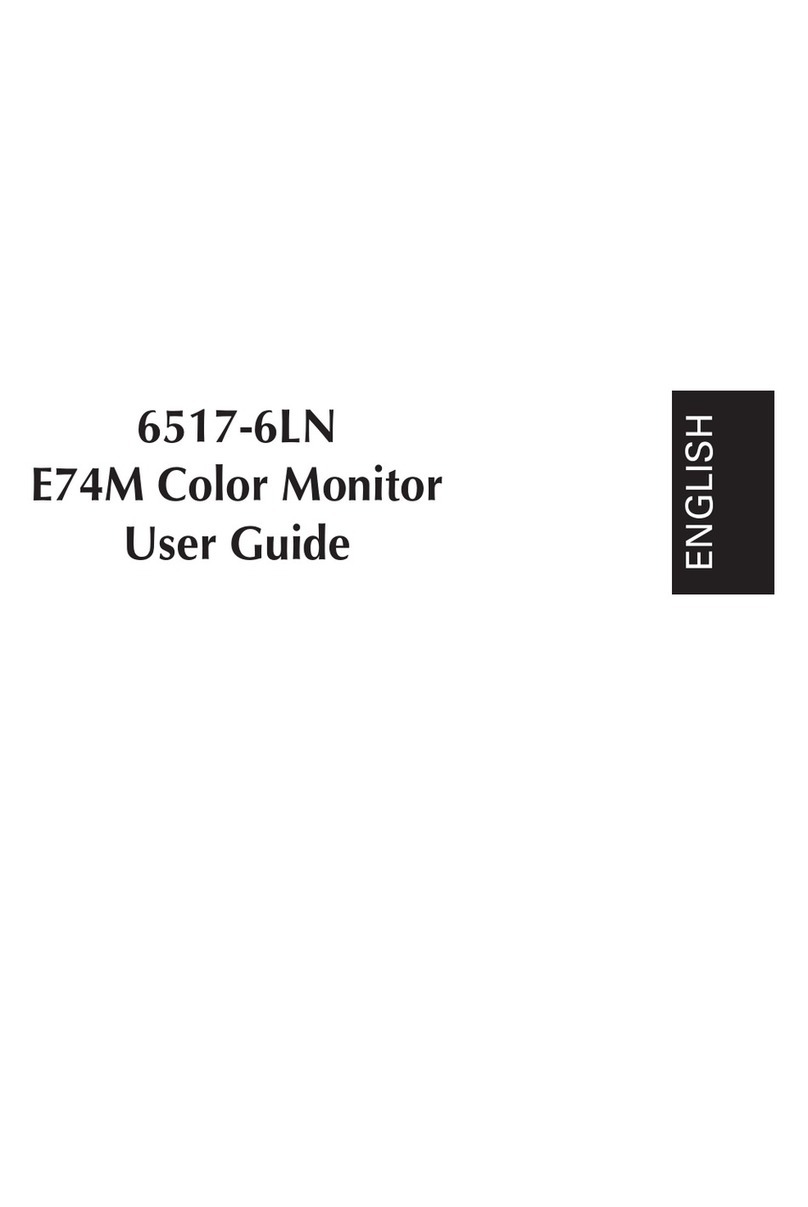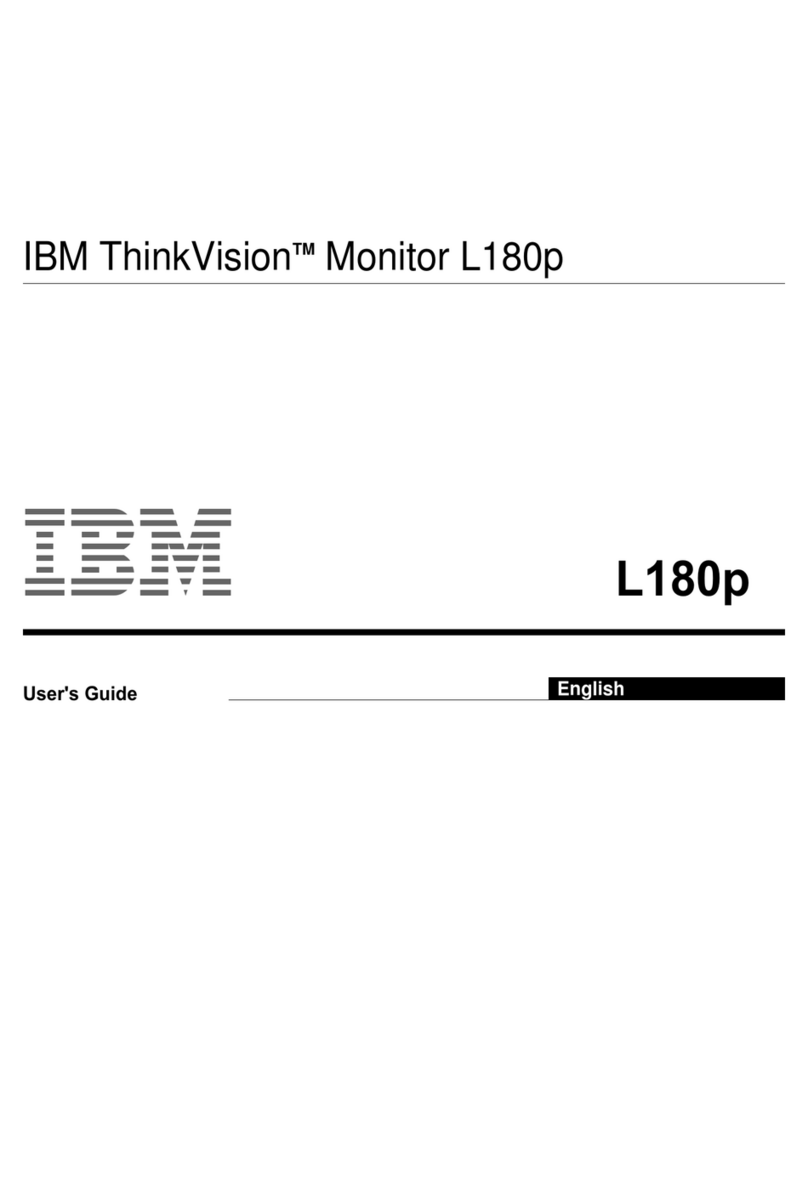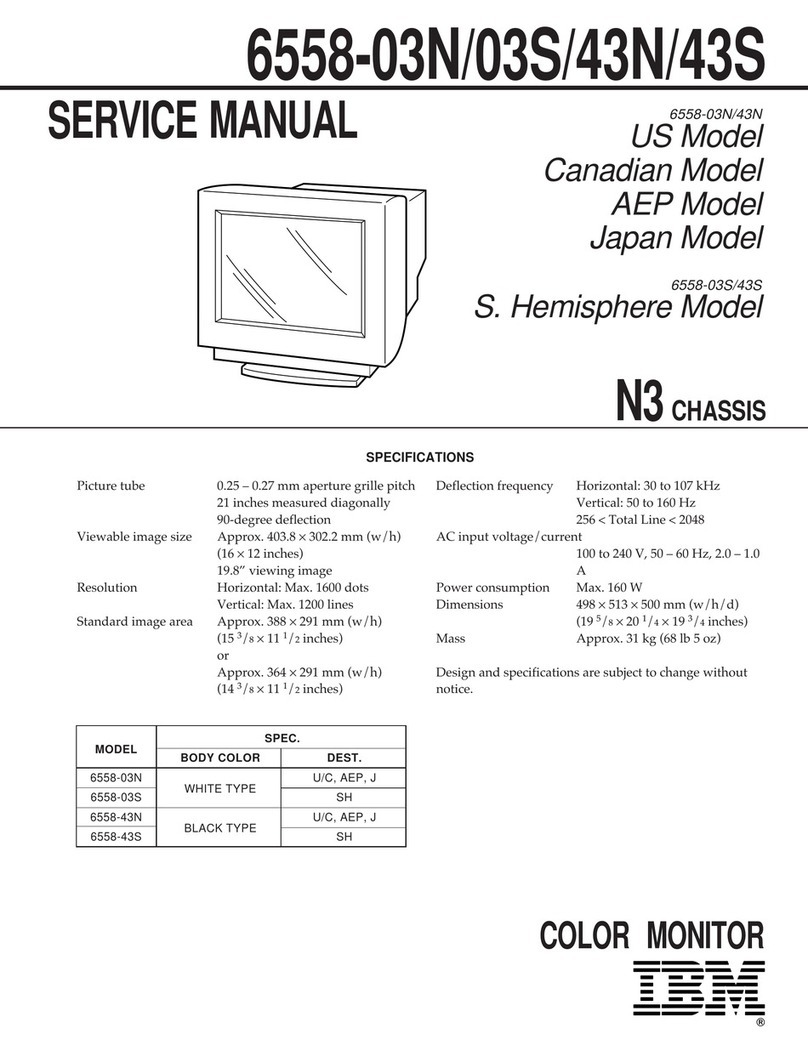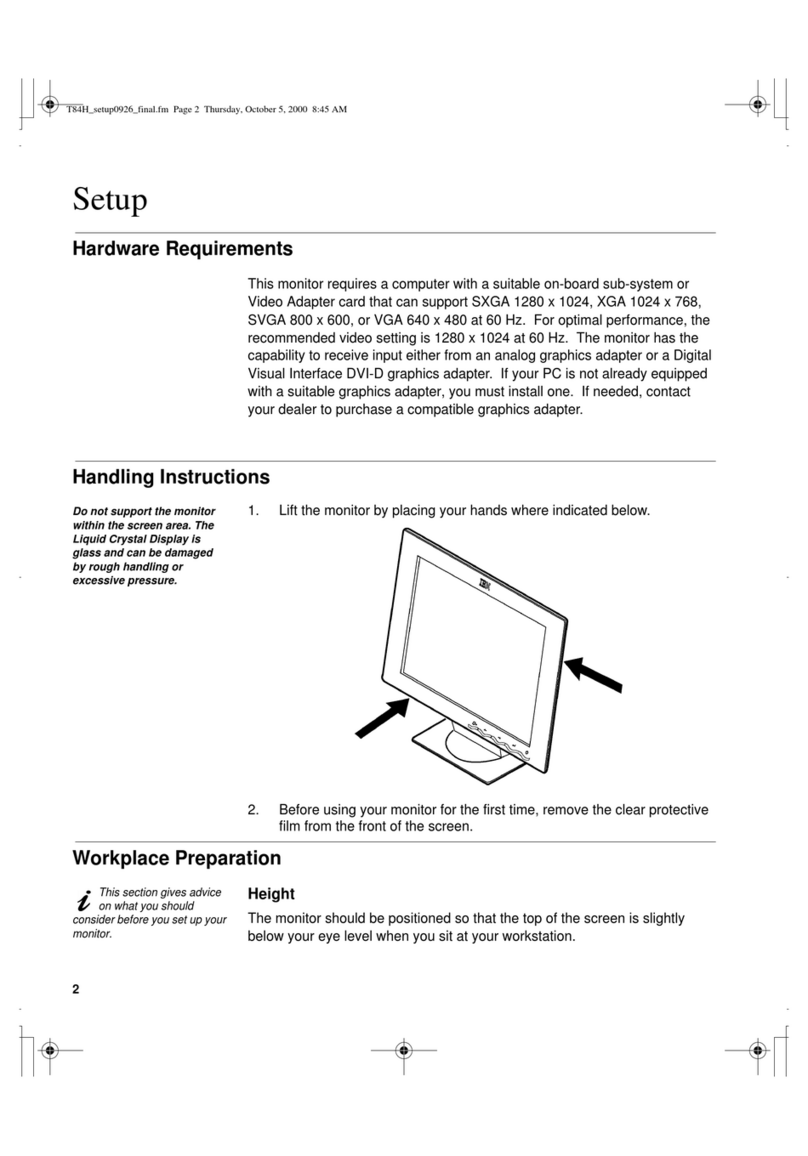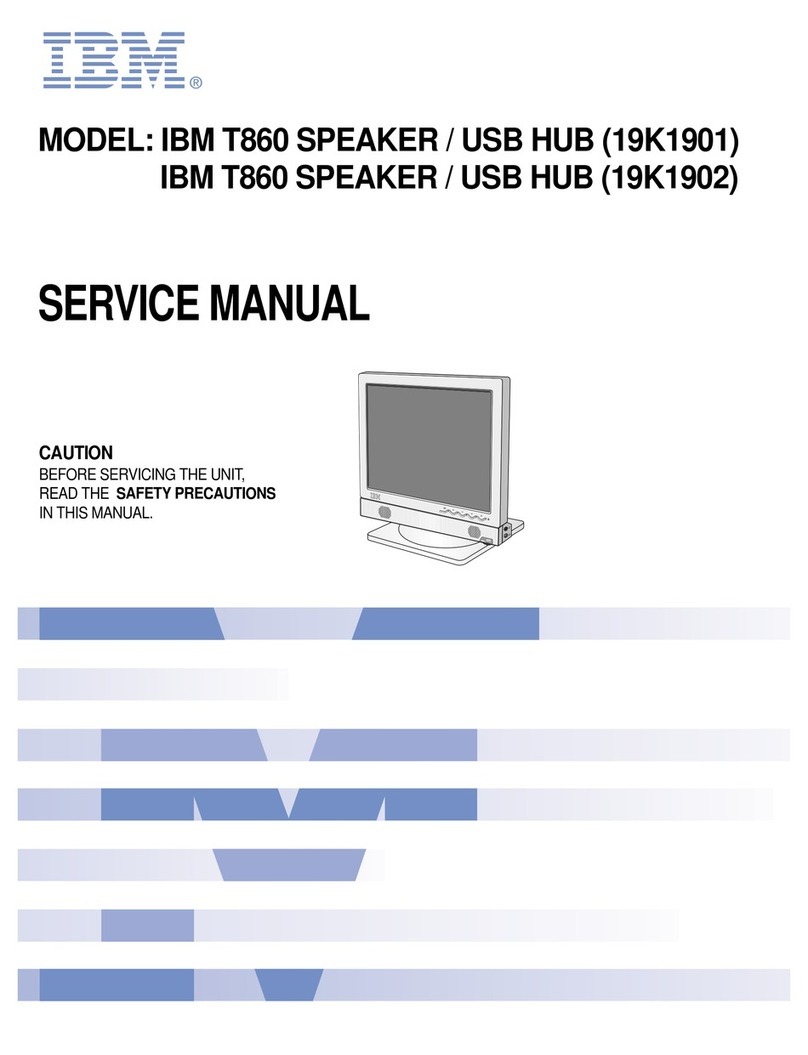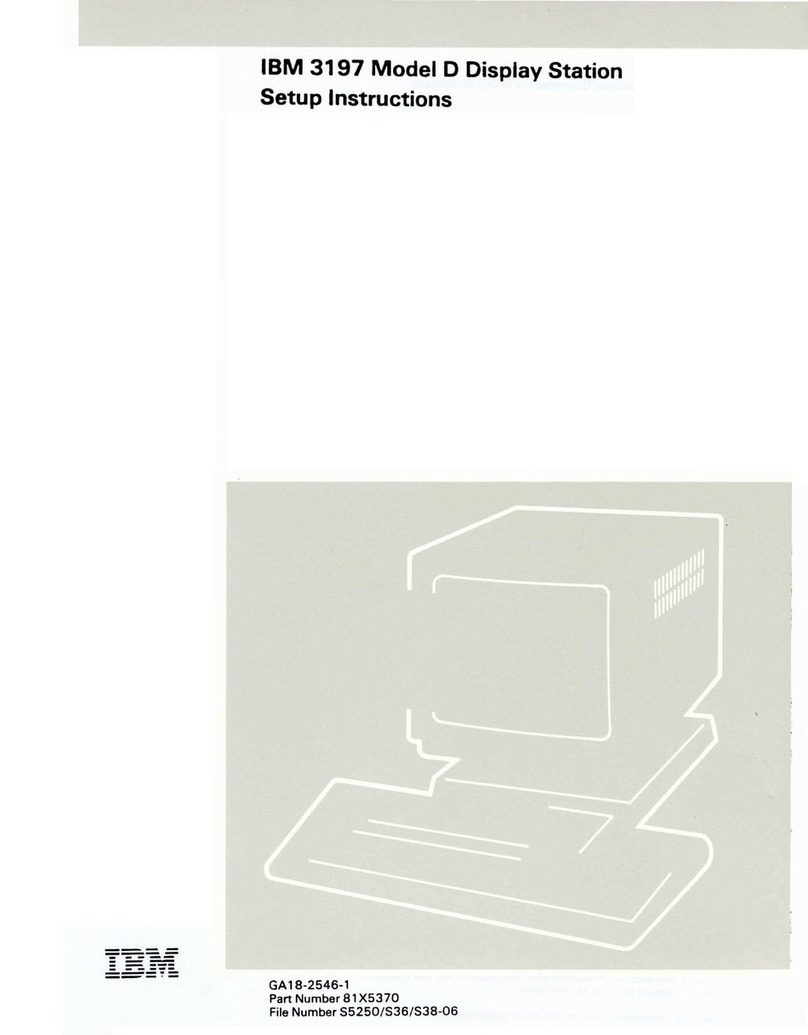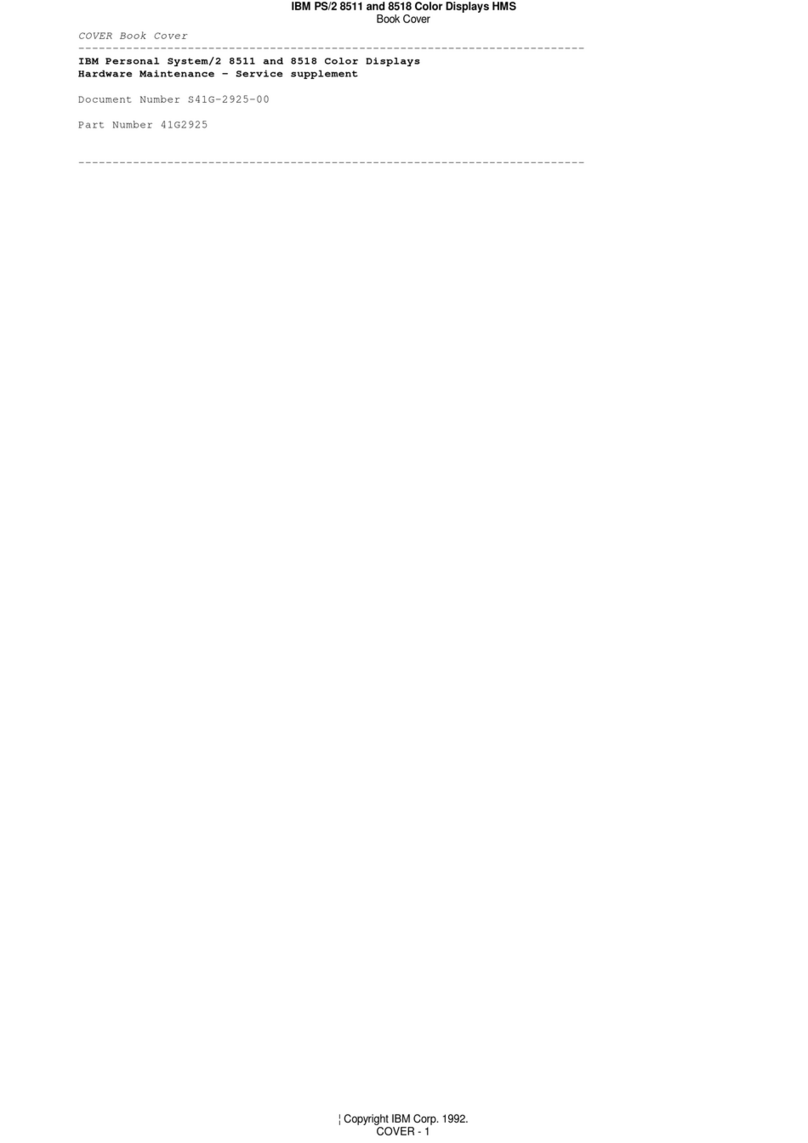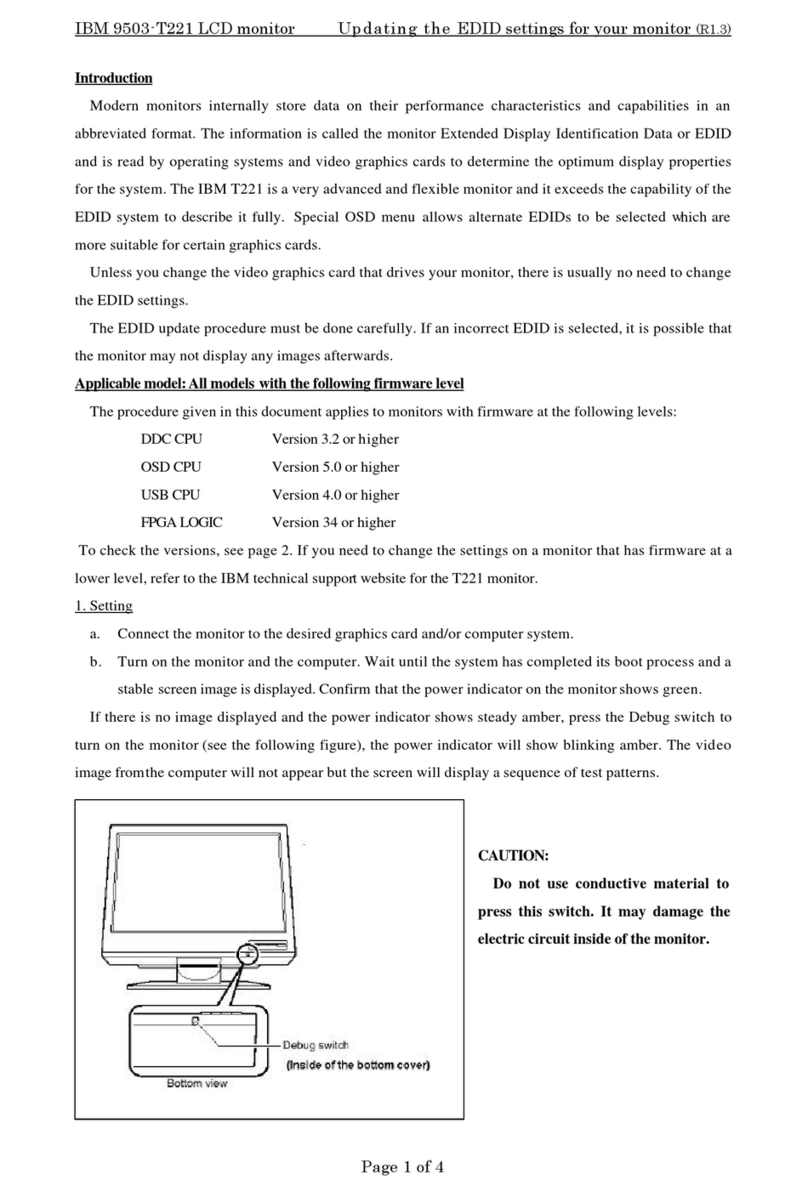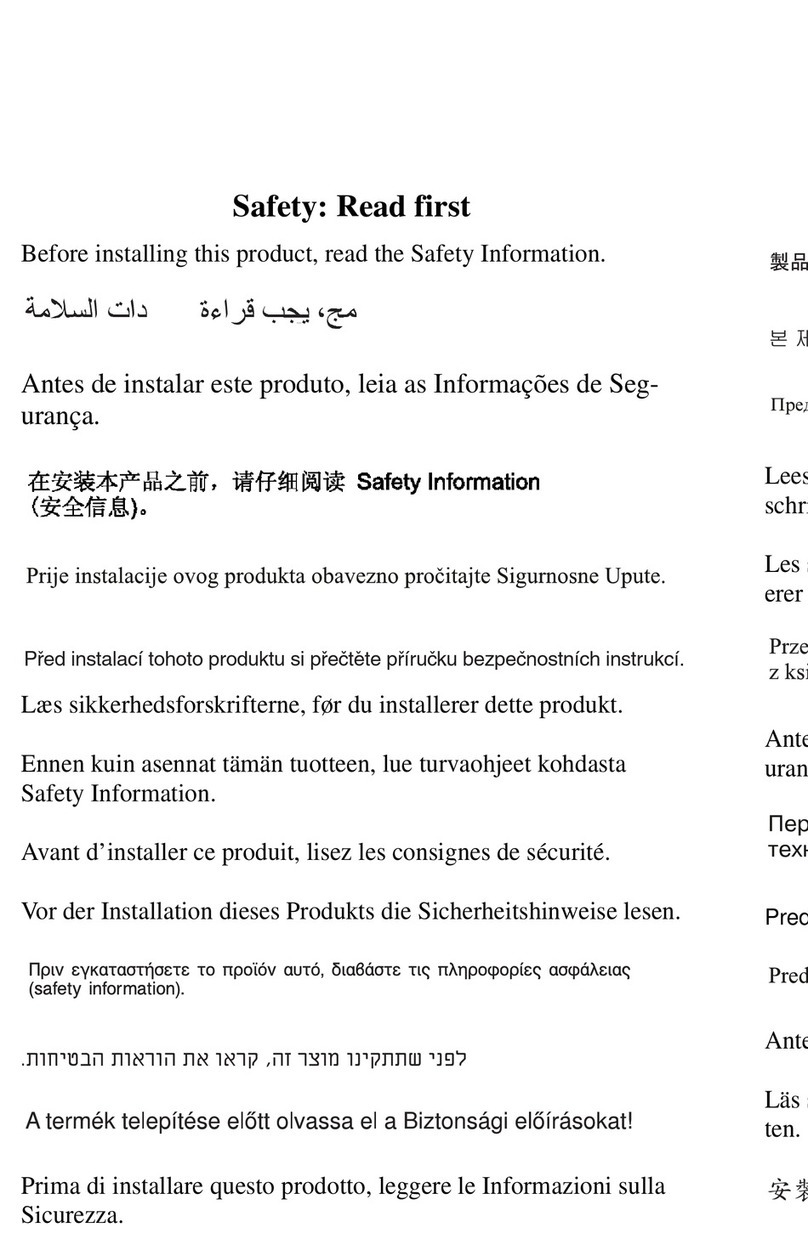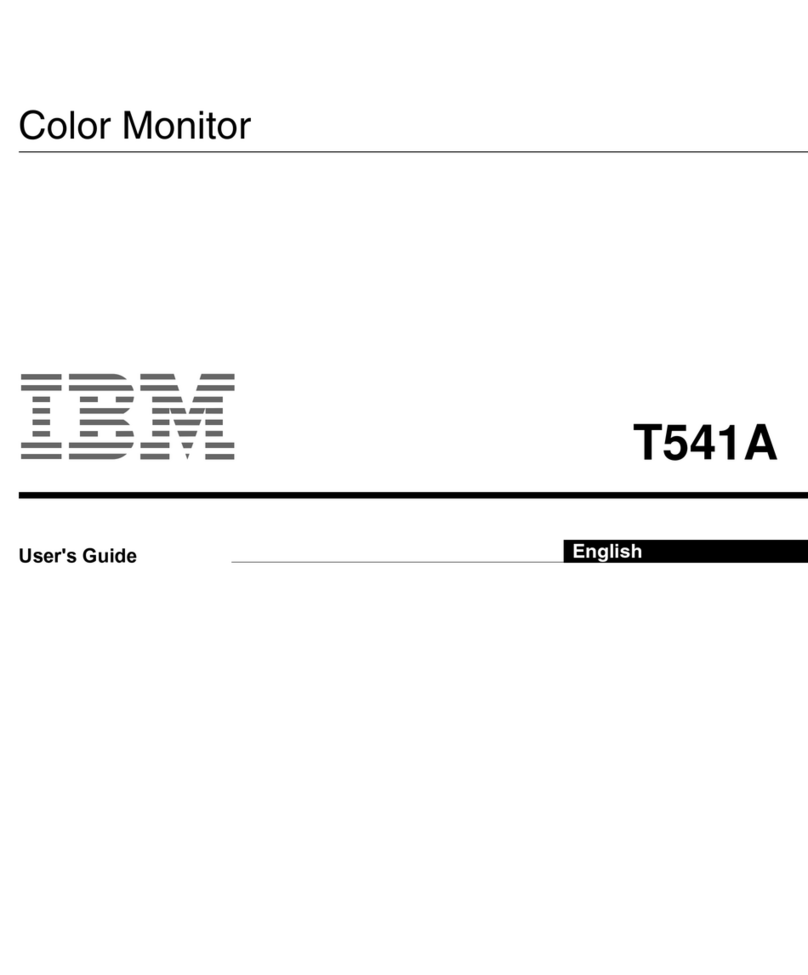Step 14
D
D
D
Move
the keyboard
to
a convenient position
in
front
of
the
display station.
If
the Loop Adapter feature
is
installed, refer
to the instruction obtained
in
step 1, and plug
the communication cable connector into
the
loop station connector.
Push the On/Off switch
to On (I).
1.
The on light should come on;
if
it does not, check with your
supervisor
to
make sure power
is
available at
the
power outlet.
~~On
~Off
On
~~
Light
~
2.
About 15 seconds after
the
unit
is
turned on:
a. A short horizontal line (cursor) will
appear at
the
upper-left corner
of
the
screen. Ignore any 8-digit number,
consisting
of
1
'sand/or
O's,
cursor
being under
the
first digit.
b. A horizontal line
will
appear across the
bottom
of
the
screen. (The area below
this line
is
the
Operator Information
Area.)
D Adjust
the
Brightness
~
control,
if necessary.
~
If
result 1
or
2 does
not
occur, retry by turning
the display station off, then
on
again.
If
result 1
or
2 still does
not
occur,
or
)C
~
nn
is
displayed record this step on a
3276/3278/
3279 Problem Report Form (GX23-0201
),
to
be
found with the papers shipped with the
display station.
D
If
the Encrypt/Decrypt feature
is
installed,
call your security representative
to
enter
a master key into
the
3276.
Step 15
Set
the
following switches (located
to
the
right
of
the
screen):
DFirst, set this switch
to
"A,a."...
a
A
Normal
DThen, set this switch to
Test.
~
...
)3
Expected Result: The screen, except on
Model 1
or
11, should fill up with characters.
Operator Information Area
Operator Information Area
Notes:
Model 1 or
11
All
Other Models
1.
The
cursor
appears
in
the upper-leftcorner,
the
first
position
of
the first line.
2.
There is a solidhorizontal line
at
the lower
part
of
the screen, below which
is
the
Operator Information Area.
If
the
above does not happen, fill
out
a
3276/3278/3279 Problem Report.Form
(GX23-0201), and notify your supervisor.