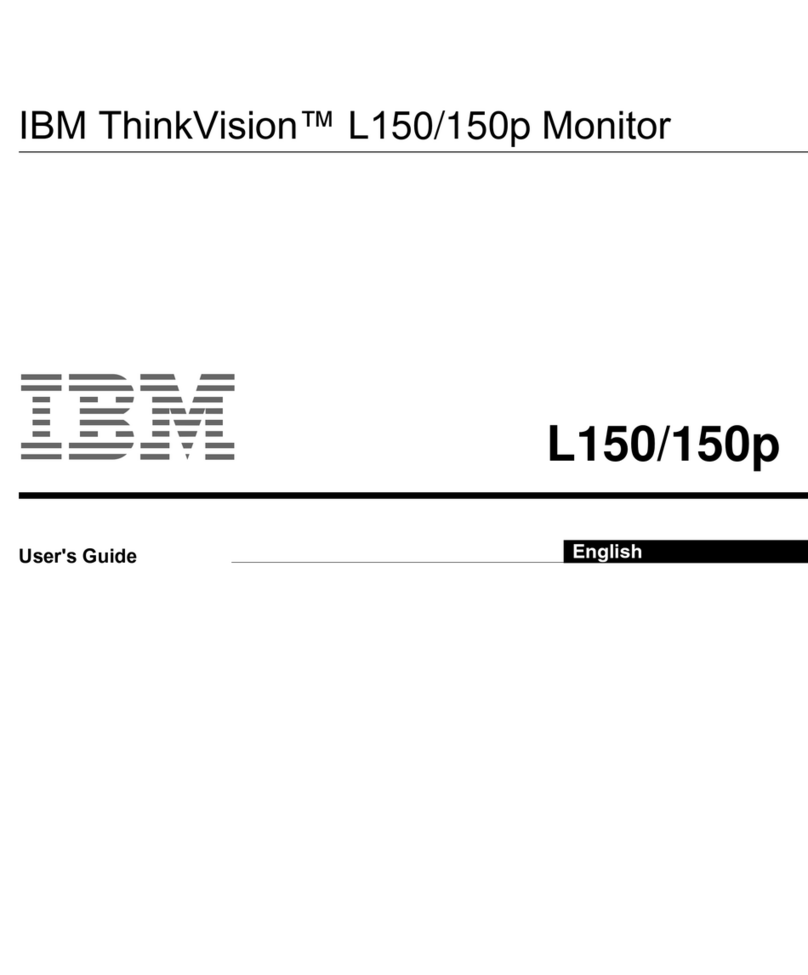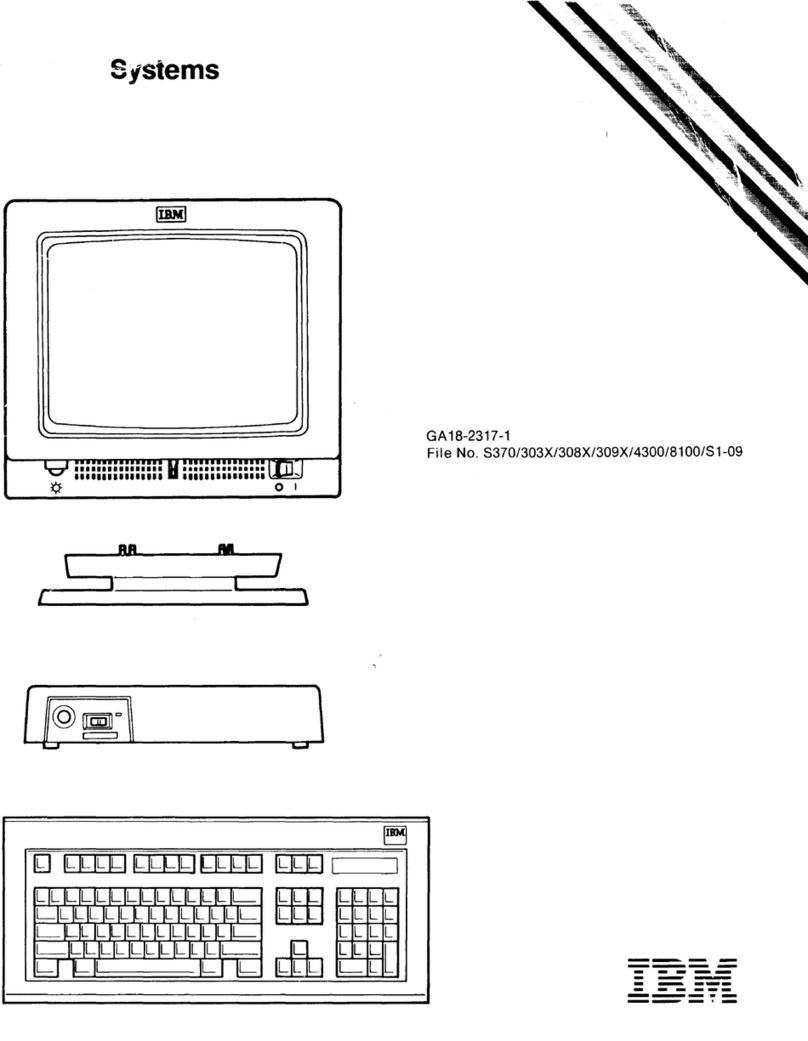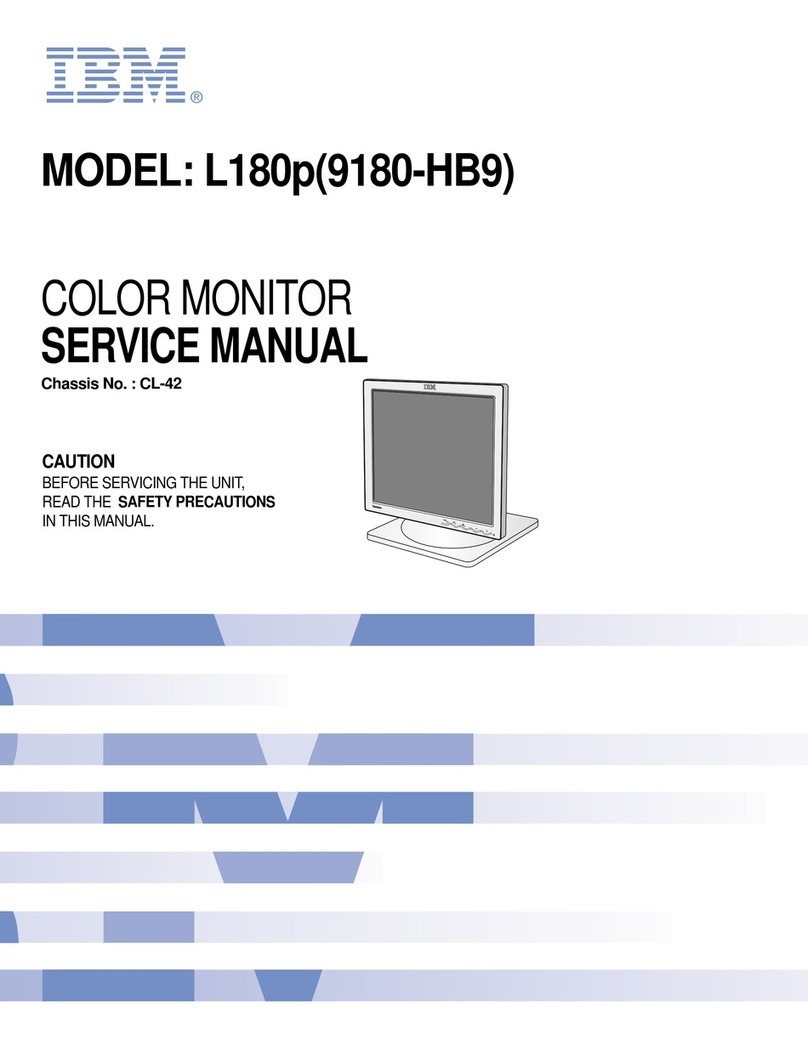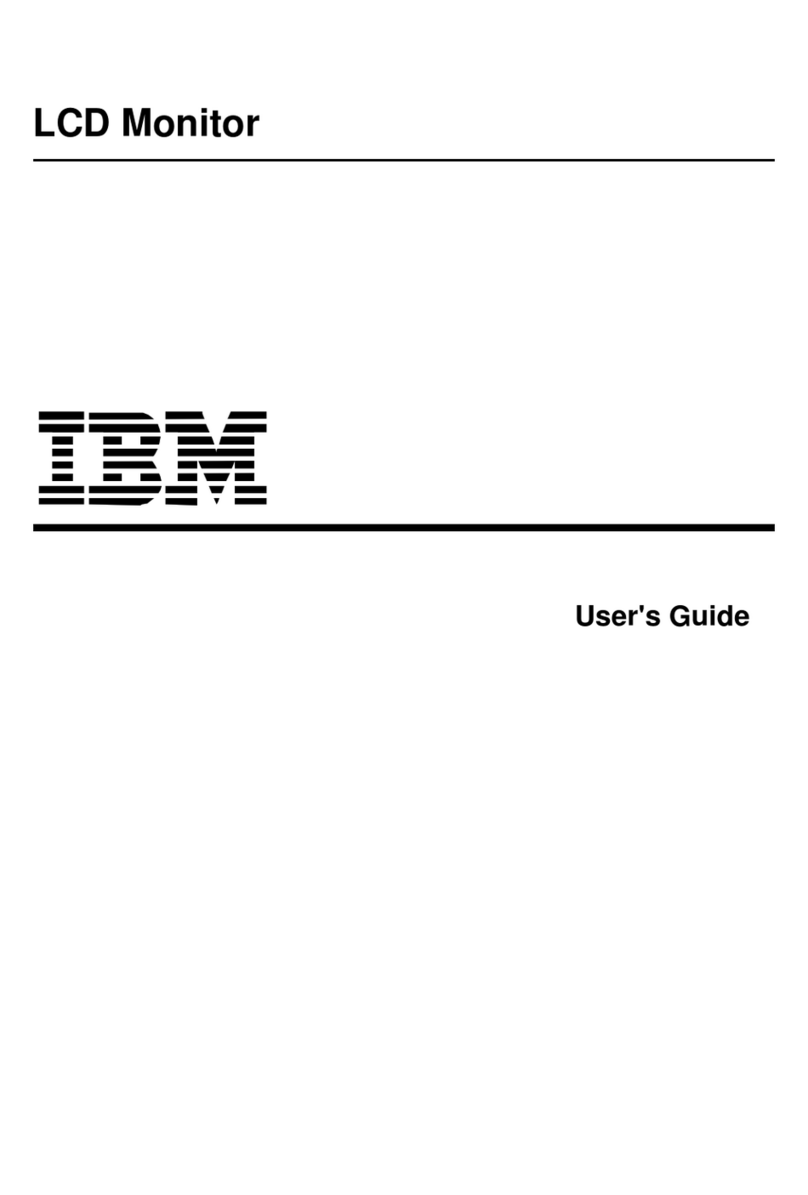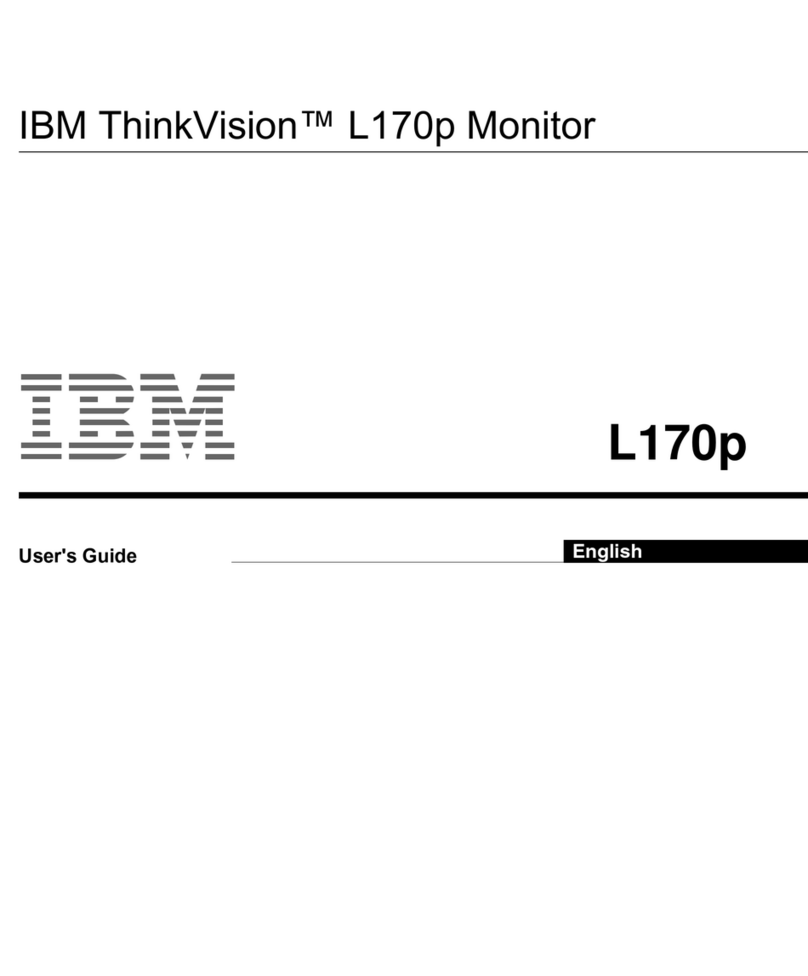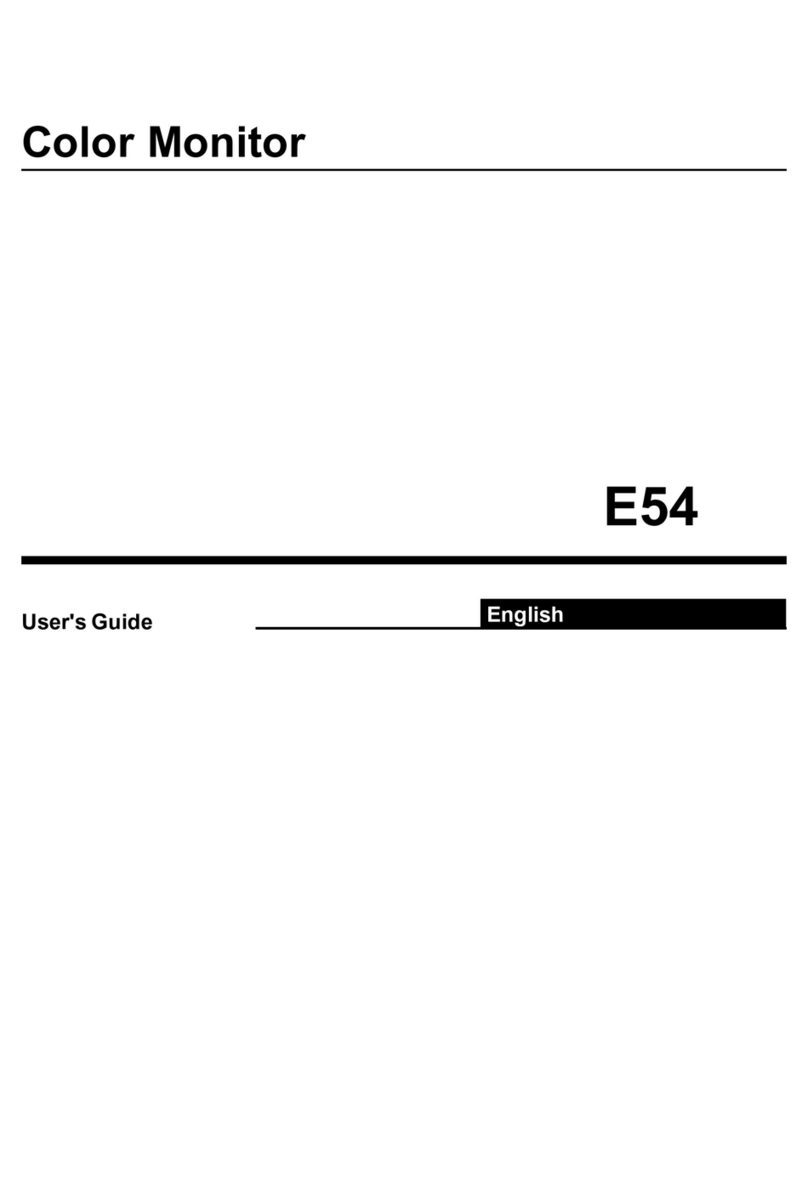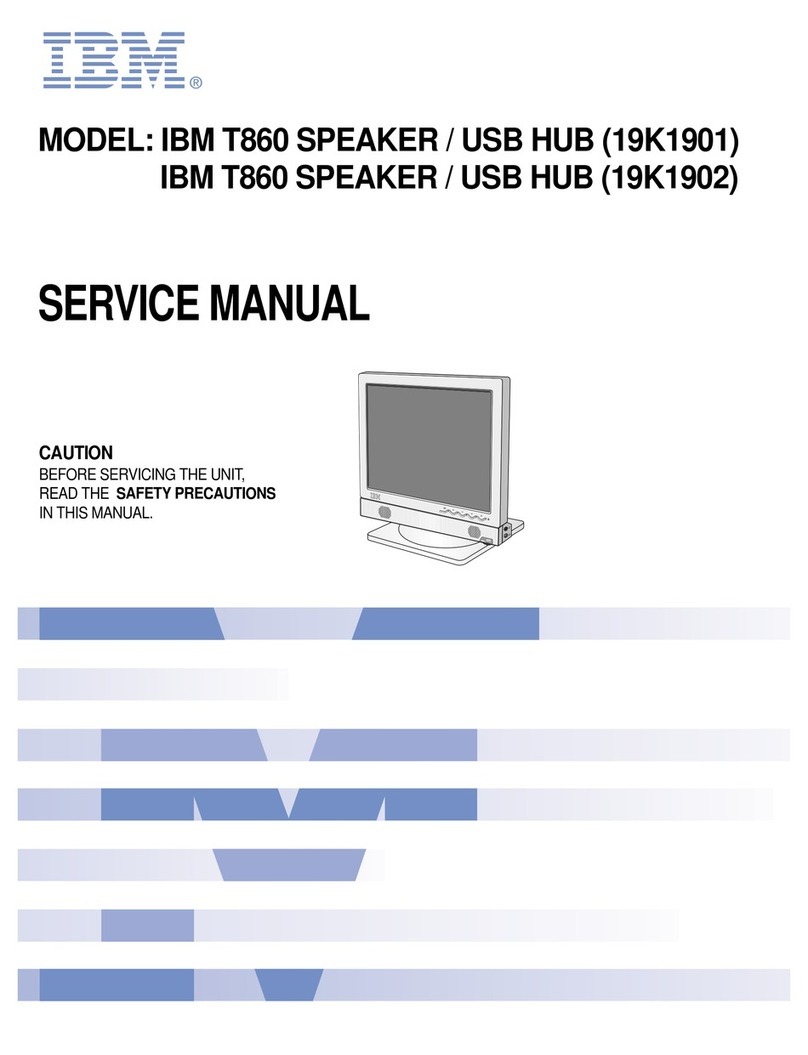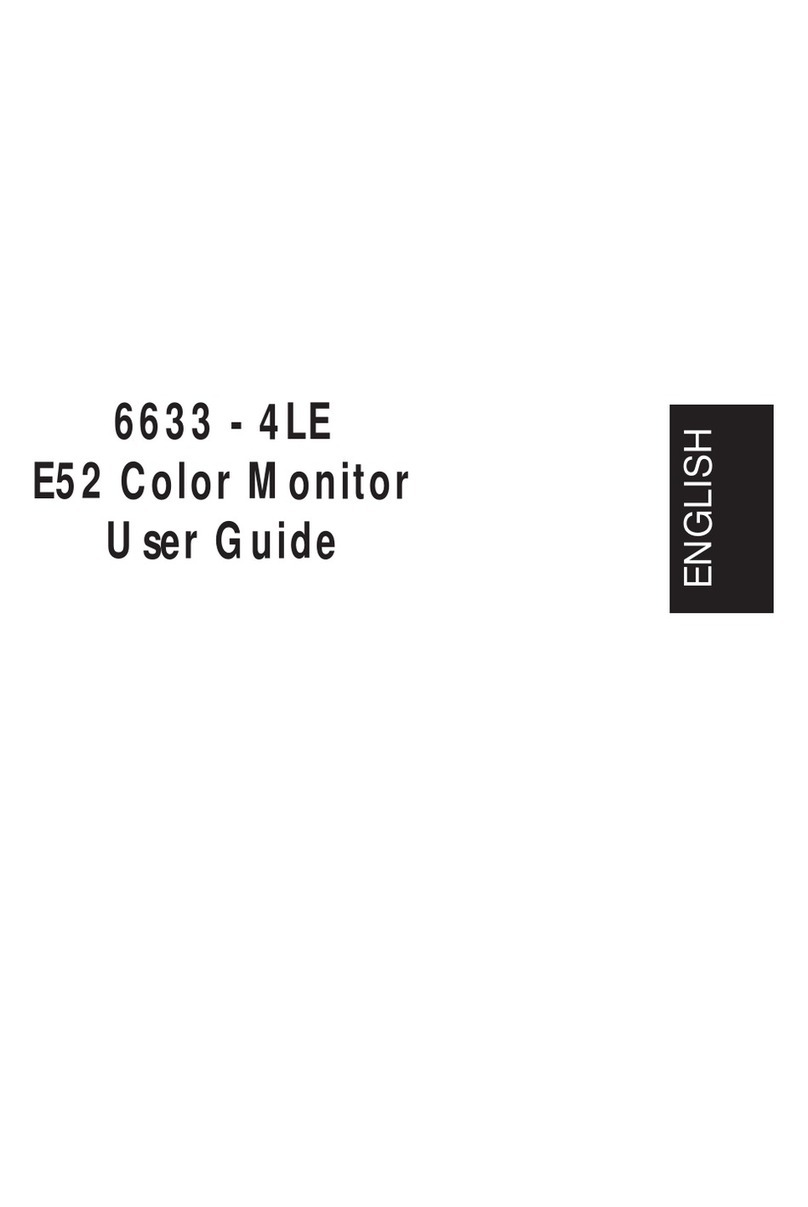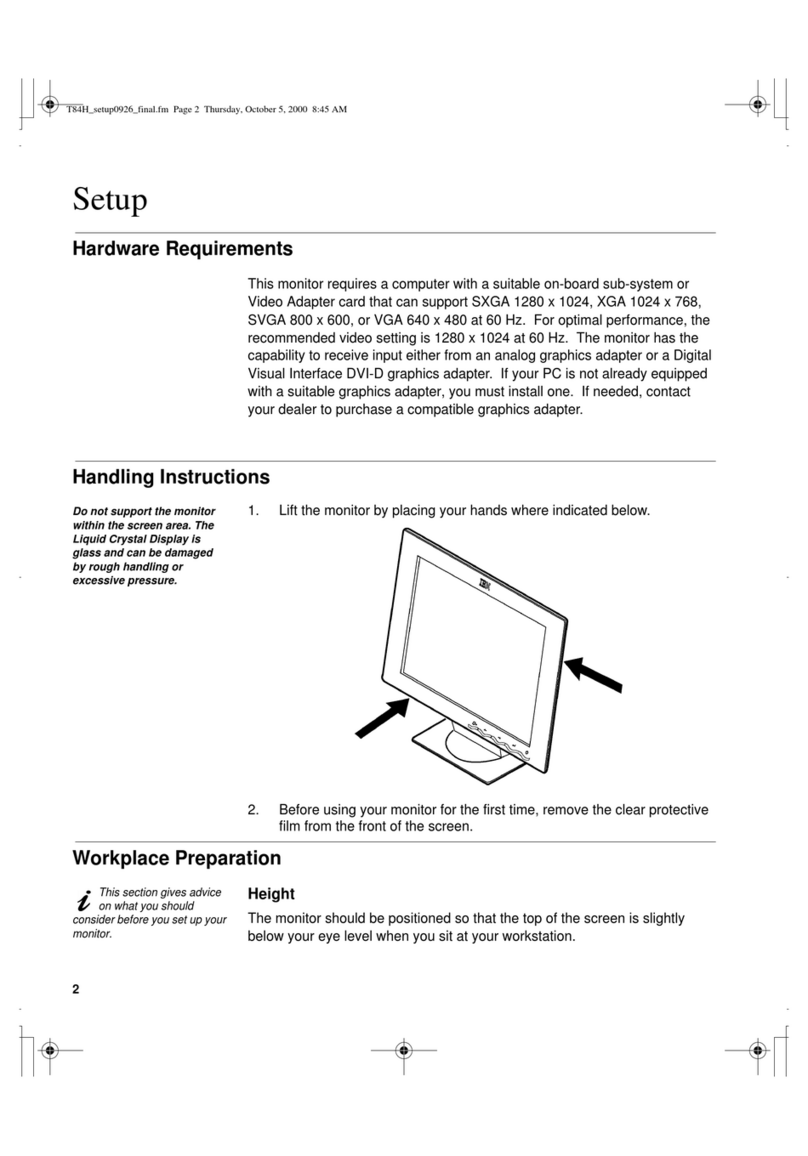i
Edition 1
This publication could contain technical inaccuracies or typographical
errors. Changes are made periodically to the information herein, these
changes will be made in later editions. IBM may make improvements
and/or changes in the product(s) and/or programs(s) at any time.
It is possible that this publication may contain reference to, or
information about, IBM products (machines and programs),
programming, or services that are not announced in your country.
Requests for copies of this publication and for technical information
about IBM products should be made to your IBM Authorized Dealer or
IBM Retailer.
No part of this publication may be reproduced or distributed in any
form or by any means without prior permission in writing from the
International Business Machines Corporation.
References in this publication to IBM products, programs, or services
do not imply that IBM intends to make these available in all countries
in which IBM operates. Any reference to an IBM product, program or
service is not intended to state or imply that only IBM’s product,
program, or service may be used. Any functionally equivalent product,
program, or service that does not infringe any of IBM’s intellectual
property rights or other legally protectable rights may be used instead
of the IBM product, program, or service. Evaluation and verification of
operation in conjunction with other products, programs, or services,
except those expressly designated by IBM, are the user’s
responsibility.
IBM may have patents or pending patent applications covering subject
matter in this document. The furnishing of this document does not give
you any license to these patents
Trademarks
The following terms, used in this publication, are trademarks or service
marks of the IBM Corporation in the United States or other countries:
ENERGY STAR is a U.S. registered mark.
© Copyright International Business Machines Corporation 2000
All rights reserved.