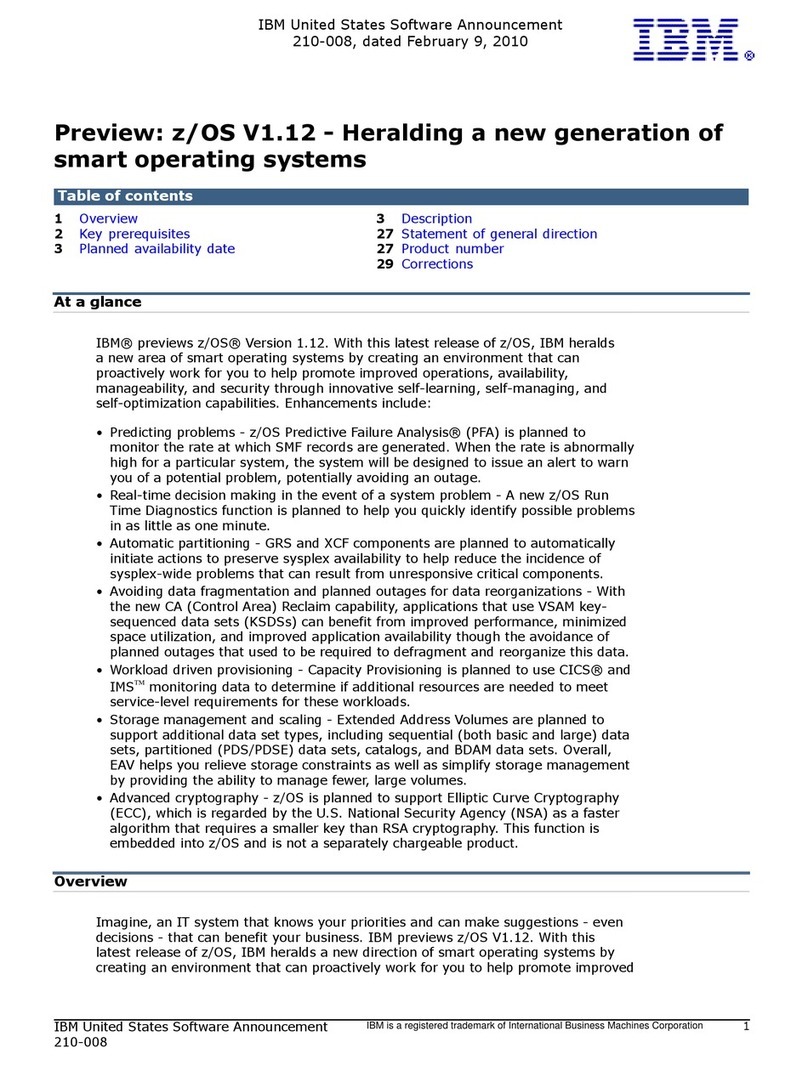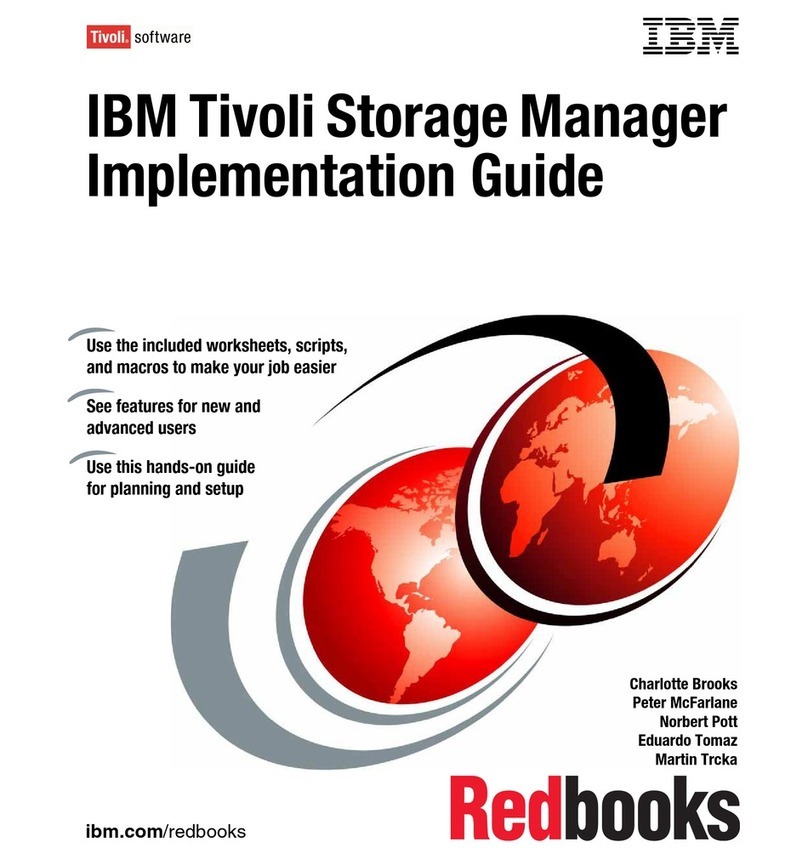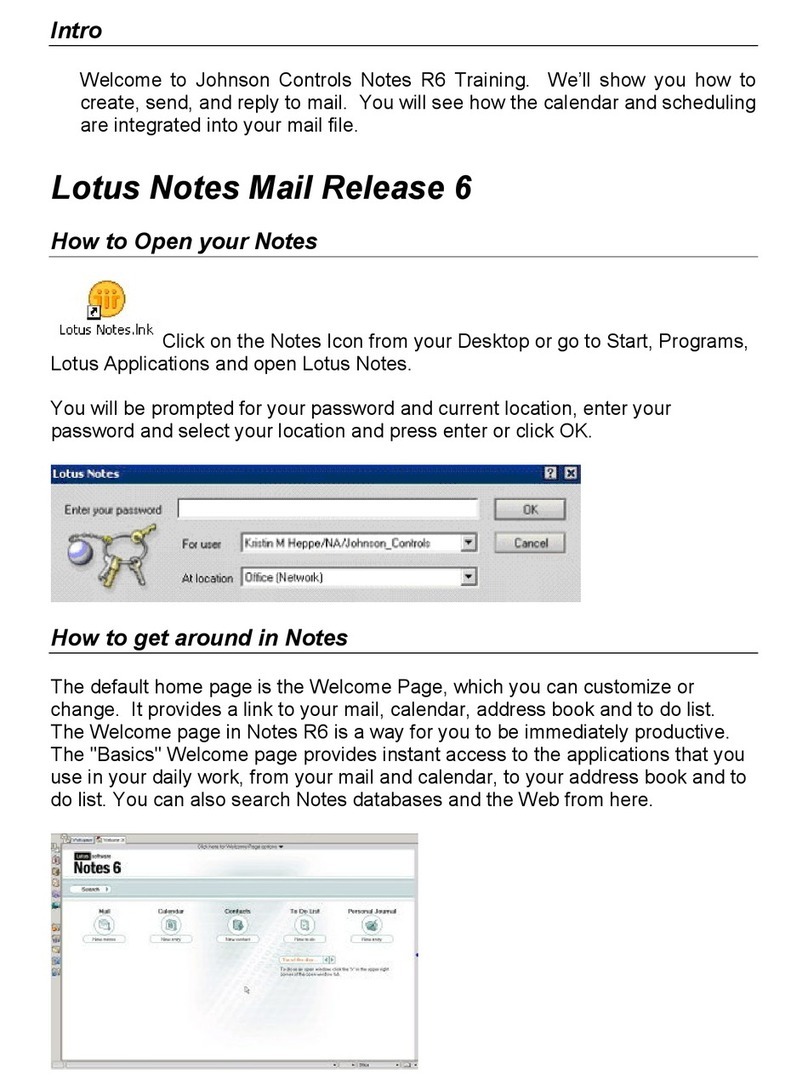IBM HS22V BLADECENTER - X5670 FOR SPEC CPU2006 User manual
Other IBM Software manuals
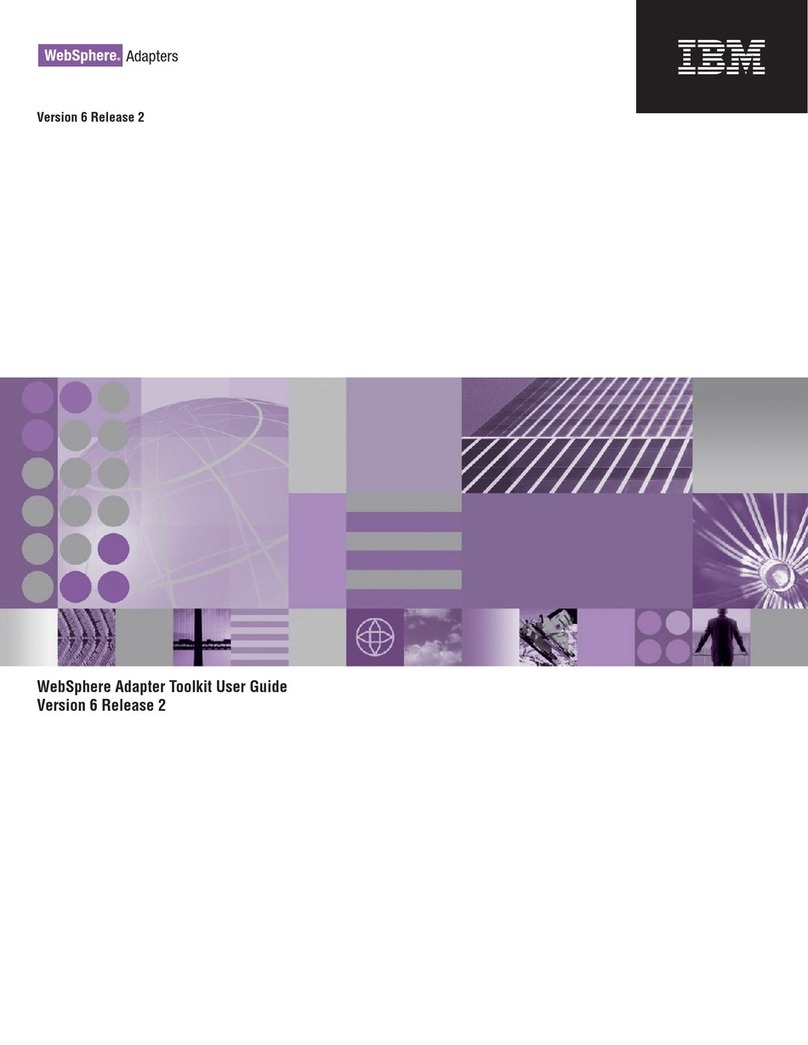
IBM
IBM WebSphere Adapters User manual
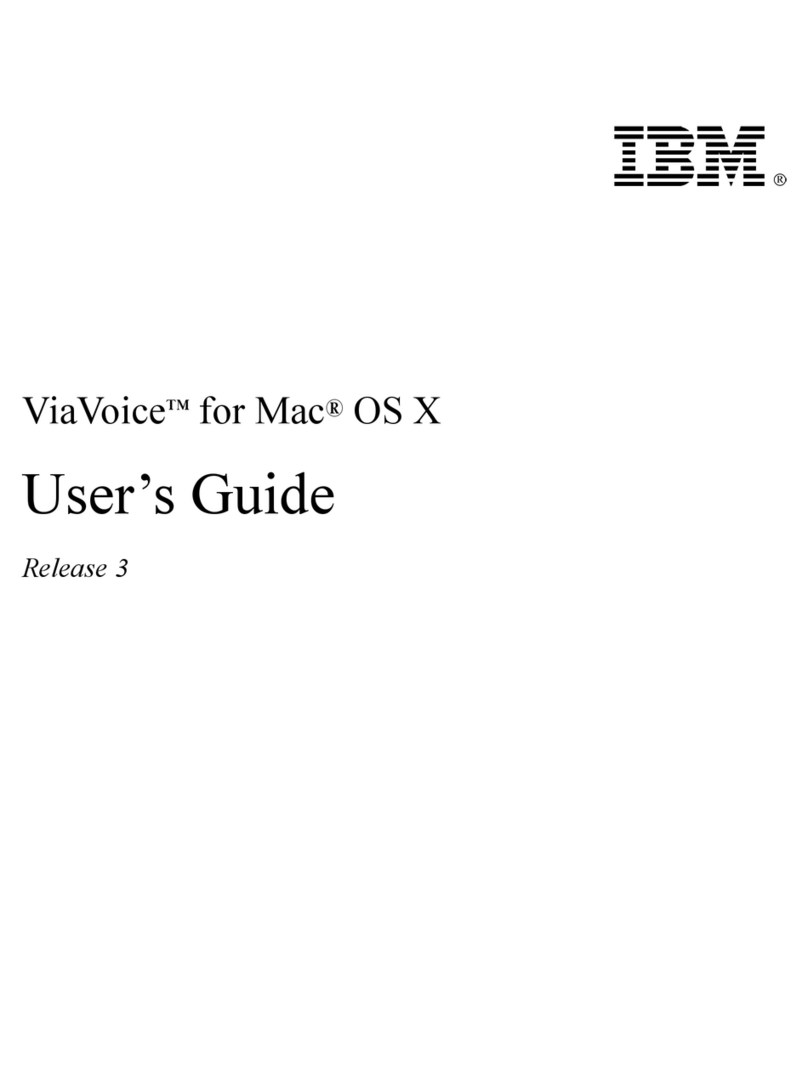
IBM
IBM VIAVOICE 3-FOR MAC OS X User manual
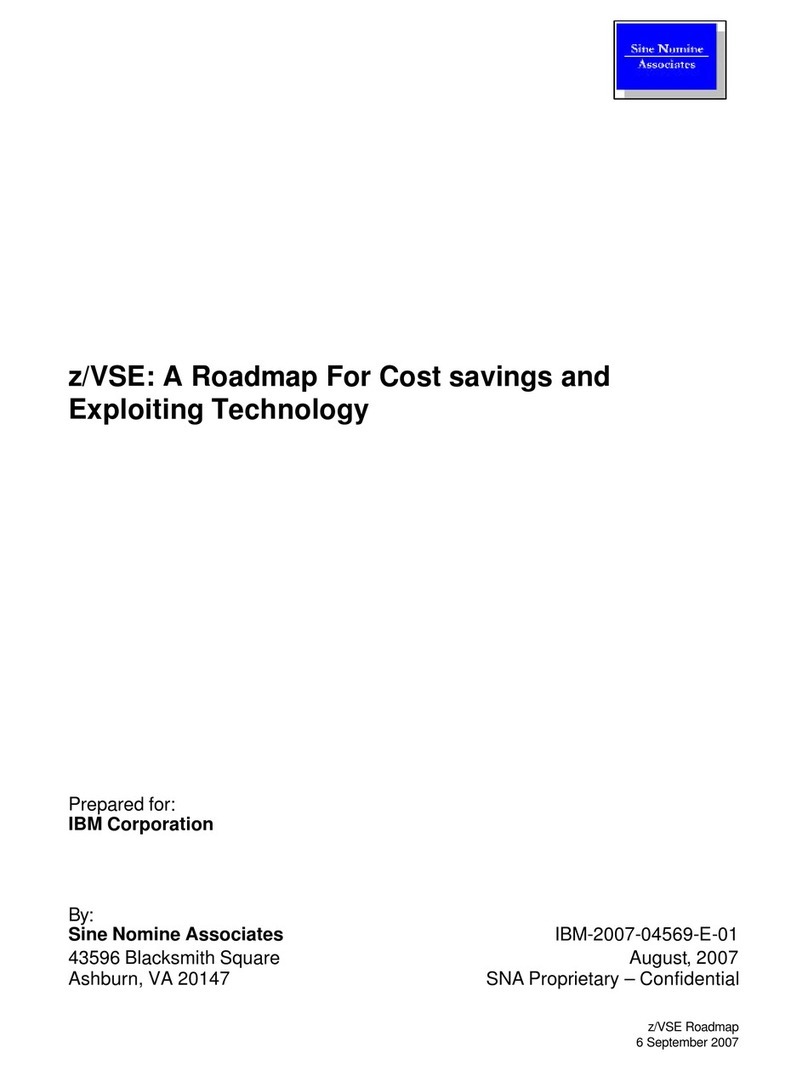
IBM
IBM ZVSE ROADMAP User manual
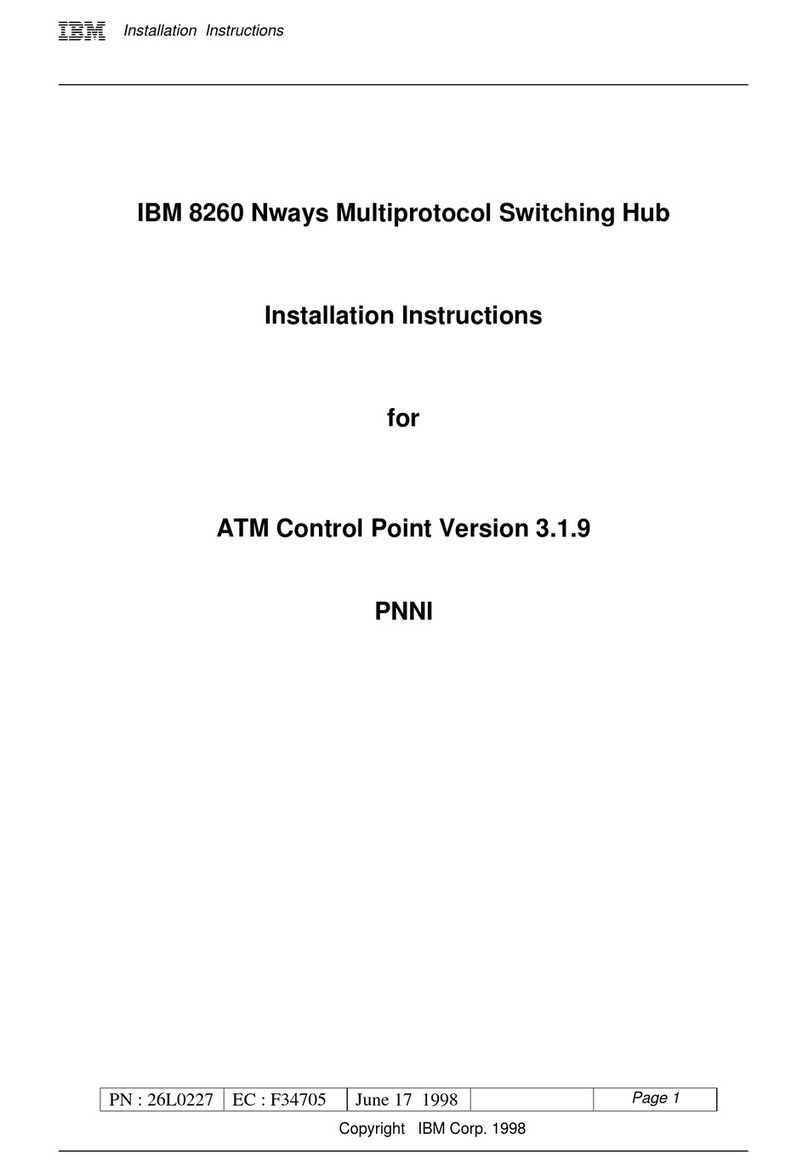
IBM
IBM Nways 8260 User manual
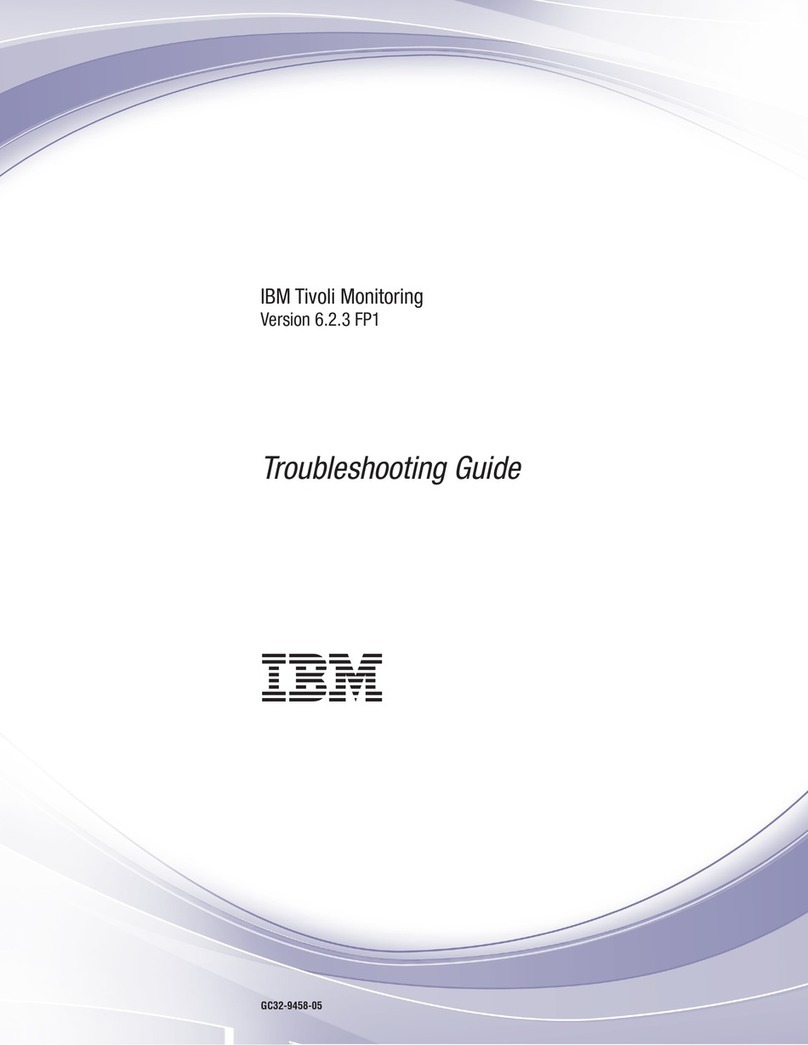
IBM
IBM E027SLL-H - Tivoli Monitoring - PC User manual
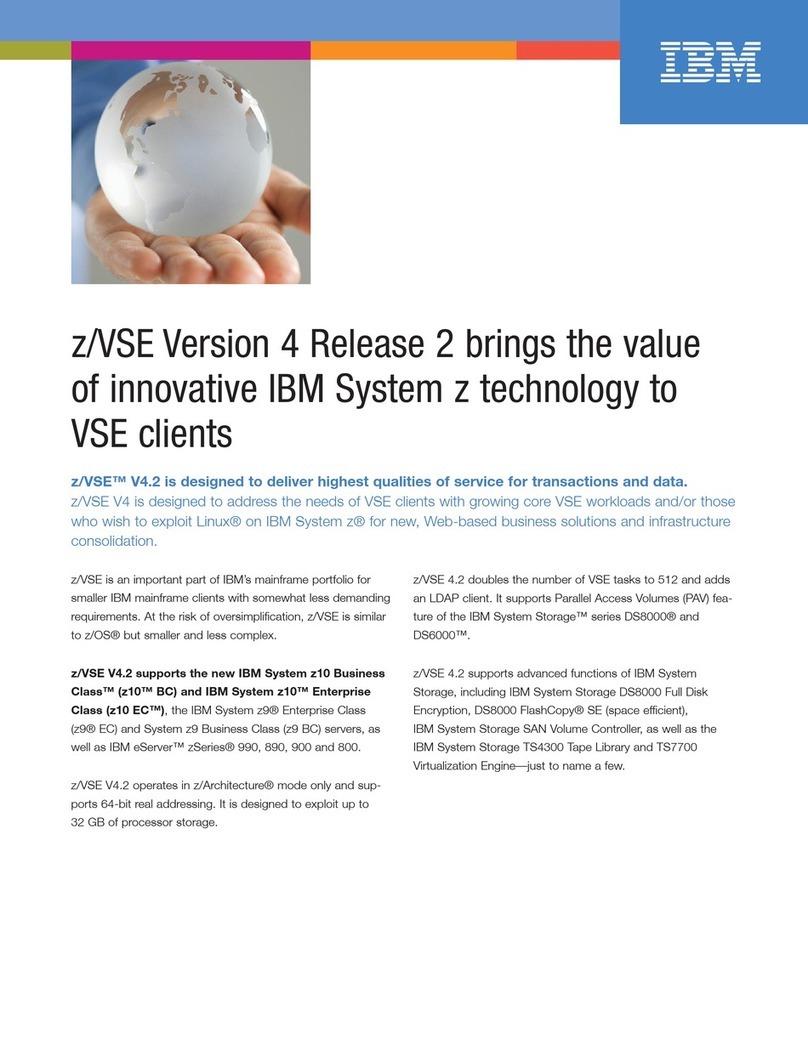
IBM
IBM ZVSE V4.2 User manual
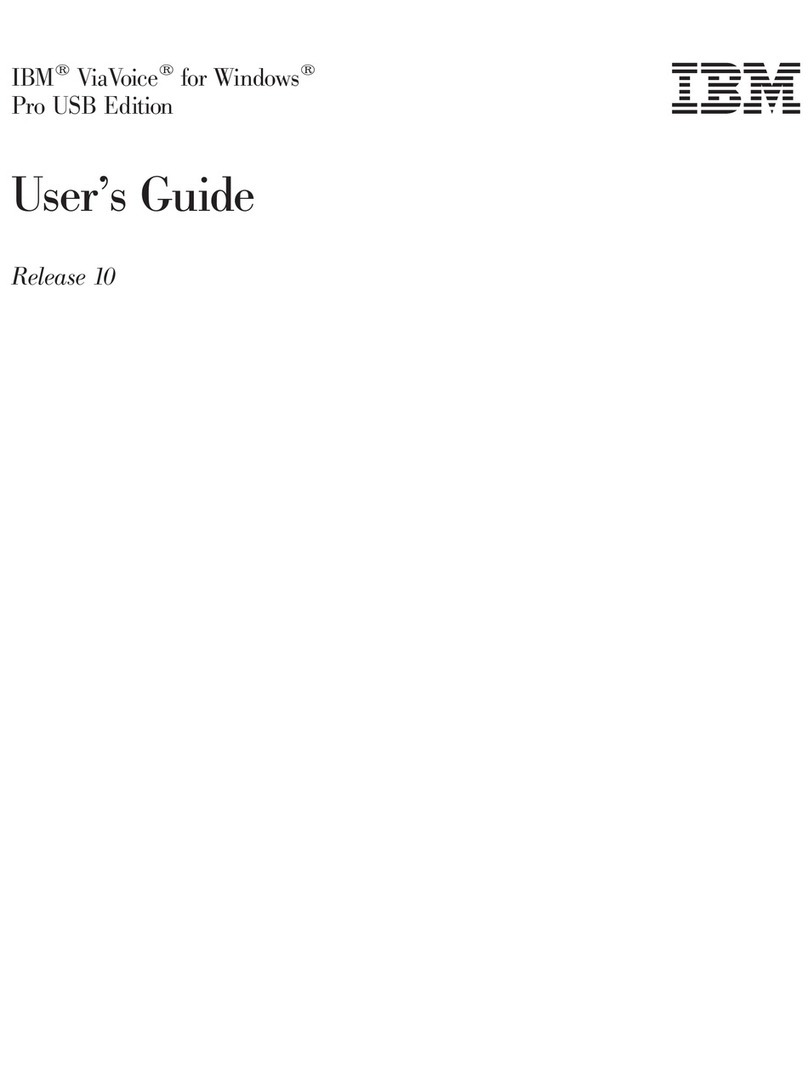
IBM
IBM VIAVOICE 10-PRO USB EDITION User manual
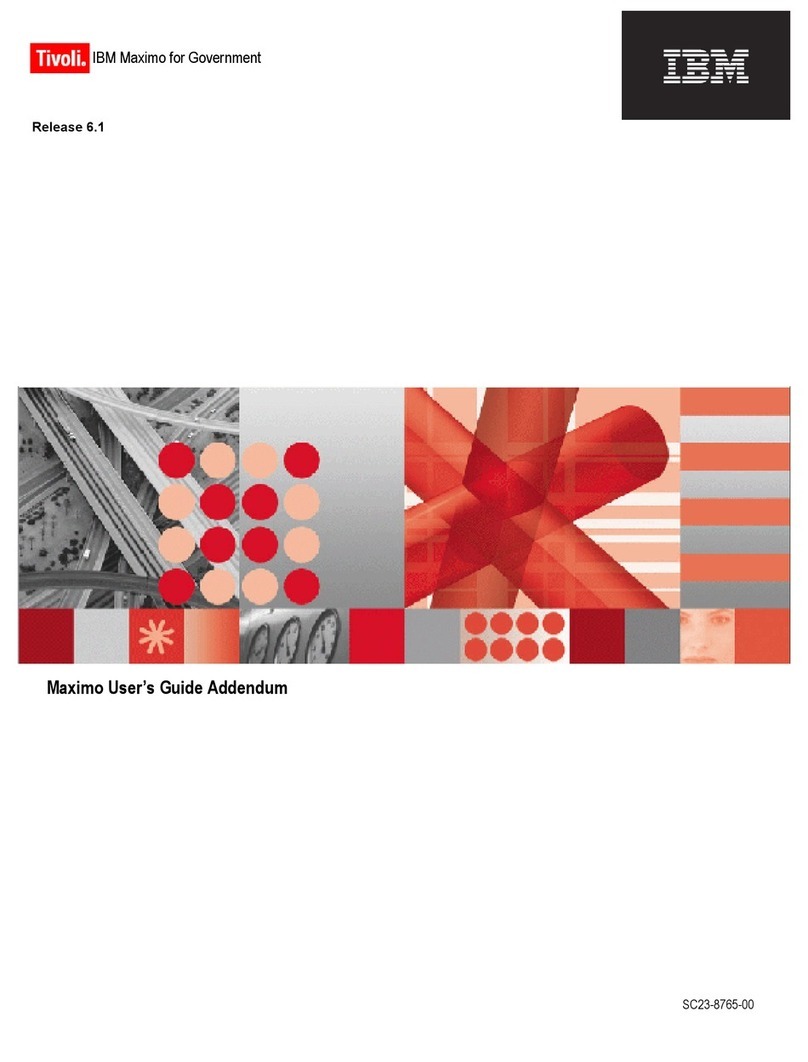
IBM
IBM TIVOLI SC23-8765-00 User manual

IBM
IBM TransNote User manual
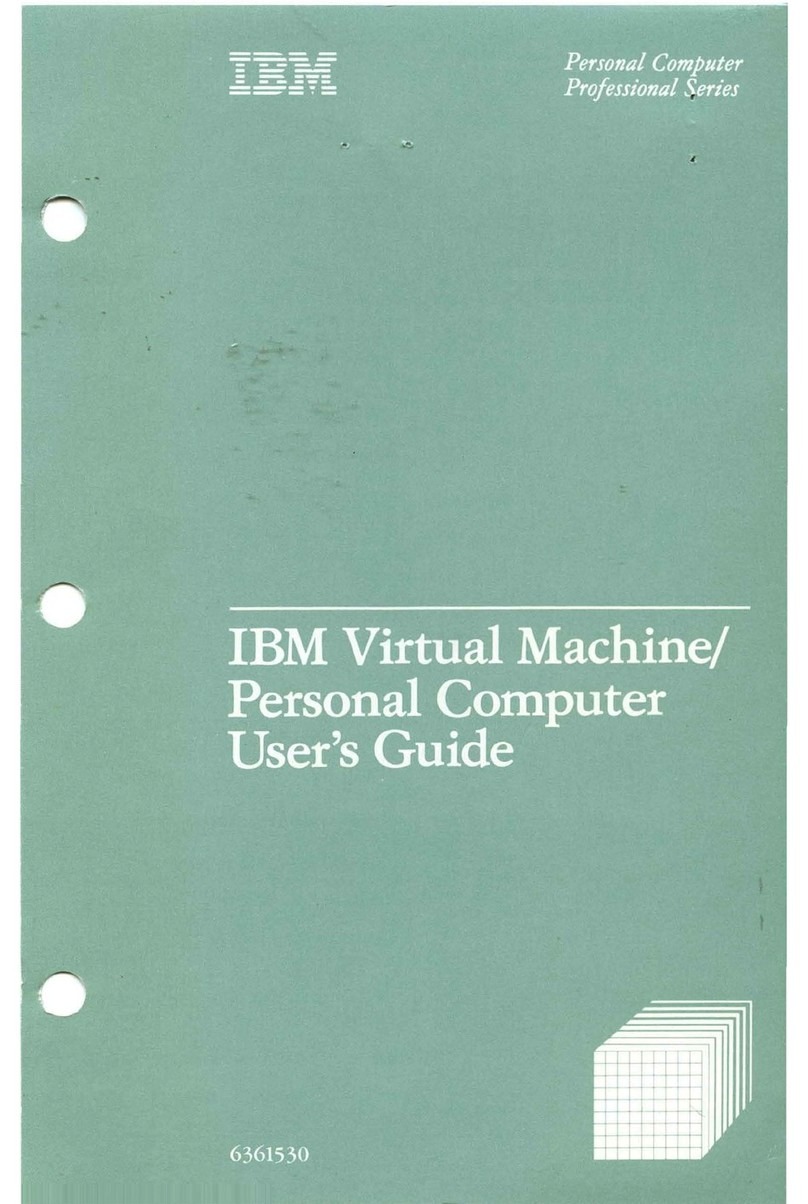
IBM
IBM Professional Series User manual
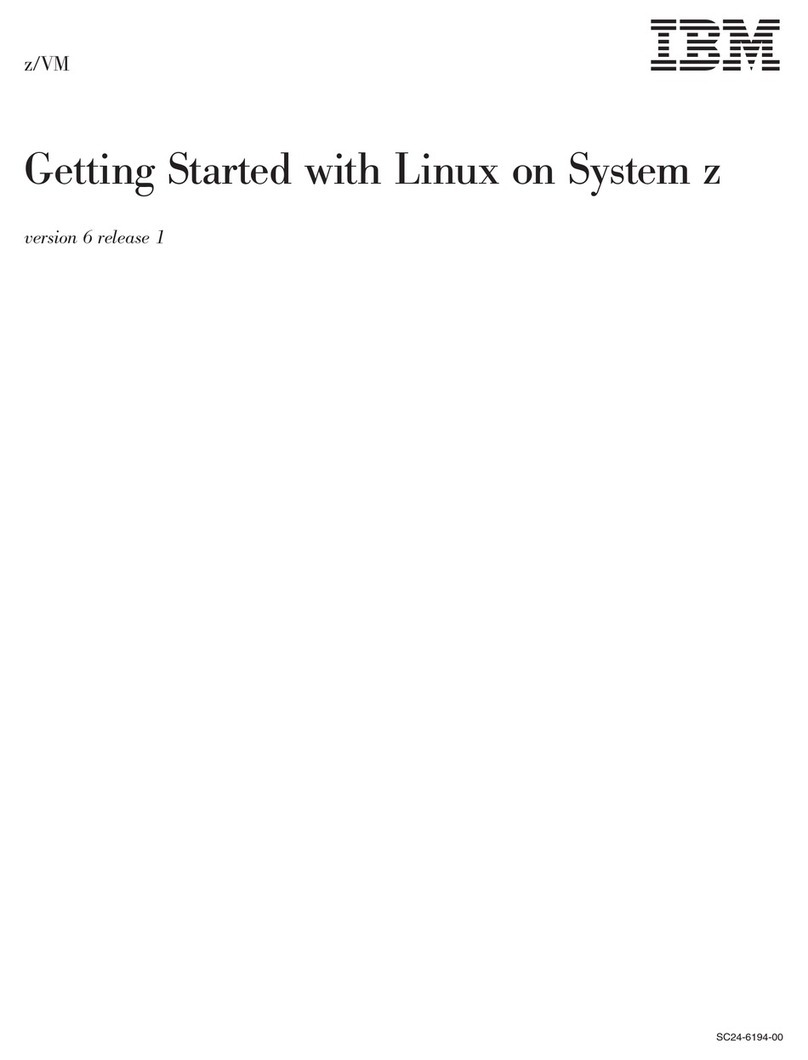
IBM
IBM ZVM - FOR LINUX V6 RELEASE 1 User manual
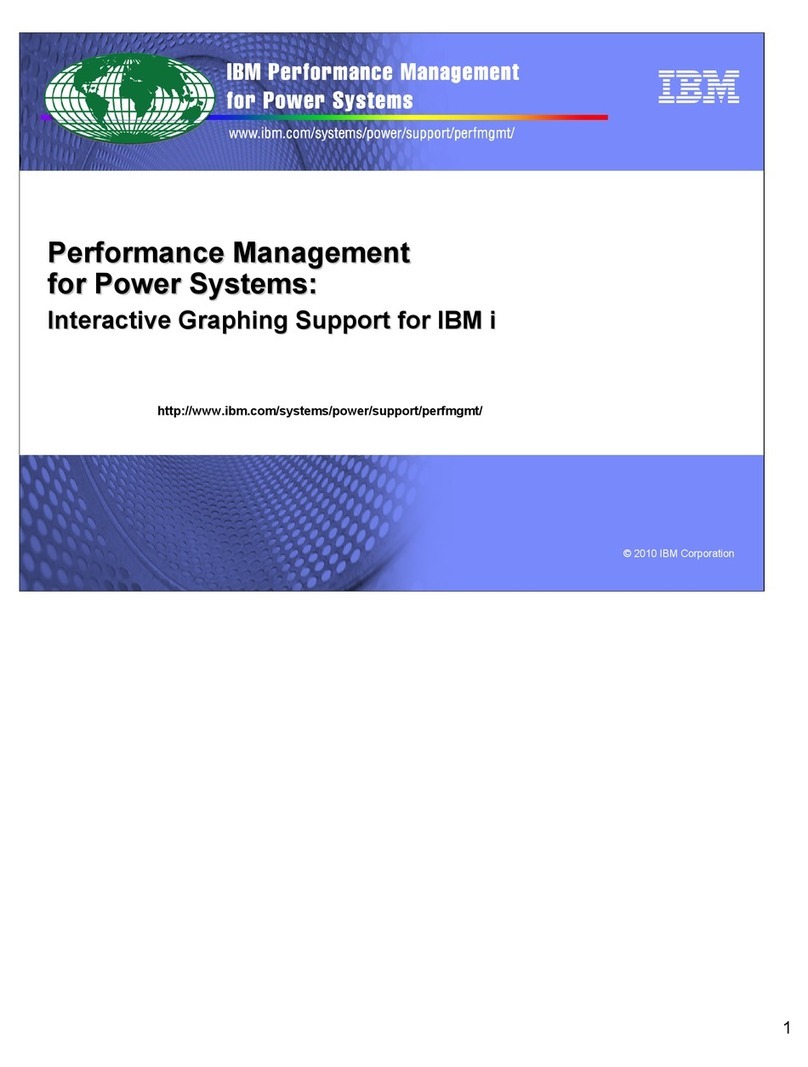
IBM
IBM PERFORMANCE MANAGEMENT FOR POWER SYSTEMS - INTERACTIVE GRAPHING SUPPORT FOR ... User manual
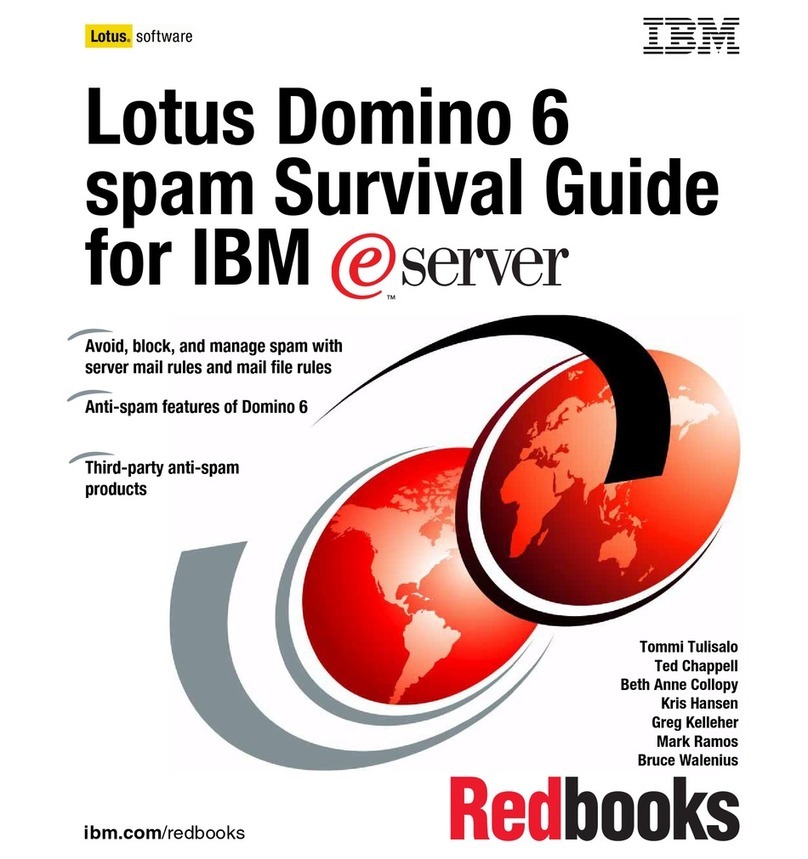
IBM
IBM AH0QXML - Lotus Domino Messaging User manual
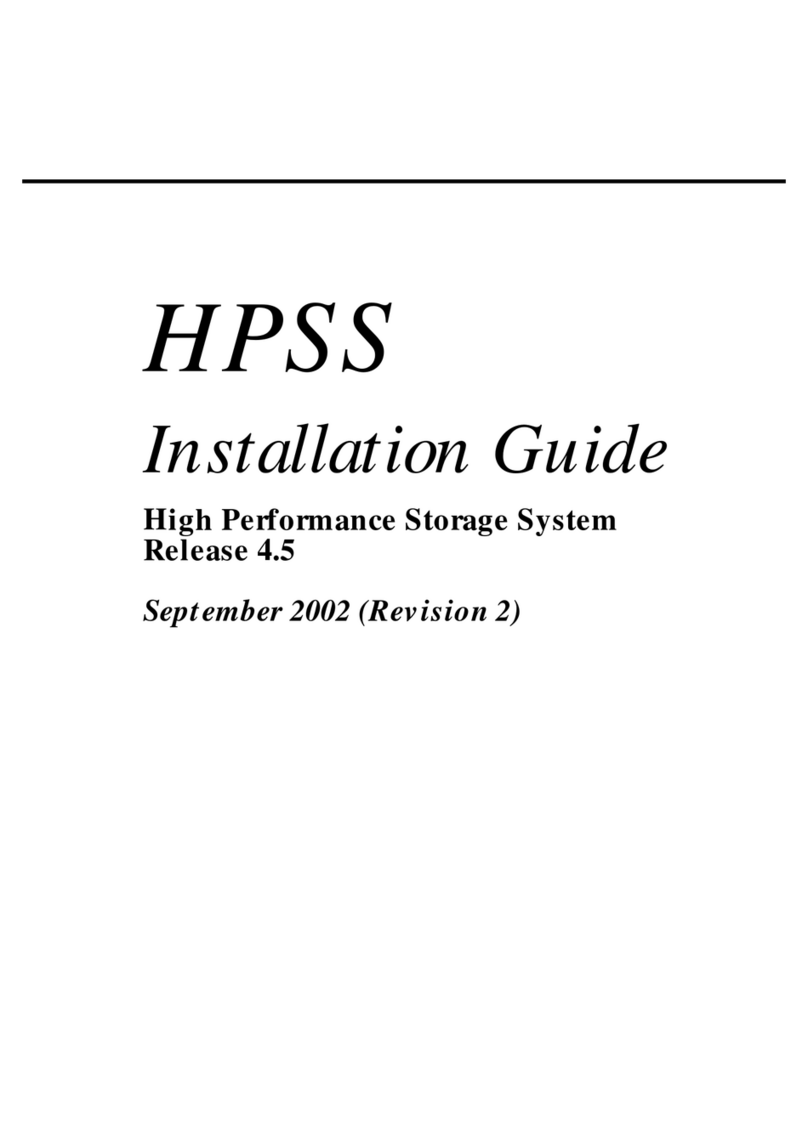
IBM
IBM Hub/Switch User manual
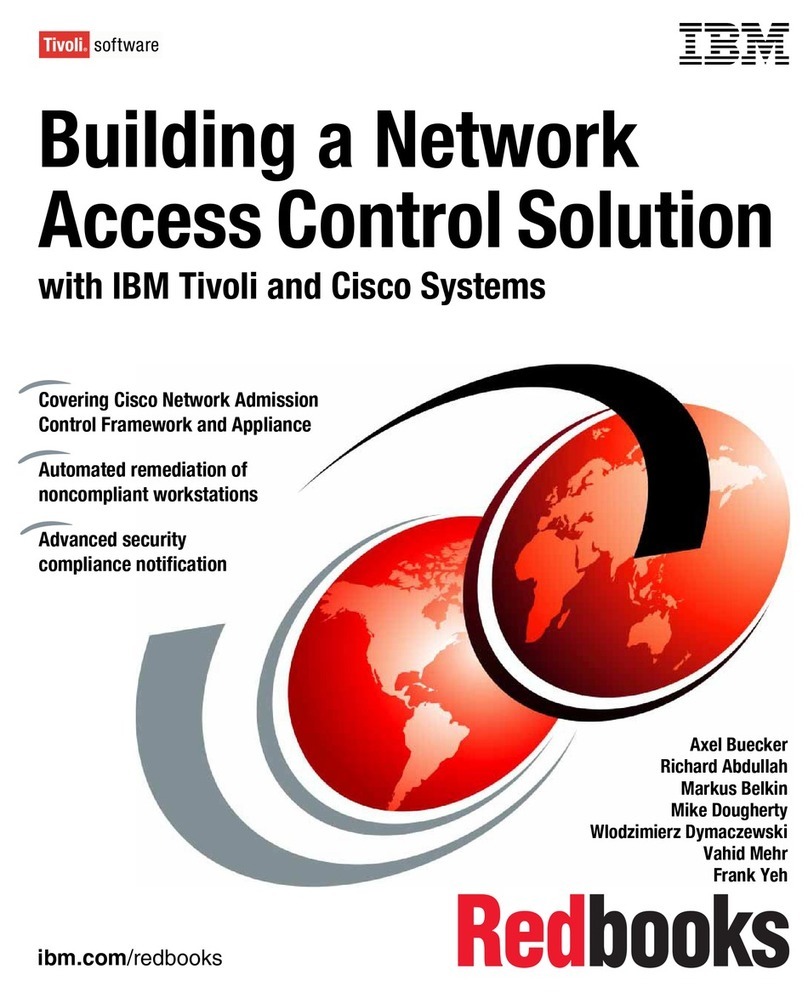
IBM
IBM Tivoli and Cisco User manual
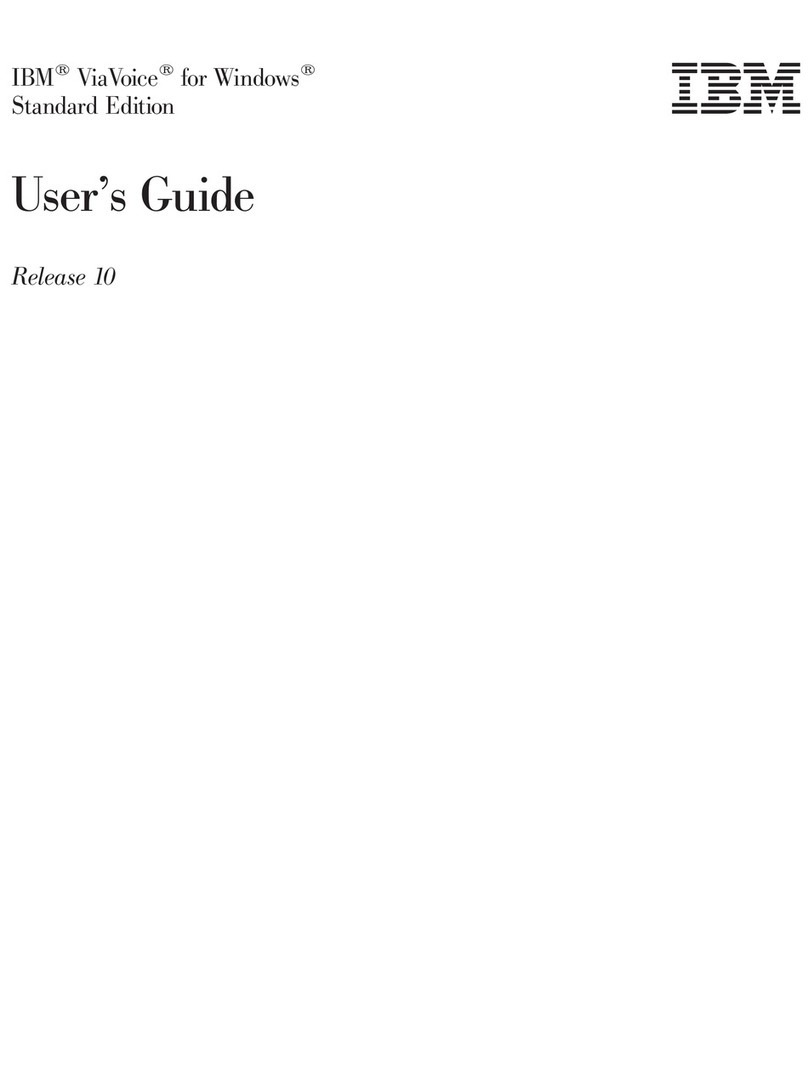
IBM
IBM VIAVOICE 10-STANDARD EDITION User manual
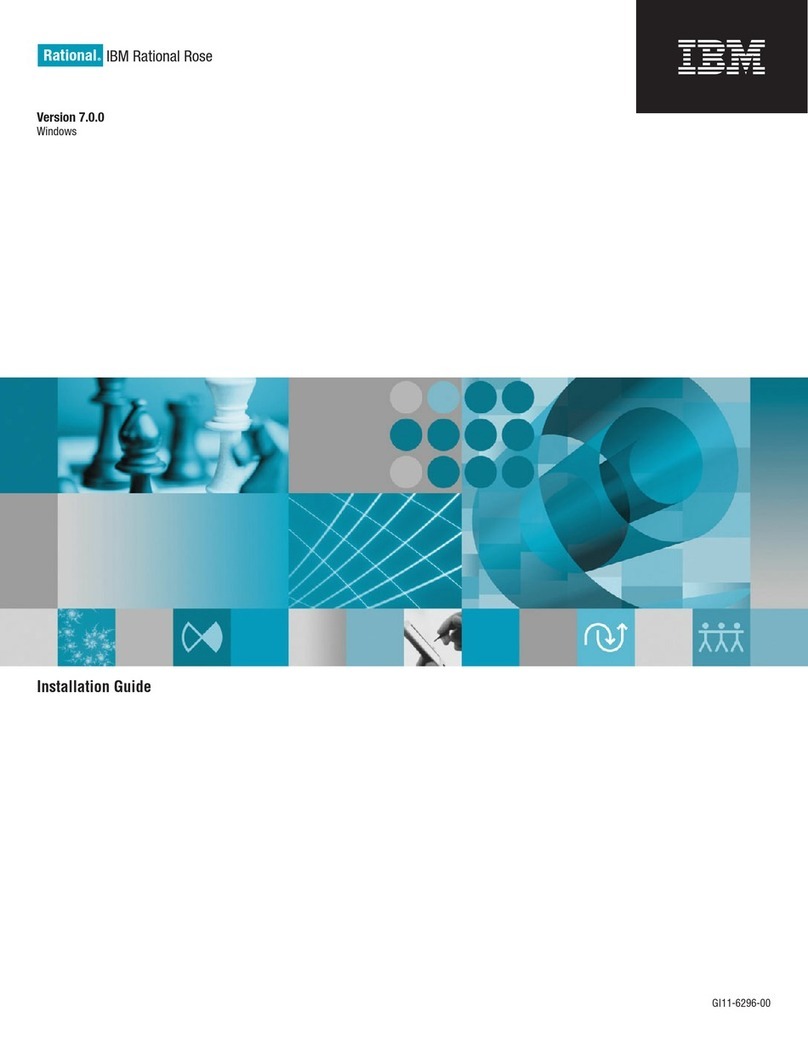
IBM
IBM E02D1LL-E - Rational Rose Enterprise User manual
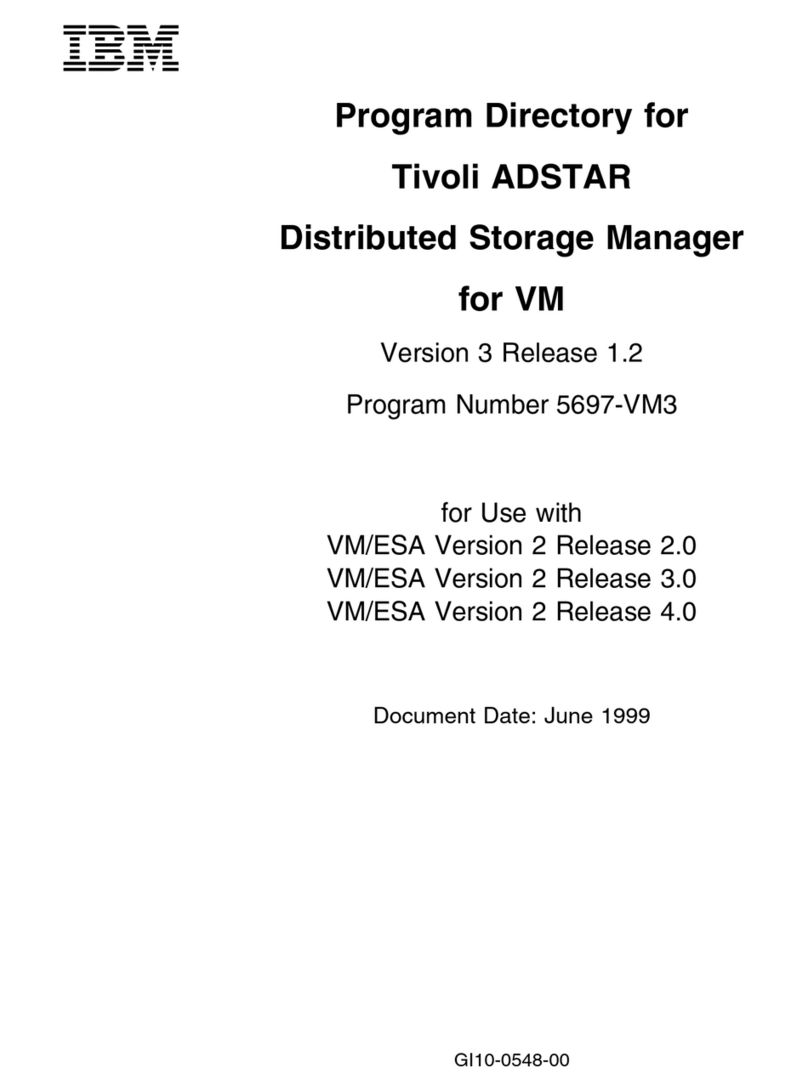
IBM
IBM TIVOLI ADSTAR 5697-VM3 User manual

IBM
IBM System Storage DS3000 User manual
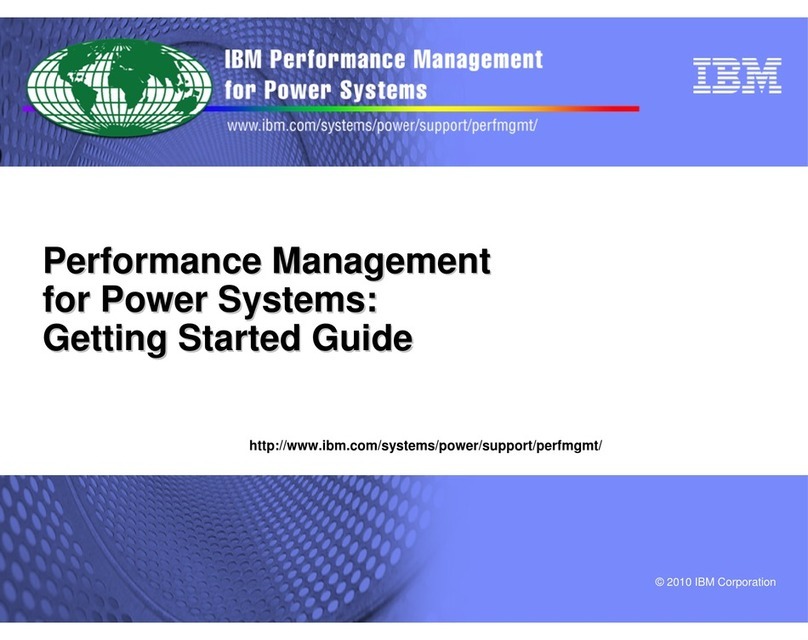
IBM
IBM PERFORMANCE MANAGEMENT FOR POWER SYSTEMS User manual
Popular Software manuals by other brands

Red Hat
Red Hat ENTERPRISE LINUX 4 - FOR X86-ITANIUM AND... installation guide

Avaya
Avaya OAISYS NetSuite 4.2 Application notes

Asante
Asante SmartBridge V1.0 user manual

Xerox
Xerox Wide Format 6204 installation guide

SAS
SAS Scalable Performance Data Server 4.5 Administrator's guide

Lucid
Lucid FM2A85X Extreme6 installation guide

Juniper
Juniper JUNOS PUS MOBILE SECURITY SUITE datasheet

GRASS VALLEY
GRASS VALLEY NETCONFIG V2.0.12 instruction manual

Epson
Epson Stylus Pro 9880 ColorBurst Edition - Stylus Pro 9880... Getting started

COMPRO
COMPRO COMPROFM manual

Muratec
Muratec OFFICEBRIDGE ONLINE user guide

Oracle
Oracle Contact Center Anywhere 8.1 installation guide