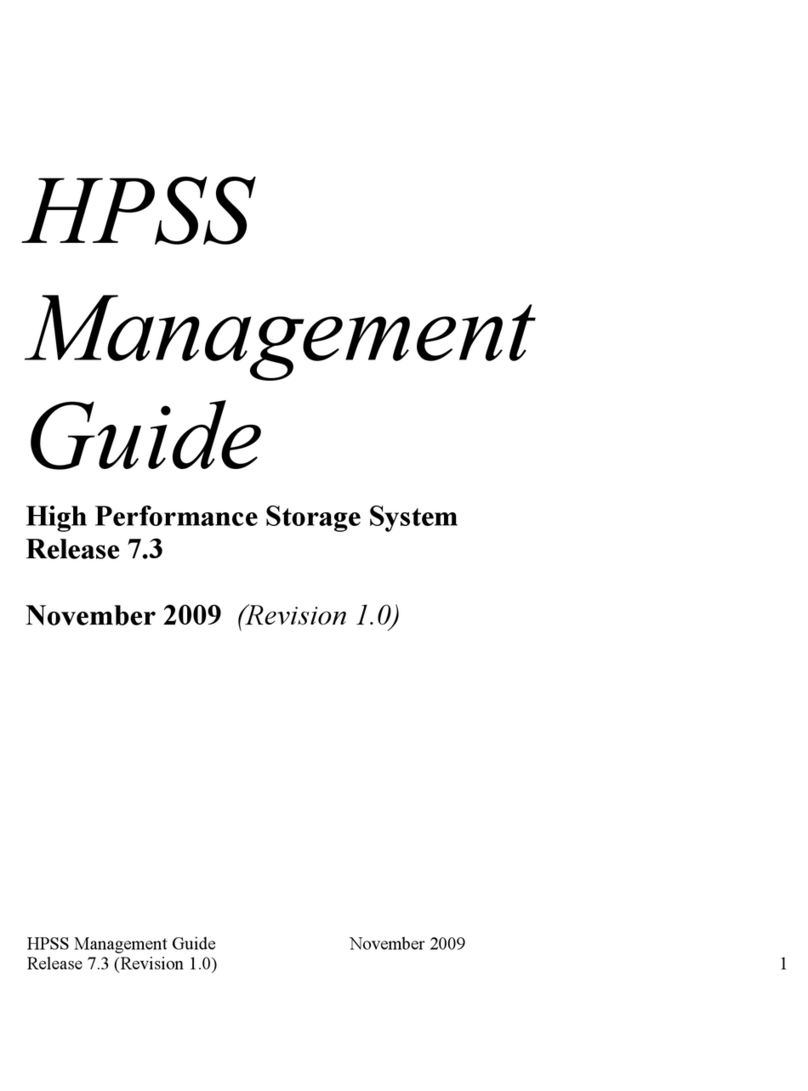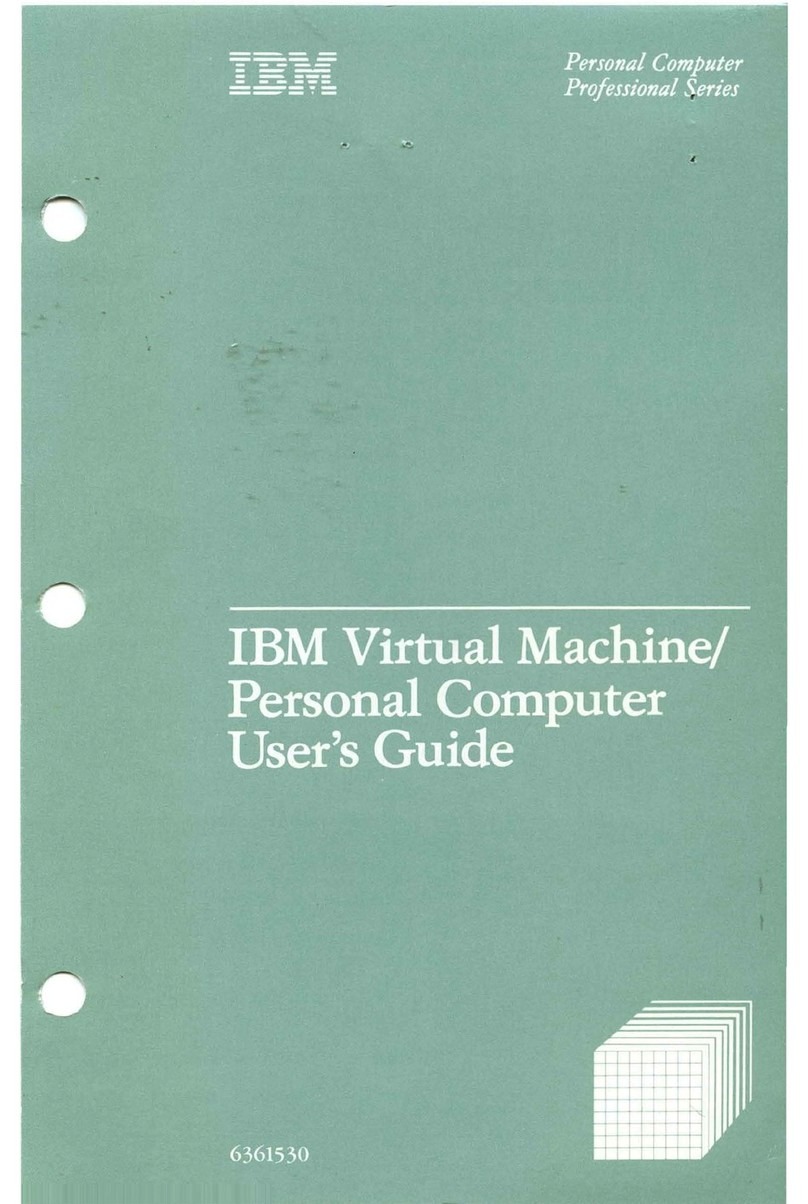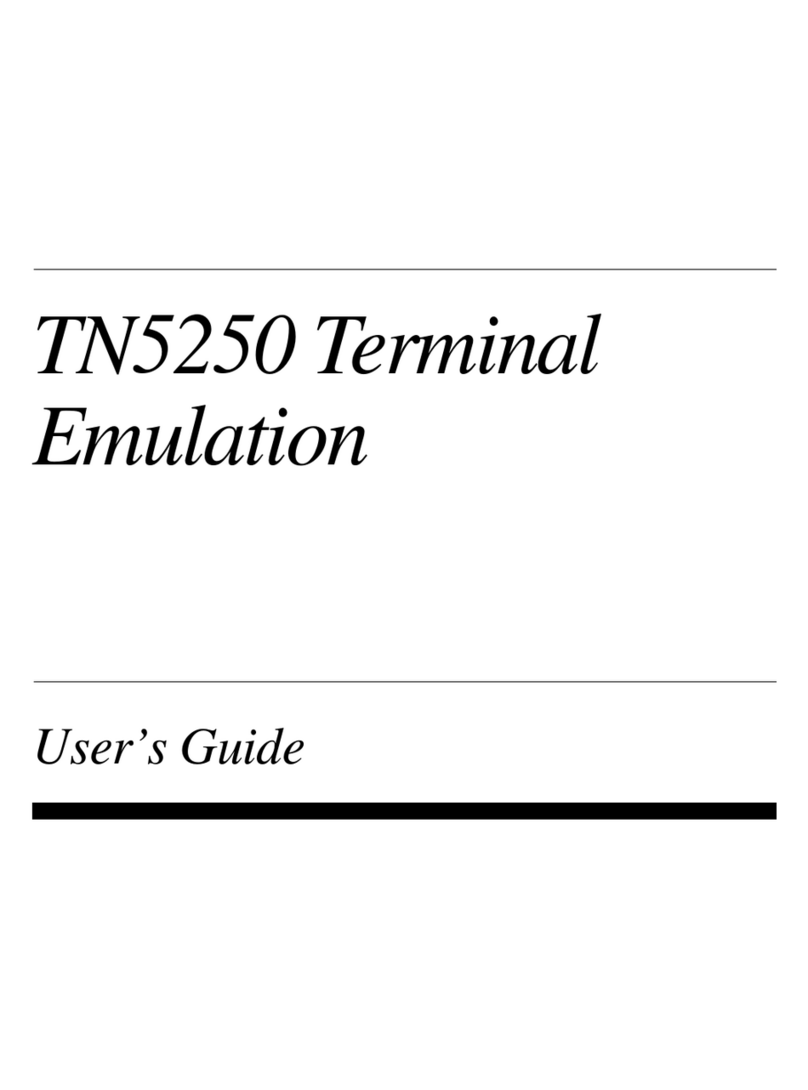IBM E02D1LL-E - Rational Rose Enterprise User manual
Other IBM Software manuals
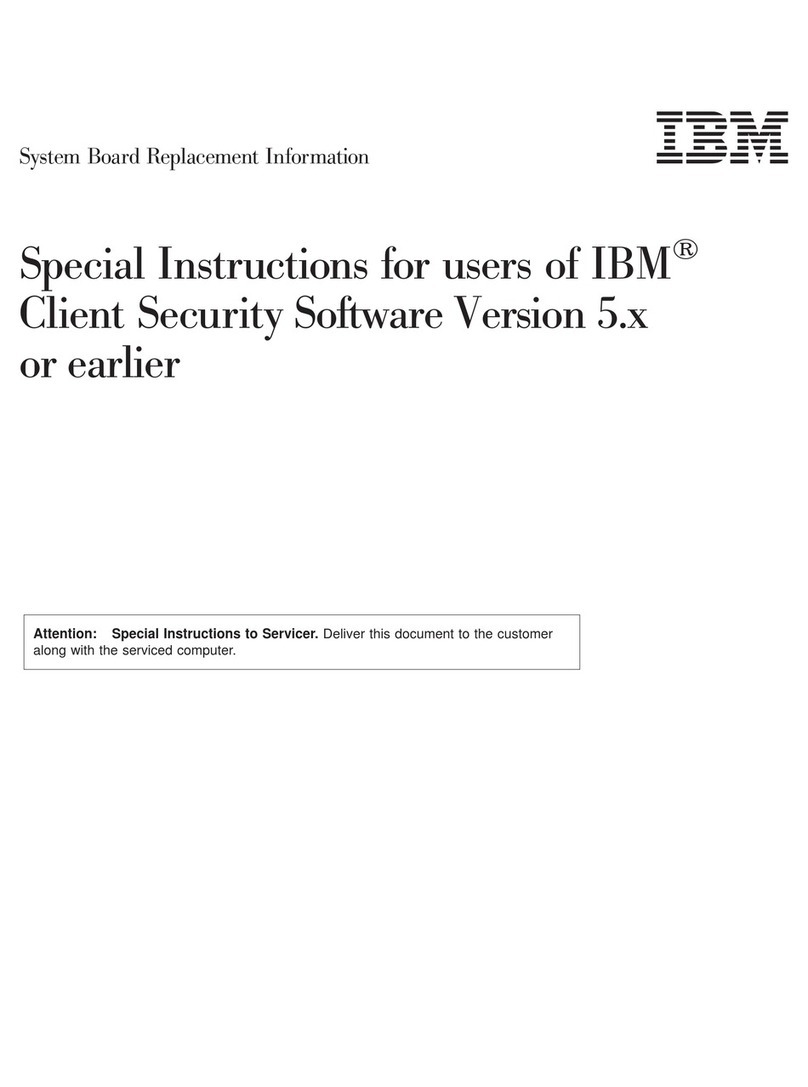
IBM
IBM NetVista User manual
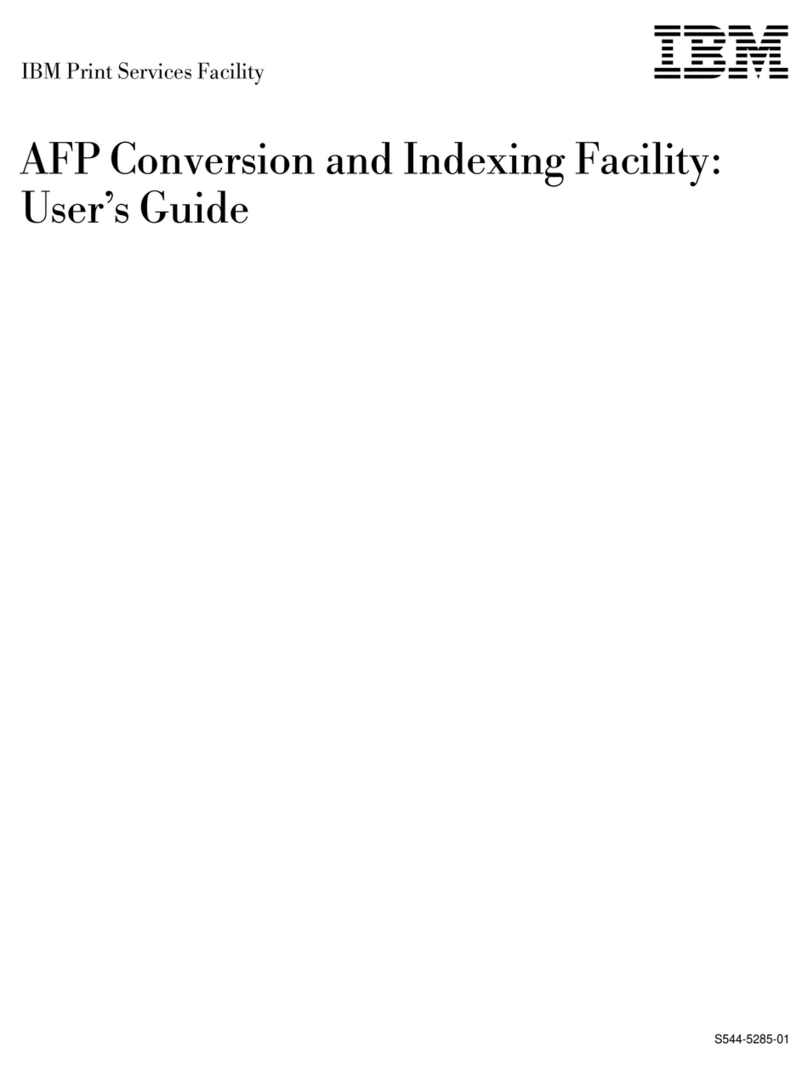
IBM
IBM S544-5285-01 User manual
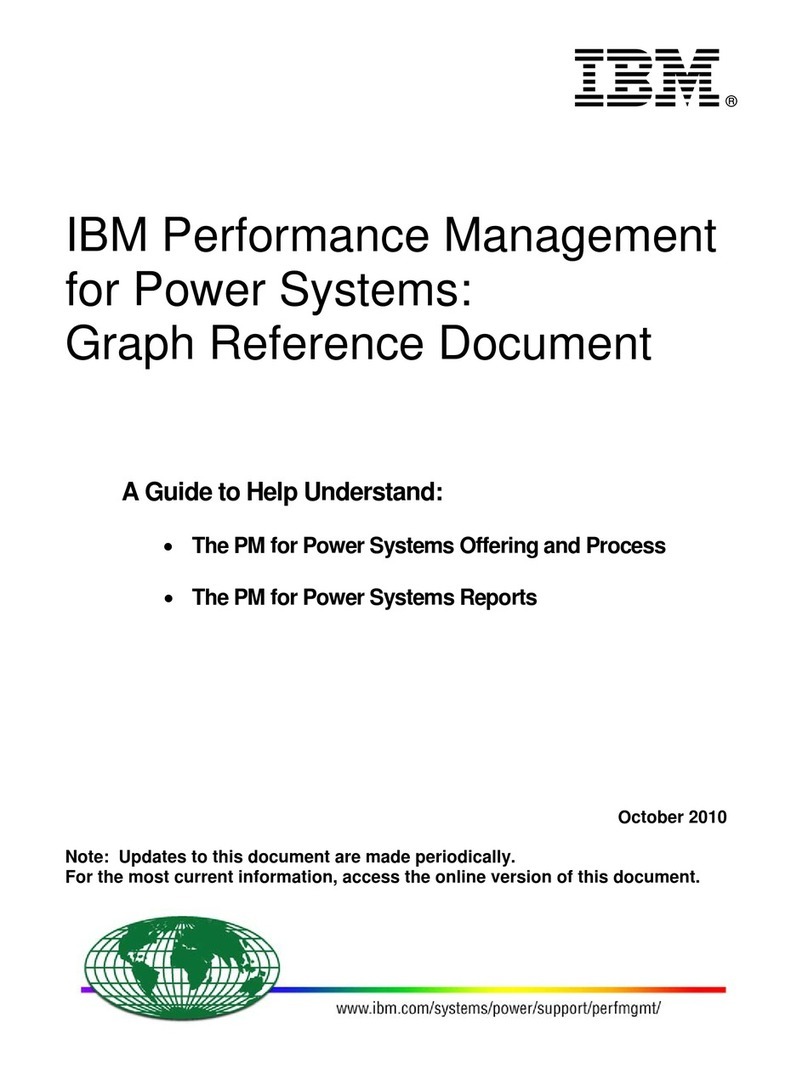
IBM
IBM PERFORMANCE MANAGEMENT FOR POWER SYSTEMS - GRAPH REFERENCE DOCUMENT... Service manual
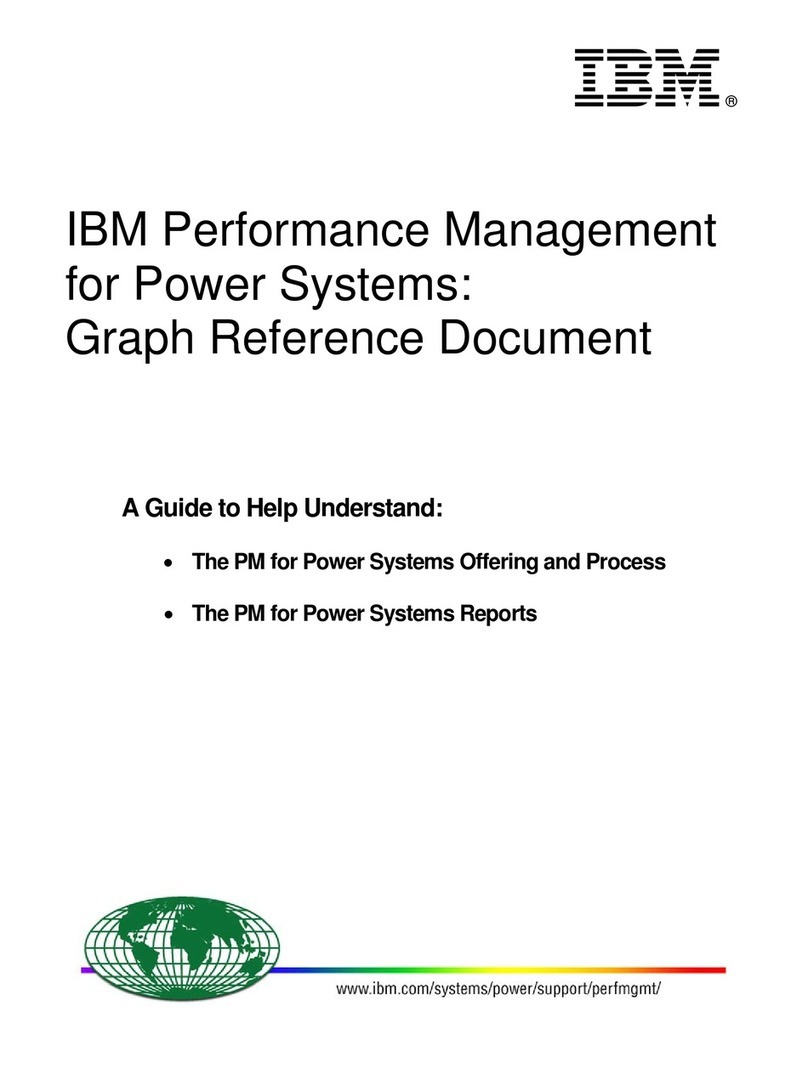
IBM
IBM PERFORMANCE MANAGEMENT FOR POWER SYSTEMS - GRAPH REFERENCE... Service manual
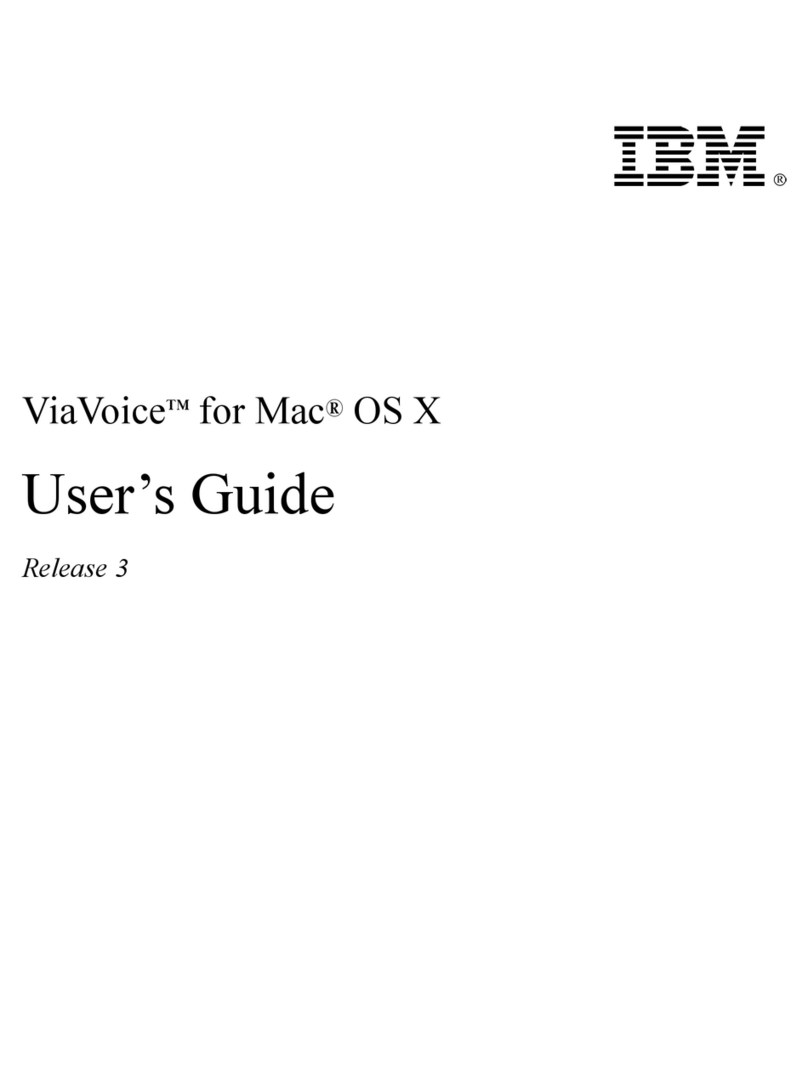
IBM
IBM VIAVOICE 3-FOR MAC OS X User manual
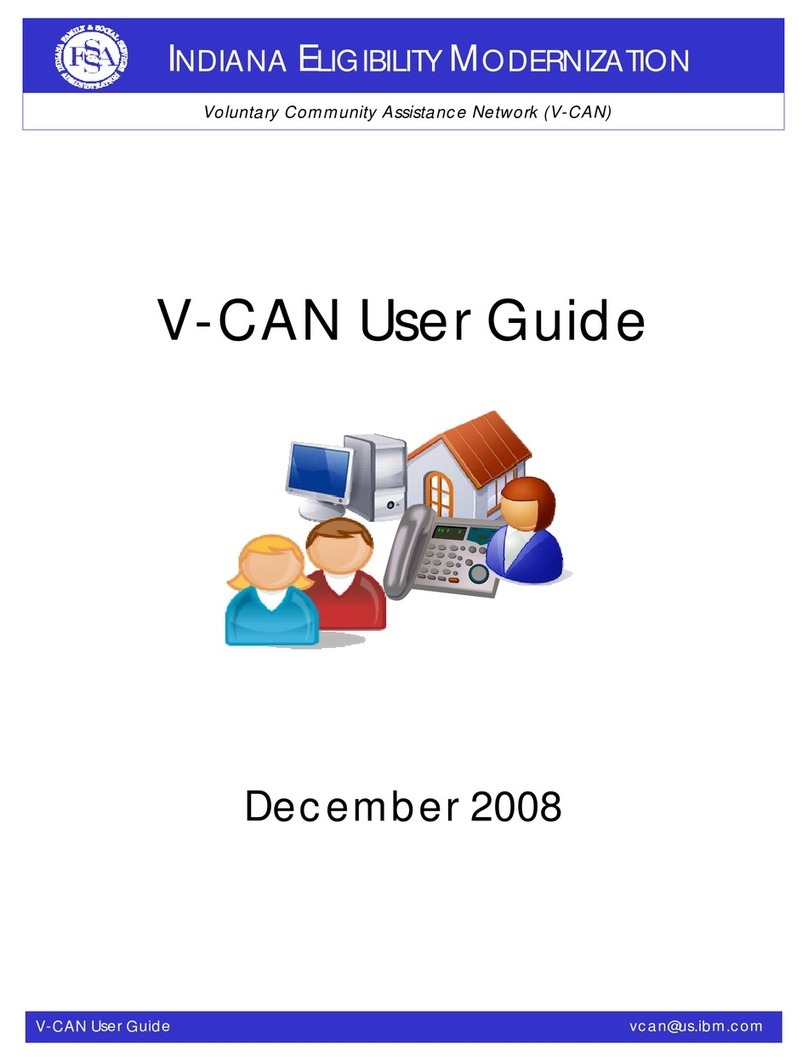
IBM
IBM Voluntary Community Assistance Network V-CAN User manual
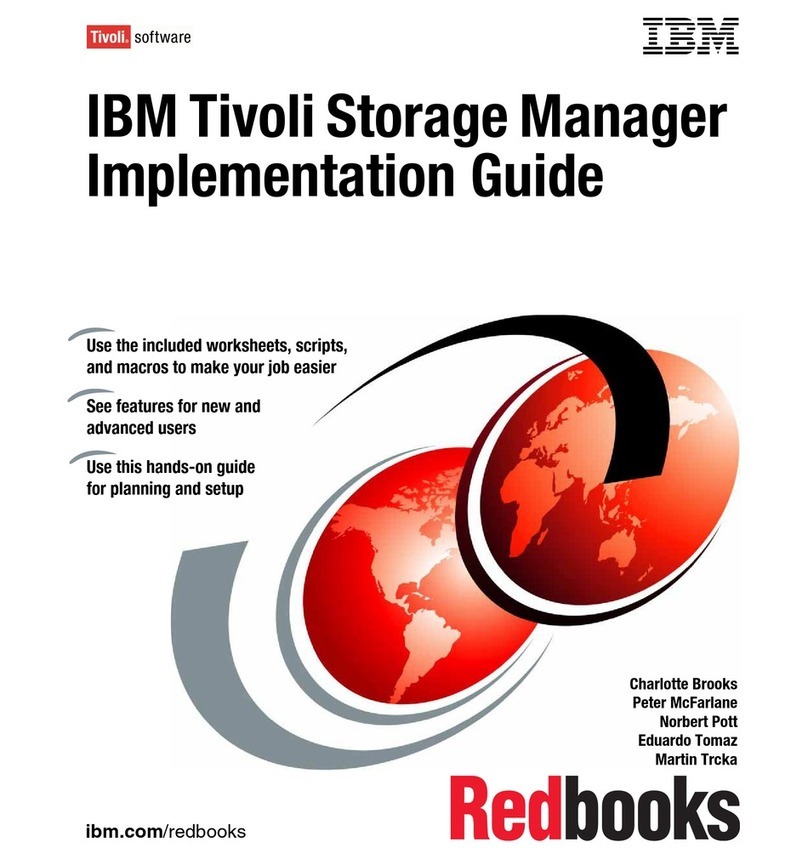
IBM
IBM E16RMLL-I - Tivoli Storage Manager User manual
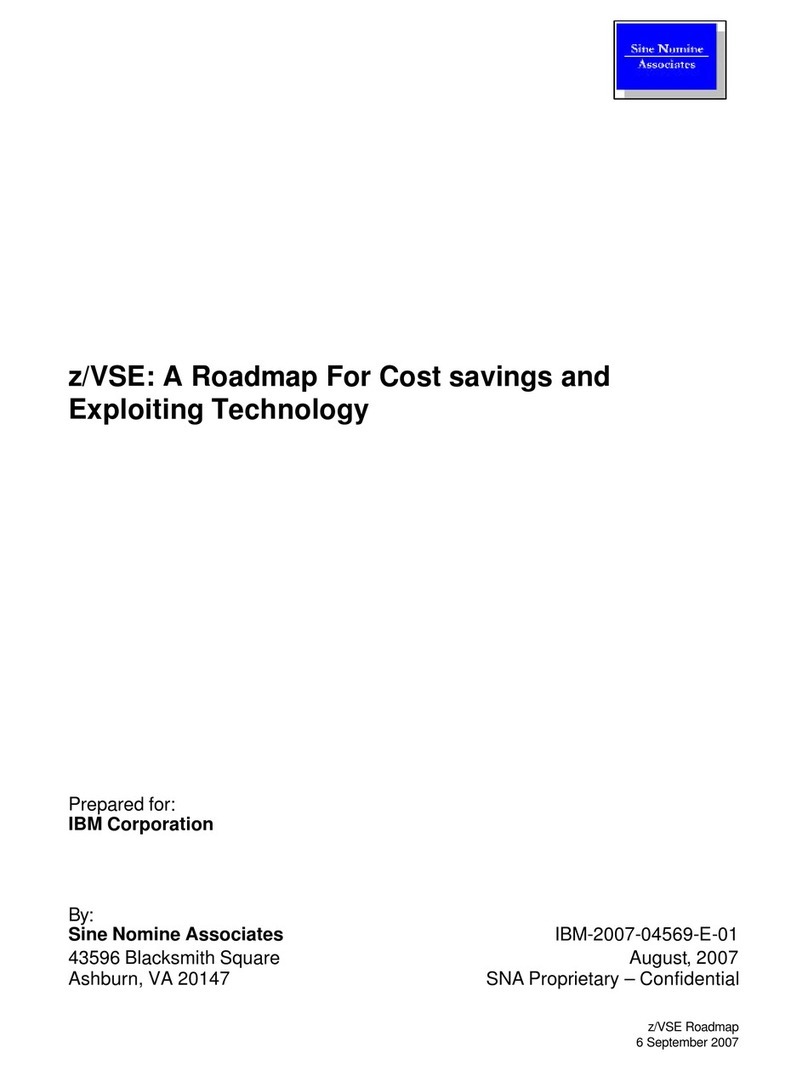
IBM
IBM ZVSE ROADMAP User manual
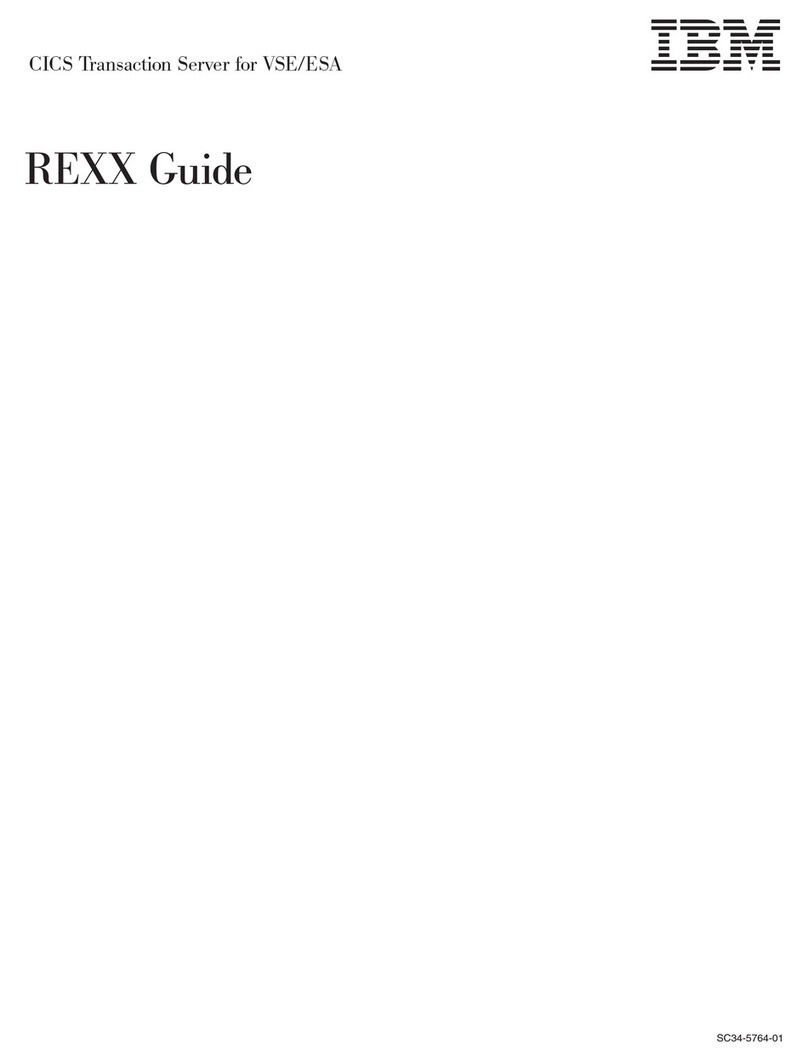
IBM
IBM SC34-5764-01 User manual
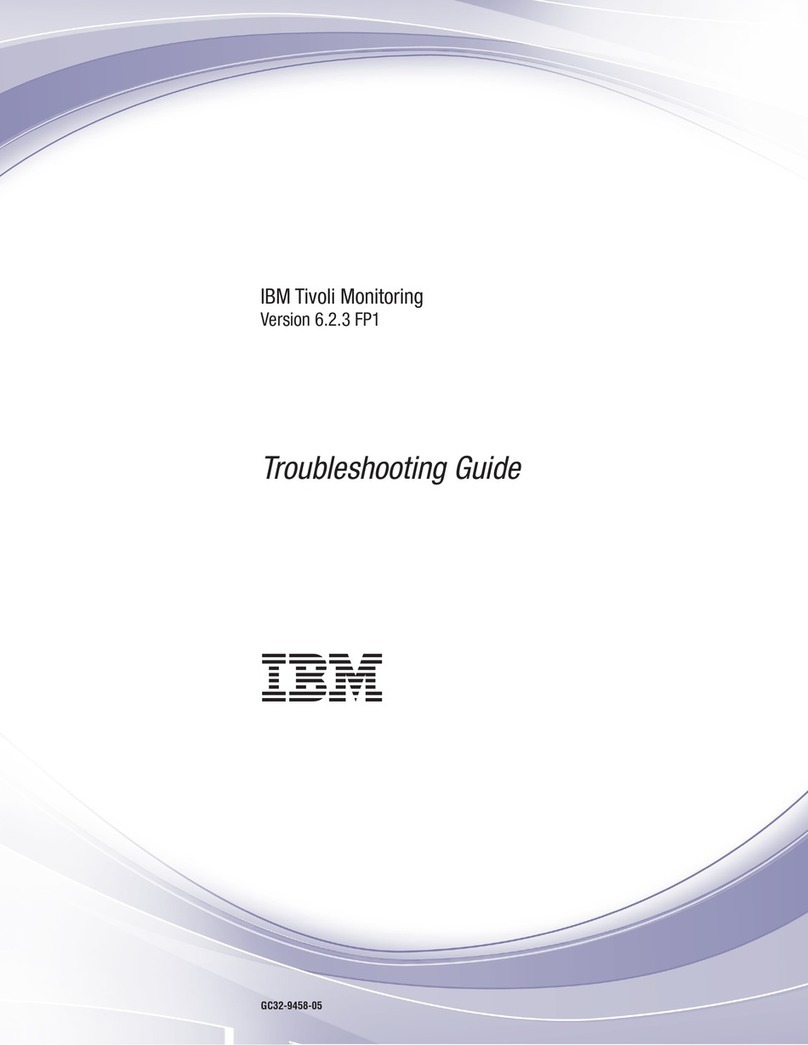
IBM
IBM E027SLL-H - Tivoli Monitoring - PC User manual
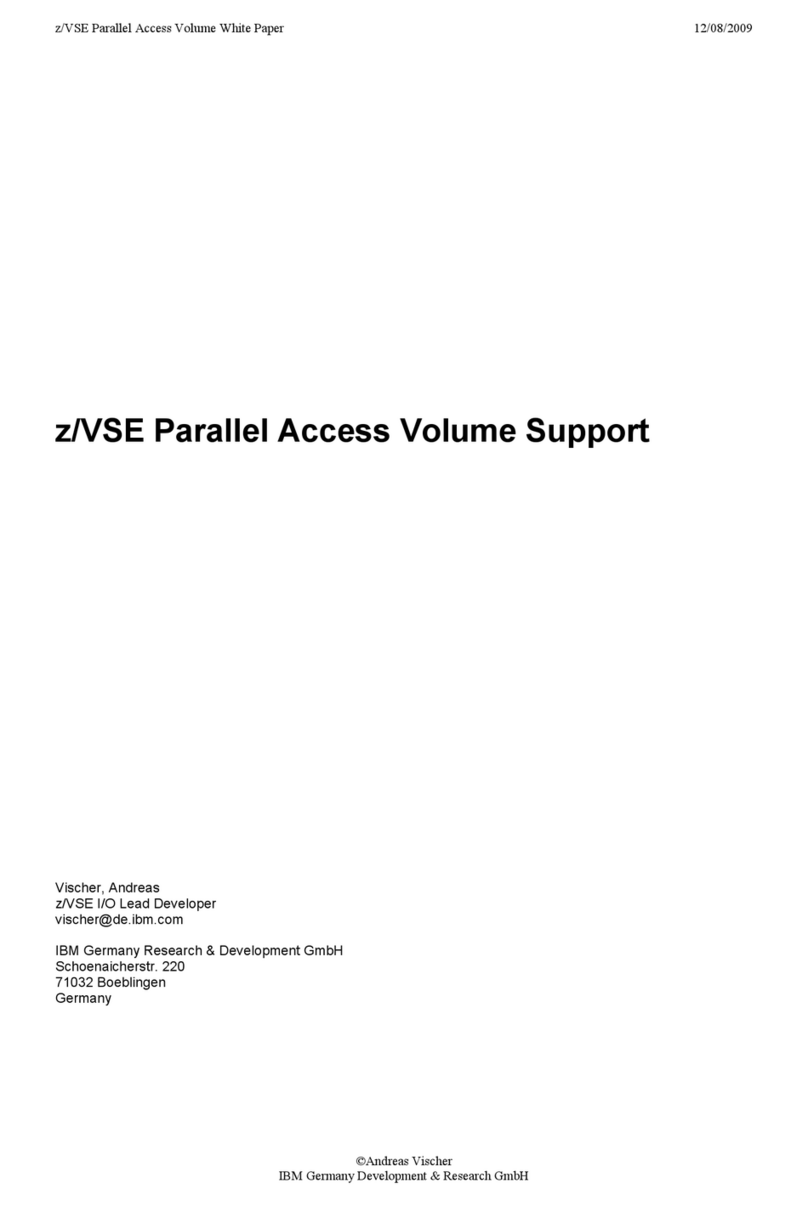
IBM
IBM ZVSE PARALLEL ACCESS User manual
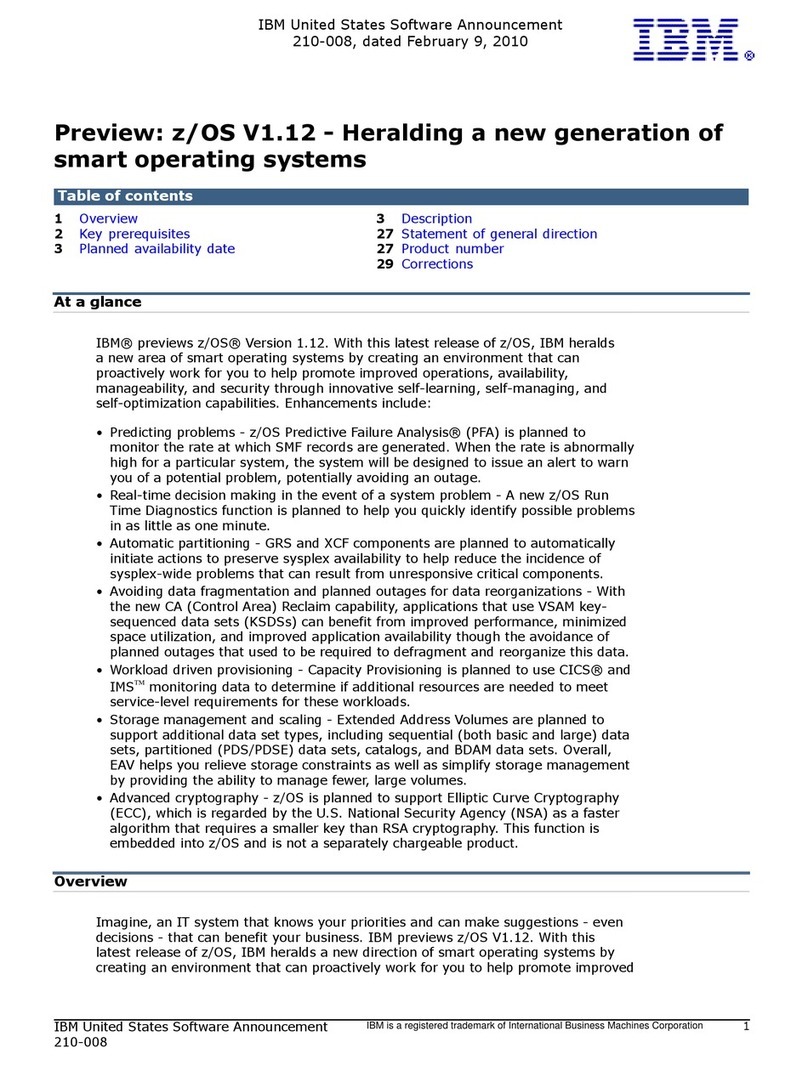
IBM
IBM ZOS V1.12 User manual
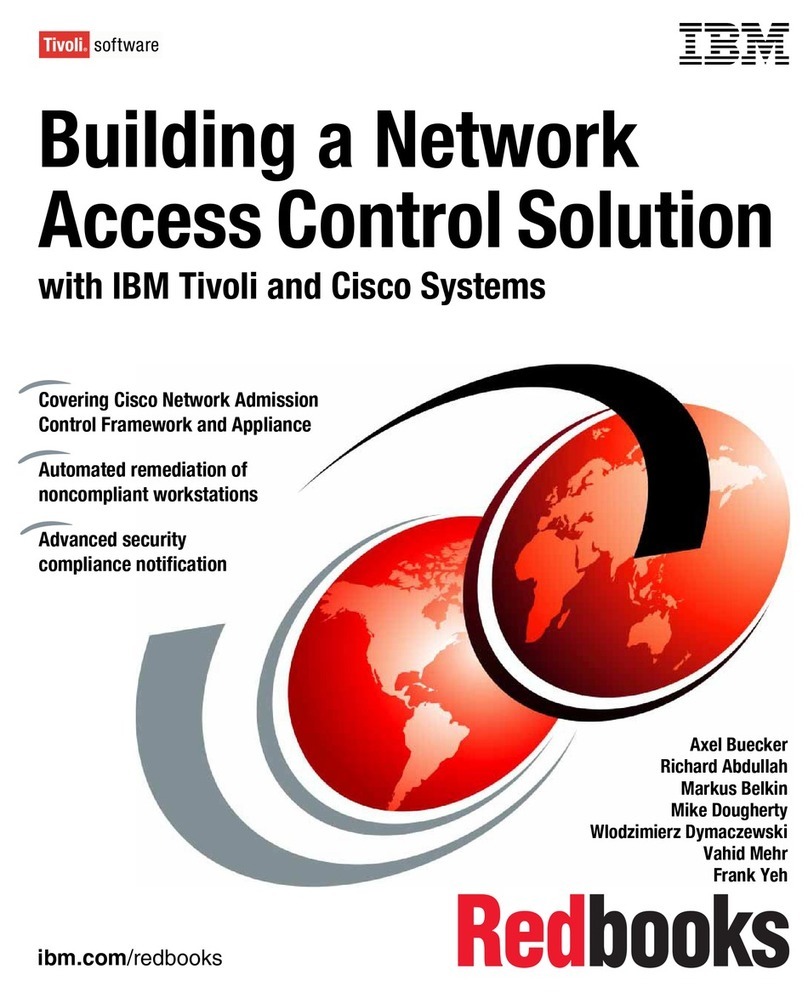
IBM
IBM Tivoli and Cisco User manual

IBM
IBM NetVista User manual
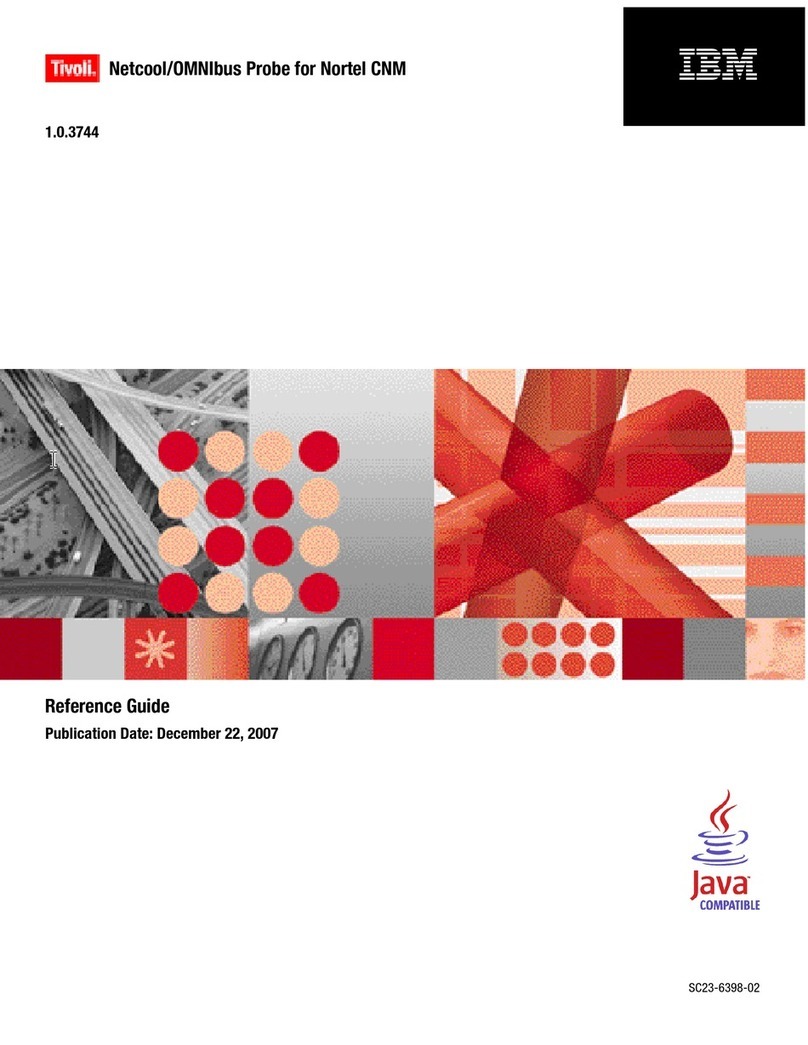
IBM
IBM Netcool/OMNIbus Probe for Nortel CNM User manual
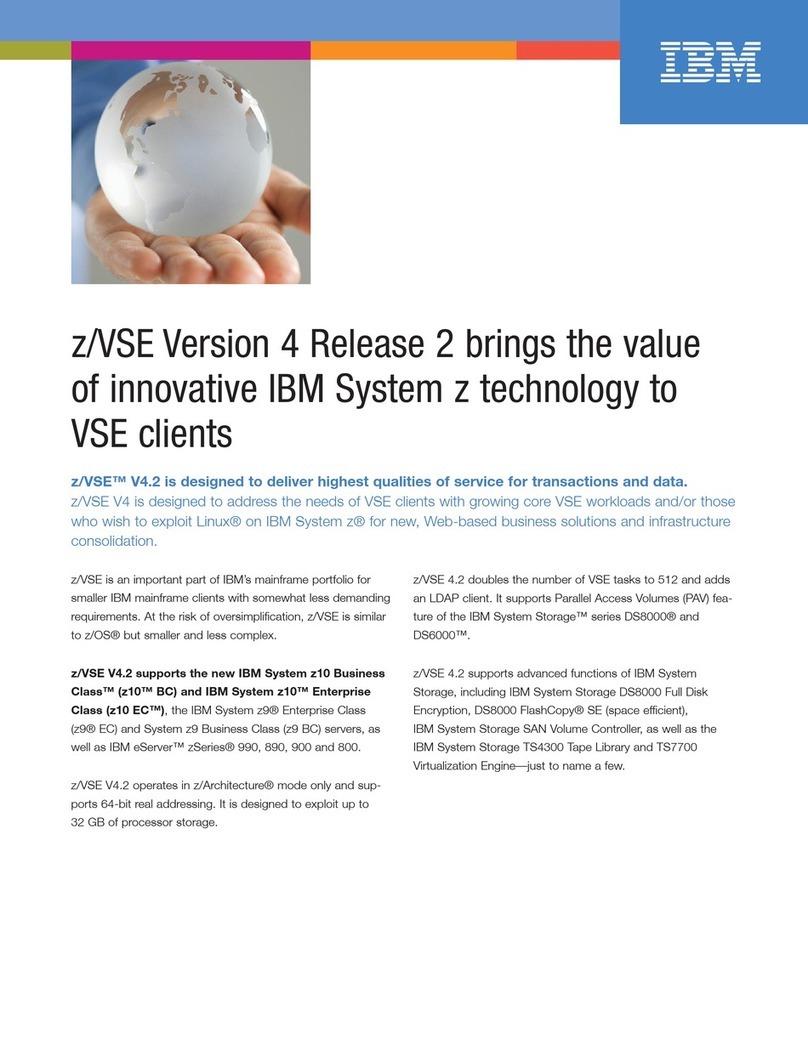
IBM
IBM ZVSE V4.2 User manual
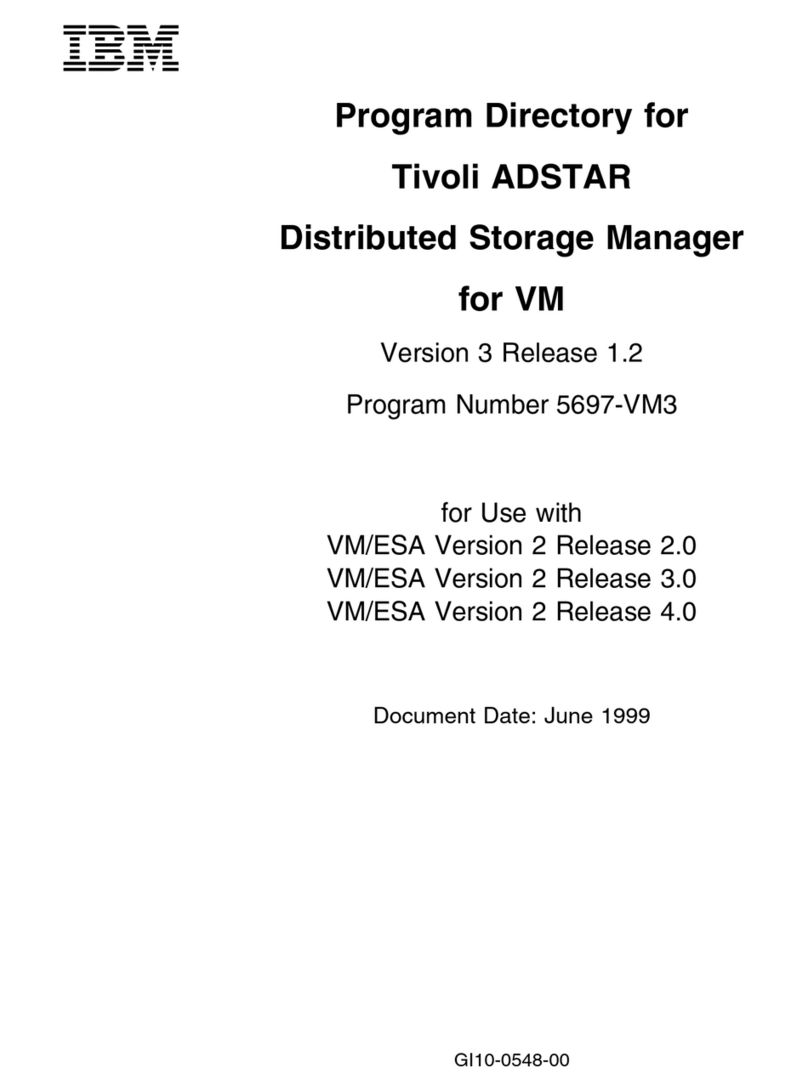
IBM
IBM TIVOLI ADSTAR 5697-VM3 User manual
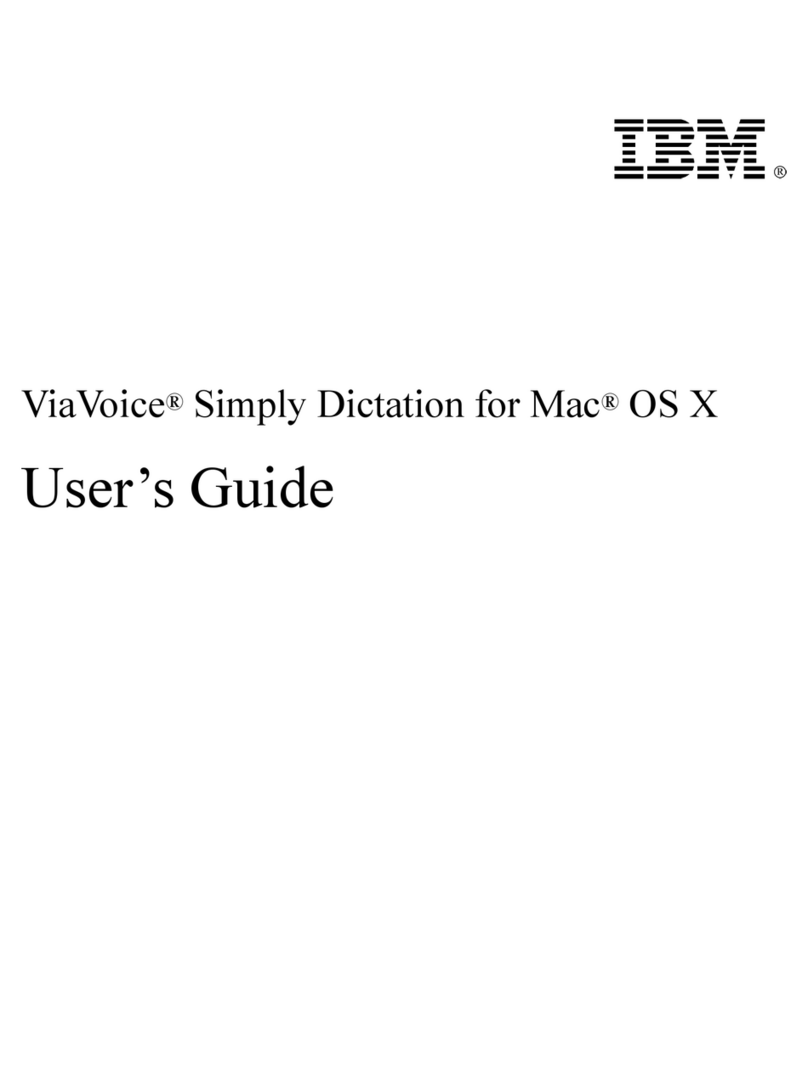
IBM
IBM VIAVOICE-SIMPLY DICTATION FOR MAC OS X User manual
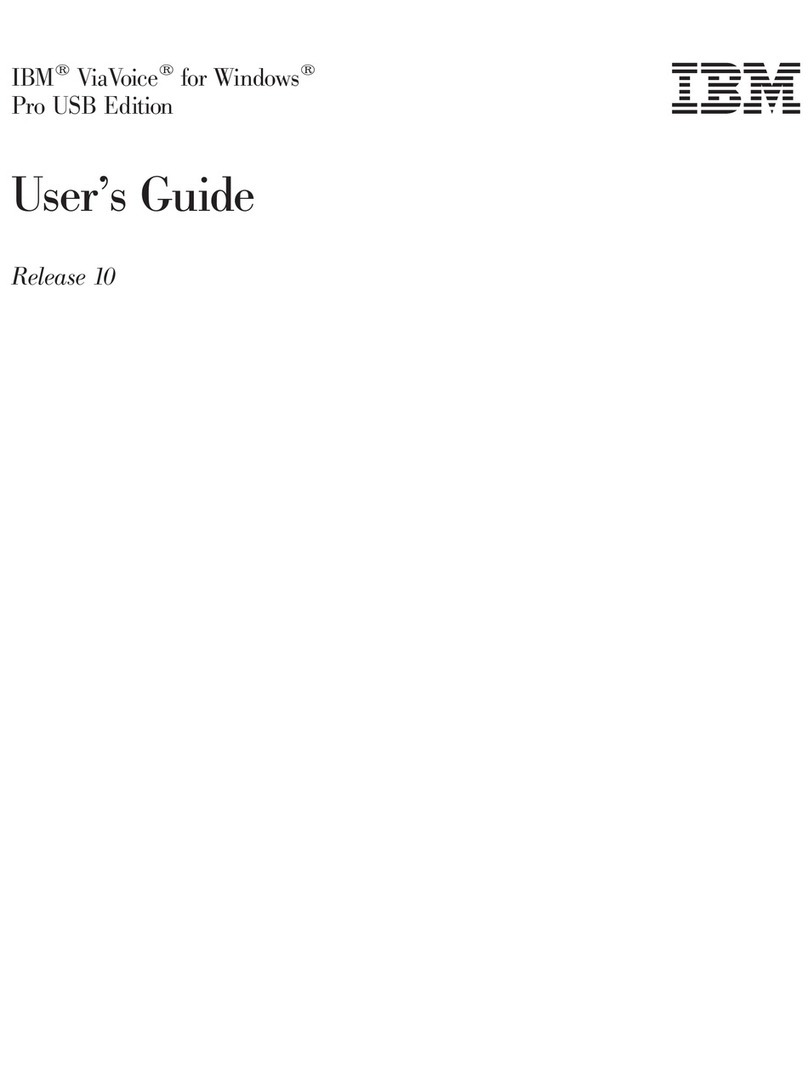
IBM
IBM VIAVOICE 10-PRO USB EDITION User manual
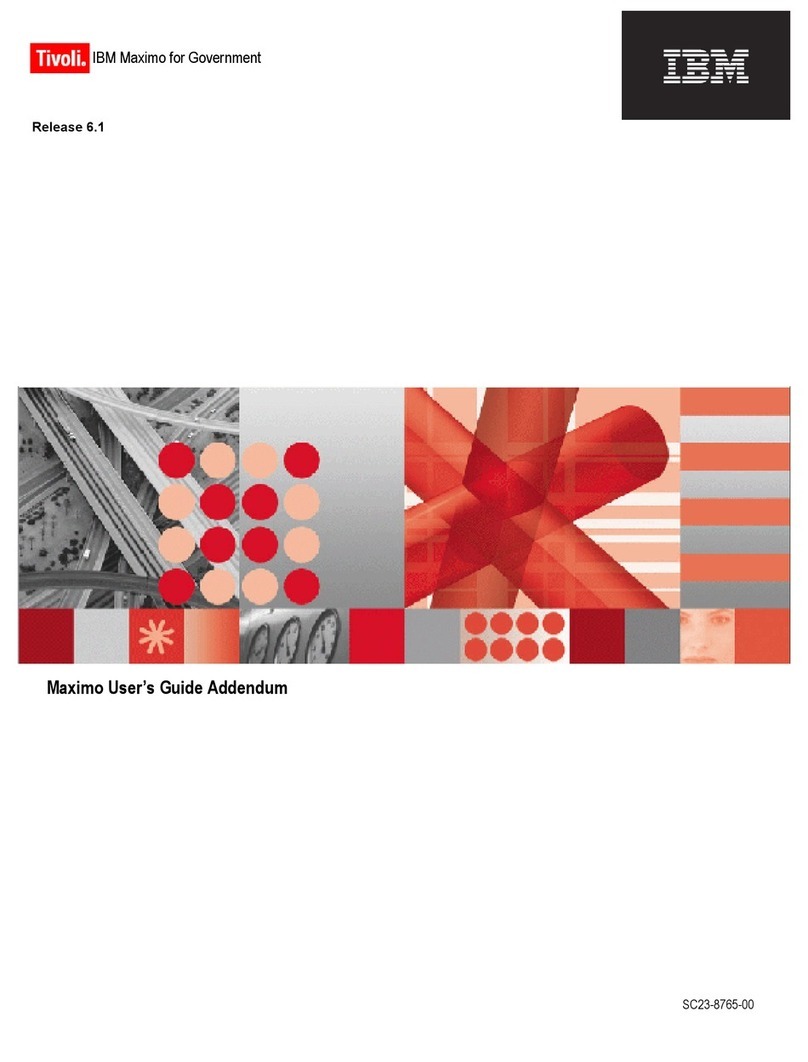
IBM
IBM TIVOLI SC23-8765-00 User manual
Popular Software manuals by other brands

Red Hat
Red Hat ENTERPRISE LINUX 4 - FOR X86-ITANIUM AND... installation guide

Avaya
Avaya OAISYS NetSuite 4.2 Application notes

Asante
Asante SmartBridge V1.0 user manual

Xerox
Xerox Wide Format 6204 installation guide

SAS
SAS Scalable Performance Data Server 4.5 Administrator's guide

Lucid
Lucid FM2A85X Extreme6 installation guide

Juniper
Juniper JUNOS PUS MOBILE SECURITY SUITE datasheet

GRASS VALLEY
GRASS VALLEY NETCONFIG V2.0.12 instruction manual

Epson
Epson Stylus Pro 9880 ColorBurst Edition - Stylus Pro 9880... Getting started

COMPRO
COMPRO COMPROFM manual

Muratec
Muratec OFFICEBRIDGE ONLINE user guide

Oracle
Oracle Contact Center Anywhere 8.1 installation guide