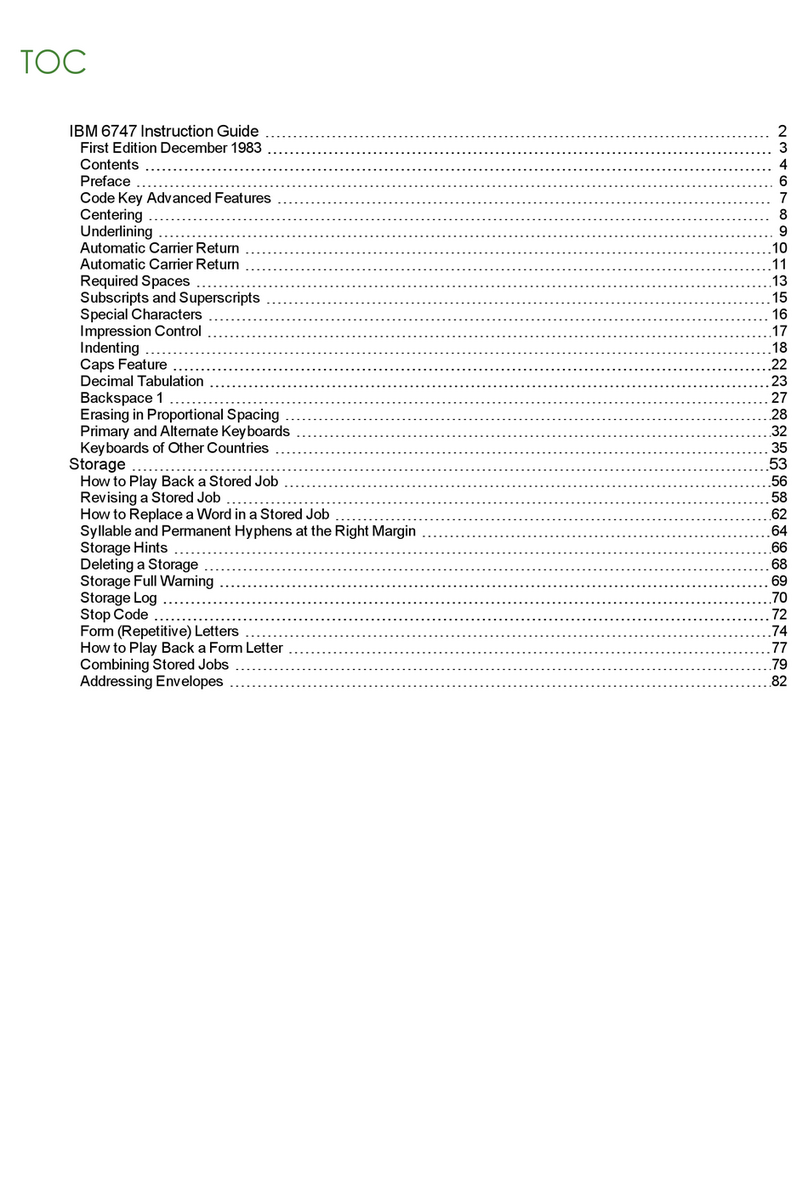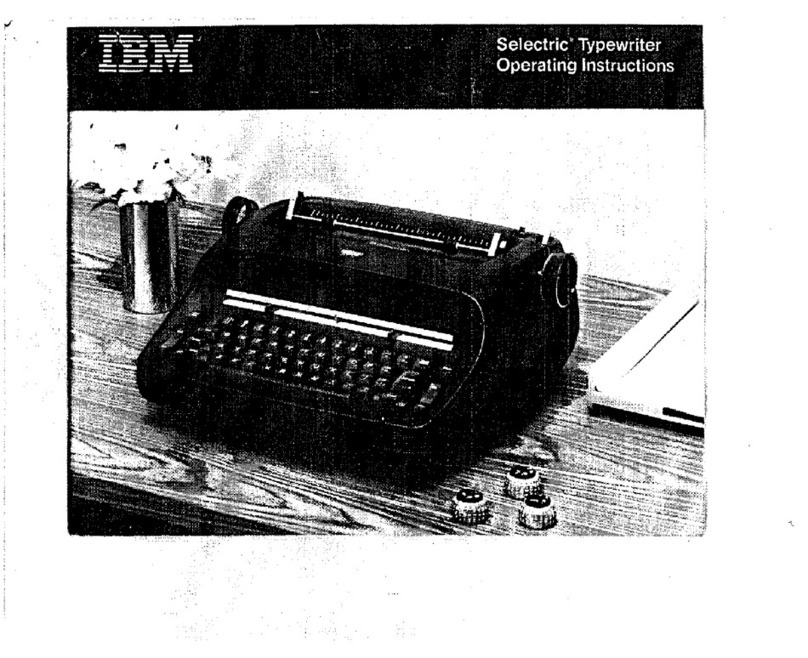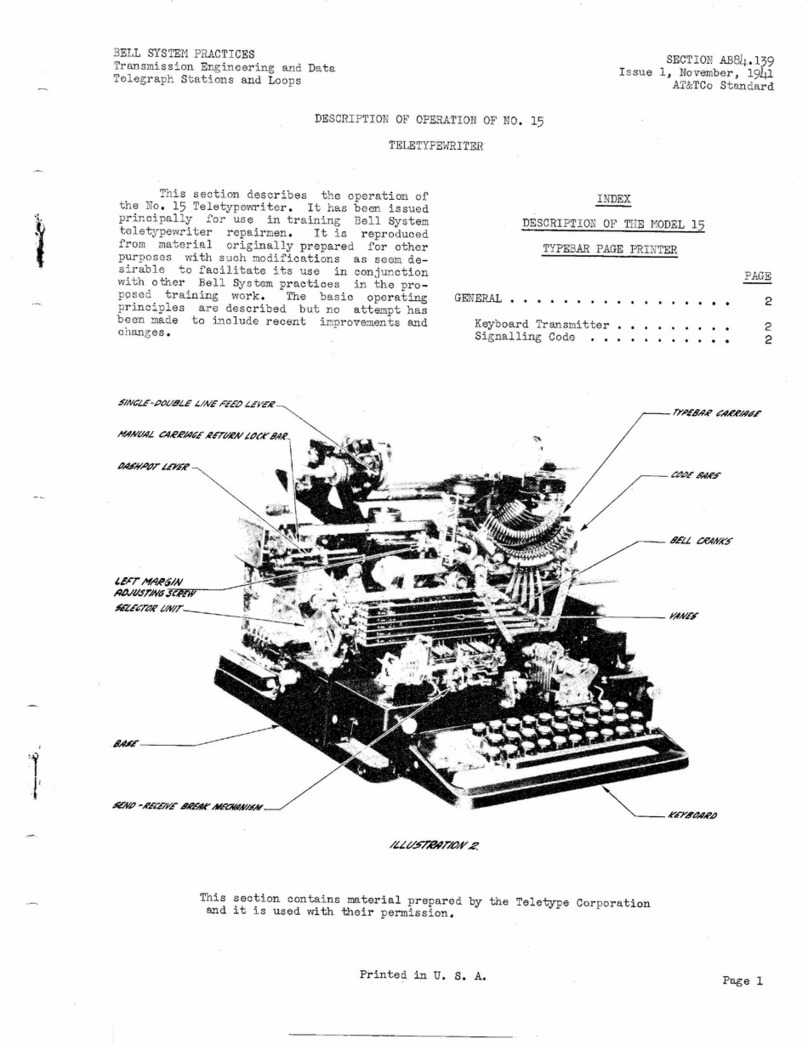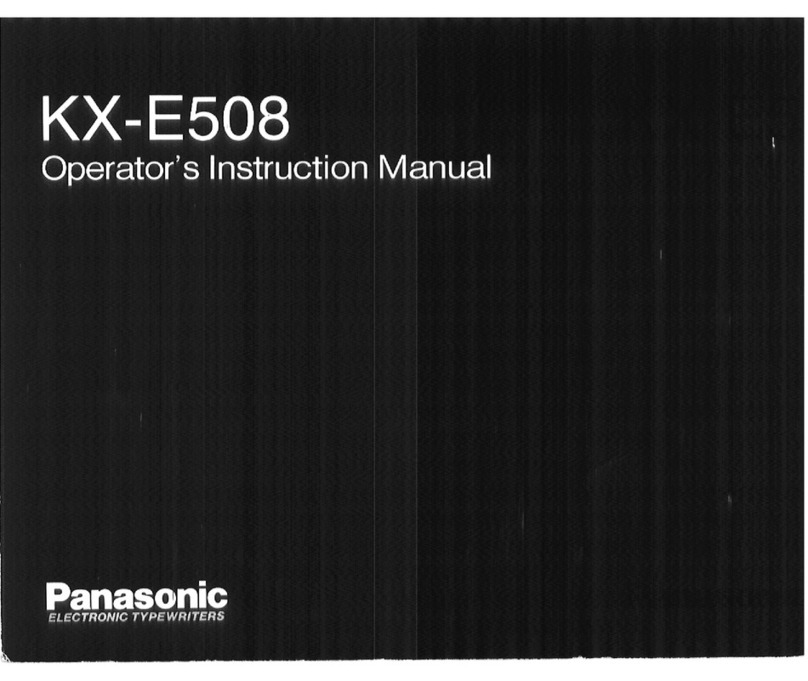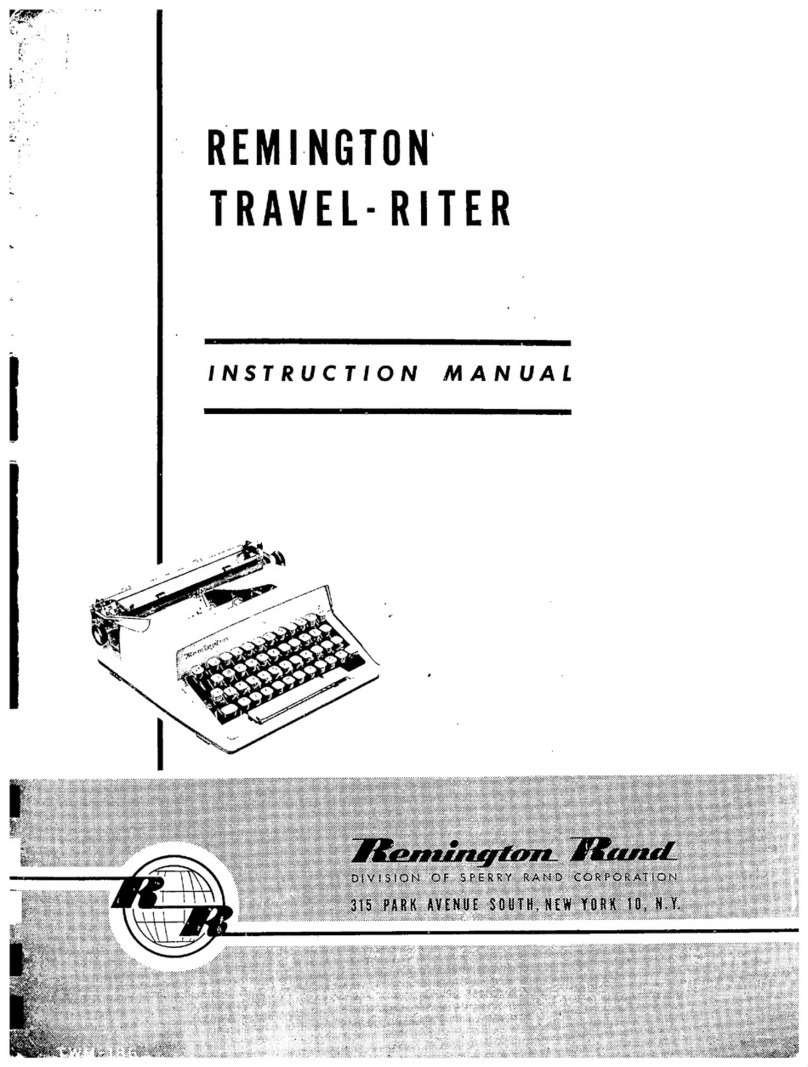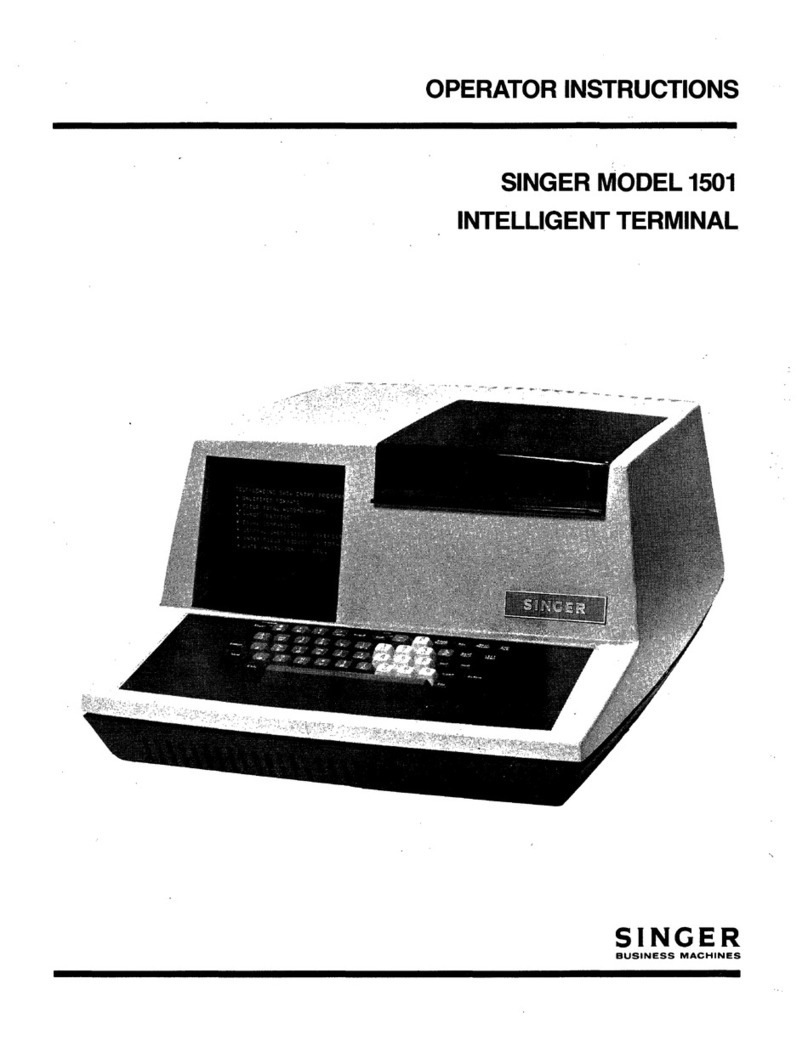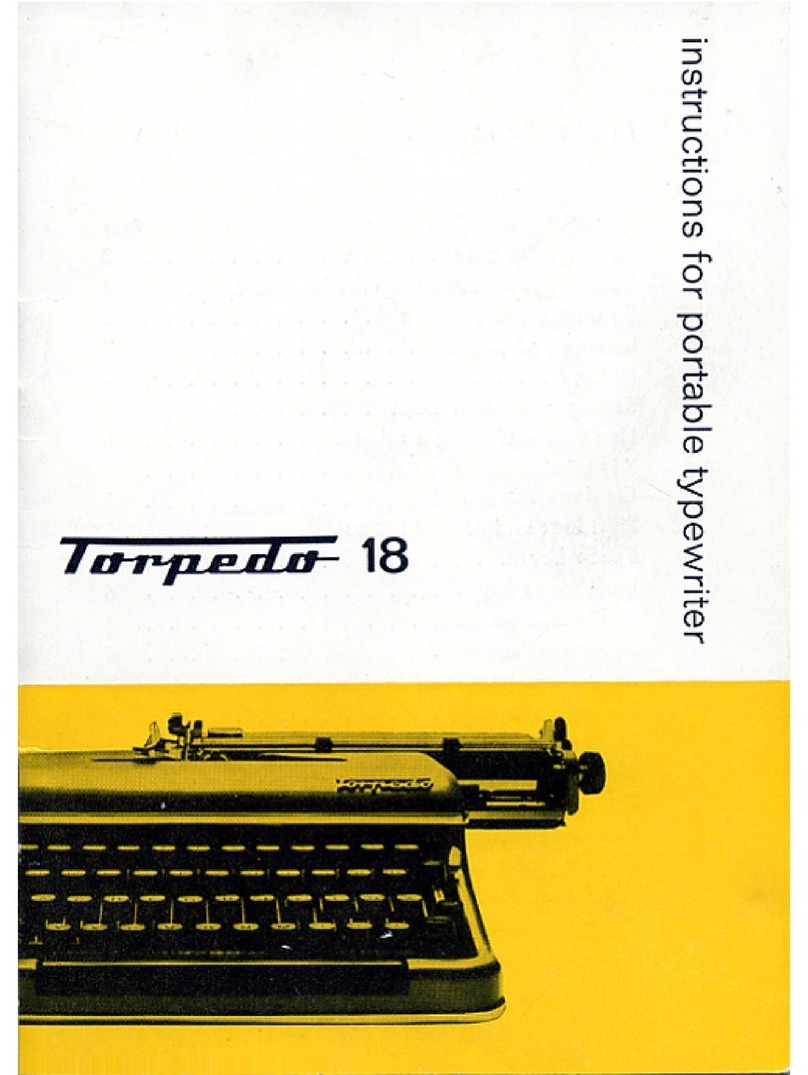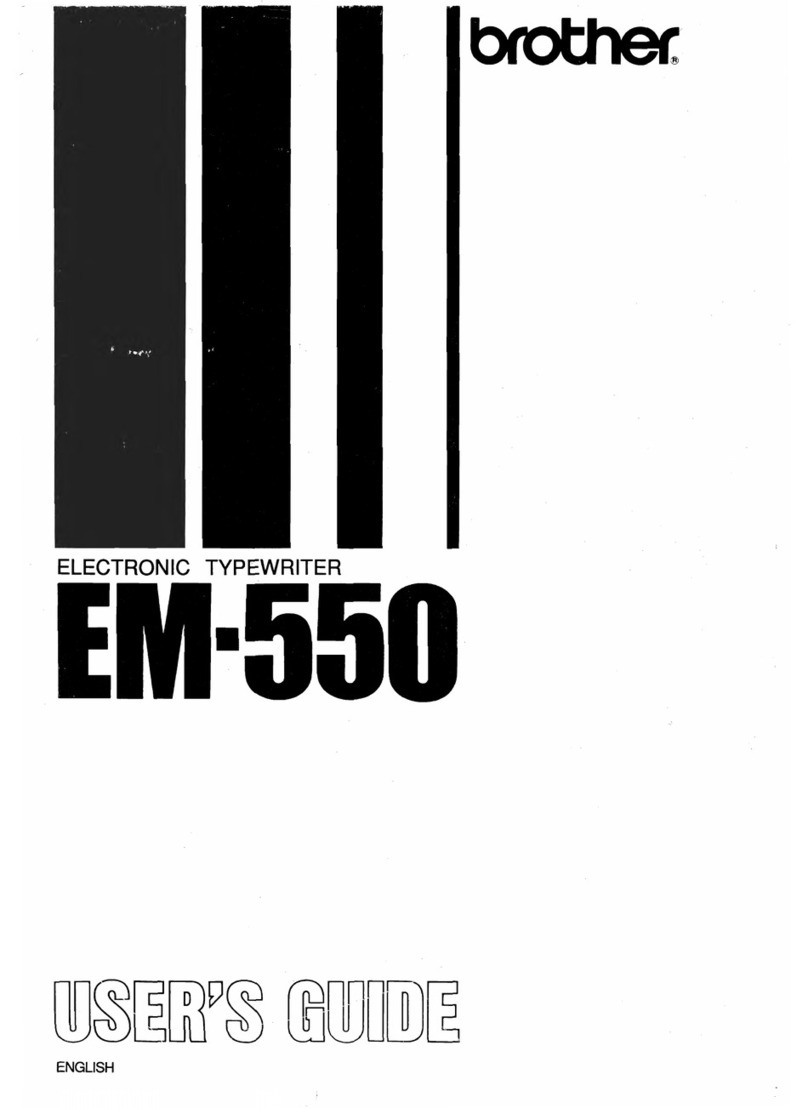IBM Selectric Personal Typewriter User manual
Other IBM Typewriter manuals
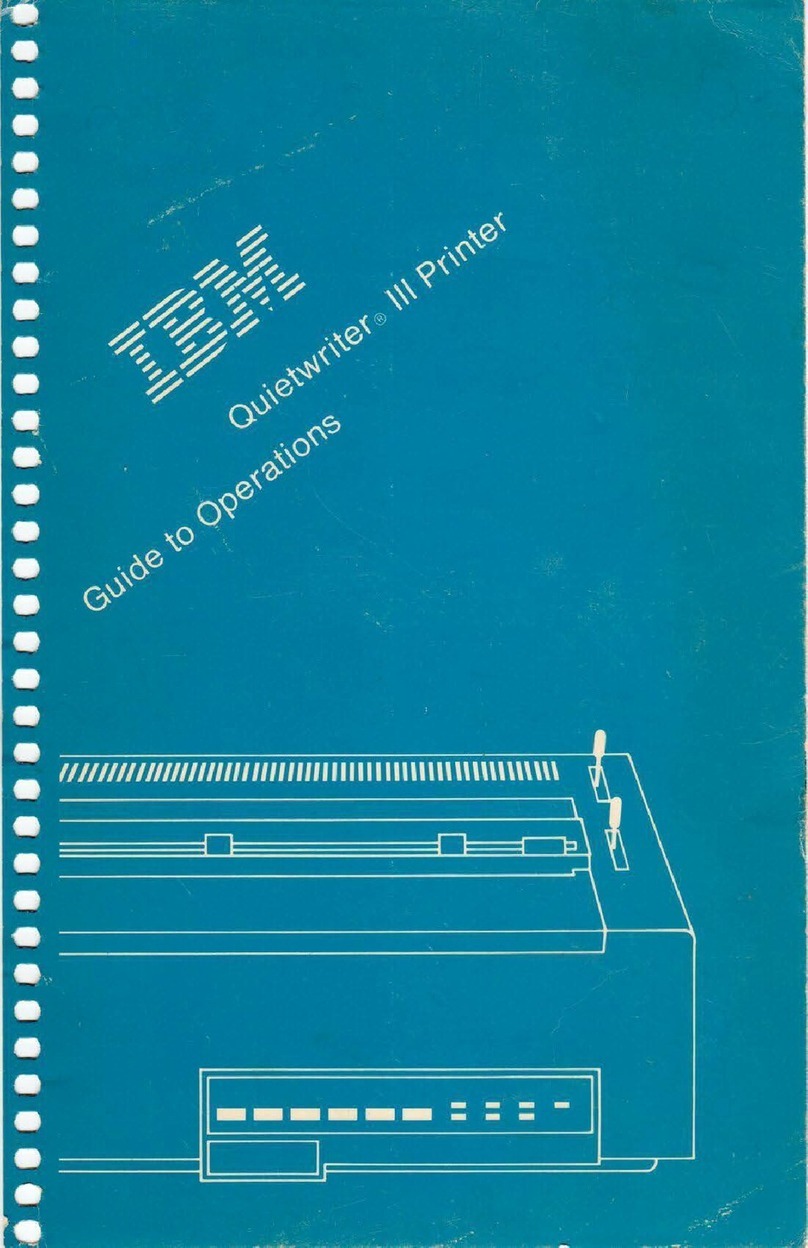
IBM
IBM Quietwriter III 5202 User manual
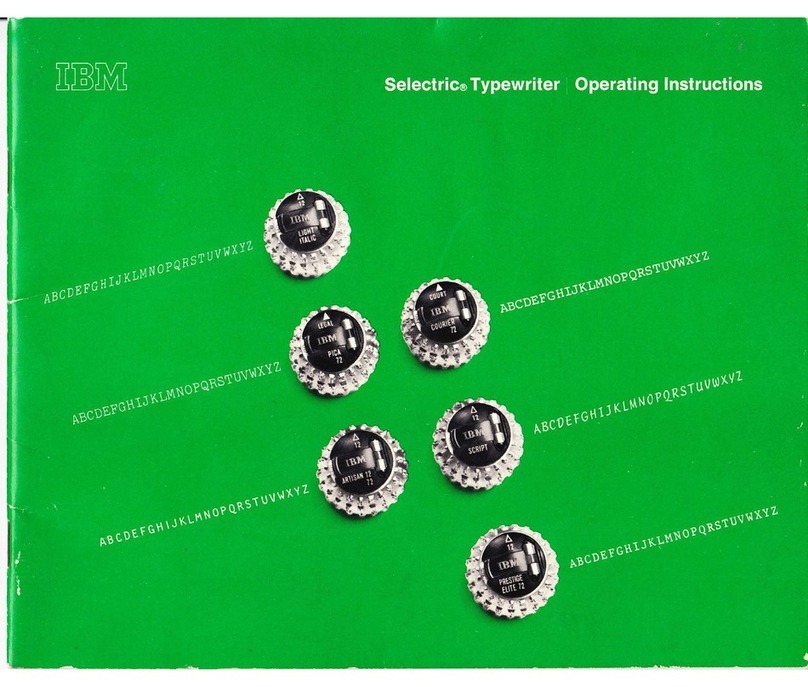
IBM
IBM Selectric User manual

IBM
IBM Correcting Selectric III User manual

IBM
IBM Selectric II User manual
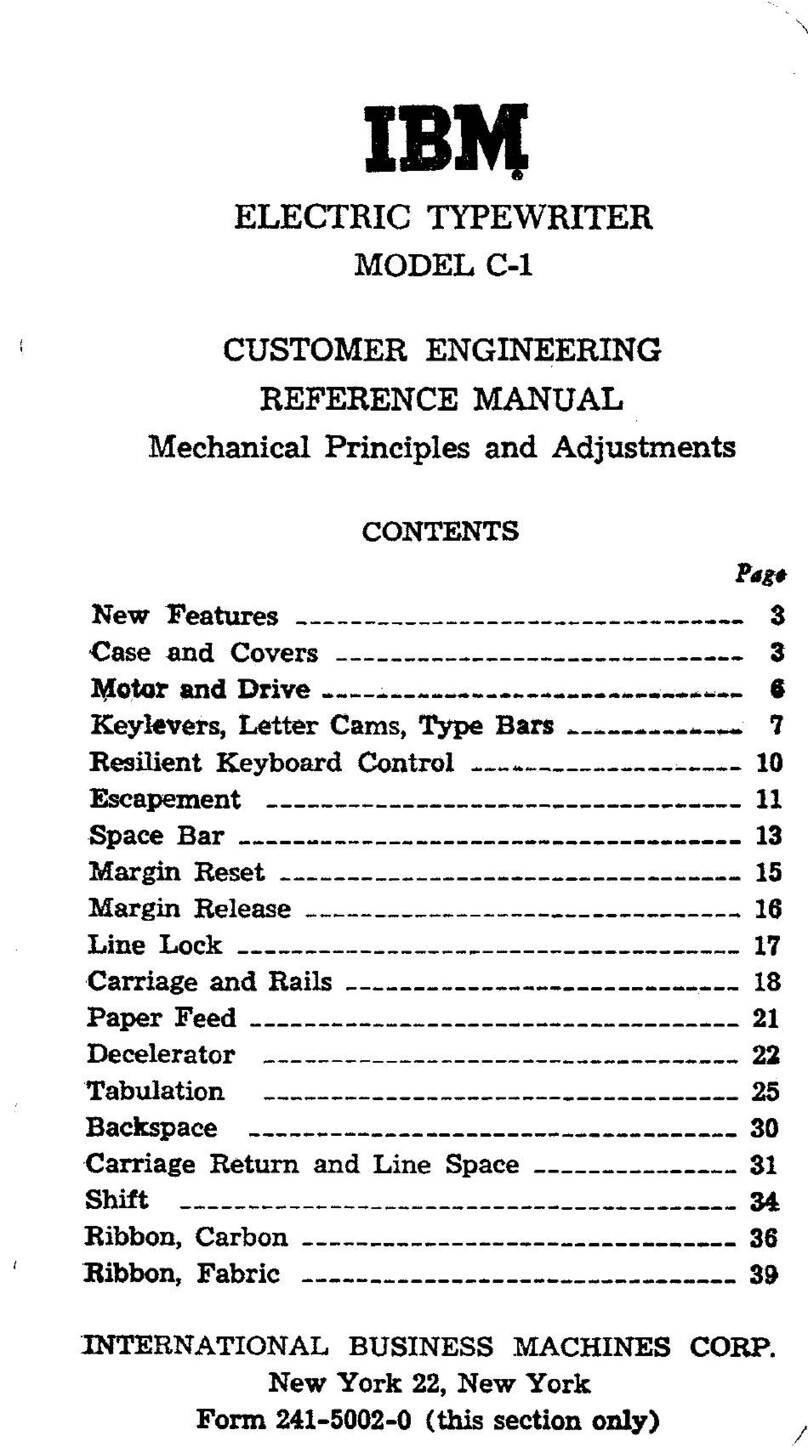
IBM
IBM C-1 User manual

IBM
IBM 6 - Lexmark Wheelwriter 6 Professional... User manual
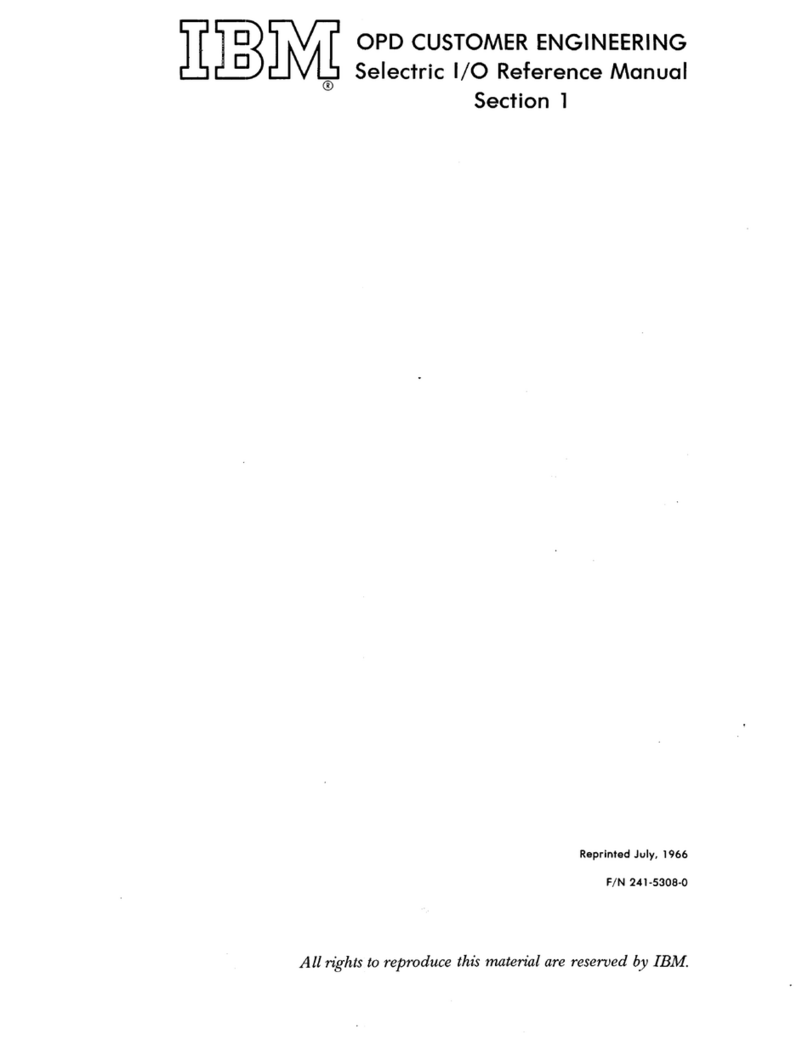
IBM
IBM Selectric User manual

IBM
IBM Selectric II User manual

IBM
IBM Wheelwriter 2500 User manual
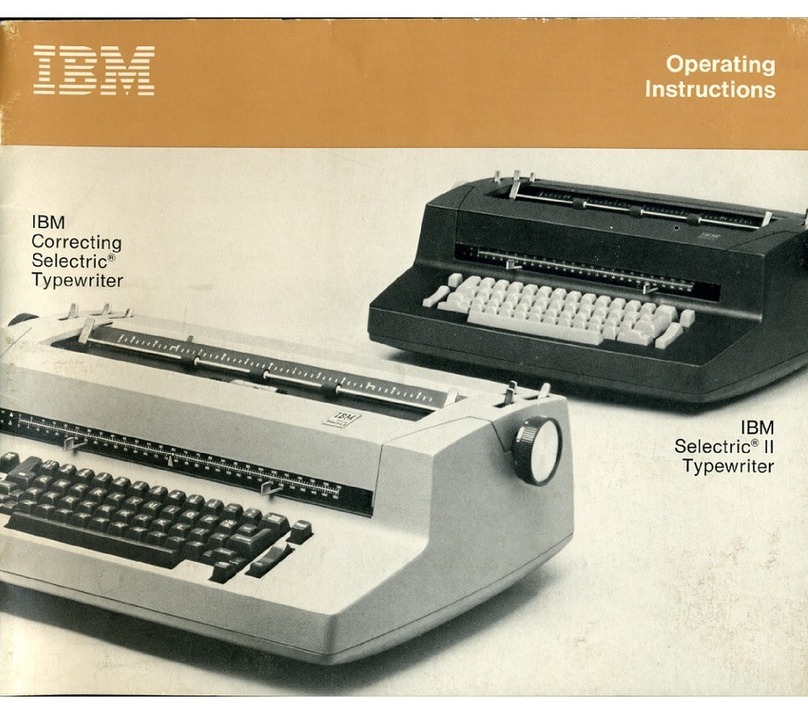
IBM
IBM Selectric User manual
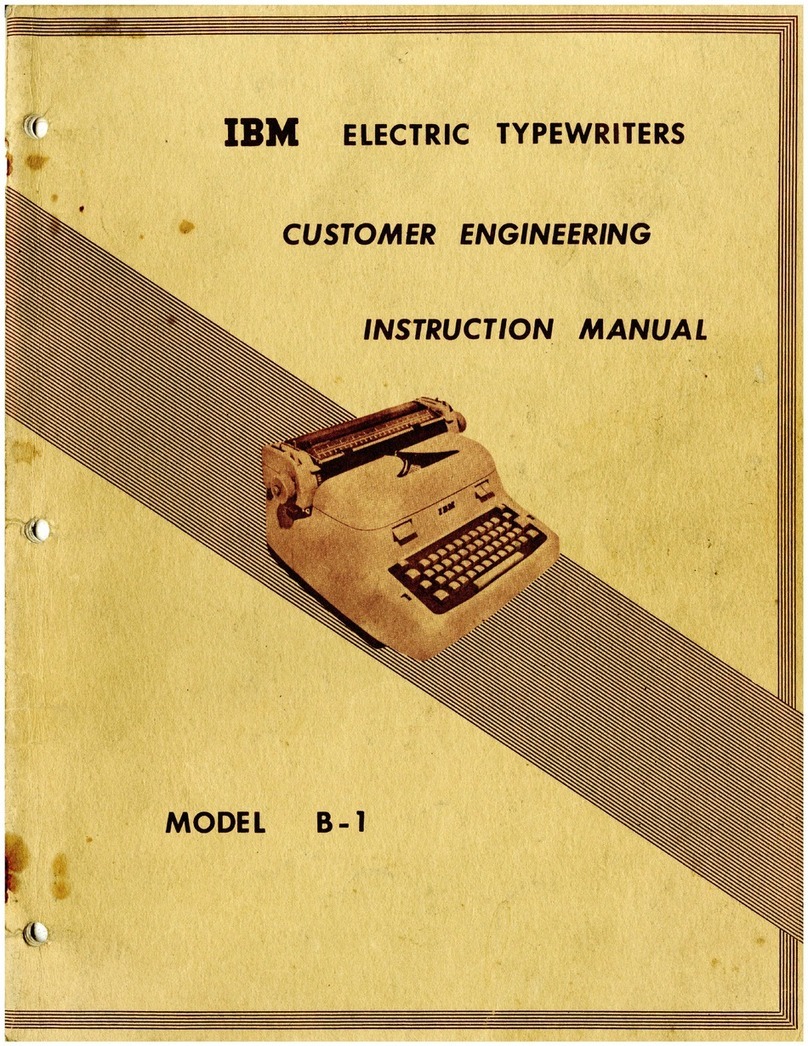
IBM
IBM B-1 User manual

IBM
IBM Executive User manual
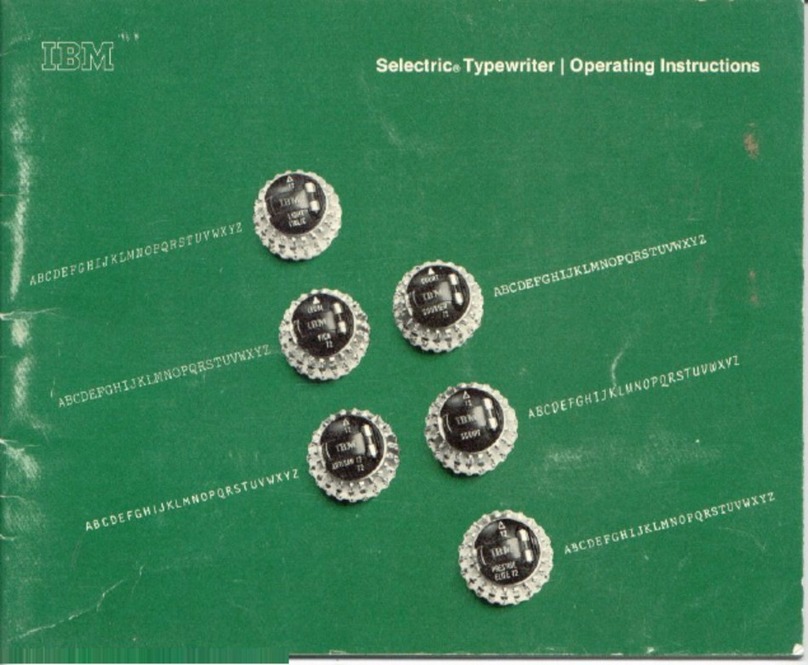
IBM
IBM Selectric User manual

IBM
IBM Wheelwriter 10 - IBM Wheelwriter 10 Professional... Manual
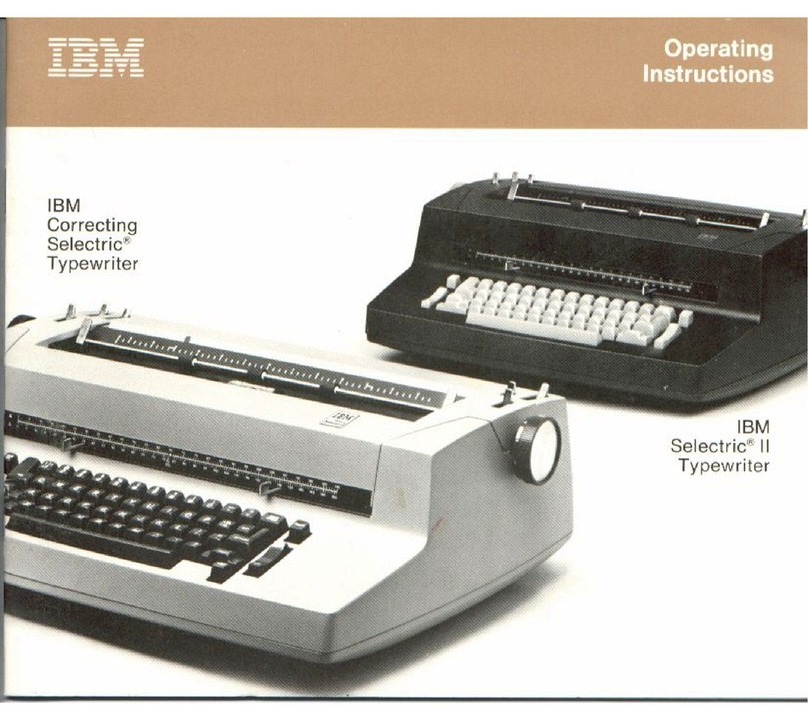
IBM
IBM Correcting Selectric User manual
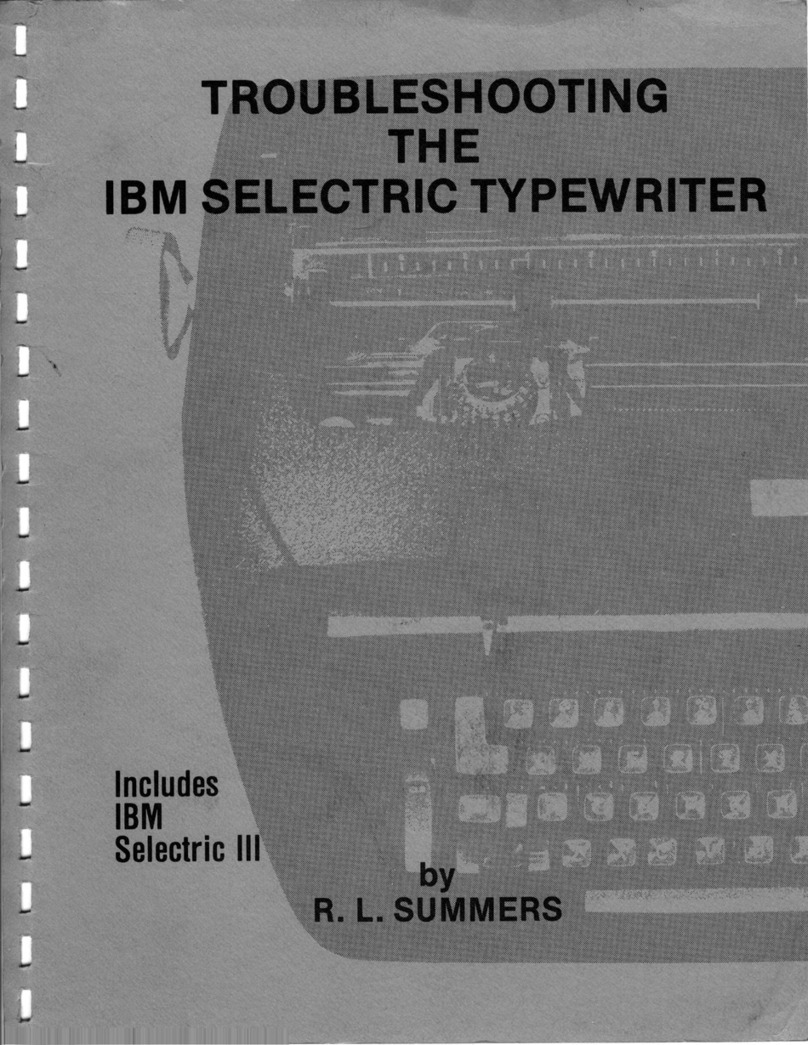
IBM
IBM Selectric III Operating instructions
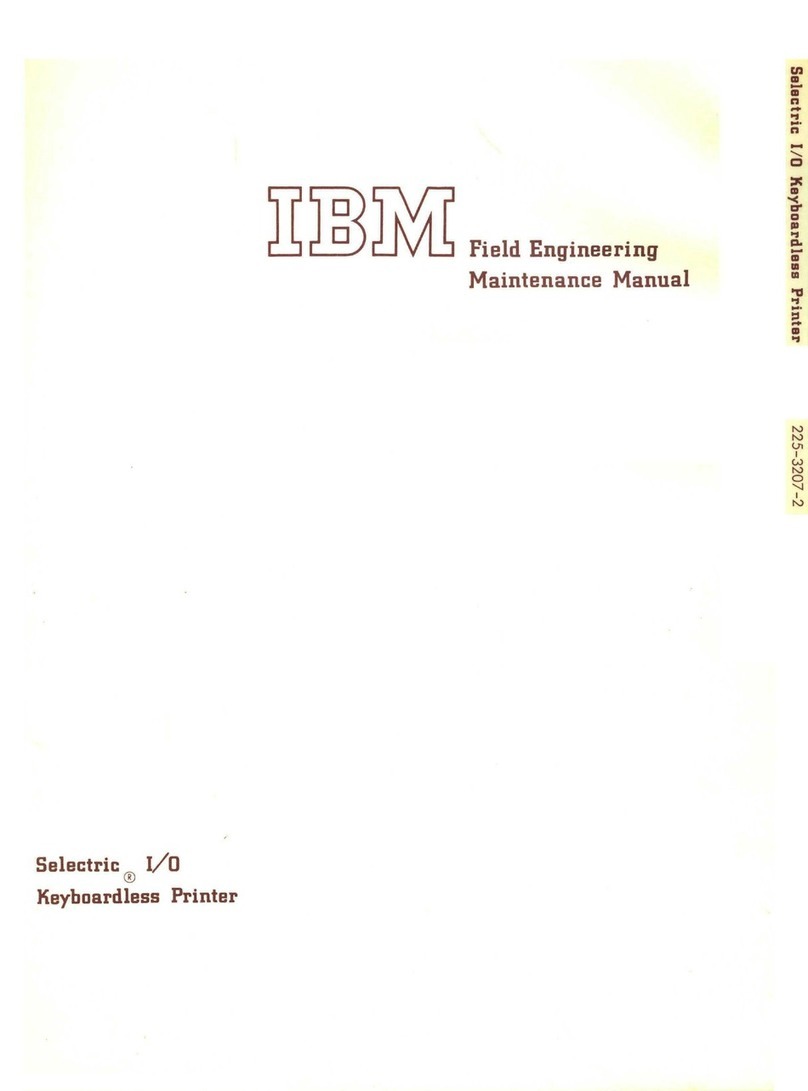
IBM
IBM Selectric User manual
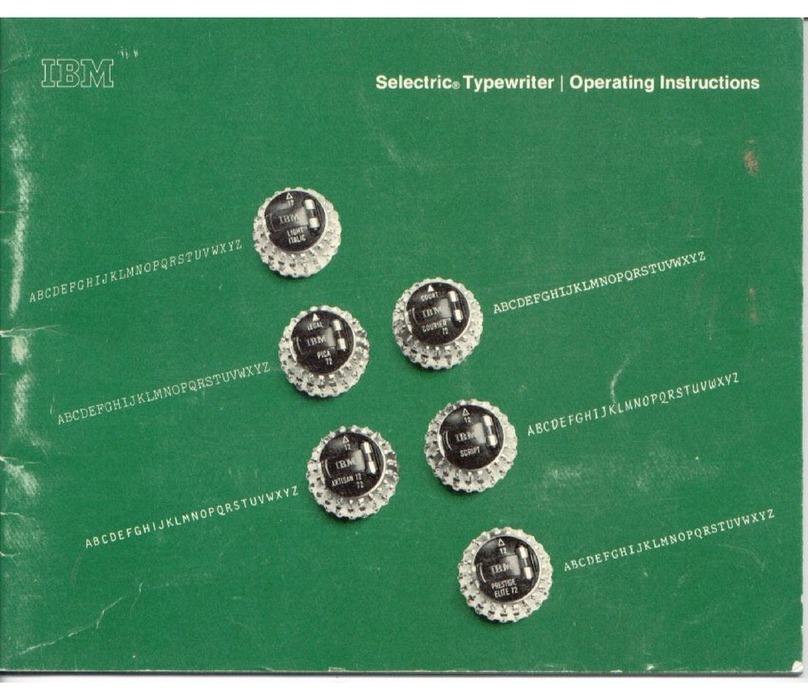
IBM
IBM Selectric User manual
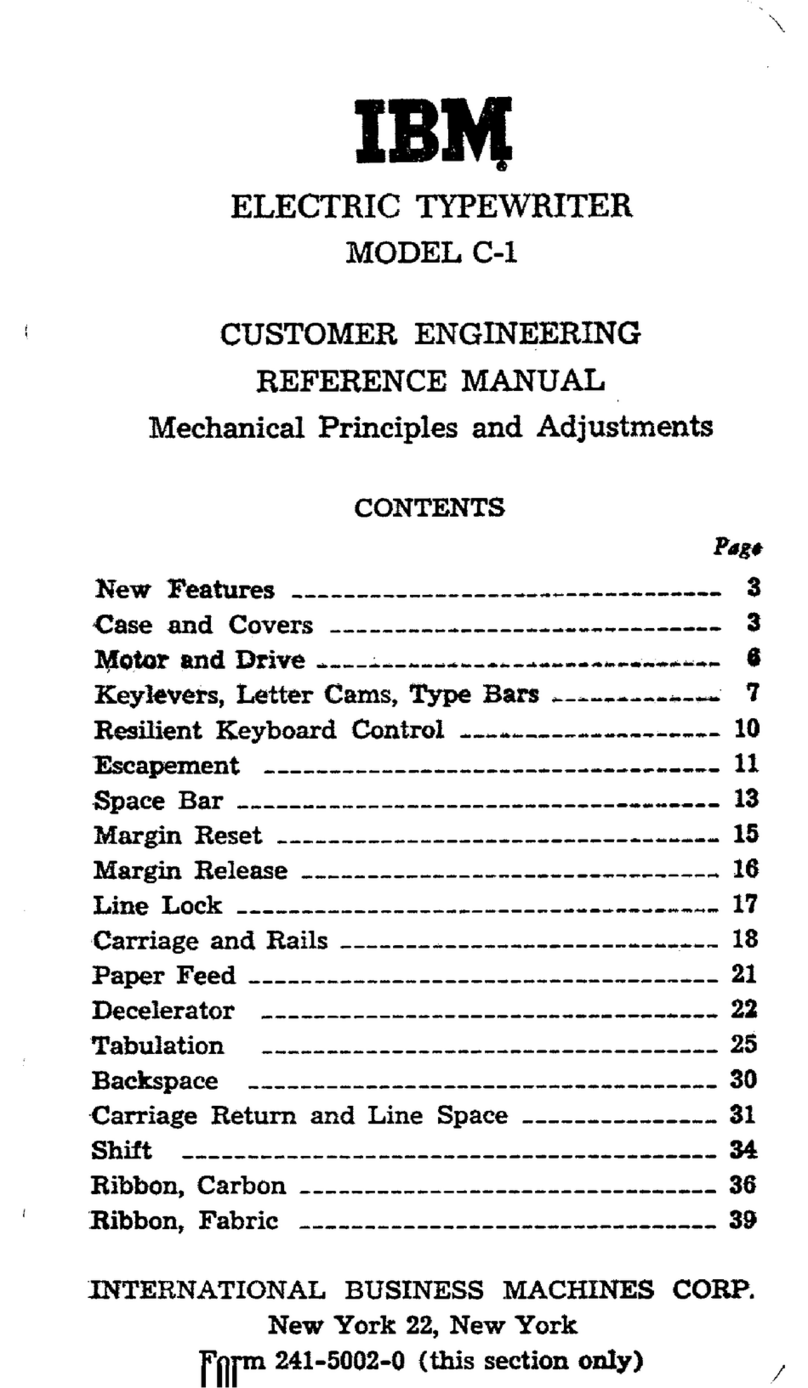
IBM
IBM C-1 User manual

IBM
IBM Selectric II User manual
Popular Typewriter manuals by other brands

Panasonic
Panasonic KX-R530 - Electronic Typewriter operating instructions

Brother
Brother AX-425 parts reference list

Scheidegger
Scheidegger TYPOMATIC-TMS Instruction handbook

Siemens
Siemens 1000 CA operating instructions
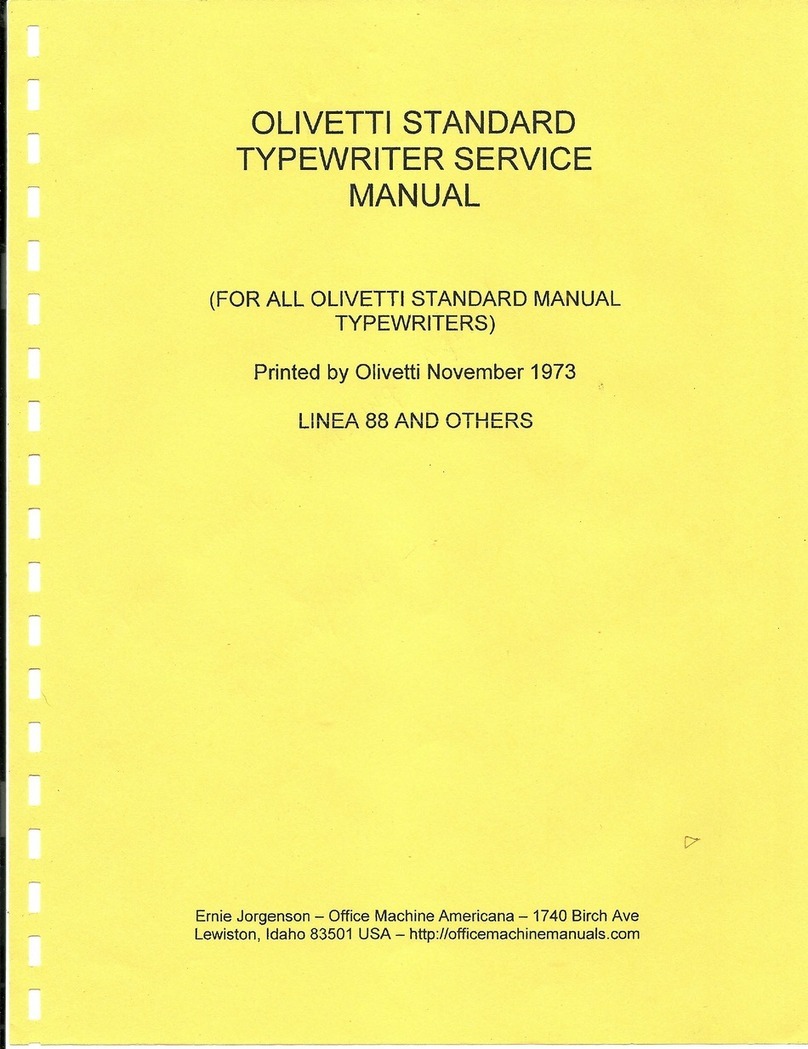
Olivetti
Olivetti LINEA 88 Service manual
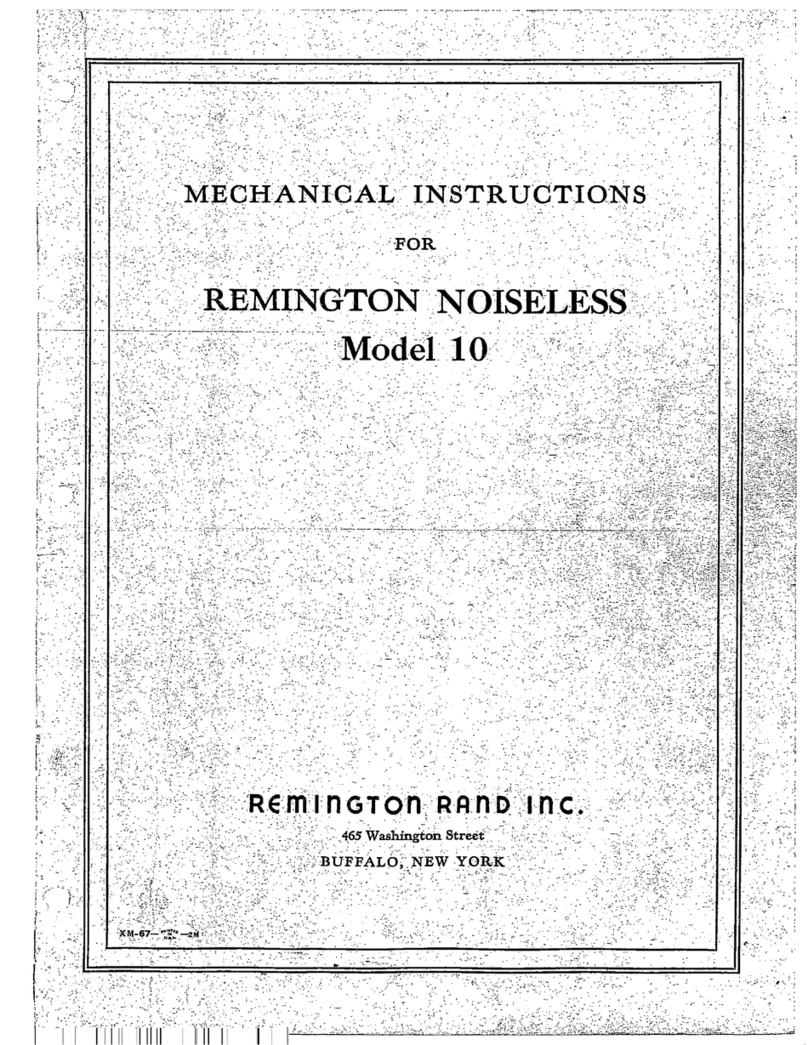
Remington Rand Inc.
Remington Rand Inc. Noiseless 10 Mechanical Instructions