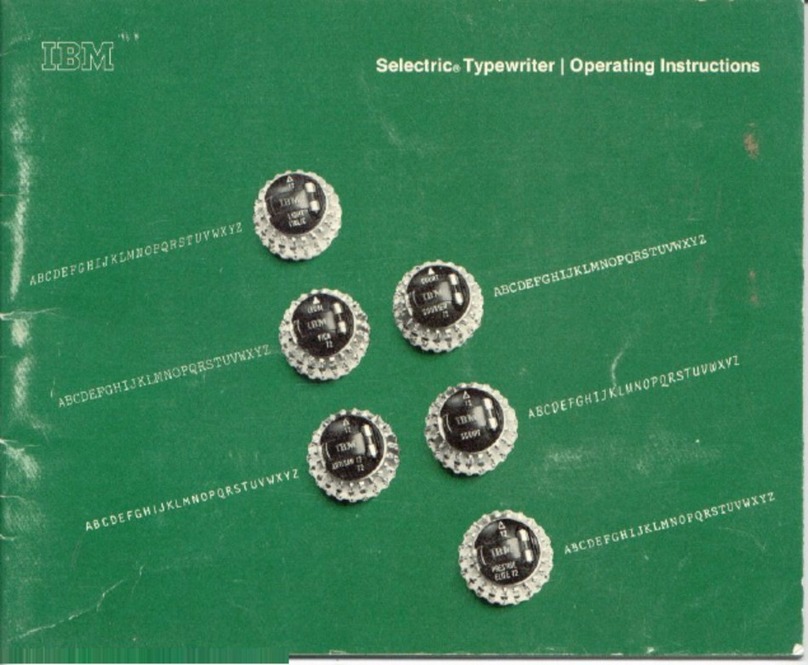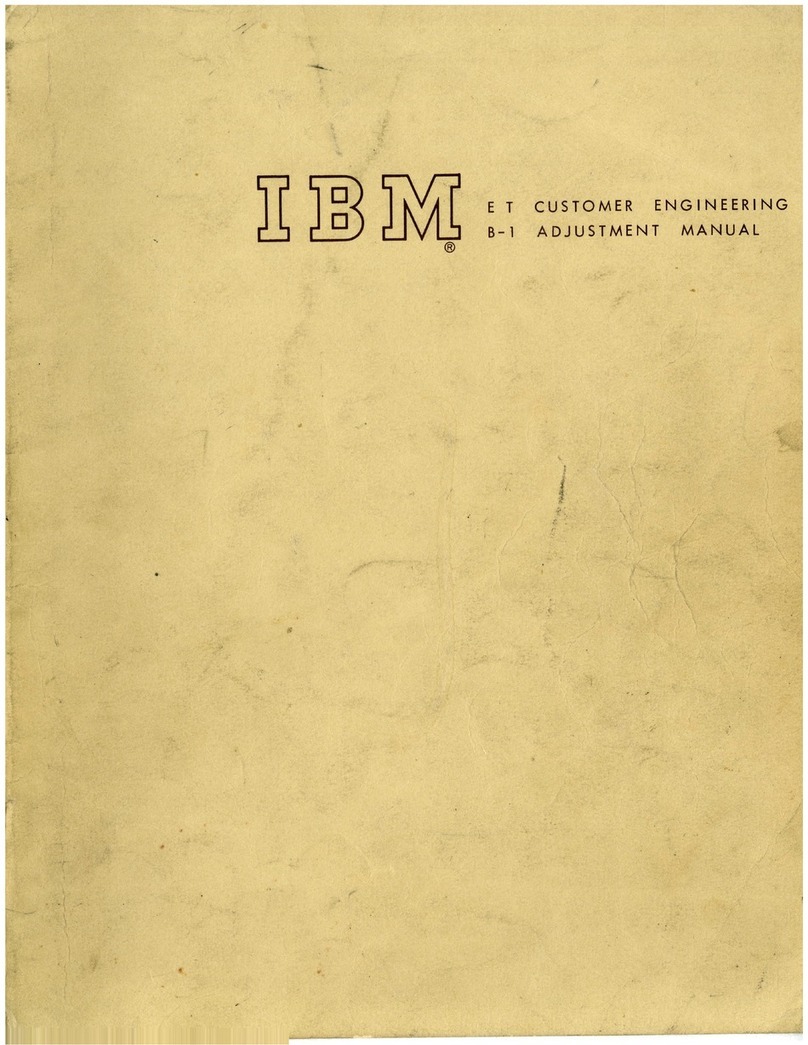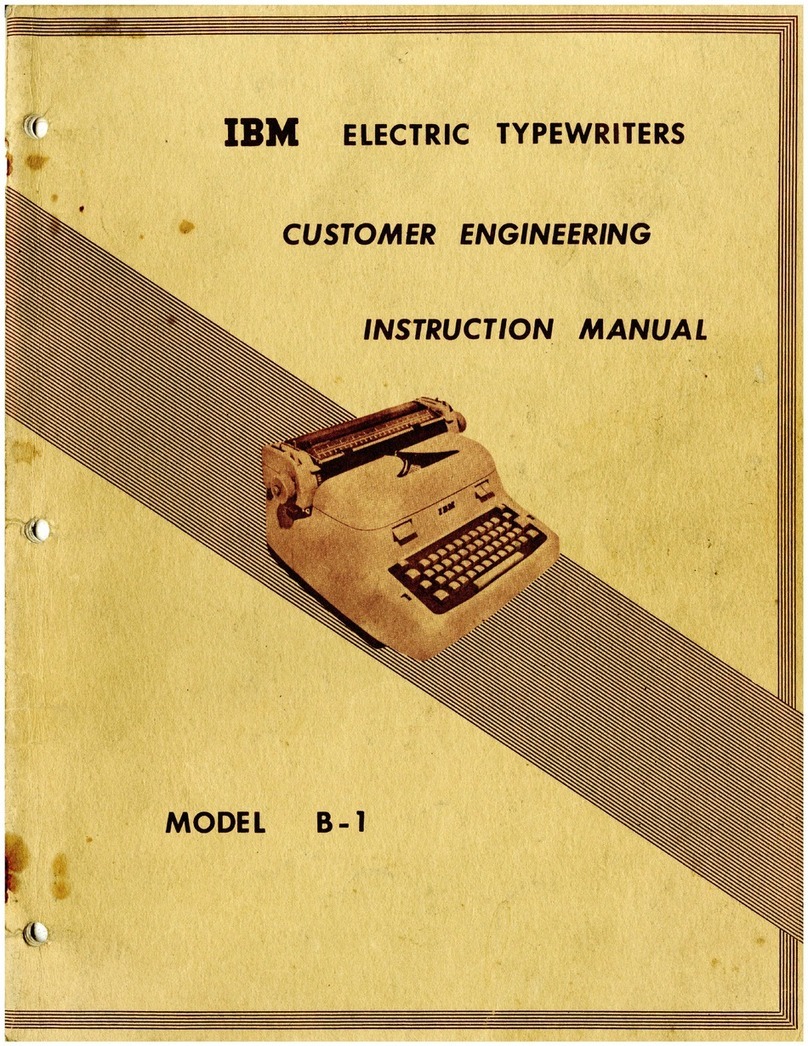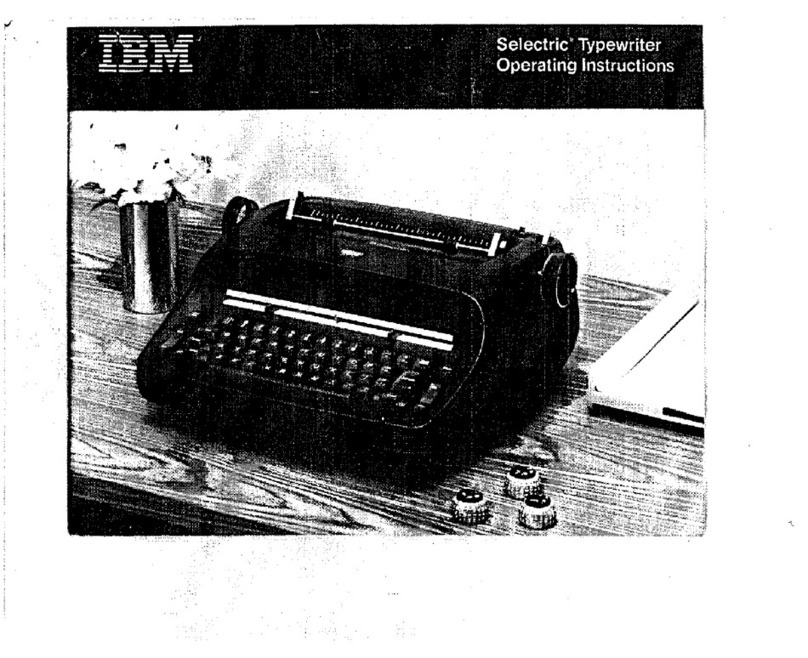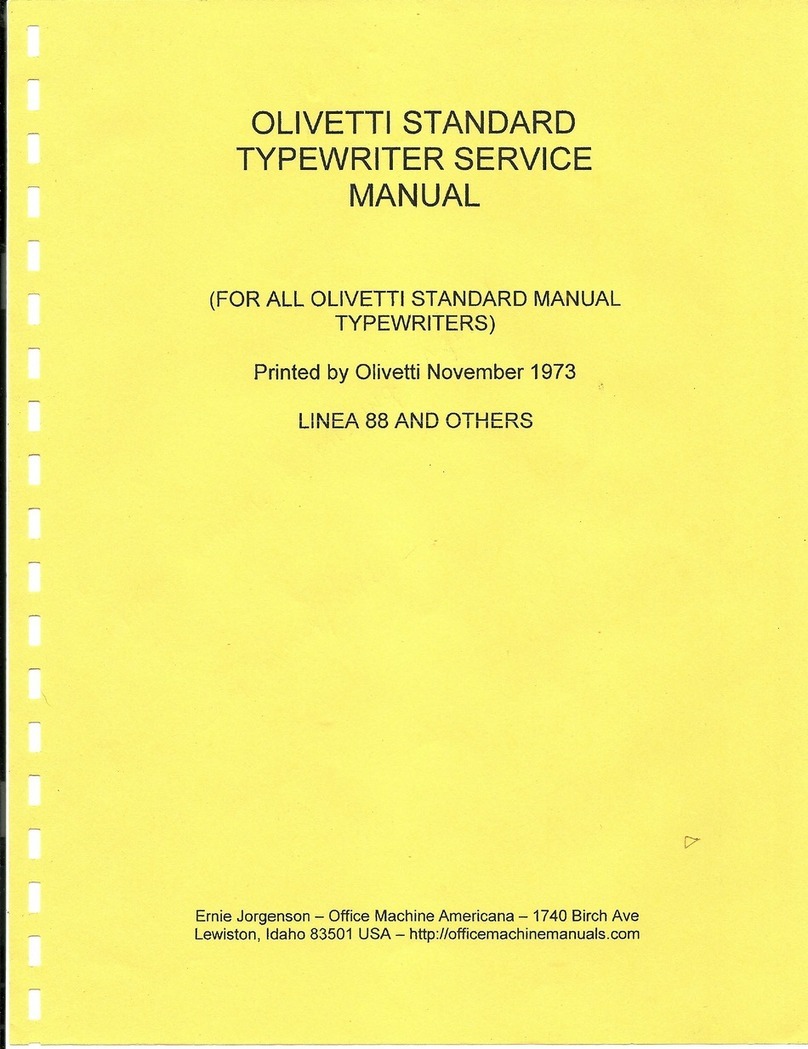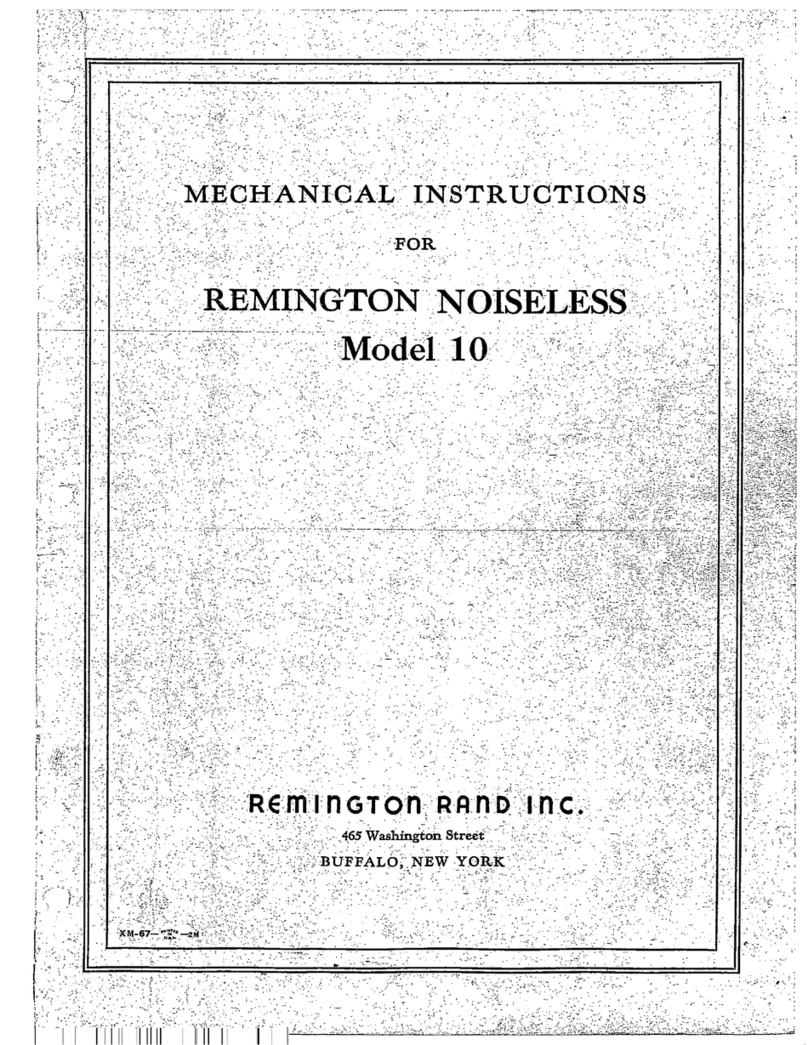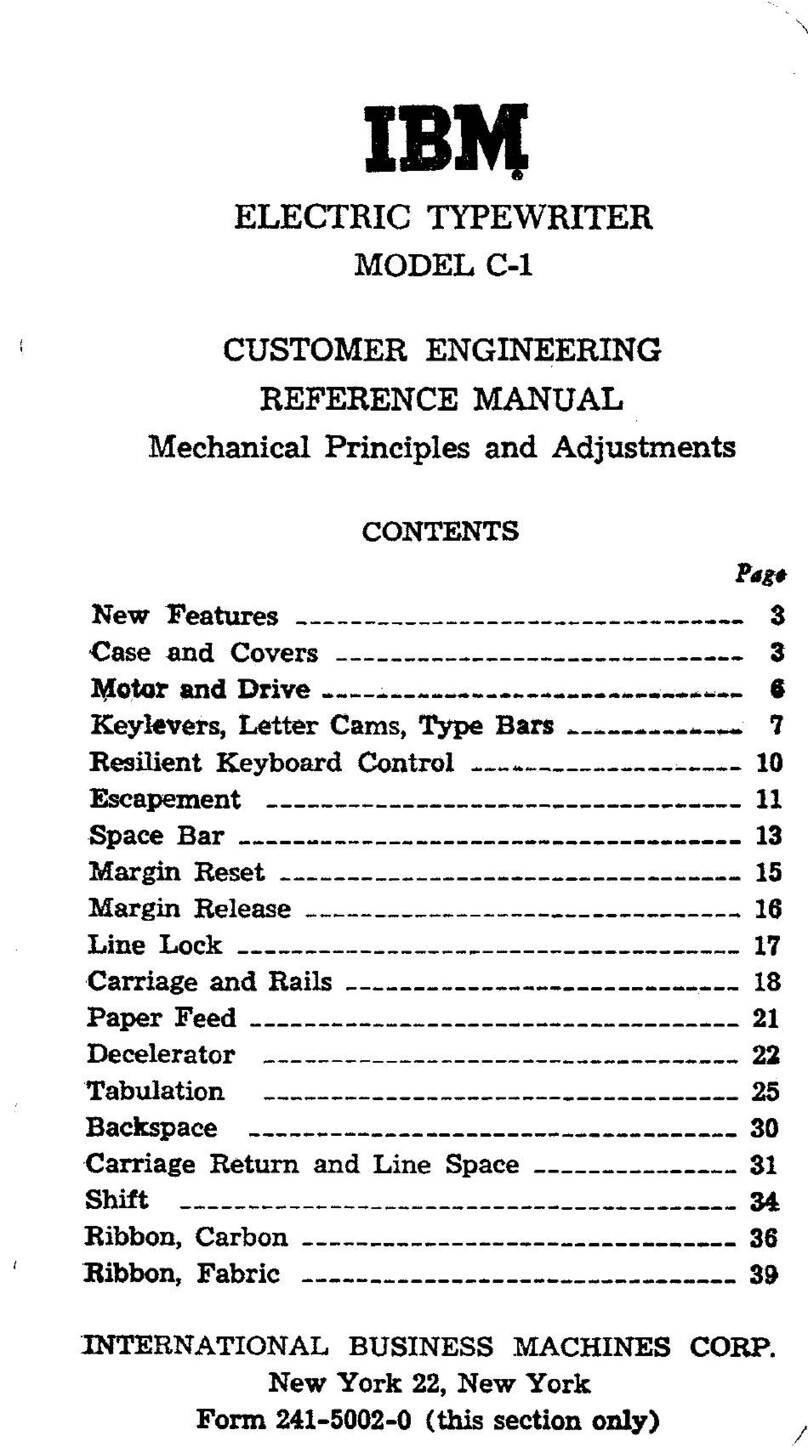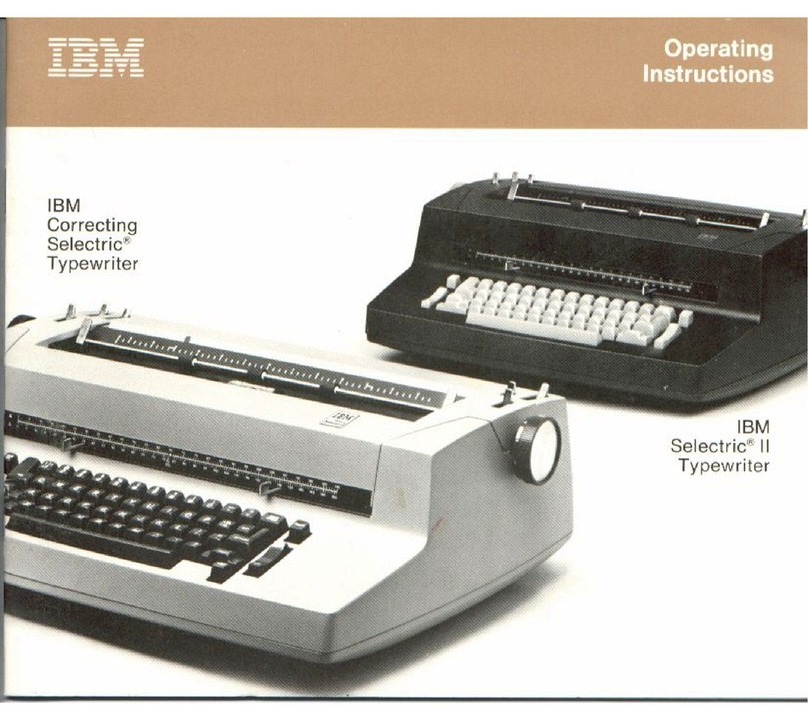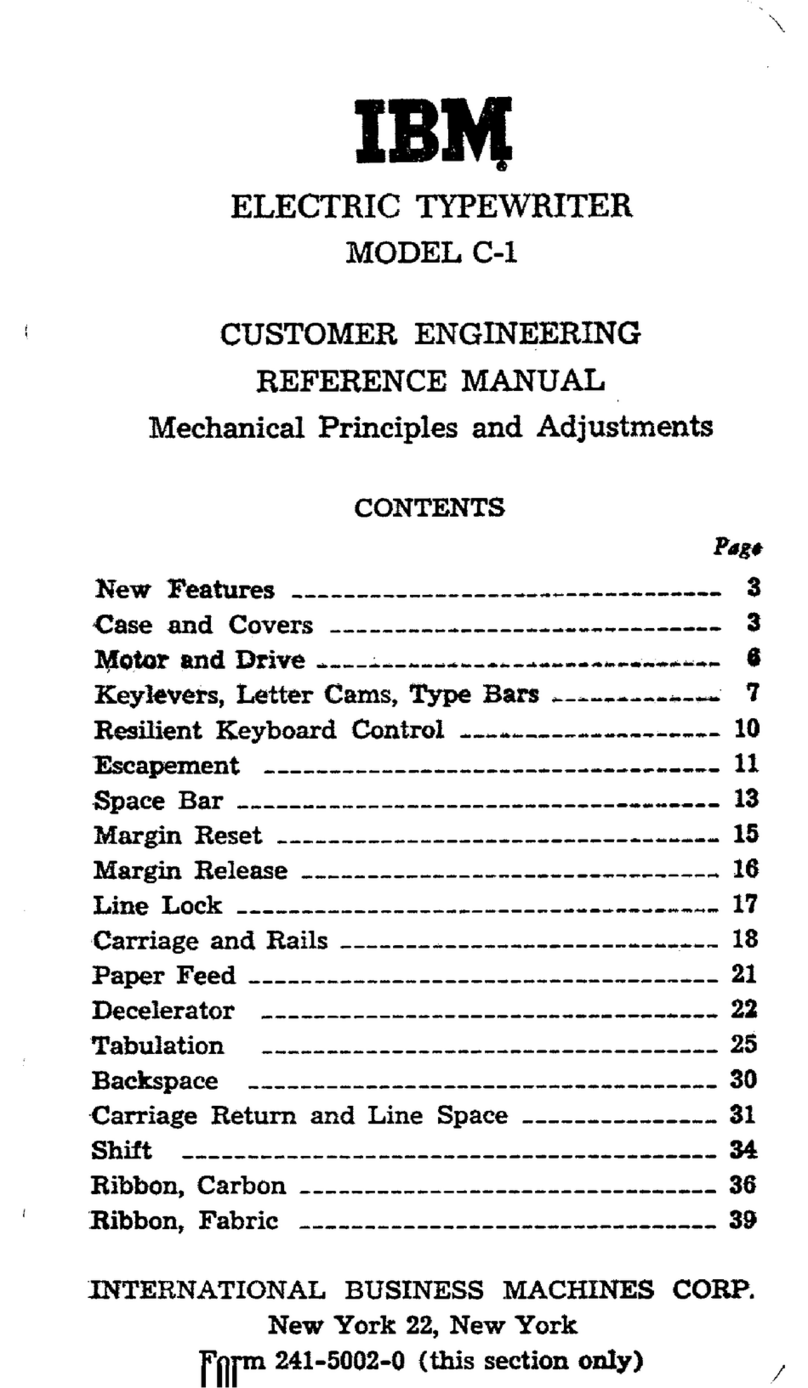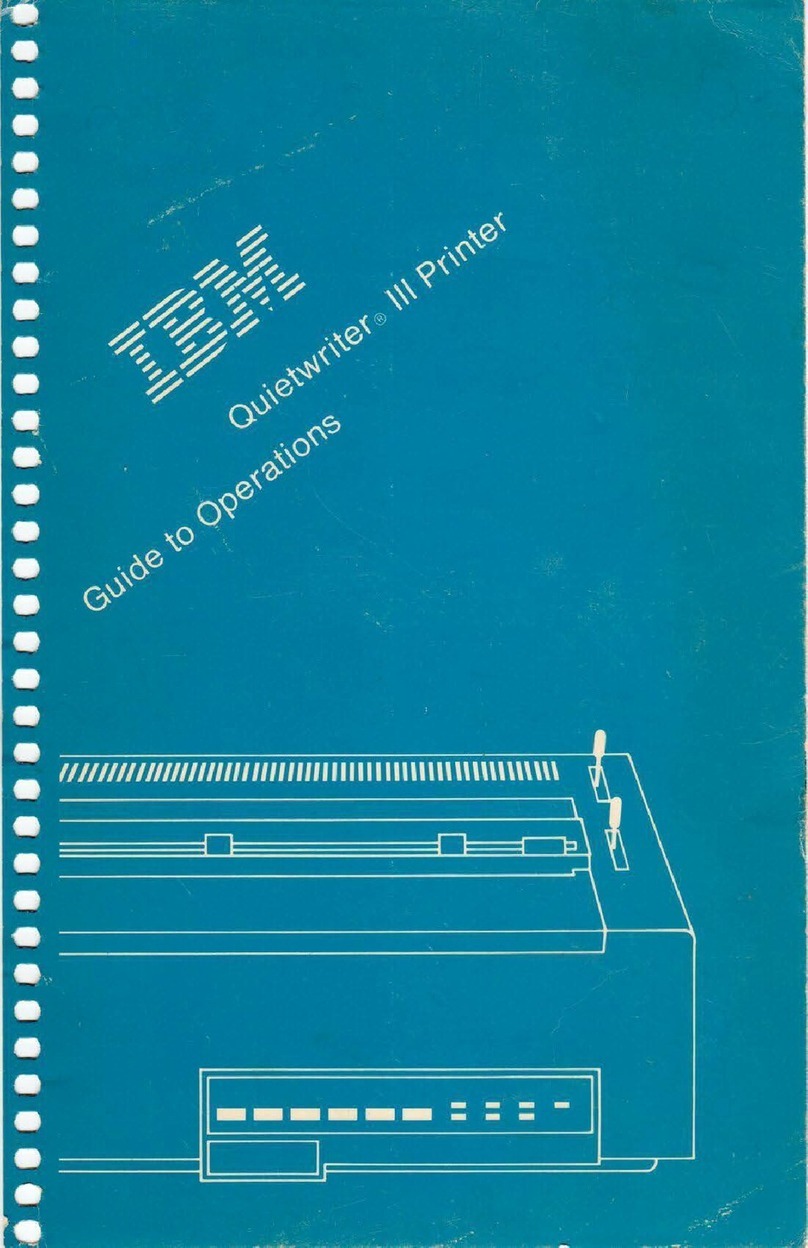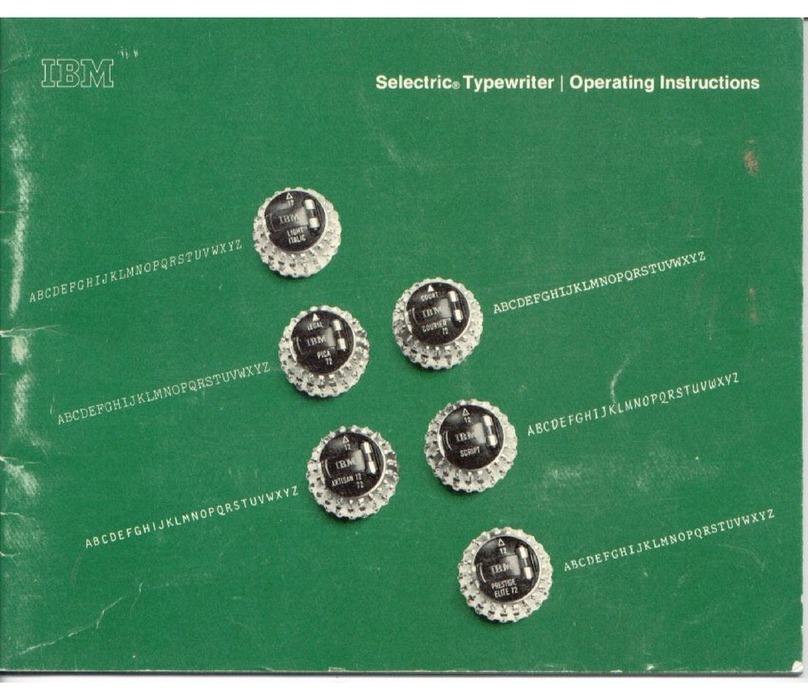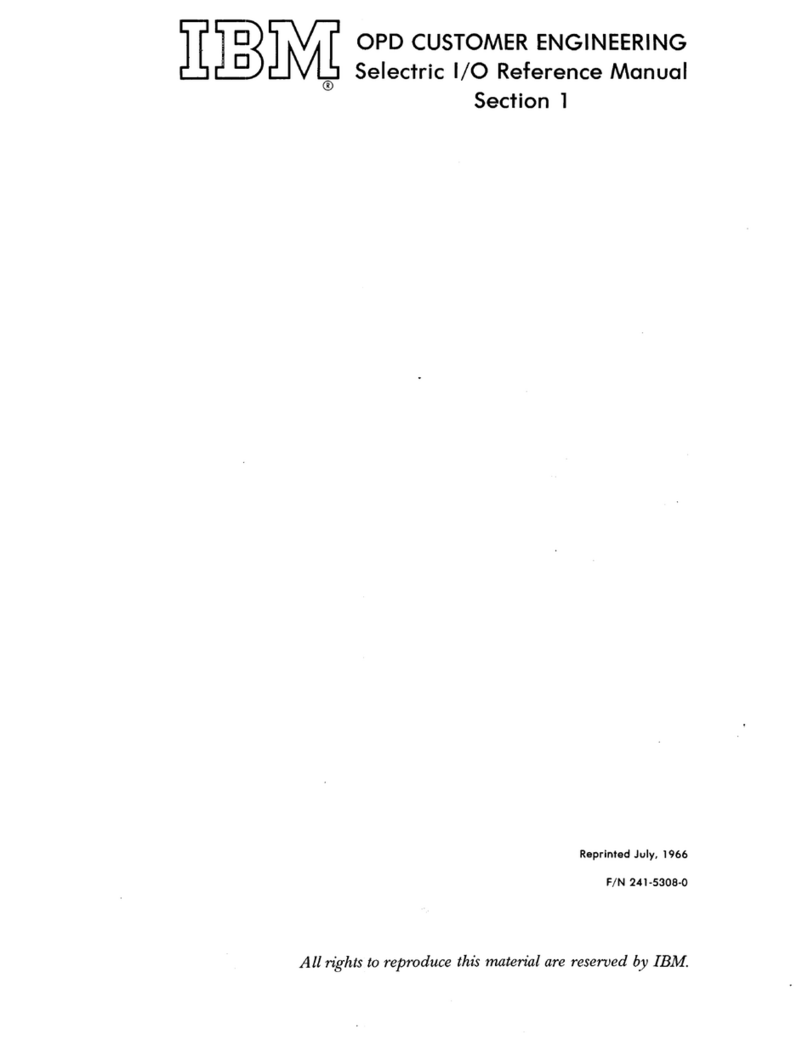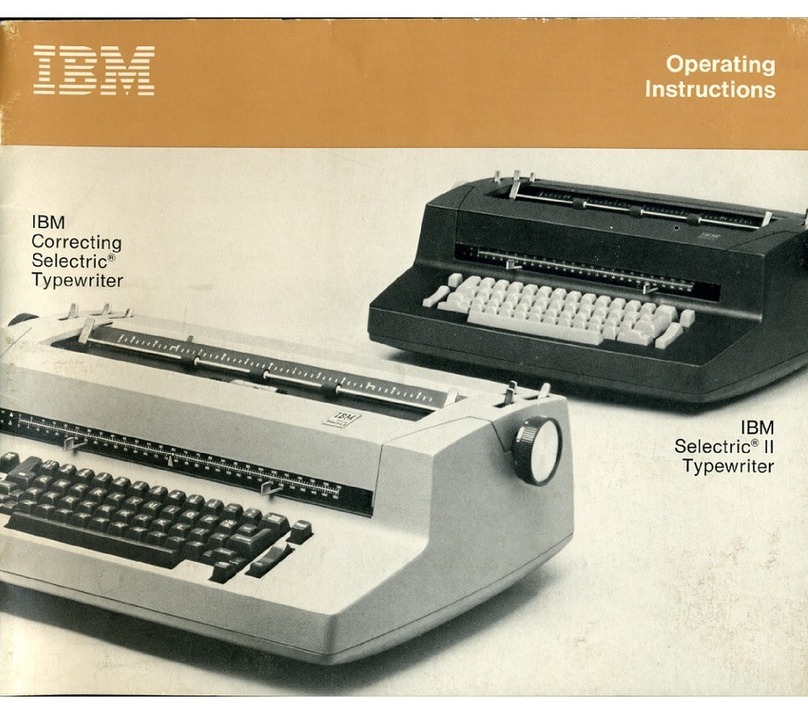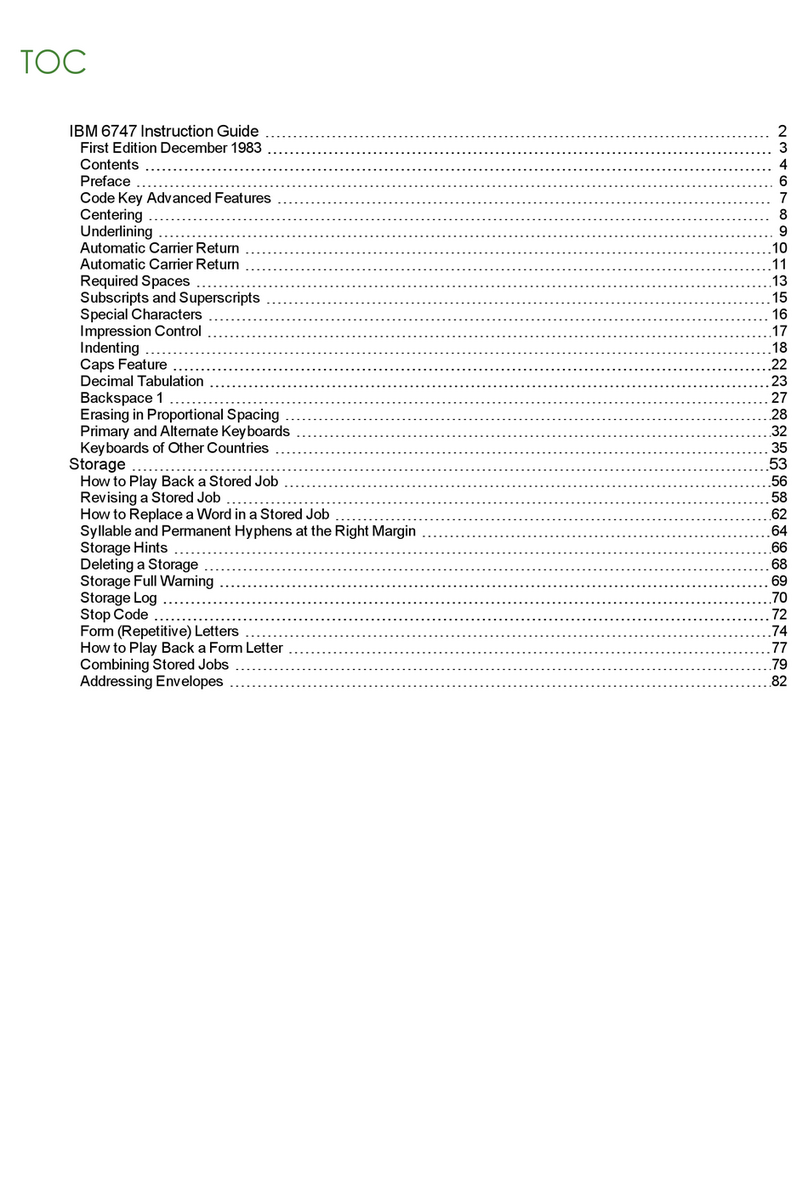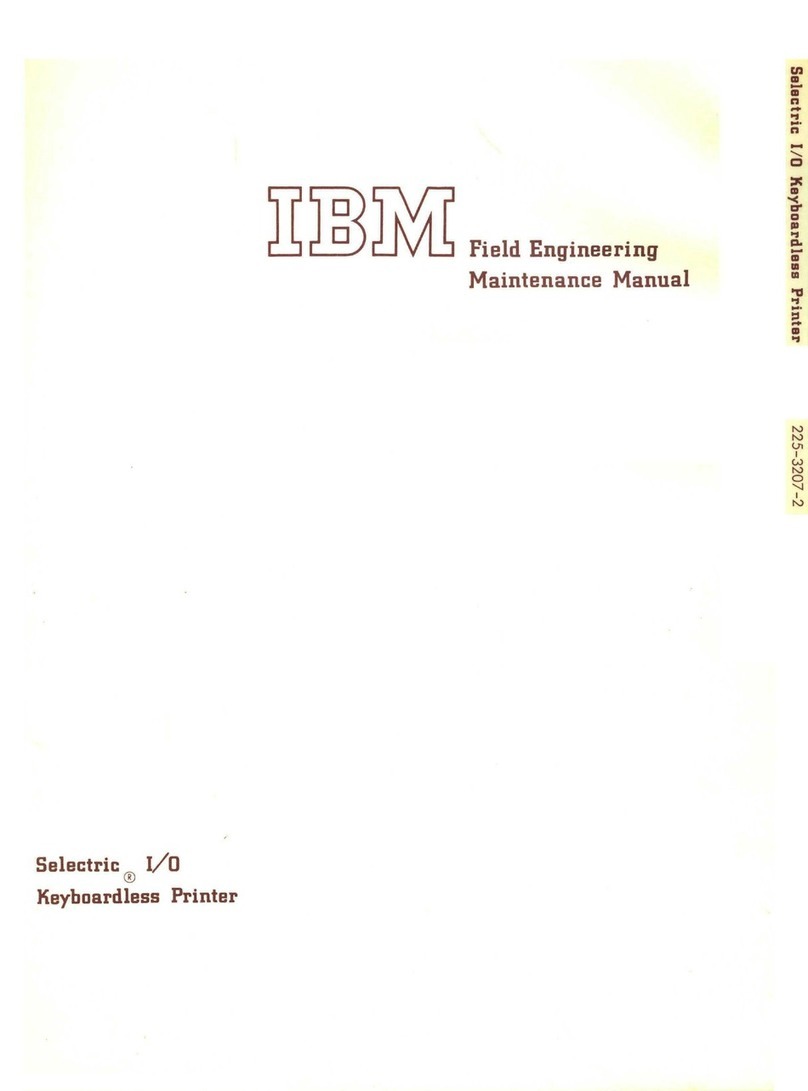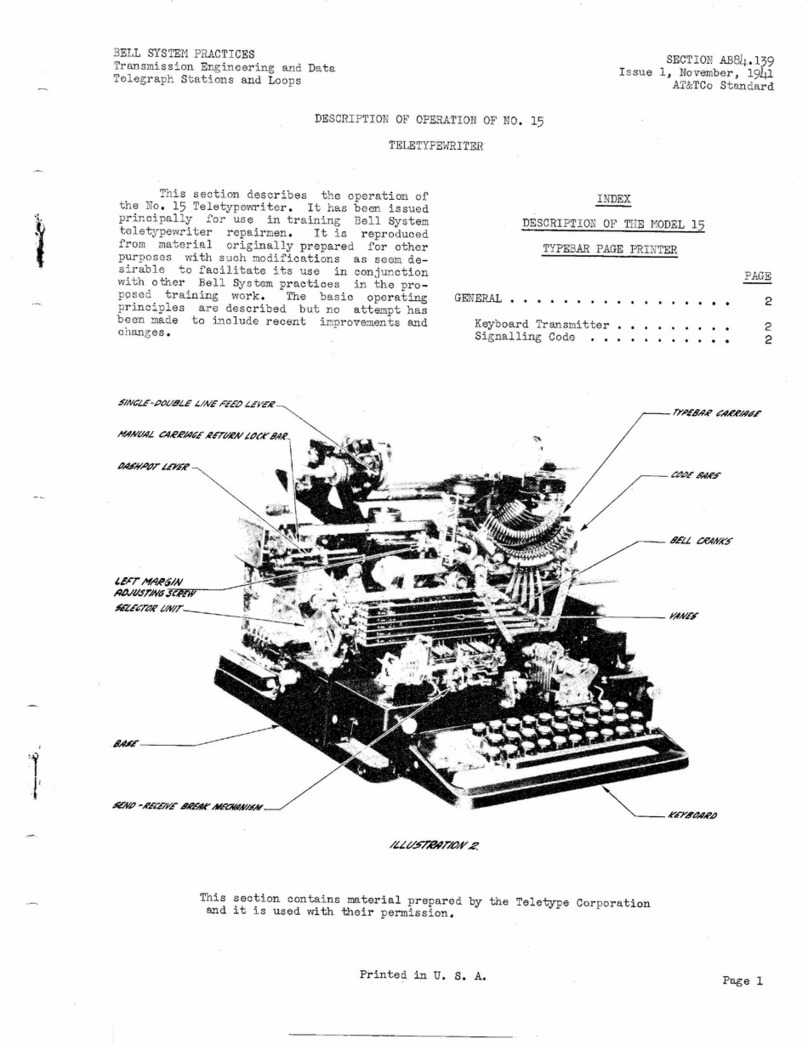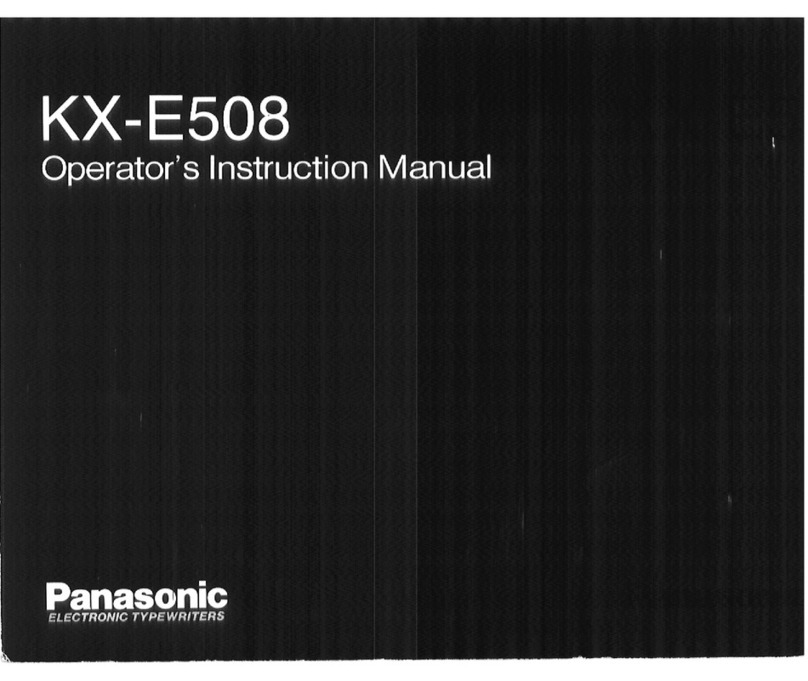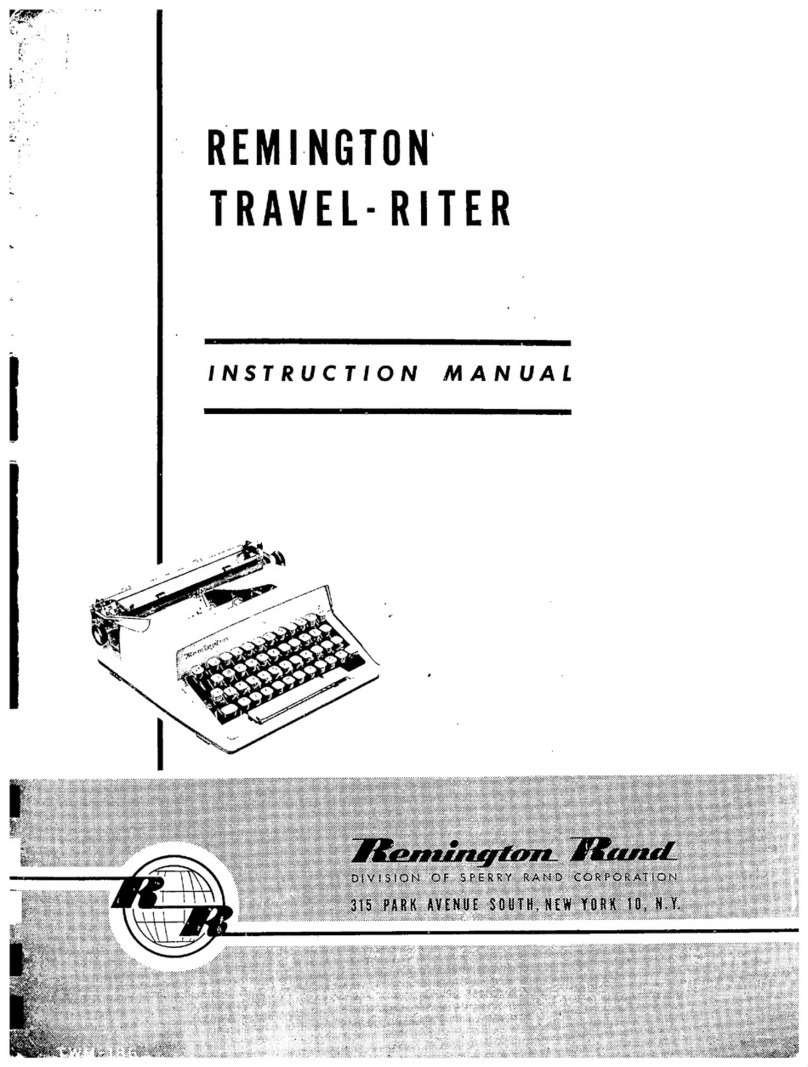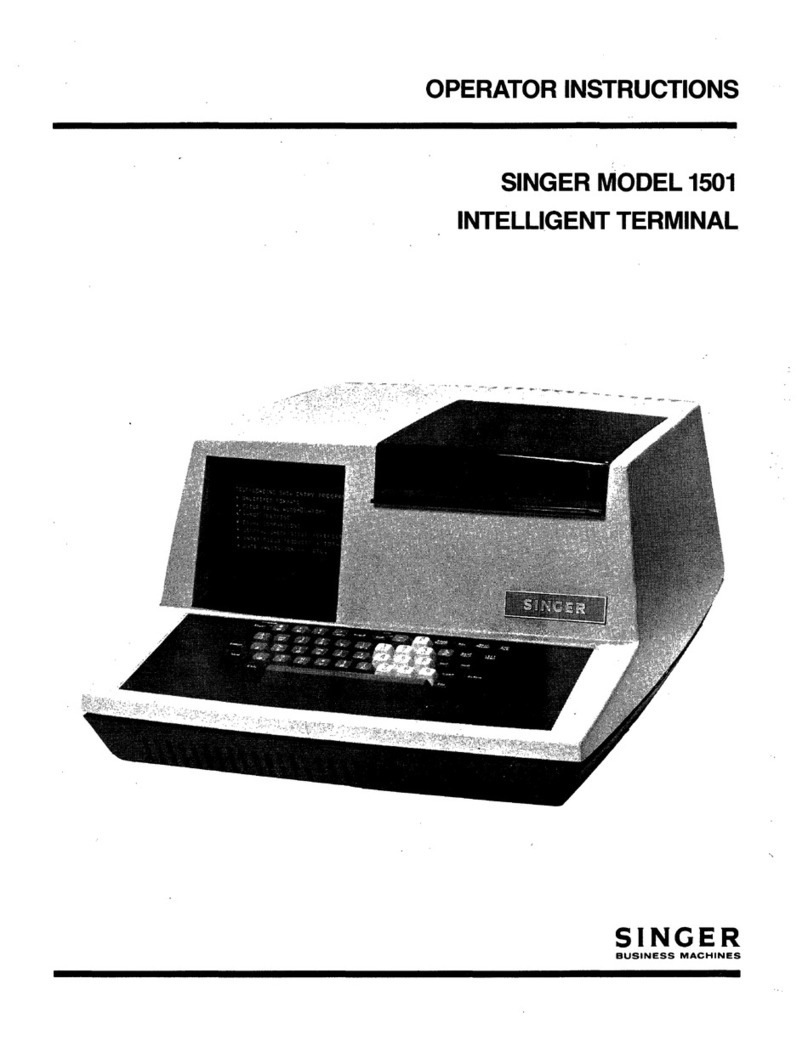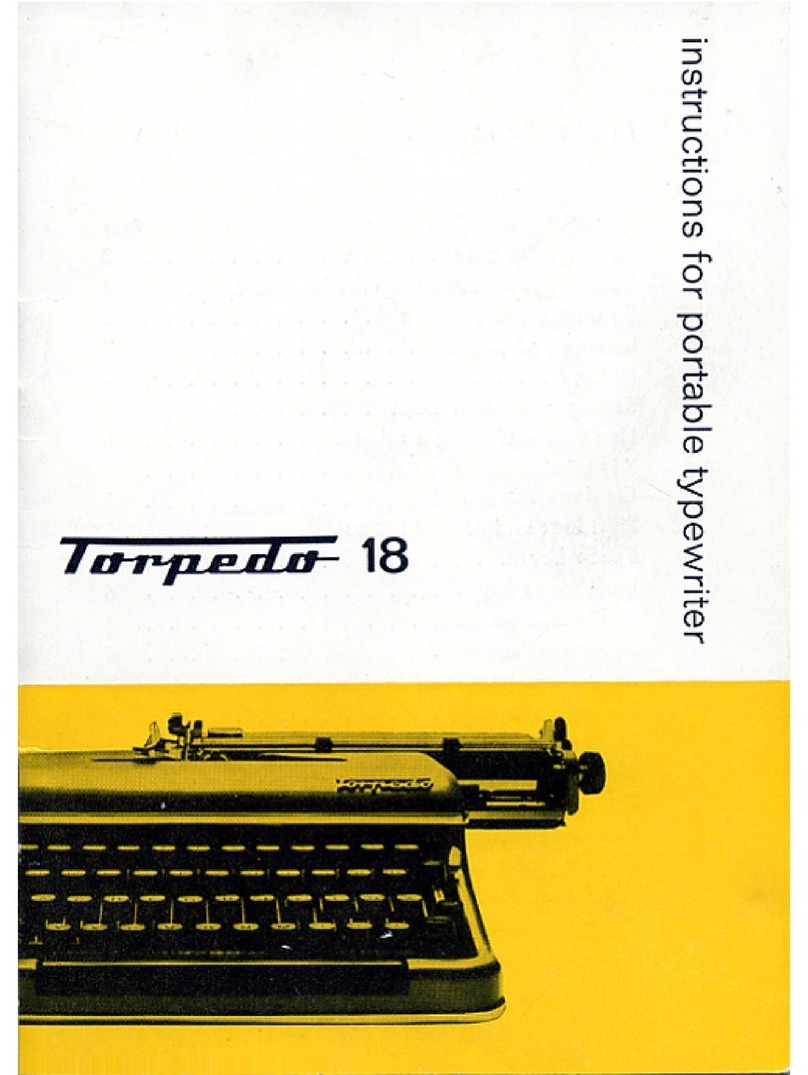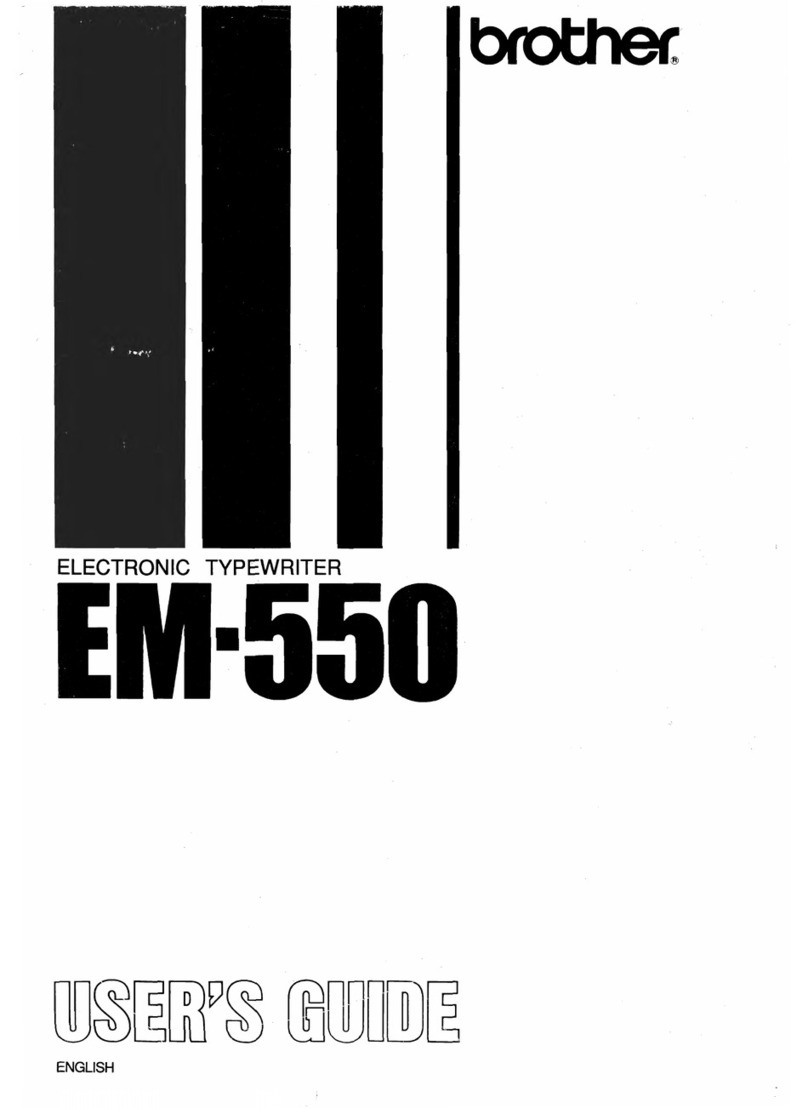Platen Knobs
The left and right Platen Knobs enable you
to rotate the platen manually in order to insert
paper or to change the position of the page
vertically.
Platen Variable
Variable platen action is achieved by pressing
in against the left Platen Knob—providing
free-rolling of the platen in either
direction. This enables you to permanently
change the position of the writing line and
aids when reinserting a page for corrections
or additions.
-Before setting the Page-End Indicator, align
the top edge of the paper with the writing
line on the Clear View Card Holder.
-Rotate the Indicator until the 2position (the
setting for standard—size paper) is in line
with the horizontal mark on the top of the
typewriter adjacent to the right Platen Knob.
When using other than 11” paper, add one
inch to the Indicator setting of two (2) for each
inch longer than 11”. For each inch shorter
than 11” subtract one inch from the Indicator
setting for standard-sizepaper.
Note: Remember that there is only ahalf inch
of space between 0and the number 4on
the Page-End Indicator. Therefore, when you
add 1to the number 4the setting will be 1/2.
The setting you arrive at when you add 1to
31/22 will be zero.
Page-End Indicator
The Page-End Indicator rotates in descending
numerical order (4, 3, 2, 1, 0) as you type.
It is calibrated in half inches. One complete
revolution of the platen equals 41/2”. Two
revolutions equal 9”. Since standard—size
paper is 11” long you must add 2” to the
9”, represented by the two revolutions of the
platen, to equal 11”. Therefore, when using
standard paper, set the Indicator on 2. When
you reach zero for the second time you
will be 41/2" from the bottom of the page. From
that point on the Indicator will show the
number of inches to the bottom of the page.