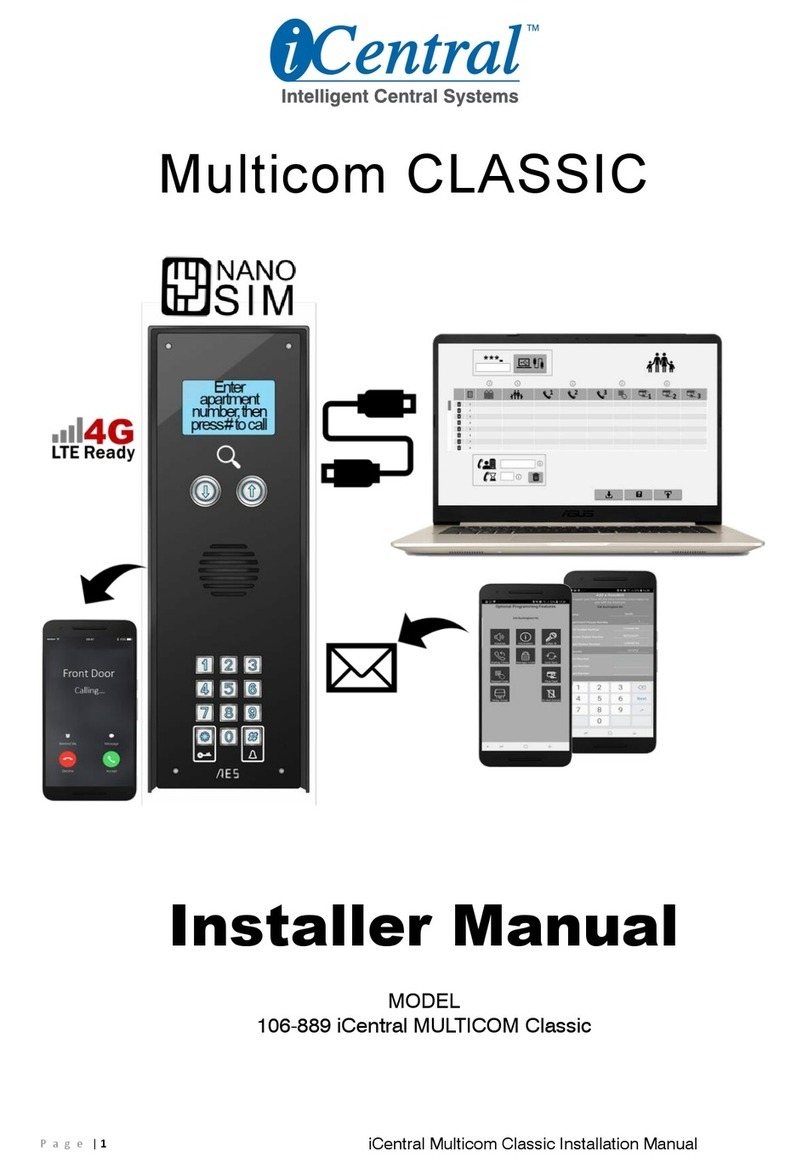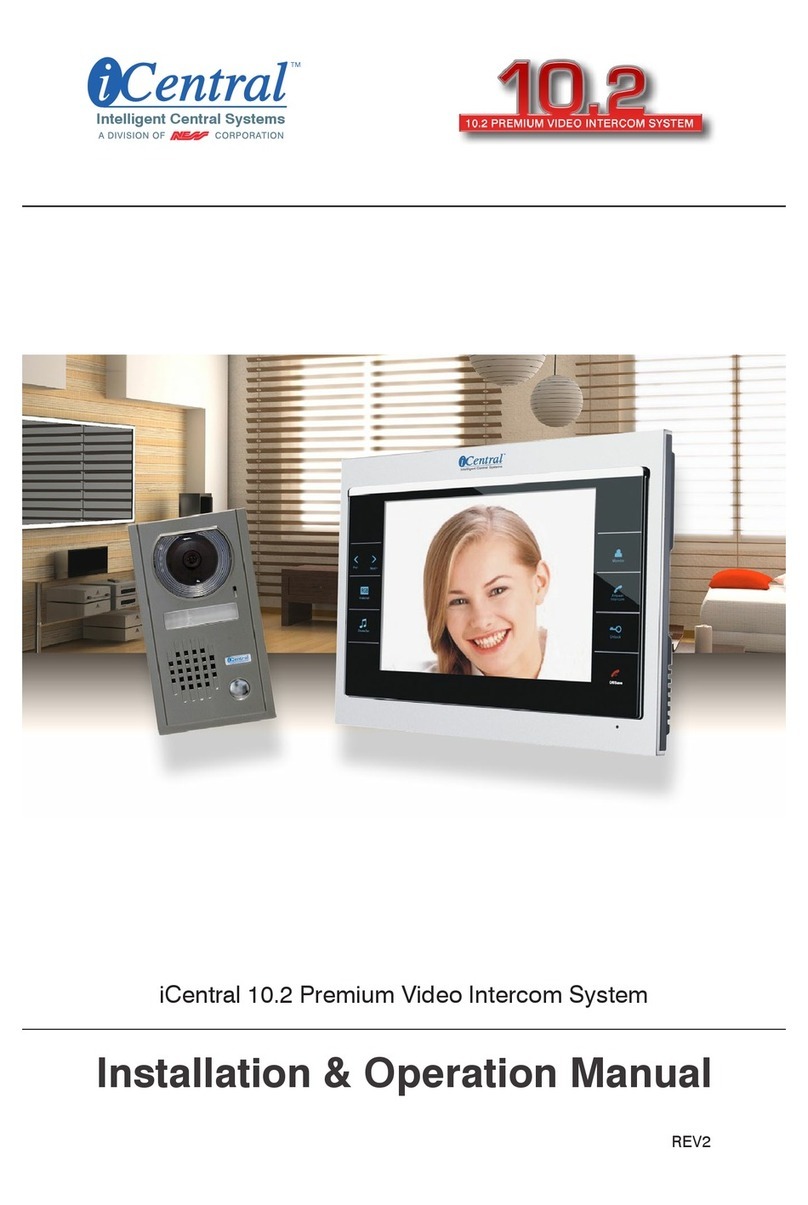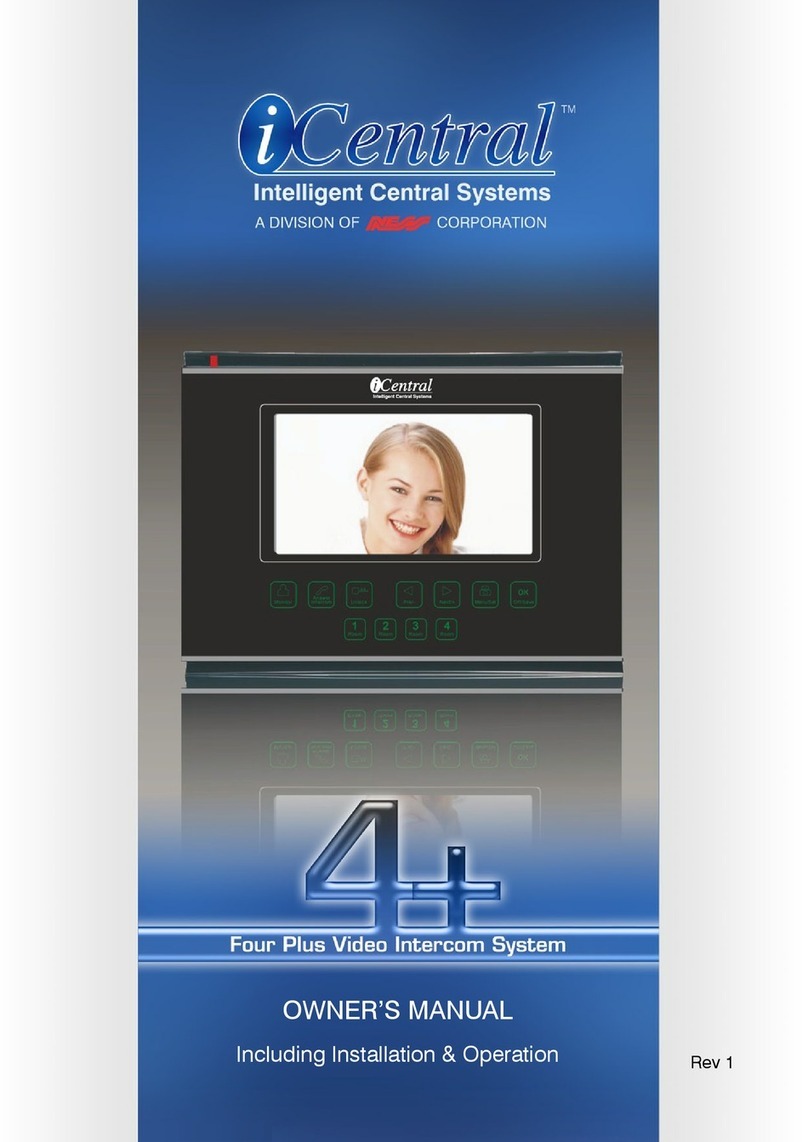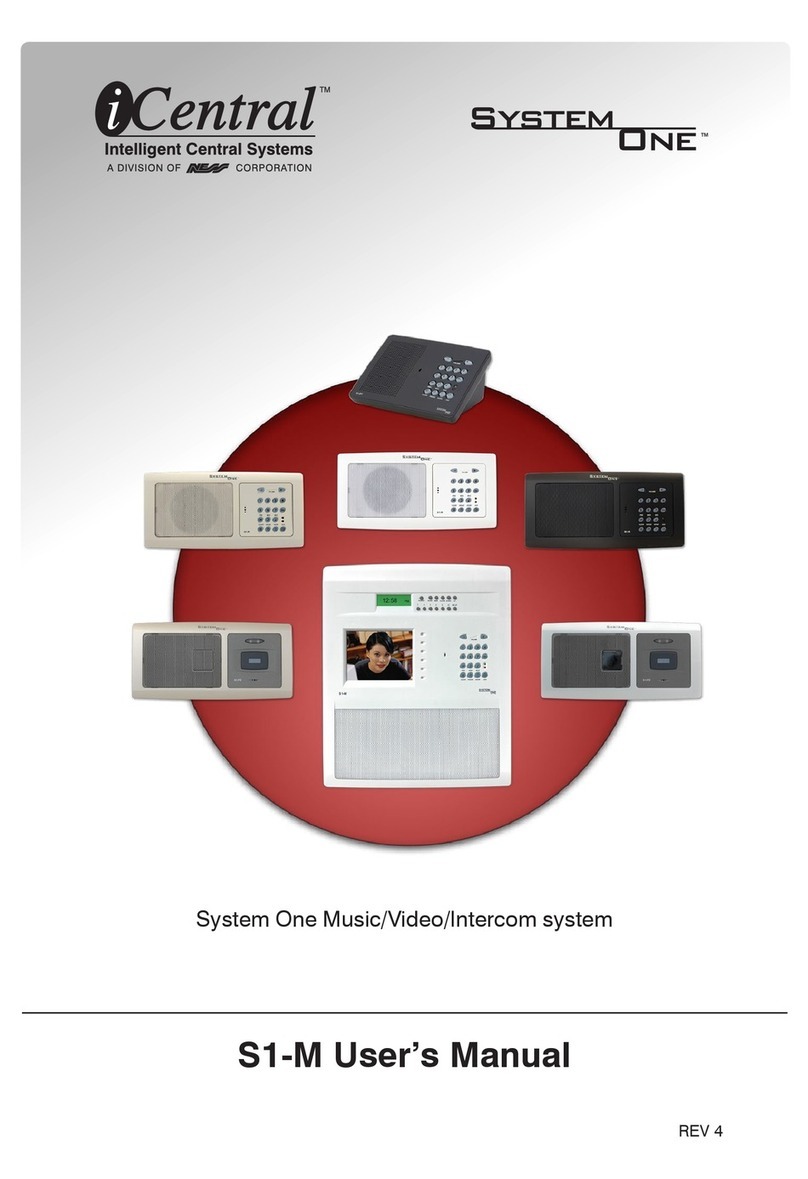5
R230 Video Room Station Installation & Operation Manual
IMPORTANT INFORMATION ABOUT CABLING
Video Room Station Cabling
Video room stations can be cabled using either CAT5 & RG59 or VALET Cable.
The maximum cable length from the master (or central connection point) to each video
room station is 25m.
This distance can be doubled by adding a booster supply at the video room station or
by running an additional Fig-8 wire (in parallel with the standard wiring) for the POS
and NEG connections.
Where a booster supply is used, fitting diodes in series with the POS and NEG outputs
is recommended to ensure the booster supply voltage is slightly lower than the voltage
at the main power supply.
It is important to wire the system exactly as per the wiring diagrams, particularly
where Valet cable is being used.
When using Valet cable, the use of the shielded inner core conductors for video is not
recommended. For best results, select and follow the appropriate wiring diagram as per
this manual.
Please note that the AUX terminal is not connected when using Valet cable so Auxiliary
functions are not available unless the system is programmed to Double Digit mode.
This affects the activation of Auxiliary Outputs (where used) or the ability to monitor
cameras from video room stations on command (where required).
Power Supply Cabling
Because video room stations consume up to three times the peak current of standard
room stations, it is important to maintain a stable supply voltage at the master
(or station to which all other stations are wired).
To achieve this, it is important to use a sufficient gauge of wire from the power supply
to the master (or central connection point).
The required wire gauge will vary, depending on the length of the cable used.
The following guide should be followed (based on a peak load of up to 5A)
Number & Size
of Strands
24/0.20
41/0.20
2 x 24/0.20
79/0.20
2 x 41/0.20
2 x 79/0.20
Maximum
Length
1.4M
2.5MM
3M
5.0M
5.0M
10m
Comment
Fig-8 Cable
Fig-8 Cable
2 x Fig-8 Cables in Parallel
Fig-8 Cable
2 x Fig-8 Cables in Parallel
2 x Fig-8 Cables in Parallel
Where a power supply comes with an output lead already attached, cut the attached
lead to 20cm and then connect to the recommended Fig-8 cable as per the above guide.