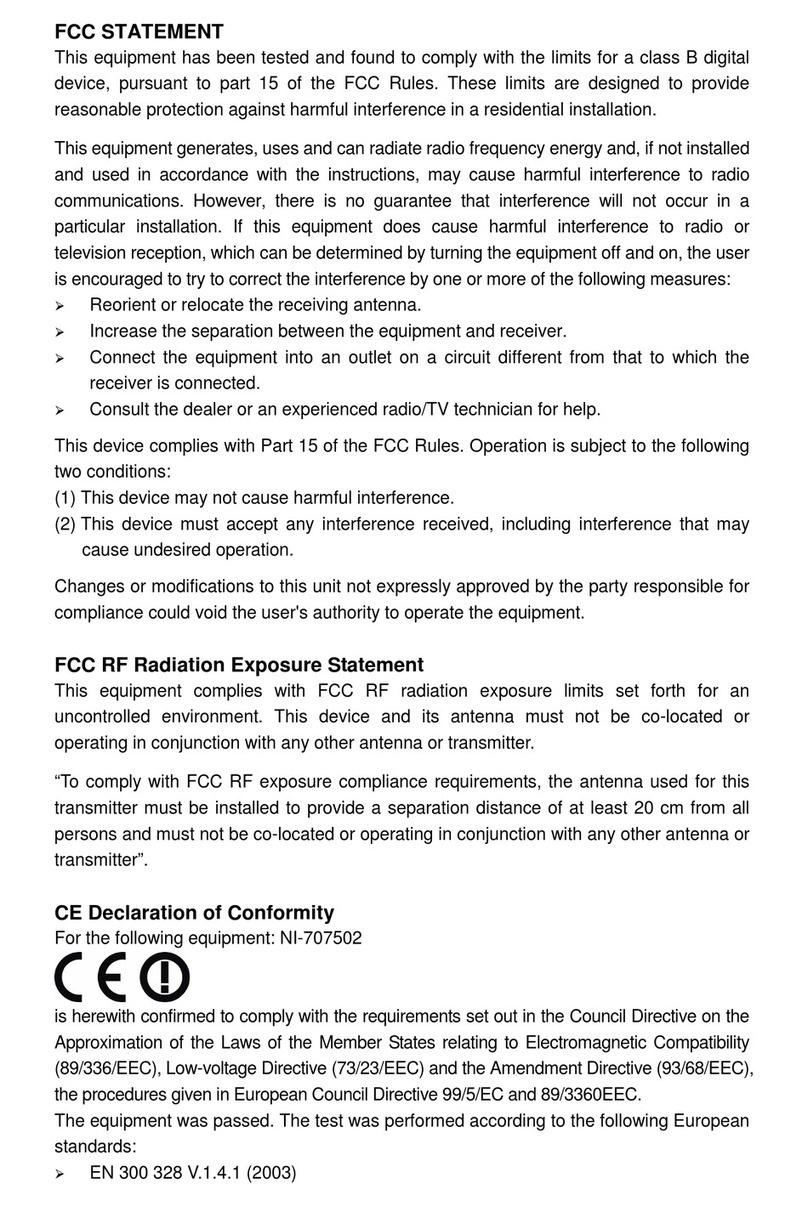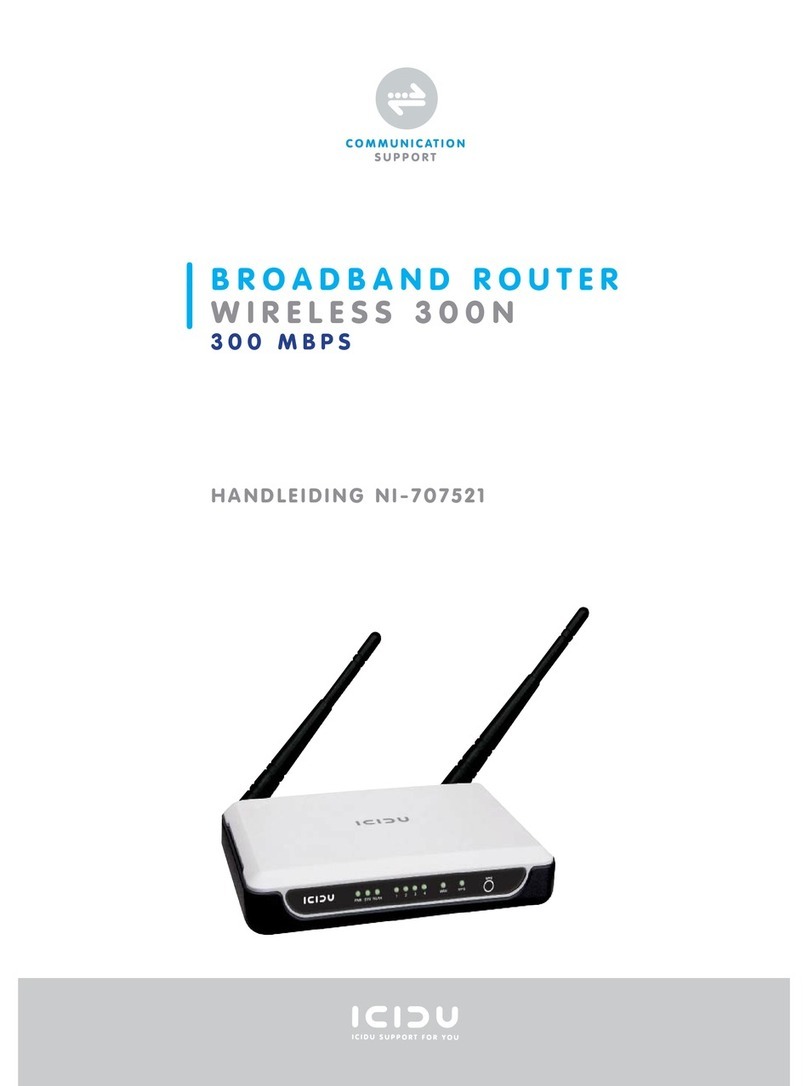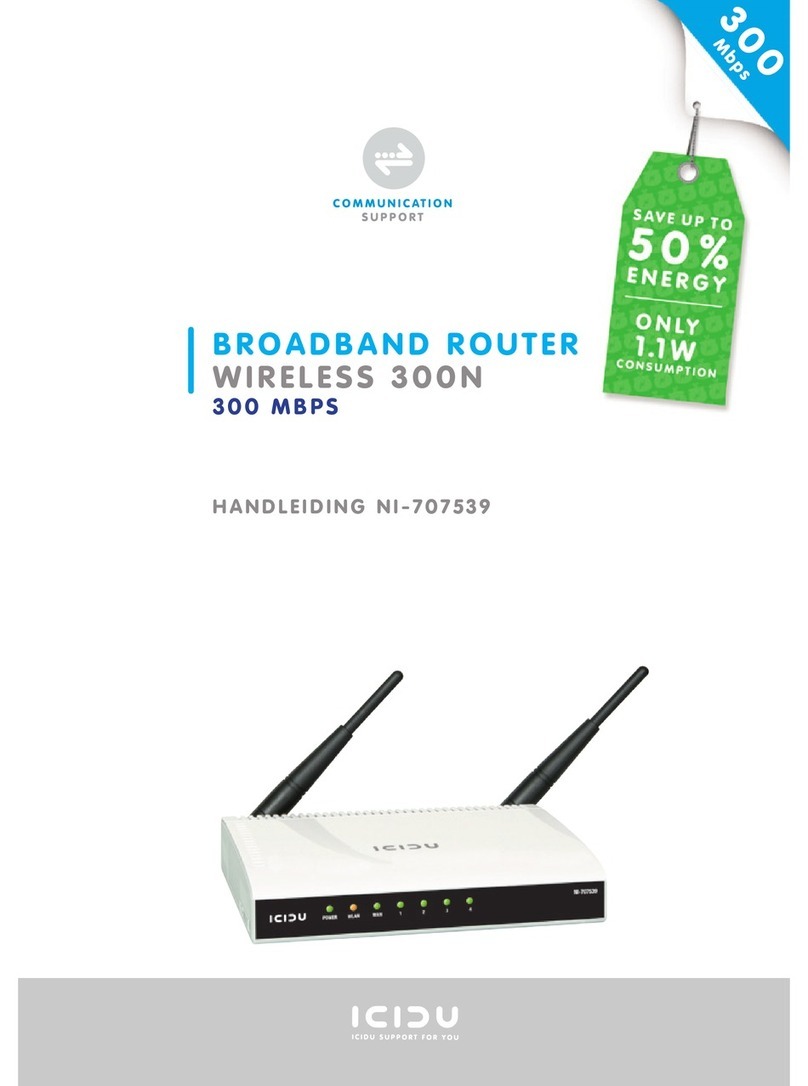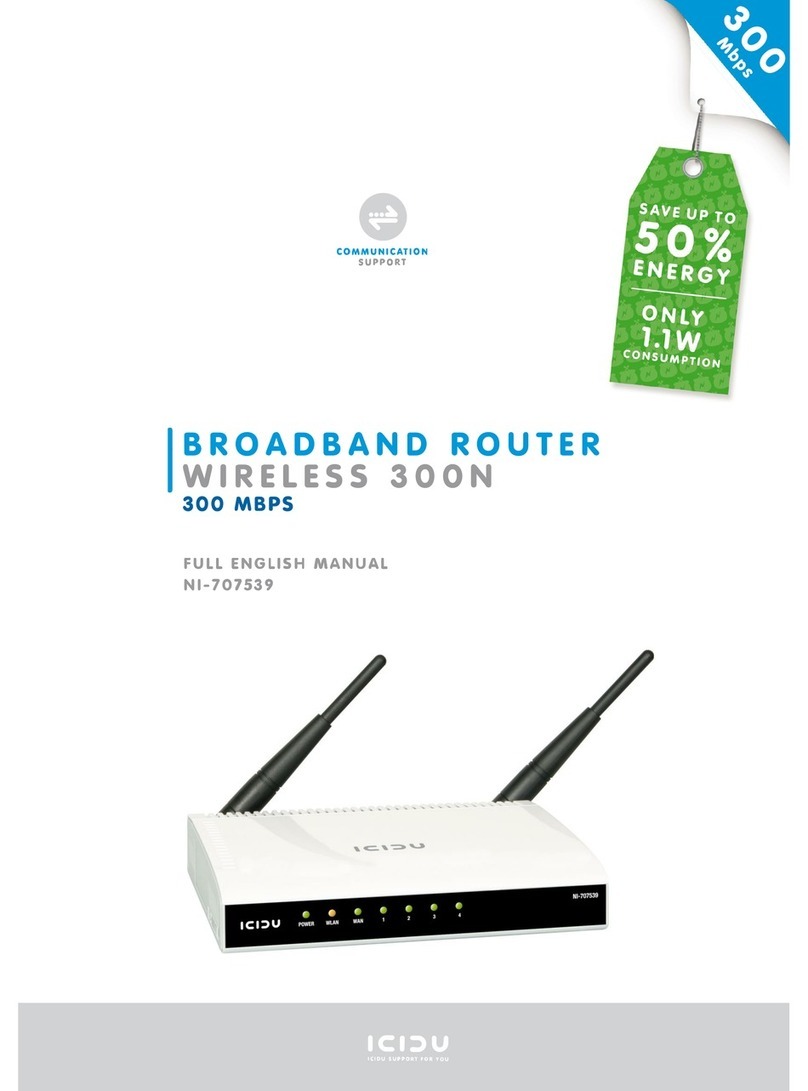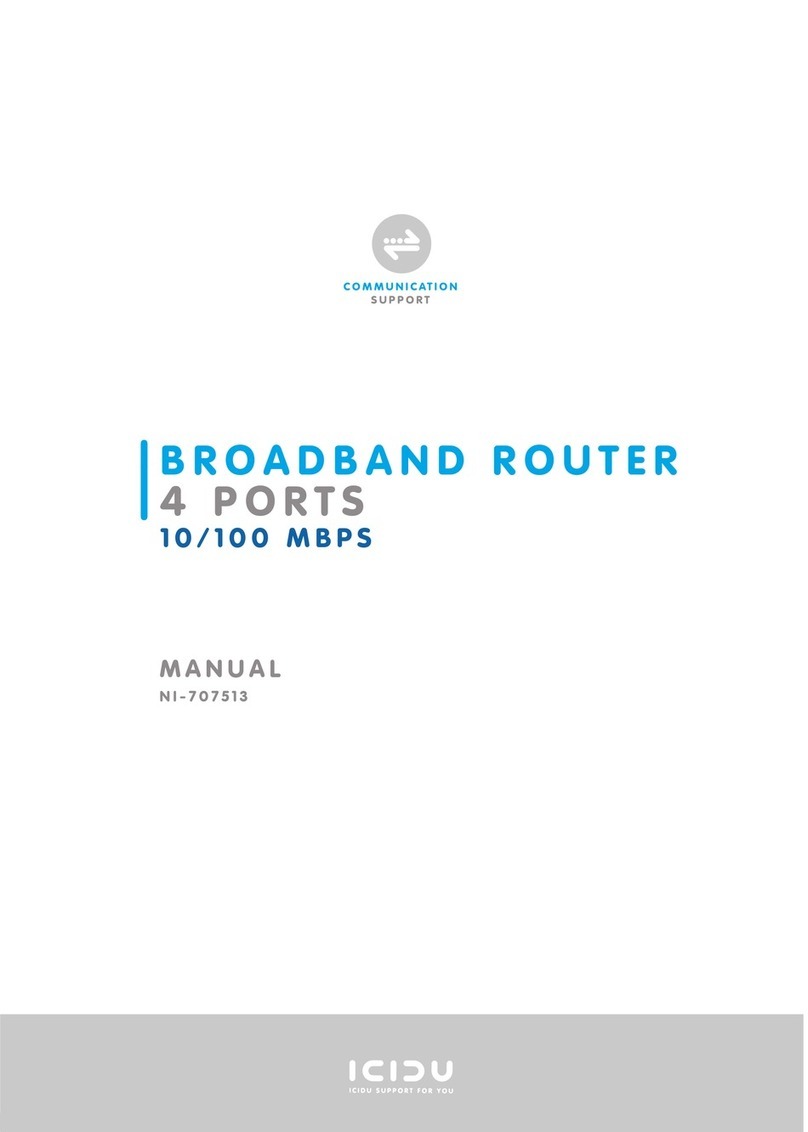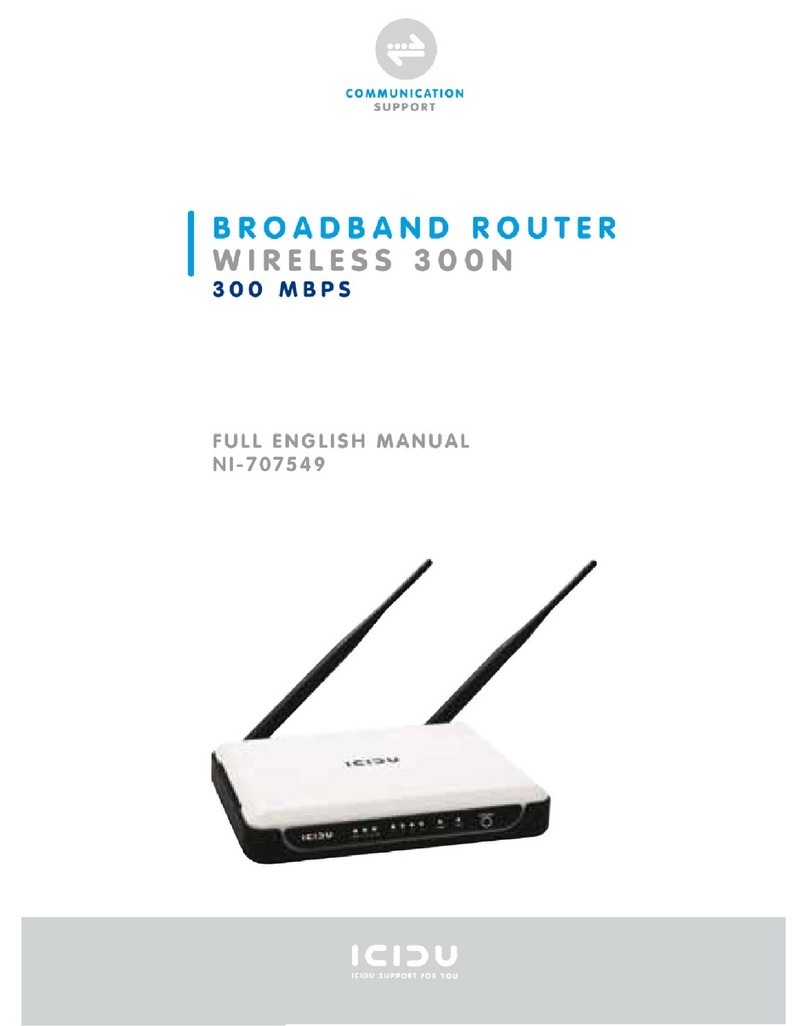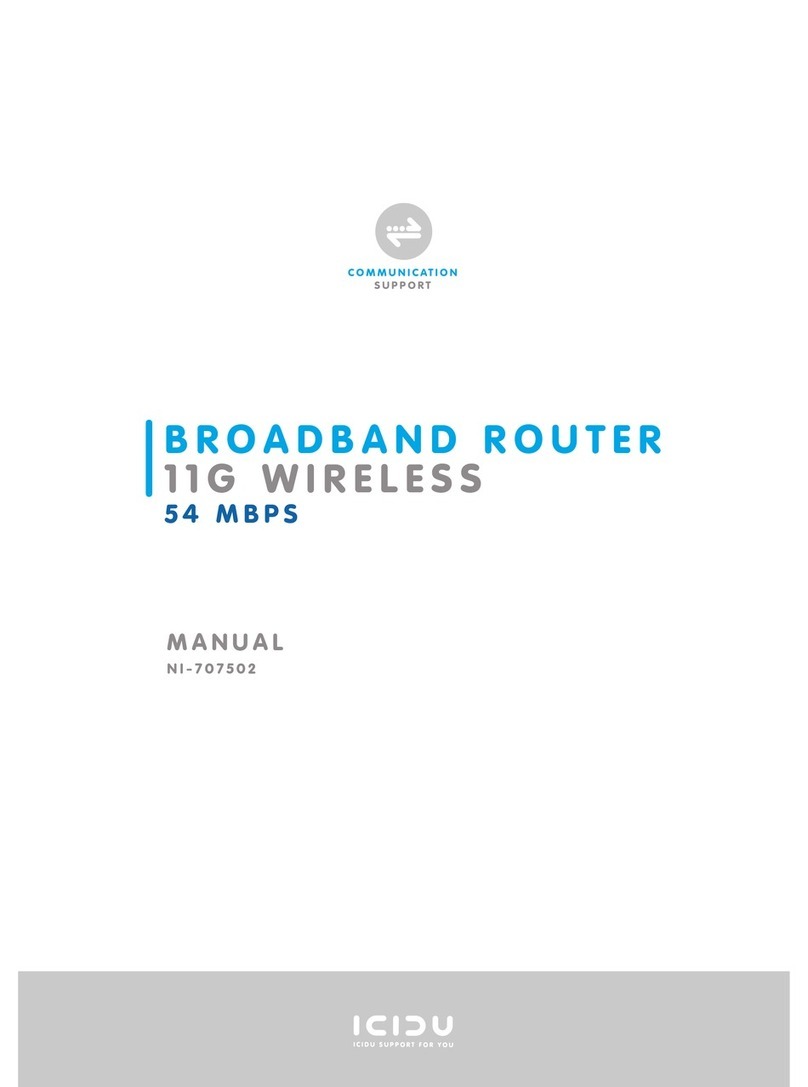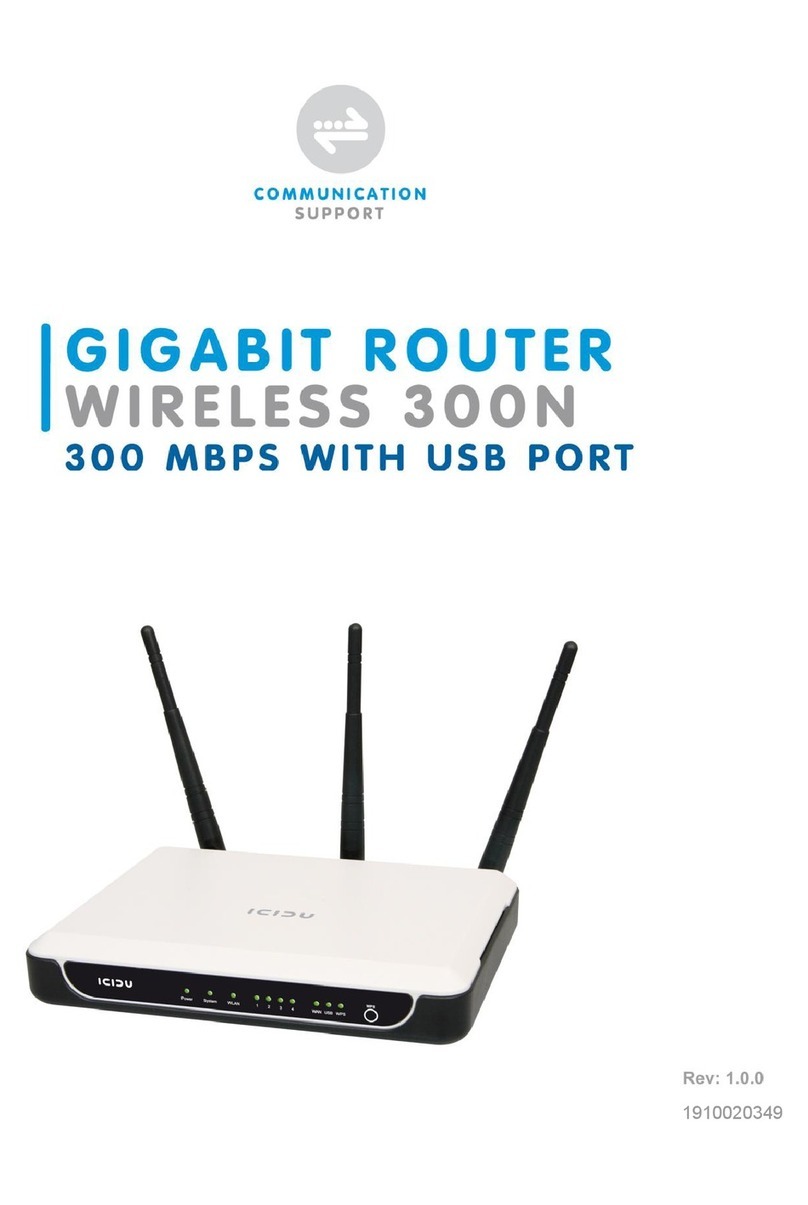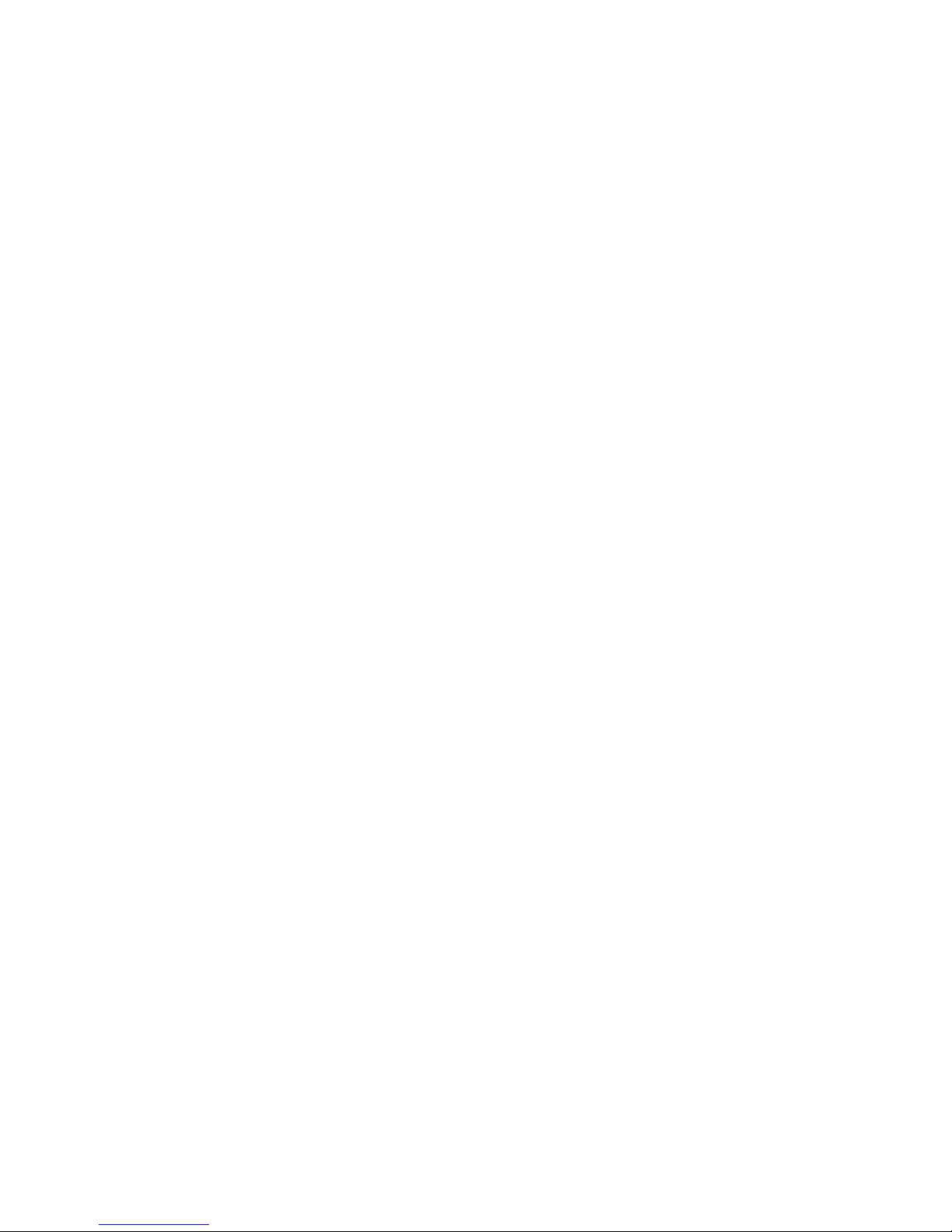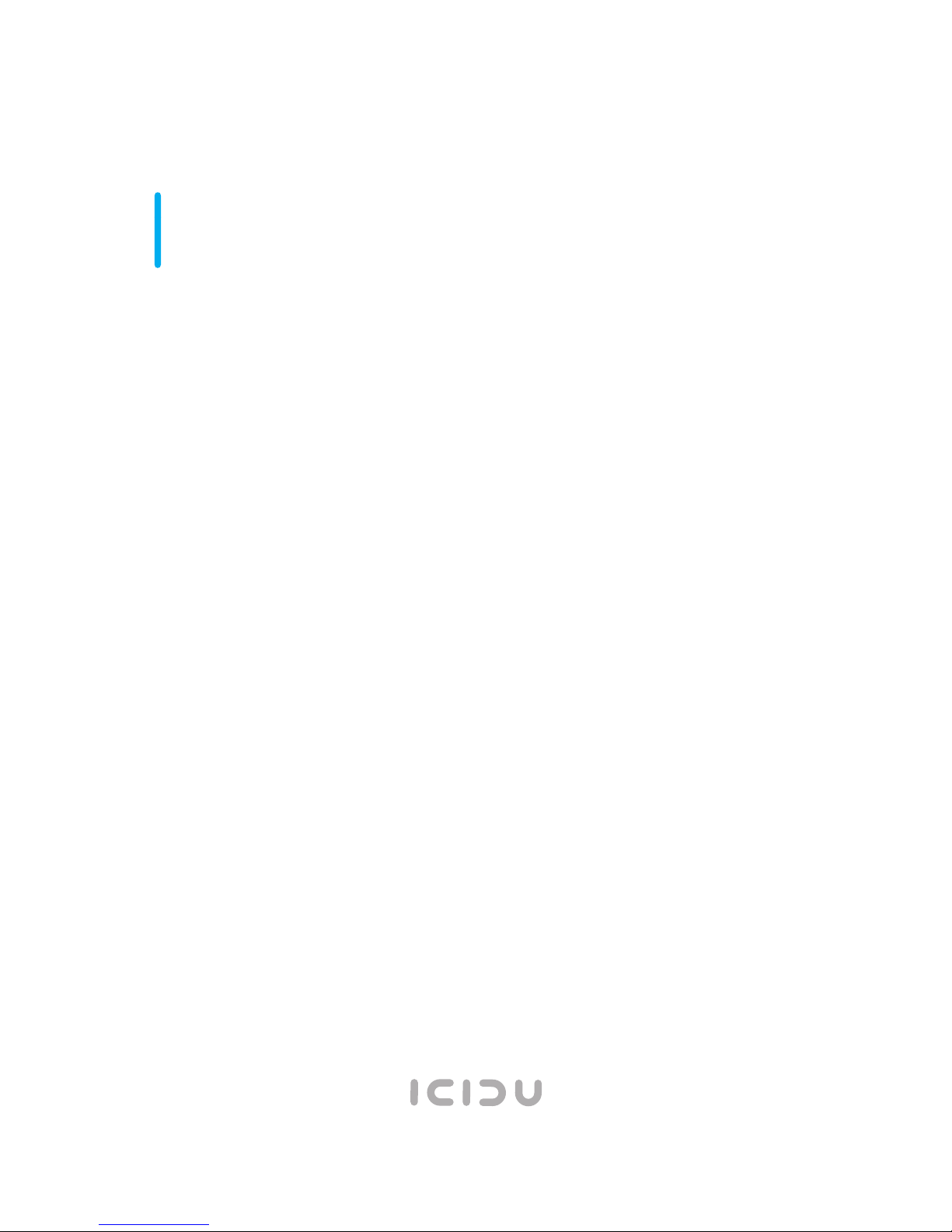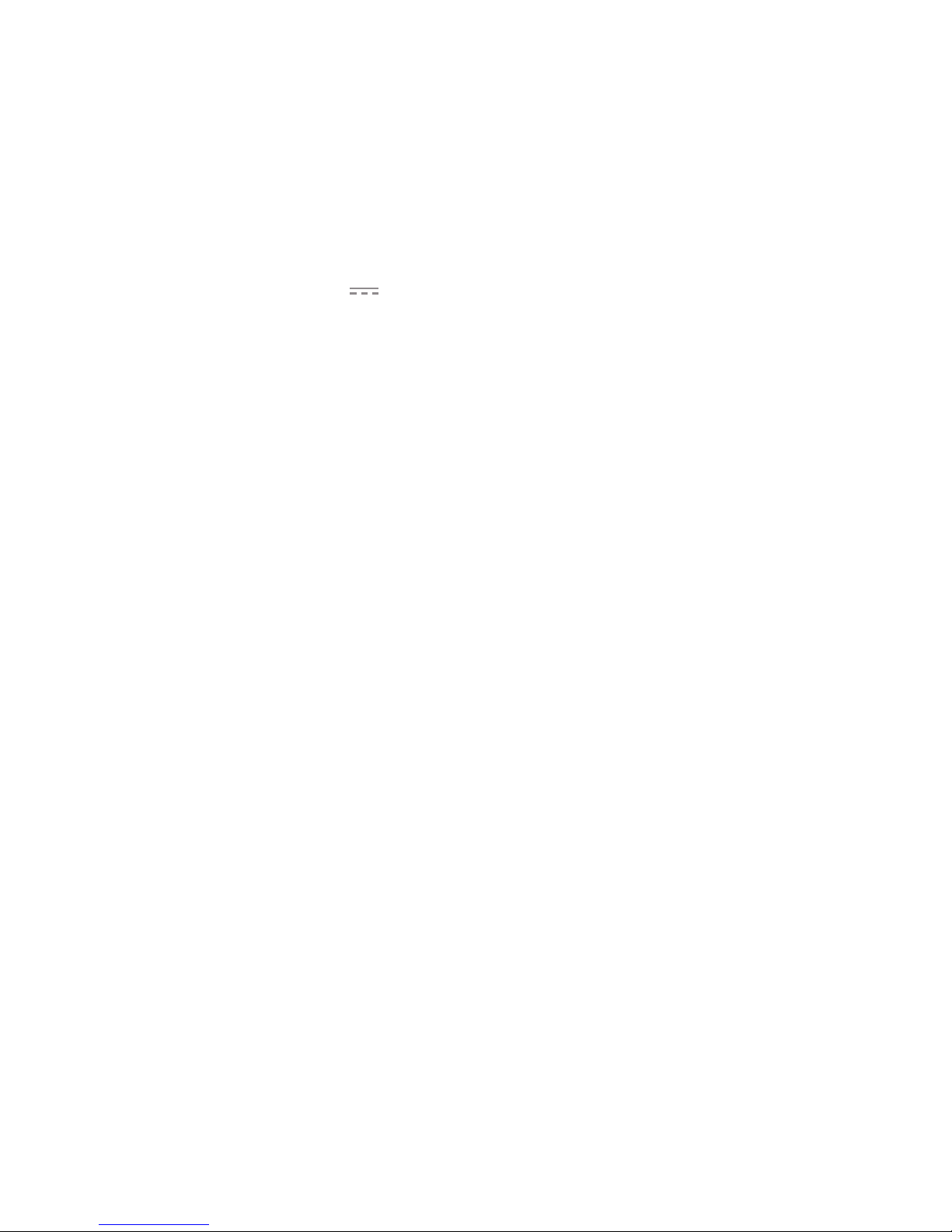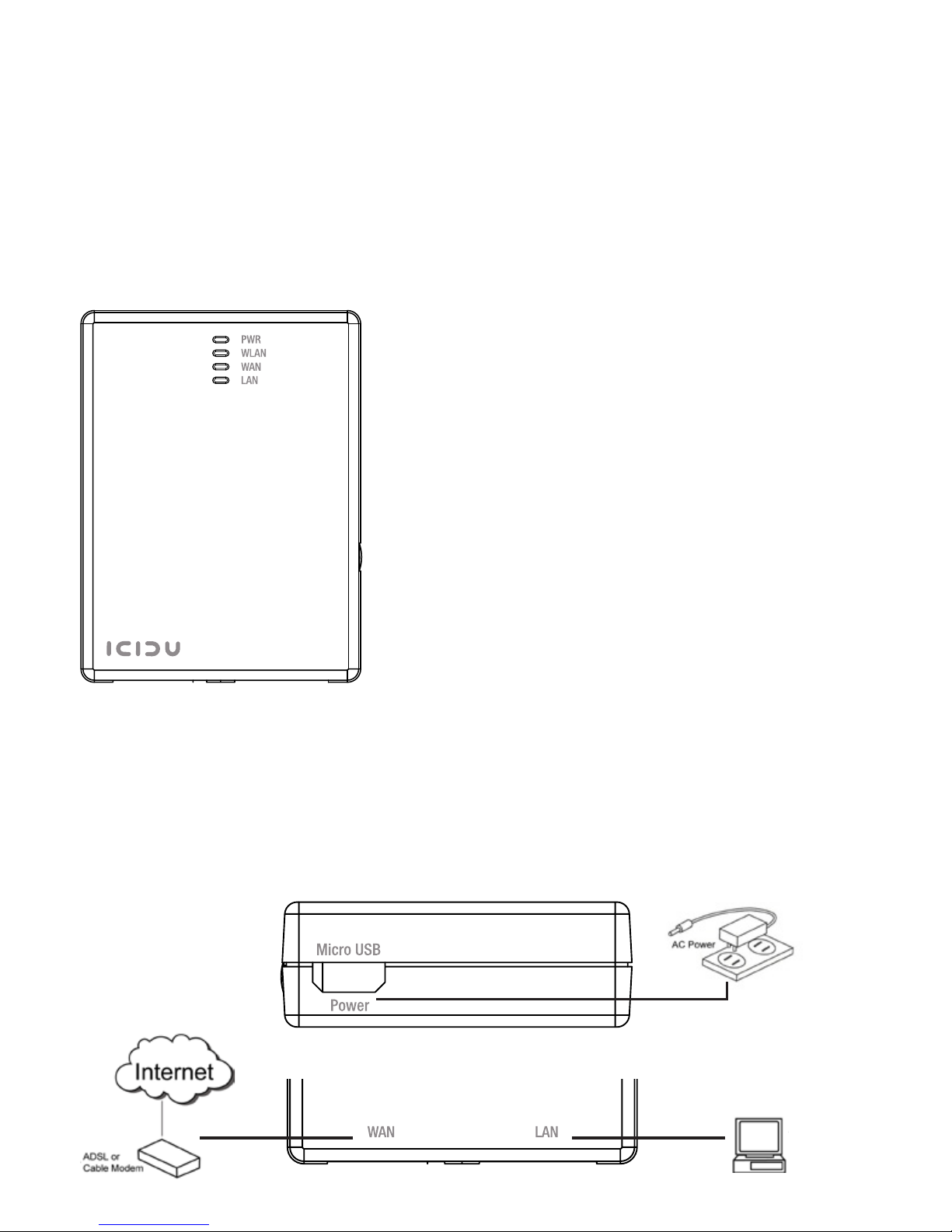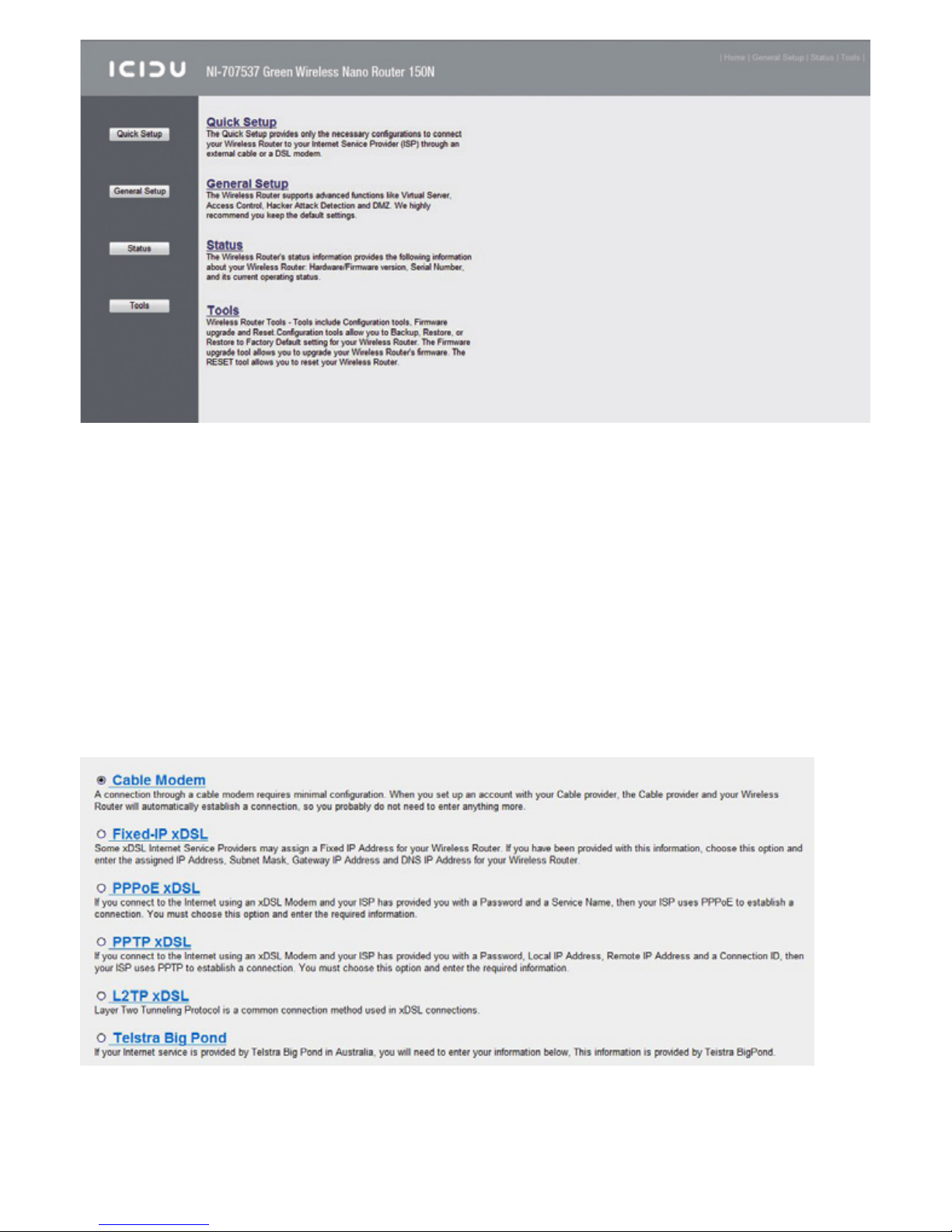4
ENGLISH
CONTENTS OF THE PACKAGE
Before starting the installation first check that all necessary parts are
present. The box should contain:
- Wireless router 150N
- Power Adapter 5V 1A
- CD with manual
- Manual
TECHNICAL SPECIFICATIONS
- Low energy consumption, 1.2W
- USB Powered
- 802.11n wireless protocol
- Compatible with IEEE802.11g and IEEE802.11b
- Supports WEP, WPA/WPA2, TKIP/AES encryption
- IEEE802.1x authentication
- 150 Mbps data transfer rate
- 1x Aerial 2dBi
- Web Based Management
- Supports: Dynamic IP, Static IP, PPPoE
- 1 x WAN, 1 x LAN RJ-45 UTP ports
- Built-in NAT and DHCP server
- Supports: VPN pass through
- Independent of operating system
RANGE OF APPLICATIONS
This router allows you to set up a wireless broadband Internet connection on
multiple computers. On top of a shared Internet connection, you can also set up
a network between several PCs. Connect theADSL modem to theWAN port of the
router and after a few seconds theWAN LED will light up.You can now connect the