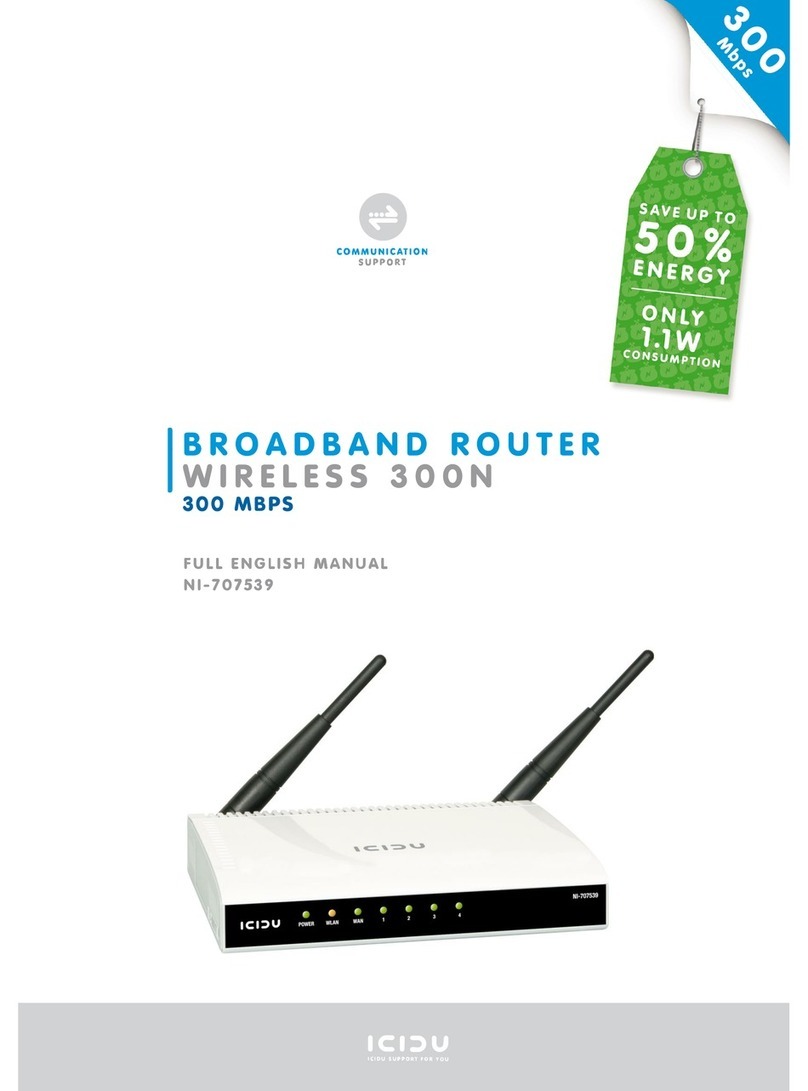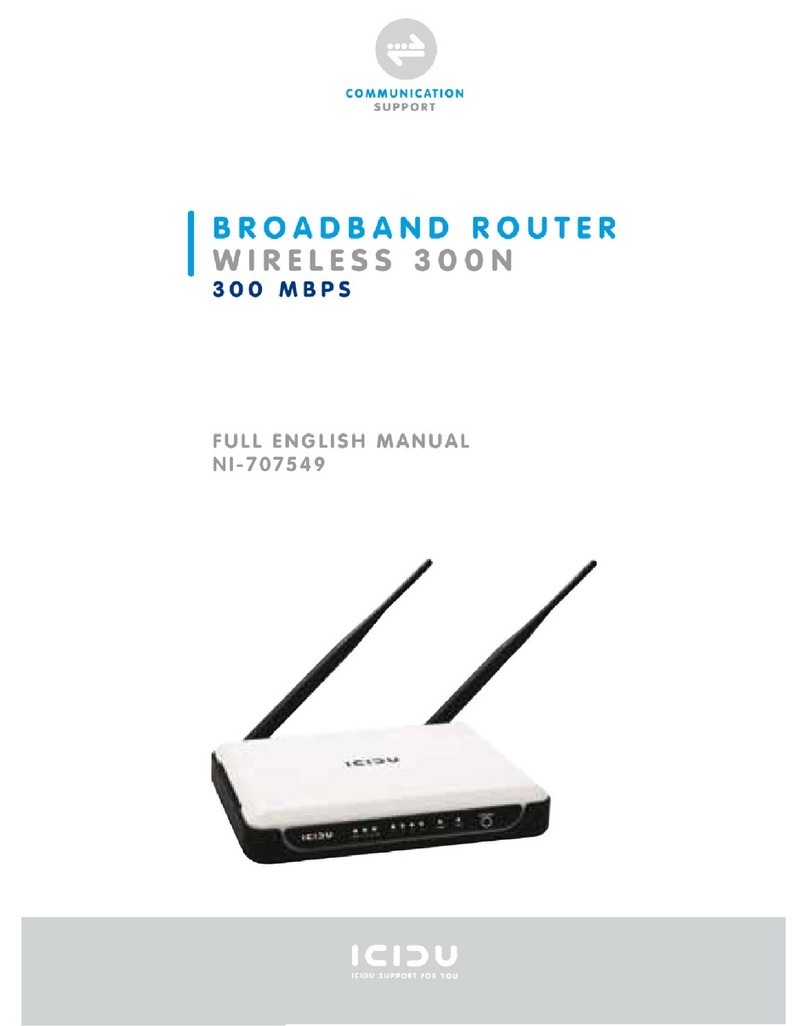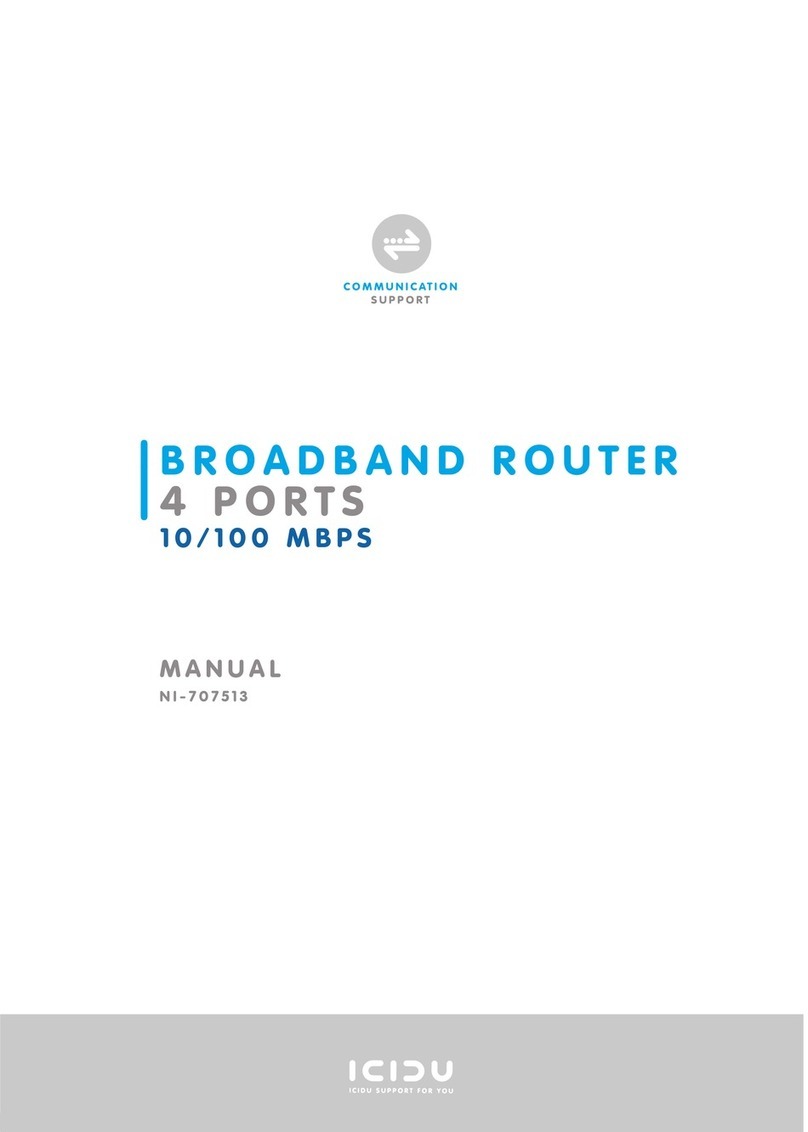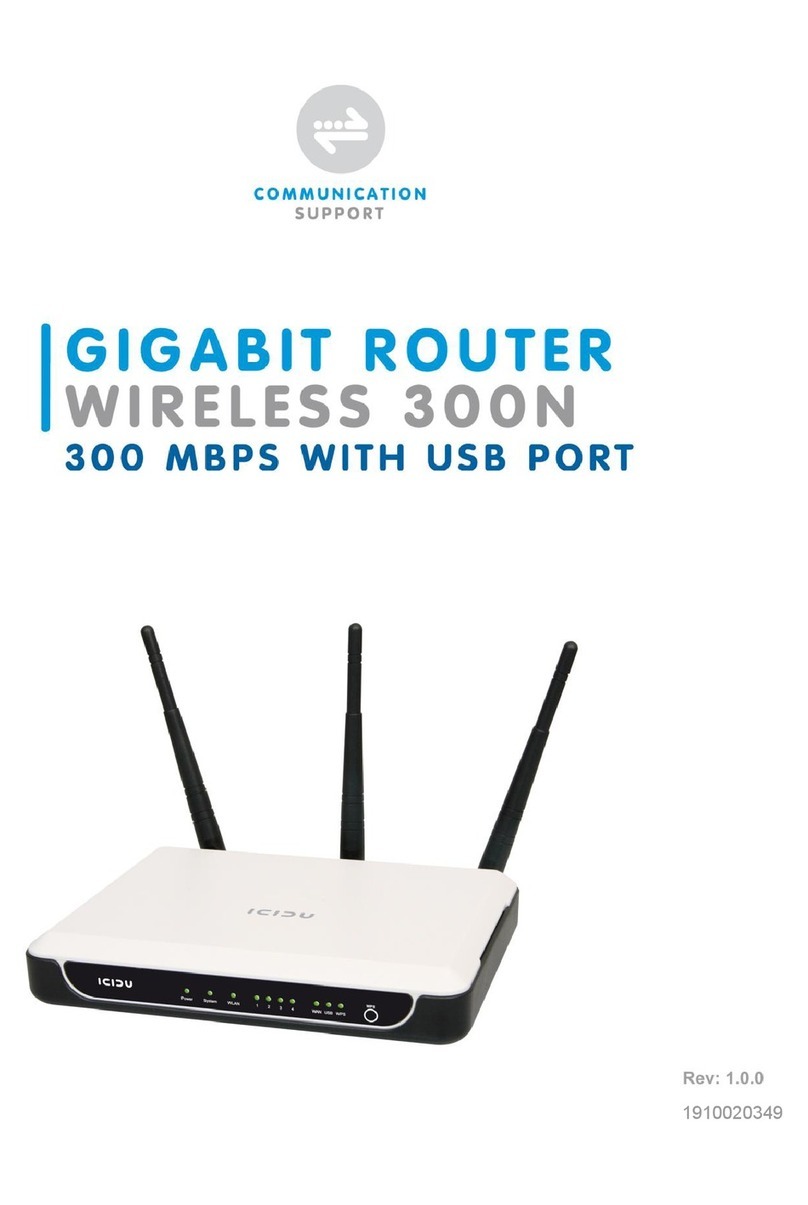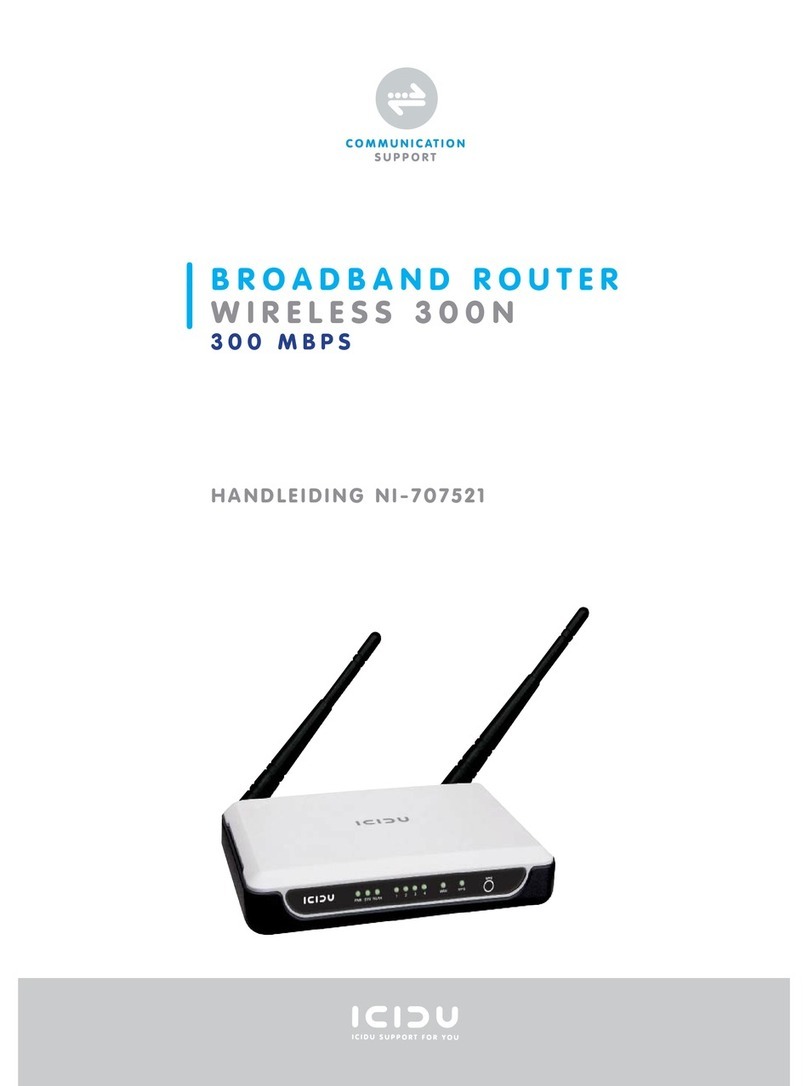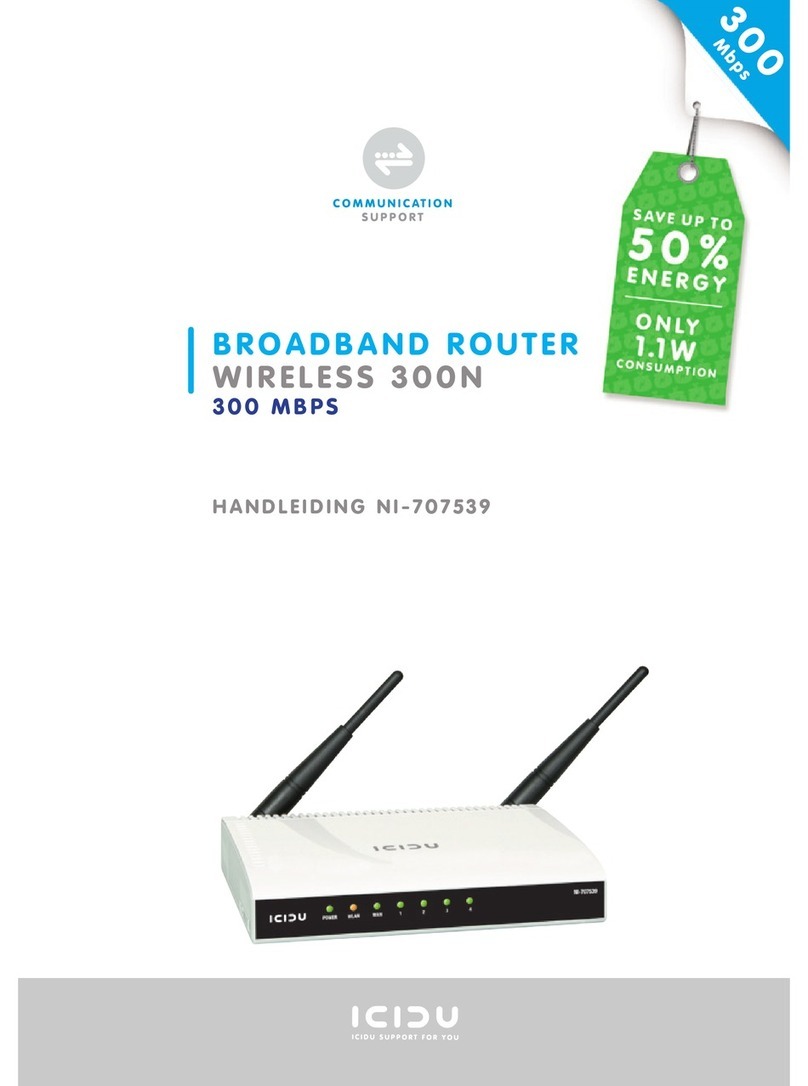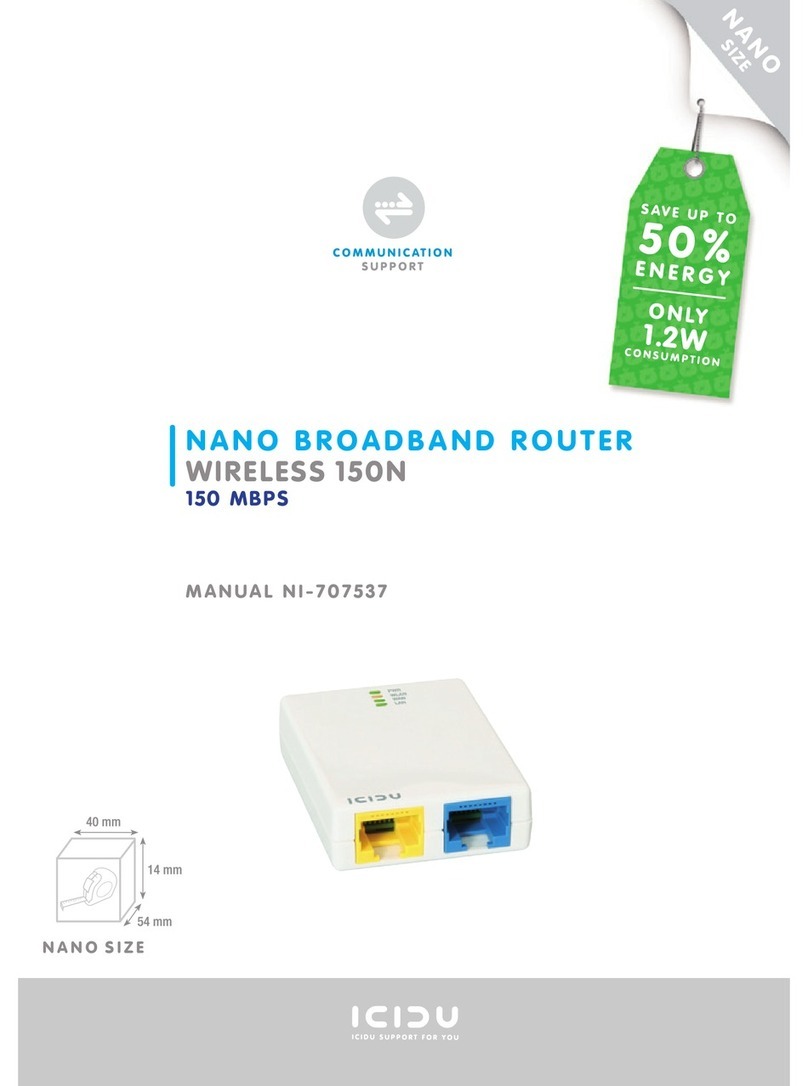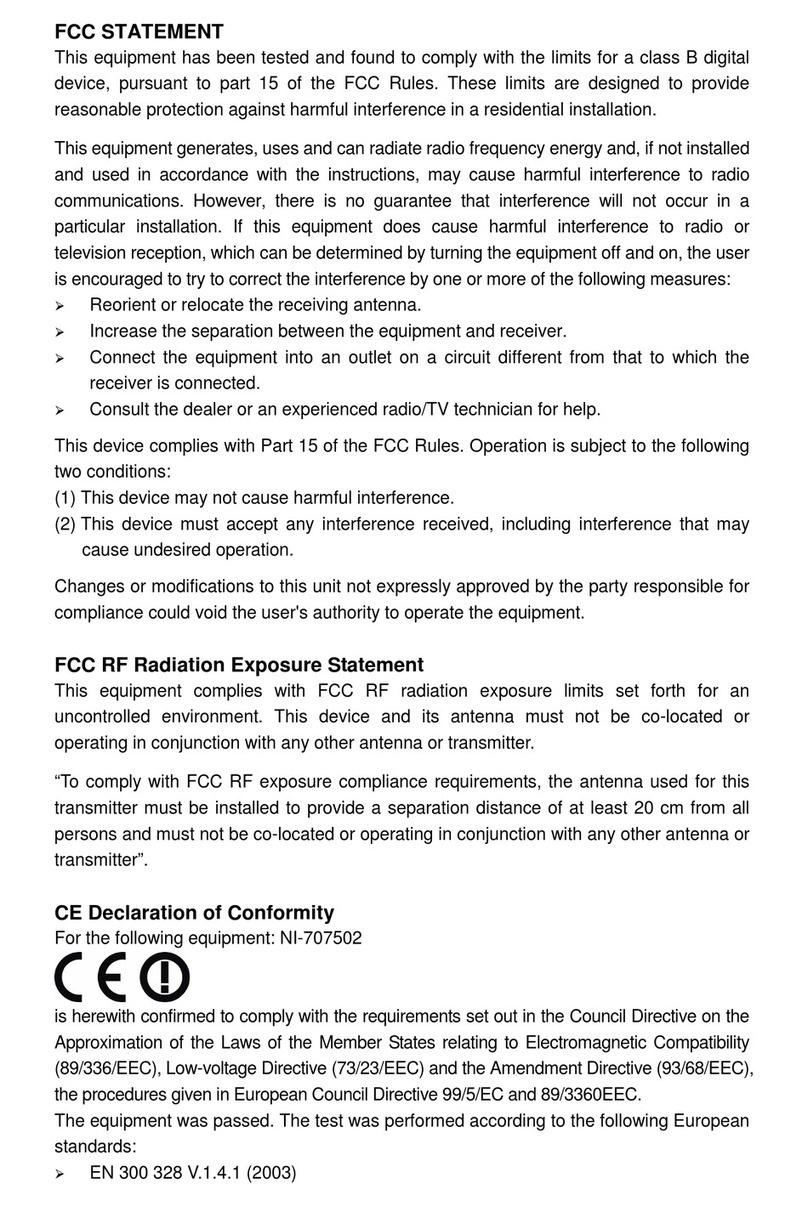CONTENTS OF THE PACKAGE
Before starting the installation first check that all necessary parts are present. The
box should contain:
- 4 Port wireless router
- Power adapter 9V~ 800mA / 7.2VA
- CD with full manual
- User manual
TECHNICAL SPECIFICATIONS
- 802.11g wireless protocol
- Supports: IEEE 803.3, IEEE 803.3u, IEEE 802.11b, and IEEE 802.11g
- Supports: WEP/WPA/WPA2/802.1X data encryption
- Supports: 64/128/152 bit WEP encryption security
- Maximum wireless data transfer speed: 54 Mbps
- eXtended Range Technology
- Web Based Management
- Supports: Dynamic IP, Static IP, PPPoE
- 1 x WAN, 4 x LAN RJ-45 UTP ports
- Built-in NAT and DHCP server
- Supports: VPN pass through
- Independent of operating system
RANGE OF APPLICATIONS
This router allows you to set up a wireless broadband Internet connection on
multiple computers. Op top of a shared Internet connection, you can also set up
a network between several PCs. Connect the ADSL modem to the WAN port of the