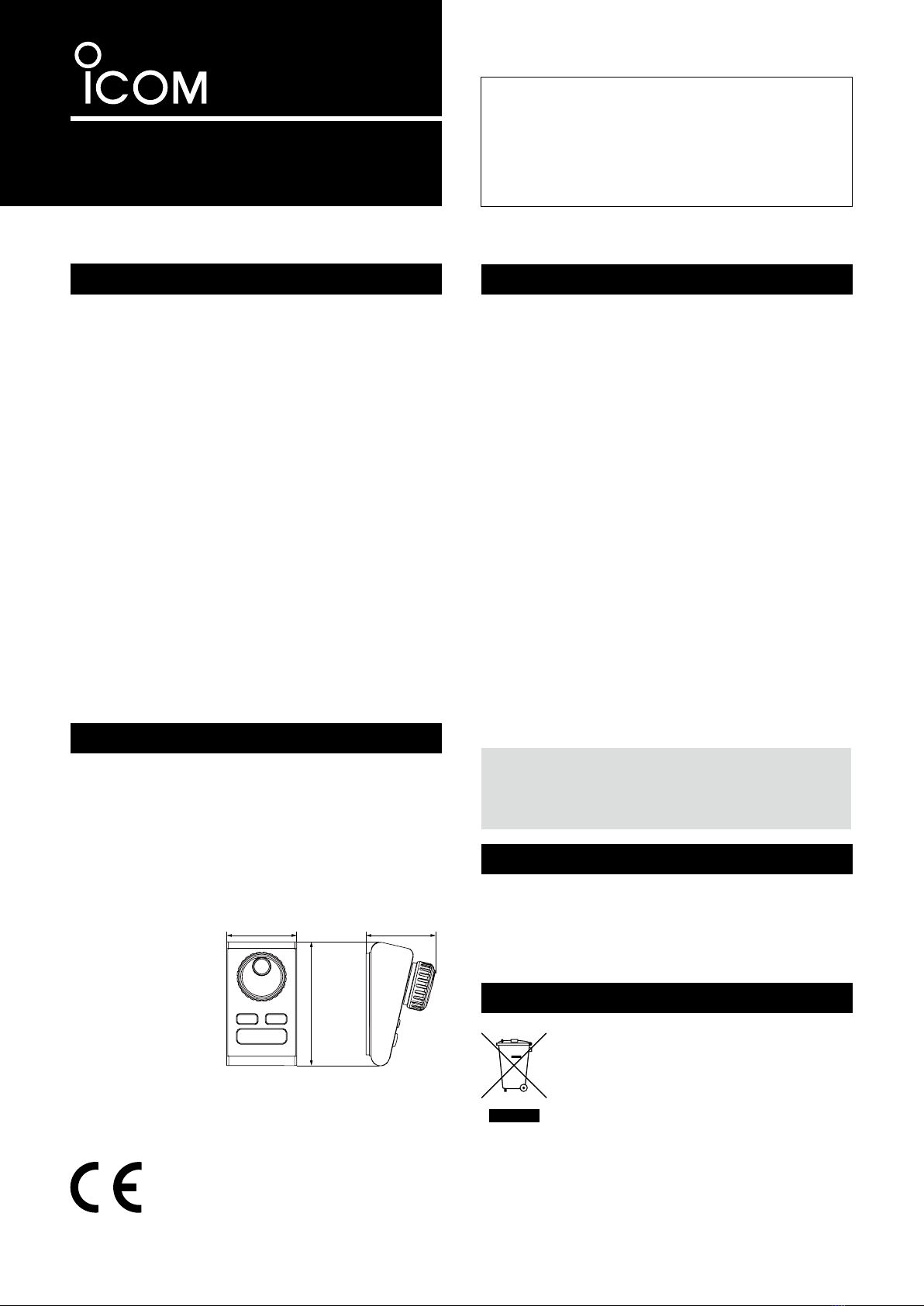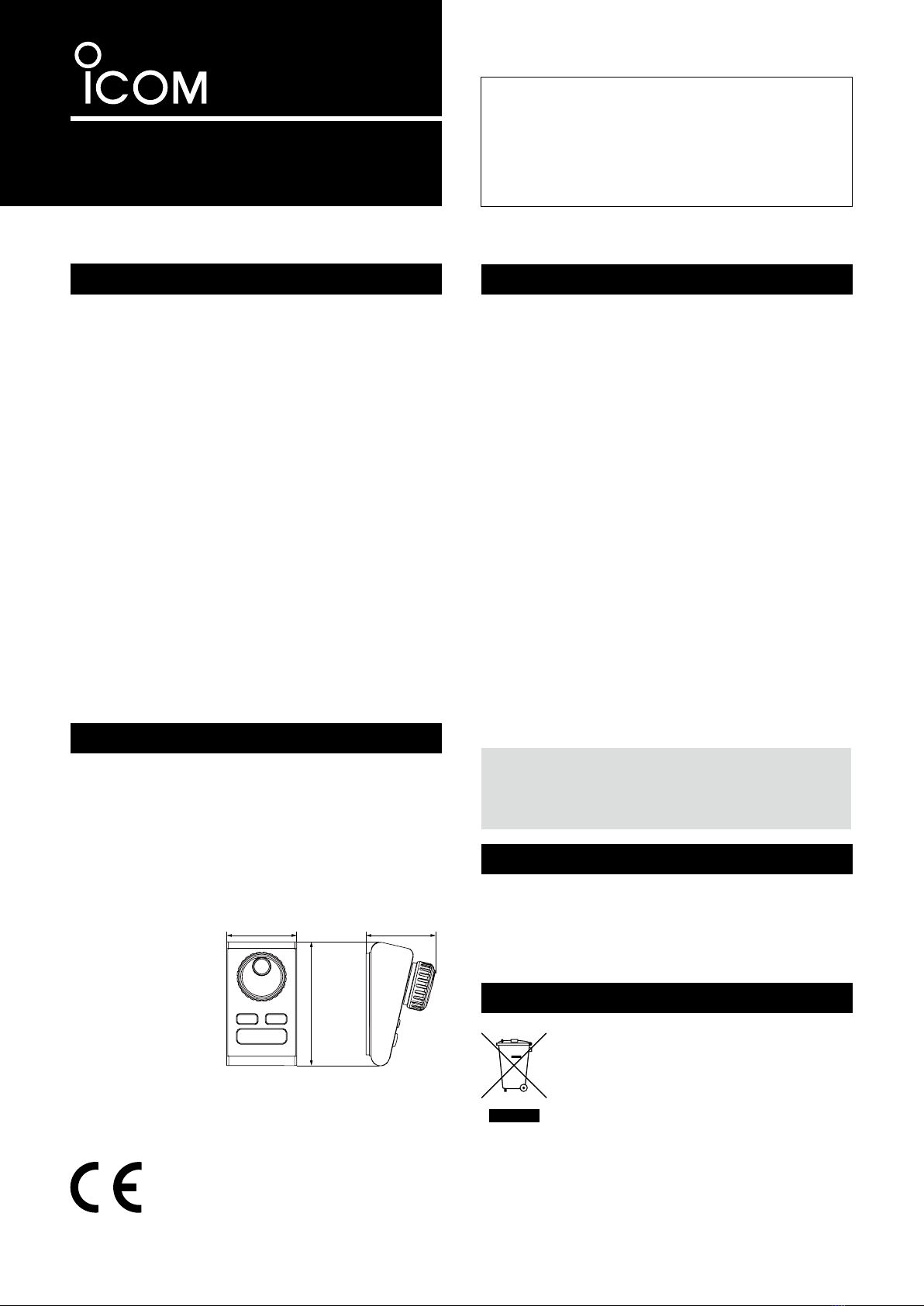
INSTRUCTIONS
REMOTE ENCODER
RC-28
Thank you for purchasing the RC-28
remote
encoder
. The RC-28 is designed to connect to a PC
through a USB port, and operate with the RS-BA1
ip
remote
control
software
.
Please read these instructions thoroughly before
using the RC-28.
RWARNING! NEVER disassemble the RC-28
(controller). Incorrect reassembly may result in a fire
hazard or electric shock.
RWARNING! NEVER operate or touch the control-
ler with wet hands. This may result in an electric shock
or damage to the controller.
RWARNING! NEVER let metal, wire or other
objects intrude into the controller. This may result in
an electric shock.
CAUTION: NEVER expose the controller to rain,
snow or any liquids.
CAUTION: DO NOT drop or otherwise impact the
controller. This may damage the controller.
KEEP the controller out of reach of children.
DO NOT use harsh solvents such as benzine or
alcohol when cleaning, as they can damage the
controller’s surfaces.
BE SURE to connect the controller to only the PC.
Otherwise it will not work properly.
PRECAUTIONS
SPECIFICATIONS
Items Qty.
USB cable (approximately 1.5 m; 4.9 ft) ···················· 1
Instructions (this leaflet)············································· 1
• Input voltage : DC 5 V±5% (Supplied by the
PC’s USB port)
• Operating
temperature range
: –10˚C to +60˚C;
+14˚F to +140˚F
• Weight
(approximately)
: 440 g; 15.5 oz
(no including USB cable)
• Dimensions
(approximately)
:
2.5 in
2.5 in
116 mm;
4.6 in
SUPPLIED ITEMS
DISPOSAL
All stated specifications are subject to change without notice
or obligation.
• FOR CLASS B UNINTENTIONAL RADIATORS:
This equipment has been tested and found to comply
with the limits for a Class B digital device, pursuant to
part 15 of the FCC Rules. These limits are designed to
provide reasonable protection against harmful interfer-
ence in a residential installation. This equipment gener-
ates, uses, and can radiate radio frequency energy and,
if not installed and used in accordance with the instruc-
tions, may cause harmful interference to radio communi-
cations. However, there is no guarantee that interference
will not occur in a particular installation. If this equipment
does cause harmful interference to radio or television re-
ception, which can be determined by turning the equip-
ment off and on, the user is encouraged to try to correct
the interference by one or more of the following mea-
sures:
• Reorient or relocate the receiving antenna.
• Increase the separation between the equipment
and receiver.
• Connect the equipment into an outlet on a circuit dif-
ferent from that to which the receiver is connected.
•
Consult the dealer or an experienced radio/TV techni-
cian for help.
CAUTION: Changes or modifications to this con-
troller, not expressly approved by Icom Inc., could
void your authority to operate this controller under
FCC regulations.
FCC INFORMATION
The crossed-out wheeled-bin symbol on
your product, literature, or packaging
reminds you that in the European Union,
all electrical and electronic products,
batteries, and accumulators (rechargeable
batteries) must be taken to designated
collection locations at the end of their
working life. Do not dispose of these products as
unsorted municipal waste. Dispose of them according
to the laws in your area.
About CE
The RC-28 comply with the essential
requirements of the 2004/108/EC directive
for Electromagnetic Compatibility.