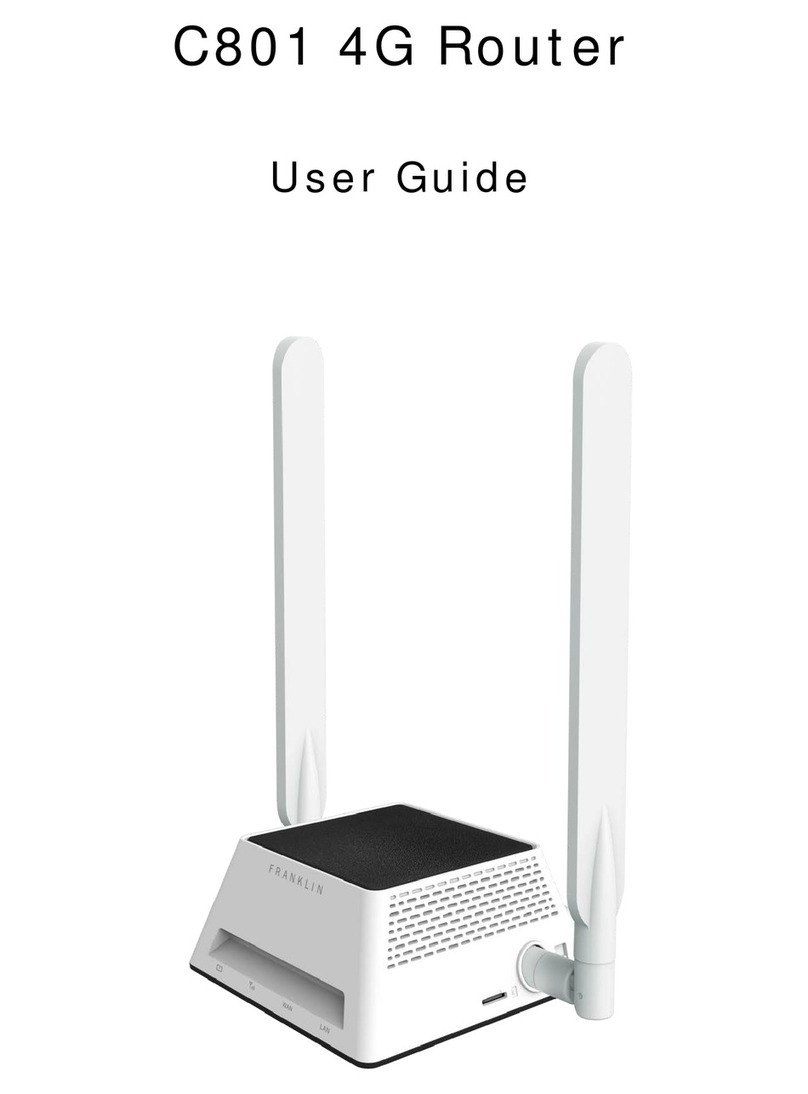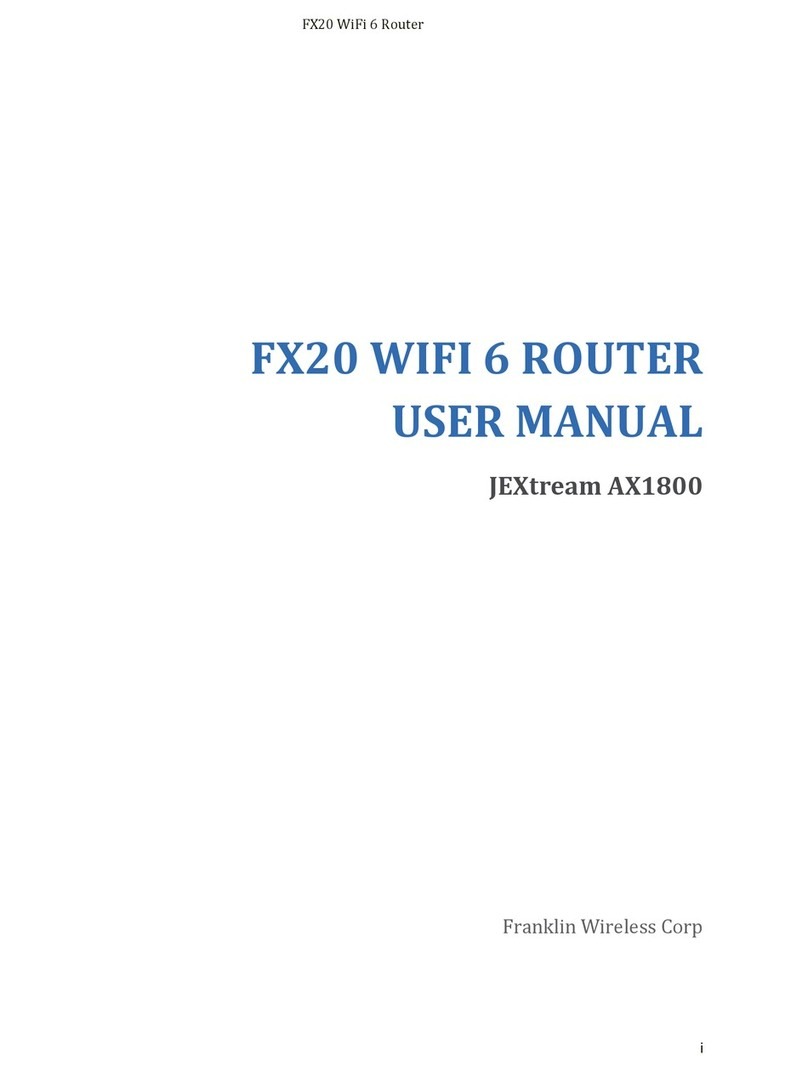Page 2 / 48 Copyright©2013 Franklin Wireless, Corp.
Contents
Chapter 1 C773 Overview
General Features ----------------------------------------------------------------------------------------------------- 4
What’s in the box? ------------------------------------------------------------------------------------------------- 4
Components ---------------------------------------------------------------------------------------------------------- 5
Service Status Indicator (LED) Description ------------------------------------------------------------------------ 6
Network Access ------------------------------------------------------------------------------------------------------ 7
Chapter 2 Getting Started
Installing the 4G LTE SIM Card ------------------------------------------------------------------------------------ 8
Installing the Antenna ----------------------------------------------------------------------------------------------- 9
Charging the battery ------------------------------------------------------------------------------------------------ 9
Hooking up your telephone --------------------------------------------------------------------------------------- 11
Plug-in the Power Adapter and Turn on the device------------------------------------------------------------ 11
External Antenna for Voice Call Service and GPS--------------------------------------------------------------- 12
Activating your device ------------------------------------------------------------------------------------------------- 13
Connecting to the Router --------------------------------------------------------------------------------------------- 15
WPS Configuration --------------------------------------------------------------------------------------------------- 16
Device Specification ----------------------------------------------------------------------------------------------------18
Chapter 3 Browser Interface and Settings for Wi-Fi and LAN service
Login ---------------------------------------------------------------------------------------------------------------------19
Home Screen Menu---------------------------------------------------------------------------------------------------- 19
Quick Setup Menu --------------------------------------------------------------------------------------------------- 20
Statistics Menu ------------------------------------------------------------------------------------------------------- 20
WWAN Menu --------------------------------------------------------------------------------------------------------- 21
LAN Menu -------------------------------------------------------------------------------------------------------------- 23
Wireless Menu -------------------------------------------------------------------------------------------------------- 26
Firewall Menu --------------------------------------------------------------------------------------------------------- 30
Content Sharing Menu ---------------------------------------------------------------------------------------------- 30