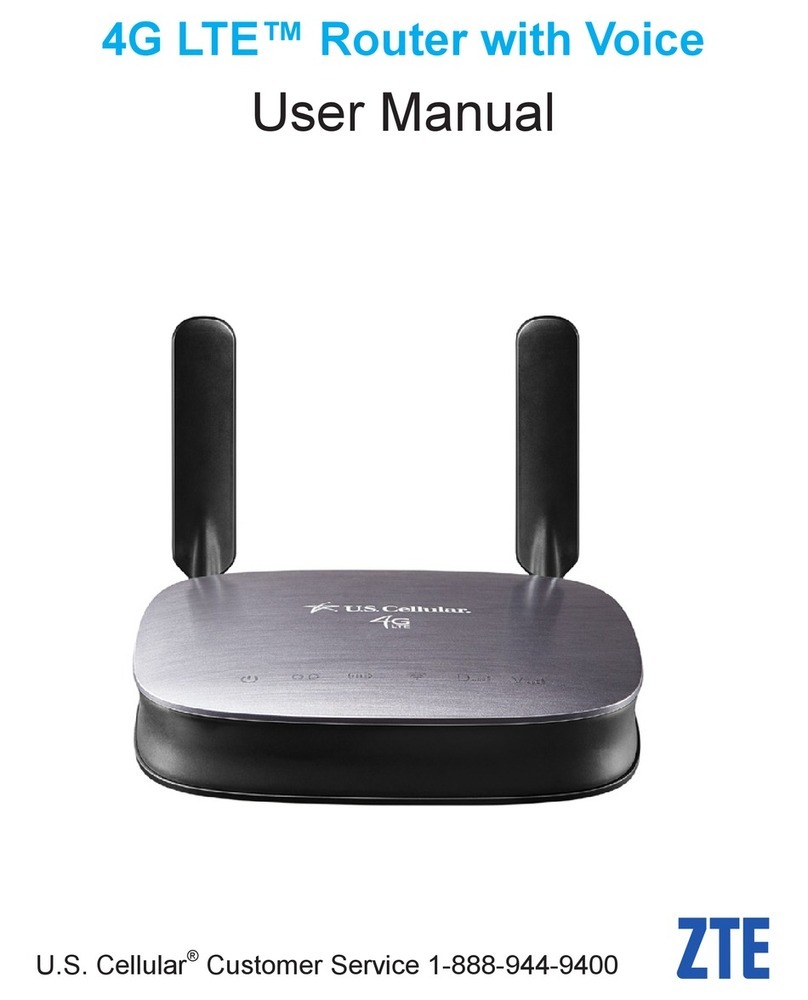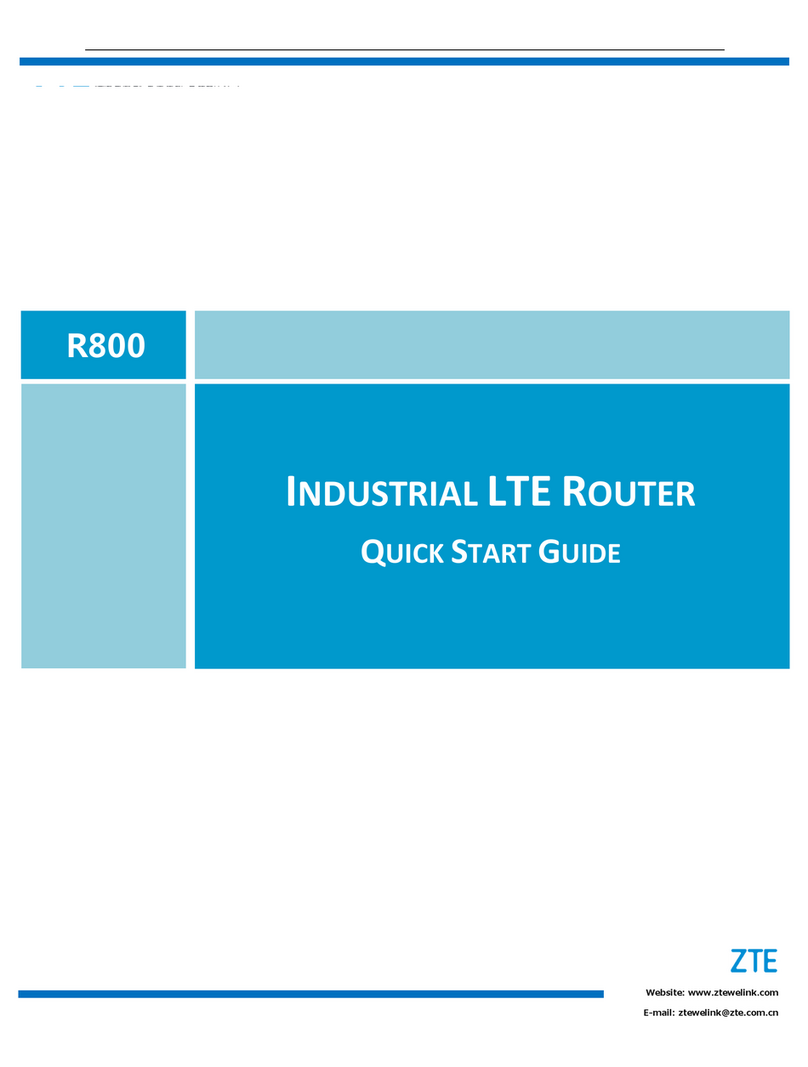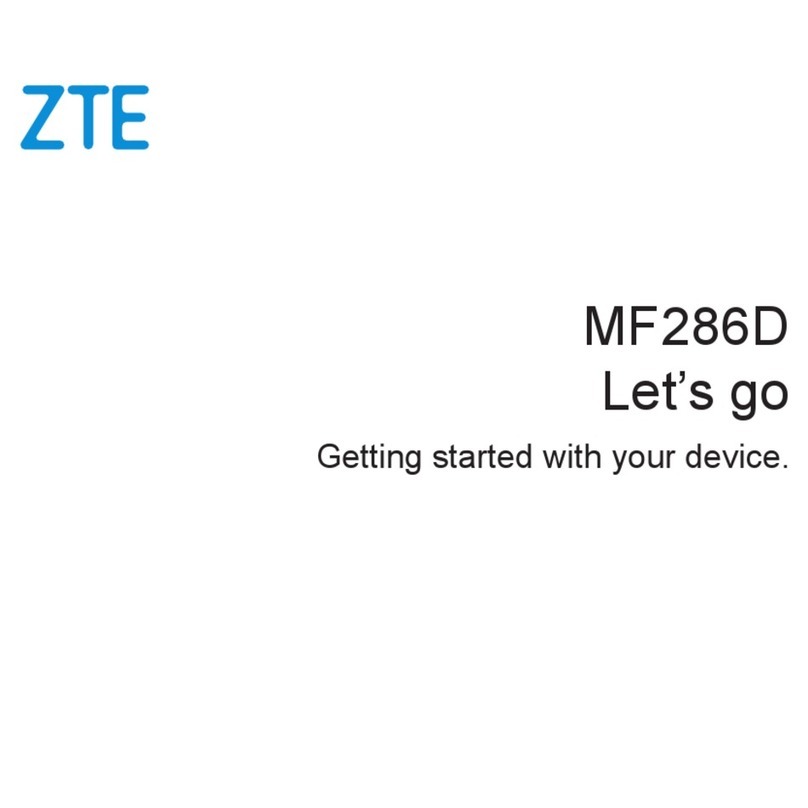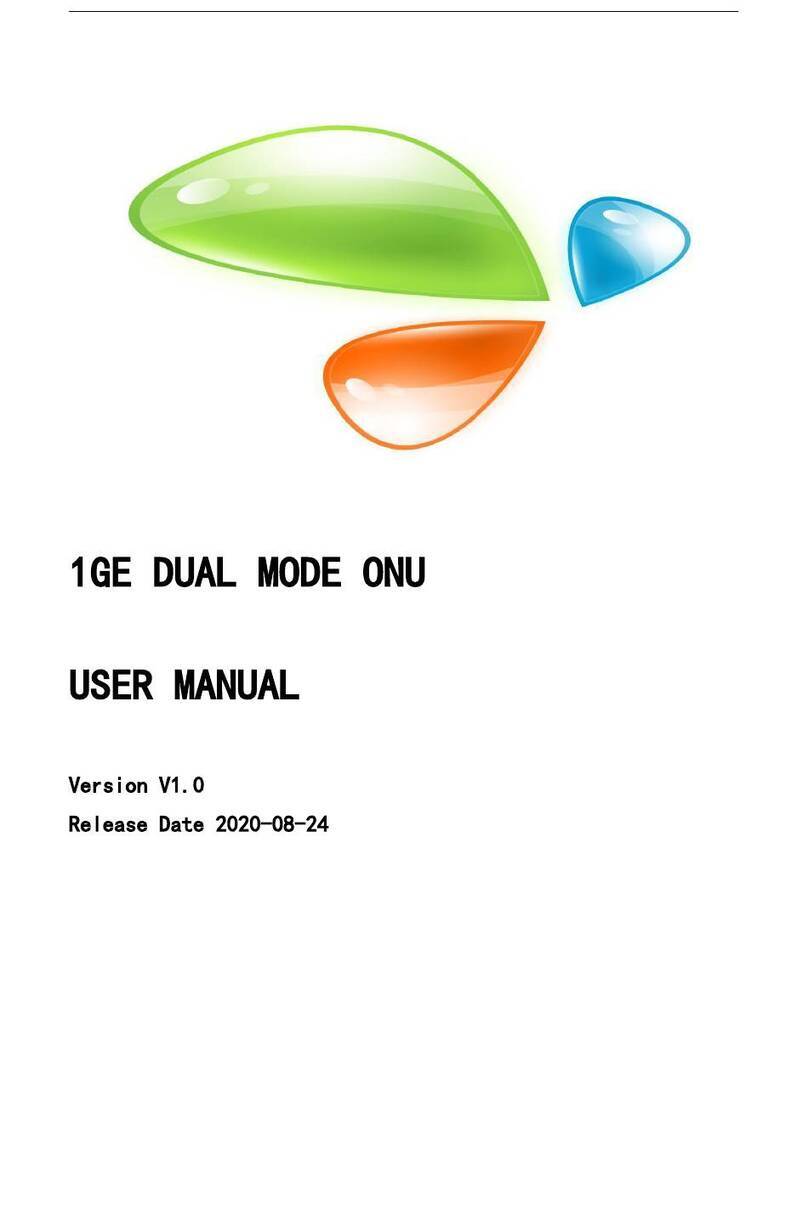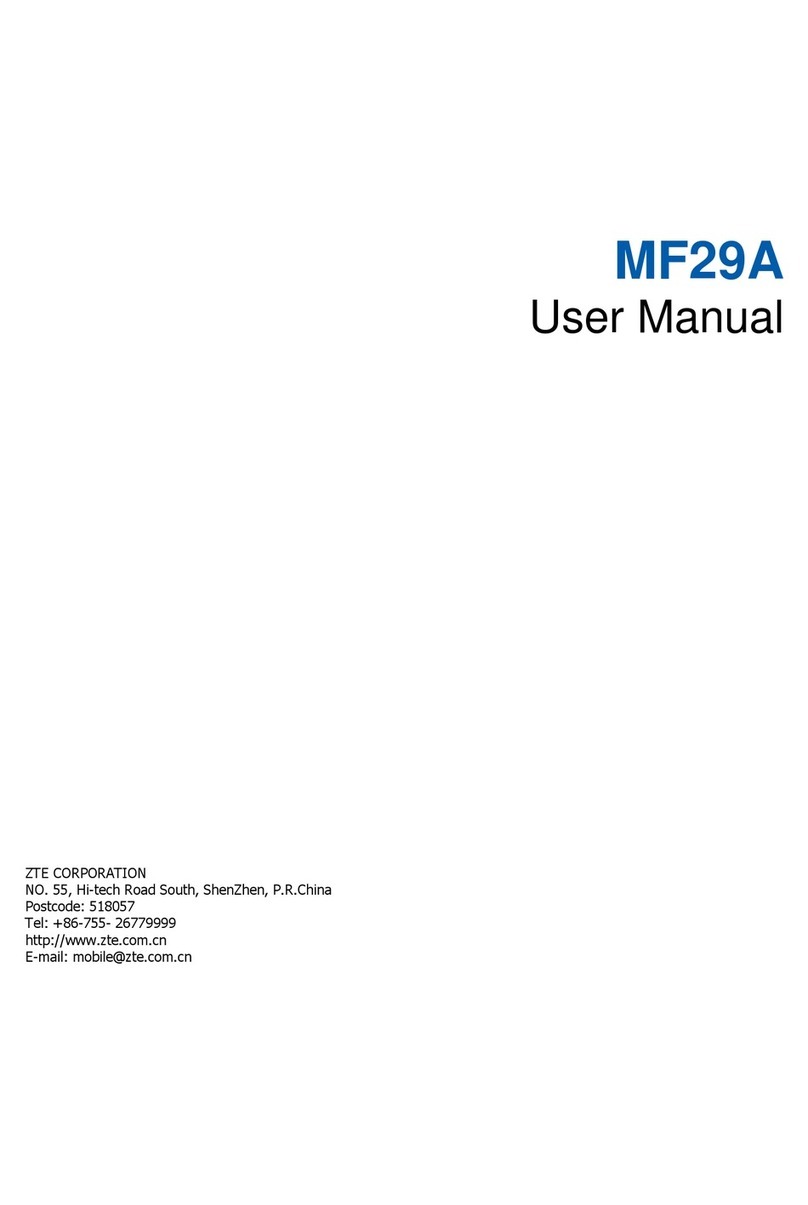25
Getting More Help
You can get help by:
• Visiting www.ztedevices.com
26
Warning and Notice
Radio Frequency Interference
General Statement on Interference
Some electronic devices may be susceptible to electromagnetic interference. Locate the device away
from TV set, radio and other electronic equipment to avoid electromagnetic interference.
Medical Equipment
Switch off your wireless device when you are requested to do so in hospitals, clinics or
healthcare facilities. These requests are designed to prevent possible interference with
sensitive medical equipment.
Care must be taken when using your device in close proximity to personal medical devices, such
as pacemakers and hearing aids.
Please consult your doctor and the medical device manufacturers to determine if the operation of
the device may interfere with the operation of your medical devices.
Explosive Environments
Do not use your device in dangerous environments such as petrol stations or chemical
factories where there are explosive gases or explosive products being processed. In
locations with potentially explosive atmospheres, obey all posted signs to turn off wireless
devices.
Areas with potentially explosive atmospheres include fueling areas, below decks on boats, fuel
or chemical transfer or storage facilities, and areas where the air contains chemicals or
particles, such as grain, dust, or metal powders.
Do not store or transport the device in containers with flammable liquids, gases, or
explosives.
Product Handling
Please keep yourself at least 20 centimeters away from your device.
To avoid circuit malfunctions, do not use the device in dusty, damp or dirty environments or close
to magnetic fields.
Before connecting or disconnecting the device cable, stop using the device and disconnect the
power adapter. You should keep your hands dry during the operation.
When placing your device, keep it away from electrical appliances with strong magnetic or
electric fields, such as microwave ovens and refrigerators.
Do not expose your device or its accessories to liquid, moisture or high humidity. Keep them in
a well-ventilated and cool environment away from direct sunlight.
Keep your device or its accessories away from sources of heat and fire. High temperature can
27
shorten the life of electronic devices.
Do not wrap, seal or cover the device with towels or other objects. Do not use the device in a
closed environment such as a box to avoid damage to the device due to poor heat
dissipation.
Do not allow the device or accessories to come into contact with liquid or moisture at any
time. Do not immerse the device in any liquid.
Your device may become warm during normal use. If the device temperature is too high, do not
touch it.
Do not touch the antenna unnecessarily.
Do not drop, throw or try to bend your device or its accessories.
Do not paint your device or its accessories.
Do not allow children to play with the device or power adapter. Doing so may result in damage or
explosion.
Small Children
Do not leave your device and its accessories within the reach of small children or allow them to
play with it. They could hurt themselves or others, or could accidentally damage the device.
Your device contains small parts with sharp edges that may cause an injury or may become
detached and create a choking hazard.
Accessories
Please use original accessories or accessories that are authorized by ZTE. Unauthorized
accessories may affect the device performance, damage the device or cause danger to you.
Using other types of accessories may void the device warranty, violate the local regulations and
laws, and cause an accident. To obtain approved accessories, please contact an authorized
service center.
Electrical Safety
For pluggable equipment, the socket-outlet shall be installed near the equipment and shall be
easily accessible.
The power plug is intended as a device to disconnect the power.
When the device is not in use, please unplug the power adapter from the power outlet and the
device.
Do not drop or hit the power adapter. If it is damaged, please contact an authorized service
center for inspection.
If the power plug or power cable is damaged, stop using it immediately. Continued use may
cause electric shock or fire.
28
Do not touch the power cable with wet hands, or pull the power cable to disconnect the power
adapter.
To avoid short circuit, malfunction or electric shock, do not touch the device or power
adapter with wet hands.
When the power adapter is exposed to rain, liquid or severe moisture, stop using it and contact
an authorized service center for inspection.
Cleaning and Maintenance
The recommended operating temperatures are -30 °C to +50 °C and the storage temperatures
are -40 °C to +70 °C. The humidity range is 5% ~ 95%.
During storage, transportation, and use of the device, keep it dry and avoid sharp collisions with
other objects.
Keep the device and its accessories dry. Do not use external heating devices such as microwave
ovens or hair dryers to dry them.
Do not place the device and its accessories in areas where the temperature is too high or too
low. Otherwise, the device may malfunction, catch fire or explode.
Do not cause strong impacts to the device and its accessories. Otherwise, the device may
malfunction, catch fire or explode.
When not using the device for a long period, power it off and remove all cables connected to it.
If any abnormal phenomenon (such as smoke, unusual sound or peculiar smell) occurs, stop
using it immediately, disconnect the power adapter, unplug all cables connected to the
device, and contact an authorized service center.
Do not step on, pull, or excessively bend the device cables. Otherwise the cables may be
damaged and the device may malfunction.
Before cleaning and maintenance, stop using the device, close all applications, and disconnect
all cables connected to it.
Use an antistatic cloth to clean the device and its accessories. Do not use harsh chemicals,
cleaning solvents, or aerosols to clean them. Power off your device before you clean it.
Do not attempt to disassemble the device or its accessories. Unauthorized disassembly or
modification will void the warranty.
Only qualified personnel can service or repair the device or its accessories. If your device (or its
accessories) has been submerged in water, punctured, or subjected to a severe fall, do not
use it until you have taken it to be checked at an authorized service center.
Environmental Protection
Do not dispose of the device and its accessories as household garbage.
Please comply with your local laws and regulations regarding the disposal of the device and its