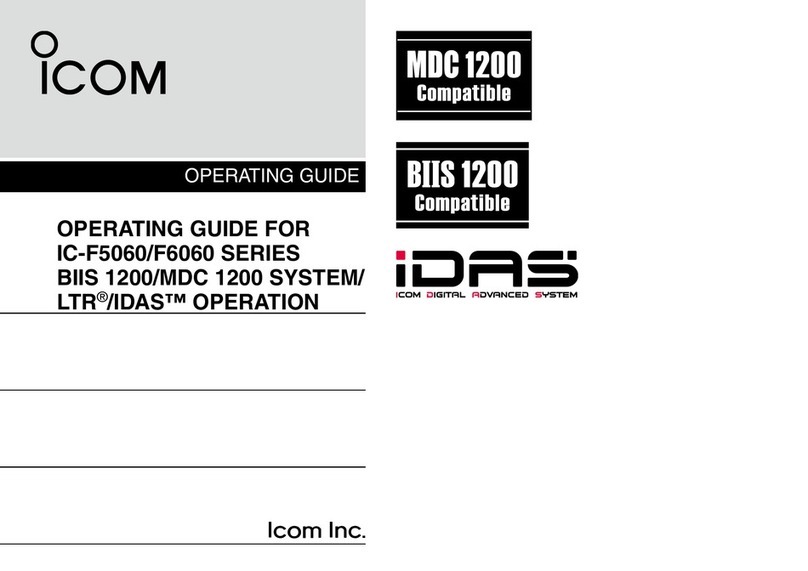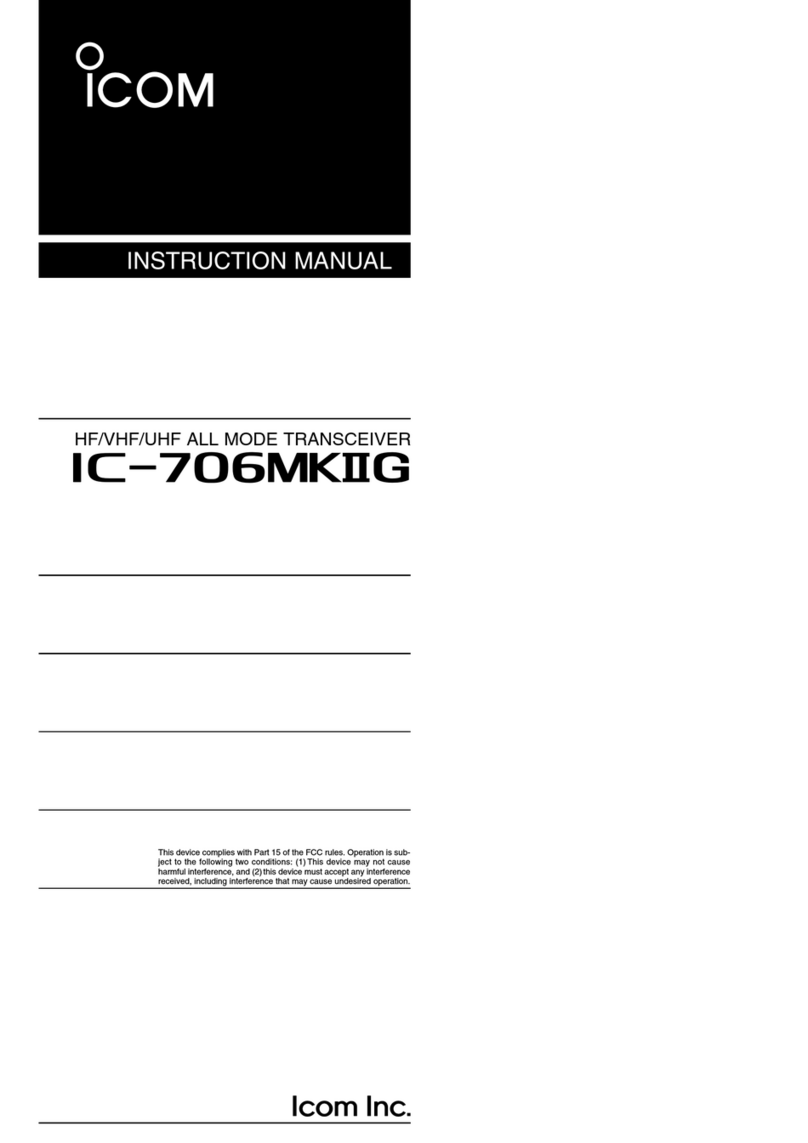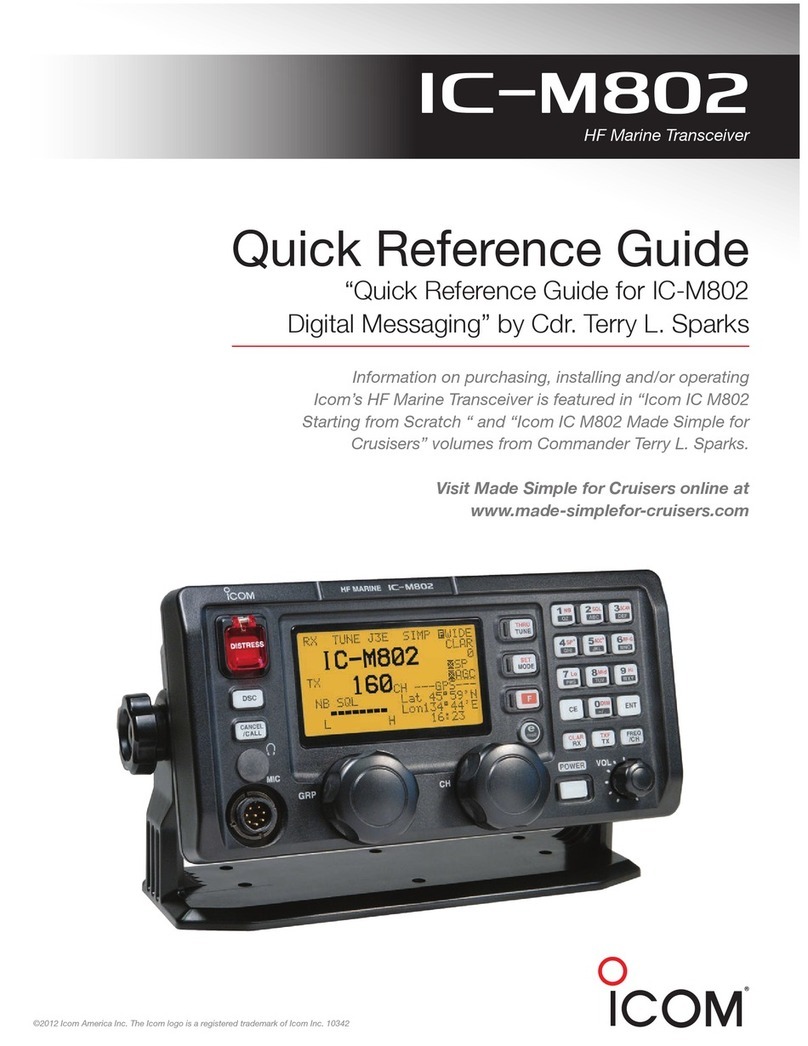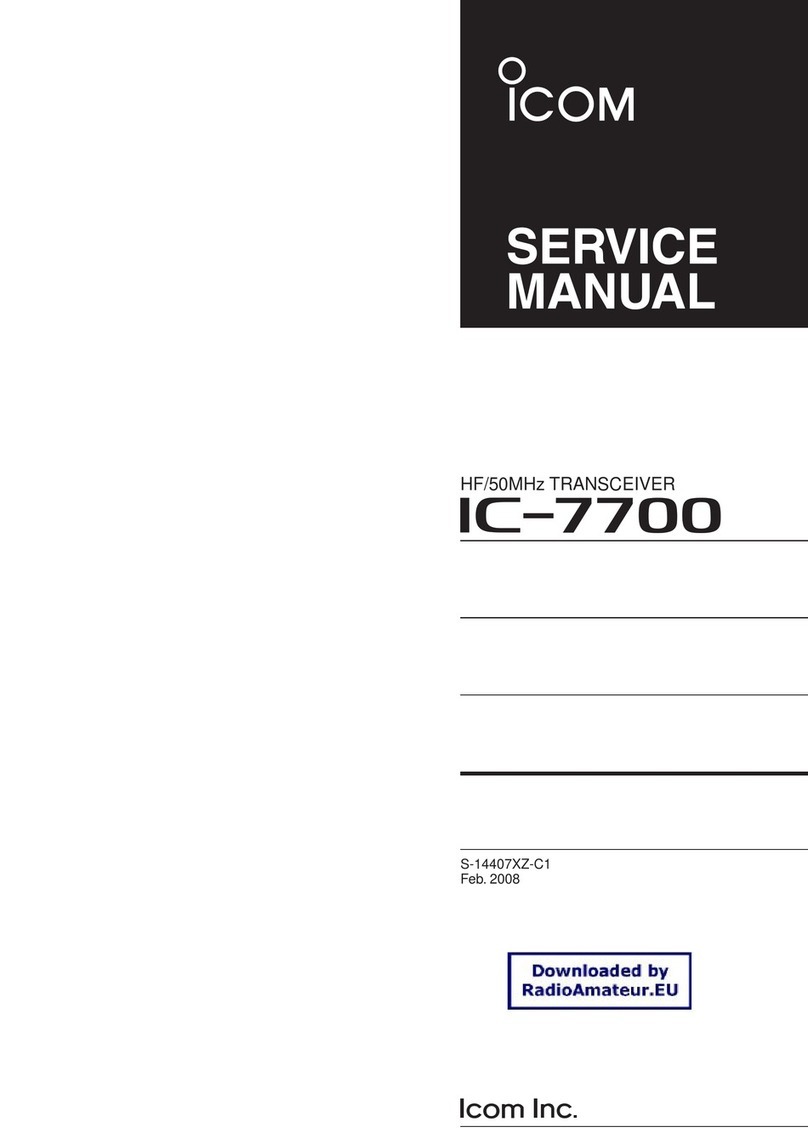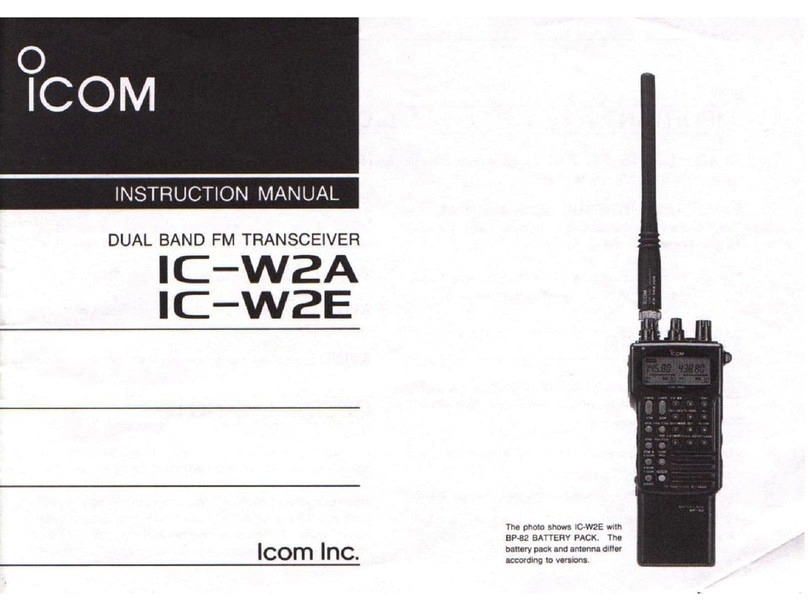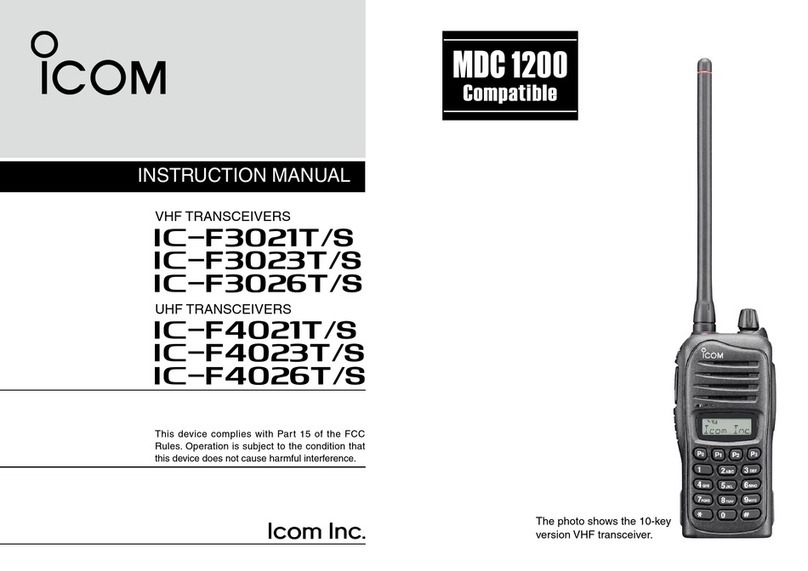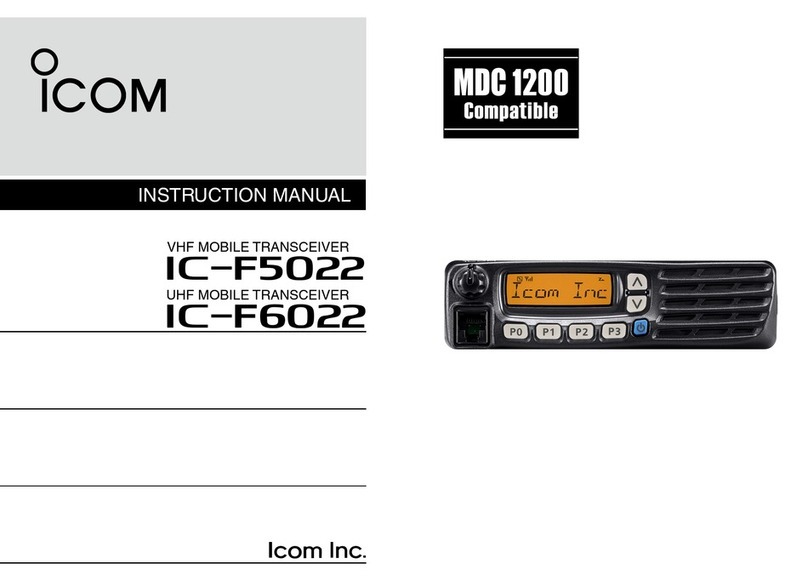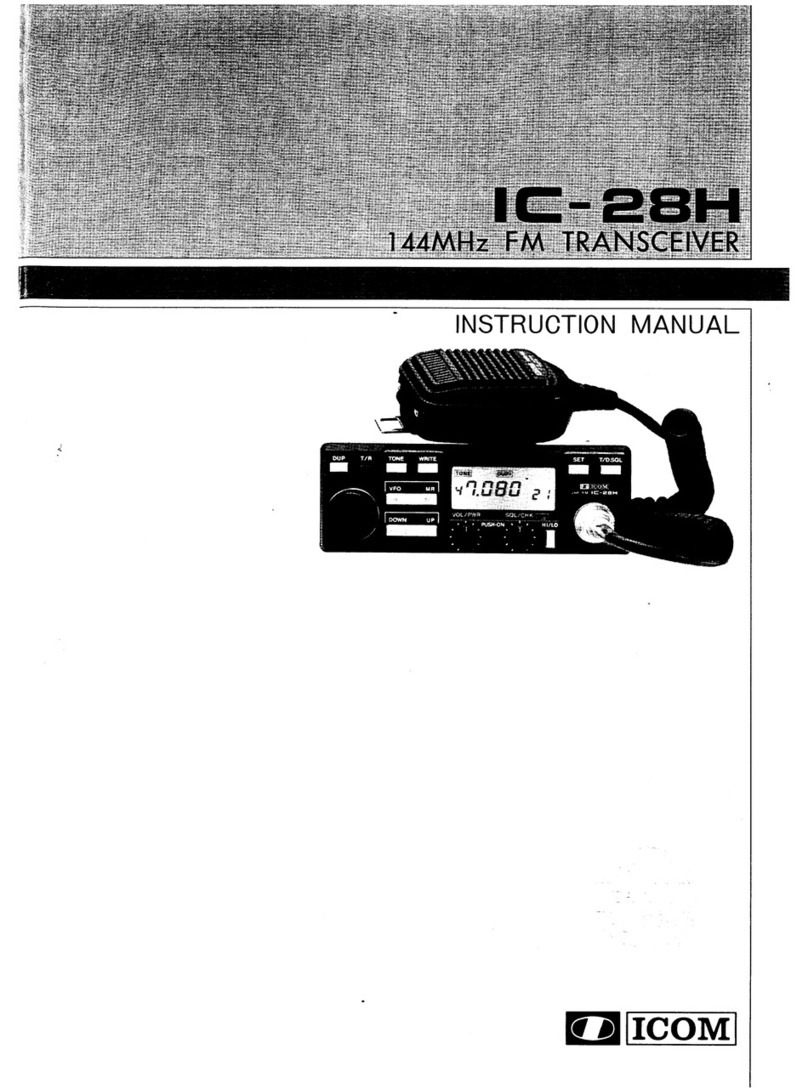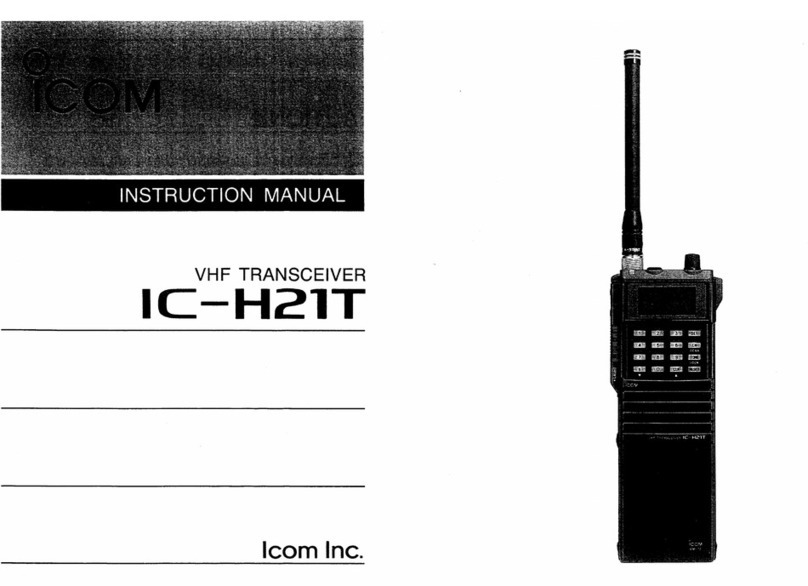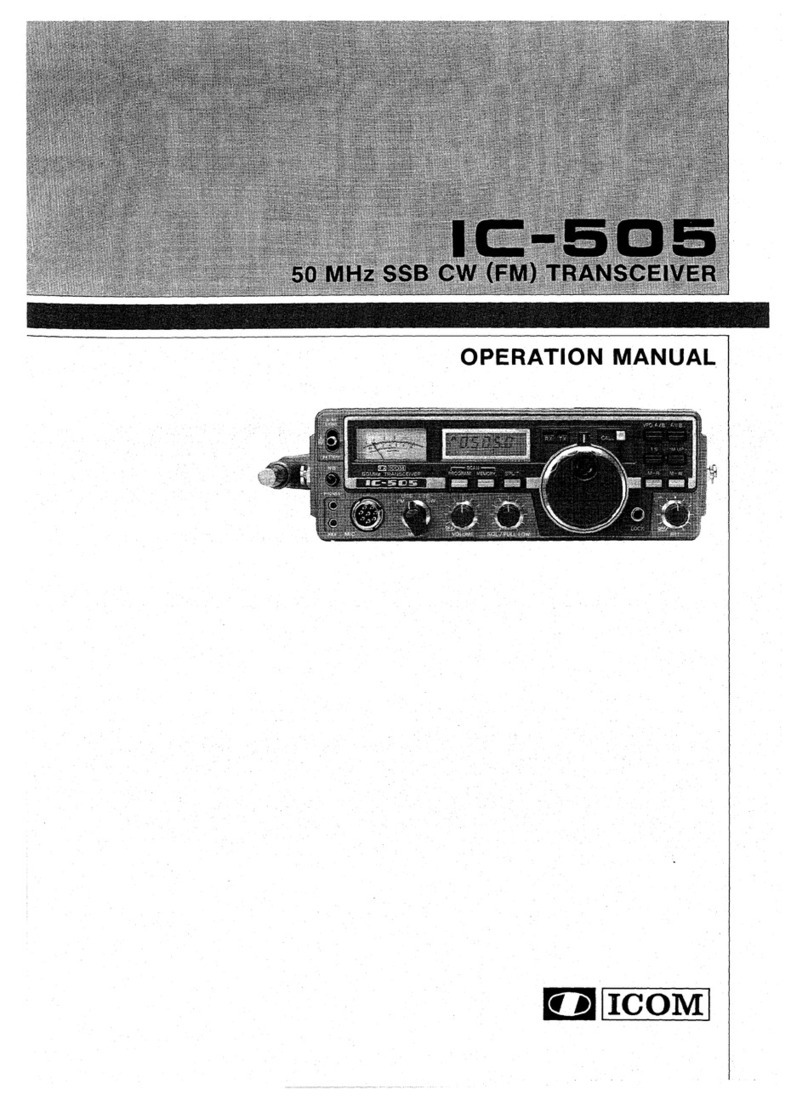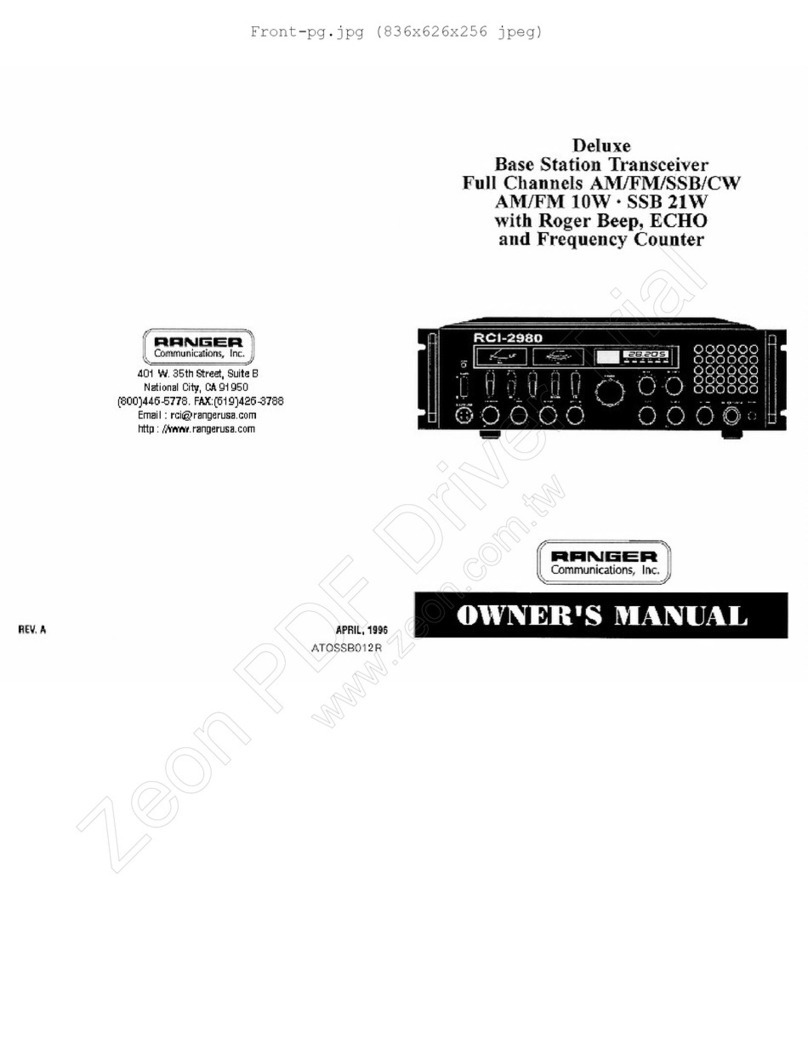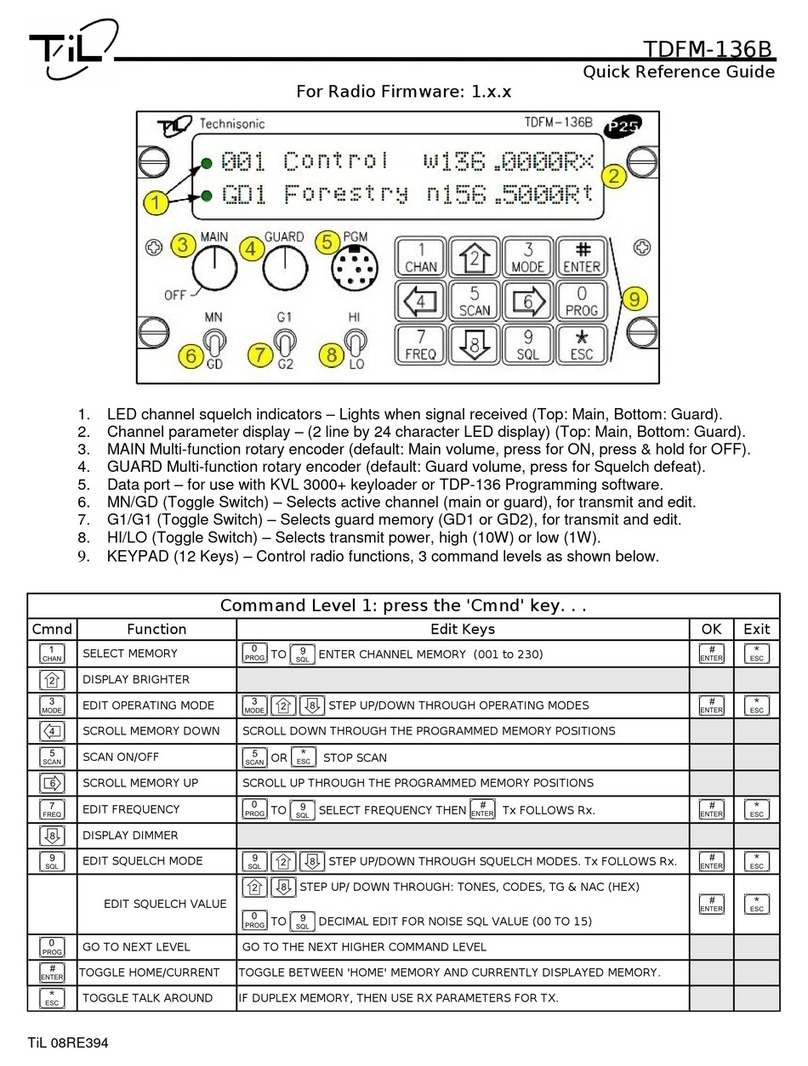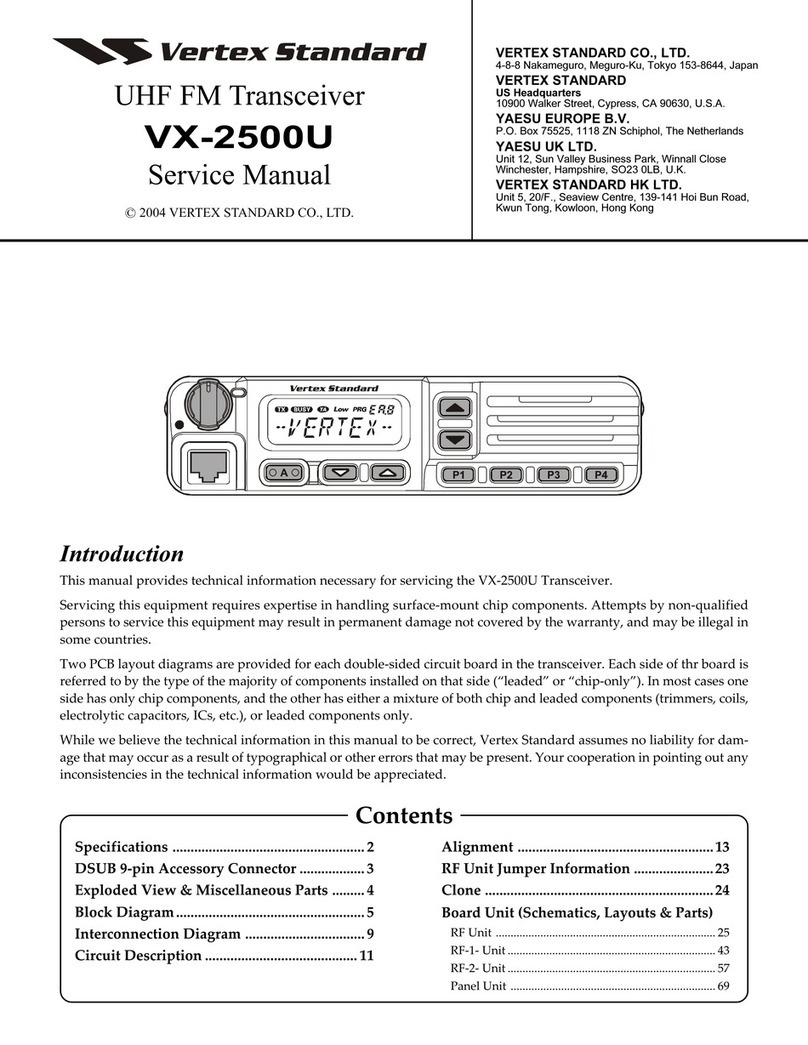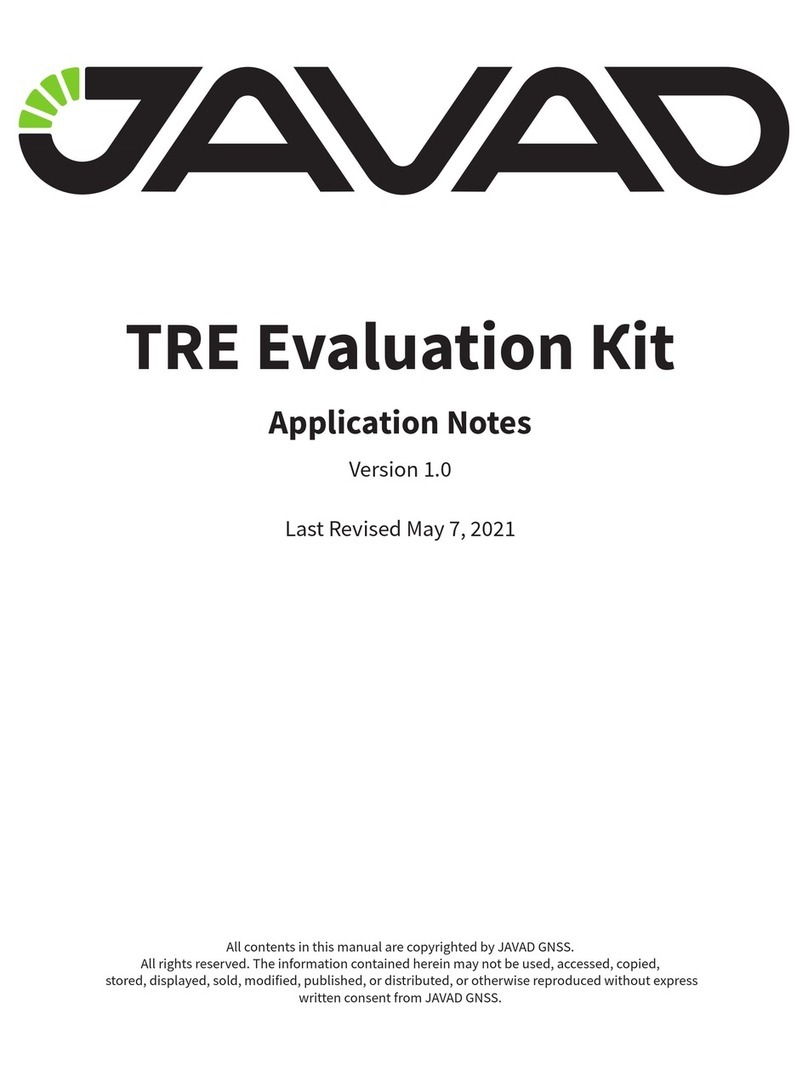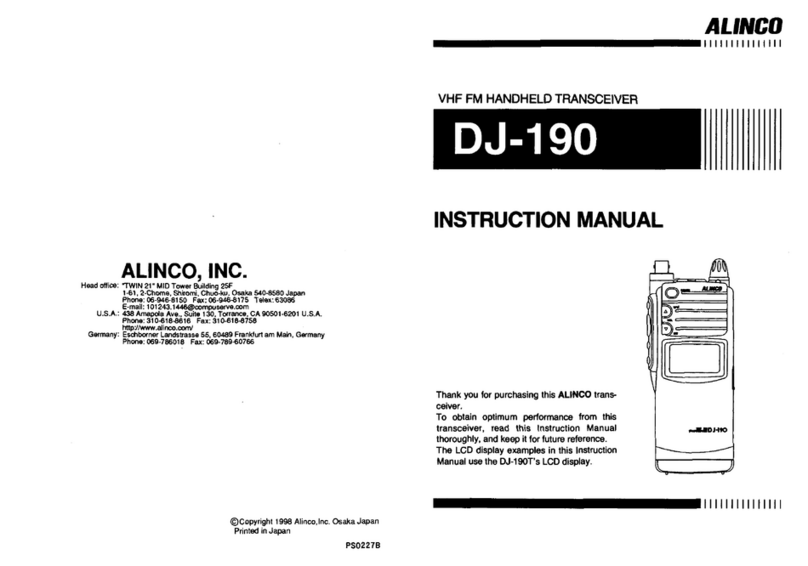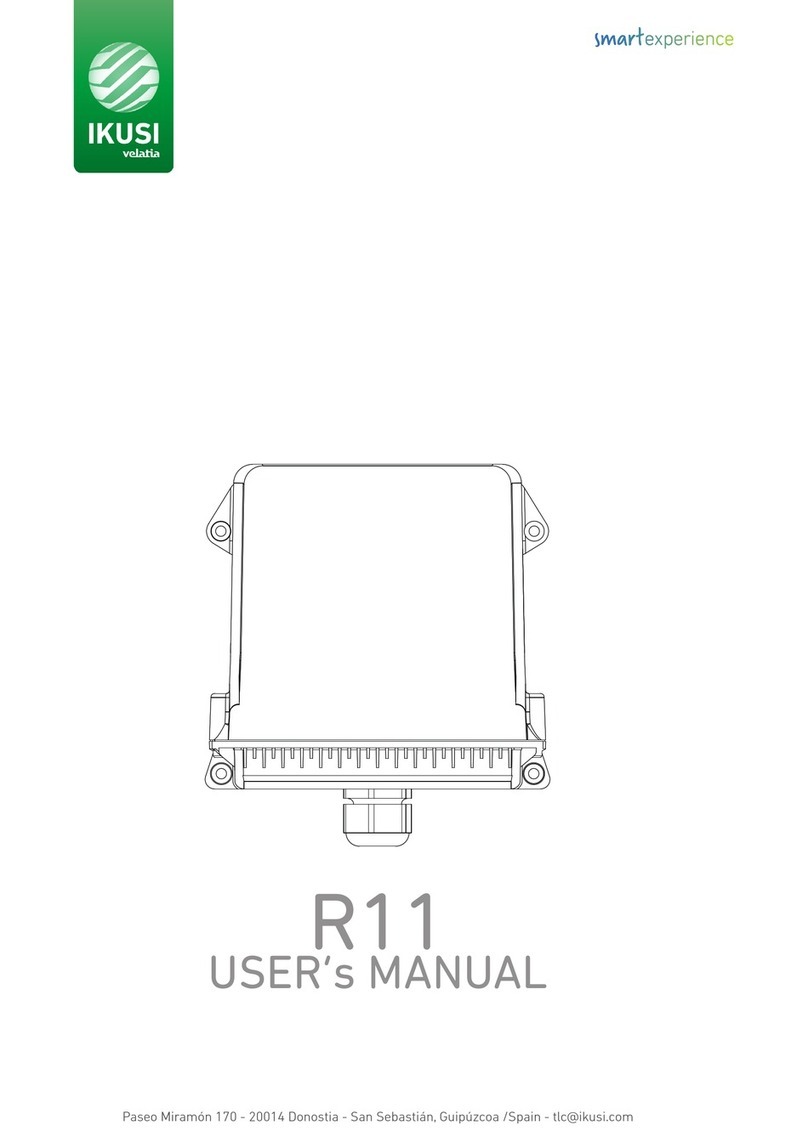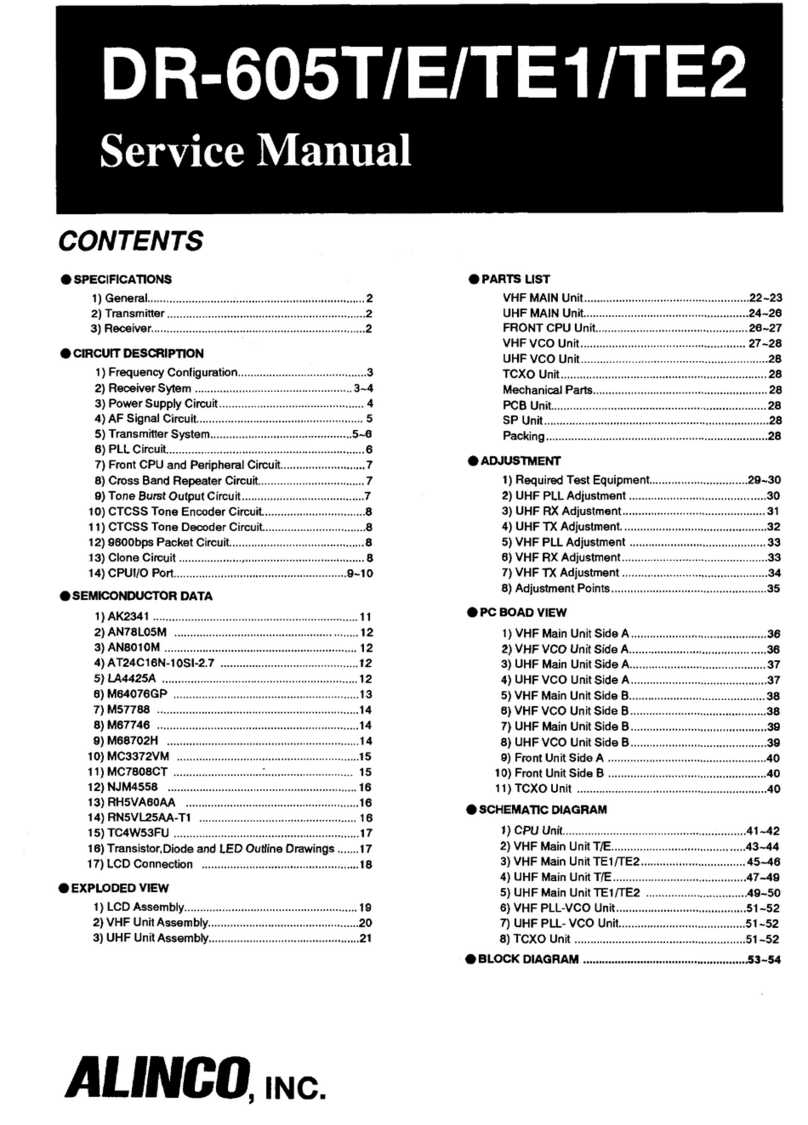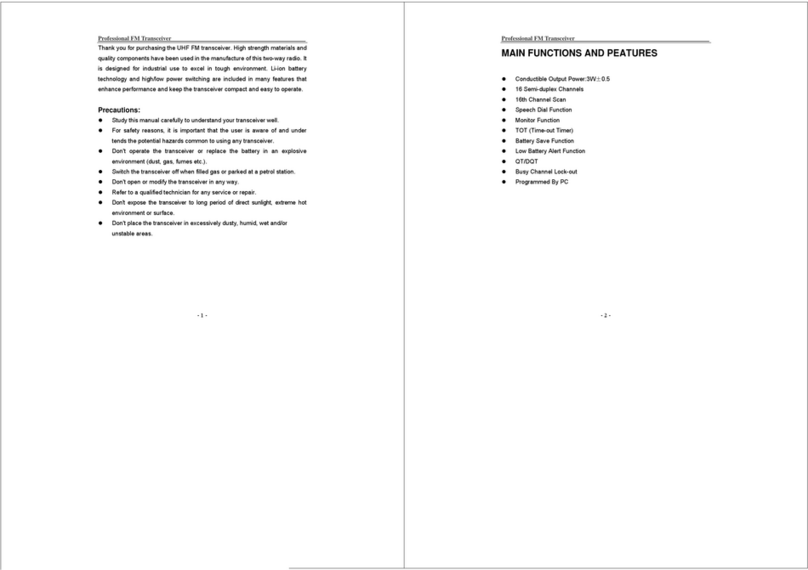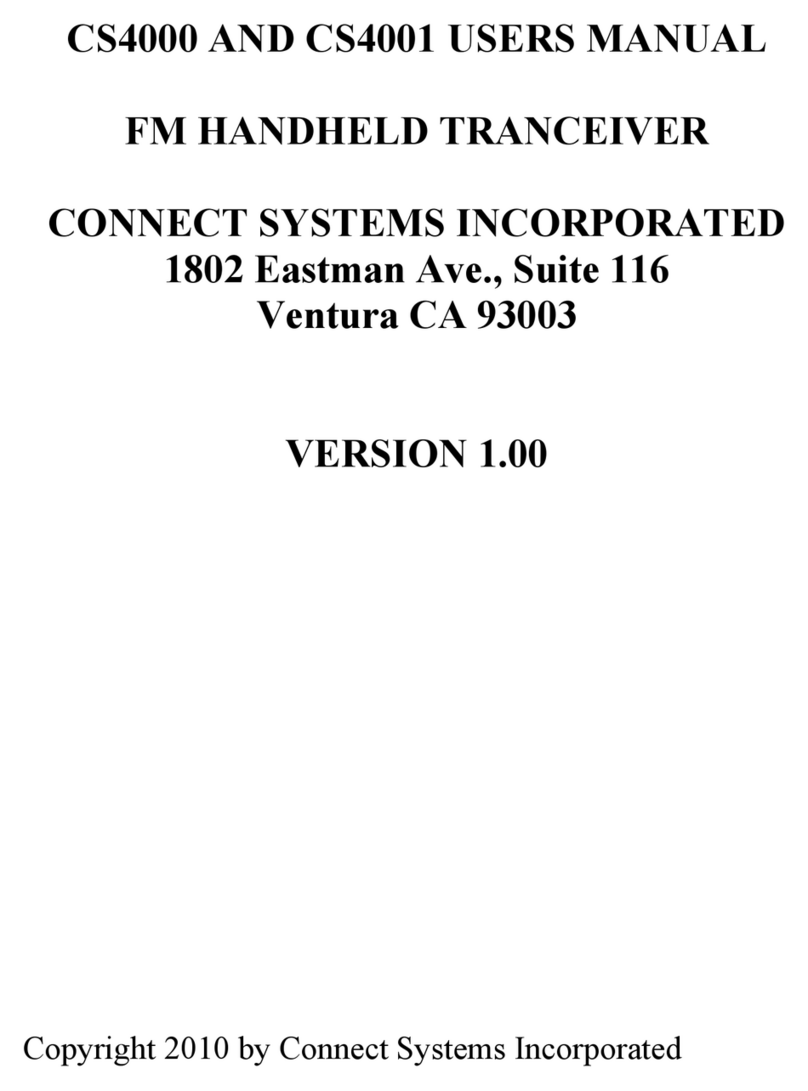Icom D-STAR ID-4100A Setup guide
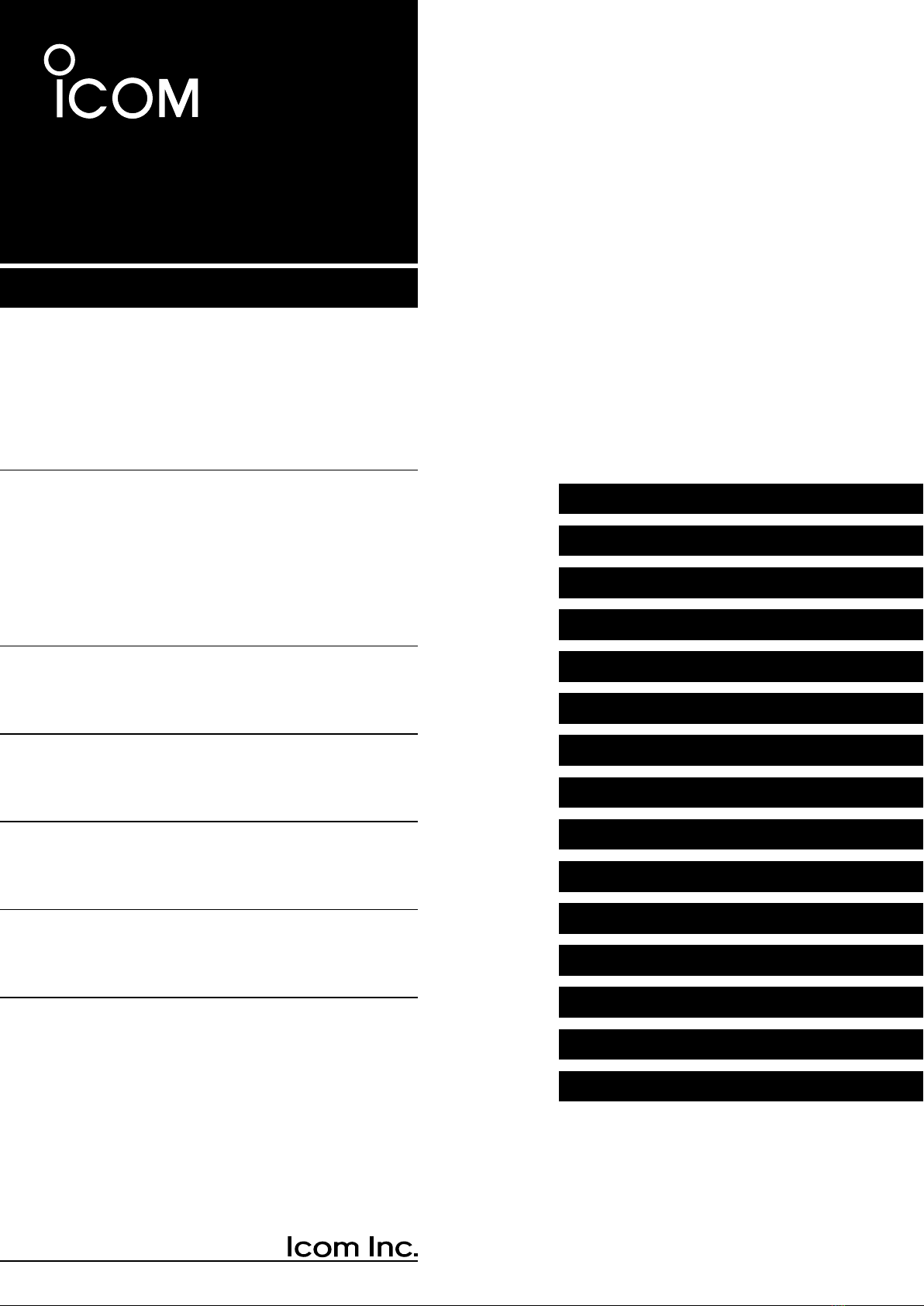
DUAL BAND TRANSCEIVER
ID-4100A
ID-4100E
This manual describes instructions for advanced features and
instructions.
See the Basic manual and the D-STAR guide that come with the
transceiver for precautions, installations, and basic operations.
ADVANCED MANUAL
INDEX
13 UPDATING THE FIRMWARE
12 Bluetooth®OPERATION
11 OPTIONS
10 OTHER FUNCTIONS
9 MENU SCREEN
8 REPEATER AND DUPLEX OPERATIONS
7 VOICE MEMORY
6 USING A microSD CARD
5 GPS OPERATION
4 D-STAR OPERATION
3 PRIORITY WATCH
2 SCAN OPERATION
1 MEMORY OPERATION
INTRODUCTION

INTRODUCTION
i
Thank you for choosing this Icom product. This product is designed and built with Icom’ s state of the art technology
and craftsmanship. With proper care, this product should provide you with years of trouble-free operation.
This product combines traditional analog technologies with the new digital technology, Digital Smart Technologies for
Amateur Radio (D-STAR), for a balanced package.
Icom, Icom Inc. and the Icom logo are registered trademarks of Icom Incorporated (Japan) in Japan, the United States, the United Kingdom,
Germany, France, Spain, Russia, Australia, New Zealand, and/or other countries.
Adobe, Acrobat, and Reader are either registered trademarks or trademarks of Adobe Systems Incorporated in the United States and/or other
countries.
The Bluetooth word mark and logos are registered trademarks owned by the Bluetooth SIG, Inc. and any use of such marks by Icom Inc. is
under license. Other trademarks and trade names are those of their respective owners.
Android and the Android logo are trademarks of Google, Inc.
IOS is a trademark or registered trademark of Cisco in the U.S. and other countries and is used under license.
Apple, iPad, and iPhone are trademarks of Apple Inc., registered in the U.S. and other countries.
App Store is a service mark of Apple Inc.
The iPhone trademark is used under license from AiPhone Co., Ltd.
Galaxy and Galaxy S are registered trademarks of Samsung Electronics Co., Ltd.
Google, the Google Logo, Google Play, the Google Play logo,
All other products or brands are registered trademarks or trademarks of their respective holders.
ABOUT THE CONSTRUCTION OF THE MANUAL (As of April 2017)
Basic manual (Comes with the transceiver)
Instructions for the basic operations, precautions,
installation, and connections.
D-STAR Guide (Comes with the transceiver)
Instructions for registering your call sign on a gateway
repeater, and the basic operations of D-STAR.
About the DV Gateway function (PDF type)
Instructions on the system requirements or operations
needed to use the DV Gateway function.
LThe guide “About the DV Gateway function” can be
downloaded from the Icom website.
Advanced manual (This manual)
Instructions for advanced operations, as shown below.
• Memory operation <Advanced>*
• Scan operation <Advanced>*
• Priority watch operation
• D-STAR operation <Advanced>*
• GPS operation
• Using a microSD card
• Voice memory operation
• Repeater and duplex operations
• Menu screen <Advanced>*
• Other functions
• Options <Advanced>*
• Bluetooth operation
LThis manual can be downloaded from the Icom
website.
*The basic instructions are described on the Basic manual.
You can use the following manuals to understand and operate this transceiver.
LIf necessary, you can download a glossary of HAM radio terms from the Icom website.
Previous view
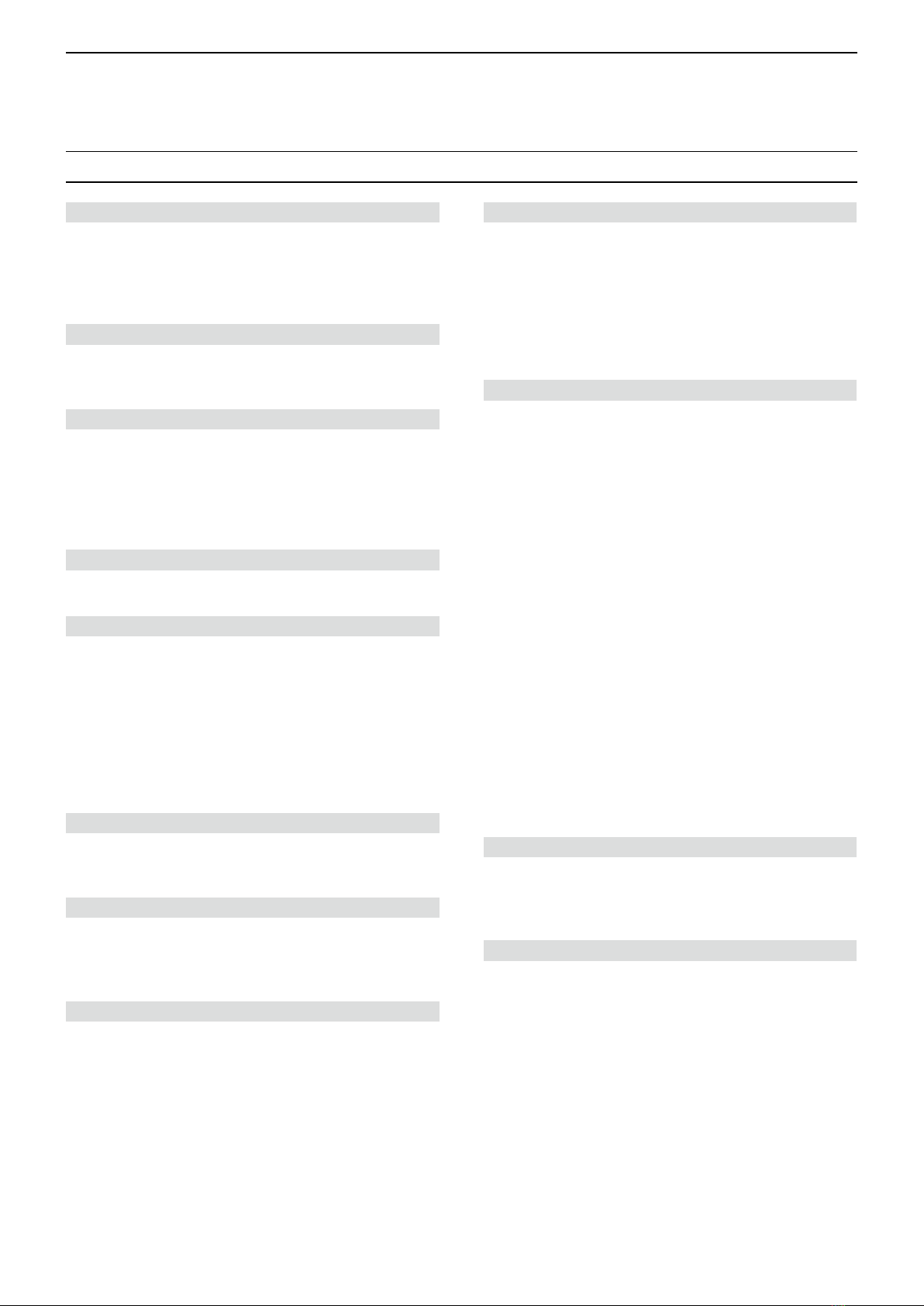
INTRODUCTION
ii
TABLE OF CONTENTS BY TOPIC
Controller
Attaching/Installing .................... Basic manual (sec. 1)
Front panel ................................ Basic manual (sec. 2)
Display....................................... Basic manual (sec. 2)
Power key.................................. Basic manual (sec. 3)
Microphone
Connecting ................................ Basic manual (sec. 1)
HM-207S ................................... Basic manual (sec. 2)
Main unit
Connecting to a DC power source
............................................ Basic manual (sec. 1)
Installing in a vehicle ................. Basic manual (sec. 1)
Installing an antenna ................. Basic manual (sec. 1)
Front/Rear panel........................ Basic manual (sec. 2)
Bluetooth
Installing the UT-137.................. Basic manual (sec. 1)
Details of Bluetooth operation ...............................12-2
microSD card
Inserting/Removing.................... Basic manual (sec. 7)
Saving the setting data............................................6-4
Saving with a different le name..............................6-9
Loading the saved data les that are on a
microSD card...........................................................6-5
Backing up the data saved on a microSD card
onto a PC.................................................................6-6
Importing or Exporting a CSV formatted le............6-8
MENU screen/Quick Menu
Quick Menu window .................. Basic manual (sec. 7)
MENU screen ..........................................................9-2
Memory channels
Memory channels ....................................................1-2
Manage Memory screen description .......................1-3
Memory name display ...........................................1-12
Scan
Scan operation ........................................................2-2
Setting and clearing a Skip channel ........................2-8
Priority Scan operation ............................................3-2
GPS
GPS operation.........................................................5-2
Checking your GPS position....................................5-3
Checking GPS information (Sky view screen).......5-11
Transmitting D-PRS data............................. 5-12, 5-13
Transmitting NMEA data.............................. 5-12, 5-25
GPS Logger function .............................................5-34
GPS Auto transmission..........................................5-38
D-STAR
Register your call sign on a
gateway repeater
................................... D-STAR Guide
“FROM” (Access repeater) setting...........................4-3
“TO” (Destination) setting ........................................4-8
Connecting to a Reector......................................4-13
Message operation................................................4-17
Viewing the received call signs..............................4-19
BK mode communication.......................................4-21
EMR communication .............................................4-22
Automatic DV detection.........................................4-23
Automatic Reply function.......................................4-24
Data communication..............................................4-27
Digital call sign squelch/
Digital code squelch functions...............................4-29
Viewing call signs ..................................................4-31
Repeater list ..........................................................4-32
Adding Repeater information
using the RX History..............................................4-39
Skip setting for a DR scan.....................................4-40
Entering a repeater group name............................4-41
Repeater detail screen ..........................................4-42
Entering Your (destination) call sign ......................4-43
REPEATER AND DUPLEX OPERATIONS
Duplex operation .....................................................8-4
Auto repeater function .............................................8-5
Off band indication...................................................8-5
VOICE MEMORY
Recording a QSO audio ..........................................7-2
Playing back the recorded audio .............................7-3
Changing the QSO recorder settings ......................7-4
Deleting the audio folder/le....................................7-5
Viewing the le information......................................7-6
Viewing the microSD card memory capacity...........7-7
Playing back the recorded audio on the PC ............7-8
Previous view
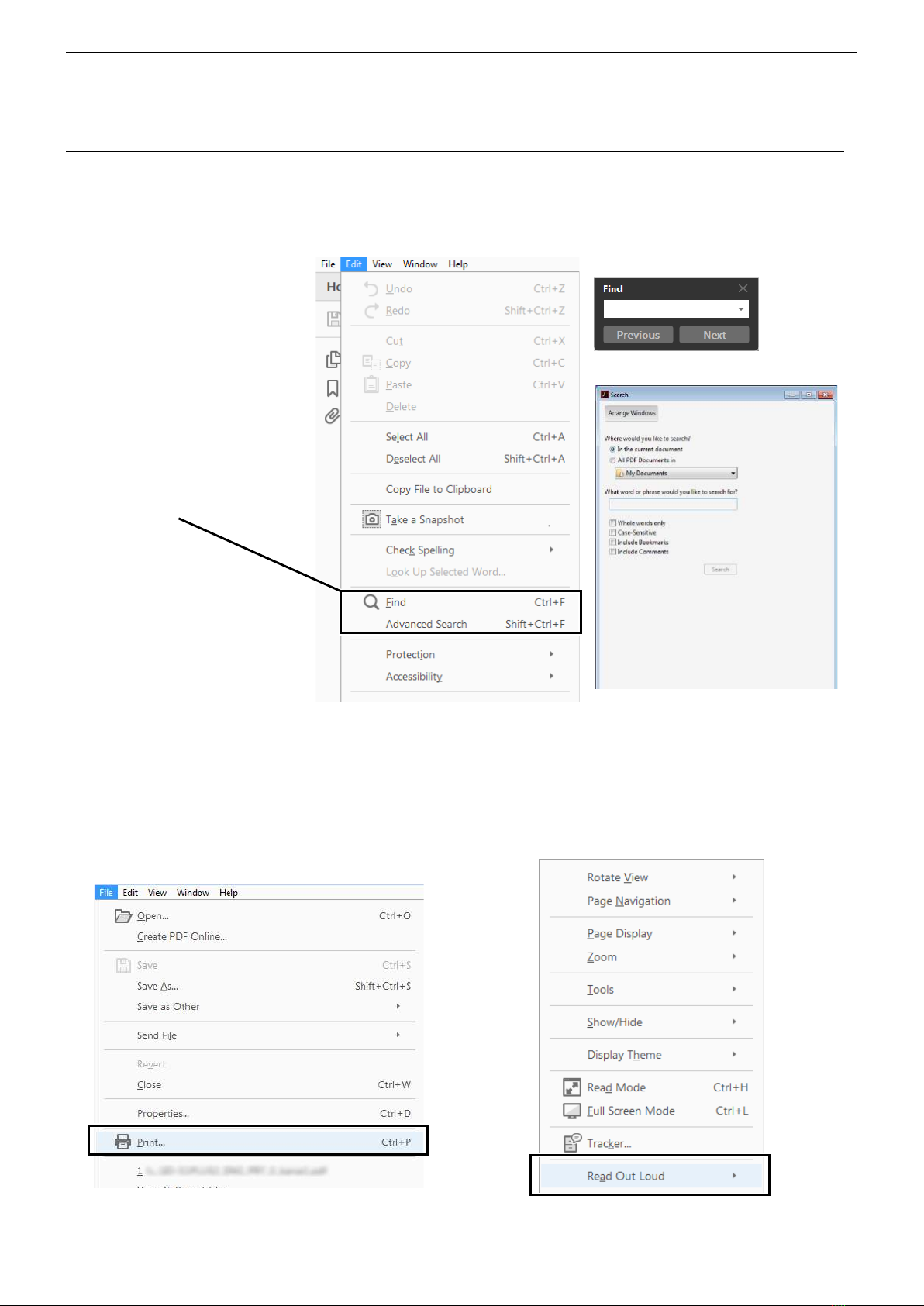
INTRODUCTION
iii
Functions and features of Adobe®Acrobat®Reader®
The following functions and features can be used with Adobe®Acrobat® Reader®.
• Keyword search
Click “Find” (Ctrl+F) or “Advanced
Search” (Shift+Ctrl+F) in the Edit
menu to open the search screen.
This is convenient when search-
ing for a particular word or phrase
in this manual.
*The menu screen may differ,
depending on the Adobe®Acrobat®
Reader®version.
• Find screen
• Advanced search screen
Click to open the find or search
screen or advanced search screen.
• Printing out the desired pages.
Click “Print” in the File menu, and then select the
paper size and page numbers you want to print.
*The printing setup may differ, depending on the
printer. Refer to your printer’s instruction manual
for details.
*Select "A4" size to print out the page in the original
manual size.
• Read Out Loud feature.
The Read Out Loud feature reads aloud the text in
this PDF.
Refer to the Adobe®Acrobat® Reader®Help for the
details.
(This feature may not be usable, depending on your
PC environment including the operating system.)
*The screen may differ, depending on the Adobe®Acrobat® Reader®
version.
Previous view
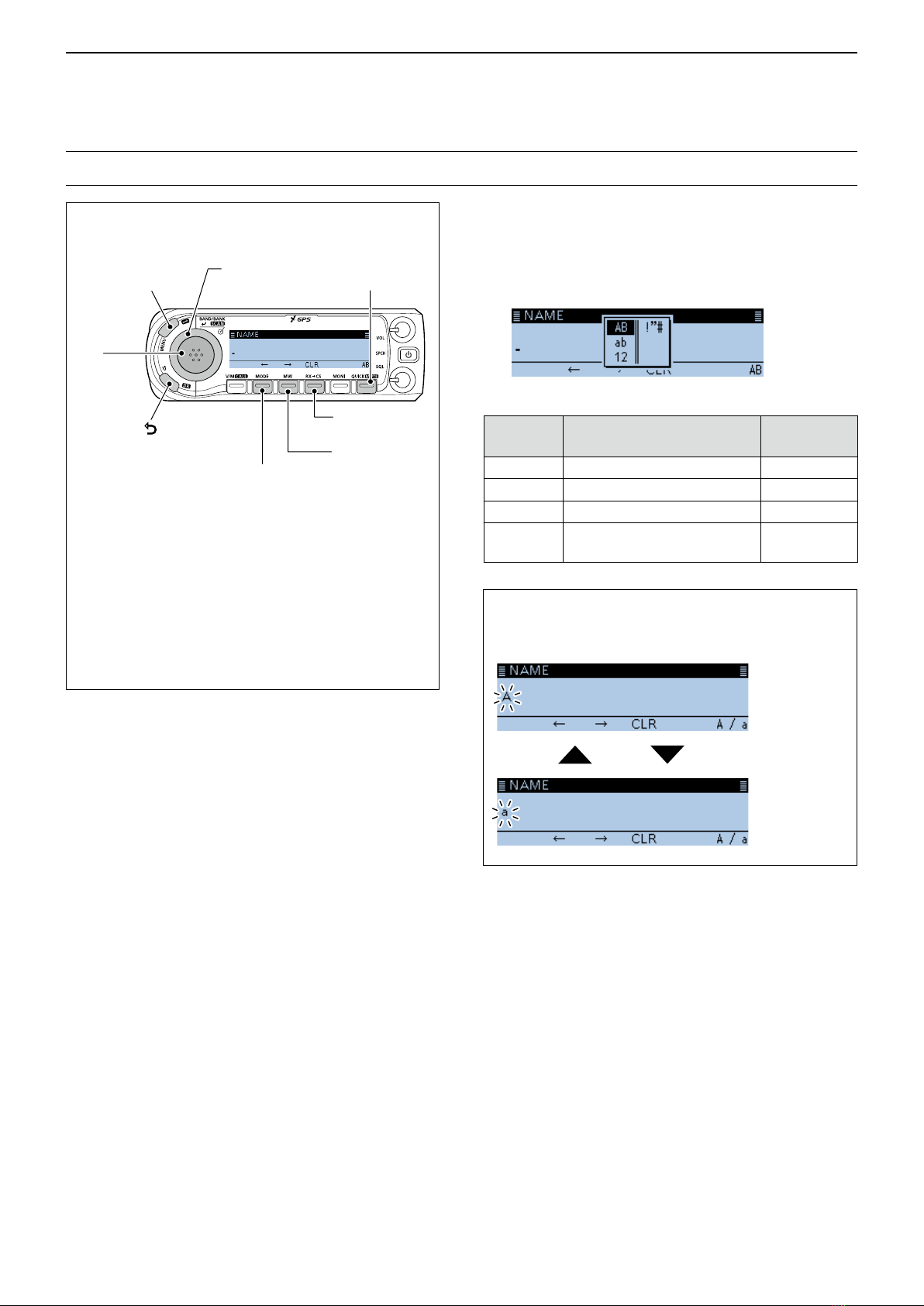
INTRODUCTION
iv
Controls used for text entry
[DIAL] (Rotate)
Selects
[]
Cancels
[ï]
Sets
[MODE]
Moves the
cursor to the left
[MW]
Moves the
cursor to the
right
[RX→CS]
Clears
[MENU]
Cancels
Entering and editing text
To change the character type
1. When not selecting text, or an entered text is
selected, push [QUICK].
2. Rotate [DIAL] to select the character type, then
push [ï].
Character
type
Selectable characters
and symbols
Character
conversion
AB A to Z, (space) A/a
ab a to z, (space) A/a
12 0 to 9, (space) –
!”# ! " # $ % & ’ ( ) * + , - . / : ; < =
> ? @ [ \ ] ^ _ ` { | } ˜ (space)
–
TIP: When the character type is “AB” or “ab,” and
while entering a character, push [QUICK] to convert
between upper case and lower case letters.
Push
[QUICK]
• To insert a text, move the cursor to a place to
enter, then rotate [DIAL].
• To clear a character, push [RX→CS].
• To consecutively clear characters, continuously
hold down [RX→CS].
• When the character type is “AB” or “ab,” and while
entering a character, push [QUICK] to convert
between upper case and lower case letters.
[QUICK]
Selects the
character type
Previous view
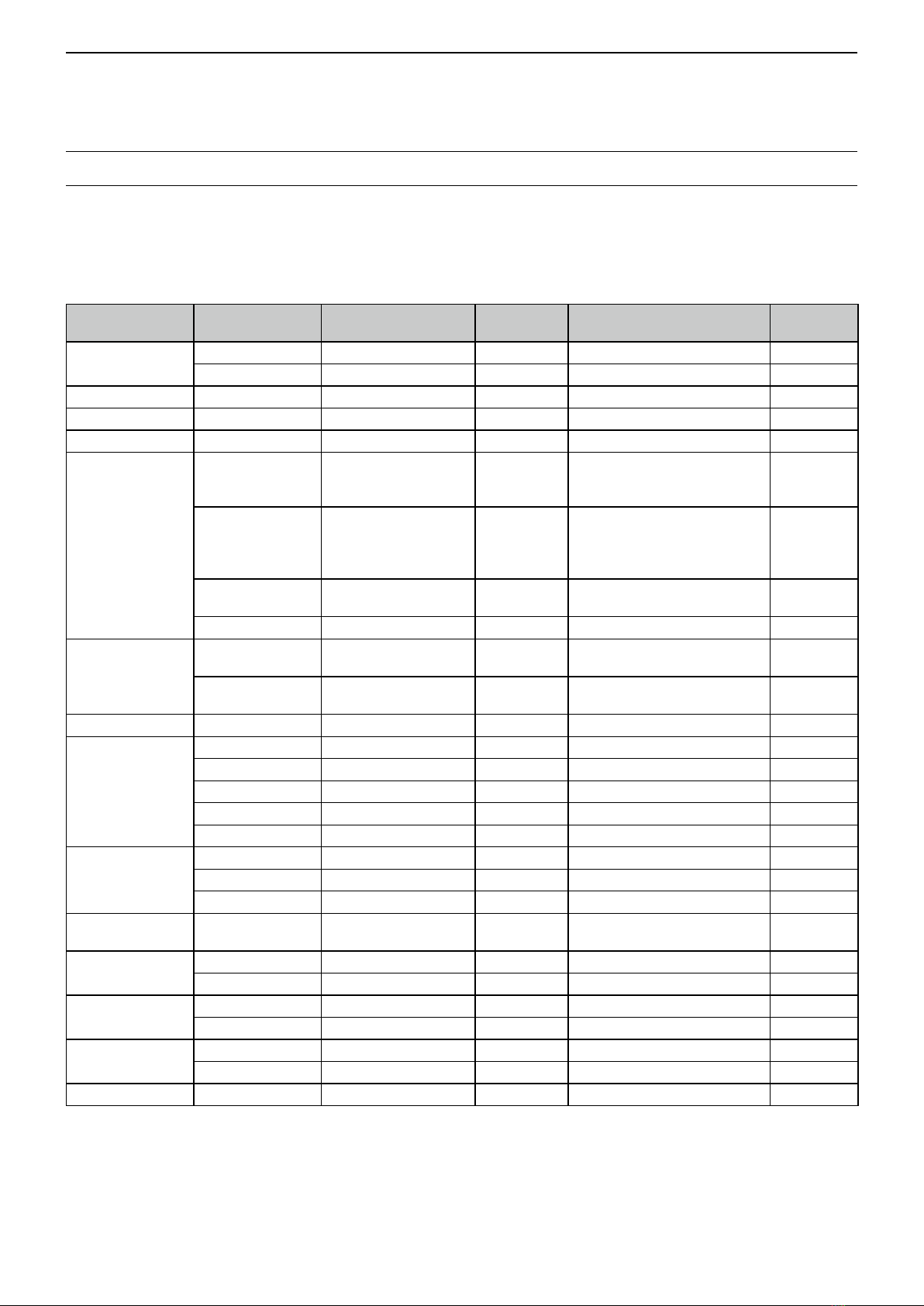
INTRODUCTION
v
Entering and editing text (Continued)
DUsable characters
The usable characters and symbols, and the maximum characters differ, depending on the item.
See the following list for details.
LThe usable characters and symbols for each character type are described at the bottom of the page.
Category Item Character type Maximum
characters Information Reference
Manage Memory Memory name [AB] [ab] [12] [!”#] 16 –p. 1-10
Bank name [AB] [ab] [12] [!”#] 16 –p. 1-11
Program scan Scan name [AB] [ab] [12] [!”#] 16 –p. 2-9
P-LINK Scan Link name [AB] [ab] [12] [!”#] 16 –p. 9-20
My Station TX Message [AB] [ab] [12] [!”#] 20 –p. 4-17
GPS TX Mode
Unproto Address [AB] [ab] [12] [!”#] 56 Normally 12 characters
(API410,DSTAR*)
p. 5-15
p. 5-17
p. 5-21
Comment [AB] [ab] [12] [!”#] 43
The number of characters you
can enter differs, depending on
the data extension and altitude
settings.
p. 5-16
p. 5-18
p. 5-22
Object Name
Item Name [AB] [ab] [12] [!”#] 9 –p. 5-17
GPS Message [AB] [ab] [12] [!”#] 20 –p. 5-26
SD Card
Save Setting [AB] [ab] [12] [!”#] 20 Illegal characters:
/ : ; * < > p. 6-4
Export [AB] [ab] [12] [!”#] 20 Illegal characters:
/ : ; * < > p. 6-9
Bluetooth Set Device name [AB] [ab] [12] [!”#] 8 Except for “ICOM BT-” p. 9-72
Repeater List
Group name [AB] [ab] [12] [!”#] 16 –p. 4-41
Repeater name [AB] [ab] [12] [!”#] 16 –p. 4-34
Sub name [AB] [ab] [12] [!”#] 8 –p. 4-34
Call sign A to Z, 0 to 9, /, space 8 –p. 4-34
GW Call sign A to Z, 0 to 9, /, space 8 –p. 4-34
CS screen
UR A to Z, 0 to 9, /, space 8 –p. 9-41
R1 A to Z, 0 to 9, /, space 8 –p. 9-41
R2 A to Z, 0 to 9, /, space 8 –p. 9-41
My Call Sign Call sign A to Z, 0 to 9, /, space 12 (+1) Includes “/” between the Call
sign and Memo field. p. 9-47
Your Call sign Name [AB] [ab] [12] [!”#] 16 –p. 4-43
Call sign A to Z, 0 to 9, /, space 8 p. 4-43
GPS Memory Memory name [AB] [ab] [12] [!”#] 16 –p. 5-27
Group name [AB] [ab] [12] [!”#] 16 –p. 5-30
DR screen Direct Input (UR) A to Z, 0 to 9, /, space 8 –p. 4-11
Direct Input (RPT) A to Z, 0 to 9, /, space 8 –p. 4-12
DTMF Memory DTMF code 0 to 9, A, B, C, D, *, # 24 –p. 10-8
[AB]: A to Z, (space)
[ab]: a to z, (space)
[12]: 0 to 9, (space)
[!”#]: ! " # $ % & ’ ( ) * + , - . / : ; < = > ? @ [ \ ] ^ _ ` { | } ˜ (space)
Previous view

INTRODUCTION
vi
Entering and editing text (Continued)
DHow to enter
(Example: Entering “Calling” as a Memory name.)
1. Push [MW].
2. Rotate [DIAL] to select “Manage Memory,” then
push [ï].
• Displays the MANAGE MEMORY screen.
3. Select “Memory CH,” then push [ï].
4. Select “ALL,” then push [ï].
• Displays the ALL screen.
5. Rotate [DIAL] to select the Memory channel to
enter a name, then push [QUICK].
6. Select “Edit,” then push [ï].
7. Select “NAME,” then push [ï].
• Enters the name entry mode.
8. Push [QUICK].
9. Select the character type, then push [ï].
10. Rotate [DIAL] to select a character, then push [ï].
(Example: C)
InformationL
• To move the cursor forward, push [MW].
• To move the cursor backward, push [MODE].
• To insert a text, move the cursor to a place to enter,
then rotate [DIAL].
• To clear a character, push [RX→CS].
• To consecutively clear characters, continuously hold
down [RX→CS].
• When the character type is “AB” or “ab,” and while
entering a character, push [QUICK] to convert
between upper case and lower case letters.
11. Repeat step 8 ~ 10 to enter a name.
(Example: Calling)
12. After entering, push [ï].
13. Select “<<Overwrite>>,” then push [ï].
• The conrmation dialog “Overwrite?” is displayed.
14. Select <YES>, then push [ï].
• Beeps sound, and writes the entered name to the
channel.
Previous view
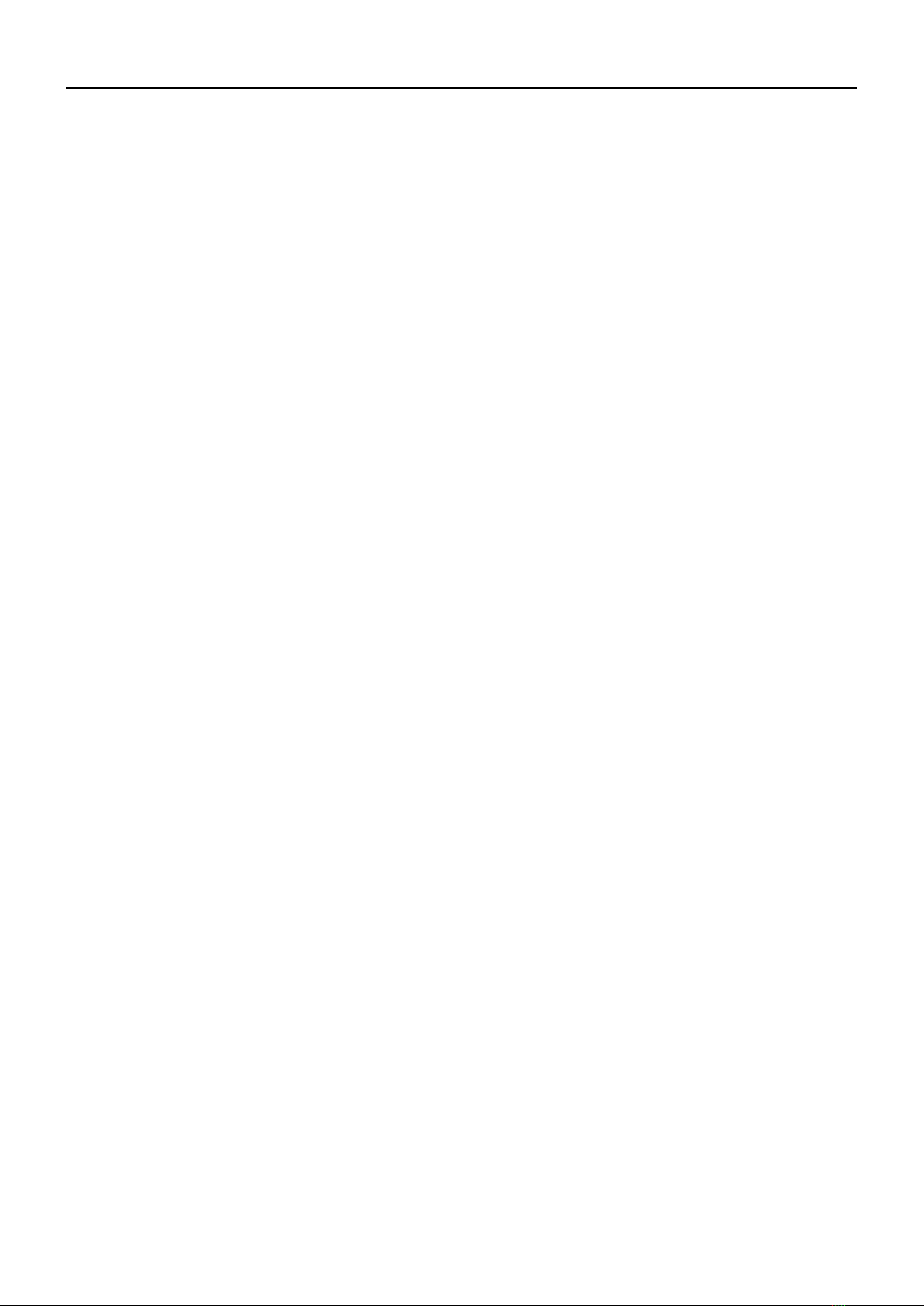
Section 1MEMORY OPERATION
1-1
General description ................................................................ 1-2
DThe number of the Memory channel............................... 1-2
DMemory channel content ................................................ 1-2
Manage Memory screen description ...................................... 1-3
DTree view of the Manage Memory screen....................... 1-3
DDisplaying the Manage Memory screen ......................... 1-3
Selecting a Memory channel .................................................. 1-4
Selecting a Call channel......................................................... 1-4
Writing to a Memory channel.................................................. 1-5
DWriting to the selected channel....................................... 1-5
DWriting to a blank channel............................................... 1-5
DOverwriting to the selected channel................................ 1-6
DCopying Memory content to the VFO ............................. 1-6
DCopying Memory content to another Memory channel ... 1-7
Memory bank setting .............................................................. 1-8
DAssigning a memory channel to a memory bank............ 1-8
DDirectly writing into a memory bank................................ 1-9
DSelecting the Memory Bank mode.................................. 1-9
Entering a Memory or Bank name ....................................... 1-10
DEntering a Memory name ............................................. 1-10
DEntering a Bank name ...................................................1-11
Selecting a Memory name display........................................ 1-12
Clearing a Memory channel.................................................. 1-12
Previous view
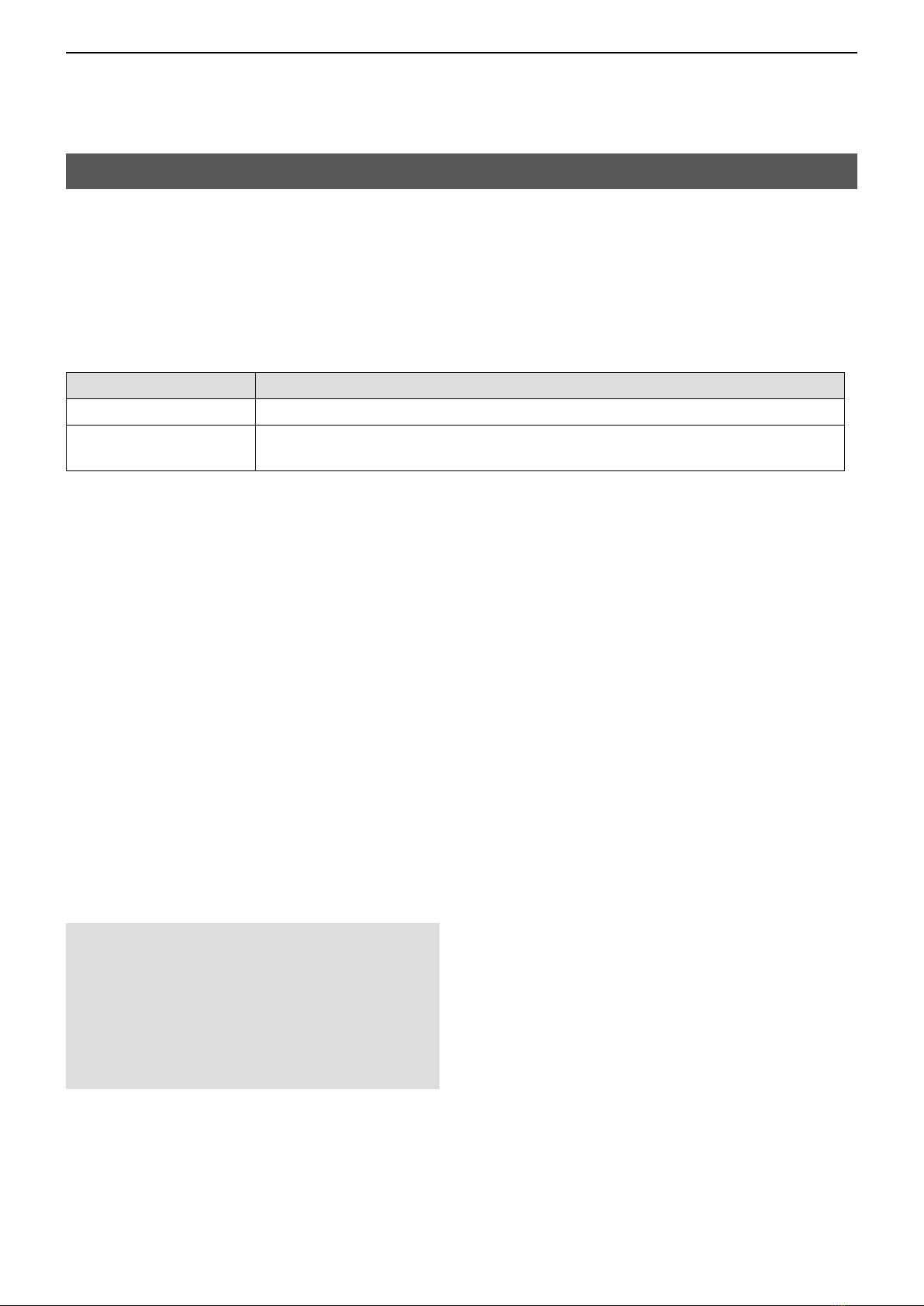
1MEMORY OPERATION
1-2
The transceiver has a total of 1000 Memory channels
(100 channels in each of 26 memory banks, A ~ Z)
and two Call channels (C0/C1) each for the 144 and
430 MHz bands.
The Memory mode is useful to quickly select often-
used frequencies.
Memory Channels Descriptions
000 ~ 999 (Total of 1000) Regular Memory channels.
C0/C1 Two Call channels (C0/C1) each for the 144 and 430 MHz bands.
Instantly recalls a specied frequency.
DMemory channel content
The following information can be entered into the
Memory channels:
• Operating frequency
• Duplex direction (DUP+ or DUP–) and frequency
offset
• Memory name
• Scan skip setting
• Tuning step
• Operating mode
• Subaudible tone encoder, tone squelch or DTCS
squelch ON/OFF
• Subaudible tone frequency, tone squelch frequency
or DTCS code with polarity
• UR station call sign
• R1/R2 call signs
• Digital Call sign squelch or Digital code squelch ON/
OFF
• Digital code
• Memory bank
NOTE: Memory content may be accidentally
cleared by static electricity, electric transients,
and other causes. In addition, it may be cleared
by a malfunction, or during repairs. Therefore, we
recommend that you backup the memory content or
save it to a microSD card* or to a PC.
*User supplied
LThe CS-4100 cloning software can also be used to
backup your memory data.
DThe number of the Memory channel
General description
Previous view
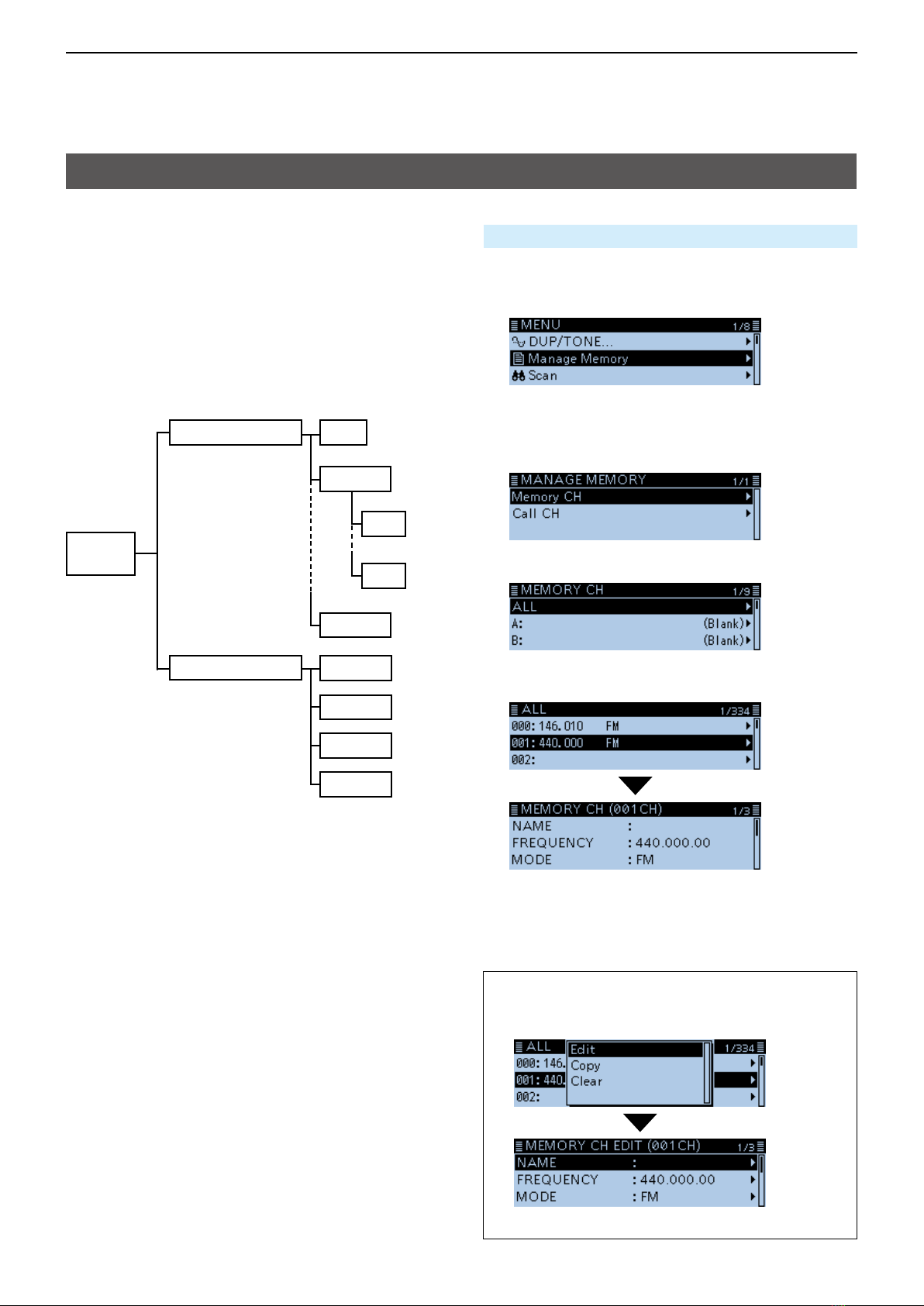
1MEMORY OPERATION
1-3
Manage
Memory
Memory CH
Call CH
ALL
Bank A
Bank Z
A00
A99
The MANAGE MEMORY screen enables you to easily
manage the Memory or Call channel content.
• Displays the Memory or Call channel content.
• Easy to assign to a bank, and displays the bank
content.
• Easy to add, edit, copy, or clear the Memory
channels.
DTree view of the Manage Memory screen
DDisplaying the Manage Memory screen
Manage Memory > Memory CH
1. Push [MENU].
2. Rotate [DIAL] to select “Manage Memory,” then
push [ï].
• Displays the MANAGE MEMORY screen.
LYou can display the MANAGE MEMORY screen by
pushing [MW] on other than the DR screen.
3. Select “Memory CH,” then push [ï].
4. Select “ALL,” then push [ï].
• Displays the ALL screen.
5. Select a channel, then push [ï].
• Displays the Memory content.
LRotate [DIAL] to select the page.
6. Push [MENU].
• Returns to the standby screen.
TIP: To edit, copy or clear the memory content.
1. Push [QUICK] in step 5.
2. Select “Edit,” “Copy” or “Clear,” then push [ï].
(Example: When selecting “Edit.”)
C0 144
C0 430
C1 144
C1 430
Manage Memory screen description
Previous view
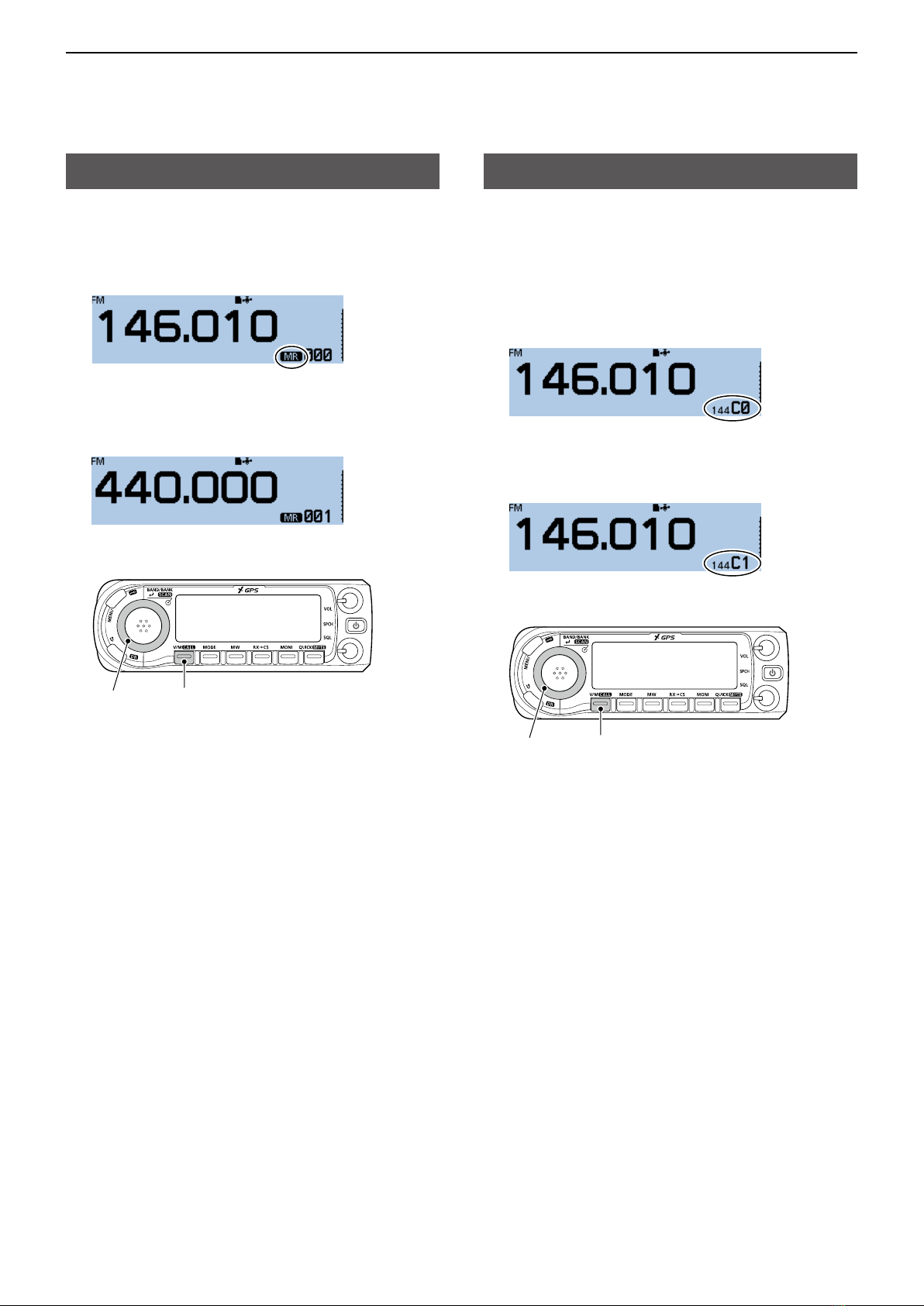
1MEMORY OPERATION
1-4
In the Memory mode, you can select the Memory
channels by rotating [DIAL].
1. Push [V/M] several times until you enter the
Memory mode.
LPushing [V/M] toggles between the VFO and Memory
modes.
2. Rotate [DIAL].
• Selects a Memory channel.
LBlank channels are not selectable.
Selecting a Memory channel
[DIAL] [V/M]
Two Call channels (C0/C1) are selectable in each of
the 144 and 430 MHz bands.
Factory default frequencies and operating modes are
entered into the Call channels. Change these to suit
your operating needs.
1. Hold down [CALL] for 1 second.
• Enters the Call channel mode.
LPushing [CALL] again cancels the Call channel
mode.
2. Rotate [DIAL].
• Selects a Call channel.
Selecting a Call channel
[DIAL] [CALL]
Previous view

1MEMORY OPERATION
1-5
After setting a frequency in the VFO mode, you can
write it to a selected channel or an automatically
selected blank channel.
Memory channels 002 to 999 are blank as the default.
DWriting to the selected channel
Example: Writing 146.030 MHz into Memory channel 18.
1. Push [V/M] several times until you enter the VFO
mode.
2. Rotate [DIAL] to select 146.030 MHz.
3. Push [MW].
4. Rotate [DIAL] to select “Write to New CH.”
5. Rotate [DIAL] to select the Memory channel “018.”
LIf you select a pre-entered channel, the previous
channel content will be overwritten.
LThe Call channels are also selectable.
6. Push [MW].
• The conrmation dialog “Write to a blank channel?” is
displayed.
7. Select <YES>, then push [ï].
• Beeps sound, and writes into the selected Memory
channel.
• Returns to the standby screen (VFO mode).
DWriting to a blank channel
Example: Writing 146.030 MHz into a blank channel.
1. Push [V/M] several times until you enter the VFO
mode.
2. Rotate [DIAL] to set 146.030 MHz.
3. Hold down [MW] for 1 second.
• Beeps sound, and automatically writes into a blank
channel.
• Returns to the standby screen (VFO mode).
Writing to a Memory channel
[DIAL]
[ ] [V/M] [MW]
Previous view

1MEMORY OPERATION
1-6
DOverwriting to the selected channel
You can write a frequency into a pre-entered channel.
Example: Writing 147.030 MHz into Memory channel
“018.”
1. Push [V/M] several times until you enter the
Memory mode.
2. Rotate [DIAL] to select the channel 18.
Destination channel
3. Push [V/M] to enter the VFO mode.
4. Rotate [DIAL] to set 147.030 MHz.
5. Push [MW].
6. Rotate [DIAL] to select “Write to Selected CH,”
then push [ï].
7. Push [MW].
• The conrmation dialog “Overwrite?” is displayed.
8. Select <YES>, then push [ï].
• Beeps sound, and writes into the selected Memory
channel.
• Returns to the standby screen (VFO mode).
Writing to a Memory channel (Continued)
DCopying Memory content to the VFO
It is convenient when you want to operate on a
channel frequency near a Memory or Call channel.
Example: Copying Memory channel “001” to the VFO.
1. Push [V/M] several times until you enter the
Memory mode.
2. Rotate [DIAL] to select the channel 1.
3. Push [MW].
4. Rotate [DIAL] to select “Copy to VFO,” then push
[ï].
• The conrmation dialog “Copy to VFO?” is displayed.
5. Select <YES>, then push [ï].
• Beeps sound, and copies the selected Memory
content to the VFO.
• Returns to the standby screen (VFO mode).
[DIAL]
[ ] [V/M] [MW]
Previous view

1MEMORY OPERATION
1-7
You can copy the memory content to another Memory
channel.
Example: Copying Memory channel “018” to Memory
channel “019”.
Manage Memory > Memory CH
1. Push [MENU].
2. Rotate [DIAL] to select “Manage Memory,” then
push [ï].
• Displays the MANAGE MEMORY screen.
LYou can display the MANAGE MEMORY screen by
pushing [MW] on other than the DR screen.
3. Select “Memory CH,” then push [ï].
4. Select “ALL,” then push [ï].
• Displays the ALL screen.
5. Rotate [DIAL] to select the Memory channel “018,”
then push [QUICK].
6. Select “Copy,” then push [ï].
• “DESTINATION” blinks at the top left of the screen.
DCopying Memory content to another Memory channel
Writing to a Memory channel (Continued)
7. Select the destination channel, then push [ï].
• Beeps sound, and copies to the destination channel.
LIf you select a pre-entered channel, the previous
channel content will be overwritten.
[DIAL]
[ ] [QUICK]
[MENU]
Previous view

1MEMORY OPERATION
1-8
The transceiver has a total of 26 banks (A ~ Z).
Regular memory channels 0 ~ 999 can be assigned
to any bank for easy memory management. Up to 100
channels can be assigned to a bank.
DAssigning a memory channel to a memory bank
Example: Assigning Memory channel “000” to the
bank “A”.
Manage Memory > Memory CH
1. Push [MENU].
2. Rotate [DIAL] to select “Manage Memory,” then
push [ï].
• Displays the MANAGE MEMORY screen.
LYou can display the MANAGE MEMORY screen by
pushing [MW] on other than the DR screen.
3. Select “Memory CH,” then push [ï].
4. Select “ALL,” then push [ï].
• Displays the ALL screen.
5. Rotate [DIAL] to select the Memory channel to be
assigned to a bank, then push [QUICK].
6. Select “Edit,” then push [ï].
7. Select “BANK,” then push [ï].
8. Select a bank to be assigned, then push [ï].
9. Select “<<Overwrite>>,” then push [ï].
• The conrmation dialog “Overwrite?” is displayed.
10. Select <YES>, then push [ï].
• Beeps sound, and assigns the selected memory
channel to the bank.
NOTE: The memory banks are only used to hold
memory channels. Therefore, if the original memory
channel content have been changed, the memory
bank content are also changed at the same time.
Memory bank setting
[DIAL]
[ ] [QUICK]
[MENU]
Previous view

1MEMORY OPERATION
1-9
DDirectly writing into a memory bank
You can also write the memory content directly into
a memory bank channel. This way is a short cut to
creating a memory channel, and then assigning it to
a bank. In that case, the transceiver automatically
selects the lowest blank memory channel, to write.
Example: Writing 146.030 MHz into Bank A.
1. Push [V/M] several times until you enter the VFO
mode.
2. Rotate [DIAL] to set 146.030 MHz.
3. Push [MW].
4. Rotate [DIAL] to select “Write to New CH,” then
push [ï].
• Displays the WRITE screen.
5. Push [QUICK].
6. Select a bank, then push [ï].
7. Push [MW].
• The conrmation dialog “Write to a blank channel?” is
displayed.
8. Select <YES>, then push [ï].
• Beeps sound, and writes the memory content to the
bank channel.
TIP: On the WRITE screen, you can select other
channel by rotating [DIAL].
LIf you select a pre-entered channel, the previous
channel content will be overwritten.
Memory bank setting (Continued)
DSelecting the Memory Bank mode
When you select the Memory Bank mode, rotating
[DIAL] selects only the entered bank channels in the
selected bank.
1. Push [V/M] several times until you enter the
Memory mode.
2. Push [QUICK].
3. Rotate [DIAL] to select “Bank Select,” then push
[ï].
4. Select a bank, then push [ï].
5. Rotate [DIAL] to select a bank channel.
LOnly assigned bank channels are selectable.
LTo return to the Memory mode, select “OFF” in step
4.
TIP: After step 5, you can write the displayed content
to the bank channel.
1. After step 5, push [V/M] to enter the VFO mode.
2. Set the frequency, then push [MW].
3. Rotate [DIAL] to select “Write to New CH,” then
push [ï].
[DIAL]
[ ] [V/M] [MW] [QUICK]
Previous view

1MEMORY OPERATION
1-10
You can enter an alphanumeric name for each
Memory, including Call channels, and Banks.
Names can be a maximum of 16 characters.
DEntering a Memory name
Manage Memory > Memory CH
1. Push [MENU].
2. Rotate [DIAL] to select “Manage Memory,” then
push [ï].
• Displays the MANAGE MEMORY screen.
LYou can display the MANAGE MEMORY screen by
pushing [MW] on other than the DR screen.
3. Select “Memory CH,” then push [ï].
4. Select “ALL,” then push [ï].
• Displays the ALL screen.
5. Rotate [DIAL] to select the Memory channel to
enter a name, then push [QUICK].
6. Select “Edit,” then push [ï].
7. Select “NAME,” then push [ï].
• Enters the name entry mode.
8. Enter a name of up to 16 characters.
(Example: Calling)
Selectable characters and symbols
A to Z, a to z, 0 to 9, ! " # $ % & ’ ( ) * +
, - . / : ; < = > ? @ [ \ ] ^ _ ` { | } ˜ (space)
LSee “Entering and editing text” for details. (p. iv)
9. After entering, push [ï].
10. Select “<<Overwrite>>,” then push [ï].
• The conrmation dialog “Overwrite?” is displayed.
11. Select <YES>, then push [ï].
• Beeps sound, and writes the entered name to the
channel.
Entering a Memory or Bank name
[DIAL]
[ ] [QUICK]
[MENU]
Previous view
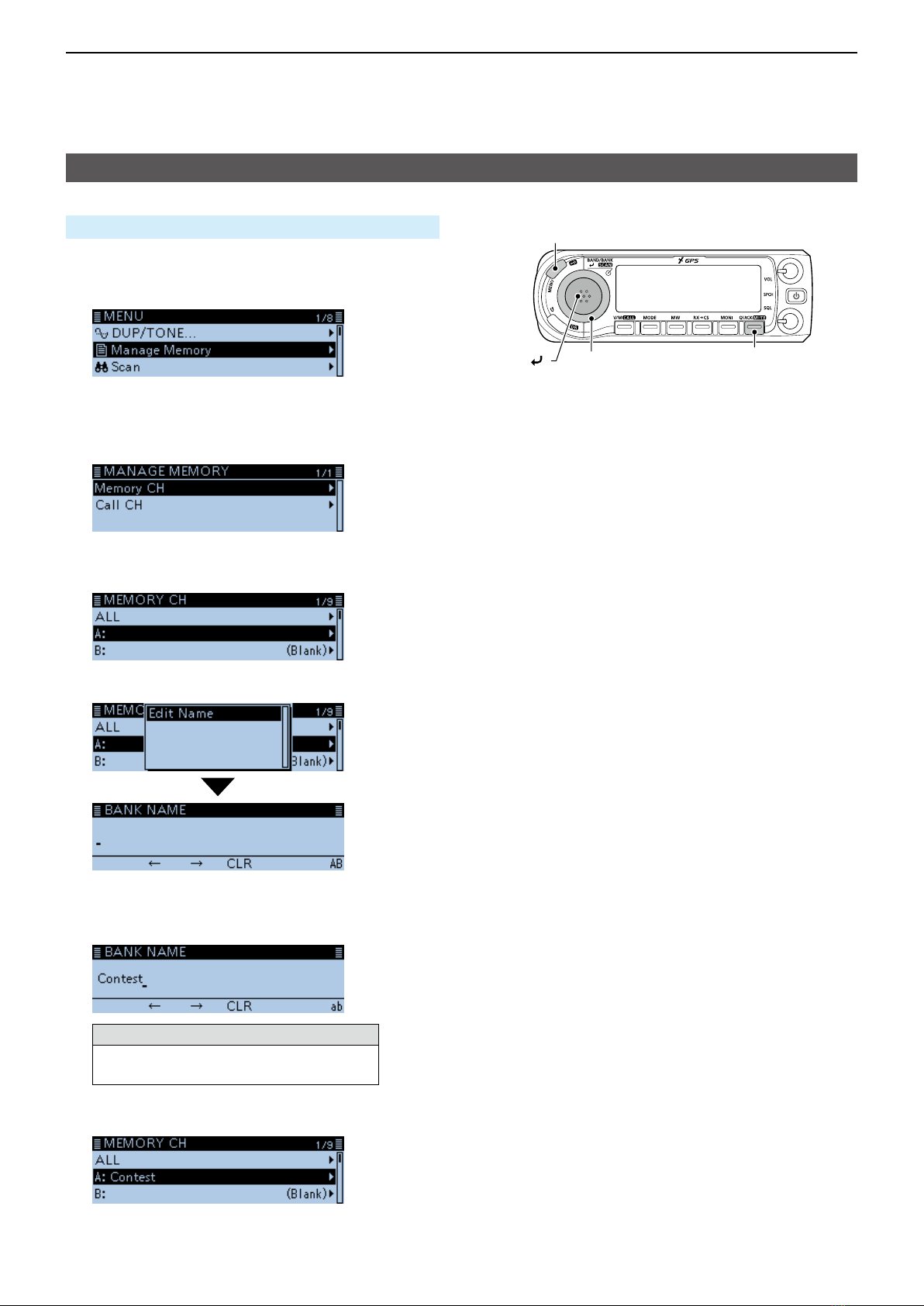
1MEMORY OPERATION
1-11
DEntering a Bank name
Manage Memory > Memory CH
1. Push [MENU].
2. Rotate [DIAL] to select “Manage Memory,” then
push [ï].
• Displays the MANAGE MEMORY screen.
LYou can display the MANAGE MEMORY screen by
pushing [MW] on other than the DR screen.
3. Select “Memory CH,” then push [ï].
4. Select a bank group to enter a name, then push
[QUICK].
5. Select “Edit Name.”
• Enters the bank name entry mode.
6. Enter a bank name of up to 16 characters.
(Example: Contest)
Selectable characters and symbols
A to Z, a to z, 0 to 9, ! " # $ % & ’ ( ) * +
, - . / : ; < = > ? @ [ \ ] ^ _ ` { | } ˜ (space)
LSee “Entering and editing text” for details. (p. iv)
7. After entering, push [ï].
• Beeps sound, and writes the entered name to the
bank.
Entering a Memory or Bank name (Continued)
[DIAL]
[ ] [QUICK]
[MENU]
Previous view
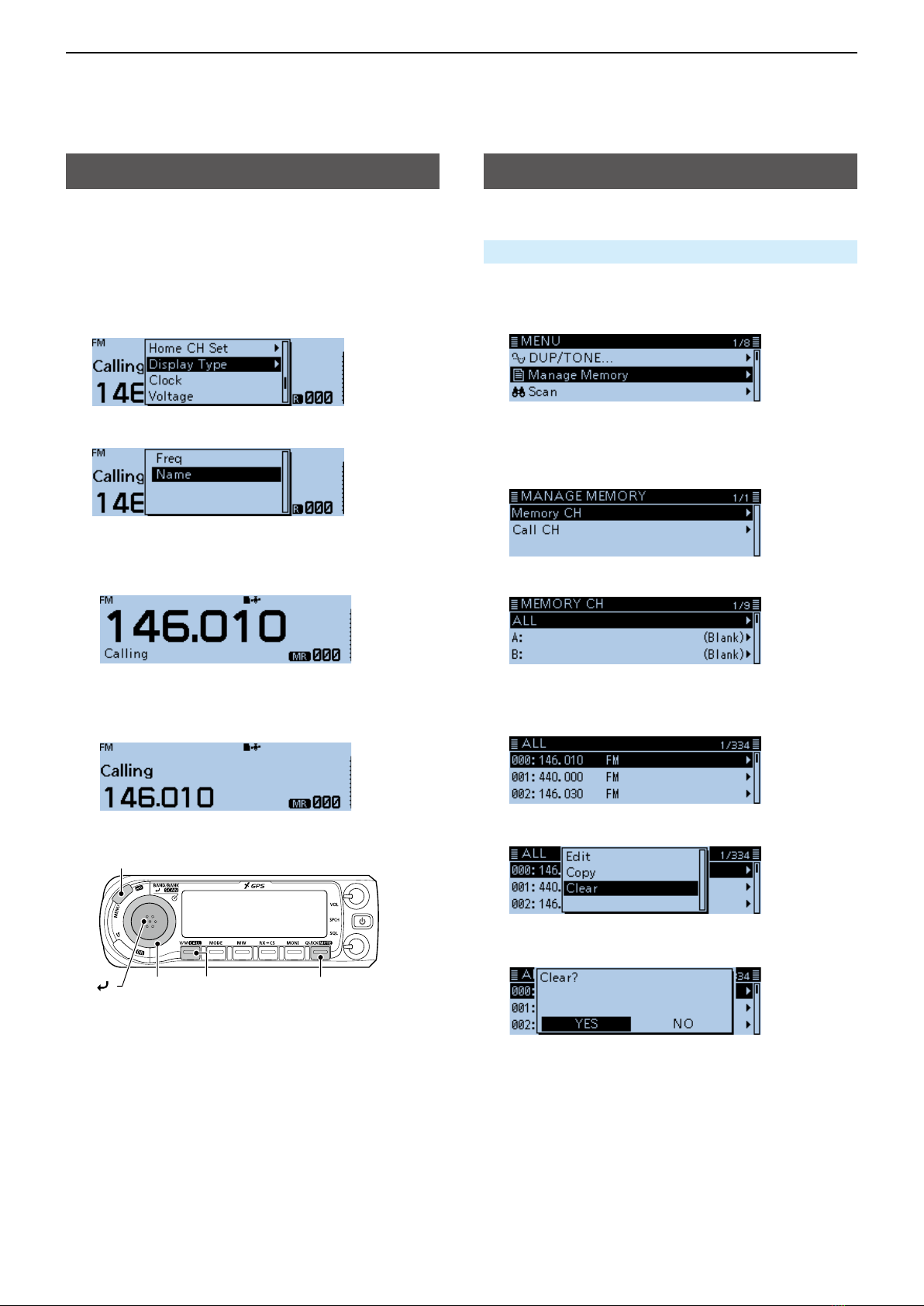
1MEMORY OPERATION
1-12
The transceiver has two Memory name display types.
1. Push [V/M] several times until you enter the
Memory mode.
2. Push [QUICK].
3. Rotate [DIAL] to select “Display Type,” then push
[ï].
4. Select the display type, then push [ï].
• Freq:
Displays the large font sized frequency and small
font sized memory name.
• Name:
Displays large font sized memory name and a
small font sized frequency.
Selecting a Memory name display
Entered memory content can be cleared.
Manage Memory > Memory CH
1. Push [MENU].
2. Rotate [DIAL] to select “Manage Memory,” then
push [ï].
• Displays the MANAGE MEMORY screen.
LYou can display the MANAGE MEMORY screen by
pushing [MW] on other than the DR screen.
3. Select “Memory CH,” then push [ï].
4. Select “ALL,” then push [ï].
• Displays the ALL screen.
5. Rotate [DIAL] to select the Memory channel to be
cleared, then push [QUICK].
6. Select “Clear,” then push [ï].
• The conrmation dialog “Clear?” is displayed.
7. Select <YES>, then push [ï].
• Beeps sound, and clears the memory content.
Clearing a Memory channel
[DIAL]
[ ] [V/M] [QUICK]
[MENU]
Previous view
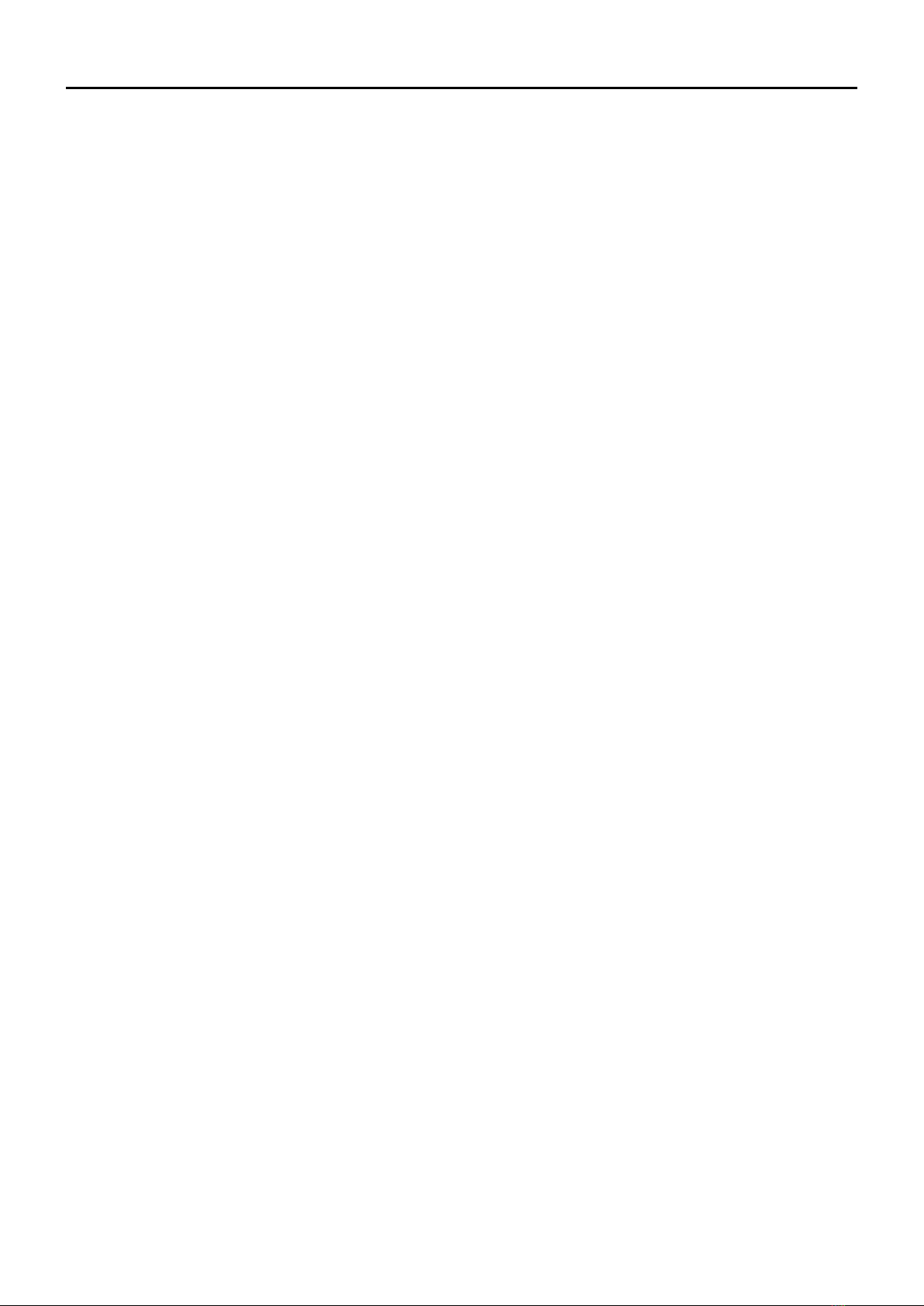
Section 2SCAN OPERATION
2-1
Scan ....................................................................................... 2-2
DAbout the scan function .................................................. 2-2
DVFO scan........................................................................ 2-2
DMemory scan .................................................................. 2-2
DMemory bank scan ......................................................... 2-2
D[DIAL] operation during a scan ....................................... 2-3
DSquelch setting for a scan .............................................. 2-3
DTuning step for a VFO scan ............................................ 2-3
DSkip function ................................................................... 2-3
DTemporary Skip timer...................................................... 2-3
DReceive mode during a scan .......................................... 2-3
DWhen a signal is received............................................... 2-3
DScan Stop Beep function ................................................ 2-3
VFO mode scan...................................................................... 2-4
DScan type........................................................................ 2-4
DAbout a Scan name ........................................................ 2-5
DAbout a Program Link name ........................................... 2-5
DSetting the skip frequencies............................................ 2-5
Memory scan.......................................................................... 2-6
DScan type........................................................................ 2-6
Memory Bank scan................................................................. 2-7
DScan type........................................................................ 2-7
DAbout a Bank name ........................................................ 2-7
Setting and clearing the skip channel..................................... 2-8
Entering scan edges .............................................................. 2-9
Previous view
Other manuals for D-STAR ID-4100A
3
This manual suits for next models
1
Table of contents
Other Icom Transceiver manuals

Icom
Icom IC-M505 User manual

Icom
Icom IC-V3500 Setup guide

Icom
Icom IC-M604 User manual
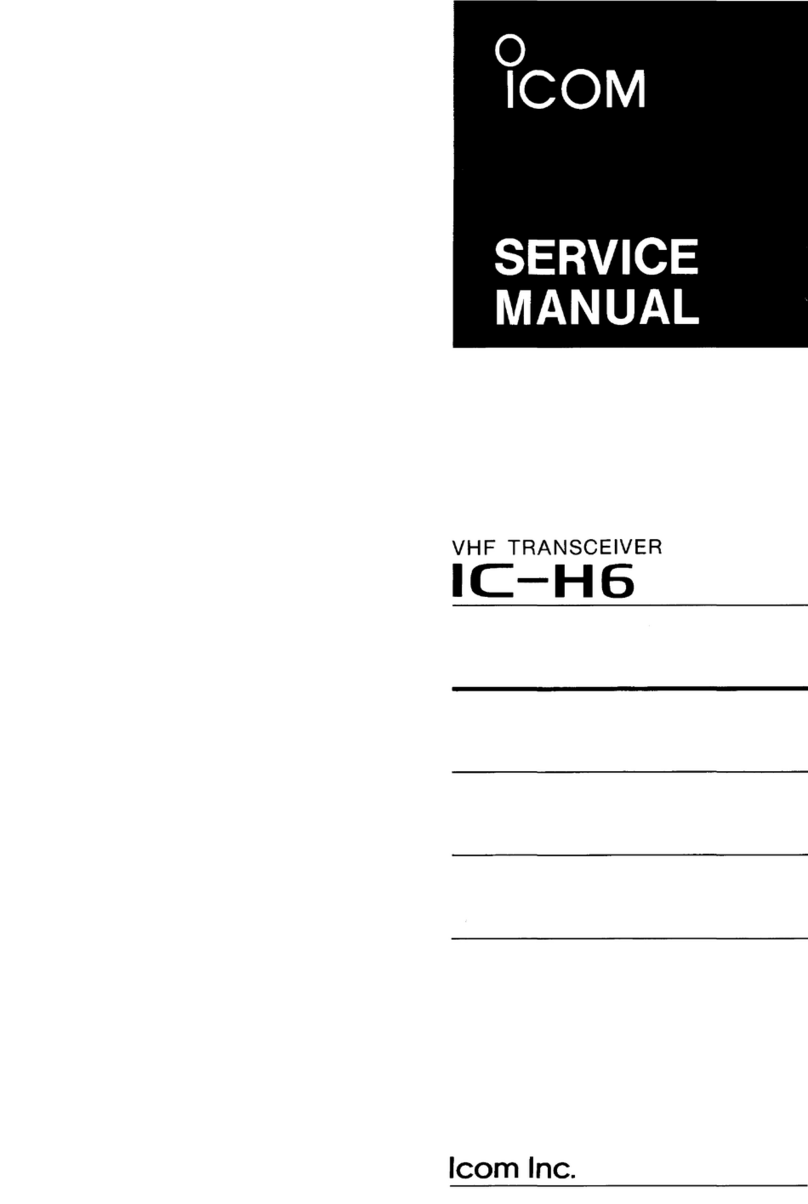
Icom
Icom IC-H6 User manual

Icom
Icom IC-M91D Installation and operating instructions

Icom
Icom IC-7300 Owner's manual

Icom
Icom IC-2710H User manual
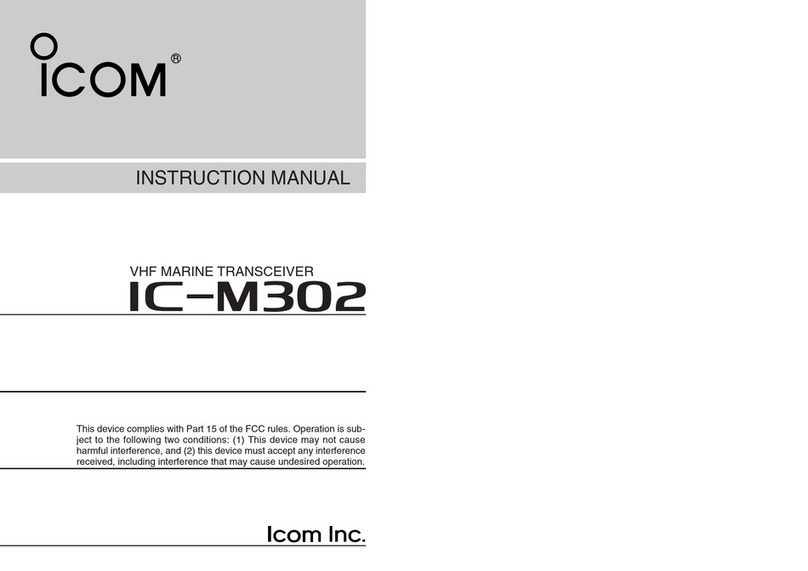
Icom
Icom IC-M302 User manual

Icom
Icom ic-2730A User manual
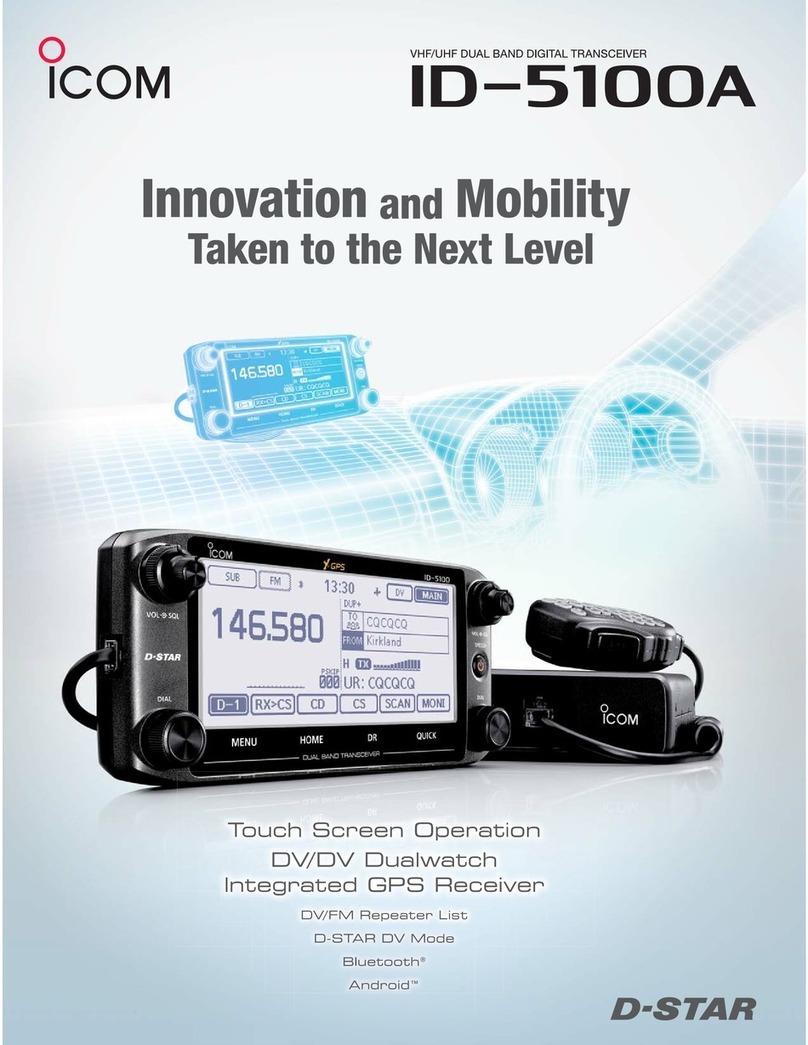
Icom
Icom ID-5100A User manual